Page 1
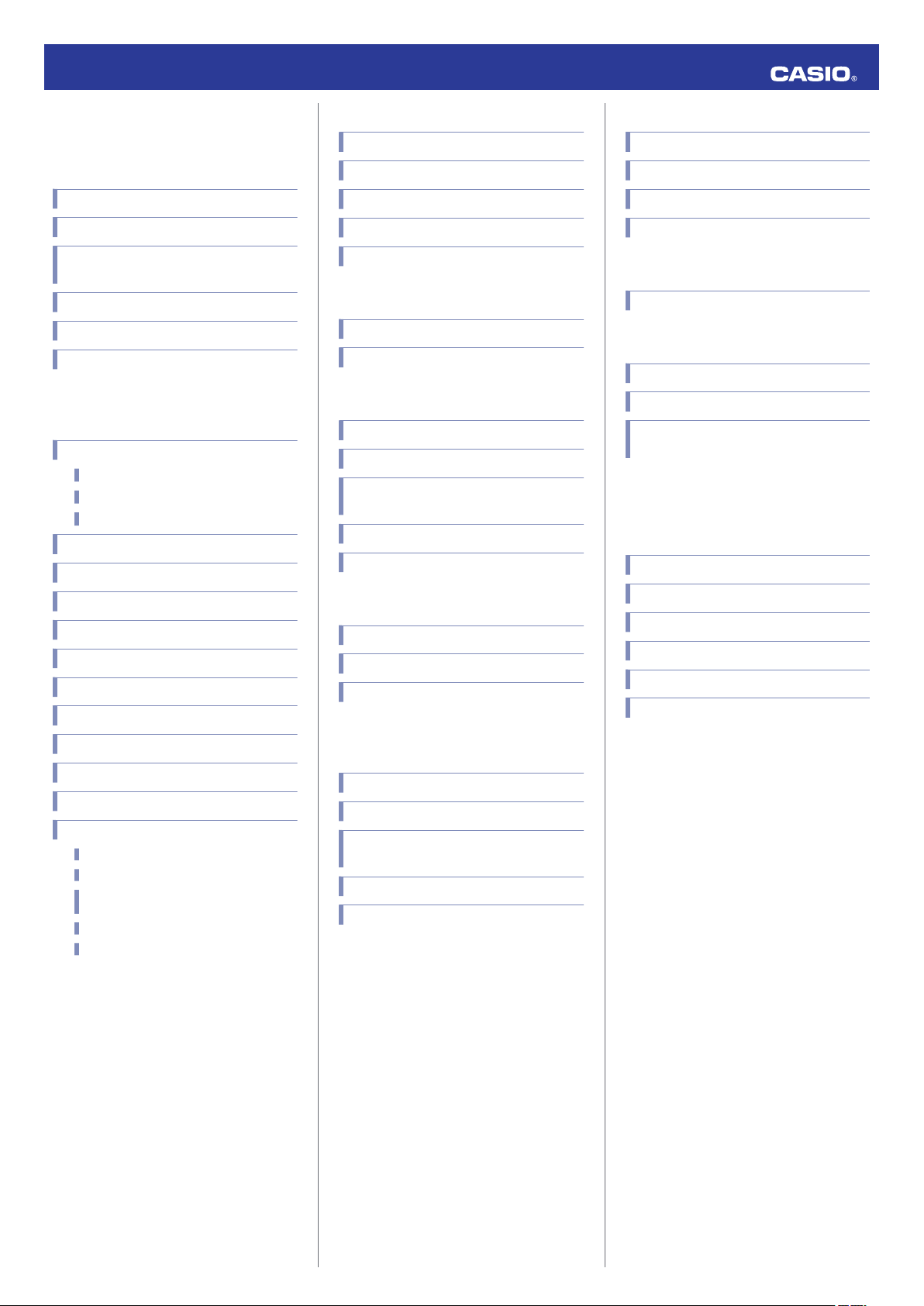
MA1902-EA
© 2019 CASIO COMPUTER CO., LTD.
Operation Guide 5582
Contents
Before Getting Started...
Watch Face and Display Indicators
Navigating Between Modes
Cycling Between Timekeeping Mode Digital
Display Contents
Shifting the Hands
Solar Charging
Useful Features
Using Mobile Link with a Mobile
Phone
Getting Ready
A
Install the required app on your phone.
B
Configure Bluetooth settings.
C
Pair the watch with a phone.
Auto Time Adjustment
Viewing Stopwatch Data
Configuring Timer Settings
Setting the Alarm
Configuring World Time Settings
Adjusting Hand Alignment
Phone Finder
Configuring Watch Settings
Changing the Home City Summer Time Setting
Checking the Watch Charge Level
Connection
Connecting with a Phone
Disconnecting from a Phone
Using the Watch in a Medical Facility or
Aircraft
Unpairing
If you purchase another phone
Stopwatch
Measuring Elapsed Time
Measuring Lap Times
Example: Recording a Race Lap Time
Viewing Measured Data Records
Lap Times
Timer
Setting the Countdown Start Time
Using the Timer
Alarms and Hourly Time Signal
Configuring Alarm Settings
Setting a Schedule Alarm
Enabling/Disabling an Alarm or the Hourly
Time Signal
Stopping an Alarm
Determining an Alarm’s On/Off Status
World Time
Checking World Time
World Time City Setting
Swapping Your Home Time and World Time
Adjusting Time Settings
Manually
Setting a Home Time City
Setting the Time/Date
Switching between 12-hour and 24-hour
Timekeeping
Changing the Date Display Format
Specifying the Day of the Week Language
Light
Illuminating the Display Manually
Auto Light
Configuring the Auto Light Setting
Specifying the Illumination Duration
Hand Alignment Adjustment
Adjusting Hand Alignment
Other Settings
Enabling the Button Operation Tone
Configuring Power Saving Function Settings
Returning the Watch to Its Factory Default
Settings
Moving to Another Time Zone
Other Information
City Table
Summer Time Table
Supported Phones
Specifications
Mobile Link Precautions
Copyrights and Registered Copyrights
Troubleshooting
1
Page 2
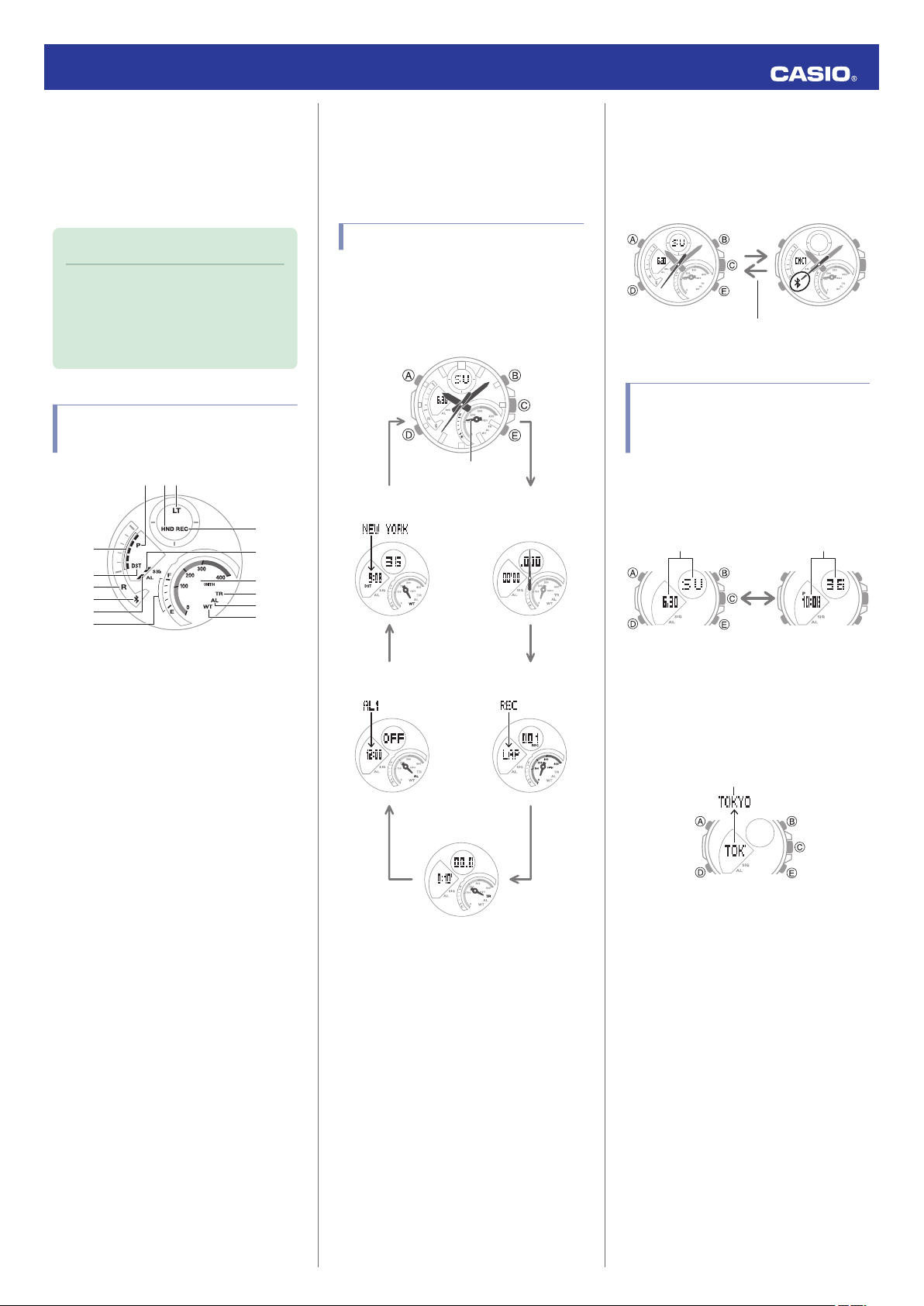
②①
③
⑮
⑭
④
⑩
⑪
⑫
⑬
⑤
⑥
⑦
⑧
⑨
DD
DD
D
D
Stopwatch Mode
Timer Mode
Alarm Mode
Timekeeping Mode
Recall Mode
World Time Mode
Mode hand
C
After connectionBefore connection
Any button
Hour, minute,
second
Month, day, day
of the week
Home City
Operation Guide 5582
Before Getting
Started...
This section provides an overview of the watch
and introduces convenient ways it can be
used.
Note
●
The illustrations included in this
operation guide have been created to
facilitate explanation. An illustration
may differ somewhat from the item it
represents.
Watch Face and Display Indicators
N
In the Alarm Mode, the mode hand points
to [AL].
O
In the World Time Mode, the mode hand
points to [WT].
Navigating Between Modes
Press (D) to cycle between modes.
●
In any mode, hold down (D) for at least two
seconds to enter the Timekeeping Mode.
●
Connecting with a Phone
Hold down (C) for at least 1.5 seconds to
establish a connection with a phone.
●
To disconnect, press any button.
Cycling Between Timekeeping Mode Digital Display Contents
Each press of (A) in the Timekeeping Mode
toggles between the display information as
shown below.
A
Displayed during p.m. times while 12-hour
timekeeping is being used.
B
Displayed while the watch’s hands are
shifted for easier reading.
C
Displayed while Auto Light is enabled.
D
Moves in sync with the seconds count in
the Stopwatch Mode.
E
Displayed while the watch is indicating
summer time.
F
When the watch is standing by for
connection with a phone, the second hand
points to [R].
G
When the watch is connected with a
phone, the second hand points to e.
H
Displayed while an alarm is turned on.
I
Battery level
In the Timekeeping Mode, the current
charge level is indicated by the mode
hand.
●
Displaying the Current Home City
In the Timekeeping Mode, pressing (E) will
display the name of the currently selected
Home City for a short while.
●
To return manually to what was shown
before the Home City, press (E).
J
Displayed while in the Recall Mode.
K
Displayed while the hourly time signal is
enabled.
L
In the Stopwatch Mode, the mode hand
indicates speed.
M
In the Timer Mode, the mode hand points
to [TR].
2
Page 3
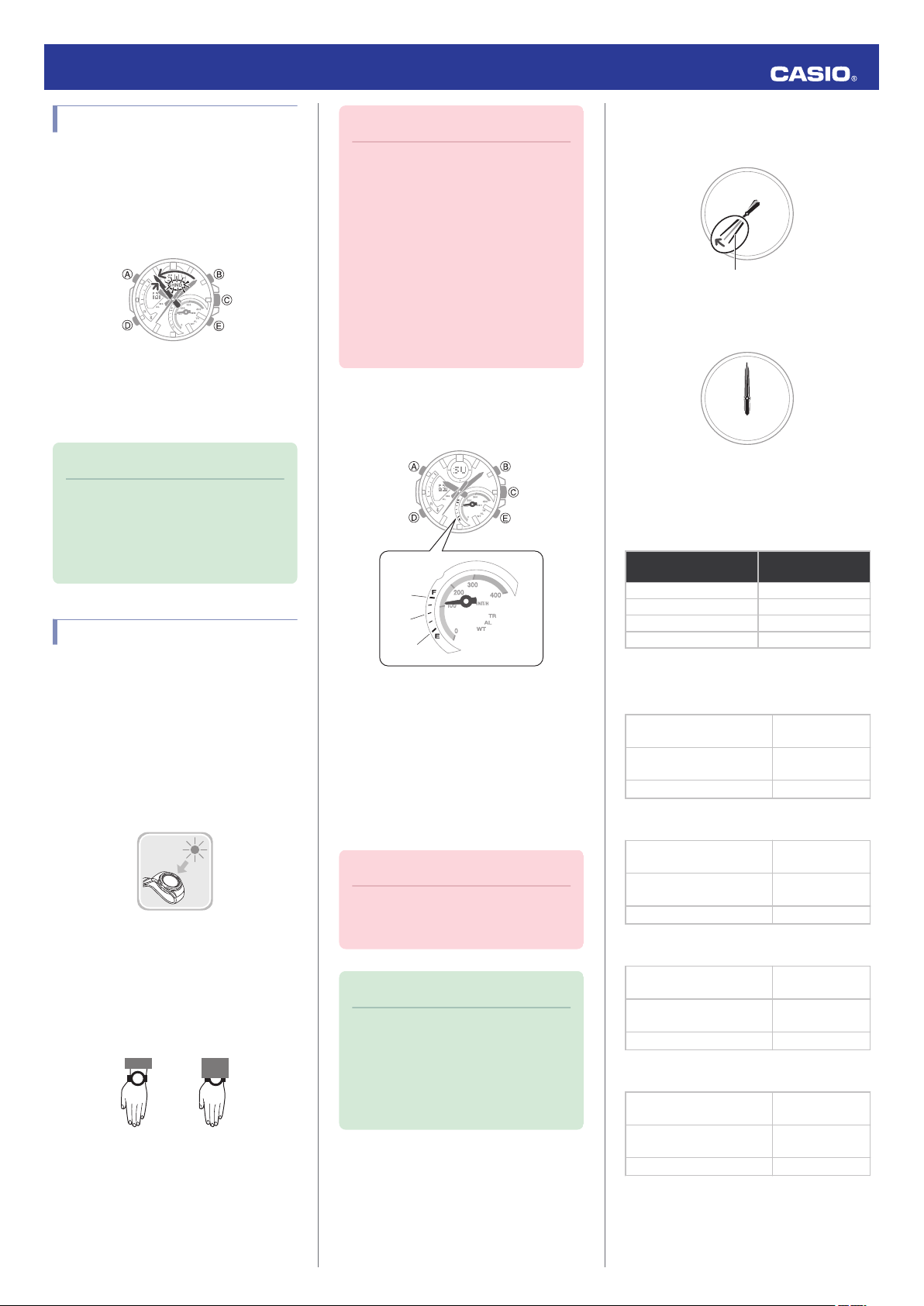
NOYES
③
②
①
Second hand
Operation Guide 5582
Shifting the Hands
Hand shift moves the hands out of the way for
easy viewing of display information.
While holding down (B), press (D).
1.
●
This will shift the analog hands to allow
easy viewing of display information.
To return the hands to their normal
2.
timekeeping positions, hold down (B) as
you press (D) again, or press (D) to
change to another mode.
Note
●
If you leave the watch with its hands
shifted and do not perform any
operation for about one hour, the
hands will resume normal timekeeping
automatically.
Solar Charging
This watch runs on power supplied from a
rechargeable (secondary) battery that is
charged by a solar panel. The solar panel is
integrated into the face of the watch, and
power is generated whenever the face is
exposed to light.
●
Charging the Watch
When you are not wearing the watch, put it in
a location where it is exposed to bright light.
While you are wearing the watch, make sure
that its face (solar panel) is not blocked from
the light by the sleeve of your clothing. Power
generation efficiency is reduced even when
the face of the watch is blocked only partially.
Important!
●
Depending on light intensity and local
conditions, the watch may become hot
to the touch when exposed to light for
charging. Take care to avoid burn
injury after charging. Also, avoid
charging the watch under hightemperature conditions like the ones
described below.
ー
On the dashboard of a vehicle
parked in the sun
ー
Near an incandescent light bulb or
other source of heat
ー
Under direct sunlight or in other hot
areas for long periods
●
Checking the Charge Level
In the Timekeeping Mode, the current charge
level is indicated by the mode hand.
A
Good (high charge)
B
Good (medium charge)
C
Low Battery
●
Remaining Charge and Dead Battery
You can determine if the charge level is low by
checking the hand movement. Functions
become disabled as battery power goes low.
Important!
●
Should the battery go low or go dead,
expose the face (solar panel) to light as
soon as possible.
Note
●
Exposing the watch face to light after
the battery goes dead will cause the
[CHARGE] indicator to appear and the
second hand to rotate
counterclockwise until it stops at
second 57. This indicates charging
has started.
Low Battery Power
The second hand jumps at two-second
intervals.
Dead Battery
All hands are stopped.
●
Charging Time Guidelines
The table below shows guidelines for
approximate charging times.
Required Charging Time for 1-day Use
Light Level (Lux)
Approximate
Charging Time
50,000 8 minutes
10,000 30 minutes
5,000 48 minutes
500 8 hours
Time Required to Achieve Next Charge
Level
●
Sunny day, outdoors (50,000 lux)
Dead battery
charge
Medium charge n High
charge
High charge n Full charge
●
Sunny day, near a window (10,000 lux)
Dead battery
charge
Medium charge n High
charge
High charge n Full charge
●
Overcast day, near a window (5,000 lux)
Dead battery
charge
Medium charge n High
charge
High charge n Full charge
●
Indoor fluorescent lighting (500 lux)
Dead battery
charge
Medium charge n High
charge
High charge n Full charge
Medium
n
Medium
n
Medium
n
Medium
n
2 hours
21 hours
6 hours
6 hours
77 hours
21 hours
10 hours
125 hours
34 hours
117 hours
-
-
3
Page 4
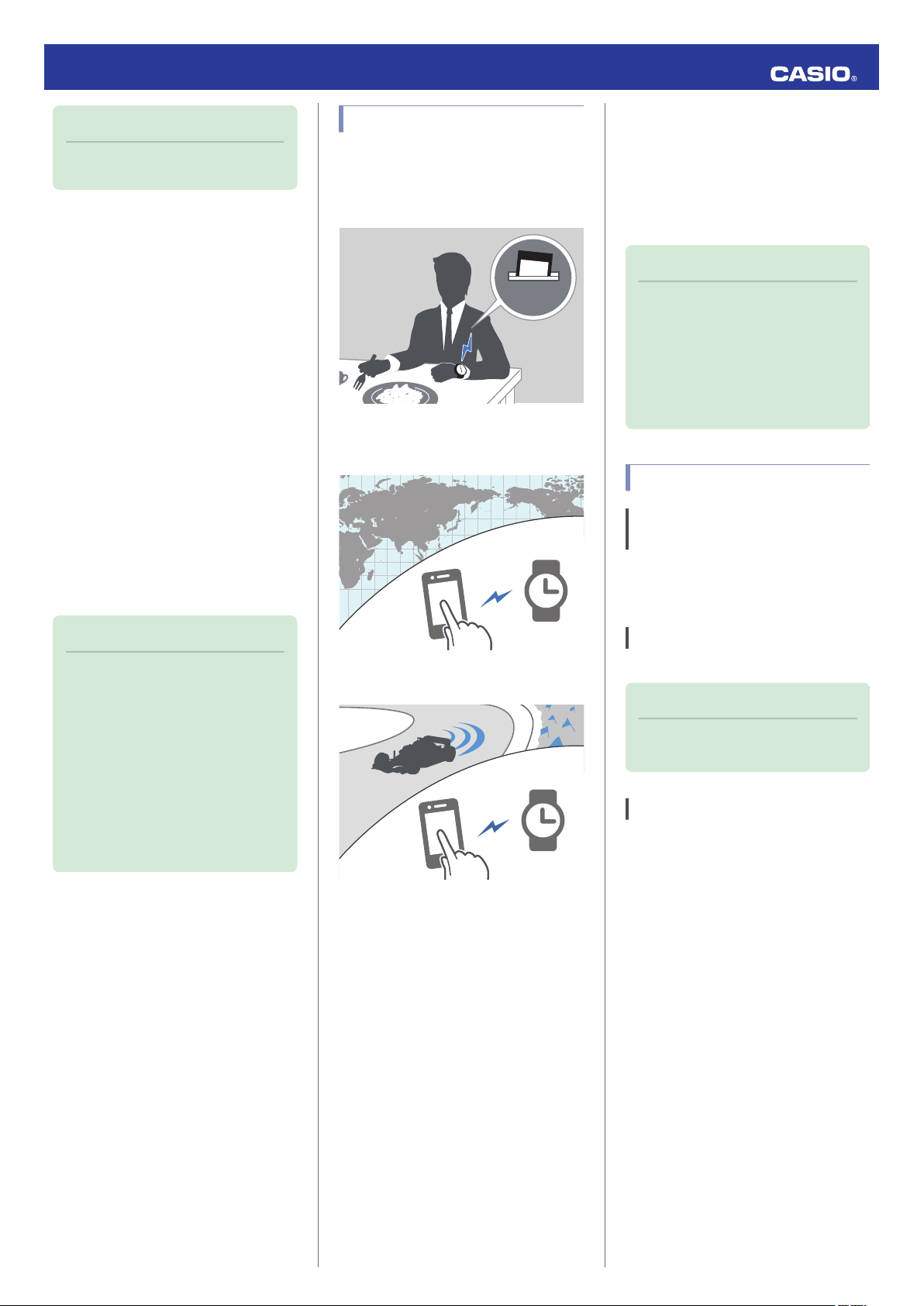
12:30
Operation Guide 5582
Note
●
Actual charging time depends on the
local charging environment.
●
Power Saving Function
Leaving the watch in a dark location for about
one hour between the hours of 10 p.m. and 6
a.m. will cause the display to go blank, and the
watch to enter Level 1 power saving. If the
watch is left in this condition for six or seven
days, the watch will enter Level 2 power
saving.
Power Saving Level 1 :
The second hand stops at 12 o’clock and the
digital display goes blank to save power. The
watch can connect with a phone at this level.
Power Saving Level 2 :
All hands stop and the digital display goes
blank to save power. All functions are
disabled.
Recovering from Power Saving Operation
Use one of the operations below to exit power
saving.
●
Press any button.
●
Move the watch to a bright location.
●
Trigger auto light by angling the watch
towards your face.
Useful Features
Pairing the watch with your phone makes a
number of the watch’s features easier to use.
Auto Time Adjustment
Auto Time Adjustment
l
Selection of More Than 300 World Time
Cities
Configuring World Time Settings
l
Using Mobile Link with
a Mobile Phone
While there is a Bluetooth connection
between the watch and phone, the watch time
setting is adjusted automatically. You can also
change the watch’s other settings.
Note
●
This function is available only while
EDIFICE Connected is running on the
phone.
●
This section describes watch and
phone operations.
: Watch operation
X
: Phone operation
Y
Getting Ready
A
Install the required app on your
phone.
In Google Play or the App Store, search for the
CASIO “EDIFICE Connected” app and install
it on your phone.
Note
●
The watch will not enter power saving
in the cases below.
ー
Alarm Mode
ー
While in the Stopwatch Mode
ー
While in the Timer Mode
●
You can enable or disable Power
Saving.
Configuring Power Saving Function
l
Settings
●
Note that the watch also may enter
power saving if its face is blocked from
light by your sleeve while you are
wearing it.
Stopwatch Data Transfer to the Phone
Viewing Stopwatch Data
l
In addition, a number of other watch settings
can be configured using your phone.
For transfer data to a watch and to
configure settings, you first need to pair
the watch with your phone.
Getting Ready
l
●
Your phone needs to have the CASIO
“EDIFICE Connected” app installed to pair
with the watch.
B
Configure Bluetooth settings.
Enable the phone’s Bluetooth.
Note
●
For details about setting procedures,
see your phone documentation.
C
Pair the watch with a phone.
Before you can use the watch in combination
with a phone, you first need to pair them.
Move the phone to be paired with close to
1.
(within one meter of) the watch.
2.
On the Home Screen, tap the “EDIFICE
Y
Connected” icon.
4
Page 5
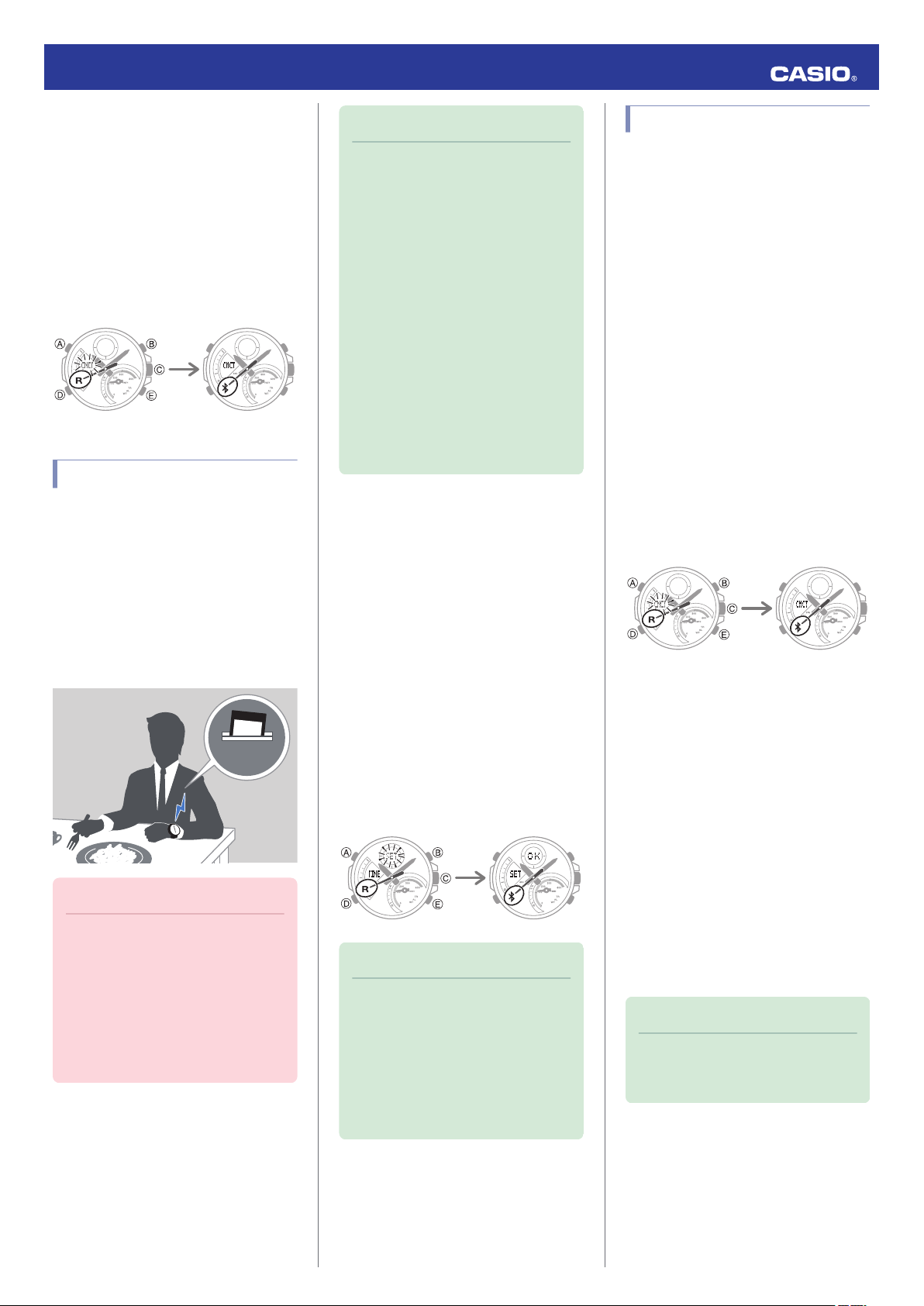
Pairing complete.Pairing started.
12:30
Trying to connect
Following time
adjustment
Trying to connect
Connected
Operation Guide 5582
3.
Perform the operation shown on the
Y
phone screen to be paired with.
●
If a pairing prompt message appears,
perform the operation shown on the
phone screen.
●
When pairing starts, the second hand
will point to [R]. When pairing is
complete, the second hand will move to
.
e
Auto Time Adjustment
Your watch will connect with a phone at preset
times each day and adjust its time settings
automatically.
●
Using Auto Adjust
Your watch adjusts its time setting four times
a day according to a preset schedule. If you
leave your watch in the Timekeeping Mode, it
will perform the adjustment operation
automatically as you go about your daily life,
without any operation required by you.
Note
●
If the watch does not indicate the
correct time even if is able to connect
with a phone, correct the hand and
date indicator positions.
Adjusting Hand Alignment
l
●
If there is a World Time City specified
with EDIFICE Connected, its time will
also be adjusted automatically.
●
The watch will connect with the phone
and perform auto time adjustment at
around 12:30 a.m., 6:30 a.m., 12:30
p.m. and 6:30 p.m. The connection is
automatically terminated after auto
time adjustment is complete.
●
The watch cannot connect with a
phone for time adjustment while a
stopwatch measurement or timer
operation is in progress.
●
Triggering Immediate Time Adjustment
The watch’s time setting will be adjusted
automatically whenever you establish a
connection between the watch and a phone.
Whenever you want to adjust the watch’s time
setting based on your phone's time, perform
the procedure below to connect with a phone.
Move the phone close to (within one meter
1.
of) the watch.
2.
Press (C).
X
[SET] flashes to indicate that the watch
has started the connection operation.
Once the watch and phone are
connected, [OK] will appear, and then the
watch will adjust its time setting based on
information from the phone.
Viewing Stopwatch Data
This section explains how to send lap times
(up to 200 records) that are stored in watch
memory, as well as other data to your phone
for viewing with EDIFICE Connected.
●
Sending Stopwatch Data to a Phone
Use the procedure below to send data from
the watch to a phone.
1.
Tap the “EDIFICE Connected” icon.
Y
2.
Hold down (C) for at least 1.5 seconds
X
until [CNCT] starts to flash.
When a connection is established
between the watch and phone, [CNCT]
will stop flashing and the second hand will
move from [R] to e.
●
If connection fails for some reason,
[ERR] will appear on the display
momentarily and then the watch will
return to the mode it was in before you
started the connection procedure.
3.
Perform the operation shown on the
Y
phone screen to transfer data measured
by the watch to the phone.
After data transfer is complete, a list of the
measurement data will appear on the
phone display.
●
Tapping a stopwatch data item displays
its details.
Important!
●
The watch may not be able to perform
auto time adjustment under the
conditions described below.
ー
While the watch is too far away from
its paired phone
ー
While communication is not possible
due to radio interference, etc.
ー
While the phone is updating its
system
Note
●
You can perform the above operation
for time adjustment from any watch
mode.
●
The connection is terminated
automatically after time adjustment is
complete.
●
If time adjustment fails for some
reason, [ERR] will appear.
●
Checking a Lap Time
Use EDIFICE Connected to check the data
you sent to the phone.
1.
Tap the “EDIFICE Connected” icon.
Y
2.
Perform the operation shown on the
Y
phone screen to view the measurement
data you want.
Note
●
Tapping “Edit” displays a screen that
you can use to change the data item
title and to delete lap time data.
5
Page 6
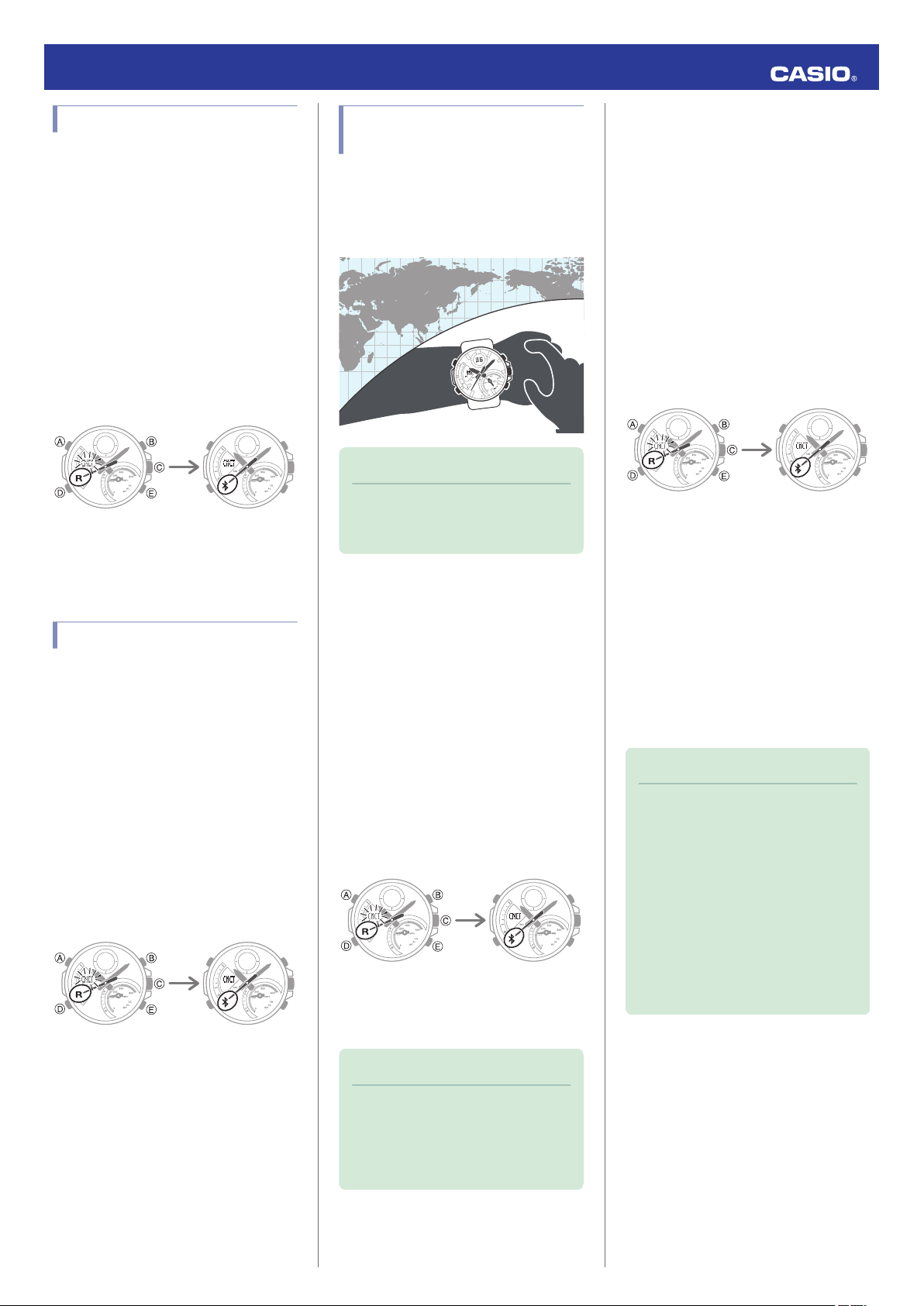
Configuring Timer Settings
Trying to connect
Connected
Trying to connect
Connected
Trying to connect
Connected
Trying to connect
Connected
1.
Tap the “EDIFICE Connected” icon.
Y
2.
Hold down (C) for at least 1.5 seconds
X
until [CNCT] starts to flash.
When a connection is established
between the watch and phone, [CNCT]
will stop flashing and the second hand will
move from [R] to e.
●
If connection fails for some reason,
[ERR] will appear on the display
momentarily and then the watch will
return to the mode it was in before you
started the connection procedure.
3.
Perform the operation shown on the
Y
phone screen to configure the timer time
setting.
Setting the Alarm
1.
Tap the “EDIFICE Connected” icon.
Y
2.
Hold down (C) for at least 1.5 seconds
X
until [CNCT] starts to flash.
When a connection is established
between the watch and phone, [CNCT]
will stop flashing and the second hand will
move from [R] to e.
●
If connection fails for some reason,
[ERR] will appear on the display
momentarily and then the watch will
return to the mode it was in before you
started the connection procedure.
3.
Perform the operation shown on the
Y
phone screen to configure alarm time
settings.
Operation Guide 5582
Configuring World Time Settings
Specifying a World Time City with EDIFICE
Connected causes the watch’s World Time
City to change accordingly. Watch settings
can be configured to perform auto summer
time switching for the World Time City.
Note
●
EDIFICE Connected World Time lets
you select from among approximately
300 cities as the World Time City.
●
Selecting a World Time City
1.
Tap the “EDIFICE Connected” icon.
Y
2.
Hold down (C) for at least 1.5 seconds
X
until [CNCT] starts to flash.
When a connection is established
between the watch and phone, [CNCT]
will stop flashing and the second hand will
move from [R] to e.
●
If connection fails for some reason,
[ERR] will appear on the display
momentarily and then the watch will
return to the mode it was in before you
started the connection procedure.
3.
Perform the operation shown on the
Y
phone screen. The World Time setting will
be reflected on the watch.
Note
●
You can use EDIFICE Connected to
select from among World Time cities in
addition to those built into the watch.
The additional cities can be selected
only by using EDIFICE Connected.
●
1.
2.
3.
Configuring the Summer Time Setting
Tap the “EDIFICE Connected” icon.
Y
Hold down (C) for at least 1.5 seconds
X
until [CNCT] starts to flash.
When a connection is established
between the watch and phone, [CNCT]
will stop flashing and the second hand will
move from [R] to e.
●
If connection fails for some reason,
[ERR] will appear on the display
momentarily and then the watch will
return to the mode it was in before you
started the connection procedure.
Perform the operation shown on the
Y
phone screen to select a summer time
setting.
●
“Auto”
The watch switches between standard
time and summer time automatically.
●
“OFF”
The watch always indicates standard
time.
●
“ON”
The watch always indicates summer
time.
Note
●
While the summer time setting is
“Auto”, the watch will switch between
standard time and summer time
automatically. You do not need to
switch between standard time and
summer time manually. Even if you are
in an area that does not observe
summer time, you can leave the
watch’s summer time setting as “Auto”.
●
For information about summer time
periods, refer the “Summer Time
Table” or EDIFICE Connected.
6
Page 7
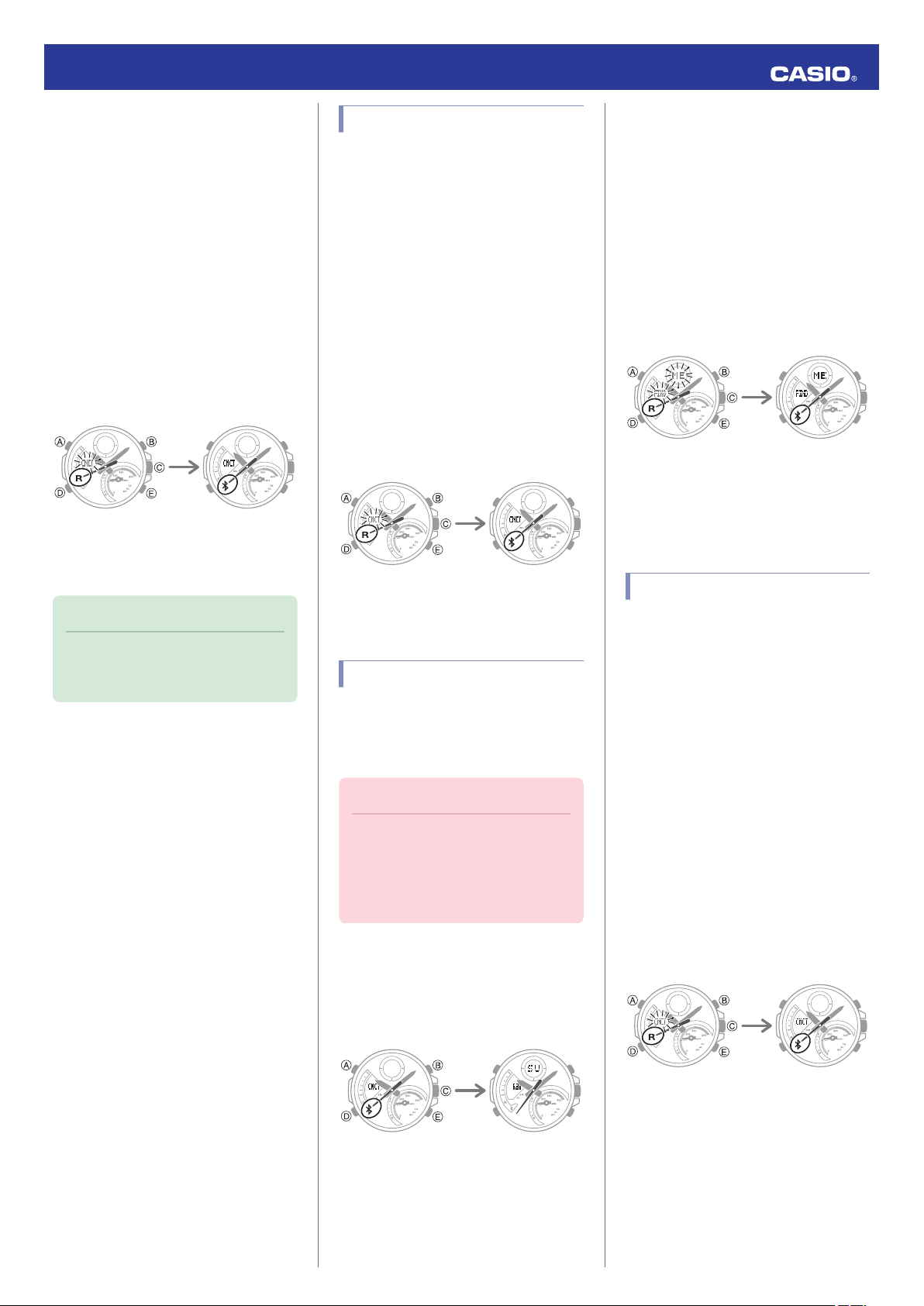
●
Trying to connect
Connected
Trying to connect
Connected
Trying to connect
Disconnected
ConnectedSearching for phone
Trying to connect
Connected
Swapping Your World Time and Home
Time
1.
Tap the “EDIFICE Connected” icon.
Y
2.
Hold down (C) for at least 1.5 seconds
X
until [CNCT] starts to flash.
When a connection is established
between the watch and phone, [CNCT]
will stop flashing and the second hand will
move from [R] to e.
●
If connection fails for some reason,
[ERR] will appear on the display
momentarily and then the watch will
return to the mode it was in before you
started the connection procedure.
3.
Perform the operation shown on the
Y
phone screen to swap your Home Time
with your World Time.
Note
●
Auto time adjustment does not work for
24 hours after swapping of the Home
Time and World Time.
Operation Guide 5582
Adjusting Hand Alignment
If the hands are out of alignment even though
auto time adjustment is being performed, use
EDIFICE Connected to adjust them.
1.
Tap the “EDIFICE Connected” icon.
Y
2.
Hold down (C) for at least 1.5 seconds
X
until [CNCT] starts to flash.
When a connection is established
between the watch and phone, [CNCT]
will stop flashing and the second hand will
move from [R] to e.
●
If connection fails for some reason,
[ERR] will appear on the display
momentarily and then the watch will
return to the mode it was in before you
started the connection procedure.
3.
Perform the operation shown on the
Y
phone screen to correct hand alignment.
Phone Finder
You can use phone finder to trigger a tone on
the phone to make it easy to find. The tone is
forced to sound even if the phone is in vibrate
mode.
Important!
●
Do not use this function in areas where
phone call tones are restricted.
●
The tone sounds at a high volume. Do
not use this function when listening to
phone output over earphones.
2.
3.
4.
Configuring Watch Settings
You can use EDIFICE Connected to specify
the amount of time until a Bluetooth
connection is automatically terminated, to
enable or disable the watch operation tone,
and to configure other settings.
1.
2.
If the watch is in any mode besides the
X
Timekeeping Mode, hold down (D) for at
least two seconds to enter the
Timekeeping Mode.
Hold down (E) for at least 1.5 seconds
X
until the second hand moves to [R].
The phone will sound a tone when it
establishes a connection with the watch.
●
It will take a few seconds before the
phone tone sounds.
Press any button to stop the tone.
X
●
You can press any watch button to stop
the phone tone only during the first 30
seconds after it starts to sound.
Tap the “EDIFICE Connected” icon.
Y
Hold down (C) for at least 1.5 seconds
X
until [CNCT] starts to flash.
When a connection is established
between the watch and phone, [CNCT]
will stop flashing and the second hand will
move from [R] to e.
●
If connection fails for some reason,
[ERR] will appear on the display
momentarily and then the watch will
return to the mode it was in before you
started the connection procedure.
1.
If the watch is connected with a phone,
X
press any button to terminate the
connection.
3.
Select the setting you want to change
Y
and then perform the operation shown on
the phone screen.
7
Page 8

Trying to connect
Connected
Trying to connect
Connected
Trying to connect
Connected
Trying to connect
Disconnected
Home City
Operation Guide 5582
Changing the Home City Summer Time Setting
1.
Tap the “EDIFICE Connected” icon.
Y
2.
Hold down (C) for at least 1.5 seconds
X
until [CNCT] starts to flash.
When a connection is established
between the watch and phone, [CNCT]
will stop flashing and the second hand will
move from [R] to e.
●
If connection fails for some reason,
[ERR] will appear on the display
momentarily and then the watch will
return to the mode it was in before you
started the connection procedure.
3.
Perform the operation shown on the
Y
phone screen to change your Home City
summer time setting.
Connection
Connecting with a Phone
This section explains how to establish a
Bluetooth connection with a phone that is
paired with the watch.
●
If the watch is not paired with the phone you
want to connect with, refer to the information
below and pair them.
C
Pair the watch with a phone.
l
Move the phone close to (within one meter
1.
of) the watch.
2.
Hold down (C) for at least 1.5 seconds
X
until [CNCT] starts to flash.
When a connection is established
between the watch and phone, [CNCT]
will stop flashing and the second hand will
move from [R] to e.
●
If connection fails for some reason,
[ERR] will appear on the display
momentarily and then the watch will
return to the mode it was in before you
started the connection procedure.
Disconnecting from a Phone
Pressing any button will terminate a Bluetooth
connection and return to the Timekeeping
Mode.
Using the Watch in a Medical Facility or Aircraft
Whenever you are in a hospital, on an aircraft,
or in any other location where auto signal
receive or connection with a phone may cause
problems, you can perform the procedure
below to disable it. To re-enable auto time
adjustment, perform the same operation
again.
1.
If the watch is in any mode besides the
X
Timekeeping Mode, hold down (D) for at
least two seconds to enter the
Timekeeping Mode.
Checking the Watch Charge Level
Use the procedure below to check the current
charge level with EDIFICE Connected.
1.
Tap the “EDIFICE Connected” icon.
Y
2.
Hold down (C) for at least 1.5 seconds
X
until [CNCT] starts to flash.
When a connection is established
between the watch and phone, [CNCT]
will stop flashing and the second hand will
move from [R] to e.
●
If connection fails for some reason,
[ERR] will appear on the display
momentarily and then the watch will
return to the mode it was in before you
started the connection procedure.
3.
Use EDIFICE Connected to check the
Y
charge level.
Important!
●
If you have problems establishing a
connection, it could mean that
EDIFICE Connected is not running on
the phone. On the phone’s home
screen, tap the “EDIFICE Connected”
icon. After the app starts up, hold down
the watch’s (C) button for at least 1.5
seconds.
Note
●
The connection will be terminated if
you do not perform any operation on
the watch or phone for a fixed amount
of time.
To specify the connection limit time,
perform the following operation with
EDIFICE Connected: “Watch
settings”n“Connection time”. Next,
select a setting of 3 minutes, 5 minutes,
or 10 minutes.
2.
Hold down (A) for about two seconds.
X
Release the button when your currently
selected Home City appears on the
display.
3.
Press (D) 14 times.
X
This displays [RCV].
4.
Press (E) to select the auto time
X
adjustment setting you want.
[OFF]: Auto time adjustment disabled.
[ON]: Auto time adjustment enabled.
5.
Press (A) to exit the setting screen.
X
8
Page 9

Trying to connect
Disconnected
Minutes, seconds
Seconds
1/1000 seconds
E
A
E
A
Stop
Resume
Stop
Start
After first hour
Seconds, 1/10 seconds
Hour, minute
Minutes,
seconds
1/1000 seconds
First hour
Minutes, seconds
Seconds
1/1000 seconds
E
E
A
Stop
Start
Lap
After first hour
Seconds, 1/10 seconds
Hour, minute
Minutes,
seconds
1/1000 seconds
First hour
Operation Guide 5582
Unpairing
1.
If the watch is connected with a phone,
X
press any button to terminate the
connection.
2.
Tap the “EDIFICE Connected” icon.
Y
3.
Perform the operation shown on the
Y
phone screen to unpair.
If you purchase another phone
You need to perform the pairing operation
whenever you want to establish a Bluetooth
connection with a phone for the first time.
C
Pair the watch with a phone.
l
Stopwatch
Getting ready
Enter the Stopwatch Mode.
Navigating Between Modes
l
Measuring Elapsed Time
Use the operations below to measure
1.
elapsed time.
Measuring Lap Times
Use the operations below to measure
1.
elapsed time.
●
Each press of (E) causes the elapsed
time of the section (lap time) to be
shown for eight seconds.
●
Elapsed time is shown in 1/1000second units for the first hour of the
measurement session. After the first
hour, elapsed time is shown in 1/10second units.
The stopwatch measures elapsed time in
1/1000-second units for the first hour, and in
1/10-second units after that for up to 24 hours.
In addition to normal elapsed time
measurements, the stopwatch also lets you
measure lap times.
Note
●
Up to 200 lap time records can be
stored in watch memory. You will not
be able to store any more lap times
when there are already 200 records in
memory.
●
You can use the Recall Mode to view
the latest measurement data.
Viewing Measured Data Records
l
●
You can use EDIFICE Connected to
view past measurement data.
●
Elapsed time is shown in 1/1000second units for the first hour of the
measurement session. After the first
hour, elapsed time is shown in 1/10second units.
Press (A) to reset the elapsed time to all
2.
zeros.
Press (A) to reset the elapsed time to all
2.
zeros.
9
Page 10

Minutes, seconds
1/1000 seconds
Speed
E
E
E
A
Stop
Start
E
E
E
E
Lap number
Operation Guide 5582
Example: Recording a Race Lap Time
This section explains how to record lap times
while watching a race. It also shows how you
can view lap times with EDIFICE Connected
after the race is over.
Lap Times
l
During a race
Measure lap times.
1.
Hold down (D) for at least two seconds.
X
This will cause the watch to enter the
Timekeeping Mode.
3.
Use the operations below to measure
X
lap times.
Pressing (E) at the end of each lap will
record each lap time in watch memory.
●
Lap times are recorded in 1/1000second units during the first hour of an
elapsed time measurement session.
After one hour, times are recorded in
1/10-second units.
4.
Press (A) to reset the stopwatch time to
X
all zeros.
5.
Hold down (D) for at least two seconds
X
to return to the Timekeeping Mode.
After a race
After the race is finished, you can view the
measure lap times with EDIFICE Connected.
Sending Stopwatch Data to a Phone
l
Checking a Lap Time
l
Viewing Measured Data Records
You can use the procedure below to view lap
time records.
Enter the Recall Mode.
1.
Navigating Between Modes
l
Use (E) to cycle through lap numbers.
2.
●
Each press of (E) advances
sequentially through the lap numbers
from [001] to [200].
2.
Press (D) once.
X
This will cause the watch to enter the
Stopwatch Mode.
Press (A) to display the lap time of the
3.
currently displayed lap number.
Note
●
Lap time records in watch memory are
lap time measurements taken during a
single stopwatch elapsed time
measurement session (start of time
measurement from all zeros, up to the
point stopwatch time is reset to all
zeros). Records are assigned
numbers in the sequence the lap time
measurements are performed.
10
Page 11

E
Start
E
Lap 1
E
A
Goal
Lap 2
Lap 3
Hours
Minutes
Seconds
A
E
E
(Time up)
Resume
Paus e
(Countdown starts)
Start
Operation Guide 5582
Lap Times
A lap time is the time elapsed during a specific
lap or segment. Lap times are recorded
internally by the watch. The watch displays the
elapsed time of the current lap.
Note
●
Lap times can be viewed with EDIFICE
Connected after measurement is
complete.
Viewing Stopwatch Data
l
Setting the Countdown Start Time
The countdown start time can be set in 1second units up to 24 hours.
Hold down (A) for about two seconds.
1.
Release the button when the hour digits
start to flash.
Use (B) and (E) to change the timer hours
2.
setting.
Press (D).
3.
This causes the minutes digits to flash.
Using the Timer
Use the operations below to perform a
1.
timer operation.
●
A beeper will sound for 10 seconds to
let you know when the end of a
countdown is reached.
●
To reset a paused countdown to the
start time, press (A).
Timer
The timer counts down from a start time
specified by you. A beeper sounds when the
end of the countdown is reached.
●
The beeper is muted when battery power is
low.
Getting Ready
Enter the Timer Mode.
Navigating Between Modes
l
Use (B) and (E) to change the timer
4.
minutes setting.
Press (D).
5.
This causes the seconds digits to flash.
Use (B) and (E) to change the timer
6.
seconds setting.
Press (A) to exit the setting screen.
7.
Press any button to stop the tone.
2.
Alarms and Hourly Time
Signal
The watch will beep when the alarm time is
reached. You can set up to five different
alarms. The hourly time signal causes the
watch to beep every hour on the hour.
●
The alarm sound is muted in the cases
described below.
ー
When battery power is low
ー
When watch is at Level 2 power saving
Power Saving Function
l
Getting ready
Enter the Alarm Mode.
Navigating Between Modes
l
11
Page 12
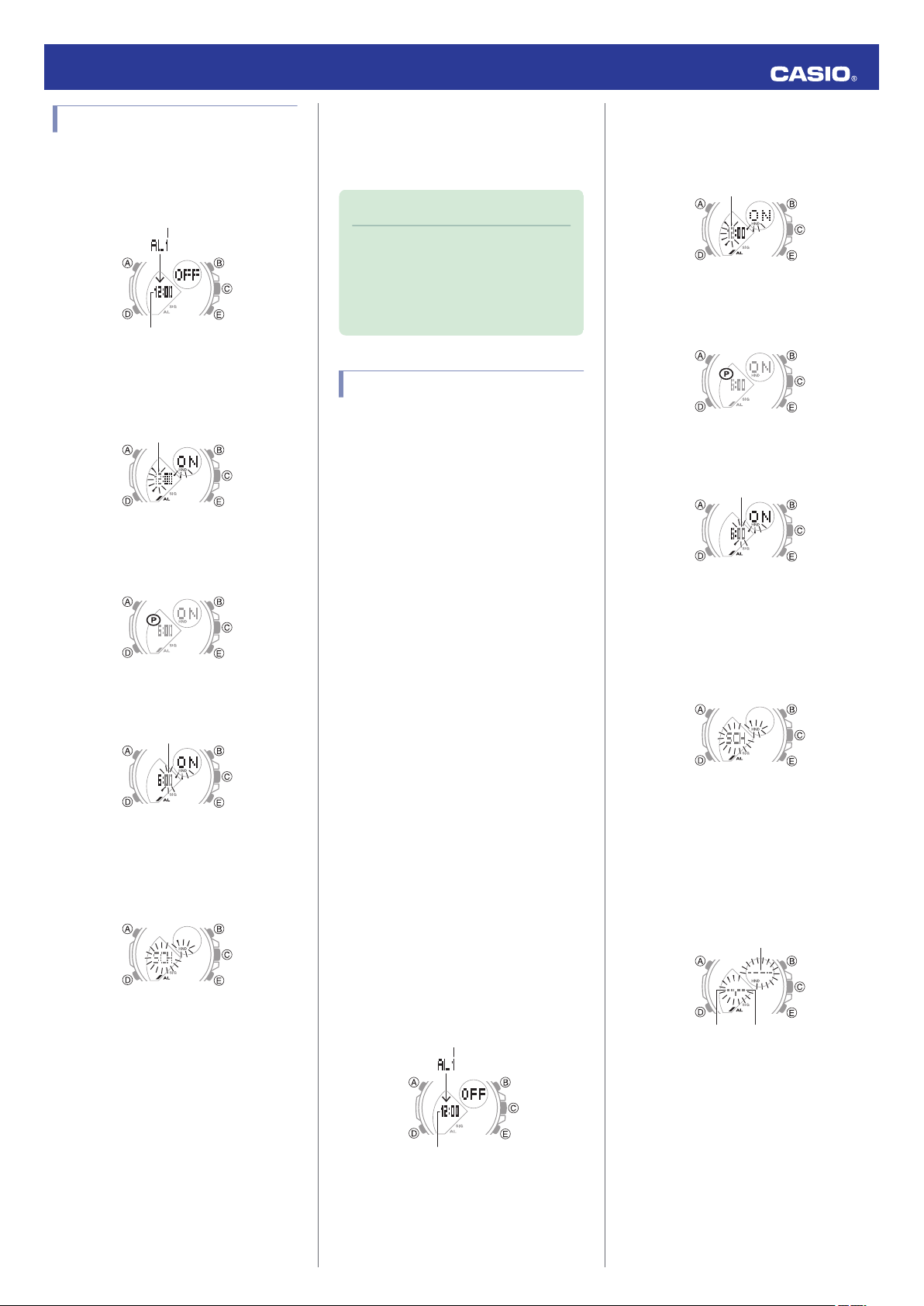
Alarm number
Alarm time
Hours
Minutes
Alarm number
Alarm time
Hours
Minutes
Month
Ye a r
Day
Operation Guide 5582
Configuring Alarm Settings
Press (E) to scroll through alarm numbers
1.
([AL1] to [AL5]) until the number of the
alarm you want to configure is displayed.
Hold down (A) for about two seconds.
2.
Release the button when the hour digits
start to flash.
Use (B) and (E) to change the hour setting.
3.
●
If you are using 12-hour timekeeping,
[P] indicates p.m.
Press (A) twice to exit the setting screen.
8.
Hold down (D) for at least two seconds to
9.
return to the Timekeeping Mode.
Note
●
A beeper will sound for 10 seconds to
let you know when the alarm time is
reached.
●
You can also use EDIFICE Connected
to configure alarm time settings.
Setting a Schedule Alarm
With the [SCH] (schedule) alarm type, you can
specify the year, month, and day that you want
an alarm to sound.
●
Creating a Schedule Alarm
There are various schedule alarm variations,
and the variation that is set depends on the
year, month, and day settings you configure.
Three typical setting configurations are shown
below, but other configurations are also
possible.
A
Year, month, day all specified
The alarm sounds once at the specified time
on the specified date.
Hold down (A) for about two seconds.
2.
Release the button when the hour digits
start to flash.
Use (B) and (E) to change the hour setting.
3.
●
If you are using 12-hour timekeeping,
[P] indicates p.m.
Press (D).
4.
This causes the minutes digits to flash.
Use (B) and (E) to change the minute
5.
setting.
Press (D).
6.
This causes the alarm type to flash.
Press (D).
4.
This causes the minutes digits to flash.
Use (B) and (E) to change the minute
5.
setting.
Press (D).
6.
This causes the alarm type to flash.
Use (E) to select the alarm type.
7.
[DAILY]: Alarm sounds every day at the
alarm time.
[1TIME]: Alarm sounds only once at the
alarm time.
[SCH]: Alarm sounds on the specified
date.
Setting a Schedule Alarm
l
B
Year, month, day partially specified
●
Specifying only the year will cause the
alarm to sound at the specified time
every day of the specified year.
●
Specifying only the month and day will
cause the alarm to sound at the
specified time on the specified date
every year.
You can also create a schedule alarm by
specifying the month only, day only, year and
month only, and year and day only.
C
Year, month, day not specified (Display:
[----], [--.--])
In this case, the alarm will sound at the
specified time every day.
Press (E) to scroll through alarm numbers
1.
([AL1] to [AL5]) until the number of the
alarm you want to configure is displayed.
Press (E) to display [SCH].
7.
Press (A).
8.
This displays a screen for setting the year,
month, and day.
●
Use (B) and (E) to change the currently
selected setting item.
●
Use (D) to move between setting items
(year, month, day).
Press (A) to exit the setting screen.
9.
Hold down (D) for at least two seconds to
10.
return to the Timekeeping Mode.
12
Page 13

Alarm or hourly time signal
Alarm
Hourly time signal
World Time City
World Time
Operation Guide 5582
Enabling/Disabling an Alarm or the Hourly Time Signal
Press (E) to scroll through alarm numbers
1.
([AL1] to [AL5]) and the hourly time signal
([SIG]) screens until the one you want to
configure is displayed.
Press (A) to toggle the displayed alarm or
2.
the hourly time signal between on and off.
Note
●
Note that you will not be able to turn on
a schedule ([SCH]) alarm whose date
has already passed.
Stopping an Alarm
Pressing any button while the beeper is
sounding stops it.
World Time
World Time lets you look up the current time
in any one of 39 cities around the globe, and
UTC (Universal Coordinated Time).
Note
●
World Time cities that can be selected
only by using EDIFICE Connected
cannot be selected using watch
operations.
Configuring World Time Settings
l
Getting Ready
Enter the World Time Mode.
Navigating Between Modes
l
World Time City Setting
Use the procedure in this section to select a
World Time city. If you are in an area that
observes summer time, you can also enable
or disable summer time.
Note
●
The initial factory default summer time
setting for all cities is [AUTO]. In many
cases, the [AUTO] setting lets you use
the watch without switching between
summer time and standard time.
Use (E) to display the city you want.
1.
To change the summer time setting, hold
2.
down (A) for about two seconds. Release
the button when [AUTO] starts to flash.
Determining an Alarm’s On/Off Status
Turning on an alarm or the hourly time signal
causes the corresponding indicator to appear
on the display.
Checking World Time
Entering the World Time Mode will initially
display the name of the currently selected
World Time City, followed by the current time
in that city.
●
To display the World Time City while in the
World Time Mode, press (A).
Use (E) to select a summer time setting.
3.
Each press of (E) cycles through available
settings in the sequence shown below.
●
[AUTO]
The watch switches between standard
time and summer time automatically.
●
[OFF]
The watch always indicates standard
time.
●
[ON]
The watch always indicates summer
time.
Press (A) to exit the setting screen.
4.
Note
●
While [UTC] is selected as the city, you
will not be able to change or check the
summer time setting.
●
If you select a World Time City with
EDIFICE Connected and then change
to a different city with a watch
operation, the EDIFICE Connected
city information will be deleted from the
watch.
Configuring World Time Settings
l
13
Page 14

World Time
World Time
Home Time
Home Time
After swappingBefore swapping
Home City
Home City
Power Saving
Auto adjust
Illumination duration
Auto Light enable/disable
Operation tone enable/disable
Day of the week language
Date display format
12/24-hour timekeeping
Day
Month
Ye a r
Minutes
Hours
Seconds
Summer time
Home City
Operation Guide 5582
Swapping Your Home Time and World Time
Press (A) and (B) at the same time to swap
your Home Time and World Time.
Note
●
This function comes in handy when
you need to move to another time
zone. For details about how to use it,
go to the section below.
Moving to Another Time Zone
l
Adjusting Time
Settings Manually
Hold down (A) for about two seconds.
1.
Release the button when the currently
selected Home City name appears on the
display.
Use (B) and (E) to change the Home City.
2.
●
For details refer to the information
below.
City Table
l
Press (D).
3.
Use (E) to select a summer time setting.
4.
Each press of (E) cycles through available
settings in the sequence shown below.
●
[AUTO]
The watch switches between standard
time and summer time automatically.
●
[OFF]
The watch always indicates standard
time.
●
[ON]
The watch always indicates summer
time.
Keep pressing (D) until the setting item
2.
you want to change is selected.
●
Each press of (D) moves to the next
setting item in the sequence shown
below.
When there is no communication with a mobile
phone, the time and date can be adjusted with
the procedure below.
Getting Ready
Enter the Timekeeping Mode.
Navigating Between Modes
l
Setting a Home Time City
Use the procedure in this section to select a
city to use as your Home City. If you are in an
area that observes summer time, you can also
enable or disable summer time.
Note
●
The initial factory default summer time
setting for all cities is [AUTO]. In many
cases, the [AUTO] setting lets you use
the watch without switching between
summer time and standard time.
Press (A) to exit the setting screen.
5.
Setting the Time/Date
Hold down (A) for about two seconds.
1.
Release the button when the currently
selected Home City name appears on the
display.
14
Page 15

Home City
24-hour timekeeping12-hour timekeeping
Home City
Day, month
Month, day
Home City
Operation Guide 5582
Configure the date and time settings.
3.
●
To reset the seconds to 00: Press (E). 1
is added to the minutes when the
current count is between 30 and 59
seconds.
●
Use (B) and (E) to change the other
settings.
Repeat steps 2 and 3 to configure the
4.
other settings.
Press (A) to exit the setting screen.
5.
Switching between 12-hour and 24-hour Timekeeping
You can specify either 12-hour format or 24hour format for the time display.
Hold down (A) for about two seconds.
1.
Release the button when the currently
selected Home City name appears on the
display.
Changing the Date Display Format
Hold down (A) for about two seconds.
1.
Release the button when the currently
selected Home City name appears on the
display.
Press (D) nine times.
2.
This displays a screen for selecting the
date display format.
Use (E) to select a date display format.
3.
M: Month
DD: Day
Use (E) and (B) to select a language.
3.
[ENG]: English
[ESP]: Spanish
[FRA]: French
[DEU]: German
[ITA]: Italian
[PyC]: Russian
Press (A) to exit the setting screen.
4.
Light
The watch has an LED light that you can turn
on for viewing in the dark.
The watch also has an auto light function that
automatically illuminates the display
whenever the watch is angled for reading in
the dark.
Illuminating the Display Manually
Press (D) eight times.
2.
This causes [12H] or [24H] to flash on the
display.
Press (E) to toggle the setting between
3.
[12H] (12-hour timekeeping) or [24H] (24hour timekeeping).
Press (A) to exit the setting screen.
4.
Press (A) to exit the setting screen.
4.
Specifying the Day of the Week Language
You can select any one of six languages for
the day of the week display in the Timekeeping
Mode.
Hold down (A) for about two seconds.
1.
Release the button when the currently
selected Home City name appears on the
display.
Pressing (B) turns on illumination.
●
Illumination will turn off automatically if the
alarm starts to sound.
Press (D) 10 times.
2.
This causes the language setting to flash.
15
Page 16
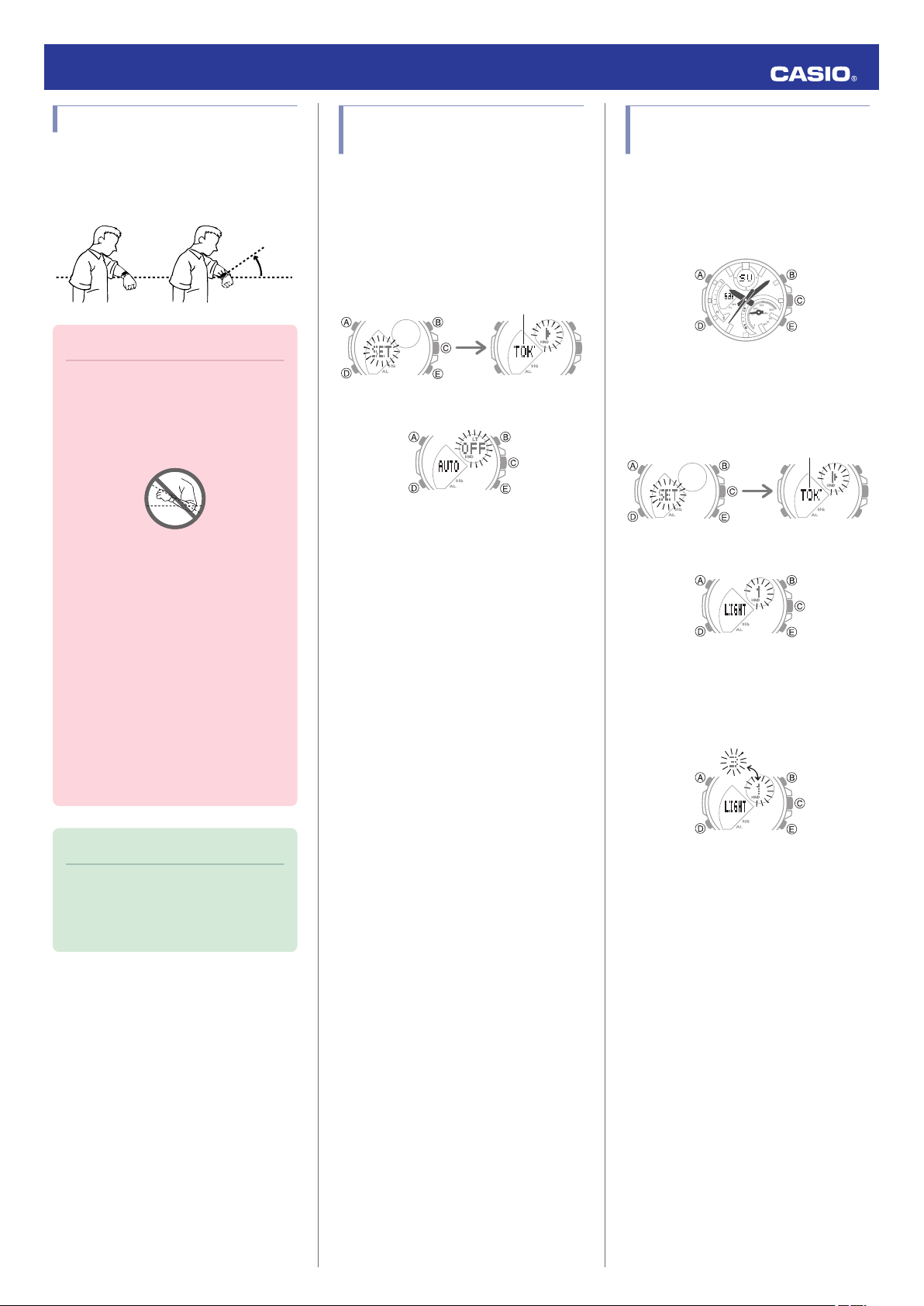
40
degrees
or more
Home City
Home City
Operation Guide 5582
Auto Light
If Auto Light is enabled, display illumination
will turn on automatically whenever the watch
is positioned at an angle of 40 degrees or more
when it is dark.
Important!
●
Auto Light may not operate properly
when the watch is at a horizontal angle
of 15 degrees or greater from
horizontal as shown in the illustration
below.
●
Auto Light may operate unintentionally
and run down the battery if the watch
is blocked from light by your sleeve.
●
Electro-static charge or magnetism
can interfere with proper auto light
operation. If this happens, try lowering
your arm and then angle it towards
your face again.
●
When moving the watch you may note
a slight rattling sound. This is due to
operation of the auto light switch,
which determines the current
orientation of the watch. It does not
indicate malfunction.
Configuring the Auto Light Setting
Enter the Timekeeping Mode.
1.
Navigating Between Modes
l
Hold down (A) for about two seconds.
2.
Release the button when the currently
selected Home City name appears on the
display.
Press (D) 12 times to display [AUTO].
3.
Press (E) to toggle Auto Light between
4.
enable and disable.
[ON]: Illumination turns on when the watch
is angled towards the face.
[OFF]: Illumination does not turn on when
the watch is angled towards the face.
Press (A) to exit the setting screen.
5.
Specifying the Illumination Duration
You can select either 1.5 seconds or three
seconds as the illumination duration.
Enter the Timekeeping Mode.
1.
Navigating Between Modes
l
Hold down (A) for about two seconds.
2.
Release the button when the currently
selected Home City name appears on the
display.
Press (D) 13 times to display [LIGHT].
3.
Press (E) to toggle between the two
4.
illumination duration settings.
[1]: 1.5-second illumination
[3]: 3-second illumination
Note
●
Auto Light is disabled when any one of
the conditions below exists.
ー
Alarm, timer alert, or other beeper
sounding
Press (A) to exit the setting screen.
5.
16
Page 17

After five seconds
After two seconds
Second hand
Mode hand
Minute handHour hand
Home City
Home City
Operation Guide 5582
Hand Alignment
Adjustment
Strong magnetism or impact can cause the
time indicated by the analog hands to become
different from the time on the digital display. If
this happens, adjust hand alignment.
Getting Ready
Enter the Timekeeping Mode.
Navigating Between Modes
l
Adjusting Hand Alignment
Hold down (A) for about five seconds.
1.
Release the button when [00] starts to
flash.
This enables adjustment of second hand
alignment.
Press (D).
5.
This enables adjustment of the hour and
minute hands.
If the hour hand and minute hand are not
6.
at 12 o’clock, use (B) and (E) to align them.
Press (A) to exit the setting screen.
7.
Other Settings
Getting Ready
Enter the Timekeeping Mode.
Navigating Between Modes
l
Use (E) to select [KEY♪] or [MUTE].
3.
[KEY♪]: Operation tone enabled.
[MUTE]: Operation tone muted.
Press (A) to exit the setting screen.
4.
Note
●
Note that alarm and timer tones will still
sound even while the operation tone is
muted.
Configuring Power Saving Function Settings
Hold down (A) for about two seconds.
1.
Release the button when the currently
selected Home City name appears on the
display.
If the second hand is not at 12 o’clock, use
2.
(B) and (E) to align it.
Press (D).
3.
This enables adjustment of mode hand
alignment.
If the mode hand is not at 12 o’clock, use
4.
(B) and (E) to align it.
Enabling the Button Operation Tone
Use the procedure below to enable or disable
the tone that sounds when you press a button.
Hold down (A) for about two seconds.
1.
Release the button when the currently
selected Home City name appears on the
display.
Press (D) 11 times.
2.
This causes [KEY♪] or [MUTE] to flash on
the display.
Press (D) 15 times.
2.
This displays [P.SAVE].
Press (E) to toggle the setting between
3.
enabled (on) and disabled (off).
[ON]: Power Saving enabled.
[OFF]: Power Saving disabled.
Press (A) to exit the setting screen.
4.
Note
●
For details about Power Saving, refer
to the information below.
Power Saving Function
l
17
Page 18

Home City
Seconds
Current time
Destination time
Destination time
Destination time
After swappingBefore swapping
Operation Guide 5582
Returning the Watch to Its Factory Default Settings
This section explains how to return the watch
settings below to their initial factory defaults.
●
Watch Settings
●
Stopwatch
●
Timer
●
Alarm
Hold down (A) for about two seconds.
1.
Release the button when the currently
selected Home City name appears on the
display.
Press (D) twice.
2.
This causes the seconds to flash.
Hold down (B) for at least five seconds.
3.
Release the button when [RESET] stops
flashing.
Note
●
Resetting the watch will also delete
information for pairing the watch with a
phone, and unpair them.
Moving to Another Time
Zone
Use the procedure below to easily change day
and time settings of the watch to a destination
location.
●
Before Boarding
Configure the World Time to the current
1.
time at your destination.
Using EDIFICE Connected to
l
Configure Settings
Using Watch Operations to Configure
l
Settings
Disable auto time adjustment.
2.
Using the Watch in a Medical Facility or
l
Aircraft
●
In the aircraft, before arriving at your
destination
Swap the origin time zone time with the
1.
destination time zone time.
Using EDIFICE Connected to
l
Configure Settings
Using Watch Operations to Configure
l
Settings
●
After Arriving
Enable auto time adjustment.
1.
Using the Watch in a Medical Facility or
l
Aircraft
Adjust the time setting.
2.
Triggering Immediate Time
l
Adjustment
Other Information
This section provides non-operational
information you also need to know. Refer to
this information as required.
City Table
City Offset
UTC
LONDON London 0
PARIS Paris +1
ATHENS Athens +2
JEDDAH Jeddah +3
TEHRAN Tehran +3.5
DUBAI Dubai +4
KABUL Kabul +4.5
KARACHI Karachi +5
DELHI Delhi +5.5
KATHMANDU Kathmandu +5.75
DHAKA Dhaka +6
YANGON Yangon +6.5
BANGKOK Bangkok +7
HONG KONG Hong Kong +8
PYONGYANG Pyongyang +8.5
EUCLA Eucla +8.75
TOKYO Tokyo +9
ADELAIDE Adelaide +9.5
SYDNEY Sydney +10
LORD HOWE
ISLAND
NOUMEA Noumea +11
WELLINGTON Wellington +12
CHATHAM
ISLAND
NUKUALOFA Nuku’alofa +13
KIRITIMATI Kiritimati +14
BAKER ISLAND Baker Island -12
PAGO PAGO Pago Pago -11
HONOLULU Honolulu -10
MARQUESAS
ISLANDS
ANCHORAGE Anchorage -9
LOS ANGELES Los Angeles -8
DENVER Denver -7
CHICAGO Chicago -6
NEW YORK New York -5
HALIFAX Halifax -4
ST. JOHN'S St. John’s -3.5
RIO DE JANEIRO Rio de Janeiro -3
F. DE NORONHA
PRAIA Praia -1
Coordinated
Universal Time
Lord Howe
Island
Chatham
Islands
Marquesas
Islands
Fernando de
Noronha
0
+10.5
+12.75
-9.5
-2
18
Page 19

Operation Guide 5582
●
The information in the above table is current
as of July 2018.
●
Time zones may change and UTC
differentials may become different from
those shown in the table above. If this
happens, connect the watch with a phone
to update the watch with the latest time zone
information.
Summer Time Table
When “AUTO” is selected for a city that
observes summer time, switching between
standard time and summer time will be
performed automatically at the timing shown
in the table below.
Note
●
Summer time start and end dates for
your current location may be different
from those shown below. If this
happens, you can have new summer
time information for your Home City
and World Time city sent to the watch
by connecting the watch with a phone.
If the watch is not connected with a
phone, you can change the summer
time setting manually.
City Name
London
Paris
Athens
Tehran
Sydney,
Adelaide
Lord Howe
Island
Wellington
Chatham
Islands
Anchorage
Los
Angeles
Denver
Chicago
New York
Halifax
St. John’s
Rio de
Janeiro
●
The information in the above table is current
Summer Time
Start
01:00, last
Sunday in March
02:00, last
Sunday in March
03:00, last
Sunday in March
00:00, March 22
or 21
02:00, first
Sunday in
October
02:00, first
Sunday in
October
02:00, last
Sunday in
September
02:45, last
Sunday in
September
02:00, second
Sunday in March
02:00, second
Sunday in March
02:00, second
Sunday in March
02:00, second
Sunday in March
02:00, second
Sunday in March
02:00, second
Sunday in March
02:00, second
Sunday in March
00:00, third
Sunday in
October
Summer Time
End
02:00, last
Sunday in
October
03:00, last
Sunday in
October
04:00, last
Sunday in
October
00:00,
September 22 or
21
03:00, first
Sunday in April
02:00, first
Sunday in April
03:00, first
Sunday in April
03:45, first
Sunday in April
02:00, first
Sunday in
November
02:00, first
Sunday in
November
02:00, first
Sunday in
November
02:00, first
Sunday in
November
02:00, first
Sunday in
November
02:00, first
Sunday in
November
02:00, first
Sunday in
November
00:00, third
Sunday in
February or
00:00, fourth
Sunday in
February
as of July 2018.
Supported Phones
Specifications
Accuracy at normal temperature :
±15 seconds per month average when time
adjustment by communication with a phone is
not possible.
Timekeeping :
Analog
Hour, minute (moves every 10 seconds),
second
Digital
Hour, minute, second, month, day, day of
the week
a.m./p.m.(P)/24-hour timekeeping
Full Auto Calendar (2000 to 2099)
Summer Time
Stopwatch/Data Recall :
Measurement unit
1/1000 seconds (first hour)
1/10 seconds (after first hour)
Measuring range: 23 hours 59 minutes 59.9
seconds
Measurement Functions:
Normal elapsed time; cumulative time;
lap times; 200-record data memory
Timer :
Unit: 1/10 seconds
Range: 24 hours
Time setting unit: 1 second
Time setting range: 1 second to 24 hours
10-second beeper when the end of the
countdown is reached
Alarm :
Time alarms: 5
Selectable: DAILY, 1TIME, SCHEDULE
(DAILY/1TIME)
Setting units: Hours, minutes
(SCHEDULE)
Setting units: Years, months, days,
hours, minutes
Alarm tone duration: 10 seconds
Hourly time signal: Beep every hour on the
hour
World Time :
39 cities (39 time zones) and Coordinated
Universal Time (UTC)
Summer time
Home Time swapping
Mobile Link :
Auto Time Correction
Time setting adjusted automatically at
preset time.
One-touch Time Correction
Manual connection and time adjustment
Phone finder
Watch operation sounds the alert sound
of the mobile phone.
For information about phones that can
connect with the watch, visit the CASIO
website.
https://world.casio.com/os_mobile/wat/
19
Page 20
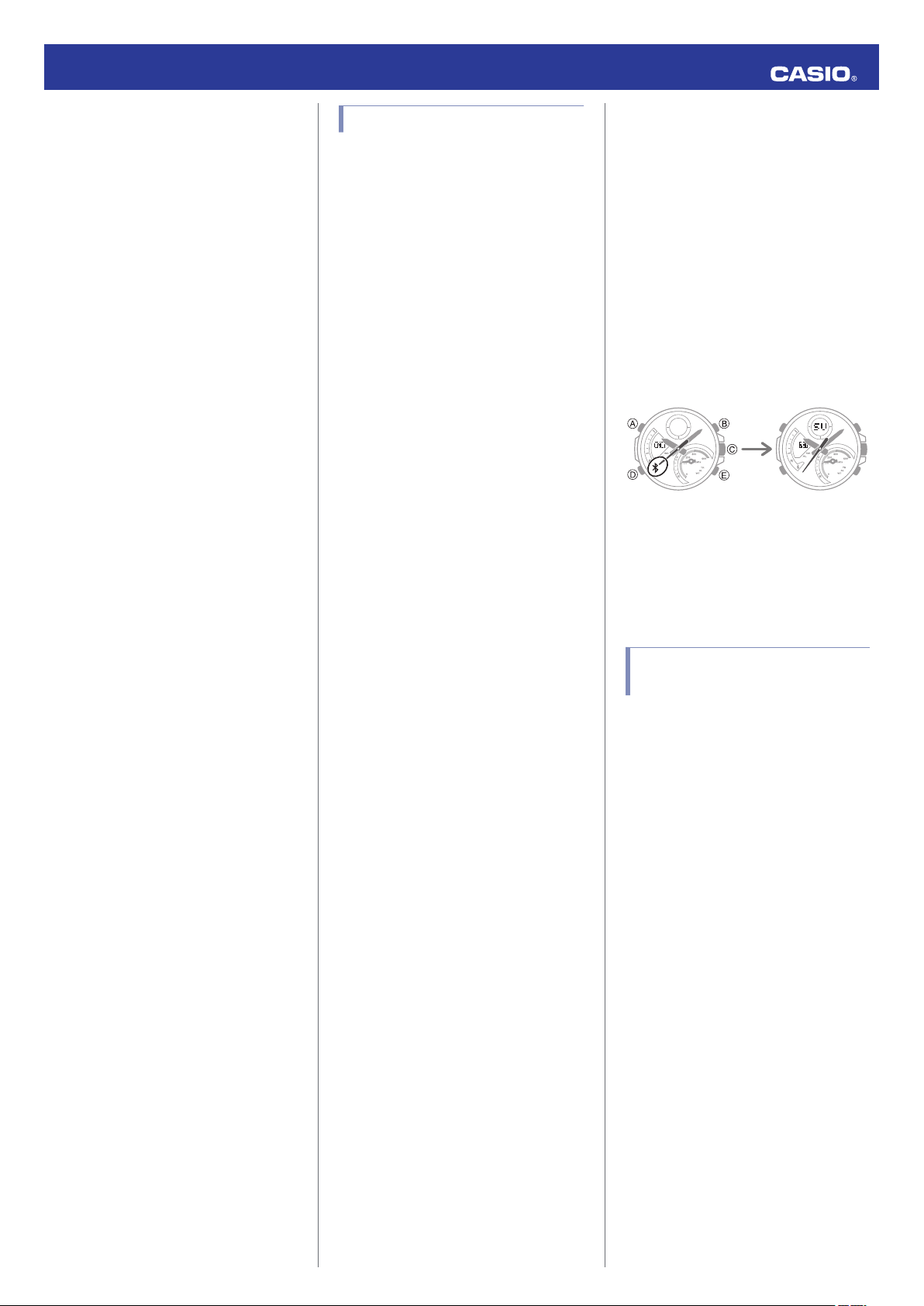
Trying to connect
Disconnected
Operation Guide 5582
World Time
A selection of more than 300 World Time
cities
Home Time/World Time swapping
Stopwatch data transfer
200 lap time records (date and time, lap
time, lap number)
Auto Summer Time Switching
Automatic switching between standard
time and summer time.
Timer Settings
Alarm Settings
Hand alignment correction
Operation Tone enable/disable
Data Communication Specifications
Bluetooth
Frequency Band: 2400MHz to 2480MHz
Maximum Transmission: 0 dBm (1 mW)
Communication range: Up to 2 meters
(depends on environment)
Other :
High-brightness DOUBLE LED light,
illumination duration setting, Full Auto Light,
Power saving, Battery power indicator,
operation tone on/off, Hand shift
Power Supply :
Solar panel and one rechargeable battery
Battery operating time: Approximately 6
months
Conditions:
Auto time correction: 4 times/day
Alarm: Once (10 seconds)/day
Illumination: Once (1.5 seconds)/day
Power Saving: 6 hours/day
Specifications are subject to change without
notice.
®
Mobile Link Precautions
●
Legal Precautions
●
This watch complies with or has received
approval under the radio laws of various
countries and geographical areas. Using
this watch in an area where it does not
comply with or has not received approval
under applicable radio laws may be a
criminal offense. For details, visit the CASIO
Website.
https://world.casio.com/ce/BLE/
●
Use of this watch inside of aircraft is
restricted under the aviation laws of each
country. Be sure to follow the instructions of
airline personnel.
●
Precautions when using Mobile Link
●
When using this watch in combination with
a phone, keep the watch and phone close
to each other. A range of two meters is
recommended as a guideline, but the local
environment (walls, furniture, etc.), the
structure of a building, and other factors
may require a much closer range.
●
This watch can be affected by other devices
(electrical devices, audio-visual equipment,
office equipment, etc.) In particular, it can
be affected by operation of a microwave
oven. The watch may not be able to
communicate normally with a phone if a
microwave oven is operating nearby.
Conversely, this watch may cause noise in
radio reception and the video image of a TV.
●
Bluetooth of this watch uses the same
frequency band (2.4 GHz) as wireless LAN
devices, and use of such devices in close
proximity of this watch may result in radio
interference, slower communication
speeds and noise for the watch and the
wireless LAN device, or even
communication failure.
●
Stopping Radio Wave Emission by This
Watch
The watch is emitting radio waves whenever
the second hand is pointing to [R] or e.
In addition, the watch also connects phone
automatically four times a day to adjust its time
setting.
When in a hospital, on an aircraft, or in any
other area where the use of radio waves is not
allowed, use the operations below to stop
radio wave generation.
●
Stopping Radio Wave Generation
Press any button to terminate the Bluetooth
connection.
●
Disabling Auto Time Adjustment
Configure EDIFICE Connected settings to
disable time adjustment between the watch
and phone.
Using the Watch in a Medical Facility or
l
Aircraft
Copyrights and Registered Copyrights
●
The Bluetooth® word mark and logos are
registered trademarks owned by the
Bluetooth SIG, Inc. and any use of such
marks by CASIO Computer Co., Ltd. is
under license.
●
iPhone and App Store are registered
trademarks of Apple Inc. in the United
States and other countries.
●
iOS is a trademark or registered trademark
of Cisco Systems, Inc.
●
GALAXY is a registered trademark of
Samsung Electronics Co., Ltd.
●
Android and Google PlayTM are trademarks
or registered trademarks of Google LLC.
●
Other company names and product names
used herein are trademarks or registered
trademarks of their respective companies.
20
Page 21

Troubleshooting
I can’t pair the watch with a
phone.
Operation Guide 5582
I can’t reconnect the watch
and phone.
The watch will not re-connect with the
Q1
phone after they are disconnected.
Q4
Turn on the phone and tap the “EDIFICE
Connected” icon. Then on the watch, hold
down (C) for at least 1.5 seconds.
I can’t connect after turning off the
phone.
I’ve never been able to establish a
Q1
(pairing) connection between the
watch and phone.
Are you using a supported phone model?
Check if the phone model and its
operating system are supported by the
watch.
For information about supported phone
models, visit the CASIO Website.
https://world.casio.com/os_mobile/wat/
Did you install EDIFICE Connected on
your phone?
EDIFICE Connected needs to be installed
on your phone in order to connect with the
watch.
A
Install the required app on your
l
phone.
Are your phone’s Bluetooth settings
configured correctly?
Configure the phone’s Bluetooth settings.
For details about setting procedures, see
your phone documentation.
iPhone Users
●
“Settings”n“Bluetooth”n On
●
“Settings”n“Privacy”n“Bluetooth
Sharing”n“EDIFICE Connected”n On
Android Users
●
Enable Bluetooth.
Other than the above.
Some phones need to have BT Smart
disabled to use EDIFICE Connected. For
details about setting procedures, see your
phone documentation.
On the Home Screen, tap: “Menu”
“Settings” n “Bluetooth” n “Menu” n “BT
Smart settings” n “Disable”.
n
Is EDIFICE Connected running?
The watch cannot re-connect with the
phone unless EDIFICE Connected is
running on the phone. On the phone’s
Home Screen, tap the “EDIFICE
Connected” icon. Then on the watch, hold
down (C) for at least 1.5 seconds.
Have you tried turning your phone off and
then back on again?
Turn the phone off and then back on, and
then tap the “EDIFICE Connected” icon.
Next, on the watch, hold down (C) for at
least 1.5 seconds.
I can’t connect while my phone is in
Q2
the Airplane Mode.
Connection with the watch is not possible
while the phone is in the Airplane Mode. After
exiting the phone’s Airplane Mode, go to its
Home Screen and tap the “EDIFICE
Connected” icon. Then on the watch, hold
down (C) for at least 1.5 seconds.
I changed the phone’s Bluetooth
Q3
from enabled to disabled, and now I
can’t connect anymore.
On the phone, re-enable Bluetooth, and then
go to the Home Screen and tap the “EDIFICE
Connected” icon. Next, on the watch, hold
down (C) for at least 1.5 seconds.
Phone-Watch Connection
I can’t establish a connection
Q1
between the phone and watch.
Have you tried turning your phone off and
then back on again?
Turn the phone off and then back on, and
then tap the “EDIFICE Connected” icon.
Next, on the watch, hold down (C) for at
least 1.5 seconds.
Has the watch been re-paired with the
phone?
After deleting pairing information from
EDIFICE Connected, re-pair them.
Unpairing
l
If you are unable to establish a
connection...
Use the procedure below to delete the
pairing information from the watch, and
then re-pair the watch and phone.
A
Hold down (D) for at least two
seconds to enter the Timekeeping
Mode.
B
Hold down (A) for about two seconds.
Release the button when the currently
selected Home City name appears on
the display.
C
Press (D) twice so the seconds digits
are flashing.
D
Hold down (B) for at least two
seconds. Release the button when
[CLR] stops flashing. This deletes the
pairing information from the watch
and returns to the timekeeping
display.
21
Page 22

Changing to a Different
Phone Model
Operation Guide 5582
The watch does not connect with a
Q3
phone and adjust its time when I
press (C).
Connecting the current watch to
Q1
another phone.
Pair the watch with the phone.
If you purchase another phone
l
Auto Time Adjustment by
Bluetooth Connection (Time
Adjustment)
When does the watch adjust its time?
Q1
The watch will connect with the phone and
perform auto time adjustment at around 12:30
a.m., 6:30 a.m., 12:30 p.m. and 6:30 p.m. The
connection is automatically terminated after
auto time adjustment is complete.
Auto time adjustment is not
Q2
performed at a scheduled time.
Is auto time adjustment not being
performed according to its normal
schedule?
Note that auto time adjustment is not
performed for 24 hours after swapping of
the Home Time and World Time, or after
the time setting is adjusted manually on
the watch. Auto time adjustment will
resume 24 hours after either of the above
operations is performed.
The watch will not adjust its time if you press
(C) while a stopwatch or timer operation is in
progress. Stop the stopwatch or timer
operation and then press (C) again.
Time is not displayed correctly.
Q4
The phone’s time setting may be incorrect
because it is unable to connect with its
network due to being out of range, etc. If this
happens, connect the phone to its network
and then adjust the time setting.
Alarms
The alarm does not sound.
Q1
Is the watch’s battery charged?
Keep the watch exposed to light until it
recharges sufficiently.
Solar Charging
l
Is the alarm enabled?
Enable the alarm.
Enabling/Disabling an Alarm or the
l
Hourly Time Signal
Is a stopwatch or timer operation being
performed?
Auto time adjustment will not start at the
scheduled times if a stopwatch or timer
operation is in progress. Stop the
stopwatch or timer operation.
Stopwatch
l
Timer
l
Is auto time adjustment enabled?
Auto time adjustment will not be
performed at the scheduled times unless
it is enabled. Enable auto time
adjustment.
Using the Watch in a Medical Facility or
l
Aircraft
22
