Page 1
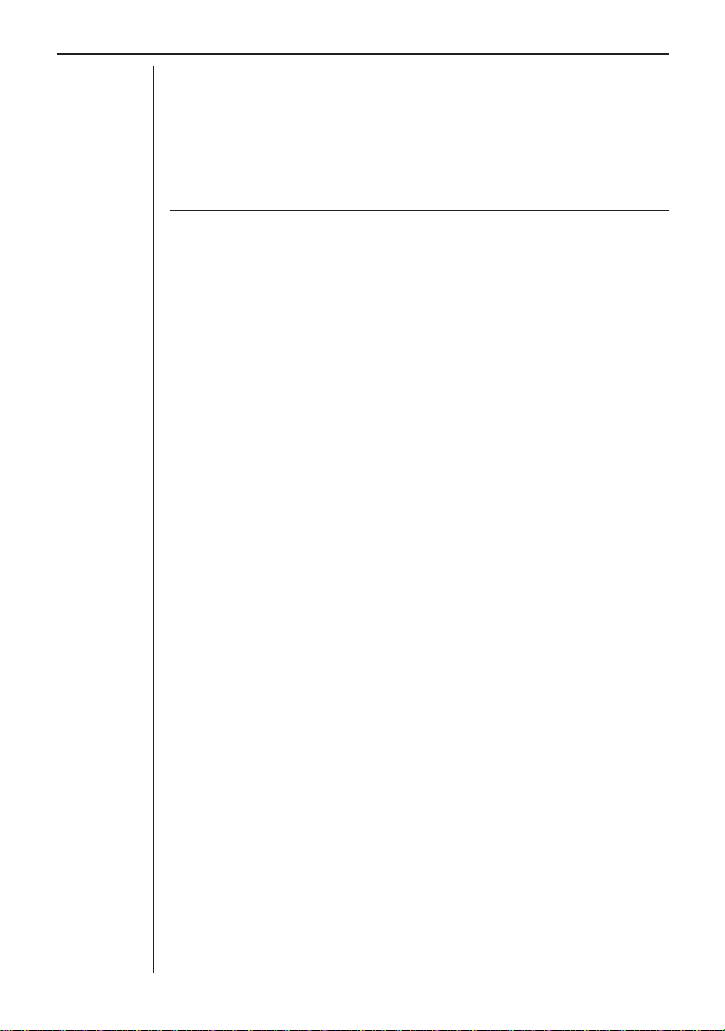
Chapter 3: Commands and Programming
Chapter 3:
Commands and Programming
This chapter describes how to set up the data analyzer and control it using
commands sent from a connected CFX-9850G or CFX-9800G graphic scientific calculator.
Command Conventions and Formats ................................ 24
Programming ..................................................................... 26
Sending Commands from a Calculator
to the Data Analyzer.................................................... 27
Transferring Sampled Data to a Calculator ........................ 30
Command Reference ......................................................... 36
Command 0 - All Clear ............................................... 36
Command 1 - CHANNEL SETUP ............................... 37
Command 2 - DATA TYPE AND DISPLAY SETUP..... 43
Command 3 - SAMPLE AND TRIGGER SETUP ....... 45
Command 4 - CONVERSION EQUATION SETUP .... 50
Command 5 - DAT A RANGE SETUP ......................... 52
Command 6 - MULTIMETER MODE SETUP ............. 54
Command 7 - REQUEST STATUS ............................. 56
Command 8 - SAMPLING START.............................. 56
Command 9 - PROBE CALIBRATE............................ 57
23
Page 2
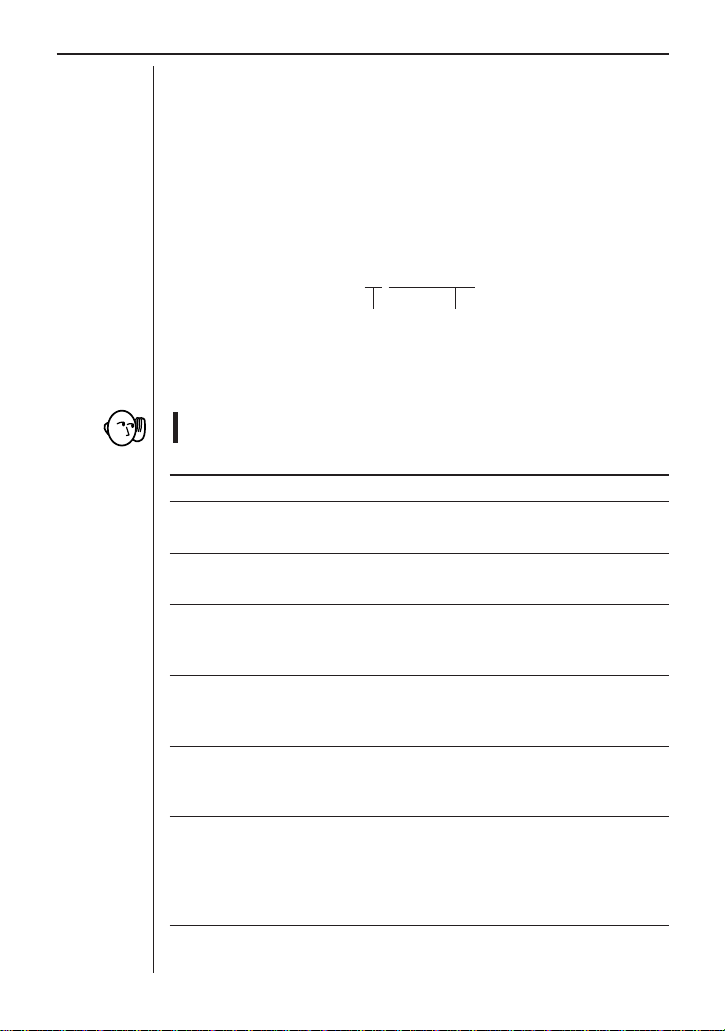
Chapter 3: Commands and Programming
Command Conventions and Formats
Commands sent from a connected CFX-9850G or CFX-9800G graphic scientific calculator can be used to make various settings and control operations of the data analyzer.
Commands
Commands can be written as CFX-9850G list data or CFX-9800G matrix
data in the format shown below.
{m,n,n,n,n,...}
Command number Parameter number
There are a total of 10 commands numbered from 0 through 9. The following
describes the function of each command.
• Note that execution of the commands marked with asterisks (0, 1, 3)
causes all data sampled up to that point to be deleted.
Number Description
0* All Clear
This command initializes all channels.
1* CHANNEL SETUP
This command sets up a channel for data sampling.
2 DATA TYPE AND DISPLAY SETUP
This command specifies the data type when transferring data
from a connected calculator.
3* SAMPLE AND TRIGGER SETUP
This command controls data sampling timing and sets up trigger parameters.
4 CONVERSION EQUATION SETUP
This command sets up parameters for converting measured
data to another unit.
5 DATA RANGE SETUP
This command specifies the data type (raw sample data, first
derivative, second derivative) when transferring data to a connected calculator. It also specifies the start point and end point
of the data being recalled.
24
Page 3
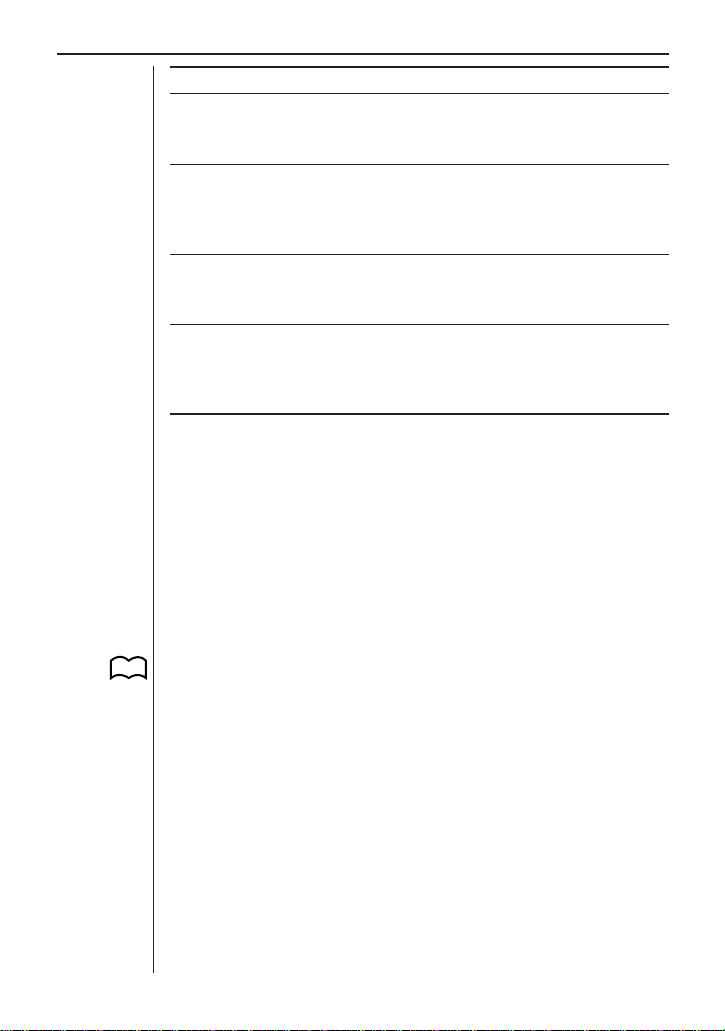
Chapter 3: Commands and Programming
Number Description
6 MULTIMETER MODE SETUP
This command sets the Multimeter Mode unit of measurement
for a particular channel.
7 REQUEST STATUS
This command creates a data list concerning the data
analyzer’s current status (error status, probe connection data,
etc.) being requested by the connected calculator.
8 SAMPLING START
This command causes the data analyzer to start sampling immediately.
9 PROBE CALIBRATE
This command calibrates probe sampling values and is used
to calibrate sampling levels when multiple probes are being
used.
Initial Settings
The standard syntax for a command is {1,n,n,n,n,...}, where “n” indicates a
parameter. Command parameters are automatically set to their initial defaults whenever any of the following occurs.
• When a parameter is not specified inside a command.
• Whenever an Auto-ID operation is performed.
• Whenever the data analyzer is put into the READY state by operation of
the [RESTART] key .
• Whenever you exit the Setup Mode after changing settings, and the data
analyzer enters the READY state.
You can find information about the initial defaults for each command in the
P.36
Command Reference.
25
Page 4
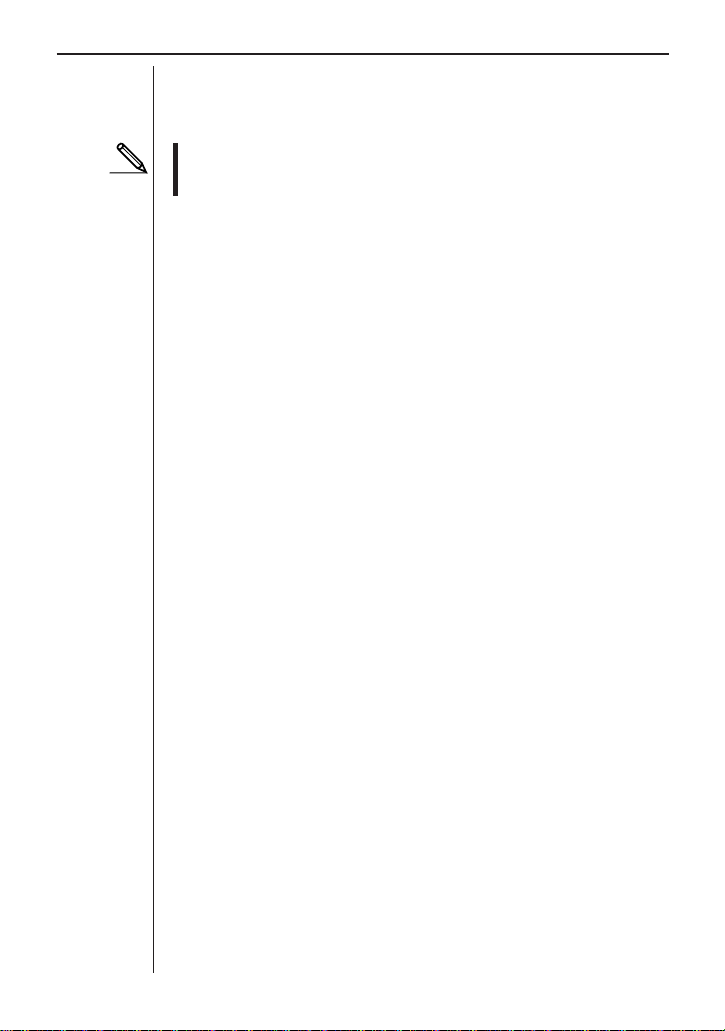
Chapter 3: Commands and Programming
Programming
Programs can be input on the CFX-9850G graphic scientific calculator and
then sent to the data analyzer to make it perform a series of tasks.
• Note that data analyzer control programs can be input on the CFX-9850G
graphic scientific calculator only. The CFX-9800G can be used to send
commands one-by-one.
Tasks Normally Controlled by Programs
The following outline describes the normal sequence of a data analyzer system control program.
1. Command 0 (ALL CLEAR) or Command 1 (CHANNEL SETUP, setting
the channel parameter to 0)
Either of these commands is used to reset all channels and clear any
sampled data currently in data analyzer memory.
2. Command 1 (CHANNEL SETUP)
This command is used to perform channel setup and specify the type of
data to be sampled.
3. Command 2 (DATA TYPE/DISPLAY SETUP)
This command is used when necessary to specify special data type.
4. Command 4 (CONVERSION EQUATION SETUP)
This command is used when necessary to specify a conversion equation.
5. Command 9 (PROBE CALIBRATE)
This command is used when necessary to calibrate the probe.
6. Command 3 (SAMPLE AND TRIGGER SETUP)
This command specifies such sampling parameters as sampling duration,
number of samples, time recording, etc. The data analyzer interprets receipt of Command 3 as being the end of the setup routine, and expects
sampling to begin next.
Whenever using Command 3, be sure to also include a display halt command (^). This causes the calculator to wait until the data analyzer finishes its sampling operation before continuing with program execution.
—————— Sampling operation with data analyzer
7. Command 5 (DATA RANGE SETUP)
This command is used when necessary to specify the range of data to be
transferred from the data analyzer to the CFX-9850G.
8. Data transfer from the data analyzer to the CFX-9850G
Though the actual tasks included in a program will differ according to the
type of sampling being performed, tasks 1, 2, 6, and 8 in the above outline
should be included in all programs.
26
Page 5
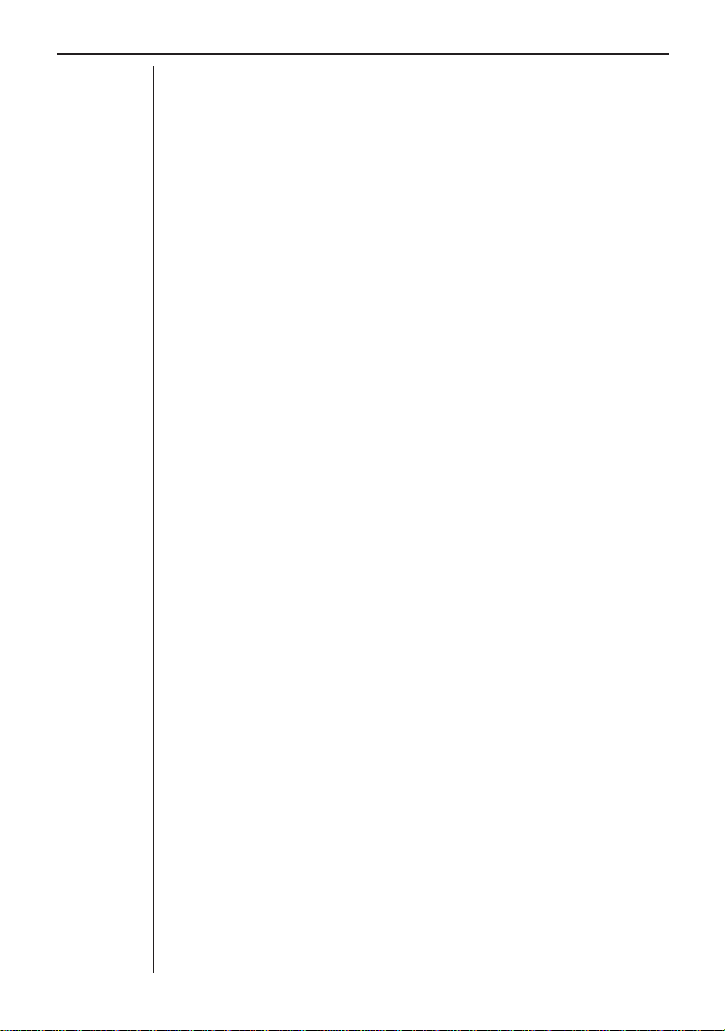
Chapter 3: Commands and Programming
Example Program
The following is an example program written for the CFX-9850G.
Cls ↵
{1,0} → List 6 ↵
Send(List 6) ↵
{1,1,1} → List 6 ↵
Send(List 6) ↵
{3,0.5,100,1} → List 6 ↵
Send(List 6) ^
Receive(List 1) ↵
Receive(List 2) ↵
S-Gph1 DrawOn,Scatter,
List1,List2,1,Dot,
Blue ↵
S-Gph2 DrawOff ↵
S-Gph3 DrawOff ↵
DrawStat
CFX-9850G graph clear operation
Clears all channel settings and data.
Specifies sampling with Auto-ID probe connected to CH1.
Specifies sample time of 0.5 seconds, 100
samples, and absolute time recording on.
Note the use of the display halt command
(^), which causes the calculator to wait until
the data analyzer finishes its sampling operation before continuing with program execution. Always use the display halt command (^) with Command 3.
Transfers time data to List 1.
Transfers CH1 data to List 2.
Sets up CFX-9850G statistical graph.
Turns off statistical graphs that are not being used.
Draws statistical graph on CFX-9850G.
Sending Commands from a
Calculator to the Data Analyzer
This section explains how to send individual command from a graphic scientific calculator to the data analyzer. Note that the procedure you should use
depends on whether you are using a CFX-9850G or a CFX-9800G calculator.
Sending List Data with the CFX-9850G “Send(”
Command
Use the CFX-9850G calculator’s Send(List) command to send list data to the
data analyzer, which executes commands in accordance with the contents of
27
Page 6
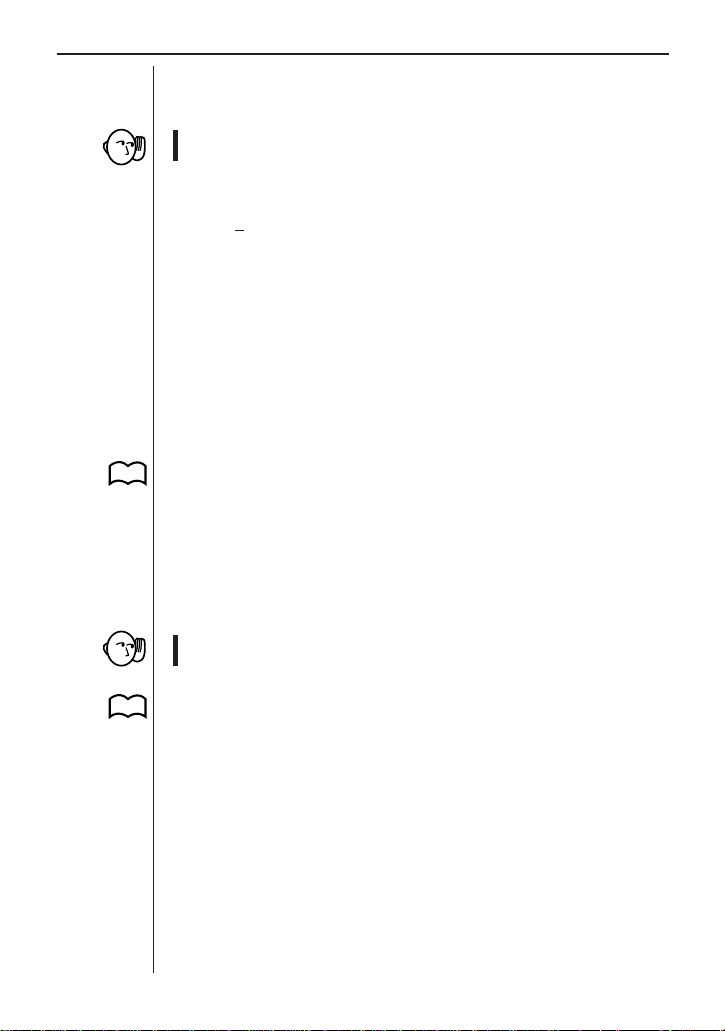
Chapter 3: Commands and Programming
the list. When using the Send(List) command, you should specify the list that
contains the commands by replacing “List” with a CFX-9850G List variable
(List 1 through List 6).
• Sending a new setup command (Command 1 or Command 3) clears all
previously sampled data from data analyzer memory.
To input the “Send(” command on the CFX-9850G
1. In the CFX-9850G PRGM EDIT Mode, press [SHIFT] [PRGM] [F6] (g)
[F4] (I/O) [F3] (Send) to input the Send( command at the current cursor
position.
2. Press [OPTN] [F1] (LIST) [F1] (List) [1] to input List 1. You can input any
value from 1 through 6 in place of [1] to specify List 1 through 6.
Send(List) Examples
The following shows two samples using the Send(List) command.
{1,2,2,1} → List 2
Send(List 2)
{3,0.2,100} → List 3
Send(List 3)
P .36
For full details about using commands to control the data analyzer, see “Command Reference”.
Sending Matrix Data with the CFX-9800G LINK Mode
Use the CFX-9800G calculator’s LINK Mode to send matrix data to the data
analyzer. Note that the matrix you use for this purpose must have only one
column.
• Sending a new setup command (Command 1 or Command 3) clears all
previously sampled data from data analyzer memory.
To send matrix data from the CFX-9800G
1. Check to make sure that the data analyzer and the CFX-9800G are con-
P .13
28
nected properly.
2. Turn on the data analyzer.
3. On the CFX-9800G, press [B] (LINK) to enter the Data Communication
Mode.
4. Press [F1] (TRN) [▼] [▼] [▼] [▼] [EXE] [F2] (ONE) to display all of the
matrix data currently stored in memory.
5. Use [▲] and [▼] to scroll through the data and select the matrix that contains the command you want to send.
6. Press [EXE] to send the data.
• The data analyzer receives the matrix data and executes setup commands
accordingly .
Page 7
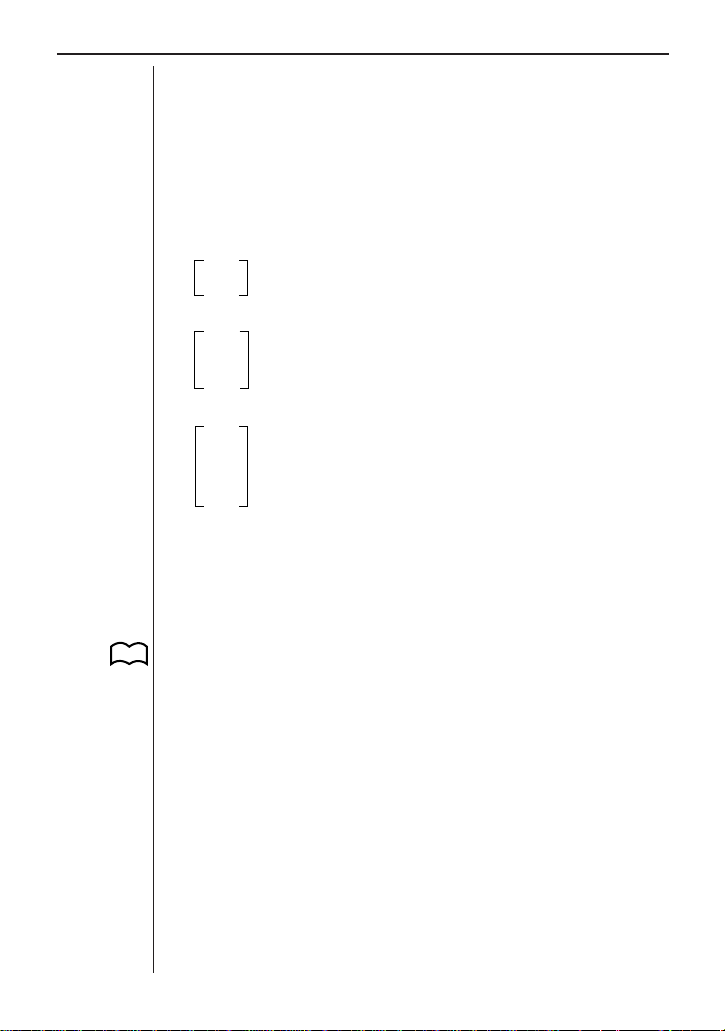
Chapter 3: Commands and Programming
7. Repeat steps 5 and 6 as many times as necessary to send any other
matrix data that you want.
Matrix Data Example
The following describes a typical example procedure for sending commands
that set up the data analyzer for sampling of distance data with a distance
sensor.
1. Input the following matrix data on the CFX-9800G.
1
0
1 Command 1
4 Channel: SONIC
2 Unit: meters
3 Command 3
0.5 Sampling duration: 0.5 second
20 Number of samples: 20
1 Absolute time recording: On
2. Now perform the steps under “To send matrix data from the CFX-9800G”
above to send the matrix to the data analyzer. Note that the final matrix
data sent to the data analyzer before the start of sampling must be Command 3 (SAMPLE AND TRIGGER SETUP).
3. Press the data analyzer’s [TRIGGER] key to start data sampling.
4. The DONE indicator appears on the display when data sampling is com-
P.35
plete. See “Transferring Data to the CFX-9800G” for details on transferring sampled data from the data analyzer to the CFX-9800G.
Channel clear
29
Page 8
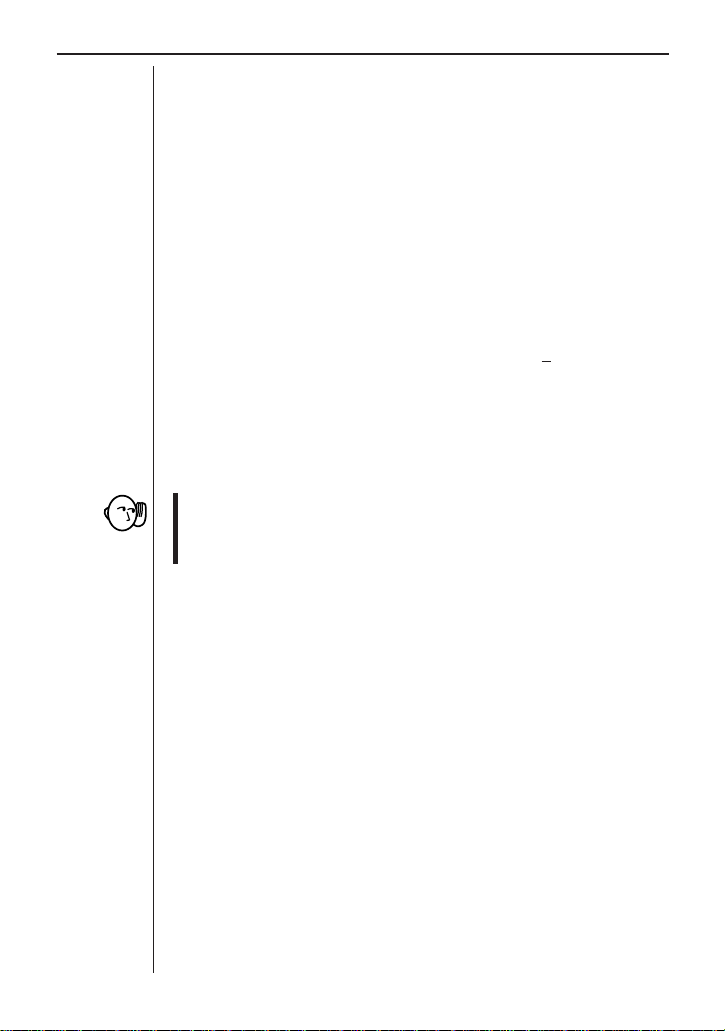
Chapter 3: Commands and Programming
Transferring Sampled Data to a
Calculator
This section explains how to send sampled data between the data analyzer
and a connected CFX-9850G or CFX-9800G graphic scientific calculator for
graphing and analysis.
Transferring Data to the CFX-9850G
The following explanations all apply to transferring data from the data analyzer
to the CFX-9850G only.
To use the “Receive(” command to fetch data
1. Connect the data analyzer to the CFX-9850G.
2. On the CFX-9850G, perform the following key sequence to execute the
Receive( command: [SHIFT] [PRGM] [F6] (g) [F4] (I/O) [F4] (Recv).
• Execution of the Receive( command on the calculator starts transfer of
data from the data analyzer.
• The sampled data is stored in calculator memory in accordance with the
parameter you specify (variable, list or matrix) with the Receive( command.
• Further data transfer stops if CFX-9850G memory becomes full during
execution of the Receive( command. See the documentation that comes
with the CFX-9850G for details on what to do when memory becomes
full.
Each execution of a Receive(List) command recalls one data group only.
CH1 original sampled data, CH1
group.
d/dt, and CH1 d2/dt
2
are each one data
Post-processing Off
Only the raw sample data is transferred by the Receive( command when
post-processing is turned off with CHANNEL SETUP (Command 1). Data
items are recalled in the following sequence.
RecTIME→CH1→CH2→CH3→SONIC→DIG IN→RecTIME→....
Post-processing On
When post-processing is turned on with CHANNEL SETUP (Command 1),
the data produced by the post-processing is sent following the raw sample
data. Data items are recalled in the following sequence (when a: raw sample
d/dt, c: d2/dt
data, b:
RecTIME→CH1 a→CH1 b→CH1 c→CH2 a→CH2 b→CH2 c→CH3 a→CH3
b→CH3 c→SONIC a→SONIC b→SONIC c→DIG IN→RecTIME→....
30
2
).
Page 9
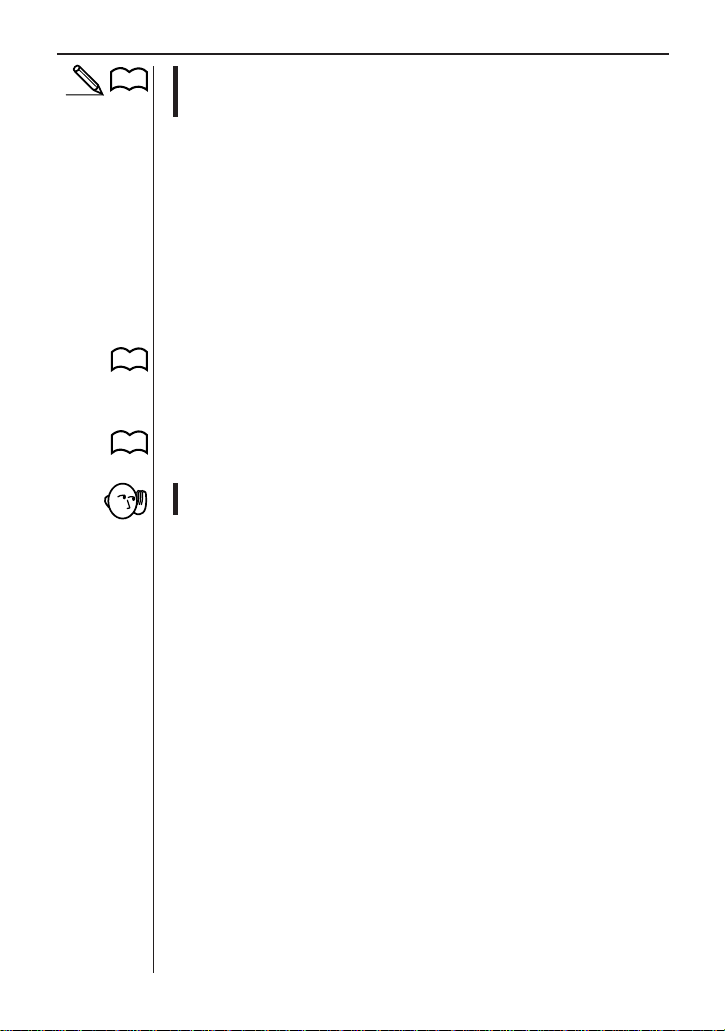
Chapter 3: Commands and Programming
• Note that the data transferred by a Receive(List) command execution is
P.34
somewhat different when statistical post-processed data is involved. See
“Using Receive(List) to Fetch Statistical Post-Processed Data”.
The following are detailed explanations of how the Receive( command works
with each type of parameter that can be specified with it.
Receive(Variable)
This format assigns received data to a variable. Variable names A through Z,
r, and
θ
can be used for storage of data. When more than one sample data
item is involved, each execution of Receive( returns the last data item sampled (or calculated) from the active channel. This format is normally used for
data obtained by real-time sampling.
Receive(List n)
This format can be used to specify one of six lists (List 1 through List 6) for
storage of up to 255 data points.
P.32
Receive(Mat n)
This format specifies a matrix (Mat A through Mat Z) for storage of up to 14
P.32
rows of data samples.
• Data can be transferred from the data analyzer as many times as you
like, until it is deleted by Command 0, Command 1 or Command 3.
Sample Program Using Receive(Variable)
The following program fetches up to 30 sample data items and assigns them
to CFX-9850G variables.
{3,1,–1} → List 6
Send(List 6)
For 1 → I To 30
Receive(A)
PlotOn I,A
Next
Text 2,10,"TEMP."
Text 55,100,"TIME"^
{0} → List 6
Send(List 6)
Specifies sample time of one second for realtime sampling.
Sets up a loop that repeats 30 times by
sequentially assigning values from 1 to 30
to variable I.
Sequentially recalls sample data and displays it in a graph.
Sends the CLEAR command (Command 0)
and exits real-time sampling.
31
Page 10
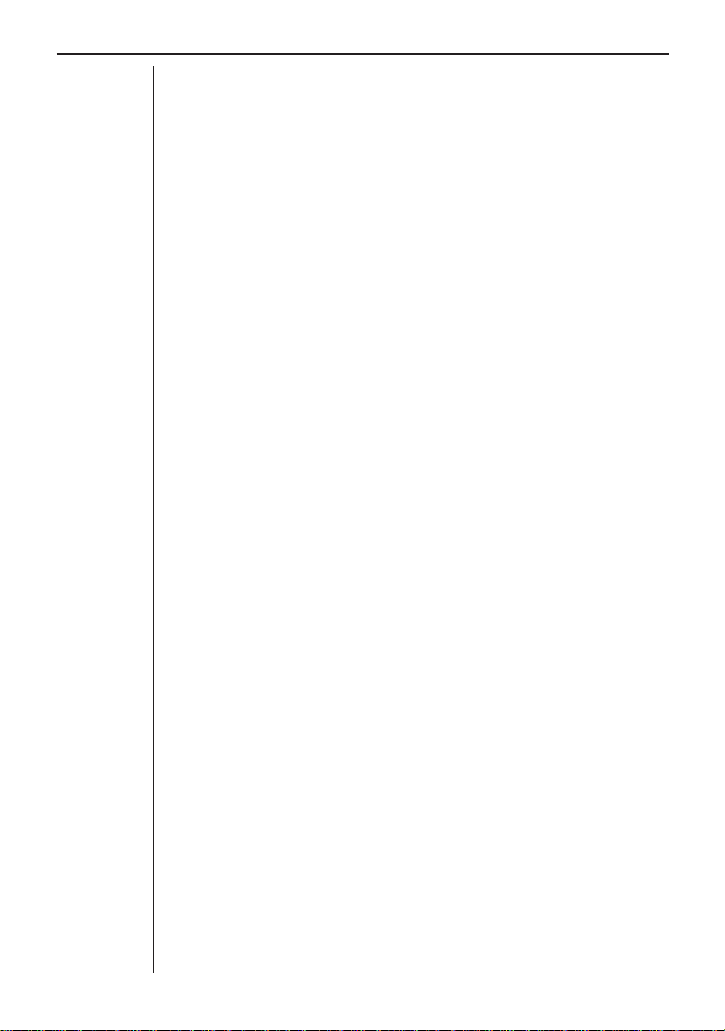
Chapter 3: Commands and Programming
Sample Operation Using Receive(List)
The following program fetches sampled data items and assigns them to CFX9850G list variables.
Receive(List 1)
Receive(List 2)
* The lowest numbered channel available in the following sequence:
RecTIME→CH1→CH2→CH3→SONIC→DIG IN
Fetches up to 255 data items from the lowest numbered channel*, and stores them in List 1.
Fetches up to 255 data items starting from the next
active channel, and stores them in List 2.
Fetching Data Using Receive(Matrix)
Transferring data to a matrix is a bit different from other data transfer operations. The Receive(Mat n) command causes up to 255 sample data items for
all active channels (or RecTIME) to be returned to the matrix specified by the
command. The number of data items transferred to the calculator depends
on the amount of memory available on the calculator. The number of rows in
the matrix matches the number of active channels (RecTIME is counted as
one channel when it is selected) where the data (including post-processed
data) is stored.
Sample Operation Using Receive(Matrix)
The following program fetches CH1 and CH2 sampled data and assigns them
to a CFX-9850G matrix.
Receive(Mat A) Fetches up to 255 data items from each active chan-
nel (CH1 and CH2 in this example), and stores them
in matrix Mat A, whose dimensions are 2 × 255.
CH1 data is stored in Row 1, while CH2 data is
stored in Row 2.
Using Receive(List) to Fetch Sampled Data and
Post-Processing Data
This example provided in this section performs the following calculations.
• First derivative of data sampled by CH1
• Second derivative of data sampled by SONIC channel
The following data is transferred to the CFX-9850G.
• All CH1 data (raw sample data and first derivative)
• Post-processed SONIC channel data (second derivative only)
In this example, a total of 300 samples are taken with CH1 and the SONIC
channel, and all other channels are inactive. Post-processing is turned on,
32
Page 11
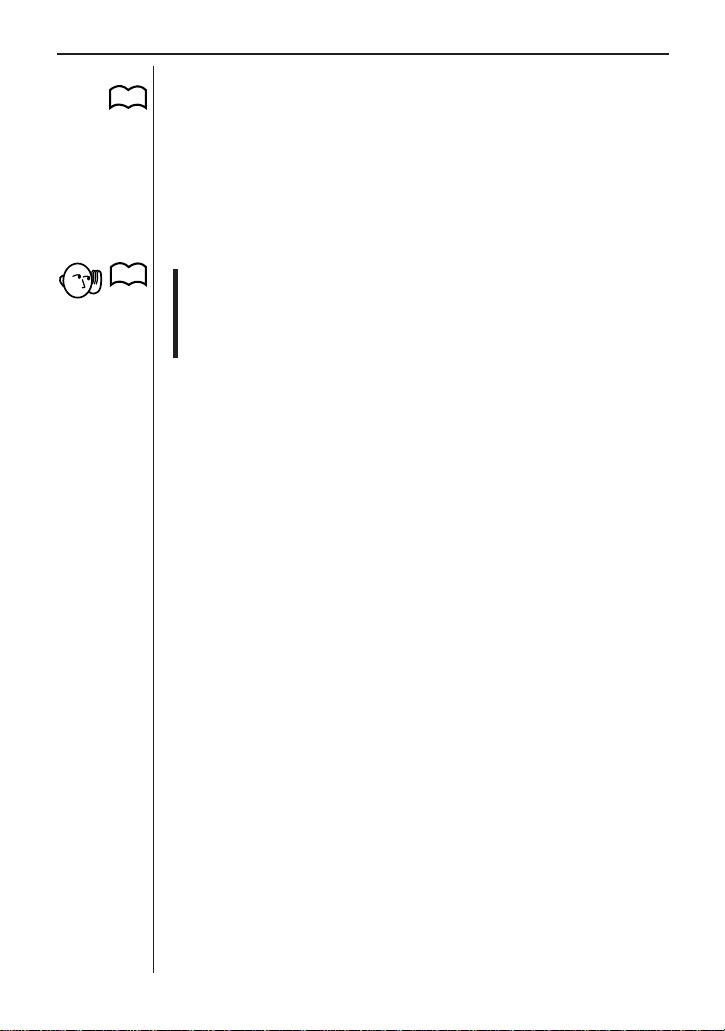
Chapter 3: Commands and Programming
with the first derivative calculated for CH1 sample data, and the second derivative calculated for the SONIC channel.
P.52
DATA RANGE SETUP parameters (Command 5) can be used to specify the
data groups and data range to be transferred to the CFX-9850G. This command comes in handy when you want to fetch only specific data items, or
when there are more than 255 data items in data analyzer memory . Note that
executing the Receive(List n) command without using Command 5 to specify
a data range when there are more than 255 data items causes an error on
the calculator because the number of data items that can be assigned to a
list is limited to 255.
• Whenever you are fetching post-processed data, you must use CHAN-
P.37
P.52
NEL SETUP (Command 1) to set the post-processed sample parameter
d/dt), 2 (d/dt or d2/dt
to 1 (
2
) or 3 (STA T). Note also that the DATA RANGE
SETUP (Command 5) Data Select parameter must match the specification you make here.
Sample Operation Using Receive(List) to Fetch
Sampled Data and Post-Processed Data
The following program fetches sampled data and post-processed data to a
CFX-9850G list.
{5,1,0,1,255}→List 6
Send(List 6)
Receive(List 1)
Receive(List 2)
{5,4,2,1,255}→List 3
Send(List 3)
Receive(List 3)
{5,1,0,256,300}→ List 4
Send(List 4)
Receive(List 4)
Receive(List 5)
{5,4,2,256,300}→ List 6
Send(List 6)
Receive(List 6)
Fetches CH1 data samples (1 to 255).
d/dt for CH1 (1 to 255).
Fetches
Sends DATA RANGE SETUP Command
(Command 5) to specify SONIC and second derivative data to data analyzer.
2
Fetches SONIC d
2
/dt
(1 to 255).
Sends DATA RANGE SETUP command to
data analyzer: CH1 (256 to 300).
Fetches CH1 data samples (256 to 300).
Fetches
d/dt for CH1 (256 to 300).
Sends DATA RANGE SETUP command to
data analyzer: SONIC d
Fetches SONIC d
2
2
2
/dt
(256 to 300).
2
/dt
(256 to 300).
33
Page 12
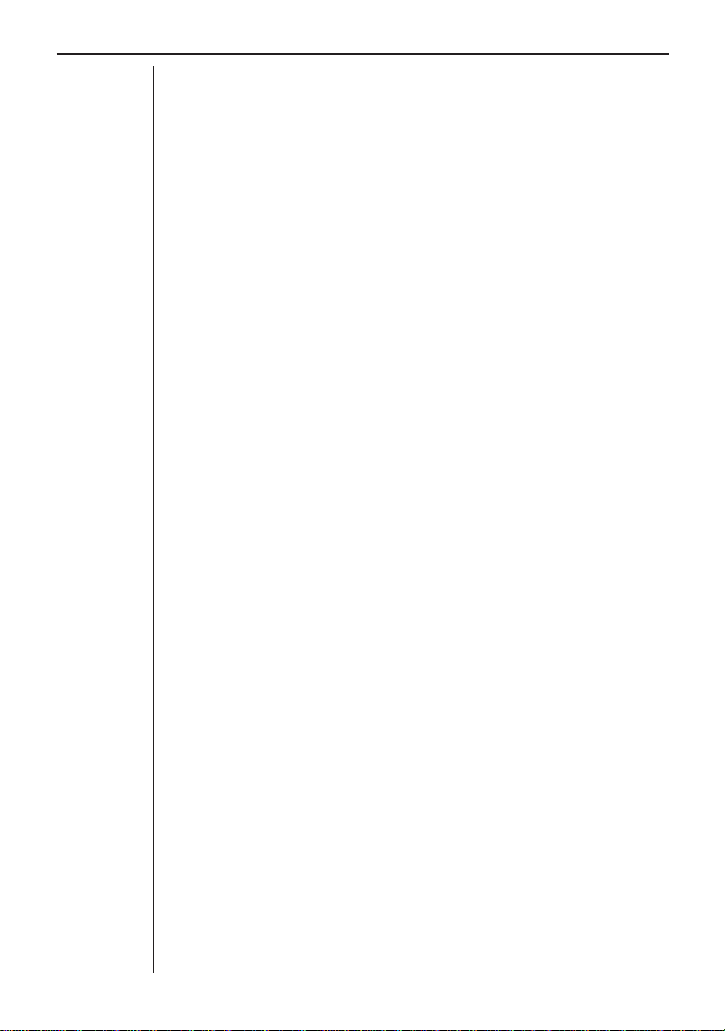
Chapter 3: Commands and Programming
Two Receive(List) cycles are required in this example because there are
more than 255 samples. Following the first two Receive(List) commands, a
single Send(List) is necessary to verify the data fetches from the SONIC
channel. The next Send(List) command specifies the data range of
Receive(List4) and Receive(List5). The following shows how data is stored
in the different lists after execution of this program is complete.
List 1 .... CH1 data samples (1 to 255)
List 4 .... CH1 data samples (256 to 300)
List 2 .... CH1 sample post-processing data
List 5 .... CH1 sample post-processing data
List 3 ....SONIC channel sample post-processing data
(1 to 255)
List 6 ....SONIC channel sample post-processing data d
(256 to 300)
Using Receive(List) to Fetch Statistical PostProcessed Data
When statistical post-processing is specified as the post-processing type,
only one channel can be active for output of statistic post-processed data
only from the data analyzer (raw sample data is deleted).
Four executions of the Receive(List) command are required to fetch statistical data, one each for the mean, standard deviation, minimum value, and
maximum value, all of which are produced based on the raw sample data.
If CH1 is reserved for statistical data, for example, the following commands
would be required to fetch statistical data and store it in a CFX-9850G list.
d/dt (1 to 255)
d/dt (256 to 300)
d2/dt
2
/dt
2
2
Receive (List 1)
Receive (List 2)
Receive (List 3)
Receive (List 4)
34
CH1 mean data
CH1 standard deviation data
CH1 minimum value data
CH1 maximum value data
Page 13

Chapter 3: Commands and Programming
Using Receive( to Fetch Time Data
Either relative or absolute time data recording can be specified with the time
P.45
recording parameter of the SAMPLE AND TRIGGER SETUP (Command 3).
Specifying 1 (absolute time on) or 2 (relative time on) records time data in
seconds whenever data is being sampled.
Let’s say, for example that we want to sample temperature data with only
CH1 is active, and the time recording parameter set to 1 (absolute time on).
The following command fetches the sampled data and the recorded time
data and stores them into a CFX-9850G matrix.
Receive (Mat A) Fetches up to 255 items consisting of time data and
Matrix Mat A data includes recorded time data in row 1 and the sampled data
in row 2.
• If you save the above data to another type of variable besides a matrix,
you will have to execute two Receive( commands: one for the time data
and one for the sample data.
CH1 data and stores them in matrix MatA, which
measures 2 × 255.
Transferring Data to the CFX-9800G
You can transfer data from the data analyzer to a connected CFX-9800G
using the LINK Mode of both units. Data is sent to the CFX-9800G in REG
format.
To transfer data to the CFX-9800G
1. Sample data using the data analyzer.
2. On the CFX-9800G, press [B] to enter the Data Communications Mode.
3. Use the following key operation to enter receive standby: [F2] (RCV) [▼]
[▼] [▼] [▼] [▼] [EXE] [F2] (REG).
4. On the data analyzer, press [SHIFT] [XMIT-9800] to start sending data to
the CFX-9800G.
• Sampled data is sent to the CFX-9800G as REG data, and stored as REG
X/Y data. Even when there are more than two channels with sample data,
Command 2 sends only the data for the two specified channels.
• The message “COMMUNICATION COMPLETE” appears on the screen
of the CFX-9800G after data transfer is complete.
35
Page 14

Chapter 3: Commands and Programming
Example CFX-9800G Operation Following Data
Transfer
1. Enter the REG Mode.
2. Press [SHIFT] [SETUP] to enter the Setup Mode, and then set the following parameters.
S-data: STO
S-graph: DRAW
3. Use [Range] to specify the graph screen range (window) in accordance
with the sampled data.
4. Use the following key sequence to clear any existing statistical data: [SHIFT]
[CLR] [F2] (Scl) [EXE].
5. Press [F6] (CAL) to recalculate the statistical data and plot the data.
6. Perform the following key operation to draw a regression graph: [Graph]
[SHIFT] [F4] (LIN) [1] [EXE].
• Try repeating the above procedure with different REG settings in the Setup
Mode until you find the setup that produces the type of regression graph
you want.
Command Reference
This section provides full details on the syntax and all of the parameters of
each of the 10 available commands.
Command 0 - All Clear
Command 0 clears all previously stored data and returns all channels to their
initial defaults.
Syntax
{0}
Description
Command 0 sends the following instructions to the data analyzer.
• Turn off all channel indicators.
• Clear all data.
• Clear all conversion equations and turn off the EQ indicator.
• If and Auto-ID probe is connected to the data analyzer, the data analyzer
also initializes the connected probe when Command 0 is received.
36
Page 15

Chapter 3: Commands and Programming
Command 1 - CHANNEL SETUP
Command 1 specifies various parameters for a channel where a probe is
connected. Executing Command 1 clears all sampled data currently stored
in data analyzer memory. Clears all previously stored data and returns all
channels to their initial defaults.
Syntax
{1, Channel, Operation, Post-processing, Stat Samples, Trigger Threshold, Trigger Edge}
The following syntax is used for DIG OUT:
{1, 6, Number of Data Elements, Data Elements}
A number of examples using the Command 1 can be found under “Channel
P.42
Setting Example”.
Channel Parameter
This parameter specifies the channel to be used for data sampling. The initial
default for this parameter is 1.
0 Clears all channels.
P.41
• The meanings and settings of other parameters depend on the type of
See “Channel Clear” for details.
1 Channel 1 (CH1 - analog channel)
2 Channel 2 (CH2 - analog channel)
3 Channel 3 (CH3 - analog channel)
4 Channel 4 (SONIC channel)
5 Channel 5 (digital input channel)
6 Channel 6 (digital output channel)
channel specified by the channel parameter. The following sections describe the parameter settings for each channel type.
Channel 1, 2, 3 (Analog)
The following parameter settings apply only when Channel 1 (CH1), Channel
2 (CH2), or Channel 3 (CH3) is specified by the Command 1 channel parameter.
Operation Parameter
This parameter specifies the type of data to be sampled by the selected channel. The initial default for this parameter is 1.
0 Clears the selected channel.
P.41
See “Channel Clear” for details.
37
Page 16

Chapter 3: Commands and Programming
1 Auto-ID
If Auto-ID is not activated, voltage in the range 0 to 5V is used.
2 Voltage (±10V)
3 Current (±10A)
Based on Vin input, 1V = 1A.
4 Resistance (1kΩ to 100kΩ)
5 Period (0.000004 to 50 seconds)
P.68
P.68
Post-Processing Parameter
This parameter specifies the type of post-processing to be applied to sampled data. The initial default for this parameter is 0.
Derivative and statistical post-processing are performed using values produced by conversion equations.
• Post-processing is disabled whenever the number of samples parameter
See “Period and Frequency Measurement” in Appendix A.
6 Frequency (0.02Hz to 250kHz)
See “Period and Frequency Measurement” in Appendix A.
7 Temperature (–20°C to 130°C)
8 Temperature (–4°F to 266°F)
9 Light (100 to 999)
10 Voltage (0 to 5V)
0 None (no processing)
d/dt (first derivative)
1
Only the
processing is selected.
d/dt and d2/dt
2
The
of post-processing is selected.
3 Statistics (mean, standard deviation, minimum, maximum)
of Command 3 (SAMPLING/TRIGGER SETUP) is –1, which specifies
real-time display of sampled data.
d/dt indicator is on the display when this type of post-
2
(first derivative and second derivative)
d/dt and d2/dt
2
indicators are on the display when this type
Stat Samples Parameter
This parameter is used during statistical post-processing to specify how many
samples should be used for post-processing. This parameter is valid only
when 3 (statistics) is specified for the post-processing parameter. A value
from 2 to 512 can be specified for this parameter, and The initial default for
this parameter is 10.
38
Page 17

Chapter 3: Commands and Programming
Trigger Threshold Parameter
This parameter is used when period (5) or frequency (6) is specified as the
operation parameter to set the level at which measurement starts. The initial
default for this parameter is 1. A value in the range of –10 to +10 can be
specified for this parameter to set in input voltage threshold value of –10V to
+10V.
P.68
• See “Period and Frequency Measurement” in Appendix A.
Trigger Edge Parameter
This parameter is used when period (5) or frequency (6) is specified as the
operation parameter to select the edges for measurement. The initial default
for this parameter is 0.
0 Rising edge to rising edge
1 Falling edge to falling edge
2 Rising edge to falling edge
3 Falling edge to rising edge
P.68
• See “Period and Frequency Measurement” in Appendix A.
Channel 4 (SONIC)
The following parameter settings apply only when Channel 4 (SONIC) is specified by the Command 1 channel parameter.
Operation Parameter
This parameter specifies the type of data to be sampled by the SONIC channel. The initial default for this parameter is 1.
0 Clears the selected channel.
P.41
• Distance is measured based on 343 meters per second for the speed of
See “Channel Clear” for details.
1 Auto-ID
If Auto-ID is not activated, meters is used.
2 Meters
3 Feet
sound.
Post-Processing Parameter
This parameter specifies the type of post-processing to be applied to sampled data. The initial default for this parameter is 0.
0 None (no processing)
d/dt (first derivative)
1
39
Page 18

Chapter 3: Commands and Programming
Only the d/dt indicator is on the display when this type of post-
processing is selected.
d/dt and d2/dt
2
The
of post-processing is selected.
3 Statistics (mean, standard deviation, minimum, maximum)
Derivative and statistical post-processing are performed using values produced by conversion equations.
• Post-processing is disabled whenever the number of samples parameter
of Command 3 (SAMPLING/TRIGGER SETUP) is –1, which specifies
real-time display of sampled data.
Stat Samples Parameter
This parameter is used during statistical post-processing to specify how many
samples should be used for post-processing. This parameter is valid only
when 3 (statistics) is specified for the post-processing parameter. A value
from 2 to 512 can be specified for this parameter, and the initial default for
this parameter is 10.
Channel 5 (DIG IN)
The following parameter setting applies only when Channel 5 (DIG IN) is
specified by the Command 1 channel parameter.
Operation Parameter
This parameter applies to digital input only. When 1 (active) is specified for
this parameter, data sampling can be performed from the digital logic circuit.
The initial default for this parameter is 1.
0 Clears the digital input channel.
P.41
P.67
• See “Clock-In Line Operation” for further technical information about this
See “Channel Clear” for details.
1 Active
parameter.
2
(first derivative and second derivative)
d/dt and d2/dt
2
indicators are on the display when this type
40
Page 19

Chapter 3: Commands and Programming
Channel 6 (DIG OUT)
The following parameter settings apply only when Channel 6 (DIG OUT) is
specified by the Command 1 channel parameter.
Number of Data Elements Parameter
This parameter applies to digital output only. It specifies the number of data
elements included in a list. The initial default for this parameter is 1.
0 Clears the digital output channel.
See “Channel Clear” for details.
1 to 22 Number of output data elements
Data Elements Parameter
This parameter applies to digital output only. It specifies the actual data elements to be output from DIG OUT whenever the trigger conditions defined by
Command 3 are satisfied. Output consists of binary numbers that are 4-bit
(TTL 0-5 V) representations of each element (i.e. 0 = 0000, 1 = 0001, 2 =
0010, 10 = 1010, 15 = 1111). The initial default for this parameter is 0.
0 to 15 Output data element value
P.67
• See “Clock-In Line Operation” and “Digital Output Buffer” for further technical information about this parameter.
Channel Clear
Following are the tasks performed when channel clear is specified for the
operation parameter.
• Turns off applicable channel’s indicator.
• Turns off applicable channel’s conversion equation and turns off its EQ
indicator.
• Clears all data items saved on all channels.
Statistical Post-Processing Example
This example assumes that Stats post-processing is selected and that four
data samples are collected for each computed Stat point. Command 1 (CHANNEL SETUP) defines four samples per Stat point, while Command 3 (SAMPLE AND TRIGGER SETUP) defines the five Stat points for collection.
The data analyzer collects 20 samples (5 points × 4 samples), and the data
returned to the data analyzer is made up of four lists (mean, standard deviation, minimum, maximum), each of which consists of five elements.
The original raw data is deleted and the calculated statistical data can be
retrieved by a calculator.
41
Page 20

Chapter 3: Commands and Programming
Stat Point Raw Data
1 1.0, 1.2, 1.1, 1.3 1.15 0.11 1.0 1.3
2 2.3, 4.0, 2.6, 3.2 3.03 0.65 2.3 4.0
3 3.5, 2.6, 3.7, 4.8 3.65 0.78 2.6 4.8
4 3.7, 4.2, 4.5, 5.2 4.4 0.54 3.7 5.2
5 4.8, 5.6, 4.3, 5.4 5.03 0.51 4.3 5.6
↓
Cleared
Post-processing Result
σnxminX maxX
x
↓
List1↓List2↓List3
To CFX-9850G
Channel Setting Example
The following two examples are for analog channels.
{1,4,2} 1 = CHANNEL SETUP
4 = SONIC
2 = Meters
{1,1,3,1} 1 = CHANNEL SETUP
1 = CH1
3 = Current
1 = Post-processing (first derivative)
The following two examples are for the digital output channel.
{1,6,1,10} 1 = CHANNEL SETUP
6 = DIG OUT
1 = One output data element
10 = Digital pattern of 1010 for output element
↓
List4
{1,6,5,2,4,6,8,10} 1 = CHANNEL SETUP
6 = DIG OUT
5 = Five output data elements
2,4,6,8,10 = Digital pattern of 0010, 0100, 0110,
1000, 1010 for output element
42
Page 21

Chapter 3: Commands and Programming
Command 2 - DATA TYPE AND DISPLAY SETUP
Command 2 specifies the data type for data sent to a connected graphic
scientific calculator. It is also used to specify whether or not channel data
should be displayed during sampling.
Syntax
{2, Data Display CH, Data Type, REG X Data, REG Y Data, X-Data PostProcessing, Y-Data Post-Processing}
Data Display CH Parameter
This parameter specifies the channel whose data should be displayed on the
data analyzer in the READY state or while sampling is in progress. The data
display frequency during sampling is in accordance with the sampling time
P.46
specified using Command 3. For details, see “Sample Time Parameter”.
The initial default for this parameter is 0.
• This function is valid for sample times of 0.2 second or greater.
0 Data display for lowest numbered channel
1 Channel 1 (CH1) data
2 Channel 2 (CH2) data
3 Channel 3 (CH3) data
4 SONIC Channel data
5 DIG IN Channel data
Data Type Parameter
This parameter specifies REG data format for the type of data being transferred to a connected graphic scientific calculator.
0 No data type specified
This setting is used when transferring data to a calculator list or
matrix.
1 REG data
This specification is used when transferring sampled data to the
calculator as REG data. This setting is for CFX-9800G only.
• 1 can be specified for the data type parameter only when using the [XMIT9800] key ([SHIFT] [INTERNAL]) to transfer data to a CFX-9800G.
43
Page 22
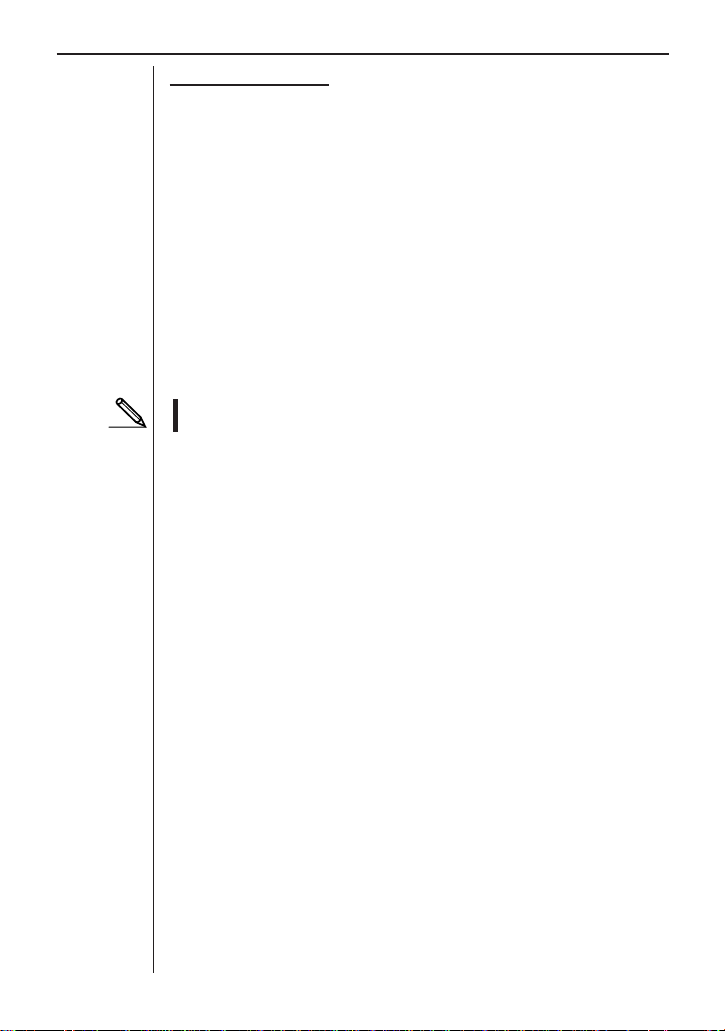
Chapter 3: Commands and Programming
Data Type 1 (REG)
The following are the parameter settings when the data type parameter setting is 1: REG X data, REG Y data, X-data post-processing, Y-data postprocessing.
REG X Data Parameter
This parameter specifies which channel should be assigned as REG X data.
The initial default for this parameter is 0.
0 Highest channel of data send order
1 Channel 1 (CH1) data
2 Channel 2 (CH2) data
3 Channel 3 (CH3) data
4 SONIC channel data
5 Recorded time data
• Whenever REG X data is 5, you also have to use Command 3 to turn on
time data recording.
REG Y Data Parameter
This parameter specifies which channel should be assigned as REG Y data.
The initial default for this parameter is 0.
0 Second channel of data send order
1 Channel 1 (CH1) data
2 Channel 2 (CH2) data
3 Channel 3 (CH3) data
4 SONIC channel data
5 DIG IN channel data
X-Data Post-Processing Parameter
This parameter specifies the type of post-processing to be applied to data
output as REG X data. The initial default for this parameter is 0.
0 None (raw data)
d/dt (first derivative)
1
2
2
d2/dt
(second derivative)
Y-Data Post-Processing Parameter
This parameter specifies the type of post-processing to be applied to data
output as REG Y data. The initial default for this parameter is 0.
0 None (raw data)
44
Page 23

Chapter 3: Commands and Programming
1 d/dt (first derivative)
2
2 d
• Whenever 1 (first derivative) or 2 (second derivative) is specified for this
parameter, you must also use Command 1 to specify the same setting
for post-processing.
DATA TYPE AND DISPLAY SETUP Example
{2,1} 2 = DATA TYPE AND DISPLAY SETUP
2
/dt
(second derivative)
1 = CH1 data display
{2,0,1,5,1} 2 = DATA TYPE AND DISPLAY SETUP
0 = Lowest numbered active channel data
1 = REG data
5 = Set time data as REG X data
1 = Set CH1 data as REG Y data
Command 3 - SAMPLE AND TRIGGER SETUP
Command 3 specifies sampling duration, when to start sampling (trigger),
and whether or not to record time data. Executing Command 3 clears any
data currently in data analyzer memory, and puts the data analyzer into the
READY state.
Syntax
{3, Sample Time, Number of Samples, Record Time, T rigger Source, T rigger Threshold, Trigger Edge, Clock Source, Clock Threshold, Clock Edge,
Prestore Data%, Filter}
• Make sure that Command 3 always is the last command sent to the data
analyzer before sampling starts.
• When controlling the data analyzer with a CFX-9850G, be sure to always insert a display halt command (^) following the Send( command.
This tells the CFX-9850G to pause until sampling by the data analyzer is
finished, and ensures smooth data communications. Once sampling is
finished, pressing [EXE] on the data analyzer restarts the program. If the
CFX-9850G is left for more than 60 minutes without performing any key
operation, its Auto Power Off function will activate, turning off CFX-9850G
power.
45
Page 24
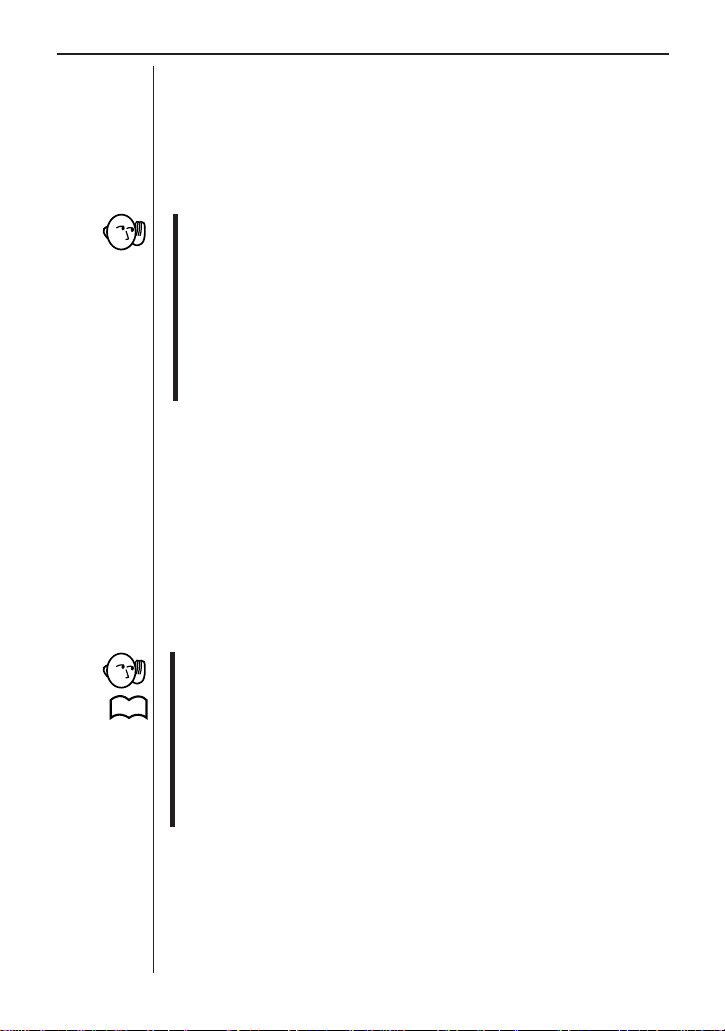
Chapter 3: Commands and Programming
Sample Time Parameter
This parameter specifies how long sampling should be performed in seconds. Setting 0.001 for this parameter specifies that sampling should be performed for 1 millisecond. The initial default for this parameter is 0.5.
0.001 to
16000 Number of seconds
• Set the sample time to 0.5 whenever an external clock is specified as the
clock source.
• Actual sampling time resolution is as shown below, which means that it
does not necessarily match the setting value exactly.
Sampling Time < 2 seconds : 3.2µs
Sampling Time > 2 seconds : 3.2768ms
Also note that sampling over multiple channels, recording of time data,
and other settings also may make it impossible for the data analyzer to
perform sampling according to the sampling time setting.
Number of Samples Parameter
This parameter specifies the number of samples. The initial default for this
parameter is 20.
1 to 512 Number of samples
P.38
P.47
P.49
–1 Continuous data sampling using CFX-9850G Receive( com-
The following points apply whenever –1 is specified for the number of samples parameter for continuous data sampling.
• Only one channel can be active.
• Post-processing cannot be performed.
• Time data recording cannot be performed.
• Data filtering cannot be performed.
• The clock source parameter can only be set to 0 (TIMER) or 1 ([TRIGGER] key).
mand
This value is necessary for real-time data sampling.
Once real-time sampling is started, it can be interrupted by
sending a clear command from the calculator or by pressing
the data analyzer's [HAL T] key.
46
Page 25

Chapter 3: Commands and Programming
Time Recording Parameter
This parameter specifies whether time recording during sampling should be
performed using absolute time or relative time. The initial default for this parameter is 0.
0 Off
Time recording is not performed.
1 Absolute time recording
Actual time is recorded in seconds when sampling starts.
2 Relative time recording
The time between samples is recorded.
• The time recording parameter is disabled whenever –1 (real-time display
of sample data) is specified for the number of samples parameter of
Command 3.
Trigger Source Parameter
This parameter specifies the source of the trigger that starts sampling. You
can trigger sampling to start at a specific point on the actual data or an external clock. The initial default for this parameter is 1.
0 Off
Sampling starts immediately after receipt of Command 3.
1 Manual ([TRIGGER] key)
2 CH1 (±10V)
3 CH2 (±10V)
4 CH3 (±10V)
5 CH1 (0 to 5V)
6 CH2 (0 to 5V)
7 CH3 (0 to 5V)
8 DIG IN clock
9 DIG IN 4-bit data
• Whenever 5 (period) or 6 (frequency) is specified for the operation parameter of Command 1 and 2 (CH1), 3 (CH2), or 4 (CH3) is specified for
the trigger source parameter of Command 3, the setting for the trigger
source parameter channel specified in by Command 3 must match the
channel parameter of Command 1. In this case, trigger level and trigger
edge parameter settings made with Command 1 take priority over trigger level and trigger edge settings made with Command 3.
47
Page 26
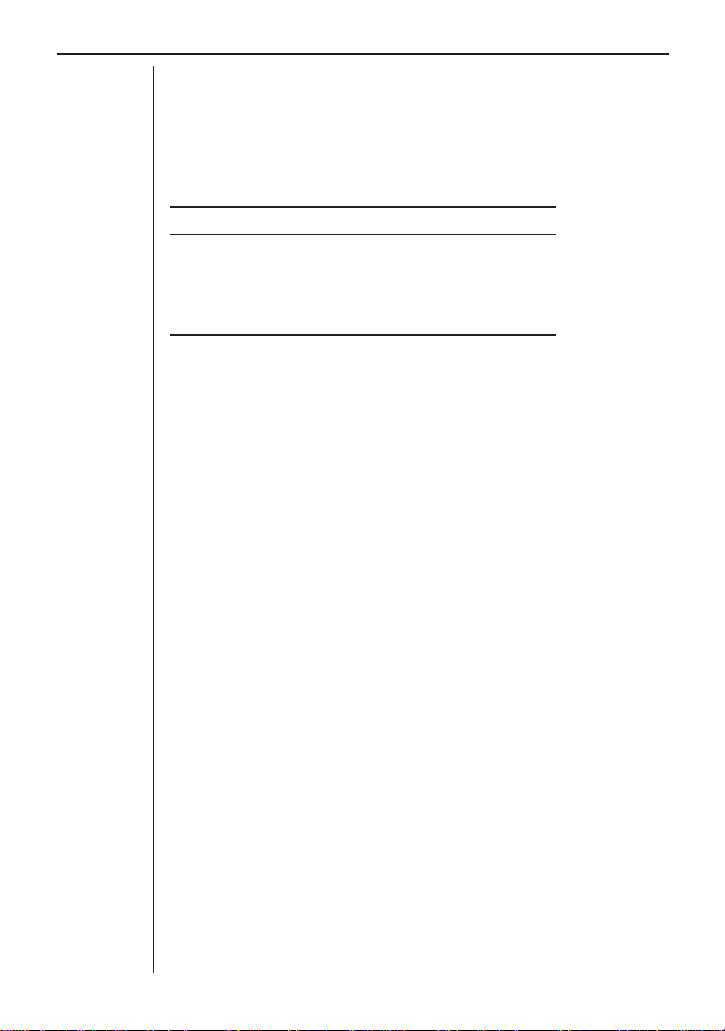
Chapter 3: Commands and Programming
Trigger Threshold Parameter
This parameter specifies the trigger level when any external trigger (any trigger other than manual triggering with the [TRIGGER] key) is specified for the
trigger source parameter. The initial default for this parameter is 1.
The trigger threshold setting range depends on the source specified by the
trigger source parameter, as shown below.
Trigger Level Trigger Source
–10 ~ 10 (A, V)* 2, 3, 4
1 ~ 100 (kΩ)* 5, 6, 7
0 ~ 5 (V)* 5, 6, 7
0000 ~ 9999 ** 9
* Measurement is automatically determined in accordance with Command
1 operation parameter setting.
** The trigger level when the trigger source parameter is 9 (DIG IN 4-bit
data) is specified as a four-digit value in the range of 0000 to 9999, which
corresponds to 4-bit data input from the DIG IN channel. Each digit is read
as LOW for 0 and HIGH for 1, with values in the range of 2 through 9 being
ignored.
Trigger Edge Parameter
This parameter specifies the measurement edge orientation. It is used when
any setting from 2 through 7 is specified for the trigger source. The initial
default for this parameter is 1.
0 Falling edge
1 Rising edge
Clock Source
This parameter specifies sampling timing. It can be used to synchronize sampling with an external clock. The initial default for this parameter is 0.
0 Timer (sampling time)
1 [TRIGGER] key
2 CH1 (±10V)
3 CH2 (±10V)
4 CH3 (±10V)
5 DIG IN clock
48
Page 27

Chapter 3: Commands and Programming
• Whenever 5 (period) or 6 (frequency) is specified for the operation parameter of Command 1 and 2 (CH1), 3 (CH2), or 4 (CH3) is specified for
the clock source parameter of Command 3, the setting for the clock source
parameter channel specified in by Command 3 must match the channel
parameter of Command 1. In this case, clock level and clock edge parameter settings made with Command 1 take priority over clock level and
clock edge settings made with Command 3. The DIG IN clock cannot be
used for period and frequency sampling.
Clock Threshold Parameter
This parameter specifies the clock threshold level when a clock source (2, 3,
or 4) is specified for an analog channel. The initial default for this parameter
is 1.
Clock level: –10 to 10 (A, V)
• When the same channel is specified for both the trigger source and clock
source, the trigger lever specification is used as a clock level, which in
effect means that the clock level specification is ignored.
Clock Edge Parameter
This parameter is used when a clock source is specified for an analog channel (clock source parameter: 2, 3 or 4) to define the measurement edge orientation. The initial default for this parameter is 1.
0 Falling edge
1 Rising edge
Prestore Data % Parameter
This parameter specifies the percentage of the number of samples that should
be collected before the trigger condition is satisfied. The initial default for this
parameter is 0.
0 to 100 Percentage of number of samples
Specifying 10 for this parameter for example causes 10% of the data to be
collected before triggering and 90% to be collected after triggering.
• Depending upon the amount of time from the point that the data analyzer
received Command 3 up to the point when trigger conditions are satisfied, the number of samples prior to triggering may be less than the
number of samples specified by Command 3.
Filter Parameter
This parameter specifies one of six filter algorithms for removing noise from
sampled data and post-processed data. A value from 1 to 4 specifies one of
Savitzky-Golay (S-G) second-order and third-order filters with varying numbers of points. 5 and 6 select median filters for removal of outline values.
49
Page 28

Chapter 3: Commands and Programming
0 No filtering
1 5-point S-G smoothing
2 9-point S-G smoothing
3 17-point S-G smoothing
4 25-point S-G smoothing
5 3-point median filtering
6 5-point median filtering
• No filtering is performed when the number of samples parameter of Command 3 is –1 (real-time sampling).
SAMPLING/TRIGGER SETUP Example
{3,0.2,50} 3 = SAMPLING/TRIGGER SETUP
0.2 = Sampling every 0.2 second
50 = 50 samples
Initial defaults are used for triggering and other
parameters.
{3, 0.001, 255, 1, 2, 2} 3 = SAMPLING/TRIGGER SETUP
0.001 = Sampling every 1 millisecond
255 = 255 samples
1 = Absolute time recording
2 = External trigger (CH1)
2 = Trigger on voltage greater than 2V
Command 4 - CONVERSION EQUATION SETUP
Command 4 specifies conversion type, order, and constants for conversion
to special units (like Newtons or degrees Celsius).
Syntax
{4, Equation Number, Equation Type, Units Display, Constants}
Equation Number Parameter
This parameter specifies a equation number for loading of conversion equations. Equations have a fixed relationship with channels, so that Equation 1
corresponds to Channel 1, Equation 2 corresponds to Channel 2, and so on.
The initial default for this parameter is 0.
0 Clears all equations.*
1 Equation 1 (Channel 1)
2 Equation 2 (Channel 2)
3 Equation 3 (Channel 3)
4 Equation 4 (SONIC channel)
50
Page 29
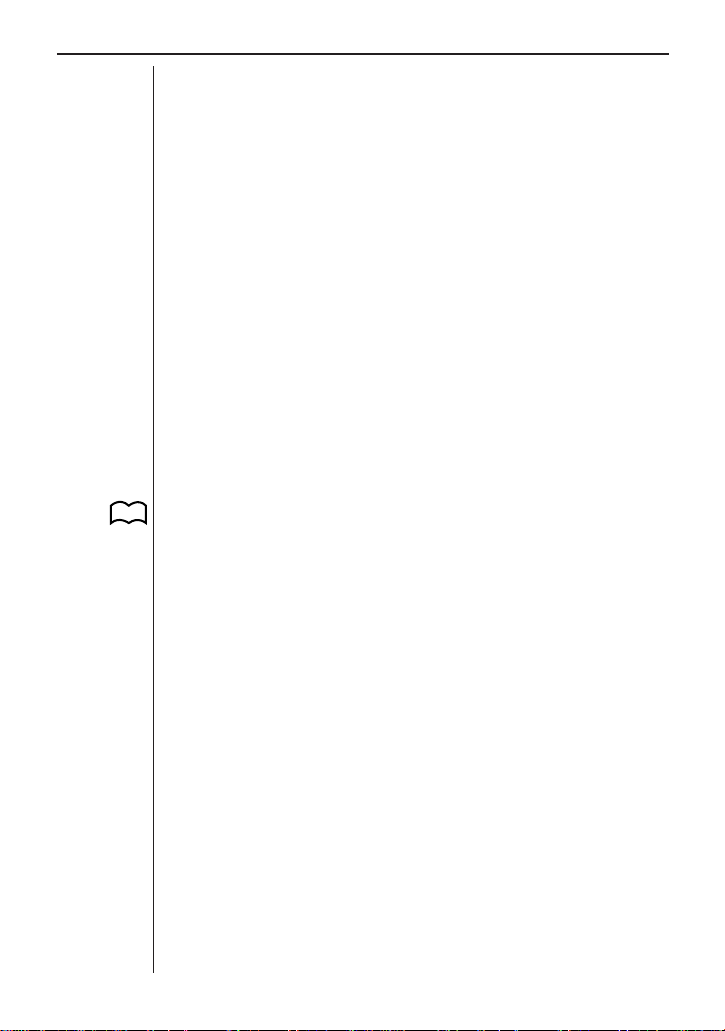
Chapter 3: Commands and Programming
* Even if 0 is specified for this parameter , the conversion equation function
remains enabled if the EQ indicator is on the display.
Equation Type Parameter
This parameter specifies the type of equation to be used for conversion. The
initial default for this parameter is 1.
0 Clears equation selected by the equation number parameter.
1 Polynomial
2 Mixed polynomial
3 Power
4 Modified power
5 Logarithmic
6 Modified logarithmic
7 Exponential
8 Modified exponential
9 Geometric
10 Modified geometric
11 Reciprocal logarithmic
12 Steinhart-Hart
P.66
• See “Conversion Equations” in Appendix A for details on equation types,
forms, and restrictions.
Units Display Parameter
This parameter specifies the unit to use for display of post-processed values.
The initial default for this parameter is 0.
0 None
1 °F (Fahrenheit)
2 °C (Celsius)
3 K (Kelvin)
Constants Parameter
This parameter specifies the constants used by the conversion equation. The
number of constants differs according to the conversion type parameter specification. You should always input zero as the parameter value for any constant that is not being used.
51
Page 30
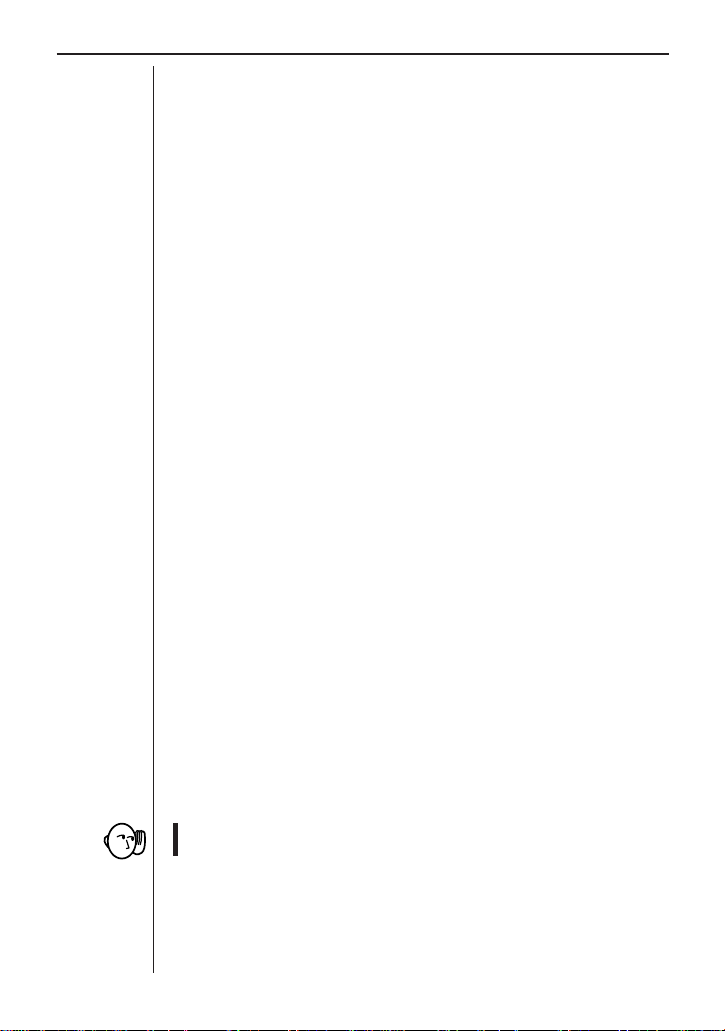
Chapter 3: Commands and Programming
CONVERSION EQUATION SETUP Examples
{4,1,1,0,0,12,34} 4 = CONVERSION EQUATION SETUP
1 = Conversion equation 1
1 = Polynomial
0 = No display of units
0 = Constant K
12 = Constant K1
34 = Constant K2
o
{4,2,3,2,2,5} 4 = CONVERSION EQUATION SETUP
2 = Conversion equation 2
3 = Power
2 = Units display (°C)
2 = Constant K
5 = Constant K1
o
Command 5 - DATA RANGE SETUP
Command 5 specifies the channel number and whether sampled data or
post-processed data should be transferred to a connected CFX-9850G. It
also specifies the range of sample data to be transferred to a calculator list or
matrix.
Syntax
{5, Channel Select, Data Select, Data Begin, Data End}
Channel Select Parameter
This parameter specifies the channel from which data should be transferred
to the calculator. The initial default for this parameter is 0.
0 Current send channel
1 Channel 1 (CH1 - analog channel)
2 Channel 2 (CH2 - analog channel)
3 Channel 3 (CH3 - analog channel)
4 Channel 4 (SONIC channel)
5 Channel 5 (DIG IN channel)
6 Recorded time data
• Command 3 must also be used to select absolute or relative time data
whenever 6 (recorded time data) is specified for this parameter.
Data Select Parameter
This parameter specifies which data should be returned to the calculator.
The initial default for this parameter is 0.
52
Page 31
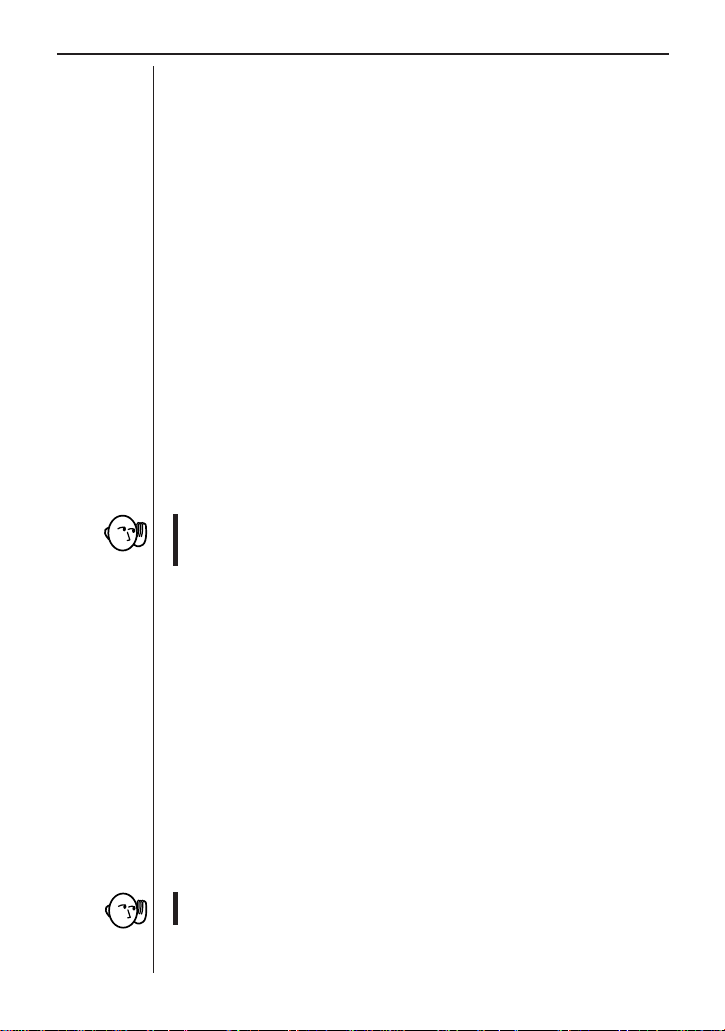
Chapter 3: Commands and Programming
0 Raw data
Filtered data is returned when data filtering is turned on with the
filter parameter of Command 3.
d/dt
1
Filtered data when data filtering is on.
2
2 d
3 Raw data
4
5 d
Specifying 3, 4, or 5 for this parameter makes it possible to transfer unfiltered
data even when filtering is specified by the filter parameter of Command 3.
All subsequent Receive( commands transfer unfiltered data until this data
select parameter is change to 0, 1, or 2.
In the same way, specifying 0, 1, or 2 for this parameter causes subsequent
Receive( commands to transfer filtered data to the calculator.
• To transfer d/dt, d
ing parameter of Command 1 to specify the type of post-processing to
be performed.
Data Begin Parameter
This parameter specifies the starting sample number for data being sent to a
CFX-9850G list or matrix. The initial default for this parameter is 1.
1 to 512 Starting sample number
2
/dt
Filtered data when data filtering is on.
Filter setting is ignored.
d/dt
Filter setting is ignored.
2
2
/dt
Filter setting is ignored.
2
2
/dt
, or statistical data, you must use the post-process-
Data End Parameter
This parameter specifies the ending sample number for data being sent to a
CFX-9850G list or matrix. The initial default for this parameter is 0.
The value specified for this parameter must be greater than or equal to the
specification made for the data start parameter. Specifying a value of 0 here
causes the data end parameter to be ignored, transferring all data up to the
final sample.
0 to 512 Ending sample number
• When transferring data to the CFX-9850G, the data range must be set
so the total number of data items is 255 or less.
53
Page 32

Chapter 3: Commands and Programming
DATA RANGE SETUP Examples
{5,1,2} 5 = DATA RANGE SETUP
1 = Transfer data from CH1
2 = Filtered d
with Command 1)
2
/dt2 data (when filtering is turned on
{5,2,0,256,300} 5 = DATA RANGE SETUP
2 = Transfer data from CH2
0 = Filtered raw data (when filtering is turned on
with Command 1)
256 = Starting sample number
300 = Ending sample number
Command 6 - MULTIMETER MODE SETUP
Command 6 specifies a channel for multimetering. Only one channel (the
one you specify) is enabled in the Multimeter Mode at a time.
Syntax
{6, Set/Reset, Channel Select, Operation}
• Pressing the [MODE] key and entering the Multimeter Mode makes it
possible to use the data analyzer as a stand-along measuring instrument without commands from a graphic scientific calculator.
Set/Reset Parameter
This parameter executes a Multimeter Mode set or reset operation. The initial
default for this parameter is 1.
0 Returns to the Communications Mode
1 Enters the Multimeter Mode
The following points apply whenever the data analyzer is in the Multimeter
Mode.
• Command 6 with a set/reset parameter of 0 is the only valid command
accepted by the data analyzer.
• The default sample time is approximately 1 second.
• Sampling results appear on the display, but are not sent to a connected
calculator.
Channel Select Parameter
This parameter selects a channel for measurement.
1 Channel 1 (CH1)
2 Channel 2 (CH2)
3 Channel 3 (CH3)
54
Page 33
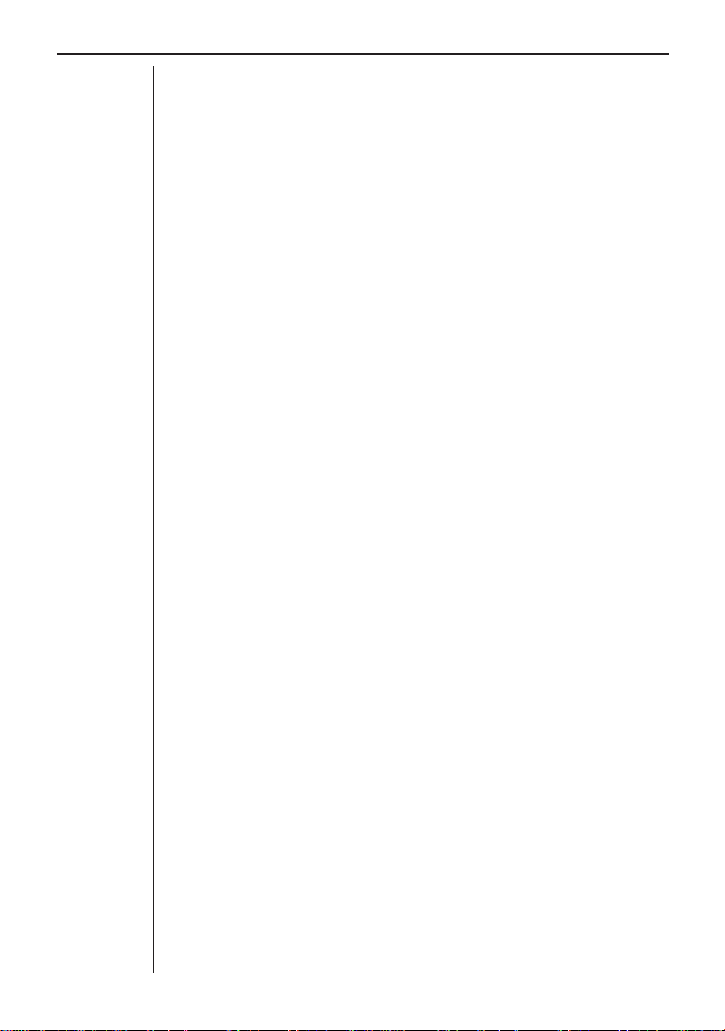
Chapter 3: Commands and Programming
4 Channel 4 (SONIC)
5 DIG IN channel
Operation Parameter
This parameter specifies the sampling unit for the Multimeter Mode.
The following are the available operation parameter settings whenever Channel
1 (CH1), Channel 2 (CH2), or Channel 3 (CH3) is specified by the channel
select parameter.
1 Auto-ID
If Auto-ID is not activated, voltage in the range 0 to 5V is used.
2 Voltage (±10V)
3 Current (±10A)
4 Resistance value (1kΩ to 100kΩ)
5 Period (0.000004 to 50 seconds)
6 Frequency (0.02Hz to 250kHz)
The following are the available operation parameter settings whenever SONIC
is specified by the channel select parameter.
1 Auto-ID
2 Meters
3 Feet
MULTIMETER MODE SETUP Example
The following example takes a single data sample on Channel 1.
{6,1,1,3} 6 = MULTIMETER MODE SETUP
1 = Enters Multimeter Mode
1 = Channel 1
3 = Current measurement
55
Page 34

Chapter 3: Commands and Programming
Command 7 - REQUEST STATUS
Command 7 creates data analyzer status data, which can be sent to a connected CFX-9850G.
Syntax
{7}
Request Status
This command creates a list that shows the system status and settings of the
data analyzer. The following items are included within the list.
• Device code: 1 (device code identifier)
• Last error code: 0 = no errors
An error causes a 3-digit error code to appear on the display. The first
digit indicates the command number, while the remaining two digits indicate the parameter where the error occurred (i.e. first parameter is indicated by 01, second indicator by 02, and so on).
• Auto-ID resistance value (Ω) for CH1, CH2, CH3, and SONIC
A reading in the vicinity of 999kΩ indicates that the applicable channel is
open.
• List of all active channels
To create a list of the data analyzer system status, send Command 7 from
the connected calculator and then fetch the list.
• The data analyzer does not respond to calculator commands while an
error condition exists. Error messages can be cleared after pressing the
data analyzer’s [HALT] key to recover from the error condition.
REQUEST STATUS Example
{7} → List 1 Sends Command 7 to the data analyzer telling it to
Send(List 1) create a system status list.
Receive(List 1) Fetches the list created by Command 7 to List 1 of
the calculator.
Command 8 - SAMPLING START
Command 8 tells the data analyzer to start sampling immediately. This command can be used to immediately restart sampling when data that is transferred to a calculator and graphed reveals a problem with the sampled data.
Syntax
{8}
56
Page 35
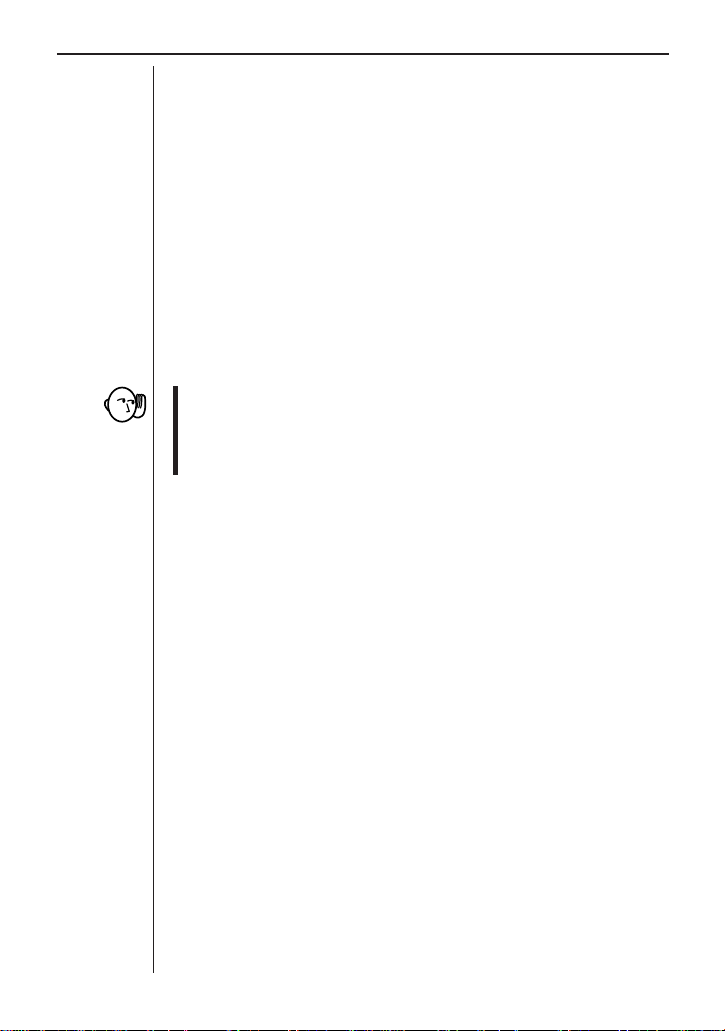
Chapter 3: Commands and Programming
Command 9 - PROBE CALIBRATE
Command 9 tells calibrates probe sampling values and is used to calibrate
sampling levels when a high level of accuracy is required or when multiple
probes are being used.
Calibration is approximated using a linear equation and quadratic equation,
with coefficients specified using this command’s coefficient parameter.
When performing calibration to improve accuracy, it is necessary to use a
separate reference measuring instrument of the level of accuracy desired to
sample a number of points under actual sampling conditions. At least two
points are required for the linear equation, while a minimum of three points
are required for the quadratic equation. The more points provide a greater
improvement in accuracy.
Selection of the linear equation or quadratic equation depends on sampling
conditions. The linear equation is normally used when calibrating for measurement using multiple probes.
• The calibration performed by this command is approximate calibration,
and should not be relied upon when high accuracy is required. When the
sampling levels of two probes are calibrated with each other, values produced by sampling with the two probes under identical conditions will not
necessarily produce identical values.
Syntax
{9, Channel, Equation Type, Coefficient}
Channel Parameter
This parameter specifies channels for calibration. The initial default for this
parameter is 0.
0 Clears all calibration channels.
1 Channel 1 (CH1)
2 Channel 2 (CH2)
3 Channel 3 (CH3)
4 SONIC channel
Equation Type Parameter
This parameter specifies whether a linear equation or quadratic equation
should be used for calibration. The initial default for this parameter is 0.
0 Clears channel calibration equation for channel specified by the
channel parameter.
1 Linear equation
2 Quadratic equation
57
Page 36
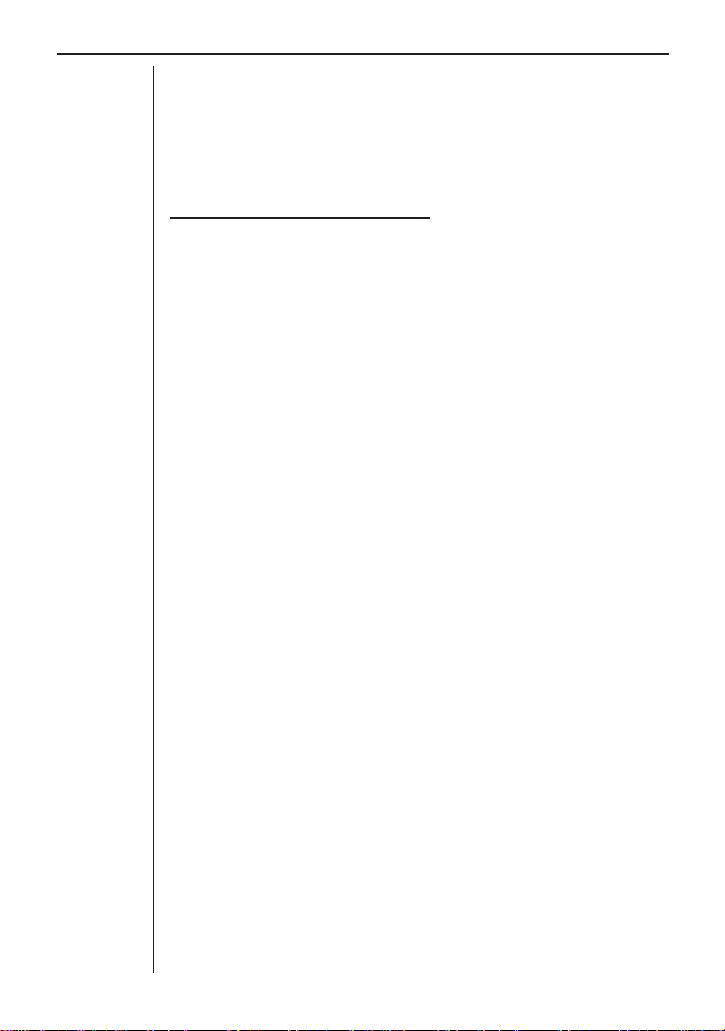
Chapter 3: Commands and Programming
Coefficient Parameter
This parameter specifies the coefficients of the calibration equation being
used. Two coefficients (a, b) are specified for the linear equation (ax + b),
while three coefficients (a, b, c) are specified for a quadratic equation (ax
+ c).
CALIBRATE PROBE Examples
Example 1: Calibrating the light probe to a reference value
The light probe can perform sampling at a distance of one to four meters
from a light source. The following example uses a light source with a brightness of 800 at one meter and 200 at four meters, to produce calibration
values based on changes in brightness between those two points.
{1,0}→List 6↵
Send(List 6)↵
{1,1,1}→List 6↵
Send(List 6)↵
ClrText↵
”HOW MANY POINTS”?→N↵
Seq(0,X,1,N,1)→List 2↵
Seq(0,X,1,N,1)→List 3↵
For 1→I T o N Step 1↵
ClrText↵
”ENTER BASE VALUE”?→B↵
B→List 2[I]↵
{3,0.01,5,0,0}→List 6↵
Send(List 6)^
Specifies light probe connected to Channel
1 (CH1).
Calibration of probe for two-point data for
this example.
Input of reference value. At this time, light
probe should be in state that will be experienced during sampling.
(display halt)
2
+ bx
Receive(List 4)↵
(Sum List 4-Min(List 4)-Max(List 4))÷3→List 3[I]↵
Next↵
LinearReg List3,List2↵
”FINISHED”↵
”A=”:a^
”B=”:b↵
Values a and b obtained by this program can be set using Command 9 before
performing actual sampling.
{9,Channel,1,a,b}→List 6
Send(List 6)
58
(display halt)
(“Channel” is the specification of the channel to be used for sampling.)
Page 37
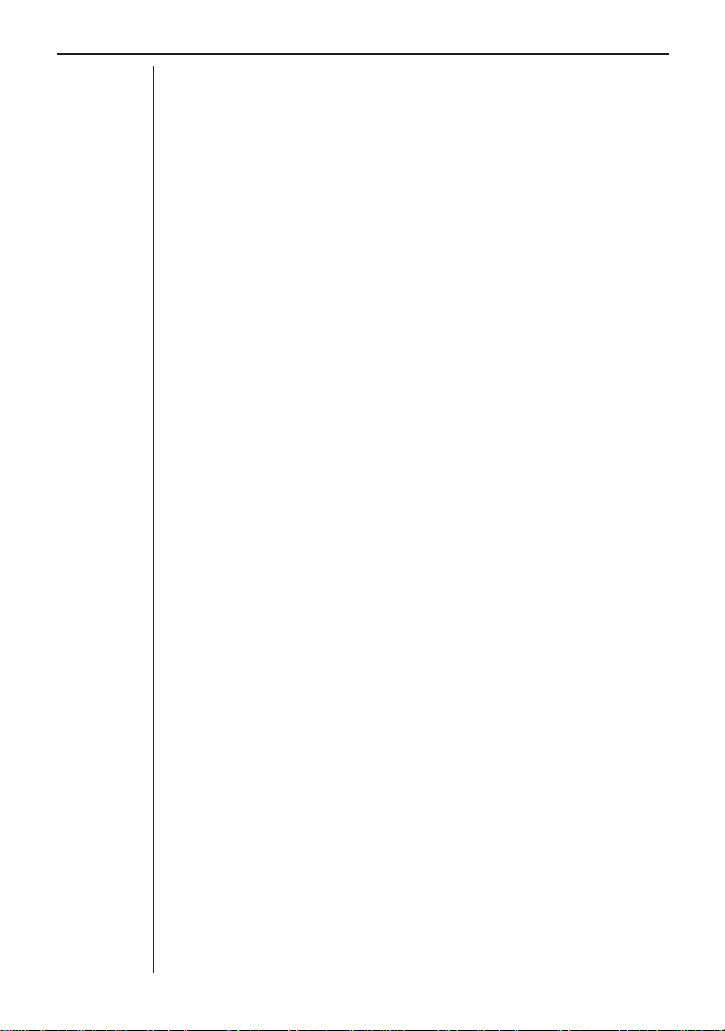
Chapter 3: Commands and Programming
Example 2: Calibrating multiple probe levels
The following example produces calibration values for use with temperature
probes connected to two different data analyzers. Three calibration points
are used.
{1,0}→List 6↵
Send(List 6)↵
{1,1,1}→List 6↵
Send(List 6)↵
Specifies that the reference temperature
probe is connected to CH1.
{1,2,1}→List 6↵
Send(List 6)↵
ClrText↵
”HOW MANY POINTS”?→N↵
Seq(0,X,1,N,1)→List 2↵
Seq(0,X,1,N,1)→List 3↵
For 1→I T o N Step 1↵
ClrText↵
”READY?”^
{3,0.01,5,0,0}→List 6↵
Send(List 6)^
Receive(List 4)↵
Receive(List 5)↵
(Sum List 4-Min(List 4)-Max(List 4))÷3→List 2[I]↵
(Sum List 5-Min(List 5)-Max(List 5))÷3→List 3[I]↵
Next↵
LinearReg List3, List2↵
”FINISHED”↵
”A=”:a^
”B=”:b↵
Values a and b obtained by this program are specified with Command 9 on
the data analyzer whose probe is being calibrated to the reference probe (the
CH2 probe in this example) before performing actual sampling.
Specifies that the temperature probe being
calibrated to the reference probe is connected to CH2.
Specify three points (approximate maximum,
minimum, and midpoint of sampling range)
for this example.
Inserting a display halt command (^)
causes execution to stop when setup is complete. Press [EXE] to continue.
(display halt)
{9,Channel,1,a,b}→
List 6
Send(List 6)
(“Channel” is the specification of the channel to be used for sampling.)
59
Page 38

Chapter 3: Commands and Programming
Example 3: Improving probe accuracy
The following example produces calibration values for improving the accuracy of sampling using a light probe.
• When performing calibration to improve accuracy, it is necessary to first
produce reference values using a high-accuracy measuring instrument.
{1,0}→List 6↵
Send(List 6)↵
{1,1,1}→List 6↵
Send(List 6)↵
ClrText↵
”HOW MANY POINTS”?→N↵
Seq(0,X,1,N,1)→List 2↵
Seq(0,X,1,N,1)→List 3↵
For 1→I T o N Step 1↵
ClrText↵
”ENTER BASE VALUE”?→B↵
B→List 2[I]↵
{3,0.01,5,0,0}→List 6↵
Send(List 6)^
Receive(List 4)↵
(Sum List 4-Min(List 4)-Max(List 4))÷3→List 3[I]↵
Next↵
QuadReg List3, List2↵
”FINISHED”↵
”A=”:a^
”B=”:b^
”C=”:c
Specify five points (approximate maximum,
minimum of sampling range and additional
3 points) for this example.
Input of reference value. At this time, light
probe should be in state that will be experienced during sampling.
Values a, b, and c obtained by this program are specified using Command 9
before performing actual sampling.
{9,Channel,2,a,b,c}→
List 6
Send(List 6)
60
(“Channel” is the specification of the channel to be used for sampling.)
