Casio DT-X8 User Manual
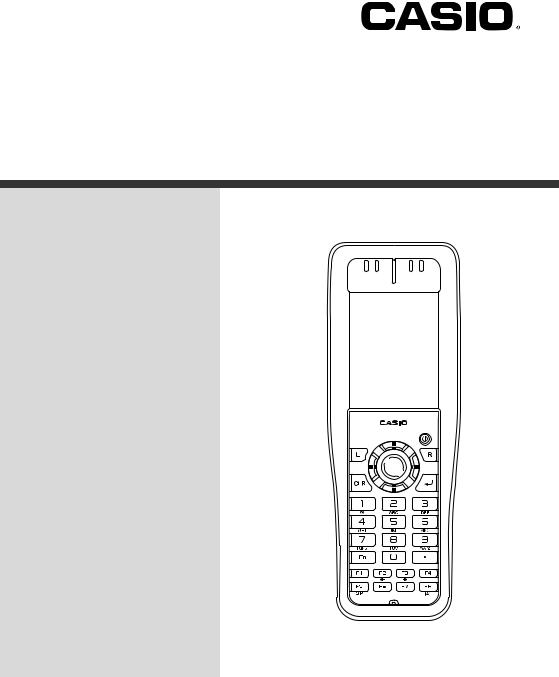
Handheld Terminal
DT-X8
User’s Guide
Be sure to read “Safety Precautions” inside this guide before trying to use your Handheld Terminal.
E
Series

•BLUETOOTH is a registered trademark owned by Bluetooth SIG, Inc. and licensed to CASIO COMPUTER CO., LTD.
•Microsoft and Windows are either registered trademarks or trademarks of Microsoft Corporation in the United States and/or other countries.
•“FeliCa” is a contactless IC card technology developed by SONY Corporation and a registered trademark of SONY Corporation.
Information in this document is subject to change without advance notice. CASIO Computer Co., Ltd. makes no representations or warranties with respect to the contents or use of this manual and specifically disclaims any express or implied warranties of merchantability or fitness for any particular purpose.

Contents
Contents.......................................................................................................... |
E-1 |
Safety Precautions ......................................................................................... |
E-3 |
Operating Precautions ................................................................................... |
E-8 |
About the Waterproofing/Dustproofing...................................................... |
E-10 |
Warning Label ............................................................................................... |
E-11 |
Important ...................................................................................................... |
E-12 |
Regulatory Information ................................................................................ |
E-12 |
Checking in the Box ..................................................................................... |
E-13 |
Handheld Terminal System Configuration ................................................. |
E-14 |
General Guide ............................................................................................... |
E-16 |
Loading and Removing the Battery Pack................................................... |
E-19 |
Loading .............................................................................................................. |
E-20 |
Removing........................................................................................................... |
E-21 |
Attaching the Pen Cord ............................................................................... |
E-22 |
Attaching the Hand Strap ............................................................................ |
E-23 |
To attach the hand strap ..................................................................................... |
E-23 |
Calibrating Touch Panel Alignment............................................................. |
E-24 |
Setting the Display Brightness.................................................................... |
E-25 |
Adjusting Display Brightness ............................................................................ |
E-25 |
Display Auto Dimmer ........................................................................................ |
E-25 |
Using the Laser Scanner (Laser Models) ................................................... |
E-26 |
Bar Code Scanning Position .............................................................................. |
E-27 |
Adjusting the Laser Light Emission Width ................................................. |
E-28 |
Using the CMOS Imager (Imager Models) ................................................. |
E-30 |
Using the Full Range Imager (Full Range Imager Models) ....................... |
E-31 |
Handling the NFC Reader/Writer (DT-X8-11E/11C/21E/21C) ................... |
E-32 |
RFID Tags .......................................................................................................... |
E-32 |
Contactless IC Cards.......................................................................................... |
E-32 |
Handling microSD Cards ............................................................................. |
E-34 |
Installing............................................................................................................. |
E-34 |
Removing........................................................................................................... |
E-35 |
E-1

Performing Bluetooth® Communication..................................................... |
E-36 |
Resetting the Handheld Terminal................................................................ |
E-37 |
Performing a Full Reset (Initialization) ............................................................ |
E-37 |
DT-X8 Specifications ................................................................................... |
E-39 |
Dimensional Drawings....................................................................................... |
E-42 |
Handling the Hand Belt (HA-K95HB)........................................................... |
E-43 |
Attaching the hand belt ..................................................................................... |
E-43 |
Removing the hand belt .................................................................................... |
E-43 |
Using the USB Cradle (HA-K60IO) .............................................................. |
E-44 |
General Guide .................................................................................................... |
E-44 |
Connecting the USB Cradle Power Supply ....................................................... |
E-46 |
Specifications ..................................................................................................... |
E-49 |
Using the Ethernet Cradle (HA-K62IO) ....................................................... |
E-50 |
General Guide .................................................................................................... |
E-50 |
Connecting the Ethernet Cradle Power Supply.................................................. |
E-52 |
Specifications ..................................................................................................... |
E-55 |
Using the Cradle-type Dual Battery Charger (HA-K36DCHG).................. |
E-56 |
General Guide .................................................................................................... |
E-56 |
Charging Battery Pack ....................................................................................... |
E-58 |
Connecting Multiple Cradle-type Dual Battery Charger ................................... |
E-61 |
Specifications ..................................................................................................... |
E-62 |
Using the USB and Charging Unit (HA-K65US) ......................................... |
E-63 |
General Guide .................................................................................................... |
E-63 |
Mounting the USB and Charging Unit .............................................................. |
E-64 |
Removing the USB and Charging Unit.............................................................. |
E-65 |
Connecting to a Computer ................................................................................. |
E-65 |
Charging the Battery Pack ................................................................................. |
E-66 |
Specifications ..................................................................................................... |
E-67 |
Using the Dual Battery Charger (HA-F32DCHG)........................................ |
E-68 |
General Guide .................................................................................................... |
E-68 |
Charging Battery Pack ....................................................................................... |
E-69 |
Connecting Multiple Dual Battery Chargers...................................................... |
E-70 |
Specifications ..................................................................................................... |
E-71 |
Using Rechargeable Battery Pack.............................................................. |
E-72 |
Battery Pack Specifications................................................................................. |
E72 |
E-2
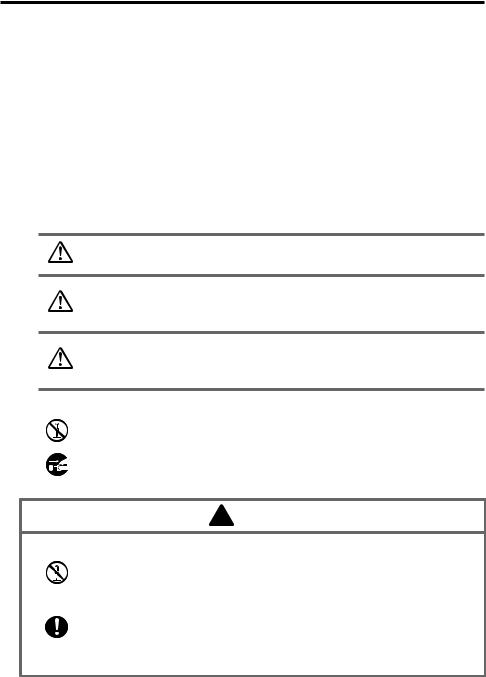
Safety Precautions
Congratulations upon your selection of this CASIO product. Be sure to read the following Safety Precautions before trying to use it for the first time.
Your neglect or avoidance of the warning and caution statements in the subsequent pages causes the danger of fire, electric shock, malfunction and damage on the goods as well as personal injury.
Markings and Symbols
The following are the meanings of the markings and symbols used in these Safety Precautions.
Danger |
This symbol indicates information that, if ignored or applied |
|
incorrectly, creates the danger of death or serious personal injury. |
||
|
This symbol indicates information that, if ignored or applied Warning incorrectly, creates the possibility of death or serious personal
injury.
This symbol indicates information that, if ignored or applied Caution incorrectly, creates the possibility of personal injury or property
damage.
• A diagonal line indicates something you should not do. The symbol shown here indicates you should not try to take the unit apart.
• A black circle indicates something you should do. The symbol shown here 
 indicates you should unplug the unit from the wall outlet.
indicates you should unplug the unit from the wall outlet.
 Warning
Warning
Disassembly and Modification
• Never try to disassemble or modify the Handheld Terminal and its options including battery pack and battery in any way.
Abnormal Conditions
• Should the Handheld Terminal and/or its options including battery pack and battery become hot or start to emit smoke or a strange odor, immediately turn off the power and contact your dealer or distributor whom you purchased the product from, or an authorized CASIO service provider.
E-3
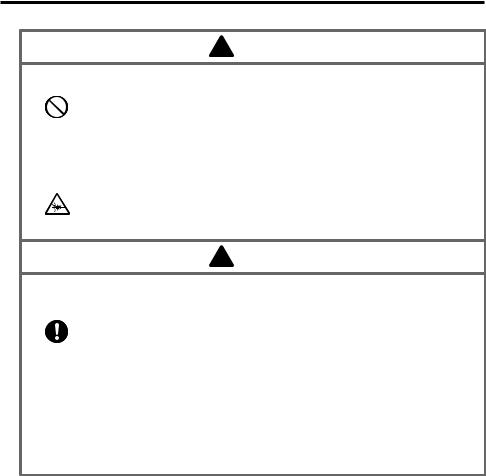
 Warning
Warning
Dust and Moisture
•Though the Handheld Terminal is dust and water splash resistant, its options including the battery pack are not. Keep loose metal objects and containers filled with liquid away from your Handheld Terminal and the options. Also, never handle the Handheld Terminal and the options while your hands are wet.
Laser Light
•The laser scanner models (model dependant) with the integrated laser scanning module scan bar codes using laser light. Never look directly into the laser light or shine the laser light into the eyes.
 Warning
Warning
Interference with the Operation of Other Equipment (Using Wireless Data Communication)
• Keep your Handheld Terminal at least 22 centimeters (811/16") away from anyone wearing a pacemaker. Radio waves emitted by the Handheld Terminal can affect the operation of a pacemaker.
•Before the use in aircraft, be sure to consult with cabin crew for interference the Handheld Terminal emits.
•Before the use in medical facility, be sure to consult with the facility management or the manufacture of a specific medical equipment that the Handheld Terminal may interfere with.
•Do not use the Handheld Terminal nearby gas pump or chemical tank or any other places flammable or explosive.
E-4
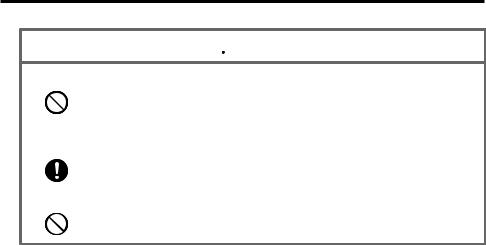
 Caution
Caution
Foreign Objects
•Take care to ensure that metals or combustible objects are not inserted into the openings of the Handheld Terminal or its options, and not to allow moisture to get inside of them.
Location
• Install the cradle properly on a flat and stable surface so that it cannot fall down onto floor.
LCD Screen
•Never apply strong pressure to the screen or subject it to strong impact. Doing so can crack the LCD Screen.
E-5
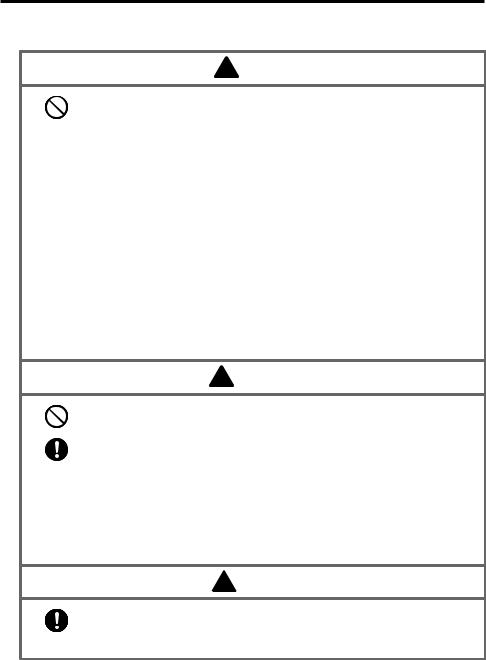
Optional Lithium-ion Battery Pack
 Danger
Danger
•Never use the Handheld Terminal and its option including the battery pack and battery next to open flame, near a stove, or any other area exposed to high heat, or leave them for a long period of time in a vehicle parked in direct sunlight.
•Never use the battery pack with any device other than the Handheld Terminal.
•Never dispose of the battery pack by incinerating it or otherwise expose it to heat.
•Never transport or store the battery pack together with metal objects that may result in shorting positive (+) and negative (–) terminals of the battery pack. Be sure to place the battery pack in its case whenever transporting or storing it.
•Never throw the battery pack or otherwise subject it to strong impact.
•Never pierce the battery pack with nails, hit it with a hammer, or step on it.
 • Use only the specified battery charger to charge the battery pack.
• Use only the specified battery charger to charge the battery pack.
 Warning
Warning
•Never place the battery pack in a microwave oven or any other high-voltage device.
•If the amount of time period the battery pack can serve becomes
considerably short even after it has been fully charged for the specified time period, stop using it.
•Should the battery pack start to leak or emit a strange odor, immediately move it away from any flame nearby. Leaking battery fluid is combustible.
•Should fluid from the battery pack accidentally get into your eyes or on the skin, do not rub it. Immediately rinse it off with clean tap water and then consult a physician.
 Caution
Caution
• Replace only with the same type of battery pack recommended by CASIO. Dispose of used battery packs according to the local regulation.
• Keep the battery pack out of the reach of small children.
E-6

Power Supply / AC Adaptor
 Warning
Warning
•Do not use the Handheld Terminal at a voltage other than the specified voltage. Also, do not connect the Handheld Terminal to a multi-plug power strip.
•Never modify, sharply bend, twist, or pull on the power cord.
•Never use a detergent to clean AC adaptor and its power cable, especially on the plug and the jack.
•When using the battery chargers and the cradles, be sure to use the
respective AC adaptors.
 Caution
Caution
• Never pull on the power cord when unplugging it. Always hold the plug when unplugging it from the wall outlet.
•Never touch the plug while your hands are wet.
•Be sure to unplug the power cord from the wall outlet before cleaning the
battery chargers and the cradles.
•Unplug the power cord from the wall outlet whenever leaving the battery chargers and the cradles unattended for a long period.
•The housing of the AC adaptor can become warm during normal use.
•At least once a year, unplug the AC adaptor from the wall outlet and clean
any dust that builds up between the prongs of the plug.
Dust built up between the prongs can lead to the danger of fire.
Backup of All Important Data
Caution
• Note that CASIO Computer Co., Ltd. shall not be held liable to you or any third party for any damages or loss caused by deletion or corruption of data due to use of the Handheld Terminal, malfunction or repair of the Handheld Terminal or its peripherals, or due to the batteries going dead.
•The Handheld Terminal employs electronic memory to store data, which means that memory contents can be corrupted or deleted if power is interrupted due to the batteries going dead or incorrect battery replacement procedures. Data cannot be recovered once it is lost or corrupted. Be sure to make backup of all important data. One way to do this is to use the separately sold cradles to transfer data to a computer.
E-7

Operating Precautions
Your Handheld Terminal and its options are precision. Improper operation or rough handling can cause problems with data storage and other problems. Note and observe the following precautions to ensure proper operation.
•Do not leave dead battery pack in the Handheld Terminal for a long period.
Dead battery pack can leak, leading to malfunction and damage to the Handheld Terminal.
•Stop or avoid using the Handheld Terminal and its options in areas and conditions subject to the following.
—Large amounts of static electricity
—Extreme heat or cold or humidity
—Sudden temperature change
—Large amount of dust
—After large amount of rain or water falls on the Handheld Terminal
—Pressing the screen or keys with excessive force when using in the rain
•Always use the special pen (stylus) provided when using the touch panel or reset button.
The use of implements other than the stylus could damage the touch panel and cause malfunctions.
•Dead Pixels
The LCD panel employed in this product uses high precision and substantial number of components which commonly cause a small number of the pixels not to light or to remain lit all the time. This is due to the characteristics of LCD panel yield in accuracy over 99.99% and permissible.
E-8

•Lithium-ion Battery Pack
Each lithium-ion battery pack has its life. The life span heavily depends on how the
battery pack is charged or stored which may cause deterioration of the battery pack to shorten the life span if it is handled improperly. Note the tips below to make the battery pack last long.
—Be sure to charge the battery pack before using it if the battery pack is used for the first time or if it has not been used for a long period of time.
—If the battery pack is repeatedly charged, the life span becomes short. To avoid the repetition of charging the battery pack, be sure that the remaining capacity is low before you start charging.
—Be sure to charge the battery pack in recommended temperature range. The temperature range is dependant on device you use to charge including battery chargers and Handheld Terminals. Refer to the respective user guides. Charging the battery pack in a temperature outside of the recommended range causes deterioration.
—When used at low temperatures, the battery pack has a reduced capacity and will supply power for shorter time.
The life span of the battery pack is also shortened.
—Charging the battery pack while the battery pack itself is freeze including inside causes deterioration. Be sure to resume an ordinary room temperature on the battery pack and then leave it unattended for approximately one hour before charging.
—After charging the battery pack, if the performance of the battery pack does not show any recovery, it is a sign of ending the life. Replace it with a new battery pack.
—Avoid the battery pack with a full of the capacity to store for a long period of time. If you need to store it for a long period, be sure that the remaining capacity is 30 to 50 percent and to store in a moderate low temperature. This can reduce deterioration.
—The battery pack gradually deteriorates over time. In particular, storing (or using) the fully charged battery pack at high temperatures tends to accelerate battery pack deterioration.
E-9
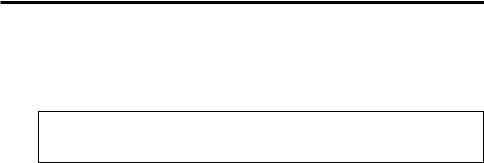
About the Waterproofing/Dustproofing
The DT-X8 Series models are waterproof and dustproof.
•Waterproofing: Performance complies with the IPX7 level set out in the IEC standards (waterproof for 30 minutes at a depth of 1 meter in still tap water at normal temperature).
•Dustproofing: Performance complies with the IP6X level set out in the IEC standards.
IP (Ingress Protection) is the standard for splashand dust-proofing for electrical products set out in the International Electrotechnical Commission (IEC) standard 60529. The IEC is a global organization for standardization that includes all the IEC National Committees.
Important!
The waterand dust-proofing performance of this product is based on CASIO testing procedures. Note also that this performance applies to the product at the time of shipment (delivery to the customer) and is not guaranteed inclusive of the environment in which the product is used. The warranty does not apply to any situation where the product is immersed during use, and as with any other electrical product, great care should be taken when using this product in the rain or similar situation.
•Precautions When Using this Product
—Check that there is no dust, sand or other foreign matter on the battery pack cover, microSD card slot cover or on the respective contact surfaces. If any soiling is found, wipe it off with a clean, soft, dry cloth. Even very small amounts of soiling trapped on the contact surfaces (a single hair or grain of sand, etc.) can cause water to leak into the device.
—Check that the waterproof seals on the battery pack cover and microSD card slot cover are free from cracks and other damage.
—Close the battery pack cover lock switch firmly until you hear it click into place.
—Avoid opening and closing the battery pack cover or microSD card slot cover in locations near water or exposed to sea breezes, and do not open or close them with wet hands.
—Do not drop this product or leave it in locations exposed to temperatures outside the specified range. Doing so could impair its wateror dust-proofing.
•Other Precautions
—The accessories for this product (battery pack, etc.) and optional products are not wateror dust-proof.
—Subjecting this product to a severe impact could render it no longer wateror dust-proof.
—If any water leaks into the product as a result of carelessness or inattention during product handling, CASIO cannot be held liable for compensation for any damage to internal components (battery, recording media, etc.) or for the costs of recorded content or the recording thereof.
—CASIO COMPUTER CO., LTD. accepts no other liability whatsoever for any accident that occurs due to water leakage.
E-10
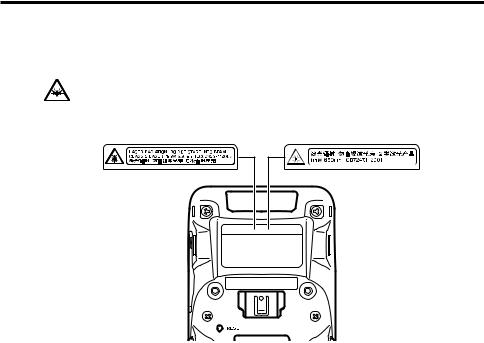
Warning Label
 Warning!
Warning!
■Never look directly into the laser light.
•These products scan using laser light. Never look directly into the laser light or shine the laser light into the eyes.
Models other than those |
Models to be sold in China |
to be sold in China |
•This label is a warning and caution label for Class 2 laser products that comply with IEC60825-1:2007.
•Although Class 2 laser light is only emitted momentarily, never look directly into the beam light.
•The laser light emitted by this laser scanner has a maximum output of less than 1 mW and a wavelength of 650 nm.
•Use of controls or adjustments or performance of procedures other than those specified herein may result in hazardous radiation exposure.
E-11
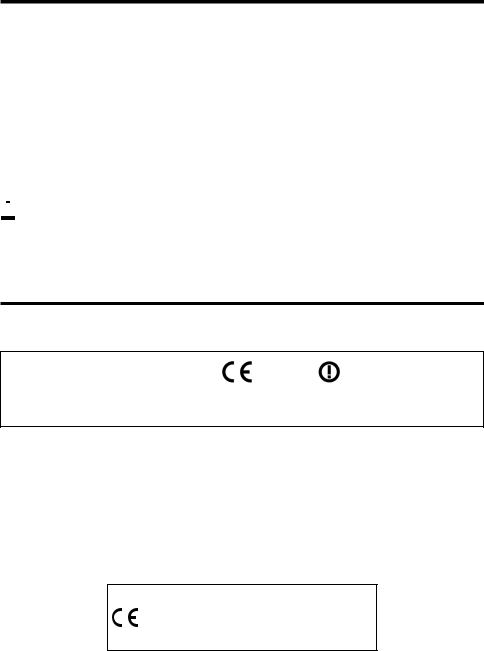
Important
•This guide does not include any information about programming and download procedures. See the applicable separate documentation for information about the procedures.
After Service
•Should this product ever malfunction, contact your original retailer providing information about the product name, the date you purchased it, and details about the problem.
 This mark applies to EU countries and Turkey only.
This mark applies to EU countries and Turkey only.
Regulatory Information
Europe
all member states of the EU. |
0984 |
Products are for distribution within |
|
France limited to 2446.5-2483.5 MHz Indoor use.
Belgium limited to 2400-2483.5 MHz Indoor, 2460-2483.5 MHz Outdoor use.
Optional models HA-K60IO, HA-K62IO, HA-K65US, HA-F32DCHG, HA-K36DCHG and HA-K23XLBAT are in conformity with the Council Directive 2004/108/EC.
To comply with the relevant European RF exposure compliance requirements, a separation distance of at least 2.6 cm in wireless operation must be maintained between the terminal and all persons around. This terminal must not be co-located or operating in conjunction with other transmitter.
Manufacturer:
CASIO COMPUTER CO., LTD.
6-2, Hon-machi 1-chome, Shibuya-ku, Tokyo 151-8543, Japan
Representative within the European Union:
CASIO EUROPE GmbH
Casio-Platz 1, 22848 Norderstedt, Germany
E-12

Checking in the Box
Please check the contents of the box before using the Handheld Terminal for the first time.
Open the box and make sure that all the items shown here are included.
Handheld Terminal |
Hand Strap |
Pen (stylus)
Shown with pen cord attached.
USB Cable
DT-380USB-A
Battery Pack
HA-K23XLBAT
AC Adaptor
AD-S15050B
USB and Charging Unit
HA-K65US
Power Cord for Europe
AC-CORD-EU
AC Adaptor
AD-S15050B-CN (China only)
User's Guide (this manual)
E-13
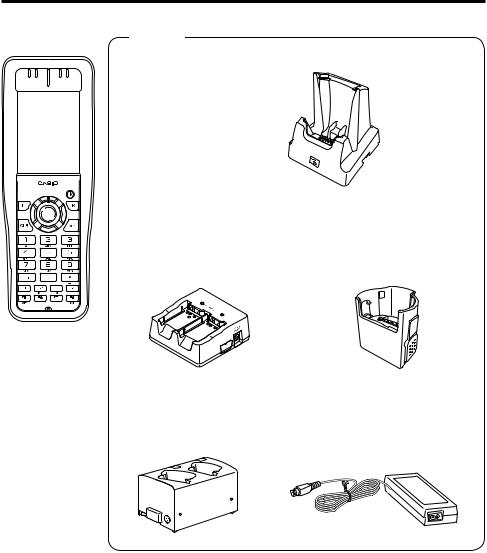
Handheld Terminal System Configuration
Options
DT-X8 Series
USB Cradle
HA-K60IO
Ethernet Cradle
HA-K62IO
The illustration shows the
USB Cradle (HA-K60IO).
|
|
|
|
Dual Battery Charger |
USB and Charging Unit |
|
|
|
|
||
|
|
|
|
||
|
|
|
|
HA-F32DCHG |
HA-K65US |
Cradle-type Dual |
AC Adaptor for Cradle-type |
Battery Charger |
Dual Battery Charger |
HA-K36DCHG |
AD-S90190C |
For the latest options list, refer to the ON-LINE manual available at
http://world.casio.com/system/pa/UsersGuide/sup85_e.html
E-14
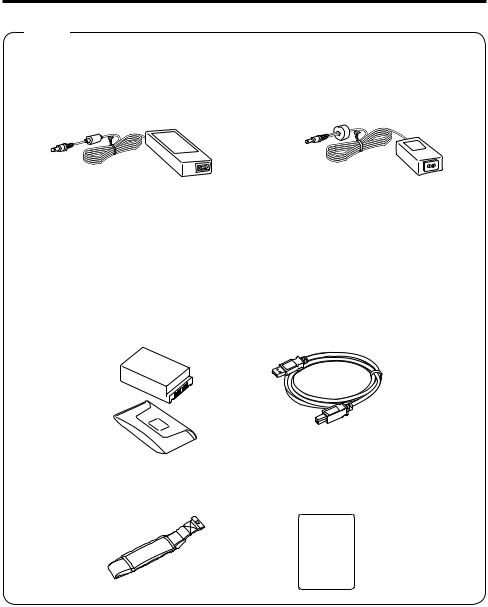
Options
AC Adaptor for Ethernet Cradle/ |
AC Adaptor for USB Cradle/ |
Dual Battery Charger |
USB and Charging Unit |
AD-S42120B/AD-S42120C |
AD-S15050B |
Power Cord for Europe Power Cord for North America Power Cord for Taiwan Power Cord for Korea Power Cord for Australia
AC-CORD-EU AC-CORD-US AC-CORD-TW AC-CORD-KR AC-CORD-AU
Battery Pack |
USB Cable |
HA-K23XLBAT |
DT-380USB-A |
Hand Belt |
Screen Protect Sheet |
HA-K95HB |
HA-K90PS5 |
E-15
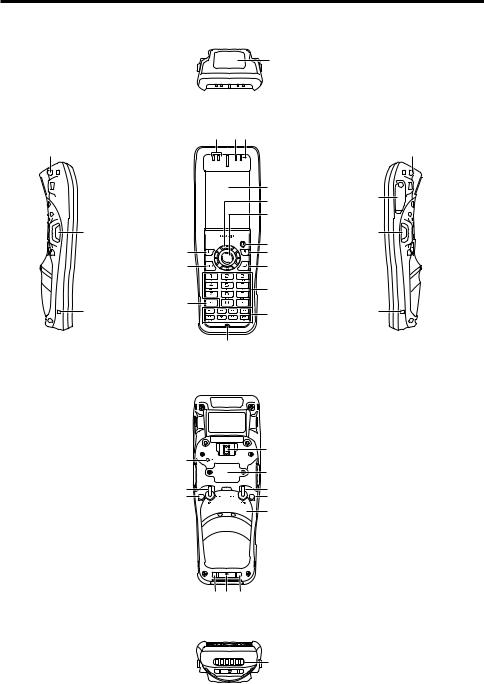
General Guide
|
|
Top |
|
|
|
|
|
|
|
21 |
|
Left |
Front |
|
Right |
||
|
1 |
|
2 |
3 |
|
16 |
|
|
|
|
16 |
|
|
|
|
4 |
|
|
|
|
|
5 |
17 |
|
|
|
|
|
|
|
|
|
|
6 |
|
|
19 |
|
|
|
18 |
|
|
|
|
7 |
|
|
9 |
|
|
8 |
|
|
15 |
|
|
10 |
|
|
|
|
|
11 |
|
|
14 |
|
|
|
|
|
20 |
|
|
12 |
20 |
|
|
|
|
|
|
|
|
13 |
|
|
|
|
Back |
|
|
||
|
|
|
|
22 |
|
|
27 |
|
|
|
|
|
|
|
|
23 |
|
|
24 |
|
|
24 |
|
|
25 |
|
|
25 |
|
|
|
|
|
26 |
|
|
16 |
22 |
16 |
|
|
|
Bottom |
|
|||
|
|
|
|
28 |
|
E-16

1 |
Speaker |
Generates audio and buzzer tones. |
2 |
Indicator 1 |
Orange: Charging |
|
|
Green: Charging complete |
|
|
Red: Battery pack error or the surrounding temperature is out of |
|
|
the charging temperature range. |
3 |
Indicator 2 |
Flashes blue when operating via Bluetooth or orange when |
|
|
operating via W-LAN. Lights red when there is a bar code |
|
|
scanning error and lights green when a bar code scans |
|
|
successfully. |
|
|
Lights red when the alarm function is activated. |
|
|
Flashes magenta when the DT-X8 is ready to communicate. |
4 |
Screen |
The screen displays texts, operations, indicators and so forth. |
5 |
Cursor Key |
Perform the same functions as the up, down, left and right arrow |
|
|
keys on a PC keyboard. |
6 |
Center Trigger Key |
Used to perform bar code reading. |
|
|
Can be assigned an arbitrary function. |
7 |
Power Key |
Turns the power on and off. |
8 |
R Key |
Can be assigned an arbitrary function. |
9 |
L Key |
Can be assigned an arbitrary function. |
10 |
Enter Key |
Press when finishing entering numerical values or when moving |
|
|
to the next step. |
11 |
Numeric Keys |
Used to enter numeric values and decimal points. |
12 |
Function Keys |
F1: Similar function as the Alt key on a PC keyboard. |
|
|
F2: Similar function as the Shift+Tab keys combination on a PC |
|
|
keyboard. Used to move the cursor among entry or selection |
|
|
items. |
|
|
F3: Similar function as the Tab key on a PC keyboard. Used to |
|
|
move the cursor among entry or selection items. |
|
|
F4: Not assigned. |
|
|
F5: Enter a space. |
|
|
F6: Similar function as the cursor left key on a PC keyboard. |
|
|
F7: Similar function as the cursor right key on a PC keyboard. |
|
|
F8: Select text entry mode. |
|
|
(The mode changes in order of Numeric Uppercase letter |
|
|
Lowercase letter) |
13 |
Microphone |
Used for audio input (including voice). |
14 |
Fn Key |
Used to make various settings in combination with the numeric |
|
|
keys or when starting a pre-registered application. |
E-17

15 |
CLR Key |
Used to clear one letter to the left of the cursor. |
16 |
Strap Holes |
Used to attach neck strap and hand belt. |
17 |
microSD Card Slot |
microSD card slot. |
18 |
R Trigger Key |
Used to perform bar code reading. |
19 |
L Trigger Key |
Used to perform bar code reading. |
20 |
USB and Charging |
Used to attach the USB and Charging Unit. |
|
Unit Mount Holes |
|
21 |
Barcode Reader/ |
Laser light or LED light is emitted from this window that reads |
|
NFC Reader |
bar codes. |
|
|
When using NFC, hold the card or tag up to the reader. |
22 |
Hand Belt Mount |
Used to attach the hand belt. |
23 |
Extension Port |
Provided for future extension. |
24 |
Battery Pack Cover |
Used to lock the battery cover and to release. |
|
Lock Switches |
|
25 |
Mount Holes |
These holes hold the terminal seating in the optional USB |
|
|
Cradle or in the Ethernet Cradle. |
26 |
Battery Pack Cover |
Used to cover the battery compartment that holds the battery |
|
|
pack inside. |
27 |
Reset Switch |
Used to reset the Handheld Terminal. |
28 |
Power Supply/Data |
Used to receive power provided by the USB Cradle, Ethernet |
|
Communication |
Cradle or USB and Charging Unit. Also used for data |
|
Terminals |
communication. |
E-18

Loading and Removing the Battery Pack
Your Handheld Terminal uses two types of battery: a battery pack and a memory backup battery.
The battery pack is used to power normal operations and to store data, while the memory backup battery provides the power required to maintain memory contents when the battery pack power is unable to supply power for some reason.
Use the battery pack (HA-K23XLBAT) as the main power source. The backup battery is installed inside of the Handheld Terminal.
This guide uses the following terms to refer to the batteries.
Battery Pack: |
Rechargeable battery pack (HA-K23XLBAT) for normal operations |
|
and data storage |
Backup Battery: |
Built-in battery for memory backup |
When the battery pack power goes low, immediately charge it or replace it with a charged battery pack.
You can use the USB Cradle, the Ethernet Cradle, the USB and Charging Unit, the Dual Battery Charger or the Cradle-type Dual Battery Charger to charge a battery pack installed in the terminal. See the relevant sections in this guide for the respective options about how to use.
Important!
Always keep backup of all important data!
•The battery pack powers normal operation and also provides power required to maintain memory contents, while the backup battery provides backup power to maintain memory contents. Because of this, you should not remove the battery pack if the backup battery is dead. Removing the battery pack while the backup battery is dead causes data in the memory to be corrupted or lost. Note that once data is lost it cannot be recovered. Always keep backup of all important data.
•The charge of a battery pack when you purchase it may be depleted due to testing at the factory or natural discharge during shipment and storage. Be sure to charge the battery pack before you use it.
•The life of a battery pack is limited, and charging a battery pack causes it to gradually lose its ability to maintain the charge. If your battery pack seems to require charging very frequently, it probably means it is time to purchase a new one.
•If a battery pack is used past the end of its service life, it may swell up in size. In such a case, replace the battery pack with a new one.
•If the backup battery is fully charged, it will maintain the contents of the terminal’s memory (RAM) for approximately 10 minutes when the main battery pack is removed.
•It takes 4 days with the main battery pack installed in the terminal for the backup battery to be charged fully.
E-19
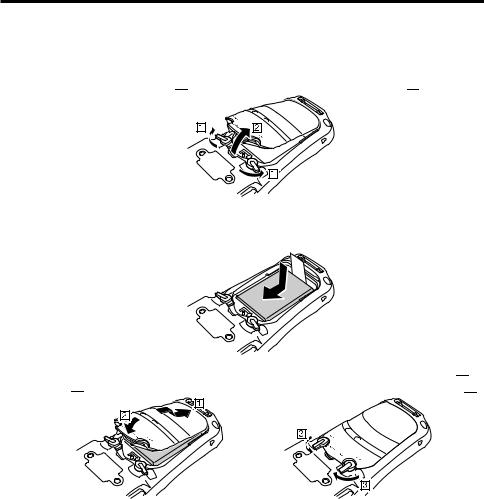
Loading
1.Turn the terminal over, turn the left and right lock switches for the battery pack cover to the “FREE” position ( ), and then remove the battery pack cover (
), and then remove the battery pack cover ( ).
).
2.Load a battery pack (HA-K23XLBAT). Take care that the battery pack is oriented correctly when you load it. In addition, load the battery pack while making sure that the end of the battery pack removal tape is protruding above the battery pack.
3.Put back the battery pack cover in the compartment as instructed by the arrows,  and
and  in the illustration and then turn the lock switches to the “LOCK” position (
in the illustration and then turn the lock switches to the “LOCK” position ( ).
).
E-20
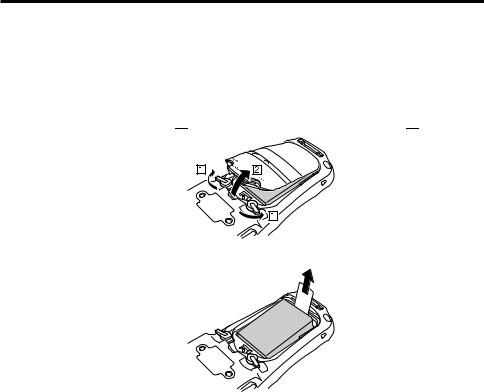
Removing
1.Make sure that the Handheld Terminal is turned off. If the power is on, press the power key to turn it off.
2.Turn the terminal over, turn the left and right lock switches for the battery pack cover to the “FREE” position ( ), and then remove the battery pack cover (
), and then remove the battery pack cover ( ).
).
3. Remove the battery pack by pulling up the removal tape as shown in the illustration.
Important!
•When removing the battery pack, make sure you do not leave the Handheld Terminal without a battery pack for more than about 10 minutes. Doing so can cause data in the memory to be deleted.
•When removing the battery pack, be sure you carefully follow the proper procedure as explained in this guide.
•Never try to use other type of battery than the ones that are specified for this product.
•When removing the battery pack, pull the removal tape straight up and remove the battery pack. Removing with excessive force can damage the battery pack.
•Before starting to use the Handheld Terminal, ensure that the battery pack cover is properly closed. If not, the power is not turned on or is turned off abruptly while it is in use.
•When the hand belt is attached to the terminal, loosen the hand belt before opening or closing the battery pack cover. Pulling with excessive force could damage the hand belt or hand belt mount.
E-21
