Page 1
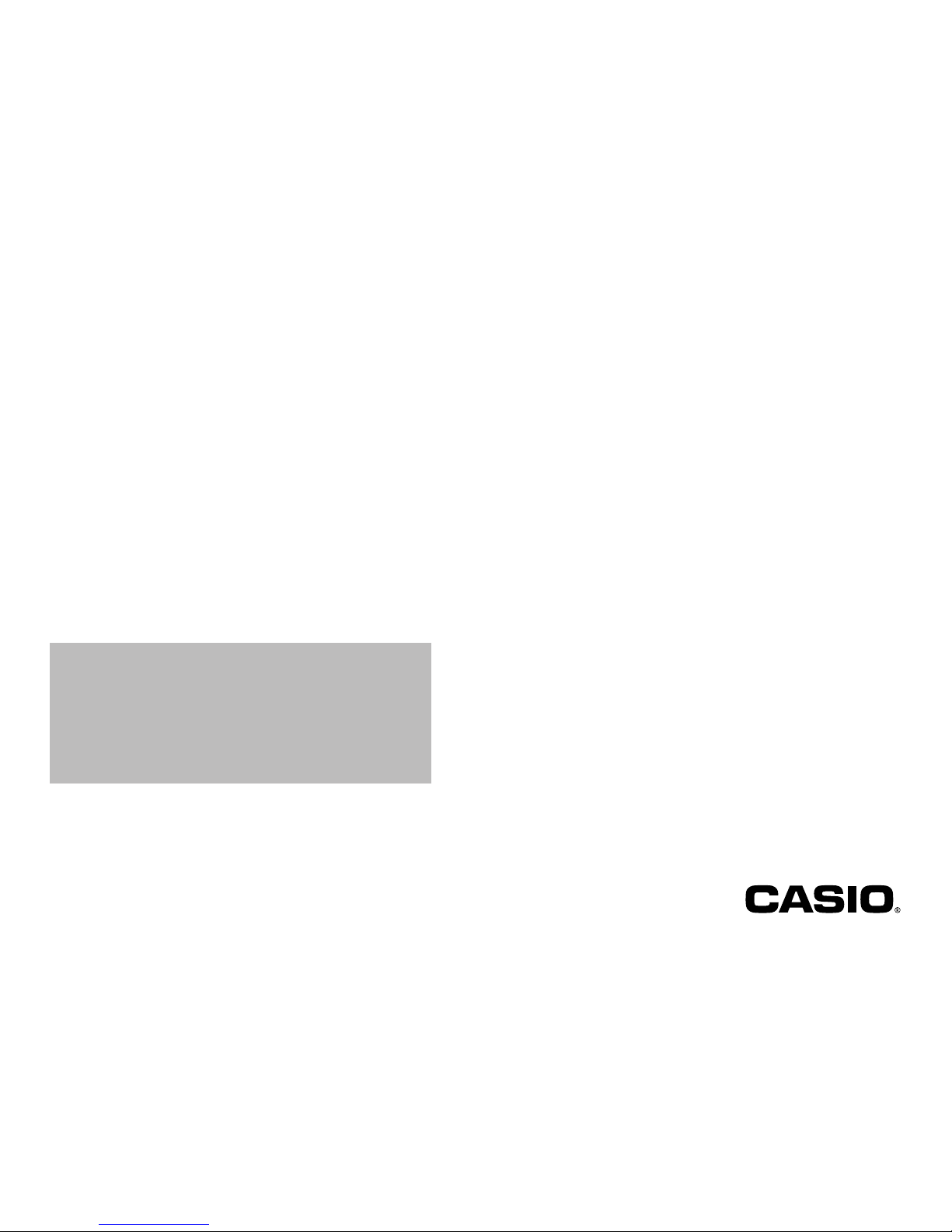
For Windows
®
User’s Guide
• We recommend that you print on a disc* before you record
anything on it. Printing on a disc that already has data
recorded on it can cause the data to become corrupted.
• Note that CASIO COMPUTER CO., LTD. shall not be held liable
for any loss or corruption of data on discs arising through
the use of this product.
* CD-R, CD-RW, DVD-R, etc.
Be sure to read the Safety Precautions contained in the CW-100
User’s Guide before trying to use the printer and this application for
the first time.
Please keep your manual and all information handy for future
reference.
DISC TITLE PRINTER for CW-100 Ver.4.10
E
Page 2
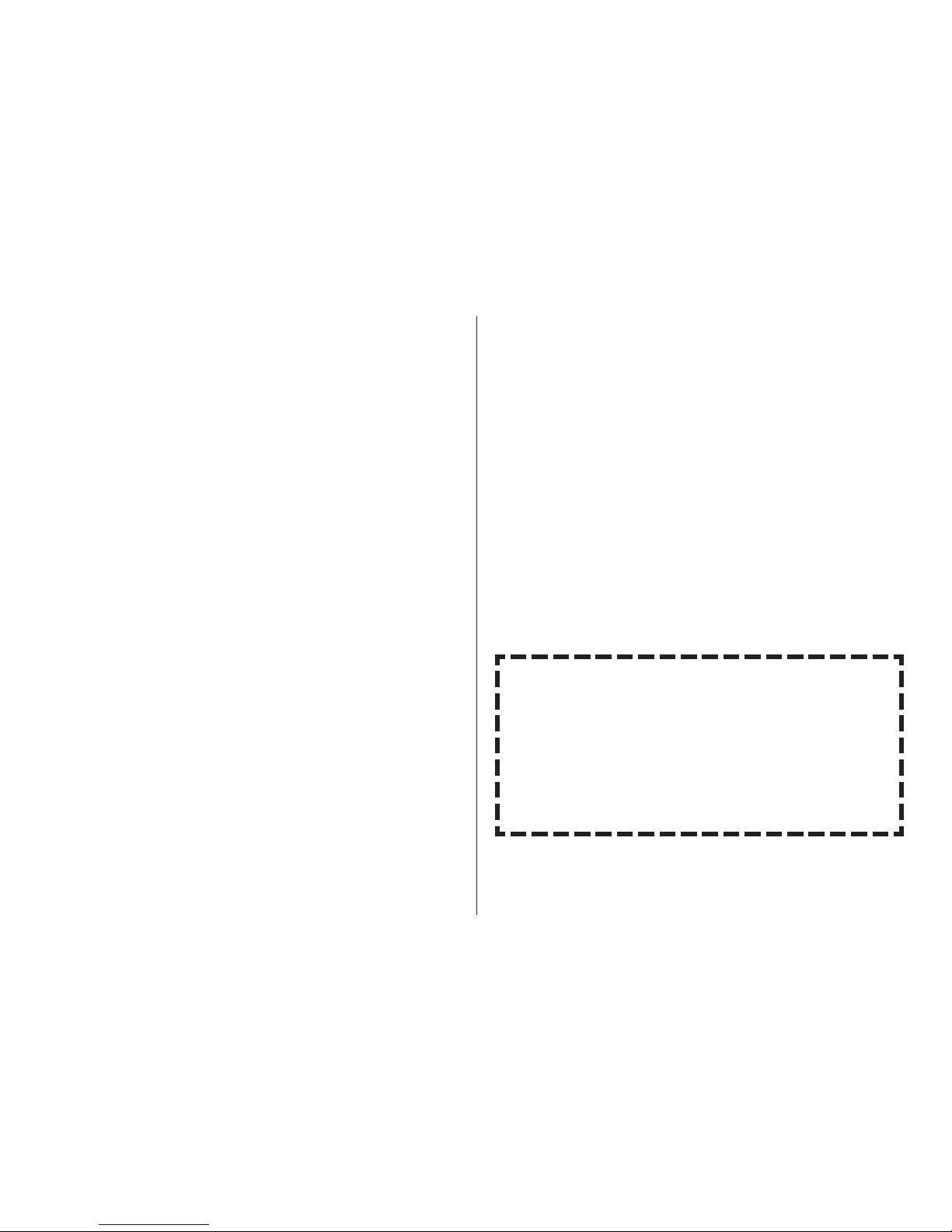
1
Important!
The copyright of this User’s Guide and all rights related to the software
shall revert to CASIO COMPUTER CO., LTD.
• Windows and Windows Media are registered trademarks or trademarks
of Microsoft Corporation in the United States and other countries.
• TrueType is a trademark of Apple Computer, Inc. in the United States
and other countries.
• Easy CD Creator is a trademark of Roxio, Inc. in the United States.
• Other company and product names used herein may also be company
and product names of others.
© Copyright 2004 CASIO COMPUTER CO., LTD. All rights reserved.
• Be sure to read this manual carefully before attempting to use the
product for the first time.
Read This First!
• CASIO COMPUTER CO., LTD. shall not be held liable for any loss or
claims by you or any other person or entity that may arise through
the use of this product.
• Reproduction of this manual in any form, either in part or its entirety,
is forbidden without the express permission of CASIO COMPUTER
CO., LTD. You are granted permission to use this software for your
own personal use. Any and all other use of this software without the
express permission of CASIO COMPUTER CO., LTD. is forbidden
under international copyright laws.
• The contents of the manual are subject to change without notice.
• The software is continually being revised and updated. Because of
this, the software supplied to you and the contents of the displays it
produces may be different from those described in this manual, or
some items described in this manual may no longer be available.
• The DISC TITLE PRINTER application is an application designed to
run under Windows XP, 2000 Professional, Me, 98SE, or 98.
• This DISC TITLE PRINTER application is designed for use with the
CASIO CW-100 Printer. It does not support printing with the CW50/75 printer.
• The application may not be able to run correctly on certain
system hardware and software configurations.
• See the CW-100 User’s Guide for details about its minimum
computer system requirements.
Page 3
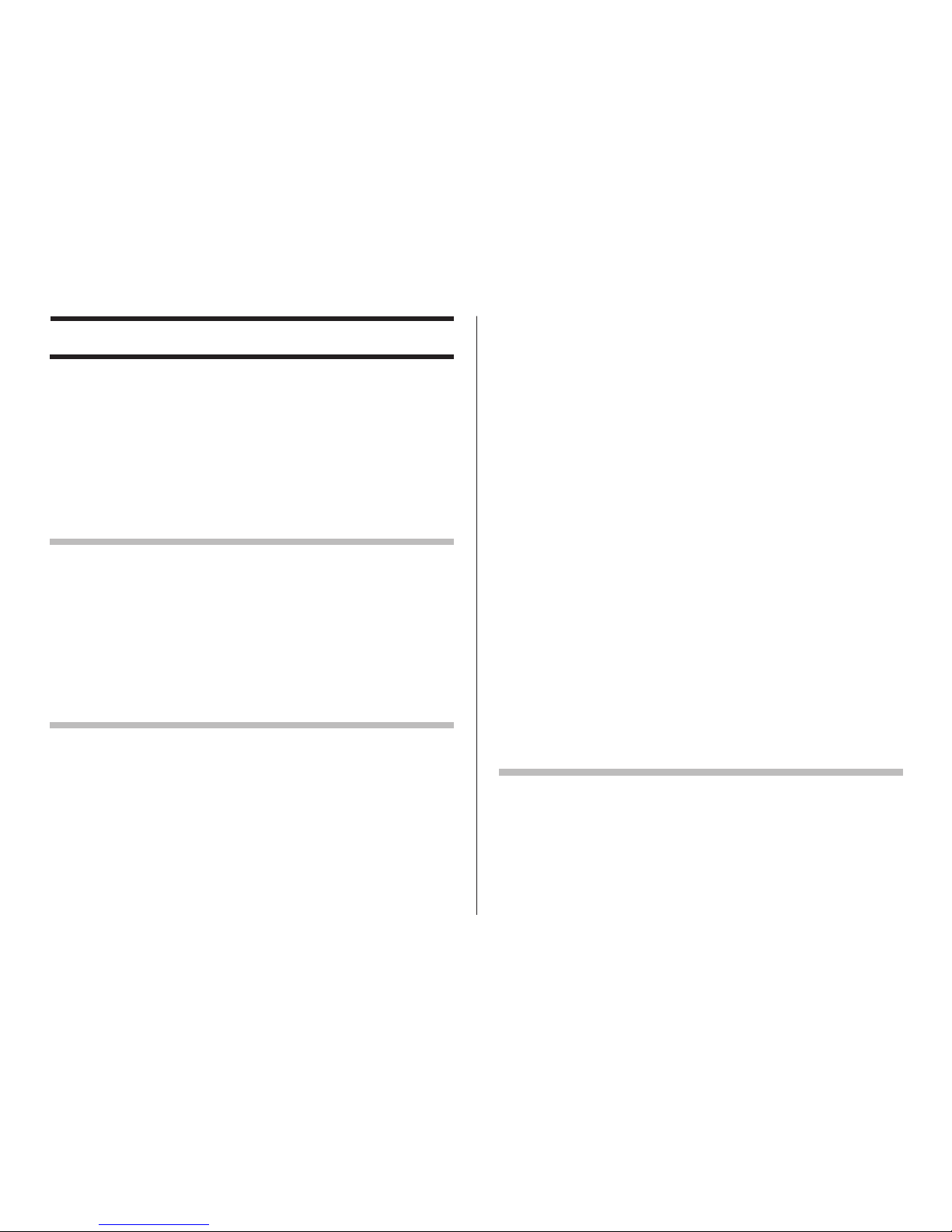
2
Contents
About the Bundled CD-ROM and CD-R ............................. 4
Scope of This Manual ..................................................... 5
Button Operations .......................................................... 5
How to use this Manual ................................................. 7
CW-100 Printer Features............................................... 8
Label Making Overview
Label Creation Basics .................................................. 12
To create a label .......................................................... 12
To print a label ............................................................. 16
To save label data ......................................................... 19
To quit the DISC TITLE PRINTER application .................... 19
Label Making with Preset Templates
Automated Label Layout ............................................... 20
Using the Assistant Feature ......................................... 22
Using the Assistant Screen ........................................... 22
Using the Main Window ............................................... 23
Importing Text Data ..................................................... 26
Importing CD-TEXT Data for a Music Label ..................... 26
Importing Windows Media Player Data for a Music Label . 27
Importing Easy CD Creator Data for a Music Label .......... 29
Importing File and Folder Name
for a Data Label or Digital Image Label ....................... 30
Importing Data Created with a Previous Version ................. 31
Useful Text Input Functions .......................................... 32
Saving Label Data ........................................................ 33
Opening a Label Data File ............................................. 34
Creating a Data Index File ............................................ 35
Configuring Layout Settings .......................................... 36
To configure layout settings ........................................... 36
Configuring Text Layout Settings .................................... 37
Configuring Font Settings ............................................. 39
Inserting an Image into a Label ..................................... 41
To input an image from a file ......................................... 41
Capturing a PC Screen Image ........................................ 41
Controlling the Aspect Ratio of an Image ........................ 43
About color images... ................................................... 44
Original Label Making
Creating an Original Label Layout .................................. 46
Free Text Label Template Main Window .......................... 47
Free Design Label Template Main Window ...................... 47
Free Design and Free Text Template Main Windows ........ 48
Toolbars ...................................................................... 48
Page 4
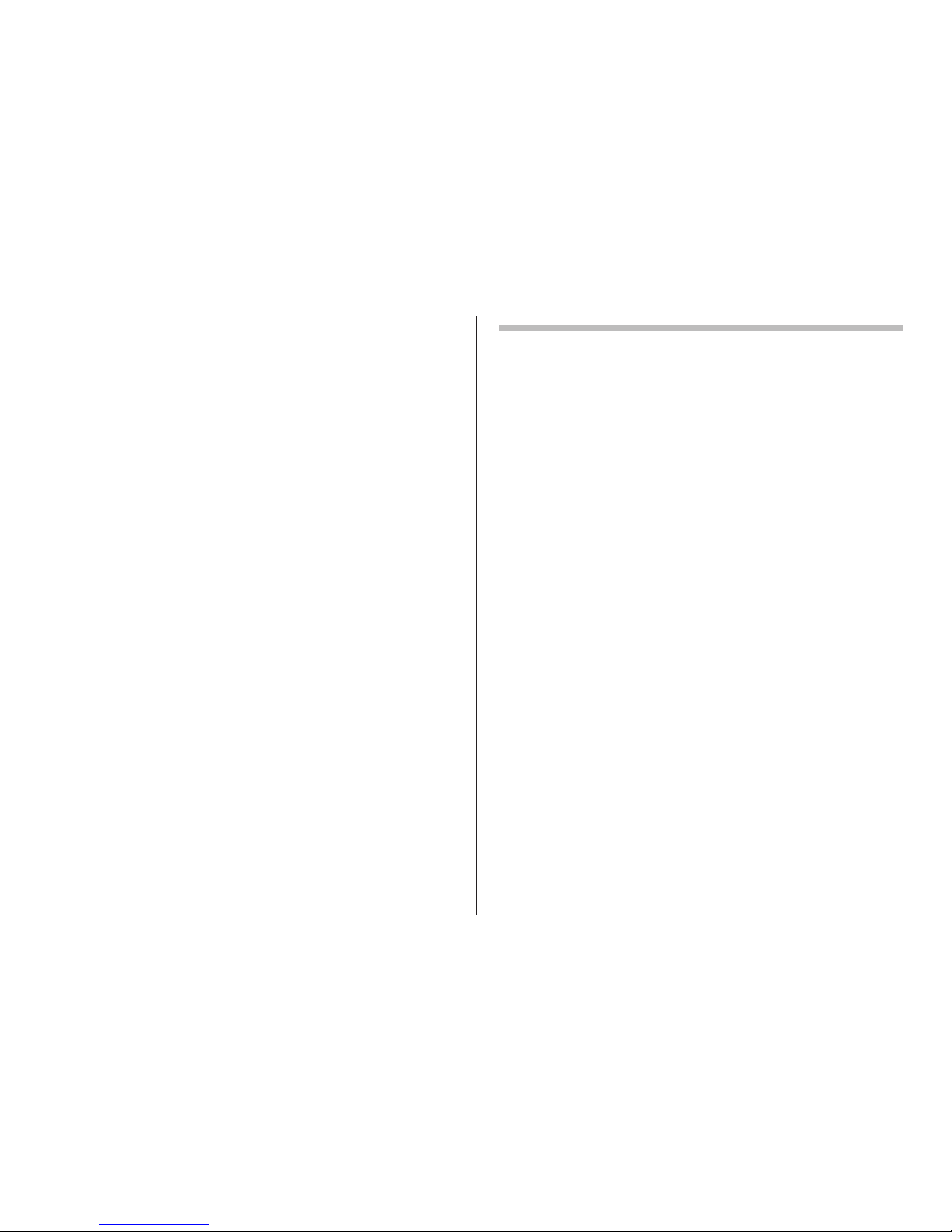
3
Configuring Font Settings
(Free Text Template, Free Design Template) ................ 50
Inserting a Label Background Image
(Free Text Layout) ...................................................... 51
Fields (Free Design Template) ....................................... 52
Field Types ................................................................... 52
Common Text Field and Image Field Operations ............... 52
Inputting Text into a Text Field (Free Design Template) ... 53
To input text manually ................................................... 53
To input text impor ted from a file ................................... 53
To configure font settings for the text in a field ............... 54
To delete a text field ..................................................... 54
Inserting an Image into a Label
(Free Design Template)............................................... 54
To insert an image into a label ....................................... 54
To delete an image field ................................................ 54
Resizing a Field (Free Design Template) ......................... 55
Aligning and Resizing Fields (Free Design Template) ....... 56
To align fields ............................................................... 57
Configuring Field Properties (Free Design Template) ....... 58
To reposition and resize a field ...................................... 58
Useful Text Input Functions
(Free Text Template, Free Design Template)................. 59
Other Operations
Configuring Advanced Settings ..................................... 61
To configure advanced print settings .............................. 61
Registering and Deleting a Phrase Memory Entr y ............ 62
To configure advanced layout settings ............................ 63
Using Help................................................................... 64
To use Help .................................................................. 64
Phrase Library List ...................................................... 65
Troubleshooting ........................................................... 65
Error Messages ........................................................... 67
Page 5
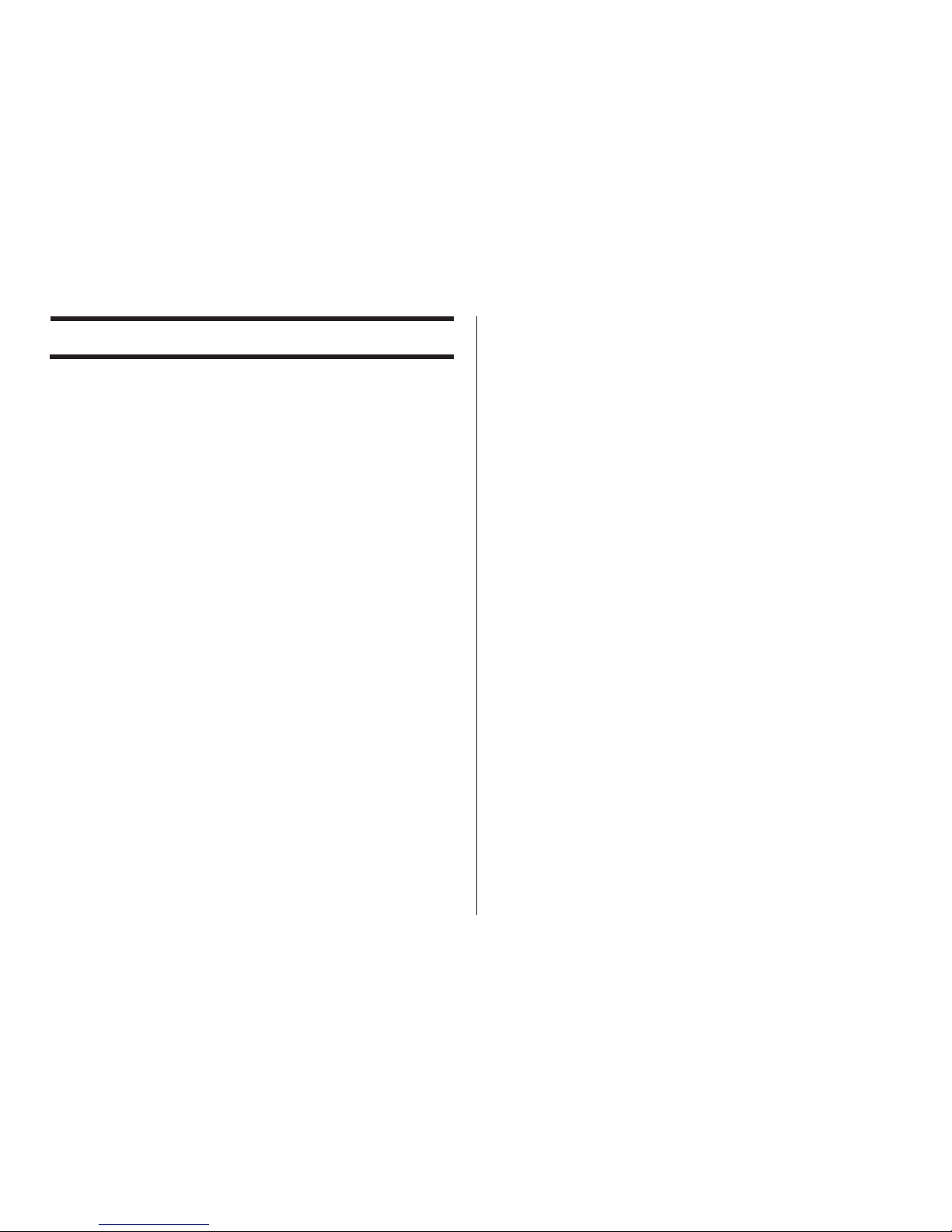
4
About the Bundled CD-ROM and CD-R
Handling Precautions
• Handle the disc to avoid finger smudges, dir t, scratches, etc. on either
of its surfaces.
• Should the disc become dir ty, use an eyeglass cleaning cloth or some
other soft dry cloth to wipe it lightly from the center of the disc outwar ds
towards its edge. Never use phonograph record cleaner or any other
cleaning agent.
• Never write on either of the disc’s surfaces with a pen or pencil or
other sharp writing utensils, or affix a sticker to the disc sur faces.
• Use of a disc that is cracked or deformed, or a disc that has adhesive
on it is dangerous. Never use such a disc.
Storage Precautions
• Avoid storing discs in areas subjected to high temperature, high
humidity, or direct sunlight.
• When you are not using a disc, store it in its original case.
• Avoid storing a disc so its label comes in dir ect contact with the surface
of a vinyl case, bag, etc.
Warning!
Never play a CD-ROM disc on any device that is not specifically designed
to play back CD-ROM discs. Audio output at a high volume setting creates the risk of damaged hearing and damage to audio speakers.
Page 6
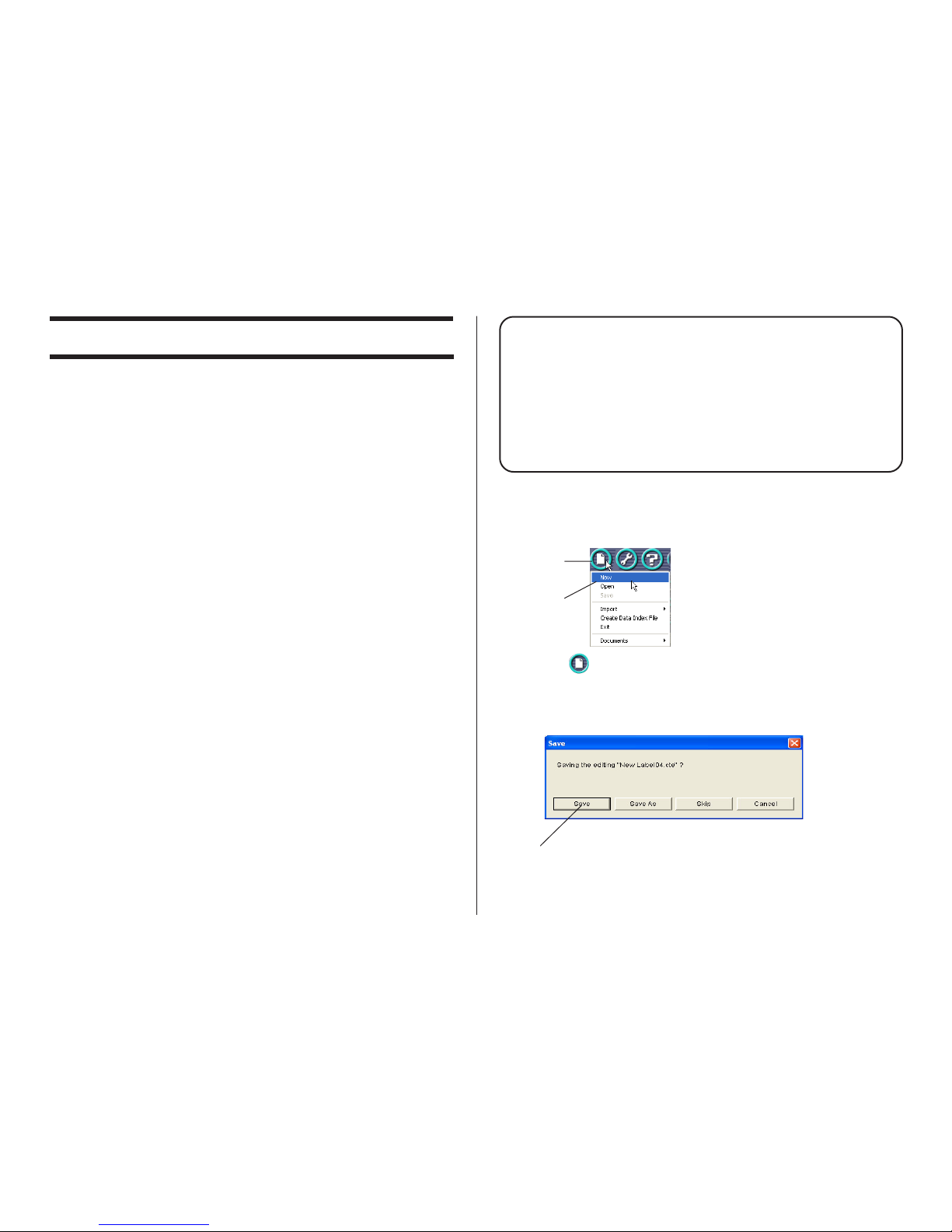
5
1.
2.
Using the Assistant Feature
The DISC TITLE PRINTER application has an Assistant feature that
guides you step-by-step through certain operations. (See page 22.)
Help
You can access information about procedures and precautions using the DISC TITLE PRINTER application’s Help feature. (See page
64.)
Button Operations
All operations in this manual are performed using the mouse.
• Command operations are indicated as shown below.
1
. Click the button.
2
. On the menu that appears, click New.
• Dialog box button operations ar e indicated as shown below.
3.
Scope of This Manual
This manual does not cover standard Windows operations.
This manual covers operating procedures for the DISC TITLE PRINTER
application only. It does not include any detailed information about standard Windows operations like the following.
• Clicking, double-clicking, right-clicking, dragging, dropping, and other
mouse operations
• Menu operations
• Text on the keyboard
• Standard window operations
For information about these and other Windows operations, see the
user documentation that came with your Windows operating system.
Page 7
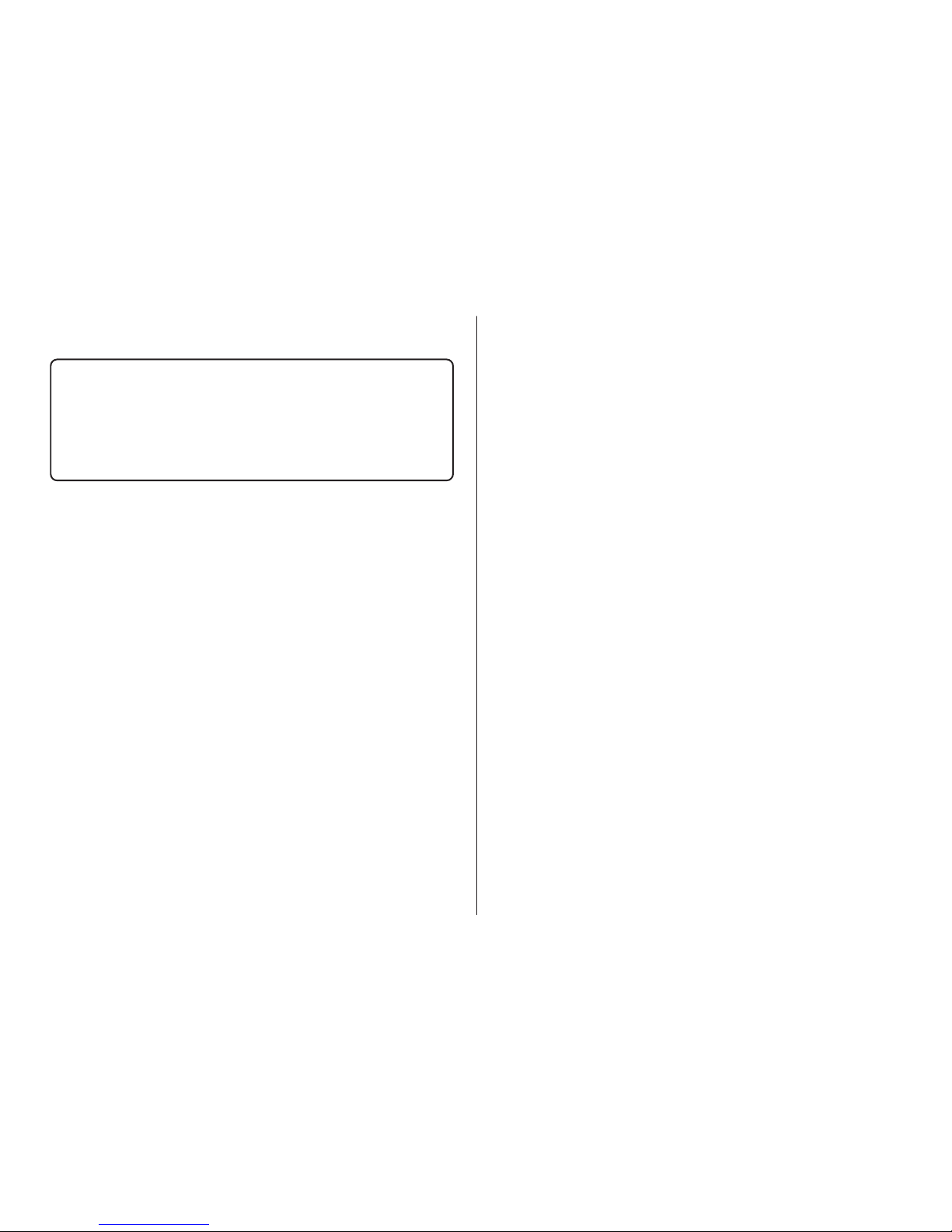
6
3
.Click Save.
• All of the sample screens in this manual show operation under
the English version of Windows XP. Screens appear differently
when running the application under another operating system.
• Note that the screen images shown in this manual may differ
somewhat from those that actually appear on your computer
screen.
Page 8
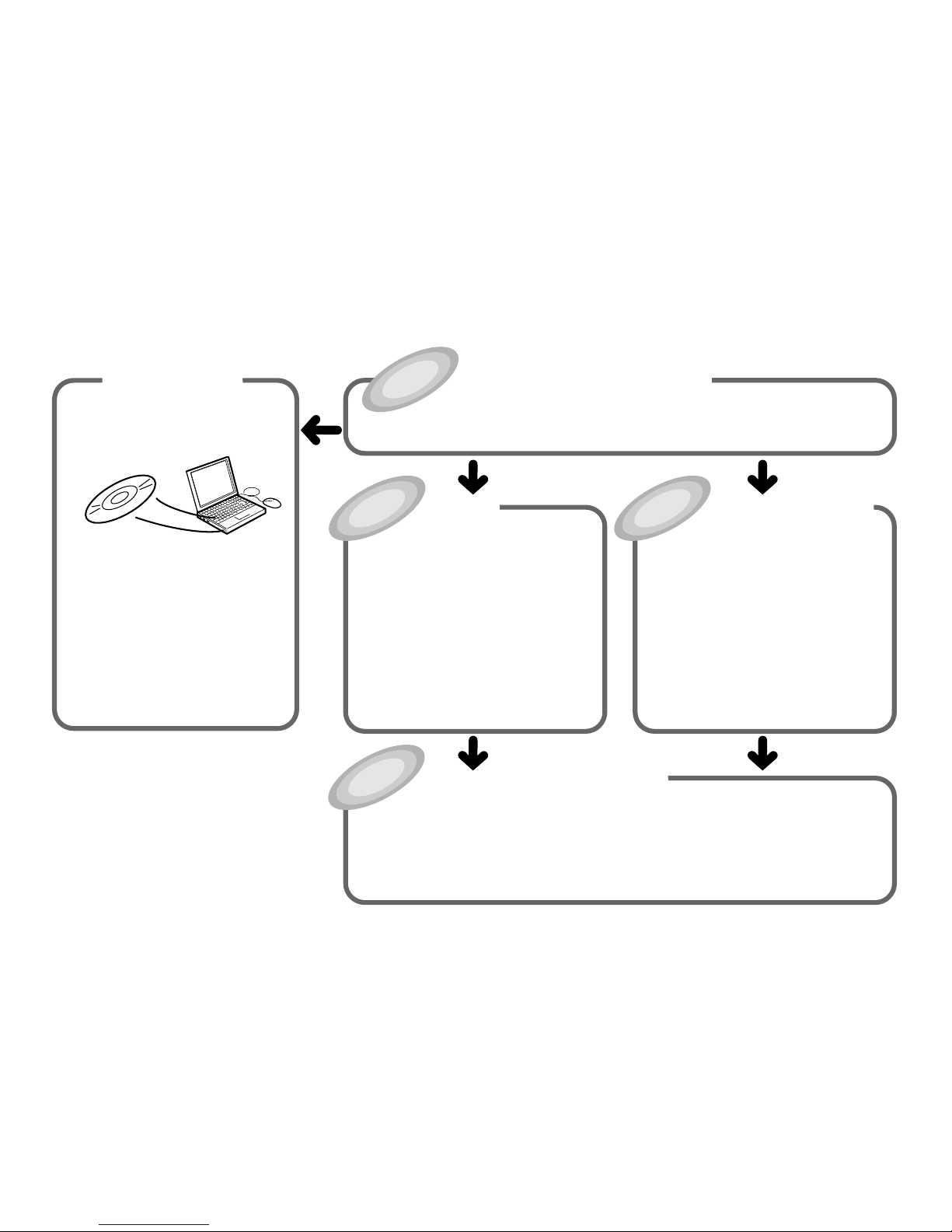
7
How to use this Manual
• This section takes you through the basic label creation and printing process,
using a music CD label as an example.
The sections of this manual are arranged as shown below.
Refer to the indicated pages for details.
Getting Ready
• Installing the DISC TITLE PRINTER
application
• For information about installing the
DISC TITLE PRINTER application
and connecting the printer to your
computer, see the CW-100 User's
Guide.
Label Making
with Preset Templates
Automated Label Layout (page 20)
• This section describes how to create
labels quickly and easily using preset
templates.
• You can select a music label, data
label, or digital image label template.
Creating an Original Label Layout
(page 46)
• This section describes how to layout
text and images to create exactly the
type of look you want.
• A Free Text label template gives you
wide ranging control over text you
input into a label.
• A Free Design label template provides
you with maximum freedom when
creating your label design.
Original Label Making
Printing (page 16)
This section explains how to print a completed label.
• Simply place the disc onto the tray as instructed by the message that appears on the screen.
Other Operations (page 61)
This section provides details about other settings.
Printing and Other Operations
Troubleshooting Guide
(page 65)
• Check this section whenever you run into
problems.
Error Messages
(page 67)
• Here you will find details about error
messages.
Label Making Overview (page 12)
Page 9
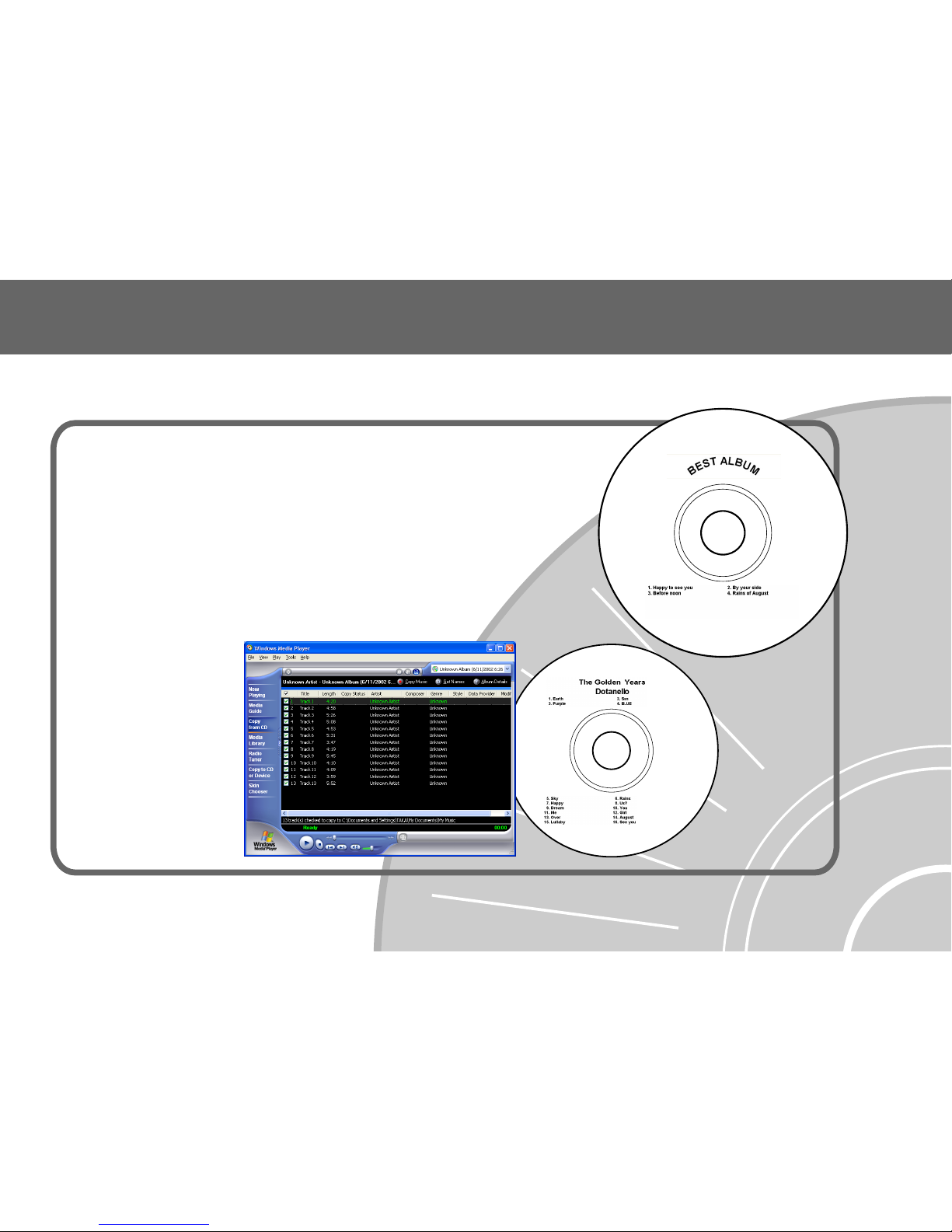
After using this DISC TITLE PRINTER application to create the labels you want, you can connect your printer
to your computer and print them.
You can also import track names from
Windows Media
TM
Player, or Easy CD
Creator, or you can import CD-TEXT
from a CD (page 26).
• Screen shots shown in this manual
are based on Windows Media Player
for Windows XP.
• Music Discs
Labels can include artist names and track titles (page 20).
CW-100 Printer Features
8
Page 10
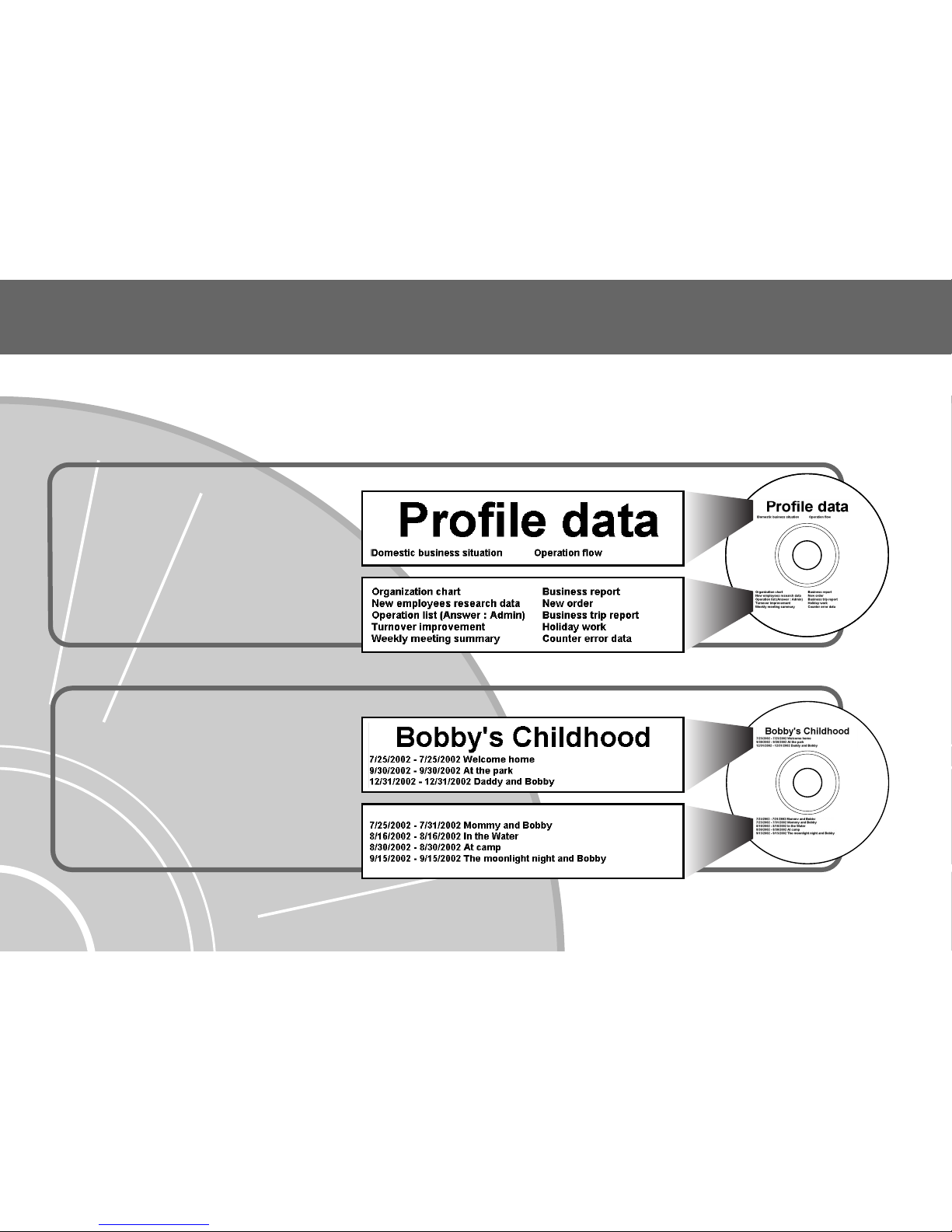
This printer and its software do not include functions for recording to a CD-R, CD-RW or other types of discs.
• Data Discs
You can import the names of folders and
files you plan to store on a disc and print
them on its label. You can also type in
information manually (pages 20 and 30).
• Digital Image Discs
You can import recording dates and image
descriptions from your PC and print them
on the label. You can also type in
information manually (pages 20 and 30).
Important!
Business report.xls
Holiday work.xls
New employees research data.doc
Weekly meeting summary.doc
New order.xls
Counter error data.doc
9
Page 11
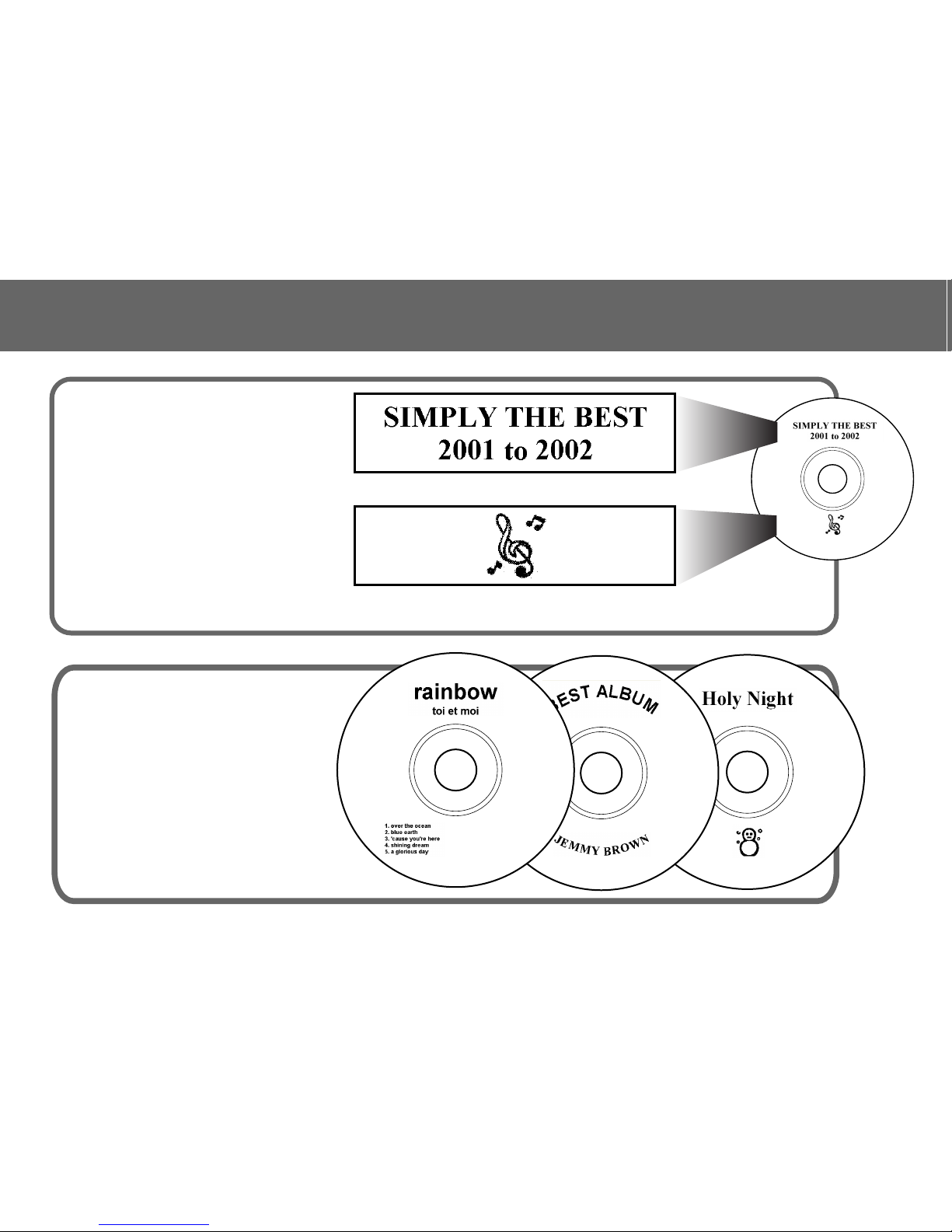
10
• Print with TrueType fonts installed on your
PC (page 39).
• Support for both text and images (page 41).
Note that images are printed in monochrome.
• A collection of preset templates lets
you produce great looking labels with
minimum effort.
CW-100 Printer Features
Page 12
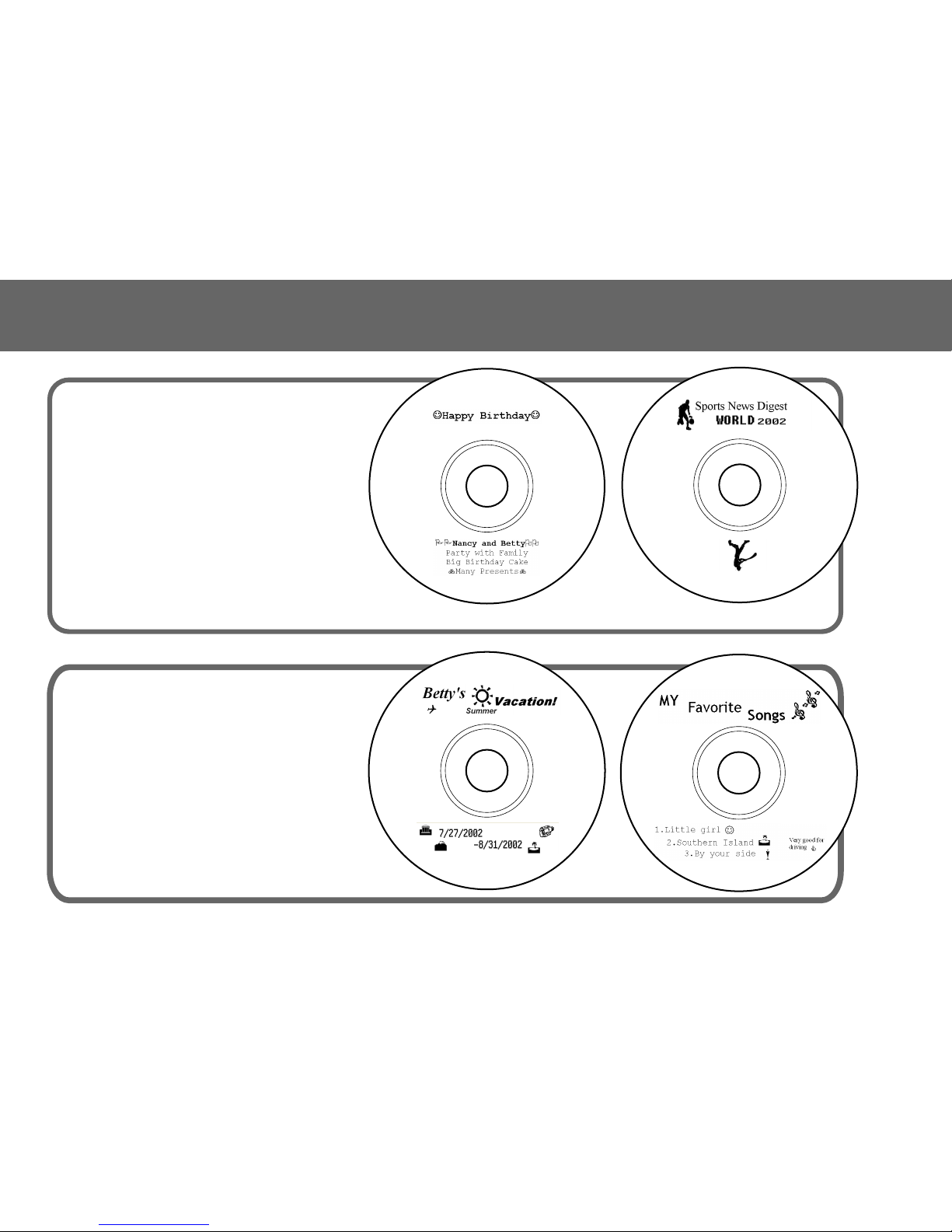
11
• A Free Text Template allows more control
over the appearance and layout of text (Free
Text → page 46).
•
A Free Design template gives you almost total
freedom for laying out text and images to
create exactly the look you want (Free Design
→ page 46).
Page 13
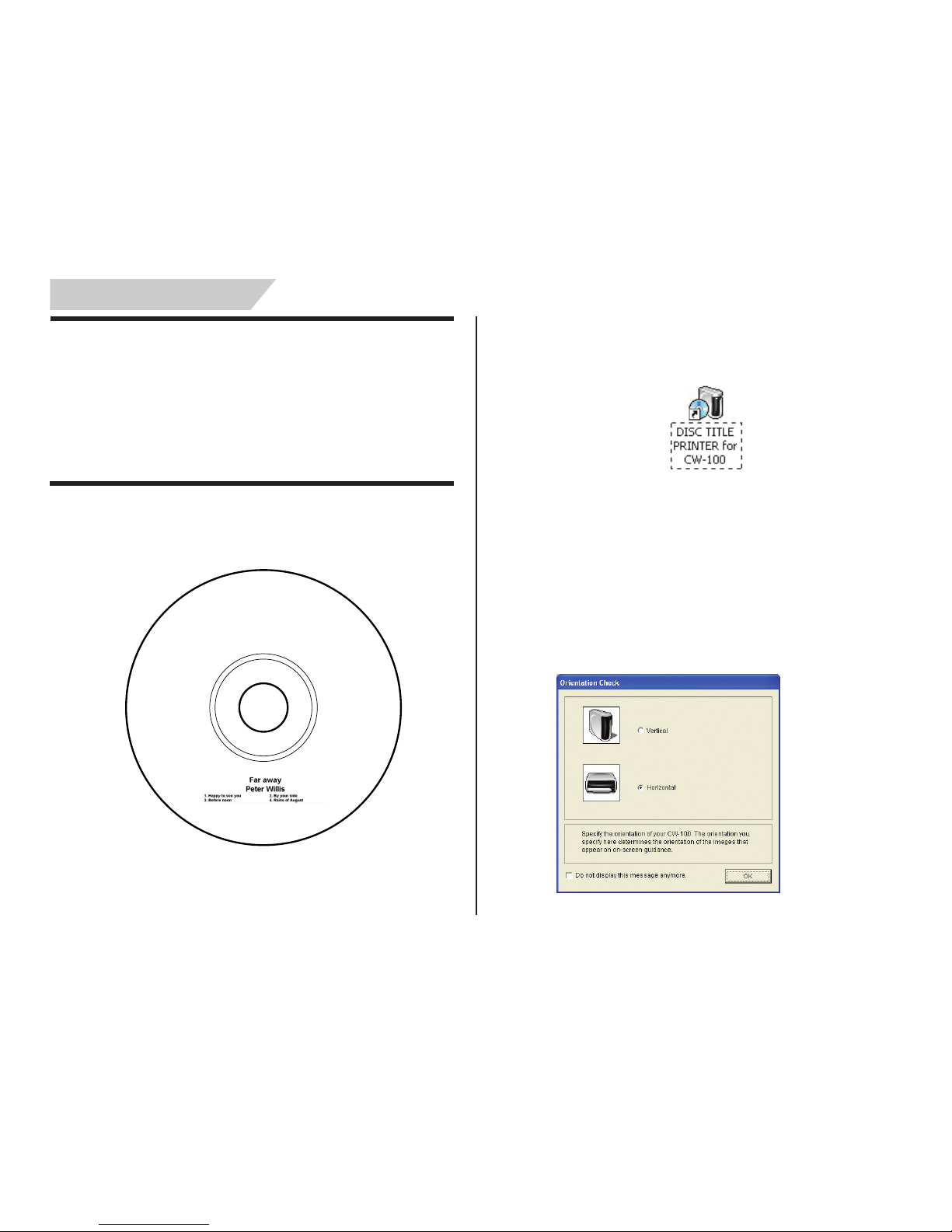
12
Label Making Overview
Label Creation Basics
After you install the DISC TITLE PRINTER application, connect the printer
to your computer, and load an ink ribbon cassette into the printer,* you
can perform this operation in this section to actually print a label.
This section takes you through the basics of label making, from layout,
to printing and storage.
* See the CW-100 User's Guide for information about how to load an ink
ribbon cassette.
Example: Music CD label
To create a label
1.
On your Windows desktop, double-click the DISC TITLE PRINTER for
CW-100 short cut icon.
Note
You can also start up the application by clicking the W indows Start
button and then All Programs. Next, point to CASIO, and then click
DISC TITLE PRINTER for CW-100. Note that the location of the
application may be different on your computer, depending on what
you specified when you installed it.
This starts up the DISC TITLE PRINTER application and displays a dialog
box for specifying the orientation of the printer.
Page 14
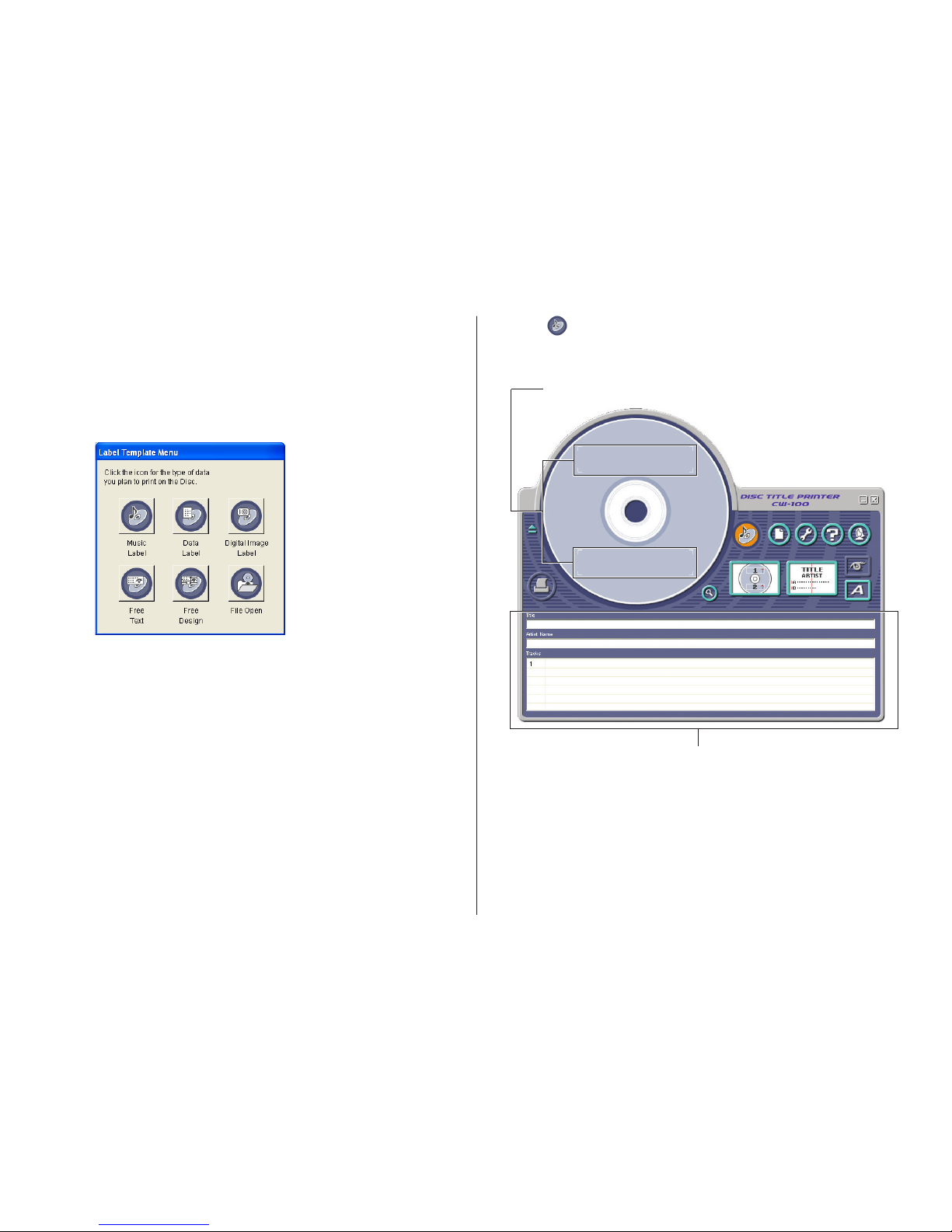
13
3.
Click .
This displays the main window for the music label template.
Important!
You must select a label template before you can perform operations
on the main window.
2.
Select the “Vertical” or “Horizontal” option, and then click OK.
• This starts up the DISC TITLE PRINTER application and then displays
a label template selection menu.
• Use the Advanced Settings dialog box (page 61) to control whether
or not the printer orientation dialog box appears each time you
start up the DISC TITLE PRINTER application.
Label Preview Image
Label Input Boxes
Page 15

14
4.
Input the text data you want.
Move the cursor to the label input boxes, and then type in the disc
title, artist names, and track names.
The text you input appears in the preview image on the screen.
Important!
The warning message “Printing string is overflow” appears when the
text data you input does not fit inside the print area.
See “Configuring Text Layout Settings” (page 37) and “Configuring
Font Settings” (page 39) for information about adjustments you can
make to help the text fit.
Warning message
Configuring Template Setting
5.
Click .
This displays a dialog box for selecting the print pattern.
Note
See page 36 for details about print pattern setting.
6.
Click .
Page 16
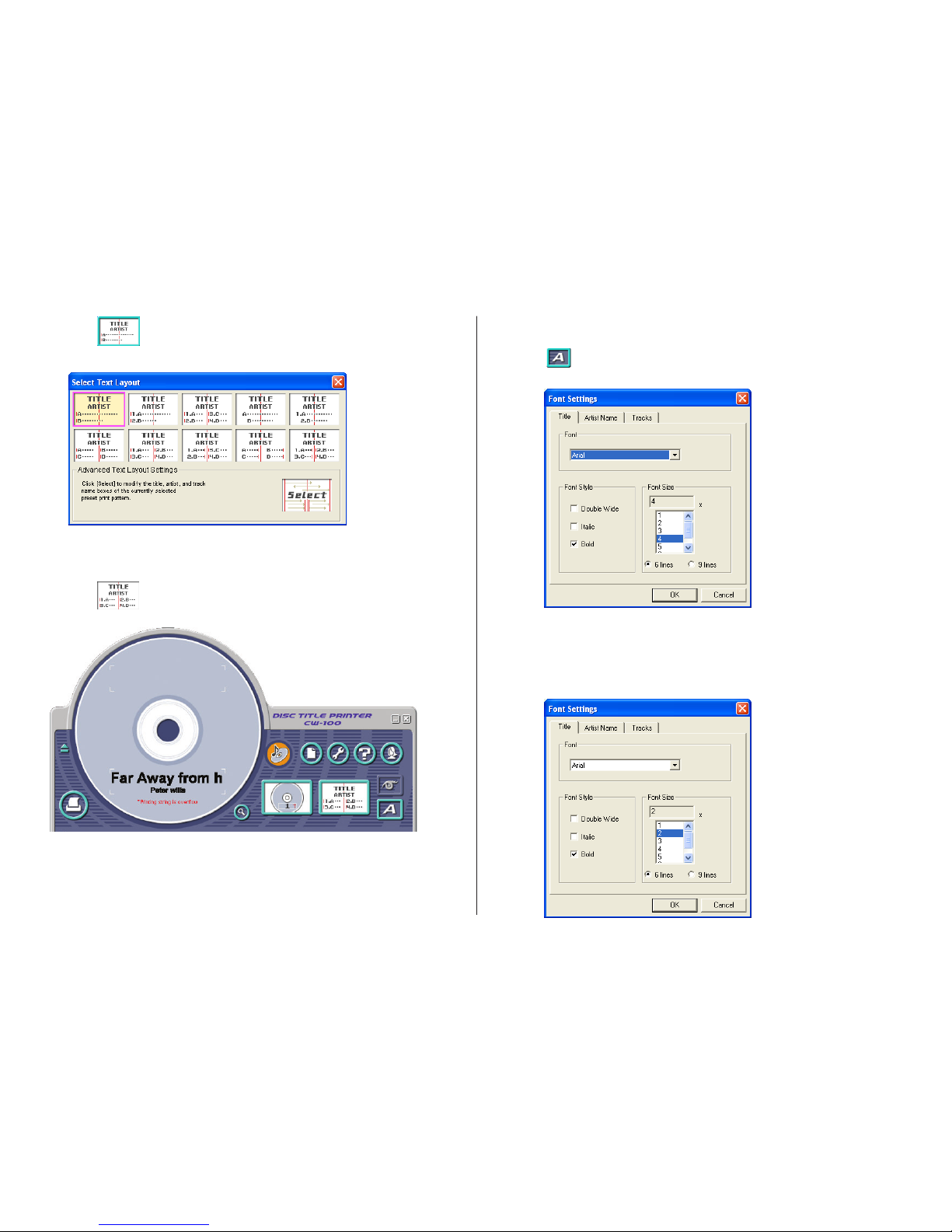
15
7.
Click .
This displays a dialog box for selecting the text layout.
Note
See page 37 for details about changing the text layout pattern.
8.
Click .
Selecting a Font
9.
Click .
This displays a dialog box for making font settings.
10.
Confirm that Title tab is selected.
Note
If a different tab is displayed, click Title.
11.
For Font Size, select 2.
Page 17
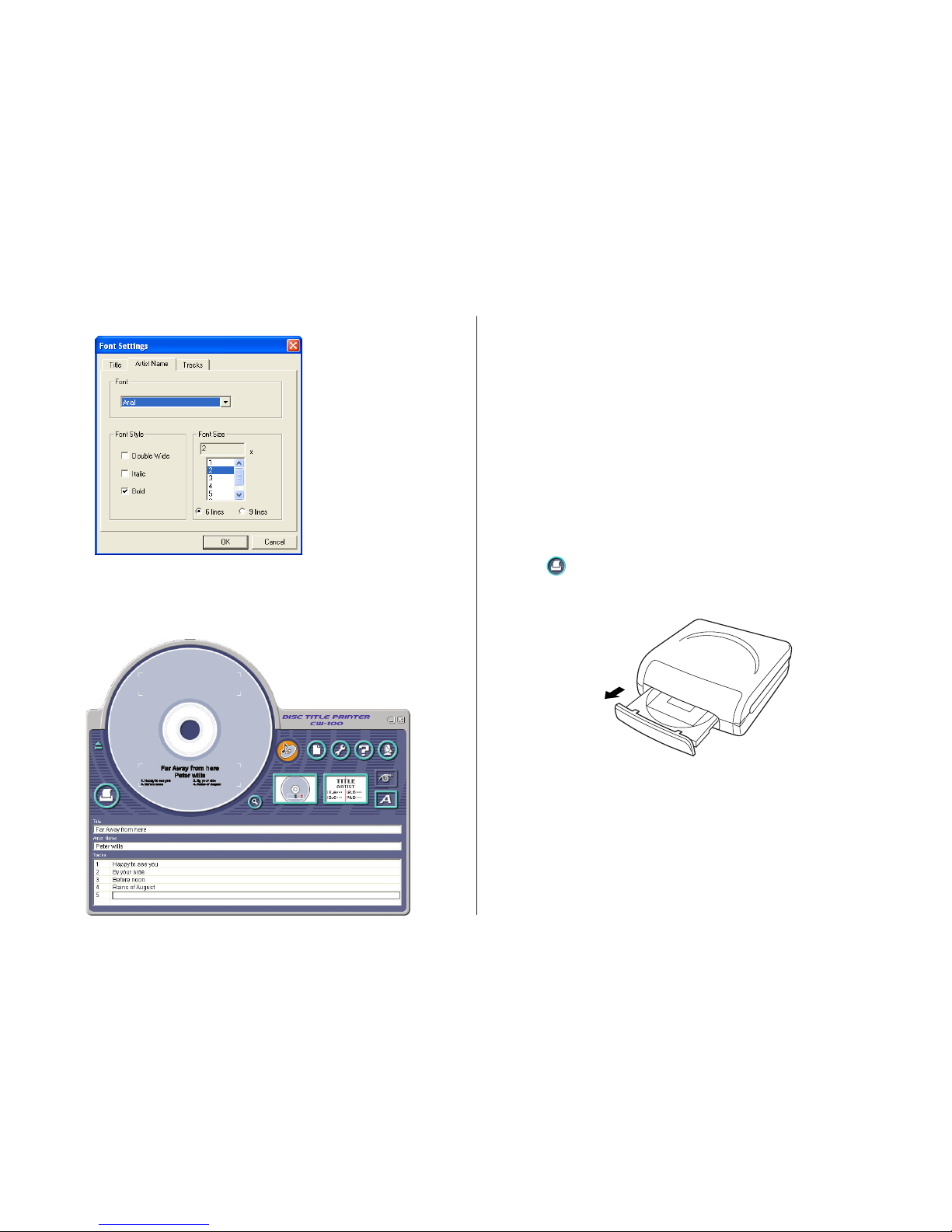
16
12
. Click the Artist Name tab.
13
.Select 2 for Font Size, and then click OK.
This completes input of the label data.
Note
See page 39 for details about font settings.
To print a label
Important!
•
See the separate “Printing Precautions” sheet for important
information about printing conditions.
•
Do not try to use this printer to print on a mini CD-R or a CD-R
business card. Doing so can damage the printer. Use the printer to
print on 12cm discs only.
•
We recommend that you print on a disc before you record anything
on it. Printing on a disc that already has data recorded on it can
cause the data to become corrupted.
1.
Connect the printer to your computer.
• For information about connecting the printer to your computer, see
the CW-100 User’s Guide.
2.
Click .
• This causes the disc tray to open.
Important!
• Make sure there is nothing in front of the printer to interfere with
the movement of the disc tray.
• Note that the disc tray will not open automatically if you have “Manually open disc tray before printing” selected under Auto Disc Tray
Operation Setting on the Print tab of the Advanced Settings dialog
box (page 61).
Page 18
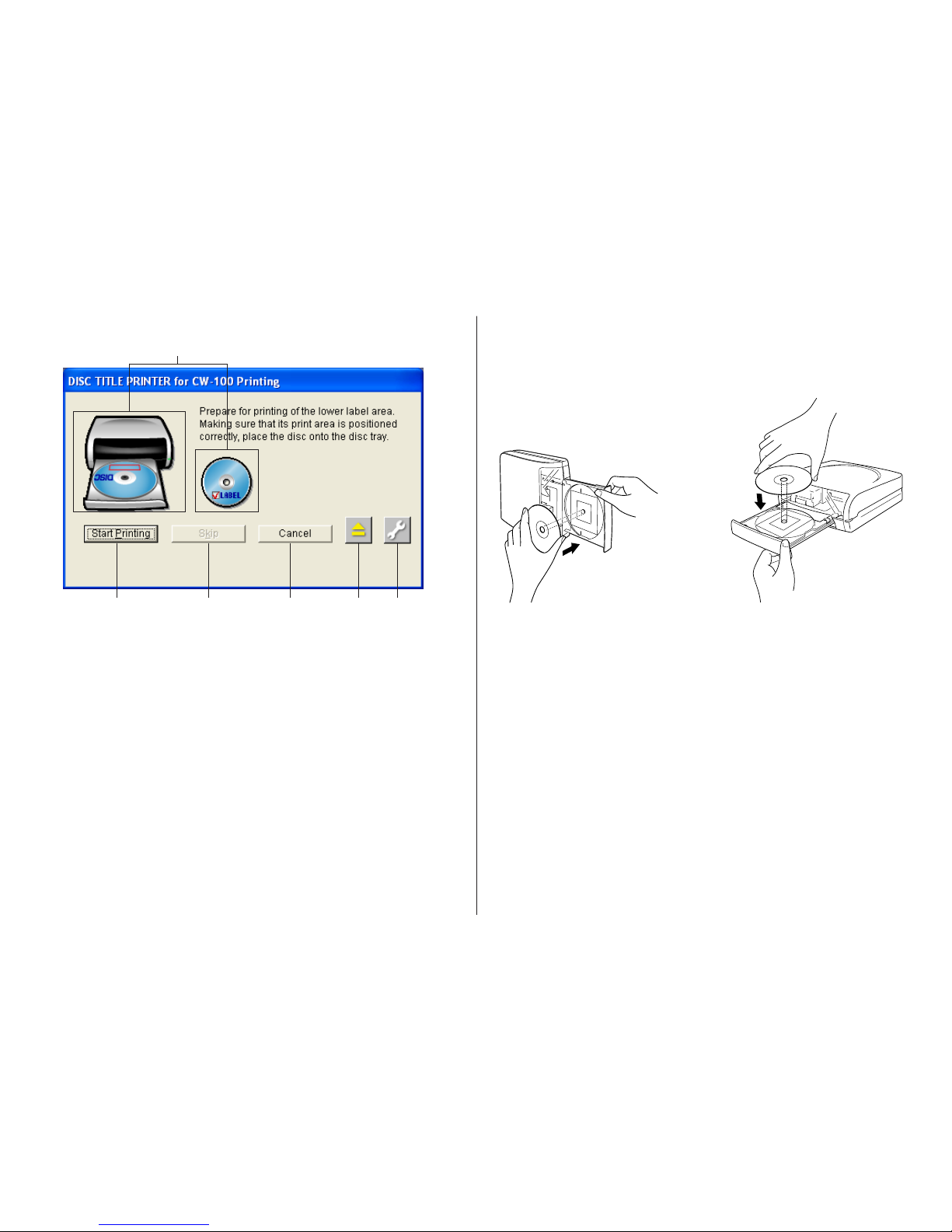
17
• The dialog box shown below appears on your computer screen when
the disc tray opens.
1 Shows how the disc should be oriented when placed on the disc tray.
Note
• You can specify the vertical/horizontal configuration of your printer
using the Printer Orientation setting on the Print 2 tab of the Advanced Settings dialog box (page 61).
2 Click to start printing.
3 Click to skip the upper label area printing and perform lower label area
printing.
4 Click to cancel printing.
5 Click to open or close the disc tray.
6 Click to display a dialog box for configuring printing, phrase memor y, and
other settings (page 61).
3.
Place the disc onto the disc tray.
• Place the disc onto the disc tray with the recording side of the disc
facing the tray. Press down lightly until you hear the disc click into
place. When placing the disc onto the tray, use your hand to hold
the disc tray still.
Important!
• Do not apply excessive pressure against the tray when placing a disc
on it.
• Check to make sure that there is no dirt or other foreign matter on
the disc or tray. Closing the tray while there is foreign matter present
can damage the recording surface of the disc and make recording
on it impossible.
• Make sure that the disc is facing properly. If the recording side of
the disc is facing away from the tray, the printer will print on the
recording side, which will make it impossible to record data onto the
disc.
• Placing a disc onto the tray
when the printer is standing
up vertically
• Placing a disc onto the tray
when the printer is laid down
horizontally
2
1
3456
Page 19
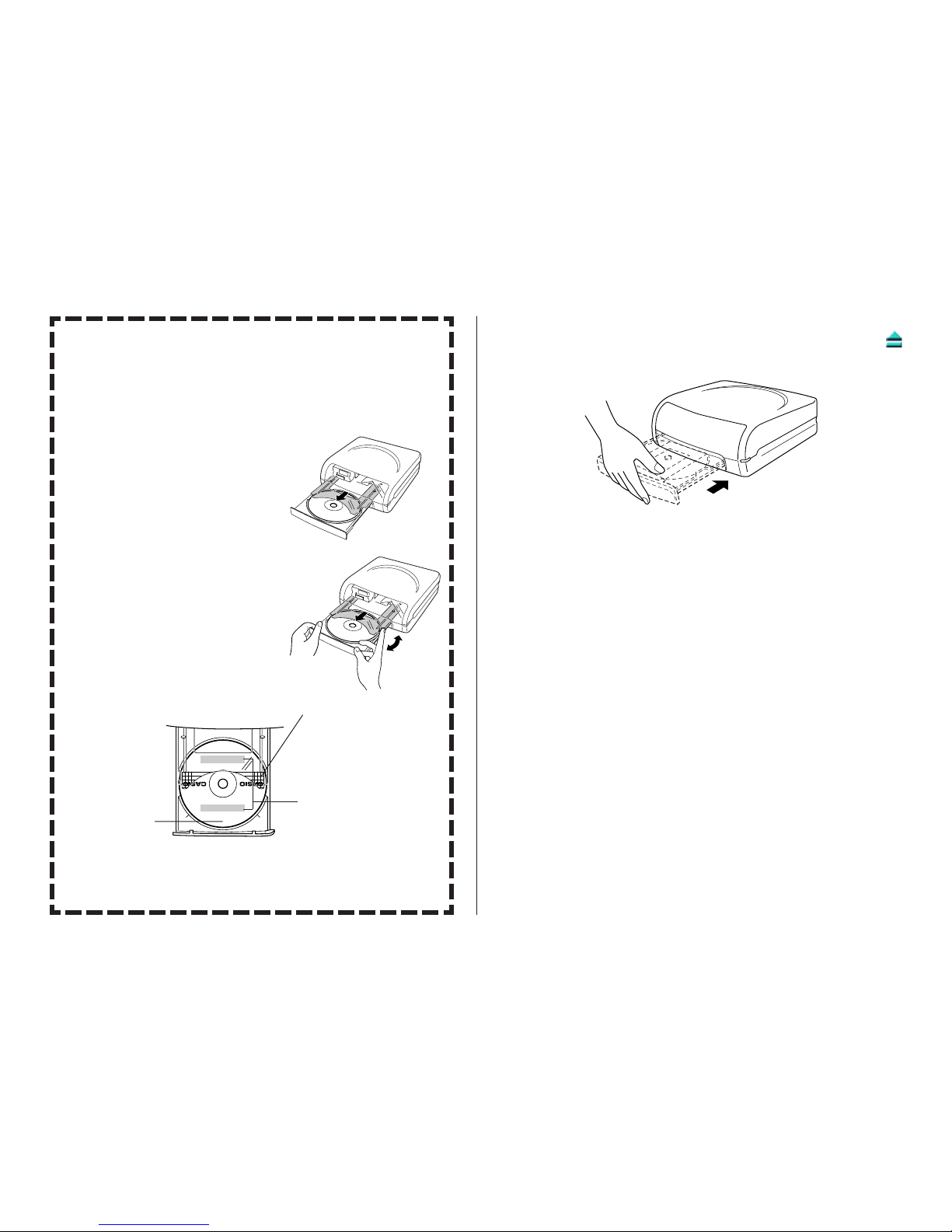
18
Printing on a disc that already has something
printed on it
This printer will not print properly over a logo or other printing that
is already on a disc. For such a disc, you will need to use the printer's built-in printing guide to make sure that printing is performed in
the correct location.
1
Pull the printing guide from the
printer.
Note
You do not need to use the printing
guide if the disc you are printing
on does not have anything printed
on it.
2
Adjust the position of the disc.
Important!
• Pressing in on the disc tray or
pressing the eject button while
adjusting the position of the disc
will cause the disc tray to close.
When adjusting the disc position,
use your other hand to hold the
disc tray still.
• If you want to print only in the lower label area, position the disc
so the upper label area is facing towards you.
• For more information, see the separate “Printing Precautions”.
Position the disc
so the upper label
area is facing
towards you.
Position the disc so the
printing areas marked on
the printing guide are
parallel with the logo and
other printing.
Printing area
4
. Close the disc tray.
• Press in lightly on the tray, press the Eject button, or click the
button on the DISC TITLE PRINTER application screen.
Important!
• Take care to avoid catching your fingers or hand in the disc tray
when closing it.
5
. Click Start printing.
• This starts the printing operation.
• The disc tray will open automatically after printing is complete. When
this happens, remove the disc from the tray.
Important!
• Never disconnect the printer’s AC adaptor power cord or the USB
cable while printing is in progress. Doing so can cause malfunction
of the printer.
This completes the printing operation.
Page 20
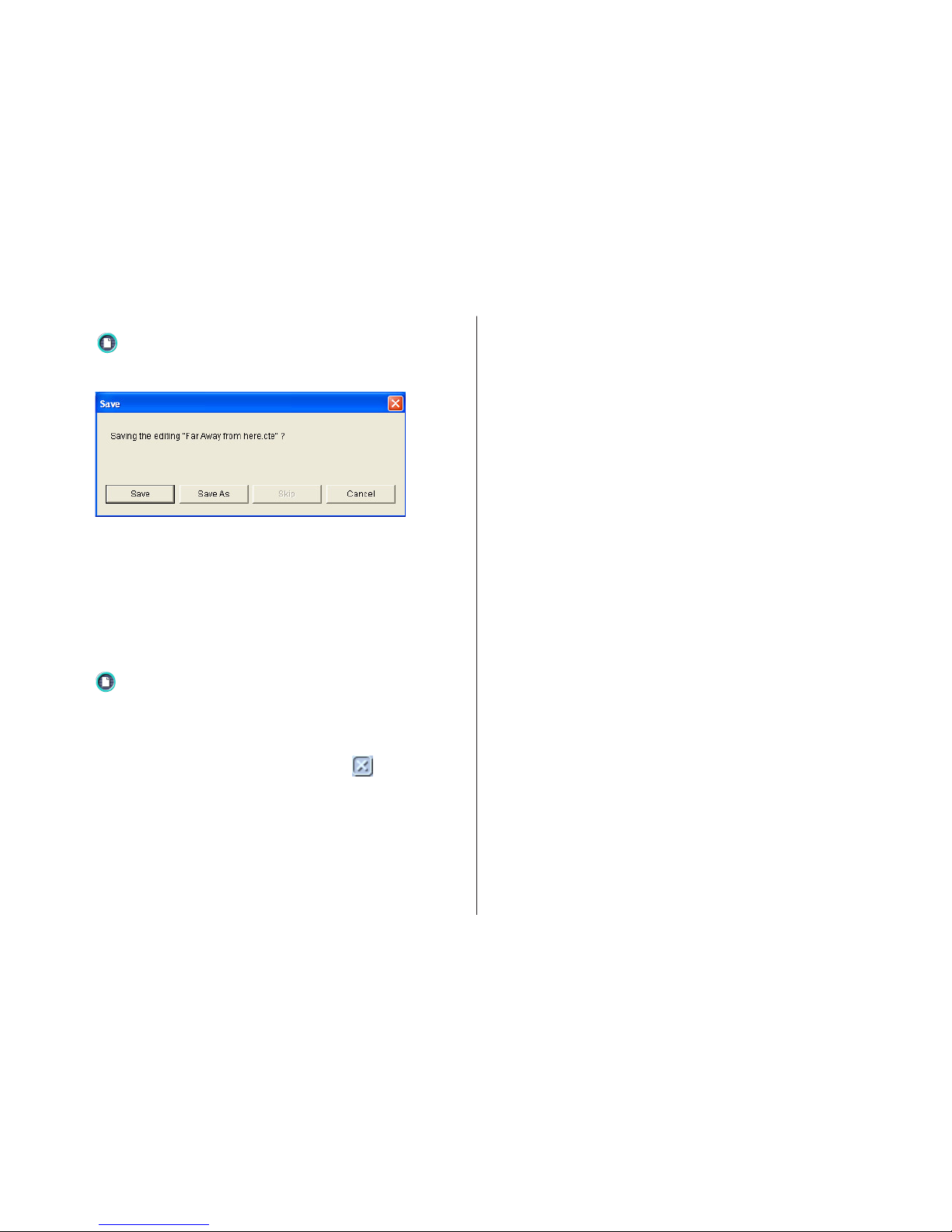
19
To save label data
1
. Click .
2.
On the menu that appears, click Save.
3.
Check the file name and then click Save.
The label data is saved in your Windows My Documents folder.
Note
See page 33 for details about saving label data.
To quit the DISC TITLE PRINTER application
1
. Click .
2.
On the menu that appears, click Exit.
Note
You can also quit the application by clicking the button in the
upper right corner of a main window.
Important!
You cannot quit the application while a print operation is in progress.
Wait until printing is finished before you quit.
Page 21
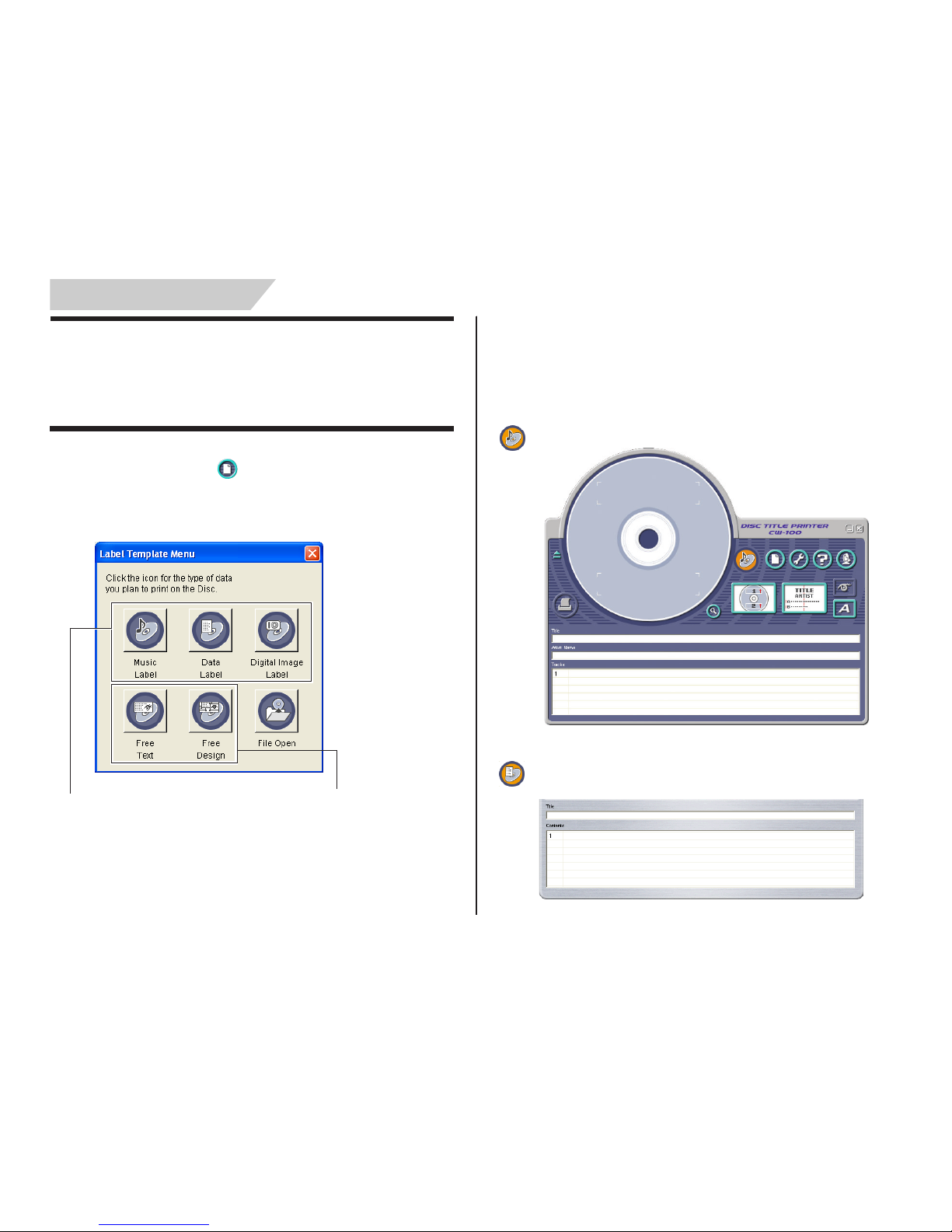
20
Label Making with Preset Templates
Automated Label Layout
A selection of content-specific preset label formats makes label creation
as easy as selecting the right format and filling in the blanks. The following procedure shows how to do this, using the music label template as
an example.
1.
On the main window, click .
2.
On the menu that appears, click New.
This displays a dialog box for selecting the label template.
3.
Click the label template you want to use.
• You can select from among five label templates. Selecting a template
displays its main window, which contains the elements for the
template you select.
• Input the text you want.
Music Label
Data Label
Select one of these preset templates for easy label creation.
Select one of these templates to
create an original layout (page 46).
Page 22

21
Digital Image Label
• If you want to create your own original layout, select the Free Text or
Free Design template. See “Creating an Original Label Layout” on page
46 for more information.
Page 23

22
Using the Assistant Feature
The Assistant feature provides you with step-by-step guidance for creating
labels and performing other operations. The Assistant screen does not
appear while the Free Text or Free Design label template is displayed.
Using the Assistant Screen
When you are unsure of DISC TITLE PRINTER application operations...
Follow the instructions on the Assistant screen for quick and easy labels.
Even after you are accustomed to making labels...
Since the Assistant screen changes in accordance with the operation
you are performing on the main window, you can refer to it whenever you
need a bit of advice.
Displaying the Assistant Screen
Selecting the “Always start up Assistant” checkbox causes Assistant to
start up automatically whenever you star t up the DISC TITLE PRINTER
application. If you do not have the checkbox selected, you need to click
the icon on the main screen to display Assistant information for the
operation you are currently performing.
• Click the Next button to advance to the next screen.
• To quit Assistant, click the button.
When this option is selected, the
Assistant screen appears whenever you
start up the DISC TITLE PRINTER
application.
Page 24

23
Using the Main Window
The information in this section describes the main window for the music
label template.
2 File Button
Clicking the button displays a menu of commands that you can
use to perform the operations described below.
When you want to do this:
Create a new label (page 20)
Open an existing label data
Save label data you are currently working on
Import a text data file into a label
Music Label
See the following:
• “Importing Data Created with a Previous Version”
on page 31
• “Importing CD-TEXT Data for a Music Label” on
page 26
• “Importing Windows Media Player Data for a
Music Label” on page 27
• “Importing Easy CD Creator Data for a Music
Label” on page 29
Data Label or Digital Image Label
See the following:
• “Importing Data Created with a Previous Version”
on page 31
• “To import a folder name” on page 30
• “To import file names” on page 30
Free Text or Free Design Label
See the following:
• “Importing Data Created with a Previous Version”
on page 31
• “Importing CD-TEXT Data for a Music Label” on
page 26
• “Importing Windows Media Player Data for a
Music Label” on page 27
• “Importing Easy CD Creator Data for a Music
Label” on page 29
• “To import a folder name” on page 30
• “To import file names” on page 30
Select this
command:
New
Open
Save
Import
1 Label Format Indicator
The icon that appears here indicates the type of label template that is
currently displayed in the main window.
Music Label Free Text Label
Data Label Free Design Label
Digital Image Label
12345
6
e
t
y
7
0
q
w
8
9
r
Page 25

24
3 Advanced Settings Button
Displays a dialog box for more advanced printing and phrase settings
(page 61).
4 Help Button
Displays help.
Clicking the button displays a menu of commands that you can
use to perform the operations described below.
• Display online help
• Access the CASIO Website
• Display version information about the software
5 Assistant Button
Displays an Assistant window in the upper right corner of the main
window.
This button is displayed on the music, data, and digital image label
templates only.
6 Minimize Button
Minimizes the main window into the menu bar.
7 Exit Button
Quits the DISC TITLE PRINTER application.
Create Data
Index File
Exit
Documents
Output a list of file names on a printer (page 35)
Quit the DISC TITLE PRINTER application
Click a file name to display the corresponding label
data. Note that only the last five files you have
saved appear in this list.
8 Printing Pattern Panel
This panel shows the location and orientation of the printing on the
currently selected label. Click this panel when you want to change the
location and orientation of the printing.
9 Text Layout Panel
This panel shows the currently selected text layout. Click this panel
when you want to change the text layout.
0 Image Button
Displays a dialog box for selecting graphic images (page 41).
q Font Button
Displays a dialog box for selecting the font type, attributes, and size.
w Magnifying Glass Button
Displays a dialog box with an enlarged preview image.
• You can print the displayed label by clicking the Print button on the
dialog box.
• To close the dialog box, click Close or .
e Label Input Boxes
These boxes are for inputting label text, either manually or by impor ting it. The text you input immediately appears in the preview image on
the screen.
The type of label input boxes that appear on the main window depend
on the type of label template.
r Print Button
Click to start a print operation.
Page 26

25
t Label Preview Image
You can use this image to get an idea of what your label will look like,
before you actually print it.
y Eject Button
Opens the disc tray. This button performs the same operations as
the Eject button on the front of the printer.
Important!
The Eject button is disabled while a printing operation is in progress.
Page 27

26
Importing Text Data
Importing data helps to eliminate the need for inputting text by hand. The
following describes the type of text data you can impor t into labels.
Music Labels
CD-TEXT data, or track name and other data created by Windows Media
Player or Easy CD Creator
Data Label or Digital Image Label
File names and folder names
You can also import text data you created using a previous version of CASIO
DISC TITLE PRINTER application and convert it to CW-100 format.
Important!
• You will not be able to import CD-TEXT if your CD drive does not suppor t
CD-TEXT reading.
Importing CD-TEXT Data for a Music Label
Before getting started, be sure you have the disc whose CD-TEXT data
you want to import on hand.
What is CD-TEXT?
CD-TEXT is text data on a CD that provides the disc title, artist names,
track names, and other information. You can import such text using
the DISC TITLE PRINTER application and incorporate it into music
labels. Note that some CDs may not contain CD-TEXT data.
1.
On the music label template main window, click the button.
2.
Click Import and then Import CD-TEXT.
This displays a dialog box for selecting the drive where the CD that
contains the text is located.
3.
Set the disc whose data you want to read into the CD drive of your
computer, confirm that the correct drive name is displayed in “Drive
Selection” and then click the Start Import button.
• Language: If the disc whose CD-TEXT data you ar e importing has
more than one language versions, you will be able to
select from up to eight different languages. The selection
is dimmed if the disc supports only one language.
Page 28

27
Important!
The DISC TITLE PRINTER application supports display of English, Japa-
nese, Korean, and Chinese. Note, however, that your system may not
be able to display Japanese, Korean and Chinese correctly if it is not
configured for the special characters used by these languages.
• Title: This is the title of the disc.
• Artist Name: This is the name of the ar tist.
• Tracks: These are the titles of the songs on the disc.
• Select All Tracks: Click here to select all of the track names.
• Deselect All Tracks: Click here to deselect all of the selected track
names.
• If you do not want a par ticular song title to be imported into the
label input boxes, uncheck it.
4.
After checking the track names in the label input boxes, click OK.
The CD-TEXT data is displayed in the label input boxes and the label
preview image.
Important!
Depending on the type of disc you are trying to impor t from, you may
not be able to import CD-TEXT data correctly.
Importing Windows Media Player Data for a Music
Label
What is Windows Media Player?
• Windows Media Player is an application that lets you playback and
manage multimedia files that are on your computer or the Internet.
DISC TITLE PRINTER application lets you import play lists created
using Windows Media Player. This capability is supported for data
created using Windows Media Player 7.0 or higher.
• Screen shots shown in this manual ar e based on Windows Media
Player for Windows XP.
Note
Screen contents and operational procedures may be slightly different
for other supported Windows versions.
1.
Start up Windows Media Player.
2.
Place the disc that contains the play list data you want to impor t into
the CD drive of your computer.
Page 29

28
3.
After importing the track list, select Export Playlist to File... from
the File menu, and save data to a playlist file (a file with the file name
extension “asx”).
With Windows Media Player 7.0, it is not necessar y to copy the
music.
Note
See Windows Media Player online help for full details about its opera-
tion.
4.
Start up the DISC TITLE PRINTER application.
5.
On the music label main window, click the button.
6.
On the menu that appears, click Import and then Import Media Player
Track Data.
This displays a dialog box for opening a file.
7.
Select the playlist you created in step 3, and then click Open.
A dialog box for selecting the specific text you want to import appears
after all the text on the CD is read.
Note
In some cases, you may not be able to import title and artist name
data from a playlist file created using Windows Media Player Version
8 or higher.
8
. After checking the song titles in the label input boxes, click OK.
The data you import appears in the label impor t boxes and the preview image.
Page 30

29
Importing Easy CD Creator Data for a Music Label
Note
Easy CD Creator
• Easy CD Creator is CD-R and CD-RW writing software. DISC TITLE
PRINTER application supports project lists created using Easy CD
Creator for incorporation into a music label. This capability is
supported for data created using Easy CD Creator 4.0 and 5.0.
• All the screen shots shown in this manual are from Easy CD Creator
5.0.
Important!
• Only project lists created for a music CD can be opened with DISC
TITLE PRINTER application.
• Import of project file created by adding an audio file to a track from
a computer hard disk is not imported.
• Import of Easy CD & DVD Creator 6 is not supported.
1.
Start up Easy CD Creator.
2.
Place the disc that contains the data you want to impor t into the CD
drive of your computer.
3.
Use Easy CD Creator to save the project list.
This saves the project list.
Note
See Easy CD Creator user documentation and online help for details
about its operation.
4.
Start up DISC TITLE PRINTER application.
5.
On the music label template main window, click .
6.
On menu that appears, click Import and then Import Easy CD Creator Project List.
This displays a dialog box for opening a file.
7.
Select the project list you create in step 3, and then click Open. A
dialog box for selecting the specific text you want to impor t appears
after all the text is imported.
8.
After checking the song titles in the label input boxes, click OK.
The data you import appears in the label impor t boxes and the preview image.
Page 31

30
Importing File and Folder Name for a Data Label or
Digital Image Label
Use the following procedures to import a folder name and file names for
data label or digital image label.
To import a folder name
1.
On the data label template or digital image label template main win-
dow, move the cursor to the label input box where you want to import
the folder name, and then click .
2.
Click Import and then Import Folder Name.
This displays a dialog box for selecting a folder.
3.
Select the folder name you want to import, and then click OK.
The folder name you import appears in the label input box and the
preview image.
To import file names
1.
On the data label template or digital image label template main win-
dow, move the cursor to the label input box where you want to impor t
the file names, and then click .
2.
Click Import and then Import File Name.
This displays a dialog box for selecting files.
3.
Select the names of the files you want to import, and then click OK.
The file names you import appear in the label input box and the pr eview image.
Note
• You can select a range of file names by clicking the name at one
end of the range to select it, and then holding down your PC
keyboard’s Shift key as you click the name at the other end of the
range.
• You can select multiple file names that are not next to each other
by holding down your PC keyboard’s Ctrl key as you click them.
• Note that even when there are multiple file names selected, only
one file name appears in the Title.
Page 32

31
Importing Data Created with a Previous Version
Perform the following steps to import data from a file that was created
using a previous version DISC TITLE PRINTER application, and conver t it
to DISC TITLE PRINTER for CW-100 Ver. 4.10 format. This procedure
supports conversion and impor t of files whose names end with the extension “.ctp” or “.ctw”.
1.
On the main window, click .
2.
On the menu that appears, point to Import and then click Import
TITLE PRINTER Data.
Important!
• This displays a dialog box of precautions you need to observe when
importing data. Carefully read the precautions before you proceed.
• If you have the DISC TITLE PRINTER application configured so
precautions are not displayed (page 62), a dialog box for selecting
a file to import appears instead. In this case, you should pr oceed
directly to step 4.
3.
Click Next.
This displays a dialog box for selecting a file to import.
4.
Select the file you want to import, and then click Open.
This converts the data and displays it in the main window.
Page 33

32
Useful Text Input Functions
Right-clicking the DISC TITLE PRINTER application main window displays
a shortcut menu of commands that come in handy during text input.
1 Copy
Copies the selected text to the clipboard.
2 Paste
Pastes the contents of the clipboard at the current cursor position.
3 Move Up
Moves the line that is currently selected in a label input box one line
up.
4 Move Down
Moves the line that is currently selected in a label input box one line
down.
5 Delete
Deletes the line or text string selected in a label input box.
6 Insert
Inserts a new line above the one that is currently selected in a label
input box.
7 T ime Stamp
Stamps the current date into the label input box.
The date that is stamped is the one being kept by your PC’s clock.
8 Phrase Memory
Shows a list of preset phrases. Clicking a phrase inserts it at the
current cursor position.
9 Music
Displays a list of preset phrases you can input into a music label
template label input box. Clicking a phrase inserts it at the current
cursor position.
0 Digital Image
Displays a list of preset phrases you can input into a digital image
label template label input box. Clicking a phrase inserts it at the current cursor position.
q User
Shows a list of preset phrases registered by you. Clicking a phrase
inserts it at the current cursor position. See page 62 for information
about registering preset phrases.
w Undo
Undoes the last operation.
e Cut
Cuts selected text and places it onto the clipboard.
r Select All
Selects all the text in a line.
1
2
5
4
3
6
7
8
9
0
q
w
e
Before text editing When text has
been edited
r
Page 34

33
Saving Label Data
1.
Click the button.
2.
On the menu that appears, click Save.
This displays a dialog box for saving label data.
• Save: This button appears if this is the first time you are saving the
label data. Clicking this button saves the data, assigning the title name
as the file name. If the label data you are editing has already been
saved, this button name changes to Overwrite. Clicking Overwrite
replaces the existing data with the version you are editing on your PC
screen.
• Save as: This displays a dialog box for saving the label data under a
different file name.
• Cancel: This closes the dialog box without saving anything.
3.
Click Save As.
This displays the Save As dialog box.
4.
Specify the folder in Save in, and type a file name into File name.
5.
Click Save to save the data.
Page 35

34
Opening a Label Data File
Perform the following steps when you want to open an existing label
data file.
• See page 31 for information about opening a file created using previous
version DISC TITLE PRINTER application.
1.
Click the button.
2.
On the menu that appears, click Open.
This displays a dialog box for selecting the file you want to open.
3.
Select the name of the file you want to open, and then click Open.
The data in the file is displayed in the label input box and the label
preview image.
Note
You can also open a label data file by clicking the File Open icon on
the Label Template Menu (Page 20).
Opening a File Using Drag and Drop
• Dropping the icon of a file whose name ends with the extension “.cte”
into the main window (page 23) or into the work area (page 47)opens
the file.
Page 36

35
Creating a Data Index File
For a disc that contains so much data that it cannot fit on a label, you
can use the following procedure to create a data index file that you can
print out on a computer printer.
1.
Click the button.
2.
On the menu that appears, click Create Data Index File.
This displays a dialog box for selecting a folder.
3.
Select the folder for which you want to create a data index, and then
click OK.
This displays the Save As dialog box.
4.
Specify the folder in Save in and type a file name in to File name.
You can specify either CSV or TXT as the file type.
5.
Click Save to save the data and create a data index file.
Note
You can open a data index file using standard word processor or
spreadsheet software, and then print from there.
Page 37

36
Important!
With print patterns 8 through q, only one line of text can be printed
in each label print area, regardless of the font size (1× , 2×, 3×) setting.
To configure print pattern settings
1.
On the main window, click the panel.
This displays a menu for selecting a print pattern.
2.
Click the print pattern to which you want to change.
This causes the print pattern panel and the label preview image to
change in accordance with the print pattern you selected.
Configuring Layout Settings
You can control the appearance of your labels using the printing pattern and text layout panels, and the Font and Image buttons.
Any changes you make to a label are immediately reflected in the label
preview image.
To configure layout settings
The print pattern controls the location and the orientation of the printing
on a label.
Available Print Patterns
The 11 DISC TITLE PRINTER print patterns are shown below.
For image input
Indicates text and
image orientation.
For text input
1
2
3
4
5
6
7
8
9
0
q
Text areas
Image area
Page 38

37
To modify a preset print pattern
1.
On the main window, click .
This displays a dialog box for selecting a print pattern.
2.
Click .
This displays a dialog box for configuring advanced print pattern set-
tings.
The settings you configure are reflected here.
3.
Click the Label 1 and Label 2 down arrow buttons and select the
setting you want for each of the label areas, and then click OK.
This causes the print pattern panel and the label preview image to
change in accordance with the settings you configured.
When you specify an image for Label 1 or Label 2, you can specify
insertion of Image 1 or Image 2. See Inserting an Image into a Label
on page 41 for information about Image 1 and Image 2.
To specify this image:Select a print pattern that shows this:
Image 1
Image 2
Image 1, Image 2
Configuring Text Layout Settings
You can select from a number of different layouts for the text on your
labels.
About the Layout Panel
This Displays a menu of options.
Available Text Layouts
The 10 DISC TITLE PRINTER text layouts are shown below.
Note
Layouts 3 4 5 6, 9, and 0 allow fewer characters per line than
the other layouts.
1
2
Meaning
Centered in the label area.
Indicates the following.
• Text alignment
(left, center, right)
• Item per line
(1 or 2)
• Numbered/Nonnumbered lines
1
2
Temp l ate
Music Label
Data Label
Digital Image Label
Music Label
Data Label
Digital Image Label
Item
Title
Artist Name
Title
Tracks
Contents
Date
Location
Image
Information
1
3
2456
7
8
9
0
Page 39

38
To modify a preset text layout
1.
On the main window, click .
2.
Click .
This displays a menu for selecting a text layout.
The settings you configure are reflected here.
3
.Configure the settings you want for each item, and then click OK.
This causes the text layout panel and the label preview image to change
in accordance with the text layout you selected.
To configure text layout settings
1.
Click the panel.
This displays a menu for selecting a text layout.
2.
Click the text layout to which you want to change.
This causes the text layout panel and the label preview image to change
in accordance with the text layout you selected.
Page 40

39
Configuring Font Settings
Use the procedures in this section to control the font, attribute, and size
settings of label text.
1.
On the main window, click the button.
This displays a dialog box for configuring font settings.
2.
Select a tab and then make the settings you want.
The tabs that appear on the above dialog box depend on the type of
label template you are using.
3.
Click the L button in Font.
4.
Select the font you want from the list that appears.
5.
In the Font Style group, select one or more of the available options
(Double Wide, Italic, Bold).
Note
The standard default is all font styles unchecked.
When you are using this type of
template:
Music Label
Data Label
Digital Image Label
These tabs are:
Title, Artist Name, Tracks
Title, Contents
Title, Date/Location,
Image Information
Page 41

40
6.
In the Font Size group, specify the number of lines and the font size.
To do this: Select this number of line option:
Print 6 lines per label 6 lines:
Print 9 lines per label 9 lines:
• The number of lines you can print per label also depends on the
font size. If you have 6 lines specified and specify a 2× (2-line) font
size for the title font and artist name on a music label, for example,
you will be able to input up to two lines of song title text only (when
using 1× text for song titles).
• With print patterns 8 through q, only one line of text can be printed
in each label print area, regardless of the font size (1× , 2×, 3×)
setting. Font sizes 1× through 3× can be selected for a 6-line label,
while font sizes 1× through 4× can be selected for a 9-line label.
• If you change a label from 9 lines to 6 lines, 7 ×, 8×, and 9× size
fonts are changed automatically to 6×.
• With print patterns 1, 4, and 5 (page 36), selecting certain font
sizes can cause text in the upper part of the label preview image to
shift to the lower part, or text in the lower par t of the image to shift
to the upper part.
7.
After completing the settings, click OK.
The settings you configure are reflected in the preview image on the
main window.
L
Page 42

41
Inserting an Image into a Label
You can use either of following two methods to input an image into a label.
• Inputting an image from a file
• Capturing a PC screen image
Important!
• To input an image into a label, you need to select print patter n 6 or
pattern 7 (page 36), or a setting that is marked with on the
Advanced Print Pattern Settings dialog box (page 37).
• Even if you are inserting a color image, it is printed in monochrome in
accordance with the “Dithering” settings. See page 44 for more
information.
• To view the actual print image, click .
To input an image from a file
1.
On the main window, click the button.
This displays the Image dialog box.
2.
If you are creating a label that allows input of multiple images, tap the
tab for the image (Image 1 or Image 2) you want to input.
3.
Click Open Image.
4.
Select the file name of the BMP or JPEG image you want to input, and
then click Open.
This displays the selected image in color in the center of the Image
Settings dialog box preview area.
5.
After making sure the preview shows the image you want, click OK.
Note that the layout preview image on the main window shows the
image you selected in monochrome.
Note
• See page 44 for information about monochrome conversion dithering
settings.
Capturing a PC Screen Image
Perform the following steps to capture a screen image and inser t it into
a label.
1.
On the main window, click the button.
This minimizes the main window.
Page 43

42
2.
Display the screen you want to capture.
3.
On the Windows taskbar, click DISC TITLE PRINTER for CW-100.
This displays the main window.
4.
On the main window, click the button.
This displays the Image dialog box.
5.
Click Capture.
This minimizes the main window.
Note
To cancel the capture operation, press the Esc key or right-click your
mouse.
6.
Locate the mouse pointer at one of the corners of the area you want
to select for capture. Holding down the left mouse button, drag the
pointer to the corner that is diagonally opposite the one you star ted
from.
A color image of the selected area appears in the Image Settings dialog
box preview area.
This draws a selection
boundary around the area.
Guidelines also appear that correspond to the area of the layout size.
Page 44

43
7.
After making sure the preview shows the image you want, click OK.
Note that the layout preview image on the main window shows a
monochrome version of the image you selected.
Note
• See page 44 for information about monochrome conversion dithering
settings.
To save a captured image to your PC’s hard disc
1.
While the captured image is shown on the Image Settings dialog
box, click Save.
2.
Specify the folder in Save in and type a file name into File name.
3.
Click Save.
4.
Click OK.
Captured images are always saved in BMP format.
Controlling the Aspect Ratio of an Image
Perform the following steps to specify whether the aspect ratio should
be maintained when the image is resized, and to specify the position of
the image.
1.
While an image is displayed in the preview area of the Image Set-
tings dialog box, select the Maintain aspect ratio setting you want.
When you want to do this:
Enlarge or reduce the image
to fit the label area while
maintaining the ratio between
the image’s vertical and
horizontal dimensions.
Enlarge or reduce the image
to fit the label area without
maintaining the ratio between
the image’s vertical and
horizontal dimensions.
Do this:
Select the Maintain aspect
ratio check box.
Clear the Maintain aspect
ratio check box.
Page 45

44
Maintain Aspect Ratio On
Maintain Aspect Ratio Off
Note that the Image Position settings appear dimmed and are not
available when the Maintain aspect ratio check box is cleared.
2.
While an image is displayed in the preview area of the Image Set-
tings dialog box, select the setting you want under Image Position.
3.
When all the settings are the way you want, click OK.
• The settings you configure are reflected in the preview image on
the main window.
Note
To view the actual print image, click .
About color images...
When you insert a color image, it is automatically conver ted to a monochrome image. The colors of the image are expressed as different shades
of gray.
1.
While the image you inserted is displayed in the layout preview im-
age, click the L button in Dithering.
Page 46

45
2.
Select “Pattern” or “Error Diffusion” and then click OK.
The dithering setting you select is reflected in the label preview image
on the screen.
Difference between Pattern and Error Diffusion
Dithering
With both dithering methods and dark colors are printed blacker,
while light colors are a lighter shade of gray. Compared with Pat-
tern dithering, Error Diffusion takes longer, but the printout looks
better.
Pattern
Error Diffusion
Page 47

46
Original Label Making
Creating an Original Label Layout
There are two templates for creating an original label layout: the Free Text label template and the Free Design label template. For details about more
basic label creation procedures, see the steps under “Automated Label Layout”.
Free Text Label Template
• The Free Text label template lets you input text using many of the same
techniques available on a word processor application.
• You can specify the font, font size, and other settings on a text string
level. Images can be inserted as the background of a label (page 51),
and you can even insert different images for the upper label area and
the lower label area.
Free Design Label Template
• The Free Design Label Template gives you maximum control over the
appearance of the label you are creating.
• It lets you input text and images into individual fields, which you can
then place in label areas as you like.
• You can have a total of 40 fields in the upper and lower label areas.
Free Text and Free Design Common Characteristics
The following characteristics are common to both the Free Text label template and the Free Design label template.
• CD-TEXT, Windows Media Player, and Easy CD Creator track name data, as well as file names and folder names can be imported into labels.
• Font and font size settings are configured using toolbar buttons.
• The Text Layout panel appears dimmed, which means it is not available.
• Files created using a precious version of DISC PRINTER application can be impor ted (page 31).
Page 48

47
Free Text Label Template Main Window
Resizing the Work Area
You can resize the work area by dragging its right
side, bottom, or lower right corner.
• Resizing the work area while you are editing text
inside of it cancels the editing operation.
Free Design Label Template Main Window
1 Print Pattern Panel
2 Toolbar
3 Work Area
6 Print Area
7 Measurement Unit Button
1 Print Pattern
Panel
2 Toolbar
4
Insert Image
Button
9 Inser t Image
Button
5 Inser t Text
Button
8
Zoom Box
3 Work Area
Page 49

48
Free Design and Free Text Template Main Windows
Free Text Template
1 Print Pattern Panel
This panel shows the location and orientation of the printing on the
currently selected label. Click this panel when you want to change
the text layout.
2 Toolbar
Contains a selection of useful editing tools. Click a tool to use it. See
“Toolbars” on the right for more information.
3 Work Area
This is the area where you layout the label.
4 Insert Image Button
Click to insert an image or a background image.
Free Design Template
See “Free Text Template” for information about 1 , 2, and 3.
5 Insert Text Button
Click to insert a text field.
6 Print Area
Indicates the area within the work area that is actually printed. You
can move the print area by dragging it.
Any text or images that are outside of the print area are not printed.
7 Measurement Unit Button
Shows the currently selected measurement unit.
Each click of the measurement unit button cycles through the units
in the following sequence: mm (millimeters) → Pel (pixels) → inch →
mm.
8 Zoom Box
Select once of the following options to change the size of the work area
as described below.
Detailed: Displays the print area in actual size (100%).
Normal: Displays the print area as 62.5% its actual size.
9 Insert Image Button
Click to insert a image field.
Toolbars
The following describes the tools that are available in the toolbars on the
Free Text and Free Design label template main windows.
Free Text Templates
1 Font Settings
Use these settings to select the font, font size, etc.
• The font size you select here is displayed in the work area when you
print.
2 Show Background Button
On the Free Text label template main window, clicking this button
displays the selected background image.
3 Editing Tools
Use these tools to copy and paste selected text and fields (page 52).
4 Background Image Setting Button
On the Free Text label template main window, clicking this button
displays a dialog box for configuring background image settings.
1
2
3
4 5 6
Page 50

49
5 Image Button
Click this button to input an image or to select a background image
(page 51).
6 Print Button
Prints the label (page 16).
Free Design Template
See “Free Text Template” for information about 1 and 3.
5 Layout Button
Alignment
The commands in this submenu align fields on a reference field.
–Left Aligns the selected fields on their left sides.
–Center Horizontally Aligns the selected fields on their horizontal
centers.
–Right Aligns the selected fields on their right sides.
–Top Aligns the selected fields on their tops.
–Center Vertically Aligns the selected fields on their ver tical
centers.
–Bottom Aligns the selected fields on their bottoms.
Uniform Spacing
–Vertical Arranges three or more fields so they are
evenly spaced vertically.
–Horizontal Arranges three or more fields so they are
evenly spaced horizontally.
Center
–Vertical Centers the selected fields vertically in the
print area.
–Horizontal Centers the selected fields horizontally in
the print area.
Send
–To Front Sends the selected field to the front of all
the fields.
–To Back Sends the selected field to the back of all
the fields.
–Forward Sends the selected field one level forward.
–Back Sends the selected field one level back.
Resize
–By Width
–By Height Makes all of the selected fields the same
height and/or width.
–By Height and Width
Other
–Maximize Enlarges the field so it fills the print area.
–Center Moves the field to the center of the print
area.
–Maintain Aspect
Maximizes the field while maintaining its
Ratio and Center aspect ratio, and centers it in the print area.
6 Text Input Button
Inputs a text field (page 53).
7 Image Button
Inputs an image field (page 54).
8 Print Button
Prints the label (page 16).
Important!
Certain fonts and font size settings can cause poor printing results.
31567 8
Page 51

50
Configuring Font Settings
(Free Text Template, Free Design Template)
This section describes how to configure font settings for text you input
manually into the work area, or text you import.
You can select font, font size, font style, and text alignment from the
toolbar.
Font Setting Tools
■ To specify the font
1.
Input text into the work area.
2.
Highlight the characters whose font setting you want to edit.
3.
On the toolbar, click the down arrow button, and then select the font
you want from the list that appears.
• Your font selection is reflected in the work area and the preview
image.
■ To specify the font size
1.
Input text into the work area.
2.
Highlight the characters whose font size you want to specify.
3.
On the toolbar, click the down arrow button, and then select the font
size you want from the list that appears.
• Your font size selection is reflected in the work area and the preview
image.
• If the font size you want is not included in the list, select the font
size box in the toolbar and type in the size you want.
■ To change font style settings
You can use the following procedure to italicize or bold text.
1.
Input text into the work area.
2.
Highlight the characters whose font style setting you want to change.
3.
Click to make the selected text bold, or to make the text italic.
• Your font style setting is reflected in the work area and the preview
image.
• Selecting bold text and clicking or italicized text and clicking
removes the corresponding style and returns the text to normal.
■ To change the alignment of text
You can align text so it is left-aligned, centered, or right-aligned.
1.
Input text into the work area.
2.
Locate the cursor inside the text whose alignment you want to change.
3.
Click to left-align the text, to center the text, or to right-align
the text.
• The alignment you specify is reflected in the work area and the
preview image.
Page 52

51
Inserting a Label Background Image
(Free Text Template)
1.
On the main window, click .
2.
Click or , and then select the image you want to inser t.
• The image appears in the preview image on the main window.
• One image can be inser ted per label area.
After you insert an image into print pattern , you cannot input
text. To insert a label background image, choose or .
Note
• See “Inserting an Image into a Label” on page 41 for information
about inserting images.
• See “Configuring Lauout Settings” on page 36 for information about
print patterns.
To specify the image orientation
1.
On the main window, click .
This displays the Advanced Free Text Settings dialog box.
2.
Specify the orientation for the images in the upper label area and the
lower label area, and then click OK.
To turn off display of background images
1.
On the main window, click .
This turns off display of the background images. Clicking again
turns display of the background image back on.
Note
• Text overlaid on a background image can become distor ted when
printed. Because of this, we recommend that you lay out your label
so the text is not overlaid on an image.
• Clicking displays an enlarged preview image, which comes in
handy when layout label elements.
Page 53

52
Fields (Free Design Template)
This section contains general information about fields. It also explains
operations that are common to both text and image fields.
Field Types
A field is a kind of box you can insert into the work area to hold text or an
image. Text goes into text fields, while images go into image fields.
Selecting a single field causes it to be enclosed with a gray selection
boundary. Selection boundaries do not appear on printouts.
Image Field
Text Field
■ Selecting a Field
Text Field: Click on the boundary of a field to select it. You can move or
delete a field whose boundary appears as shown below.
Image Field: Click anywhere inside an image field to select it.
An image field that has a light gray boundary around it can be moved or
deleted.
Common Text Field and Image Field Operations
The following operations are the same for both text fields and image
fields.
■ To move a field
Select the field and then drag it to the location you want.
Note
• For fine movement of a field, use your keyboard arrow keys. Each press
of an arrow key moves the selected field one dot.
To delete a field
Select the field and then press the Delete key.
Page 54

53
Inputting Text into a Text Field
(Free Design Template)
The following describes how to input, edit, and delete text.
To input text manually
1.
On the main window, click or .
This inserts a text field into the upper label area.
2.
Type in the text you want.
• For information about text editing, see “Configuring Font Settings” on
page 50.
• To edit a text field that already contains text, double-click the field.
To input text imported from a file
Use this procedure below to import text from a CD-TEXT, Windows Media Player, or Easy CD Creator file, and input it into a label.
See page 31 for information about converting and importing text data
created using a previous version of DISC TITLE PRINTER application.
1.
Using the procedure under “Importing Text Data”on page 26, import
the text from a file.
A dialog box for selecting the specific text you want to import appears
after all the text is imported.
1 Indicates the number of fields that can still be inserted. A label can
contain up to 40 fields total.
The Separate and Batch buttons appear dimmed and unavailable
when there are 40 fields in a label.
2 Batch:
Imports all selected items into a single field.
Separate:
Using this option imports only the titles, ar tist names, and track names
whose check boxes are selected into individual fields.
1
2
Page 55

54
2.
Click Batch or Separate.
• The text you input here appears in the work area and the label
preview image.
Note
• When you import file names and folder names, click OK.
• When you import file names and folder names, each name is in-
serted into its own field.
To configure font settings for the text in a field
1.
Highlight the text whose font settings you want to change.
2.
Use the toolbar to configure font, font size, and font style settings.
Note
See “Toolbars” on page 48 for more information.
To delete a text field
1.
Select the text field you want to delete.
2.
Press the Delete key on your computer keyboard.
This deletes the text field.
Inserting an Image into a Label
(Free Design Template)
Use the procedures in this section to insert an image into a label and to
delete a label image.
To insert an image into a label
1.
On the main window, click or , configure settings for the
image you want to insert, and then click OK.
• This inserts the image in the center of the print area.
• If the selected image is larger than the work area, it is resized to fit
while maintaining the relationship between its horizontal and ver tical
dimensions (aspect ratio).
To delete an image field
1.
Select the image field you want to delete.
2.
Press the Delete key on your computer keyboard.
This deletes the image field.
Page 56

55
Resizing a Field (Free Design Template)
Use the procedures in this section when you want to change the size of
a field.
Important!
Note that the result obtained when you resize a field depends on whether
it is a text field or an image field.
1.
Select the field you want to resize so it is enclosed by a gray selection
boundary.
2.
Use one of the techniques described below to drag one of the four
corner handles on the boundary to resize the field.
Example: Simple drag operation
• Simple Drag Operation
Simply dragging a corner handle resizes the field, without maintaining
its aspect ratio.
• [Shift] + Drag
This resizes the field while maintaining its aspect ratio. The field is
enlarged or reduced with the corner that is diagonally opposite
from the one you are dragging fixed.
• [Shift] + [Ctrl] + Drag
This also resizes the field while maintaining its aspect ratio. The
field is enlarged and reduced with its center fixed.
JJ
JJ
J
Important!
Resizing a text field does not affect the size of the text inside the field.
JJ
JJ
J
Page 57

56
Aligning and Resizing Fields
(Free Design Template)
A selection of useful commands makes it possible to instantly position
fields on a label and to make multiple fields the same size (See page 49).
Note
You can use the following procedures for both text fields and image fields.
■ What is alignment?
The DISC TITLE PRINTER application lets you align multiple fields ver tically or horizontally in relation to a reference field that you specify.
Example: To center fields vertically
LL
LL
L
Reference field
Aligned fields
■ To make multiple fields the same size
You can resize multiple fields so they are the same size as a reference
field that you specify.
Example: Resizing fields by height and width
LL
LL
L
Reference field
Aligned fields
Page 58

57
To align fields
1.
Drag the mouse on the label so the fields you want to align or resize
are enclosed in the selection boundary.
Selection boundary
• The reference field is surrounded by a relatively thick gray boundary,
while other selected fields are surrounded by thin boundaries.
NOTE
• You can also deselect fields using Shift + click.
• To deselect all of the currently selected fields, simply click anywhere
outside of the selected fields.
2.
To make a different field the reference field, hold down the Ctrl key as
you click the new reference field.
3.
Click the button.
This displays a menu.
Note
• See “Toolbars” on page 49.
4.
On the menu, select Alignment.
5.
On the submenu that appears, select the command you want.
The selected fields are aligned in accordance with the command you
select.
The above shows the result of Alignment – Center Vertical
LL
LL
L
Thin boundary
This is the reference field.
Page 59

58
Configuring Field Properties
(Free Design Template)
Clicking the button and then Properties displays a dialog box that you
can use to change the properties of a field.
Note
The unit of measurement (millimeters, pixels, inches) used on the Field
Properties dialog box is the same as that selected with the ruler unit of
measurement unit button (Page 48).
To reposition and resize a field
1.
Select the field you want to reposition. On the main window, click .
Note
If multiple fields are selected, only the reference field (the one with
the gray selection boundary) can be repositioned.
2.
On the menu that appears, click Properties.
This displays the Field Properties dialog box.
3.
Input the values you want. The settings you configure are reflected in
the preview image on the main window.
4.
Click the Size tab.
Size and Zoom Factor
Inputting a value in one box automatically changes the value in the
other box.
Maintain aspect ratio
When this check box is selected, the field is resized while maintaining
the relative ratio between its vertical and horizontal dimensions.
When this checkbox is cleared, a field can be resized by changing the
horizontal or vertical dimension only.
Dimensions:
These are the dimensions of the image when it was originally captured or imported from a file.
5.
Input the values you want and then click OK. The settings you configure
are reflected in the preview image on the main window.
Print Area Location
These values indicate the
relative location of the
print area from the upper
left corner of the work
area. Changing the values
in the box causes the
print area to move to the
new location.
Select this option to lock the field, which make it impossible to move it.
Page 60

59
Useful Text Input Functions
(Free Text Template, Free Design Template)
This section describes various useful functions you can access on the
shortcut menu that appears when you right-click on the Fr ee Text label
template or Free Design label template.
Right-clicking the mouse while the cursor is located in the work area
displays one of the shortcut menus shown below.
1 Undo
Undoes the last operation you performed.
2 Cut
Cuts the currently selected field from the label and places it onto the
clipboard.
3 Copy
Copies the currently selected field and places it onto the clipboard.
4 Paste
Inserts the clipboard contents into the work area.
5 Delete
Deletes the selected field.
6 Select All
Selects all of the fields in the work area.
7 Time Stamp
Stamps the current date into the work area. The date that is stamped
is the one being kept by your PC’s clock.
8 Phrase Memory
Phrase Memory lets you select and input preset words and expressions from a menu.
9 Music
Displays music phrases and expressions. Select the phrase you want
from the submenu that appears to input it.
0 Digital Image
Displays digital image phrases and expressions. Select the phrase
you want from the submenu that appears to input it.
When a field is selected
Free Text Template
Free Design Template
(When a text field is selected.)
When a field is not selected
8
9
0
1
2
4
5
6
3
7
Free Design Template
(When an image field is selected.)
1
2
3
4
5
6
e
w
r
t
1
2
4
5
6
3
q
Page 61

60
q User
Shows a list of preset phrases registered by you. Clicking a phrase
inserts it at the current cursor position. See page 62 for information
about registering preset phrases.
Note
See the “Phrase Library List” on page 65 for more information.
w Return to Original Size (Image Field only)
This command change the size of the field so the image within it is
the same size it was when captured or imported.
e Layout
Use the commands on the submenus to align fields and to move
them forward and back.
Note
• See “Aligning and Resizing Field s” on page 56.
r Dithering (Image Field Only)
Use the submenu that appears to select either Pattern or Error
Diffusion for the dithering method.
t Properties
Displays a dialog box that shows the properties of the selected field.
You can also configure position and size settings on the properties
dialog box.
Note
See “Configuring Field Properties” on page 58 for more information.
Page 62

61
Configuring Advanced Settings
On the main window or the print dialog box, click or . This displays a dialog box for making advanced label creation or print settings.
To configure advanced print settings
1.
On the main window or Print dialog box, click the or button.
2.
Click the Print tab or the Print 2 tab.
Print Tab
Print Density
Drag the slider left and right to adjust the print density.
Auto Disc Tray Operation Setting
Use this setting to specify whether the disc tray should open automatically or if you prefer to open it manually when starting a printing
operation.
Print 2 Tab
Print Confirmation
Use this setting to specify whether printing should star t immediately,
or if a confirmation message should be displayed before printing of
each label area starts.
Printer Orientation
Use these settings to specify the printer orientation, and to specify
whether or not the printer orientation confirmation message should
appear whenever the DISC TITLE PRINTER application is star ted up.
3.
After everything is the way you want, click OK.
Other Operations
Page 63

62
Registering and Deleting a Phrase Memory Entry
You can register frequently used terms and phrases for instant recall
whenever you need them. See “Useful Text Input Functions” on pages 32
and 59 for information about using phrase.
1.
On the main window or Print dialog box, click the or button.
2.
Click the Phrase Memory tab.
To register a new phrase
Type the phrase you want to register into the text box, and then click
Save.
To delete a phrase
Click the phrase you want to delete so it is highlighted, and then click
Delete.
3.
After everything is the way you want, click OK.
To turn display of data import precautions on and off
1.
On the main window or Print dialog box, click the or button.
2.
On the dialog box that appears, click the Import tab.
On-screen Guidance
Select the checkbox of this option if you want precautions to appear
during the procedure under “Importing Data Created with a Previous
Version” on page 31.
3.
After everything is the way you want, click OK.
Page 64

63
To configure advanced layout settings
Use the following procedure to save the settings of a layout you create,
and to control what appears when you click the Print Pattern panel and
Text Layout panel.
1.
On the main window or print dialog box, click the or button.
2.
Click the Other tab.
Save Style
Clicking the Save button saves the current print pattern, text layout,
and font settings and makes the initial default settings.
• The settings you save will be applied the next time you create a label
using the same template.
• You can save one setup per label template.
Important!
The Text Layout panel (page 37) and font button settings cannot be
saved for the Free Text layout and Free Design layout.
Print Pattern Panel and Text Layout Panel Function
Select the check box next to Show advanced print pattern settings
only if you want the Advanced Print Pattern Settings dialog box
(page 37) to appear when you click the Print Pattern panel. The
Select Print Pattern dialog box appears when this check box is cleared.
Select the check box next to Show advanced text layout settings
only if you want the Advanced Text Layout Settings dialog box (page
38) to appear when you click the Text Layout panel. The Select Text
Layout dialog box appears when this check box is cleared.
3
. After everything is the way you want, click OK.
Page 65

64
Using Help
The online help feature lets you access the following type of information.
• Information about functions and supplementary information
• Software version information
• Connection on the CASIO Website
To use Help
1.
On the main window, click the button.
2.
Click Help.
3.
Use standard Windows online help procedures to find the informa-
tion you need.
You can also obtain assistance by accessing the CASIO Website.
While your computer is connected to the Internet, click and
then click CASIO Website. This will take you to the CASIO Website
where you will find the latest news and other information about
CASIO products.
Page 66

65
Phrase Library List
The following is a list of the built-in phrase library contents. See page 32
and 59 for information about using phrase.
Phrase Memory
TEL:
FAX:
POST CODE:
Extension:
Direct:
E-mail:
http://
Contact:
Manager:
Term:
Issue Date:
Music
Big Hit
Hit Album
Best Of
Omnibus
My Favorites
Digital Image
Date Recorded:
Recorded By:
Recorded At:
Image Quality Setting:
High:
Normal:
Economy:
Troubleshooting
Check the contents of this troubleshooting guide whenever you experience operational problems with this DISC TITLE PRINTER application. If
you can’t find the information you need here, check the CW-100 User’s
Guide.
Symptom Possible Cause Recommended Action
● Nothing works.
● Printing is not
clear.
● Printing is poor
quality.
● Printing is too
light.
The software is not
installed.
The USB cable, AC
adaptor, or power cord
is not connected.
Your PC is not turned on.
Any of the following can
interfere with proper
printing.
• A disc label that is not
smooth.
• A disc label that has a
design or lines printed
on it.
• A disc label that supor t
ink jet printing only.
Dirty print head
Improper print density.
Disconnect the USB
cable and re-install the
software. Installing the
software also installs
the driver. After reinstalling, connect the
USB cable again.
Ensure that all
connections are correct
and secure. See the
CW-100 User’s Guide
for more information.
Start up your PC.
See the separate
“Printing Precautions”
sheet for information
about recommended
media.
Clean the print head.*
Adjust the print density.
(page 61).
Page 67

66
Symptom Possible Cause Recommended Action Symptom Possible Cause Recommended Action
● Printing color is
different from
what I expected.
● Printing is
misaligned.
● Cannot print.
The color of the final
printout is affected by
both the color of the ink
ribbon and the color of
the disc you are printing
on.
Improper alignment of
the disc in the tray.
The ink ribbon is used
up.
The driver is not
installed correctly.
Try using a lighter color
disc or a darker color ink
ribbon.
Use the printing guide
when aligning the disc in
the tray (page 18).
Replace the ink ribbon
cassette with a new
one.*
1. [Start], [Control
Panel], [System], and
then [Device Manager].
2. Check if [CW100
Device] is displayed
under [Universal Serial
Bus controllers].
• If you see a question
mark (?) or
exclamation point (!)
next to [CW100
Device], disconnect the
USB cable from your
computer, and re-install
this DISC TITLE
PRINTER application.
Installing the
application also installs
the driver. After
reinstalling, reconnect
the USB cable.
Use a smaller font size
or reduce the number
of characters per line.
Use a smaller font size
or reduce the number
of lines.
Type text manually into
the label input boxes, or
find a Website on the
Internet that contains
the data you want to
include on the label,
copy it, and then paste
it into the label input
boxes.
Remove the write
protection or delete
data you no longer need
to make room from the
data index file. Other
options include
switching to a different
drive or different media.
Too many characters
per line
Too many lines
The music CD you are
trying to import from
does not have any CDTEXT on it.
Your CD drive does not
support reading of CD-
TEXT.
The specified drive or
media where you are
trying to save the data
is write protected or
full.
● The last part of
input data does
not print.
● Cannot import
CD-TEXT.
● Cannot create
a data index
file.
*See the CW-100 User’s Guide.
Page 68

67
Message Recommended Action Page
The label file cannot be
imported because it is
corrupted or an
unsupported format.
The text data cannot be
imported because it is
corrupted or an
unsupported format.
There is still a Disc in the
printer. Remove the Disc
to quit.
Eject could not be
performed because the
printer is turned off or it
is not connected to the
computer. Correct the
problem and then try
ejecting again.
The printer is turned off
or it is not connected to
the computer.
Specify a proper label file
format.
Create a new song title
list and try again.
Remove the disc and then
quit.
Make sure the printer is
connected correctly to
your PC.
Make sure the printer is
connected correctly to a
power source.
Make sure the printer is
connected correctly to
your PC.
Make sure the printer is
connected correctly to a
power source.
pages
26 – 31
page 27
page 16
*
*
Error Messages
*
*
*
*
page 16
page 31
The printer is turned off
or it is not connected to
the computer. Check to
make sure that the
printer model specified by
the print settings is
correctly connected to
the computer. After
correcting the problem,
try printing again.
There is no ink ribbon
cassette loaded in the
printer. Load an ink
ribbon cassette and then
try printing again.
The ink ribbon cassette is
empty. Replace the ink
ribbon cassette and then
try again.
There is not enough ink
ribbon cassette for the
next printing. Replace the
ink ribbon cassette after
you finish the current
printing.
There is no Disc loaded in
the printer. Load a Disc
and then try printing
again.
Version error.
This file cannot be read
with this application.
Message Recommended Action Page
Make sure the printer is
connected correctly to
your PC.
Make sure the printer is
connected correctly to a
power source.
Correctly load an ink
ribbon cassette into the
printer and try printing
again.
Replace the ink ribbon
cassette.
Replace the ink ribbon
cassette before
performing the next
printing.
Make sure that a disc is
correctly set on the tray.
Specify a proper label file
format.
This application cannot
directly read files saved
with the CW-50/75
application. Use this
application’s Import function
to import CW-50/75 data.
*See the CW-100 User’s Guide.
Page 69

CASIO COMPUTER CO., LTD.
6-2, Honmachi 1-chome
Shibuya-ku, Tokyo 151-8543, Japan
MO0405-A
