Page 1
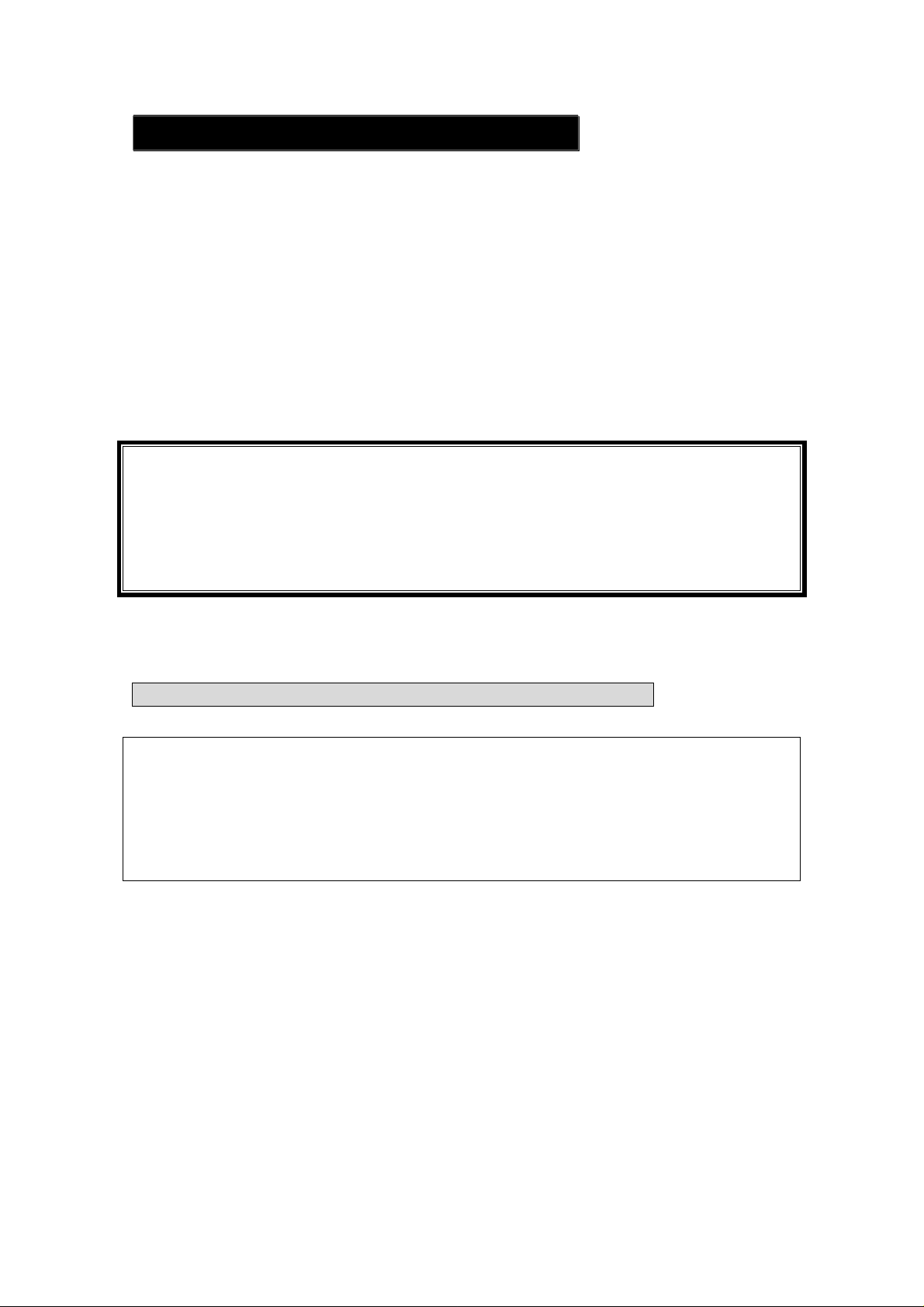
[Playing Movies on CASSIOPEIA ]
Playing Movies on CASSIOPEIA
By installing the "Movie Player" software recorded on the CASSIOPEIA Software
Applications CD-ROM, the CASSIOPEIA BE-300 can play CMF (CASIO Movie File)
formatted movie data files.
In addition, by installing the "Mobile Video Converter" software recorded on the
CASSIOPEIA Software Applications CD-ROM, movie files formatted in MPEG1, AVI or
QuickTime? can be converted CMF format for playing on CASSIOPEIA.
First follow the instructions at "PC Connect installation and use" to install specialized
"PC Connect" software recorded on the CASSIOPEIA Software Applications CD-ROM.
Also link the CASSIOPEIA and the computer by connecting the included USB cradle to
the computer.
(This installation and connection only needs to be done one time.)
Installing the Movie Player software onto CASSIOPEIA
This software can be installed either into the main memory or onto a CF card. Users
with a CF card who want to install the software onto the card should insert the card into
the CASSIOPEIA card slot.
Before following the rest of these instructions, close all running applications on the
computer.
(1) Place the CASSIOPEIA on the USB cradle and turn it on. If the CASSIOPEIA is
already on when placed on the cradle, leave it on.
Page 2
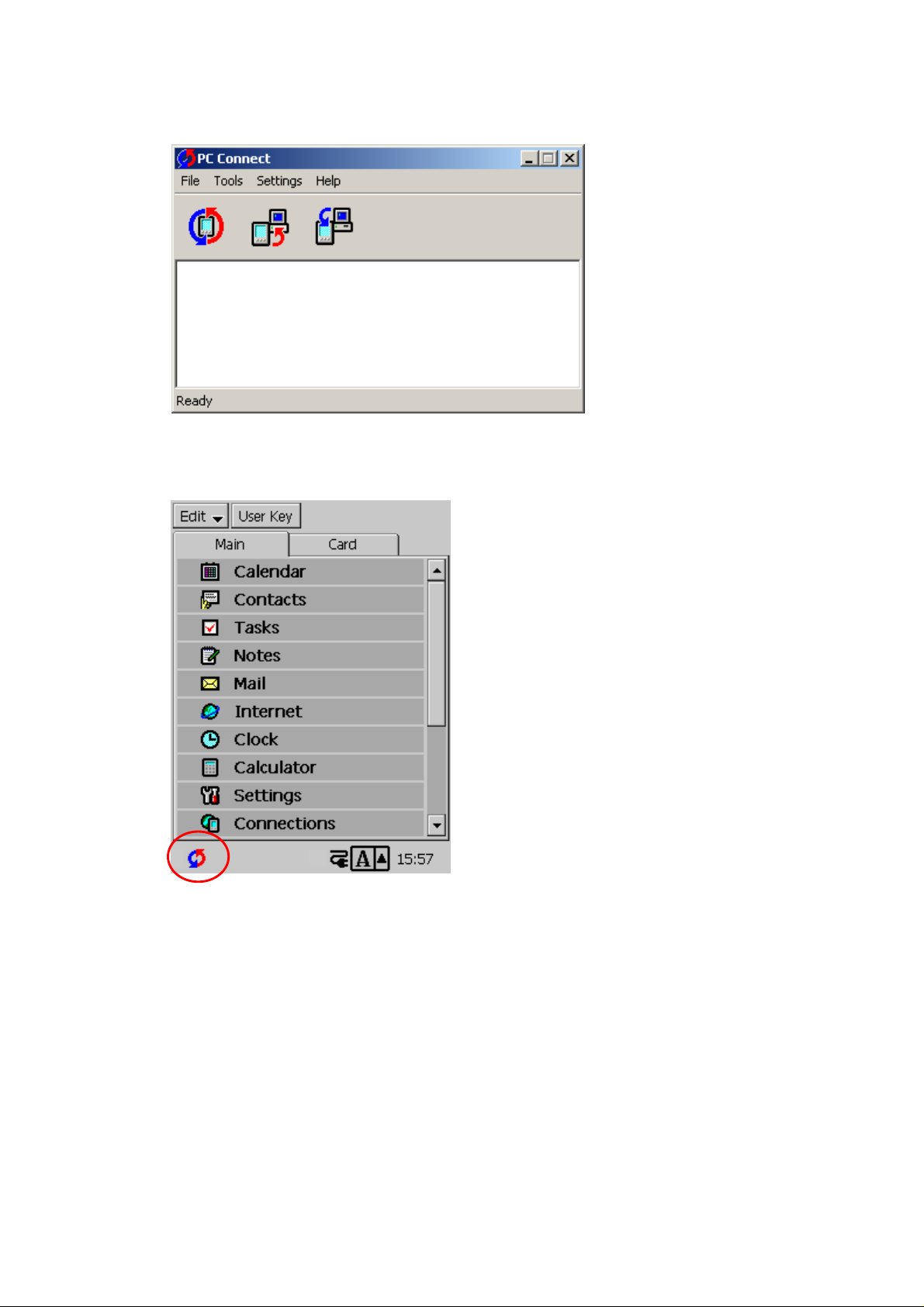
[Playing Movies on CASSIOPEIA ]
(2) The following PC Connect window will appear on the computer screen.
Wait for the synchronization symbol, shown in the red circle below, to appear on
the screen of the CASSIOPEIA.
If the synchronization symbol does not appear after a short period of time,
reconnect the USB cable to the USB port on the PC and reconnect the
CASSIOPEIA to the cradle.
Page 3
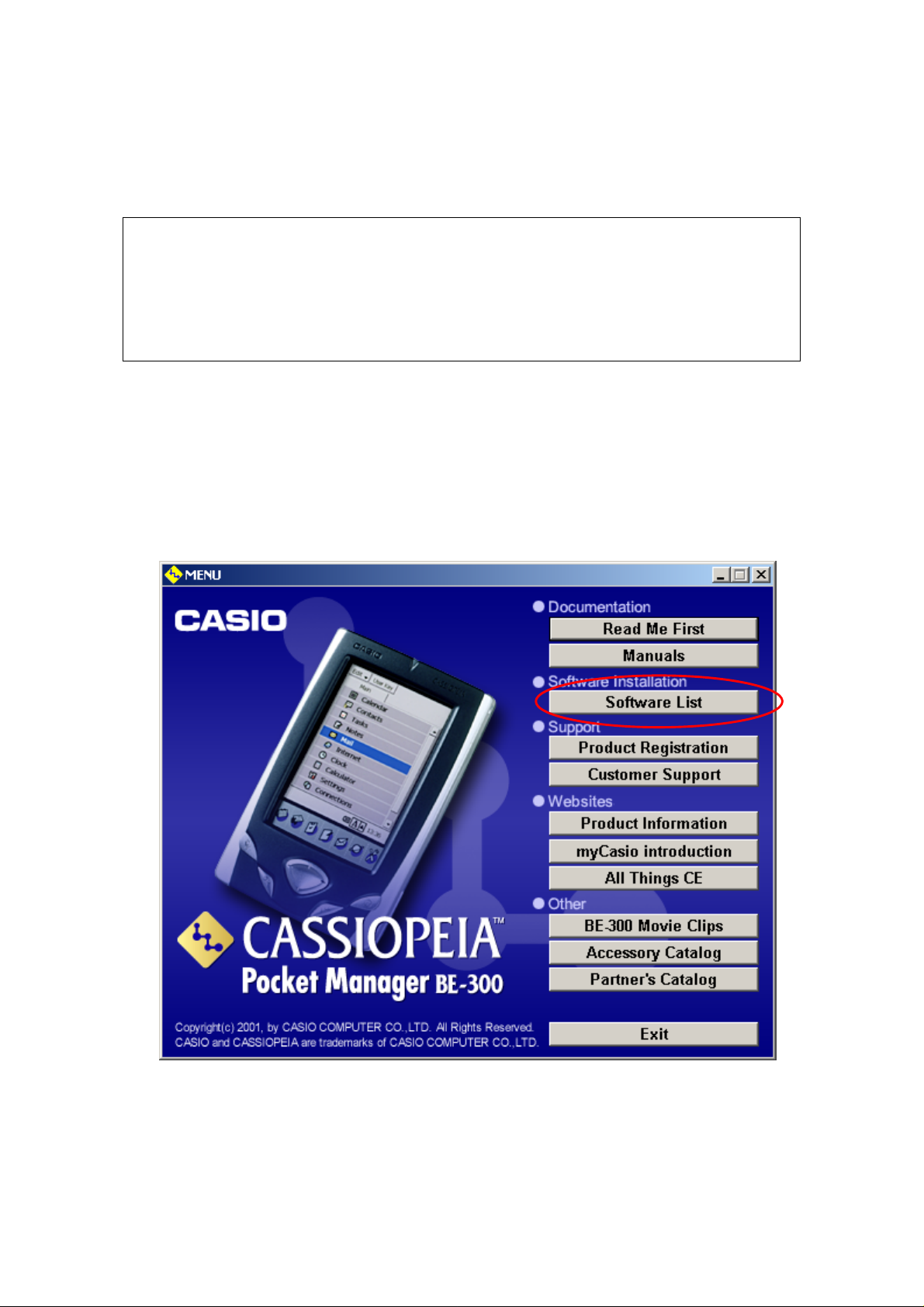
[Playing Movies on CASSIOPEIA ]
(3) Begin installing the Movie Player software onto CASSIOPEIA.
Insert the CASSIOPEIA Software Applications CD-ROM into the computer's
CD-ROM drive.
This software can be installed either into the main memory or onto a CF card. Users
with a CF card who want to install the software onto the card should insert the card into
the CASSIOPEIA card slot.
Before following the rest of these instructions, close all running applications on the
computer.
(4) The following window should automatically appear on the computer screen. If the
window does not appear after waiting for a short period of time, use File Explorer
to view the contents of the CD-ROM and double-click the "menu.exe" file in the file
list.
(5) Click [Software List] in the opened window.
Page 4
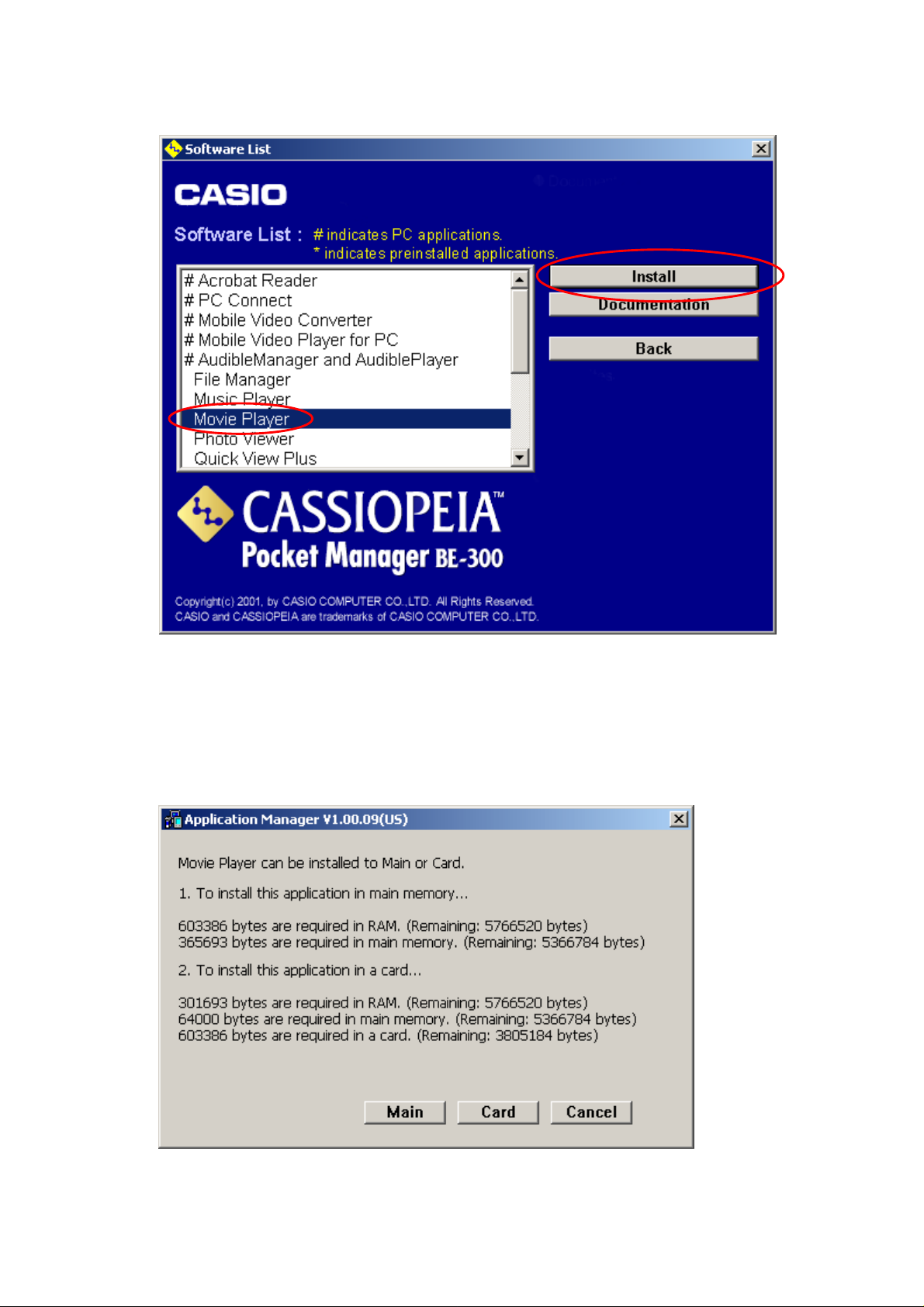
[Playing Movies on CASSIOPEIA ]
(6) In the software list, click on "Movie Player" to select it, and then click [Install].
(7) While following the instructions on the screen, the following window will appear.
To install the software into CASSIOPEIA main memory, click [Main]. To install the
software onto a CF card inserted into the CF card slot, click [Card]. The software
will begin installing to the designated location.
To stop installation of the software, click [Cancel].
Page 5
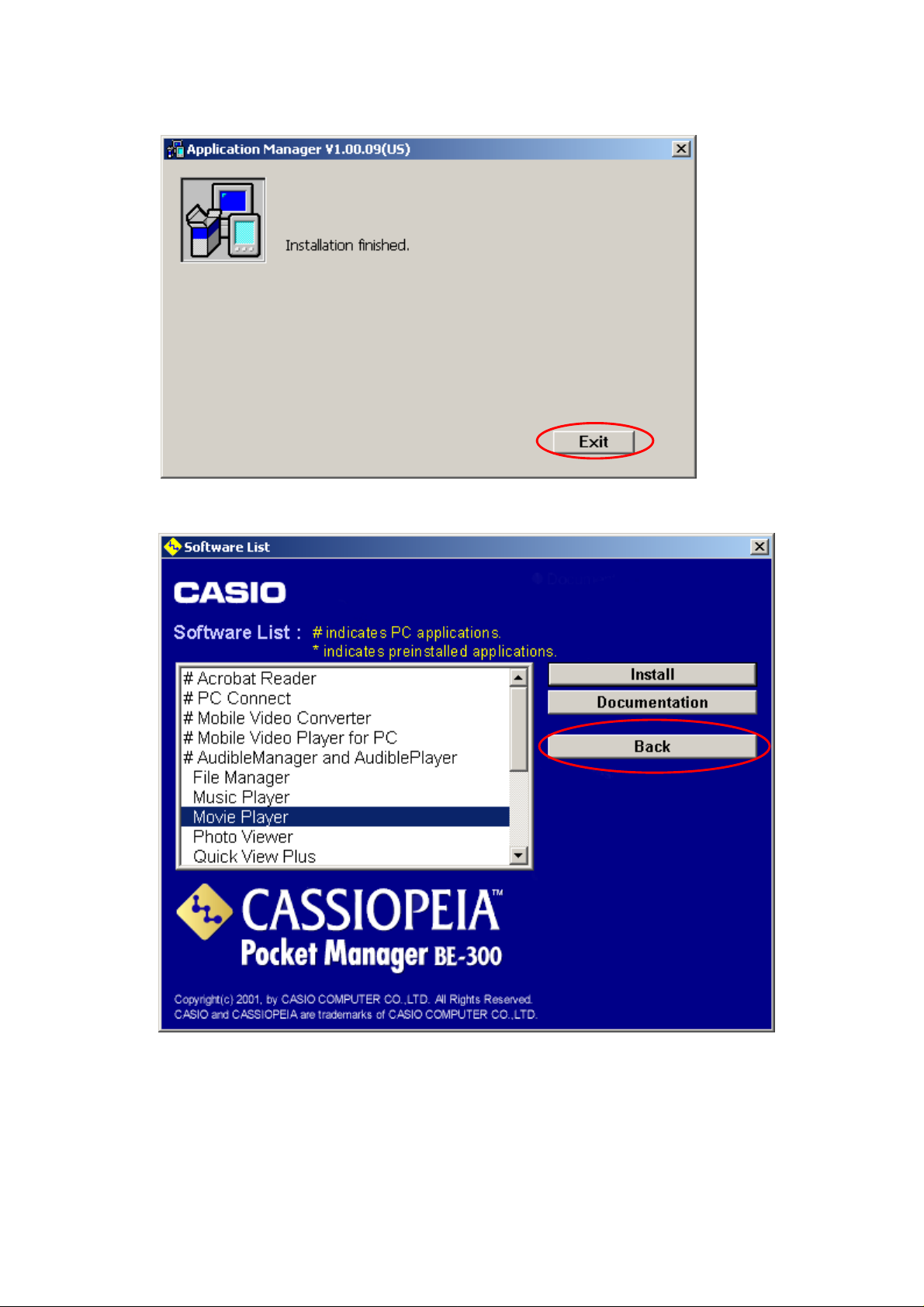
[Playing Movies on CASSIOPEIA ]
(8) When installation is completed, the following window will appear. Click [Exit].
(9) The Software List window for BE-300 will reappear.
(10) Click [Back] or the [X] in the top right corner of the window to return to the MENU,
and then click [Exit] to close the MENU.
Page 6

[Playing Movies on CASSIOPEIA ]
Transferring movie data files to CASSIOPEIA
(1) On the PC Connect window, click "Settings" and then "Folder Synchronization
Settings…", and the Folder Synchronization Settings window will open.
(2) In the following window, click the "Movie" folder. The "Folder Synchronization
Settings (Detail)" window will appear.
Page 7

[Playing Movies on CASSIOPEIA ]
(3) In the window, enter information as explained below. Use the intialized settings in
normal circumstances. After completing the settings, click [OK].
l PC Folder : "C:¥CASSIOPEIA¥Movie"
The following steps will result in automatic creation of this folder on the
PC.
l CASSIOPEIA Folder : "Nand Disk¥My Documents¥Movie"
Do not change the folder for movie on CASSIOPEIA under normal
circumstances. The initial settings are configured to transfer data to
CASSIOPEIA main memory. To transfer movie files to the CF card, change
the name in this field from "Nand Disk¥My Documents¥Movie" to
"Storage Card¥My Documents¥Movie." In addition, when the "Movie
Player" application is installed on the CF card, the movie folder for the
CASSIOPEIA side must also be designated for the CF card. If a folder
other than either of these is set, it will not be possible to play the
transferred movie files.
l Control : "Synchronize"
This setting will result in complete matching of all folder contents between
the CASSIOPEIA and the PC when performing a synchronization.
However, a file deleted for the folder on the PC side will not delete the
matching file on the BE-300. To delete BE-300 files, use the corresponding
application or "File Manager."
Page 8

[Playing Movies on CASSIOPEIA ]
To install the "File Manager" software on the BE-300, see the
installation steps described at the following section.
Installing Movie playing software on the CASSIOPEIA
At Step 6 in this process, select "File Manager" from the software list,
and then continue with the additional installation steps.
Select the "Import" option to copy files from the PC to CASSIOPEIA, or
select "Export" to copy files from CASSIOPEIA to the PC.
l Option: None
When the "SubFolder Sync/Transfer" checkbox is checked, any subfolders
present in the designated transfer folder will also be synchronized or
copied. However, the Movie Player" application will not recognize content
in subfolders. Leave the Option section as it is.
(4) The "Folder Synchronization Settings" window will reappear. Click the "Movie"
checkbox to place a checkmark in it, and then click [OK]. The settings are complete
for transferring movie files.
Page 9

[Playing Movies on CASSIOPEIA ]
(5) Click the [Synch] button (shown in the red circle below), and any folders that did not
already exist when they were set in Step 3 will be automatically created. (Initial
setting --> C:¥CASSIOPEIA¥Photo)
(6) Use an application like File Explorer to put CMF movie data files (xxxx.cmf) into the
PC folder that was created by Step 5. (Initial setting --> C:¥CASSIOPEIA¥Photo)
Then click the [Synch] button again.
(7) Synchronization will start, and the window shown below will appear.
(8) When synchronization is complete, the PC Connect window will appear as shown
below, and the movie files will have been transferred.
Page 10

[Playing Movies on CASSIOPEIA ]
(9) The files have been prepared for displaying on Movie Player.
Remove CASSIOPEIA from the cradle. To listen to the sound of the movie, connect
the plug for a set of standard stereo earphones (ø3.5mm jack) into the earphone jack
at the bottom right side of CASSIOPEIA.
(10) At the CASSIOPEIA "Main" menu, double-tap the "Movie Player" application, and
the software will start.
(11) After "Movie Player" has started, the transferred movie files will be displayed in a
thumbnail table. Double-tap any movie you want to play.
Page 11

(12) Tap the [Play] button to start the movie.
[Playing Movies on CASSIOPEIA ]
To learn more about using "Movie Player" software, see "Chapter 5: Photo/Music
Programs" in the "User Guide”.
Page 12

[Playing Movies on CASSIOPEIA ]
Converting MPEG1, AVI and QuickTime™ movies to CMF format
(1) Install the CMF conversion software onto the computer.
Place the CASSIOPEIA Software Applications CD-ROM into the CD drive of the PC.
(2) The following window should automatically appear on the computer screen. If the
window does not appear after waiting for a short period of time, use File Explorer to
view the contents of the CD-ROM and double-click the "menu.exe" file in the file list.
(3) Click [Software List] in the opened window.
Page 13

[Playing Movies on CASSIOPEIA ]
(4) In the software list, click on "# Mobile Video Converter" to select it, and then click
[Install]. Continue by following the instructions that appear on the screen.
(5) When installation has finished, the following window will appear. Click [Finish] and
remove the CD-ROM from the computer.
Page 14

[Playing Movies on CASSIOPEIA ]
(6) Click on the computer's Start button and select the newly installed "Mobile Video
Converter" to start it.
(7) After the software has started, the following window will appear.
(8) Type the name of the file to be converted into the "Source File" field. Or click the
"Browse" button at the right and select the file to be converted, and the filename will
be entered directly into the field.
In the same way, type the filename to be attached to the newly converted file into
the "Target File" field. (Foreign language fonts may become scrambled in this field.)
Page 15

[Playing Movies on CASSIOPEIA ]
(9) After designating the filenames, click the [Convert] button, and the conversion will
begin.
(10) After conversion has been completed, the following window will appear. Click
[OK]. If finished using Mobile Video Converter, click the [X] button at the upper
right of the window.
(11) After converting a movie file, move it to the folder created at:
Transferring movie data files to CASSIOPEIA
Then press the [Synch] button to
transfer the movie file to CASSIOPEIA. It can now be viewed with the "Movie
Player" application.
To learn more about using "Mobile Video Converter" software, see the "User Guide"
for "Mobile Video Converter" on the CASSIOPEIA Software Applications CD-ROM.
