Page 1
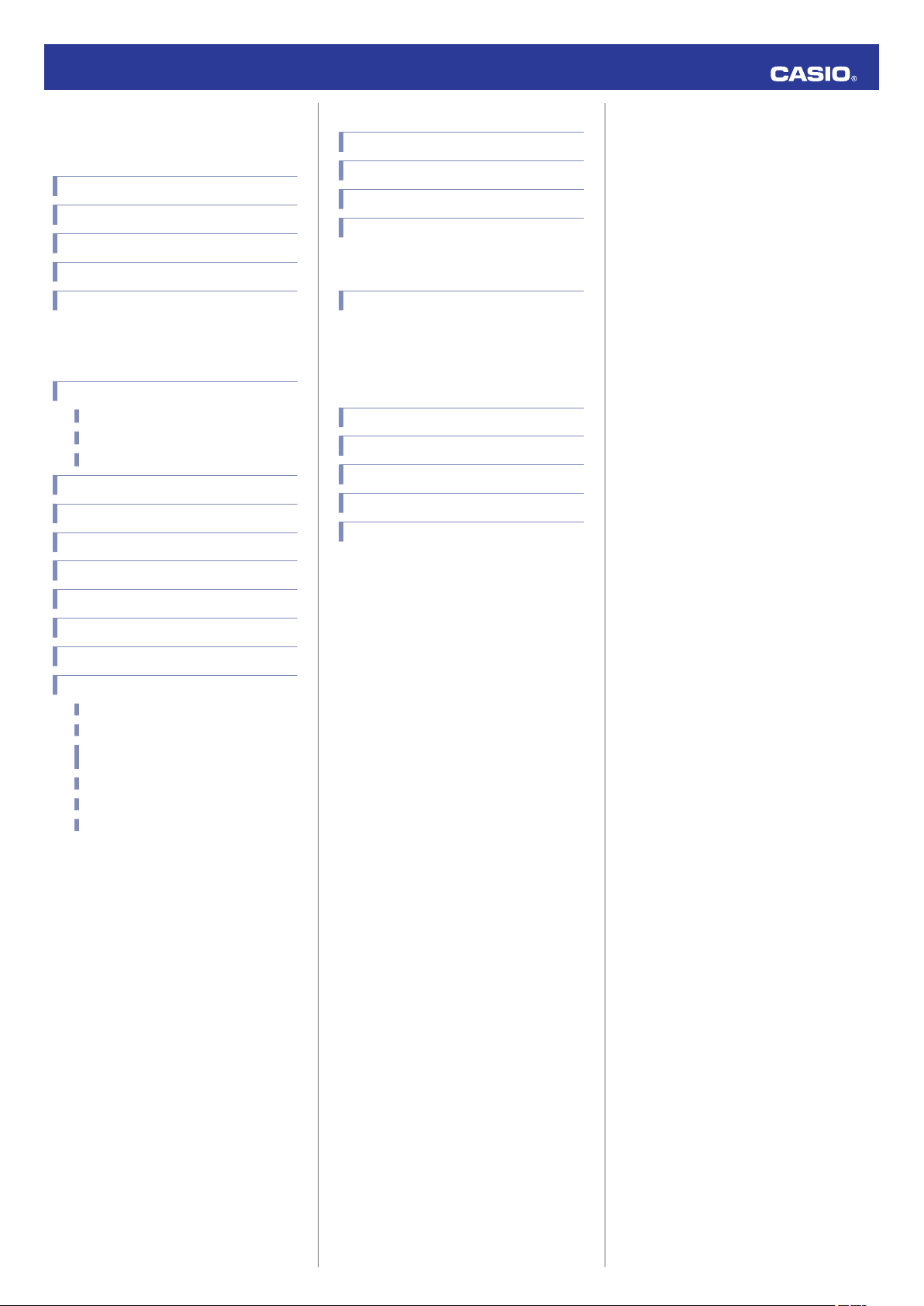
MA1603-EA
© 2016 CASIO COMPUTER CO., LTD.
Operation Guide 5466
Contents
Basic Operations
General Guide
Watch Features
Using the Crown
Hands and the Day Indicator
Solar Charging
Using Mobile Link with a Mobile
Phone
Getting Ready
A Installing required app on your phone
B Configuring Bluetooth settings
C Pairing the watch with a phone
Auto Time Adjustment
Configuring World Time Settings
Correcting Hand Alignment
Watch Settings
Selecting Your Home City’s Time Zone
Setting the Time and Date
Configuring Dual Time Settings
Swapping the Home City Time and Dual Time
Hand Alignment Correction
To correct hand alignment
Moving To Another Time Zone
Other Information
Summer Time Switching
Supported Phone Models
Specifications
Mobile Link Precautions
Copyrights and Registered Copyrights
Phone Finder
Configuring Watch Settings
Changing the Home City Summer Time Setting
Checking the Watch Charge Level
Connection
Connecting with a Phone
Disconnecting from a Phone
Using the Watch in a Medical Facility or
Aircraft
Unpairing
If you purchase another phone
Connecting a Different Watch to a Phone
Troubleshooting
1
Page 2
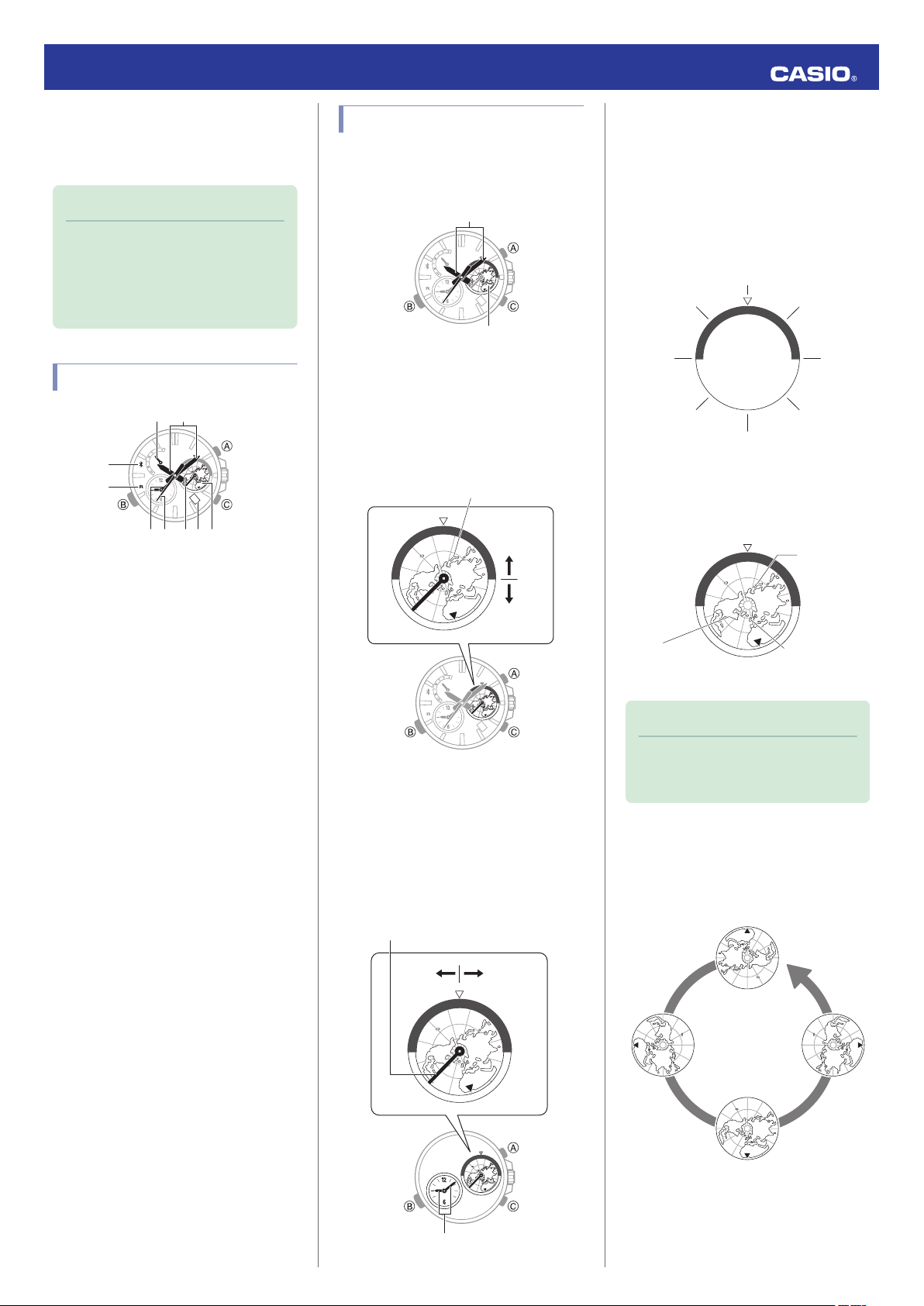
30
⑨
①②
④
③
⑥⑤⑧⑦
30
3D Globe Dial
Home City time
30
Daytime
Nighttime
To k yo
Time zone hand
Dual Time
PMAM
3:00 a.m.
(03:00)
6:00 a.m.
(06:00)
9:00 a.m.
(09:00)
Noon
3:00 p.m.
(15:00)
6:00 p.m.
(18:00)
9:00 p.m.
(21:00)
Midnight
London
Approximately
1 p.m.
New York
Approximately
8 a.m.
To k y o
Approximately
10 p.m.
24 hours
Operation Guide 5466
Basic Operations
This section provides an overview of the watch
and its operations.
Note
●
The illustrations included in this
operation guide have been created
to facilitate explanation. An
illustration may differ somewhat
from the item it represents.
Watch Features
Home City time
●
The main time indicated by the watch is the
current time in your Home City.
Determining the Time in Another Time
●
Zone
After you set your Home City zone (your
current location), you can use the 3D Globe
Dial to get an idea of times around the world.
The figure below shows how to determine
times with the 3D Globe Dial.
●
The 3D Globe Dial s pointer indicates
midnight.
General Guide
A
Day of the week hand
Indicates the day of the week in your Home
City zone.
B
Hour and minute hands
Indicate the current time in your Home City
zone.
C
e mark
When the watch is connected with a phone,
the second hand points to e.
D
R mark
When the watch is standing by for connection
with a phone, the second hand points to “R
E
Small hour and minute hands
Indicate the current time in your World Time
(Dual Time) City.
F
Second hand
Indicates the current second in your Home
City zone.
With the 3D Globe Dial, you can see if it is
daytime or nighttime in your Home City.
For example,
if Tokyo is selected as the Home
City and the 3D Globe Dial is positioned as
shown in the figure below, Tokyo is on the
nighttime side of the dial so the current time
there 10:08 p.m.
For example, when the 3D Globe Dial map is
positioned as shown in the figure below, the
approximate current
times in other time zones
are as indicated.
Note
●
You can use the 3D Globe Dial to
Dual Time
view standard
●
”.
This dial shows the current time in your Dual
Time.
You can use the time zone hand to see if it is
daytime or nighttime in your Dual Time.
For example, when the time zone hand is as
shown in the illustration below, the Dual Time
is indicating 9:08 a.m.
it to view summer times.
3D Globe Dial
●
The 3D Globe Dial shows a world map with the
North Pole at the center.
It rotates counterclockwise, once every 24
hours, just like the Earth does.
times. You cannot use
G
Indicates your currently selected World Time
(Dual Time) time zone.
H
Indicates the day in your Home City zone.
I
Gives an idea of the approximate time at any
location around the world.
midnight. The map’s p pointer indicates the
Universal Time Coordinated zone (UTC±0).
Time zone hand
Day
3D Globe Dial
s indicates
2
Page 3
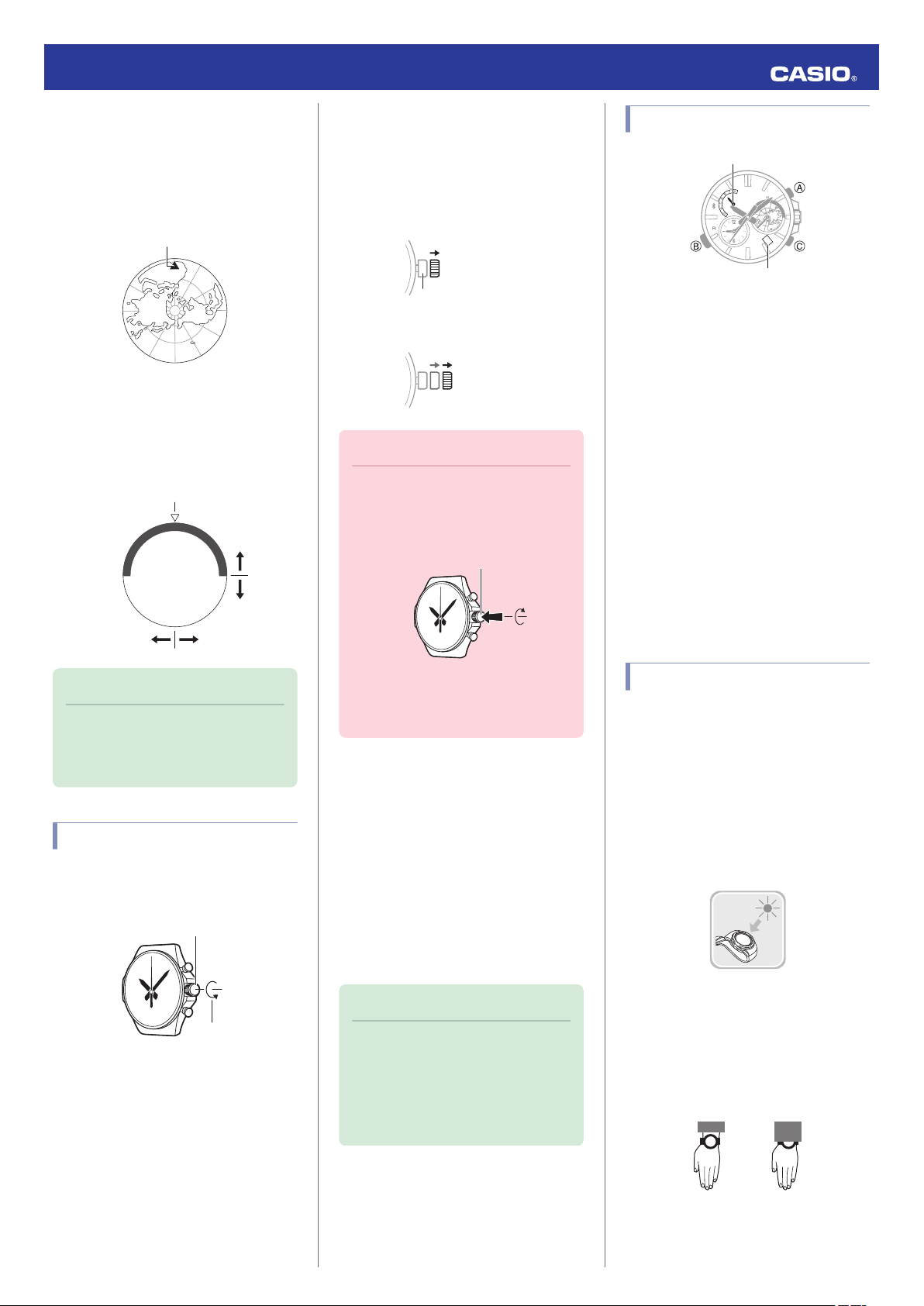
-2
-4
-6
-8
-10
+12
+10
+8
+6
+4
+2
UTC ±0
Daytime
Nighttime
PMAM
Midnight
Loosen
Crown
Normal timekeeping
Screw in
30
Day indicator
Day of the week hand
NOYES
Operation Guide 5466
Universal Time Coordinated and Other
●
Time Zones
on the 3D Globe Dial indicates the
p
Universal Time Coordinated zone (UTC±0).
Each time zone represents a time change of
two
hours, so you can view time zones around
the world.
The coloring around the periphery of the 3D
Globe Dial
The s pointer at the top indicates midnight,
so you can use this as a reference point to
determine a.m. and p.m. times.
represents daytime and nighttime.
●
Pulling Out and Pushing In the Crown
Before performing a crown operation, you
to
pull it out to the first or second click as
need
shown in the figure below. Do not pull the
crown with too much force.
First click
Second click
Important!
●
To prevent loss of water resistance
and/or damage due to impact, be
screw the crown in by rotating
sure to
it away from you as you push it in.
Hands and the Day Indicator
●
Day of the Week and Day Indicator
Operation
Changing the day setting of the watch will also
cause the day of the week hand to move in
conjunction with the day.
●
Hour and Minute Hand Operation
The minute hand of this watch moves in
conjunction with second hand movement.
●
Day
●
take anywhere from about 90 seconds
can
It
to three minutes for the day indicator to
change after timekeeping reaches
midnight. The day of the week hand will
move as the day indicator changes.
●
may not be indicated correctly while
The day
the watch’s crown is pulled out.
Note
●
3D Globe Dial time zones are
different from the actual time zones
used by countries and geographic
areas.
Using the Crown
The watch’s crown is a screw-in (screw lock)
To
use the crown, you first need to rotate
type.
it towards you (leftwards) to loosen it.
●
When pushing the crown back in,
take care not to apply too much
force.
●
Fast Forward/Fast Reverse
After pulling out the crown, rotating it quickly
succession
in
in either direction will start a fast
forward or fast reverse operation. While a fast
forward or fast reverse hand operation is in
progress, quickly rotating the crown in
succession again will increase the speed even
further.
●
Stopping Fast Forward/Fast Reverse
Rotate the crown in the direction opposite that
of the ongoing operation or press any button.
Note
●
If you do not perform any operation
for about nine minutes after pulling
out the crown, crown operations will
automatically become disabled. If
that happens, push the crown back
in and then pull it out again.
Solar Charging
This watch runs on power supplied from a
rechargeable (secondary) battery that is
charged by a solar panel. The solar panel is
integrated into the face of the watch, and
power is generated whenever the face is
exposed to light.
Charging the Watch
●
When you are not wearing the watch, put it in
a location where it is exposed to bright light.
While you are wearing the watch, make sure
that its face (solar panel) is not blocked from
the light by the sleeve of your clothing. Power
generation efficiency is reduced even when
the face of the watch is blocked only partially.
3
Page 4
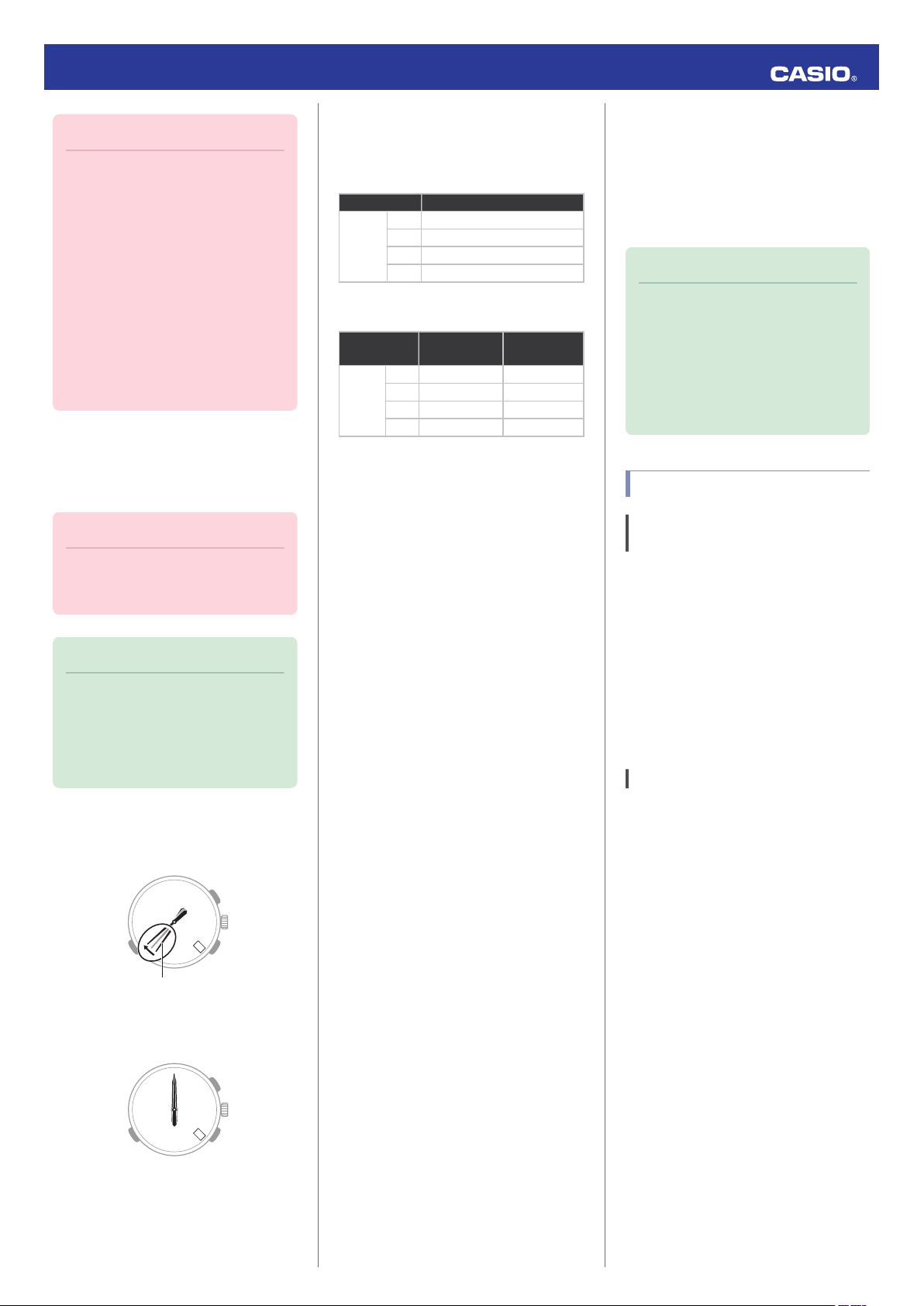
30
Second hand
1
Operation Guide 5466
Important!
●
Depending on light intensity and
local conditions, the watch may
become hot to the touch when
exposed to light for charging. Take
care to avoid burn injury after
charging. Also, avoid charging the
watch under high-temperature
conditions like the ones described
below.
ー
On the dashboard of a vehicle
parked in the sun
ー
ー
Remaining Charge and Dead Battery
●
The charge level is indicated by watch hand
movement. Functions become disabled as
battery power goes low.
Important!
●
Should battery go low or go dead,
expose the
as soon as possible.
Note
●
Exposing the
the battery goes dead will cause the
second hand to revolve
counterclockwise until it stops at
second 57. This indicates charging
has started.
Low Battery Power
The second hand jumps at two-second
intervals.
incandescent light bulb or
Near an
other source of heat
Under direct sunlight or in other
hot areas for long periods
face (solar panel) to light
watch face to light after
Charging Time Guidelines
●
The table below shows guidelines for
approximate charging times.
Required Charging Time for 1-day Use
Light Intensity Approximate Charging Time
High
p
Low
A
B
C
D
8 minutes
30 minutes
48 minutes
8 hours
Time Required to Achieve Next Charge
Level
Light Intensity
High
p
Low
Charge Level1Charge Level
A
2 hours 21 hours
B
5 hours 75 hours
C
8 hours 121 hours
D
82 hours -
2
Light Intensity
A
Sunny day, outdoors (50,000 lux)
B
Sunny day, near a window (10,000 lux)
C
Overcast day, near a window (5,000 lux)
D
Indoor fluorescent lighting (500 lux)
Charge Level 1:
Time from dead battery until hand movement
starts
Charge Level 2:
Time from hand movement starts until a full
charge
Power Saving
●
Leaving the watch in a dark location for
approximately one
week will cause movement
all of the watch’s hands to stop in order to save
power.
●
Only the day indicator is operational.
Recovering from Power Saving Operation
Press any button or place the watch in a welllit area to recover from power saving.
Using Mobile Link with
a Mobile Phone
While there is a Bluetooth connection
between the
setting is adjusted automatically in
accordance with the phone’s time setting.
Note
●
●
Getting Ready
A Installing required app on your
phone
To use the watch with a phone, first tap one of
the links
+” app on the phone.
●
iOS (iPhone) Users
https://itunes.apple.com/us/app/
id760165998?ls=1&mt=8
●
AndroidTM
https://play.google.com/store/apps/details?
id=com.casio.watchplus
Configuring Bluetooth settings
B
Enable the phone’s Bluetooth.
●
iPhone Users
1.
Y On the Home Screen, tap “Settings” n
“Bluetooth
watch and phone, the watch time
This function is available only while
CASIO WATCH+ is running on the
phone.
This section describes watch and
phone operations.
X : Watch operation
Y : Phone operation
below and install the “CASIO WATCH
(GALAXY, etc.) Users
”.
Dead Battery
All hands and the day indicator are stopped.
2.
Y
Enable “Bluetooth”.
3.
Y Tap “Settings”
to return to the “Settings”
screen.
4.
Y Tap in
the following sequence: “Privacy”
n “Bluetooth Sharing”.
5.
Y Enable “CASIO WATCH+”.
●
Android Users
Enable Bluetooth.
Y
●
If you are presented with a choice between
“Bluetooth
“Bluetooth Smart”, select
” and
“Bluetooth Smart”.
4
Page 5
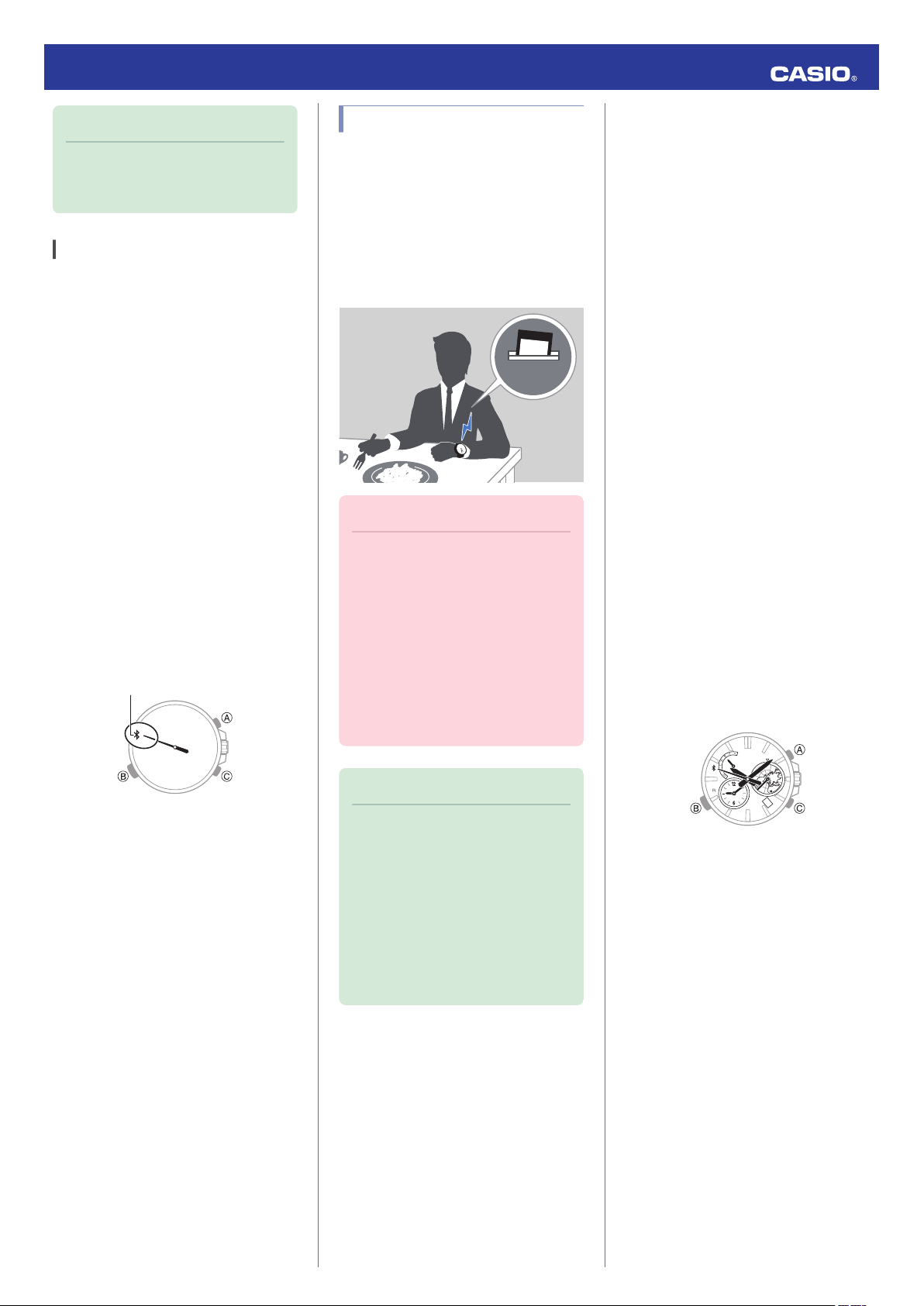
Bluetooth mark
11:00
30
Operation Guide 5466
Note
●
For details about setting
procedures, see your phone
documentation.
C Pairing the watch with a phone
Before you can use the watch in combination
phone, you first need to pair them. Once
with a
the watch is paired with a phone, you normally
do not need to pair them again.
Move the phone you want to pair with
1.
close to (within one meter of) the watch.
2.
Y On the Home Screen, tap the “CASIO
WATCH+” icon.
3.
Y
Tap “EDIFICE”.
4.
Y
Tap “EQB-600”.
5.
Y
Perform operations as instructed by the
app.
●
If a pairing prompt message appears,
perform the operation shown on the
phone screen.
●
When pairing starts, the second hand
will move to 12 o’clock or to the
mark. When pairing is complete, the
second hand will move to e
“R”
.
Auto Time Adjustment
The watch can be set to adjust its time setting
automatically each
phone time.
●
Using Auto Adjust
Your watch adjusts its time setting four times
a day. It performs the adjustment operation
automatically as you go about your daily life,
without any operation required by you.
Important!
●
The watch may not be able to
perform auto time setting
adjustment under the conditions
described below.
ー
While it is too far away from its
paired phone
ー
When communication is not
possible due
etc.
ー
While the phone is updating its
system
day in accordance with the
to radio interference,
●
Summer Time
Once the watch is connected with a phone and
its time is adjusted with the phone time, its
Home City time and World Time will
automatically switch between standard time
and summer time as required, even if the
is
watch
l
no longer connected with the phone.
Summer Time Switching
●
Changing the time setting manually with a
watch operation will cancel auto standard
time/summer time switching.
●
A CASIO WATCH+ screen shows
information about summer time periods.
●
Triggering Immediate Time Adjustment
The watch will adjust its time setting to that of
the phone immediately after they are
connected with each other. Whenever you
to
adjust the watch’s time setting perform
want
the procedure below to connect with a phone.
1.
Y On the Home Screen, tap the “CASIO
WATCH+” icon.
2.
Press (B).
X
This causes the second hand to move to
“R”.
second hand will move to e when
The
a connection is established between the
watch and phone, and the time setting of
the watch will adjust to the phone’s time
setting.
●
The connection is terminated
automatically after time adjustment is
complete.
Note
●
●
is a World Time City specified
If there
with CASIO WATCH+, its time will
also be adjusted automatically.
The watch will connect with the
phone and perform auto time
adjustment at around 5:00 a.m.,
11:00 a.m.,
5:00 p.m. and 11:00 p.m.
The connection is automatically
terminated after auto time
adjustment is complete.
5
Page 6

30
30
Time zone
World Time hour and minute
PMAM
Operation Guide 5466
Configuring World Time Settings
Specifying a World Time City with CASIO
WATCH+ causes the city’s time to be
indicated by
Watch settings can be configured for auto
summer time switching for the World Time
City.
Note
●
Selecting a World Time City
1.
Y Tap the
2.
X Hold down the (B) button for about 1.5
seconds.
the small hour and minute hands.
●
CASIO WATCH+ World Time lets
you select from among
approximately 300 cities as the
World Time City.
●
“CASIO WATCH+
second
The
hand will move to “R”. Keep
” icon.
(B) depressed until the second hand
starts moving again and then stop at
“R”.
●
The second
hand will move to e when a
connection is established between the
watch and phone.
Perform the operation shown on the
5.
phone screen.
The World Time setting will
be reflected on the watch.
The time zone hand indicates the
currently selected
World Time zone, while
the small hour and minute hands indicate
the current time there.
●
You can determine whether a World
Time is a.m. or p.m. by checking the
position of the time zone hand.
●
Configuring the Summer Time Setting
1.
Y Tap the “CASIO WATCH+
2.
X Hold down the (B) button for about 1.5
” icon.
seconds.
●
second
The
hand will move to “R”. Keep
(B) depressed until the second hand
starts moving again and then stop at
“R”.
●
The second
hand will move to e when a
connection is established between the
watch and phone.
5.
Y Select the summer time switching
method you want to use.
●
”
“Auto
The watch switches between standard
time and summer time automatically.
●
“OFF”
The watch always indicates standard
time.
●
“ON”
The watch always indicates summer
time.
Perform the operation shown on the
6.
phone screen.
Note
●
When “Auto” is selected for
standard/summer time switching,
the watch will switch between
standard time and summer time
automatically. Do not need to
change the
changes between summer time and
standard time. Even if you are in an
area that does not observe summer
time, you can leave the watch’s
summertime setting as “Auto”.
●
Changing the time setting manually
with a watch operation will cancel
auto standard time/summer time
switching.
●
A CASIO WATCH+ screen shows
information about summer time
periods.
time setting manually for
3.
Y Tap “World Time
4.
Y Specify a
city name or by tapping its location on the
on-screen map.
”.
World Time City by inputting a
3.
Y Tap “World Time
4.
Y Specify a
”.
World Time City by inputting a
city name or by tapping its location on the
on-screen map.
If your currently specified World Time City
observes summer time, the summer time
period will appear on the display.
6
Page 7

●
30
30
World Time City
(New York)
World Time City
(Tokyo)
Home City
(New York)
Home City
(Tokyo)
After swappingBefore swapping
30
30
After disconnectionConnected
Swapping Your World Time and Home
Time
1.
Y Tap the “CASIO WATCH+” icon.
2.
Hold down the (B) button for about 1.5
X
seconds.
●
second
The
hand will move to “R”. Keep
(B) depressed until the second hand
starts moving again and then stop at
“R”.
●
The second
hand will move to e when a
connection is established between the
watch and phone.
3.
Y Tap z.
Perform the operation shown on the
4.
phone screen to swap your Home Time
with your World Time.
For example, if your Home City is Tokyo
and the
World Time City is New York, they
will be swapped as shown below.
Operation Guide 5466
Correcting Hand Alignment
If the hands are out of alignment even though
auto time
CASIO WATCH+ to adjust them.
1.
2.
3.
4.
5.
adjustment is being performed, use
Y Tap the “CASIO WATCH+” icon.
Hold down the (B) button for about 1.5
X
seconds.
●
The second
hand will move to “R”. Keep
(B) depressed until the second hand
starts moving again and then stop at
“R”.
●
The second
hand will move to e when a
connection is established between the
watch and phone.
Y Tap in the following sequence: f n
“Watch settings”.
Y Tap “Adjusting home positions
”.
Y Perform the operation shown on the
phone screen.
2.
3.
Configuring Watch Settings
You can use CASIO WATCH+ to specify the
amount of
is automatically terminated, and to configure
other settings.
1.
X Hold down (C) for about 0.5 seconds
until the second hand points to “R”.
The second hand will move to e
when a
connection is established between the
watch and phone, and then the phone’s
ringtone will sound.
●
It will take a few seconds before the
phone tone sounds.
X Press any button to stop the tone.
●
You can press any watch button to stop
the phone tone only during the first 30
seconds after it starts to sound.
time until the Bluetooth connection
Y Tap the “CASIO WATCH+” icon.
Note
●
Auto time adjustment is not
performed for 24 hours after
swapping of the Home Time and
World Time.
Phone Finder
You can use phone finder to trigger a tone on
the phone to make it easy to find. The tone is
forced to sound even if the phone is in the
manner mode.
Important!
●
Do not use this function in areas
where phone call tones are
restricted.
●
The tone sounds at a high volume.
Do not use this function when
listening to phone output over
earphones.
1.
X If the watch is connected with a phone,
press (B) to terminate the connection.
2.
X Hold down the (B) button for about 1.5
seconds.
●
second
The
hand will move to “R”. Keep
(B) depressed until the second hand
starts moving again and then stop at
“R”.
●
The second
hand will move to e when a
connection is established between the
watch and phone.
3.
Y Tap in the following sequence: f n
“Watch settings”.
4.
Y Select the setting you want to change
and then perform the operation shown on
the phone screen.
7
Page 8

30
30
After disconnectionConnected
Operation Guide 5466
Changing the Home City Summer Time Setting
Y On the Home Screen, tap the “CASIO
1.
WATCH+” icon.
Hold down the (B) button for about 1.5
X
2.
seconds.
●
second
The
(B) depressed until the second hand
starts moving again and then stop at
“R”.
●
The second
connection is established between the
watch and phone.
Y Tap in the following sequence: f n
3.
“Watch settings”.
Y Tap “Summer time setting
4.
Y Select the summer time switching
5.
method you want to use.
●
“Auto”
The watch switches between standard
time and summer time automatically.
●
“OFF”
The watch always indicates standard
time.
●
“ON”
The watch always indicates summer
time.
Perform the operation shown on the
6.
phone screen.
hand will move to “R”. Keep
hand will move to e when a
”.
Checking the Watch Charge Level
Use the procedure below to check the current
charge level with CASIO WATCH+.
1.
Y On the Home Screen, tap the “CASIO
WATCH+” icon.
2.
X
Hold down the (B) button for about 1.5
seconds.
●
The second
hand will move to “R”. Keep
(B) depressed until the second hand
starts moving again and then stop at
“R”.
●
The second
hand will move to e when a
connection is established between the
watch and phone.
3.
Y Use CASIO WATCH+ to check the
charge level.
Connection
Connecting with a Phone
This section explains how to establish a
Bluetooth connection
paired with the watch.
●
If the watch is not paired with the
smartphone you want to connect with,
perform the
watch with a phone” to pair them.
between a phone that is
procedure under “C Pairing the
Important!
●
If you have problems establishing a
connection, it could mean that
CASIO WATCH+ is not running on
the phone. On the phone’s home
screen, tap the “CASIO WATCH+”
icon. After the app starts up, hold
down the watch’s (B) button for
about 1.5 seconds.
Note
●
The connection will be terminated if
you do not perform any operation on
the watch or phone for a fixed
amount of time.
To specify the connection limit time,
perform the following operation with:
use CASIO WATCH+ to select
“Watch settings” n “Connection
time”, and then specify a setting of 3
minutes, 5 minutes, or 10 minutes.
●
While the watch is connected with
the phone, the second hand makes
one revolution with each passing
minute.
Disconnecting from a Phone
Pressing (B) terminates the Bluetooth
connection and returns the second hand to its
normal operation.
1.
Move the
phone close to (within one meter
of) the watch.
2.
X While the
second hand is not pointing to
e, hold down the (B) button for about 1.5
seconds.
●
second
The
hand will move to “R”. Keep
(B) depressed until the second hand
starts moving again and then stop at
“R”.
●
The second
hand will move to e when a
connection is established between the
watch and phone.
8
Page 9

30
30
After disconnectionConnected
30
Crown
Operation Guide 5466
Using the Watch in a Medical Facility or Aircraft
Whenever you are in a hospital, on an aircraft,
or in any other location where auto time
adjustment may cause problems, disable it.
1.
Y On the Home Screen, tap the “CASIO
WATCH+” icon.
2.
X Hold down the (B) button for about 1.5
seconds.
The second hand will move to e when a
connection is established between the
watch and phone.
●
second
The
(B) depressed until the second hand
starts moving again and then stop at
“R”.
hand will move to “R”. Keep
Note
●
are unable to re-pair the watch
If you
with a phone after unpairing them,
use the procedure below to delete
pairing information from the watch
and then perform the pairing
operation again.
A X Pull out the crown to the second
click.
B X Hold down (C) for about five
seconds.
This causes the 3D Globe Dial to
one
perform
pairing information.
C X Push the crown back in.
revolution and deletes the
Connecting a Different Watch to a Phone
You should perform the steps below before
pairing a
as after you buy a new watch.
●
1.
2.
3.
4.
●
different watch with the phone, such
Pairing the Watch with a Phone
Y On the Home Screen, tap the “CASIO
WATCH+
Y
x.
Y On the
the phone you want to connect with.
Y On the list that appears, tap the model
name of the watch you want to connect
with.
●
Connecting
Paired
” icon.
In the
upper left corner of the screen, tap
list that appears, tap the brand of
From this point, follow the instructions
that appear on your phone’s screen to
complete the pairing operation.
with
a Watch that is Already
3.
Y Tap in the following sequence: f n
“Watch settings”.
4.
Y Tap “Time adjustment
Perform the operation shown on the
5.
phone screen.
”.
Unpairing
1.
X If the watch is connected with a phone,
press (B) to terminate the connection.
2.
Y On the Home Screen, tap the “CASIO
WATCH+” icon.
3.
Tap the CASIO WATCH+ j icon.
Y
4.
Y In the “Previously registered watch” list,
tap the watch you want to unpair.
If you purchase another phone
You need to perform the operation below
whenever you want to establish a Bluetooth
connection with a phone that is different from
the one you are currently connected with.
Unpair the watch from your current (old)
1.
phone.
Unpairing
l
Pair the watch with your new phone.
2.
Pairing the Watch with a phone
l
1.
Y On the Home Screen, tap the “CASIO
WATCH+” icon.
2.
X Hold down the (B) button for about 1.5
seconds.
●
second
The
(B) depressed until the second hand
starts moving again and then stop at
“R”.
●
The second
connection is established between the
watch and phone.
hand will move to “R”. Keep
hand will move to e when a
Important!
●
phone
A
one watch at a time. To connect to
another watch, you need to
terminate the current connection.
can be connected with only
5.
Y
Tap “Delete pairing registration
6.
Y Tap “Delete
This unpairs the watch from the phone.
”.
”.
9
Page 10

30
Crown
-1 hour
+1 hour
+15 minutes
30
Minutes
Crown
30
PMAM
Hours
Crown
80
90 30
40
20
5070
10
60
00
Year (10’s digit)
8
93
4
2
57
1
6
0
Year (one’s digit)
Operation Guide 5466
Watch Settings
Use the procedure below to configure your
Home City (current location) time and your
Dual Time settings manually.
Selecting Your Home City’s Time Zone
After you set your Home City zone (your
current location),
around the world on the 3D Globe Dial.
Pull out the crown to the second click.
1.
This will cause the 3D Globe Dial to
revolve so your currently set Home City
time zone becomes positioned at s.
Adjust
2.
so they are set approximately to the
current time in your current location
(Home City).
(A) button: Hold down for about one
second to move the time setting forward
by 15 minutes.
Crown: Rotate to move the time setting
forward or back one hour.
●
Changing the hour and minute hand
settings causes the 3D Globe Dial to
revolve accordingly. Setting the hour
and
your location should cause your Home
City time zone to move to the dial’s s
mark.
●
If your Home City time zone does not
move to
the hour and minute hands to the
current time at your location, change the
hour and minute hand setting so your
Home City time zone moves to the dial’s
s mark, and then configure the
appropriate date and time settings.
l Setting the Time and Date
you can get an idea of times
the
hour and minute hand positions
minute
hands to the current time at
the dial’s s mark when you set
Push the crown back in.
3.
The 3D Globe Dial will revolve and move
to the position of the current time setting.
Note
●
You can use the 3D Globe Dial to
view
standard
times. You cannot use
it to view summer times.
Setting the Time and Date
While the watch is connected to a phone, it will
automatically adjust its day and time settings
to those of the phone. If the watch is not
connected to a phone, use the procedure
below to adjust its day and time settings.
Pull out the crown to the second click.
1.
Hold down the (B) button for about one
2.
second.
This causes the second hand to move to
12 o’clock,
operation.
Rotate the crown to change the minute
3.
setting.
●
The Dual Time setting is also adjusted
in accordance with the current time
setting.
Press (B).
4.
This enables the hour setting operation.
and enables the minute setting
Rotate the crown to change the hour
5.
setting.
●
You can determine whether the time
setting is a.m. or p.m. by checking the
Home City position on the 3D Globe
Dial.
Press (B).
6.
This enables the year 10’s digit setting
operation.
Rotate the crown to change the year 10’s
7.
digit.
Press (B).
8.
This enables the year one’s digit setting
operation.
Rotate the
9.
crown to change the year one’s
digit.
10
Page 11

8
93
4
2
57
1
6
12
10
11
Month
30
Day
30
Time zone
Dual Time
PMAM
Crown
-1 hour
+1 hour
+15 minutes
Time zone hand
Small hour and minute hands
30
30
Home City
(New York)
Home City
(Tokyo)
Dual Time city
(New York)
Dual Time city
(Tokyo)
After swappingBefore swapping
Operation Guide 5466
Press (B).
10.
This enables the month setting operation.
Rotate the crown to change the month
11.
setting.
Press (B).
12.
This enables the day setting operation.
Rotate the crown to change the day.
13.
On a time signal at the top of a minute,
14.
push the crown back in.
Configuring Dual Time Settings
Dual Time lets you keep track of the current
time in another time zone in addition to your
Home City zone.
Pull out the crown to the first click.
1.
Set the
2.
small hour and minute hands to the
time you want.
(A) button: Hold down for about one
second to advance the time setting by 15
minutes.
Crown: Rotate to move the time setting
forward or back one hour.
●
Also move the time zone hand to the
time zone whose time you want to set.
●
You can check whether the Dual Time
showing
is
a.m. or p.m. by checking the
time Zone hand.
Push the crown back in.
3.
Note
●
When summer
in your time zone, the time zone
hand will indicate a location to the
right of your actual time zone.
time is being applied
Swapping the Home City Time and Dual Time
You can swap your Home City with the Dual
Time by holding down (A) for about three
seconds.
For example, when your Home City is Tokyo
and your Dual Time city is New York,
swapping results
Note
●
If the current times were set
manually on the watch (not
automatically by the phone), the
dates will not be swapped. Only the
times are swapped.
in the settings shown below.
11
Page 12

30
Minute hand
Second hand
30
Hour hand
30
Time zone hand
Small minute hand
Small hour hand
30
3D Globe Dial
30
Day of the week hand
1
Day indicator
30
Destination time
Current time
30
30
Destination time
Destination time
After swappingBefore swapping
Operation Guide 5466
Hand Alignment
Correction
Strong magnetism or impact can cause the
time indicated by the hands and the day
indicator to go out of alignment. If this
happens, correct hand alignment.
To correct hand alignment
Pull out the crown to the first click.
1.
Hold down (C) for about five seconds.
2.
This enables adjustment of second and
minute hand alignment.
Rotate the crown to align the second and
3.
minute hands with 12 o’clock.
Press (B).
4.
This enables adjustment of hour hand
alignment.
Press (B).
8.
This enables adjustment of 3D Globe Dial
alignment.
Rotate the crown to align p (UTC zone)
9.
with the s.
Press (B).
10.
This enables adjustment of day of the
week setting.
Rotate the crown to align the day of the
11.
week hand in the center of “SU”.
Press (B).
12.
This enables adjustment of day indicator
alignment.
Moving To Another
Time Zone
Use the procedure below to easily change day
and time
location.
●
1.
2.
●
1.
settings of the watch to a destination
Before Boarding
Configure the World Time (Dual Time) to
the current time at your destination.
Configuring World Time Settings
l
Configuring Dual Time Settings
l
Disable auto time adjustment.
Using the
l
Aircraft
After Arriving
Swap the origin time zone time with the
destination time zone time.
Watch in a Medical Facility or
Rotate the crown to align the hour hand
5.
with 12 o’clock.
Press (B).
6.
This enable adjustment of the small hour
and minute hands, and the time zone
hand.
Rotate the crown to align the small hour
7.
and minute
time zone hand with s.
hands with 12 o’clock, and the
Rotate the crown to align “1
13.
of the day indicator.
●
The day of the week hand will move in
accordance with the day indicator
setting. Make sure that the day of the
week hand is in the center of “SU”.
Push the crown back in.
14.
” in the center
Swapping the Home City Time and
l
Dual Time
Enable auto time adjustment.
2.
Using the
l
Aircraft
Watch in a Medical Facility or
12
Page 13

Operation Guide 5466
Other Information
This sections provides non-operational
information you also need to know. Refer to
this information as required.
Summer Time Switching
●
Connecting with a Phone to Switch
After the watch is connected with a phone,
time
summer
World Time is performed in accordance with
the CASIO WATCH+ setting (Auto/ON/OFF)
as described below.
Auto:
After the watch is connected with a phone,
summer time is displayed for the current
location time or World Time when it is within
the summer time period. Otherwise standard
time is displayed.
ON:
The watch always displays summer time.
OFF:
The watch always displays standard time.
●
Auto Summer Time Switching
When the watch is connected to a phone, it is
sent summer time period information for your
Home City. If there is a World Time City
specified with CASIO WATCH+, information
for that city will also be sent. If the CASIO
WATCH+ summer time setting is “Auto”, the
watch will automatically keep track of the
summer
switching automatically, even if it is not
connected with the phone.
Supported Phone Models
For information about supported phone
models, visit the CASIO Website.
http://world.casio.com/os_mobile/wat/
switching of Home City time and
time period and perform summer time
Specifications
Accuracy at normal temperature:
±15 seconds a month
Timekeeping:
Hour, minute, second, day (2000 to 2099
full auto calendar), day of the week
Dual Time:
Hour, minute, swapping with Home City
time
Mobile Link:
Auto Time Adjustment
Auto time adjustment at regularly
scheduled times.
Phone Finder
Watch operation sounds the alert of the
mobile phone.
Auto Summer Time Switching
Automatic switching between standard
time and summer time.
Hand position correction
Data Communication Specifications
Bluetooth® SMART
Communication range: 2 meters max.
(depends on environment)
Other:
Power Saving, Low Battery alert, Current
time indication around the world (3D Globe
Dial)
Power Supply:
Solar panel and one rechargeable battery
Approximate Battery Life:
5 months
Conditions
Auto Time Adjustment: 4 times/day
Mobile Link Precautions
●
Legal Precautions
●
This watch complies with or has received
approval under the radio laws of various
countries and geographical areas. Using
this watch in an area where it does not
comply with or has not received approval
under applicable radio laws may be a
offense.
criminal
Website.
http://world.casio.com/ce/BLE/
●
Use of this watch inside of aircraft is
restricted under the aviation laws of each
country. Be
airline personnel.
For details, visit the CASIO
sure to follow the instructions of
●
Safety Precautions
ZWARNING Wireless
●
Inside of a medical facility or on an aircraft,
sure to follow the instructions of persons
be
in charge concerning the use of radio wave
emitting devices. Electromagnetism
emitted by the watch may affect
instrumentation, which creates the risk of
accident.
●
Do not use this watch in the vicinity of highprecision electronic
equipment or electronic
equipment that handles weak signals.
Doing so can cause operational or other
problems with the electronic equipment,
which creates the risk of accident.
●
People who are fitted with a pacemaker
should keep this watch away from their
chest area. Magnetism can affect the
operation of
pacemakers and other medical
devices. Should you ever start to feel any
abnormality, immediately move the watch
away from you and consult a physician
●
Precautions when using Mobile Link
●
When using this watch in combination with
a phone, keep the watch and phone close
to each other. A range of two meters is
recommended as a guideline, but the local
environment (walls, furniture, etc.), the
of
structure
a building, and other factors may
require a much closer range.
●
This watch
can be affected by other devices
(electrical devices, audio-visual equipment,
office equipment, etc.) In particular, it can be
affected by operation of a microwave oven.
The watch may not be able to communicate
normally with a phone if a microwave oven
is operating nearby. Conversely, this watch
may cause noise in radio reception and the
video image of a TV.
●
Bluetooth of this watch uses the same
frequency band (2.4 GHz) as wireless LAN
devices, and use of such devices in close
proximity of this watch may result in radio
interference, slower
communication speeds
and noise for the watch and the wireless
LAN device, or even communication failure.
13
Page 14

30
30
Operation Guide 5466
●
Stopping Radio
Wave Emission by This
Watch
The watch is emitting radio waves whenever
the second hand is pointing to e (Bluetooth
connected) or “R” (Bluetooth connection
standby). Even if the second hand is not
pointing at
e or “R”, the watch will attempt to
connect with a phone four times a day to adjust
its time settings.
When in a hospital, on an aircraft, or in any
other area
where the use of radio waves is not
allowed, use CASIO WATCH+ to disable
syncing between the watch and phone.
For details, see “Using the
Watch in a Medical
Facility or Aircraft”.
Copyrights and Registered Copyrights
●
Bluetooth® is a registered trademark of
Bluetooth SIG, Inc.
●
iPhone and App Store are registered
trademarks of Apple Inc. in the United
States and other countries.
●
iOS is a trademark or registered trademark
of Cisco Systems, Inc.
●
GALAXY, GALAXY Note, and GALAXY S
are registered trademarks of Samsung
Electronics Co., Ltd.
●
Android and Google PlayTM are registered
trademarks of Google Inc.
●
Other company names and product names
used herein are trademarks or registered
trademarks of their respective companies.
Troubleshooting
I can’t pair the watch with a
phone.
Q1
I’ve never been able to establish a
(pairing) connection between the
watch and phone.
Are you using a supported phone model?
Check if the phone model and its
operating system are supported by the
watch.
For information about supported phone
models, visit the CASIO Website.
http://world.casio.com/os_mobile/wat/
Is CASIO WATCH+ installed on your
phone?
The CASIO WATCH+ needs to be
installed in order to connect with the
watch.
A Installing required app on your
l
phone
Are your phone’s Bluetooth settings
configured correctly?
Configure the phone’s Bluetooth settings.
For details about setting procedures, see
your phone documentation.
iPhone Users
●
“Settings”n“Bluetooth”n On
●
“Settings” n “Privacy
Sharing” n “CASIO WATCH+” n On
Android Users
●
Enable Bluetooth.
”
n “Bluetooth
Q2
I can’t establish a connection
(pairing) between the watch and a
newly purchased phone.
To connect with a newly purchased
smartphone, you will need to perform the
pairing operation again with the new
smartphone. Use CASIO WATCH+ to delete
the
information from your current (old)
pairing
smartphone, and then pair the watch with the
new smartphone.
If you purchase another phone
l
I can’t reconnect the watch
and phone.
Q1
The watch
phone after they are disconnected.
Is CASIO WATCH+ running on your
phone?
Check if CASIO WATCH+ is running on
the phone.
tap the CASIO WATCH+ icon. Then on
the watch, hold down the CONNECT
button (B) for about 1.5 seconds.
Have you tried turning your phone off and
then back on again?
Turn the phone off and then back on, and
then tap
on the watch, hold down the CONNECT
button (B) for about 1.5 seconds.
will not re-connect with the
On the phone’s Home Screen,
the CASIO WATCH+ icon. Next,
Other than the above.
Some phones need to have BT Smart
disabled to use CASIO WATCH+. For
details about
setting procedures, see your
phone documentation.
On the Home Screen, tap: “Menu” n
“Settings” n “Bluetooth”
n “Menu” n “BT
Smart settings” n “Disable”.
14
Page 15

30
30
30
30
Operation Guide 5466
Q2
The phone is in the Airplane Mode.
Connection with the watch is not possible
while
exiting the phone’s Airplane Mode, go to its
Home Screen and tap the “CASIO WATCH
+” icon. Then on the watch, hold down the
CONNECT button (B) for about 1.5 seconds.
On the phone, disable and then re-enable
Bluetooth, and then go to the Home Screen
and tap the
the watch, hold down the CONNECT button
(B) for about 1.5 seconds.
phone is in the Airplane Mode. After
the
Q3
I changed the phone’s Bluetooth
from enabled to disabled, and now I
can’t connect anymore.
“CASIO WATCH+
” icon. Next, on
Phone-Watch Connection
Q1
I can’t establish a connection
between the phone and watch.
Have you tried turning your phone off and
then back on again?
Turn the phone off and then back on, and
then tap
on the watch, hold down the CONNECT
button (B) for about 1.5 seconds.
Has the watch been re-paired with the
phone?
After unpairing the watch and phone, repair them again.
l
If you are unable to establish a
connection...
the CASIO WATCH+ icon. Next,
Unpairing
Phone Finder
Q1
Phone Finder does not work.
Are the phone and watch disconnected?
Phone Finder does not work during
Bluetooth connection.
Is CASIO WATCH+ running on your
phone?
Phone Finder will not work unless CASIO
WATCH+ is running. On the Home
Screen, tap the CASIO WATCH+ icon.
Other than the above.
If the phone does not respond after a few
seconds, it could mean that the phone is
located too
a different location and try again.
Q2
The phone will emit a tone when a connection
is established with the watch, which takes a
few seconds.
far from the watch. Change to
It takes some time before the phone
responds.
Q4
I can’t connect after turning off the
phone.
Turn on the phone and tap the CASIO WATCH
+ icon. Then on the watch, hold down the
CONNECT button (B) for about 1.5 seconds.
Delete the pairing information from the
watch, and then re-pair the watch and
phone.
See the Note under "Unpairing".
l
Changing to a Different
Phone Model
Q1
Connecting the current watch to
another phone.
Clear pairing information from the watch you
are currently
phone.
If you purchase another phone
l
using, and then pair with another
Q3
The phone cannot be found even
when it is close to the watch.
Since communication is performed using
radio
the phone even if it is within two meters.
Certain environments may make the
allowable communication range very short.
the watch may not be able to find
waves,
15
Page 16

Operation Guide 5466
Auto Time Adjustment
Q1
When does the watch sync its time
setting with the phone?
The watch will connect with the phone and
perform auto time adjustment at around 5:00
a.m., 11:00 a.m., 5:00 p.m. and 11:00 p.m.
The connection is automatically terminated
after auto time adjustment is complete.
Q2
The watch time setting is not
adjusted when an auto adjustment
time is reached.
Is auto time adjustment late relative to a
scheduled time?
Note that auto time adjustment is not
performed for 24 hours after swapping of
the Home Time and World Time, or after
the time setting is adjusted manually on
the watch. Auto time adjustment will
resume 24 hours after either of the above
operations is performed.
Is auto time adjustment enabled?
Auto time adjustment will not be
performed at the scheduled times unless
it is enabled. Establish a connection
between the watch and phone, and then
use CASIO
adjustment.
Using the
l
Aircraft
Q3
Time is not displayed correctly.
The phone’s time setting may not be correct.
A
Correct the phone’s time setting.
iPhone Users
●
“Settings” n “Privacy” n Turn on
“Location Services”
Services” n Turn on “Setting Time
Zone”.
Android Users
●
Refer to your phone’s user
documentation.
B
Establish
and phone, and correct the time setting.
Auto Time Adjustment
l
WATCH+ to enable auto time
Watch in a Medical Facility or
n “System
connection between the watch
a
World Time
Q1
The time for a World Time City is not
correct.
The summer time start date and time, end date
and time, or other rules were changed by
authorities.
Q2
Why does the time zone hand
indicated a
my World Time City?
The Time zone hand will indicate the time zone
to the
right (+1 hour) of your World Time City’s
time zone if summer time is being observed.
zone that is different from
Hand Movement and
Indications
Q1
Why can’t I perform any button
operations while high-speed hand
movement is in progress?
Button operations are disabled while highspeed hand movement is in progress after a
watch setting is changed, etc. Wait until the
hands stop moving before performing button
operations.
Q2
The second hand is jumping at twosecond intervals.
Battery power is low. Keep the watch exposed
to light until it recharges sufficiently.
Charging the Watch
l
Q3
All hands are stopped at 12 o’clock
and buttons do not work.
The battery is dead. Keep the watch exposed
to light until the battery recharges sufficiently.
Charging the Watch
l
Q4
The hands suddenly start moving at
high speed.
This is due to one of the reasons below, and
does not indicate malfunction. Simply wait
until normal hand movement resumes.
●
The watch is recovering from a power
saving state.
Power Saving
l
●
Establish a connection with the phone and
correct the time setting.
Auto Time Adjustment
l
Q5
Hands are stopped and buttons do
not work.
The watch is in the charge recovery mode.
Wait until the recovery process is complete
(for
more quickly if you place it in a brightly lit
location.
Strong magnetism or impact may cause the
hands of the watch to go out of alignment. Use
CASIO WATCH+ to correct hand alignment.
l
The day is in the process of changing. For
information about how the day changes, see
the section below.
l
15 minutes). The watch will recover
about
Q6
Hands and the day indicator are out
of alignment.
Correcting Hand Alignment
Q7
The time setting is correct, but the
day indicator is between days.
Hands and the Day Indicator
Crown Operations
Q1
Nothing happens when I rotate the
crown.
Leaving the crown pulled out for more than
nine minutes without performing any
operation will automatically disable crown
operation.
position and then pull it out again.
Using the Crown
l
Q2
Crown operation does not work.
Crown operation is disabled while high-speed
hand movement is in progress after a watch
setting is changed, etc. Wait until the hands
stop moving before performing crown
operations.
the crown back in to its normal
Push
Charging
Q1
The watch does not work even
though it is exposed to light.
The watch stops operating whenever the
battery goes dead. Keep the watch exposed
to light until it recharges sufficiently.
Solar Charging
l
16
