Page 1
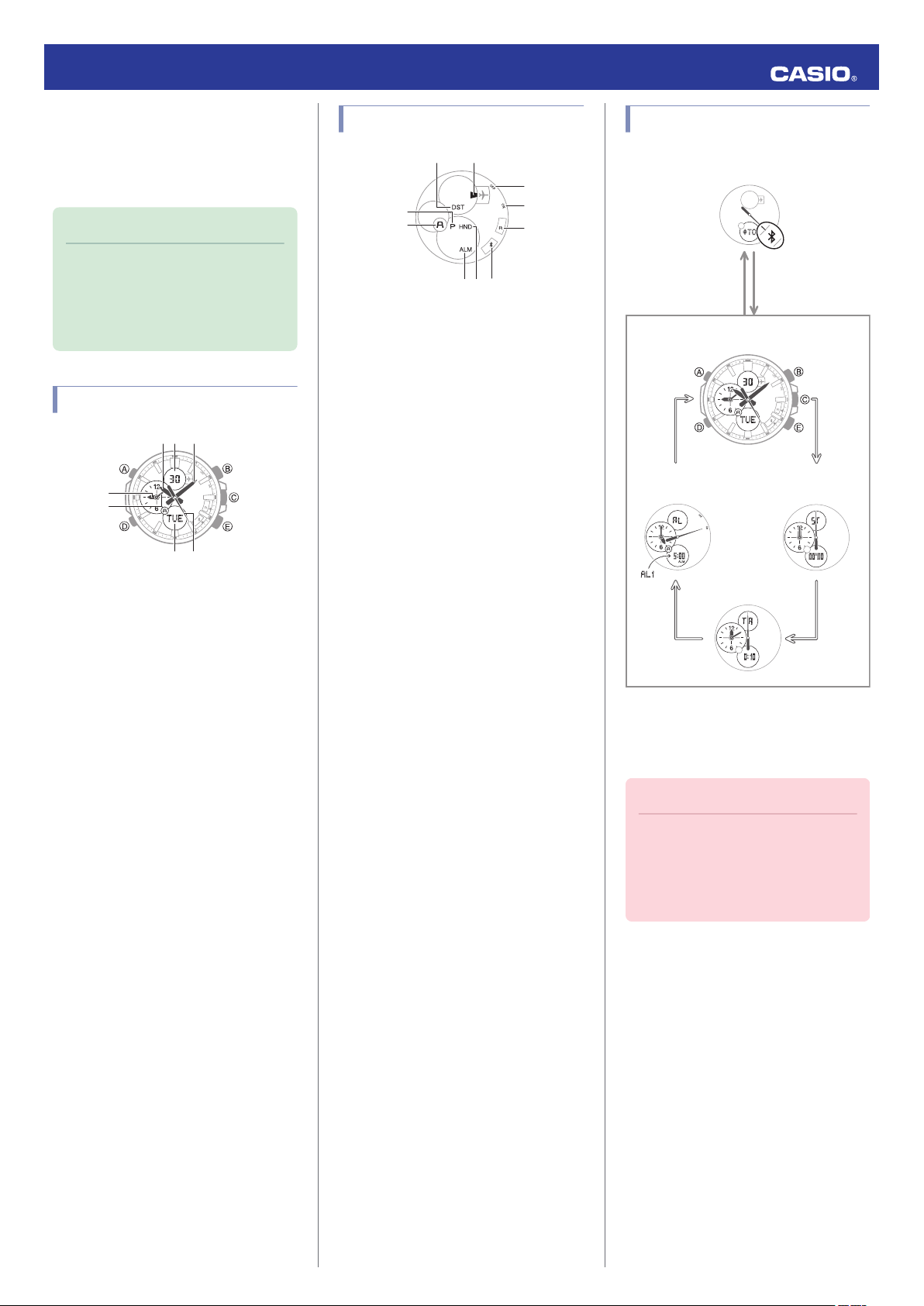
⑦
③①
②
⑤
④
⑥
MA1608-EB
⑤
①
②
⑧
⑨
⑩
④
③
⑥⑦
CC
DD
Bluetooth connection
Alarm Mode Stopwatch Mode
(Approximately
0.5 seconds)
DD
Timekeeping Mode
Timer Mode
© 2015 CASIO COMPUTER CO., LTD.
Operation Guide 5427
Basic Operations
This section provides an overview of the watch
and explains operations that are common to
all modes.
Note
●
The illustrations included in this
operation guide have been created
to facilitate explanation. An
illustration may differ somewhat
from the item it represents.
General Guide
A
Hour hand
B
Digital display
Indicators and Displays
A
DST indicator
Appears when the indicated time is summer
time.
B
Airplane indicator
Indicates the watch is in the Airplane Mode.
Communication with a phone is disabled.
C
PM indicator
Appears when the time in the dot display is a
p.m. time.
D
AM/PM indicator
Indicates whether the small hour and minute
hands are showing an a.m. time [A] or p.m.
time [P
].
E
Alarm indicator
Appears when an alarm is turned on.
Navigating Between Modes
Your watch has the modes shown below.
C
Minute hand
D
Small hour hand
E
Small minute hand
F
Dot display
G
Second hand
F
Hand shift indicator
Flashes while the hands are shifted.
G
e mark
When the watch is connected with a phone,
the second hand points to e.
Use (D) to navigate between modes. Hold
down (D) for about two seconds to enter the
Timekeeping Mode. To connect with a phone,
hold down (C) for about 0.5 seconds.
H
OFF mark
When the watch is in the Alarm Mode and the
Important!
alarm is disabled, the second hand points to
“OFF”.
I
ON mark
When the watch is in the Alarm Mode and the
alarm is enabled, the second hand points to
“ON”.
J
R mark
●
(C) is
not a crown, so you should not
pull on it. It is a button that you
operate by pressing it. Forcibly
pulling on (C) can cause damage to
and malfunction of the watch.
When the watch is standing by for connection
with a phone, the second hand points to “R”.
1
Page 2
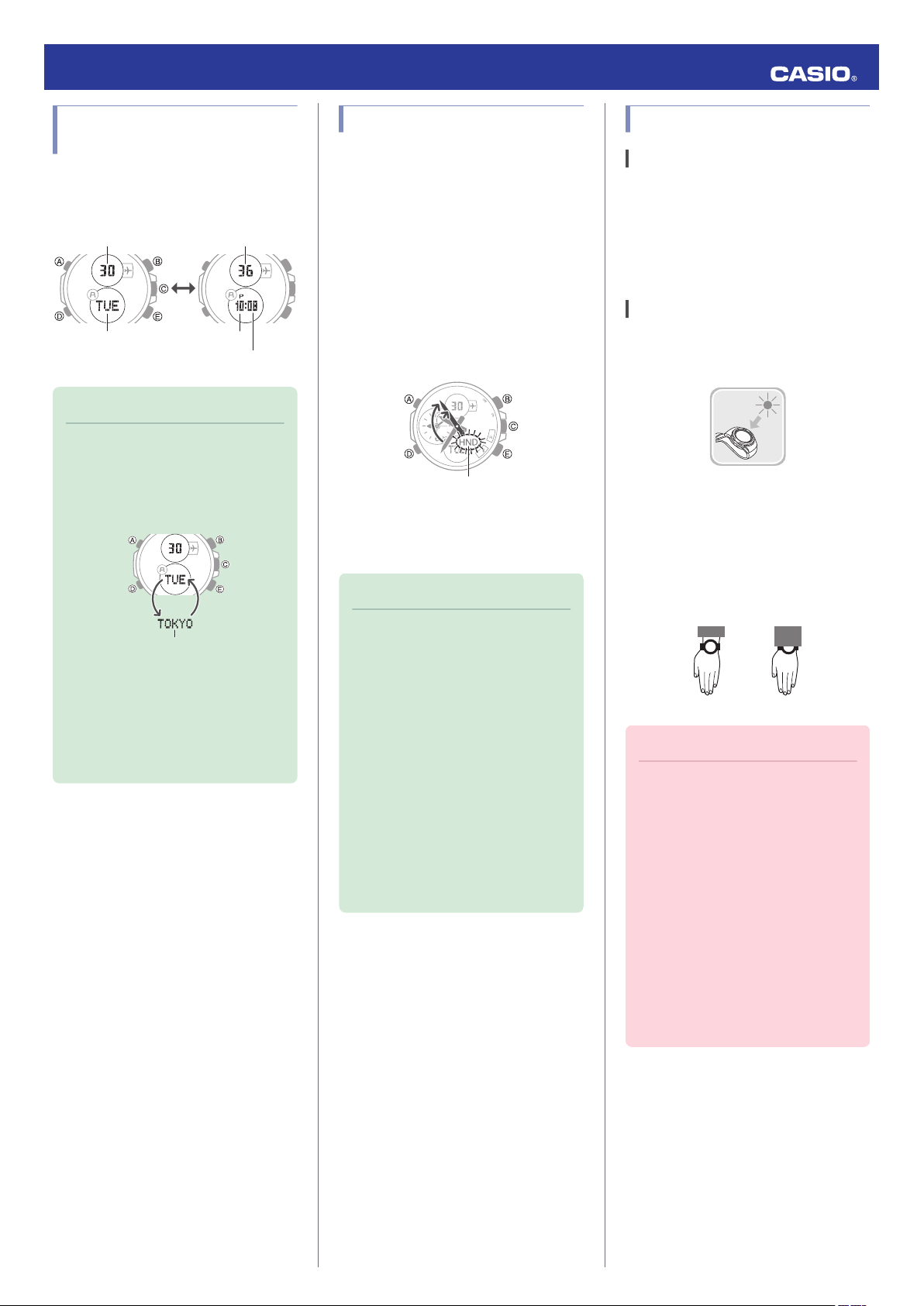
A
Seconds
Minute
Hour
Day of the week
Day
Home Time City
Hand shift indicator
NOYES
Operation Guide 5427
Selecting a Timekeeping Mode Digital Display Format
In the Timekeeping Mode, you can use the
operation below
digital displays.
Note
●
Pressing (E) will cause the currently
selected Home Time City to appear
in the dot display. After a few
seconds, the
normal information.
to change the contents of the
display will return to its
Shifting the Hands
Hour and minute hand shift moves the hands
for easy viewing of display info.
To shift the hour and minute hands, hold
1.
down (B) as you press (D).
●
This will cause the hour and minute
hands to move to a position where they
do not block the digital display.
●
The hand shift indicator flashes while
the hands are shifted.
Example:
Shifting the hands when it is 10:35
To return the hands to their normal
2.
positions, hold
again.
Note
down (B) as you press (D)
Solar Charging
What is solar charging?
This watch runs on power supplied from a
rechargeable (secondary) battery that is
charged by a solar panel. The solar panel is
integrated into the face of the watch, and
power is generated whenever the face is
exposed to light.
Charging the Watch
When you are not wearing the watch, put it in
a location where it is exposed to bright light.
While you are wearing the watch, make sure
that its face (solar panel) is not blocked from
by the sleeve of your clothing. Power
the light
generation efficiency is reduced even when
the face of the watch is blocked only partially.
●
When the watch connects with a
phone by Mobile Link, Home Time
City information
is obtained from the
phone. Such information is indicated
by a diamond mark (¿) to the left of
the city name.
●
This function can be used in any
mode.
●
While hands are shifted, watch
button operations are the same as
when hands are unshifted.
●
Changing to another mode returns
the hands to their normal positions.
●
Shifted hands will return to their
normal positions if no button
operation
●
In all modes, hands shift
is performed for one hour.
automatically while settings are
being configured. They move back
to their normal positions after
settings are complete.
Important!
●
Depending on light intensity and
local conditions, the watch may
become hot to the touch when
exposed to light for charging. Take
care to avoid burn injury after
charging. Also, avoid charging the
watch under high-temperature
conditions like the ones described
below.
ー
On the dashboard of a vehicle
parked in the sun
ー
Near
incandescent light bulb or
an
other source of heat
ー
Under direct sunlight or in other
hot areas for long periods
2
Page 3
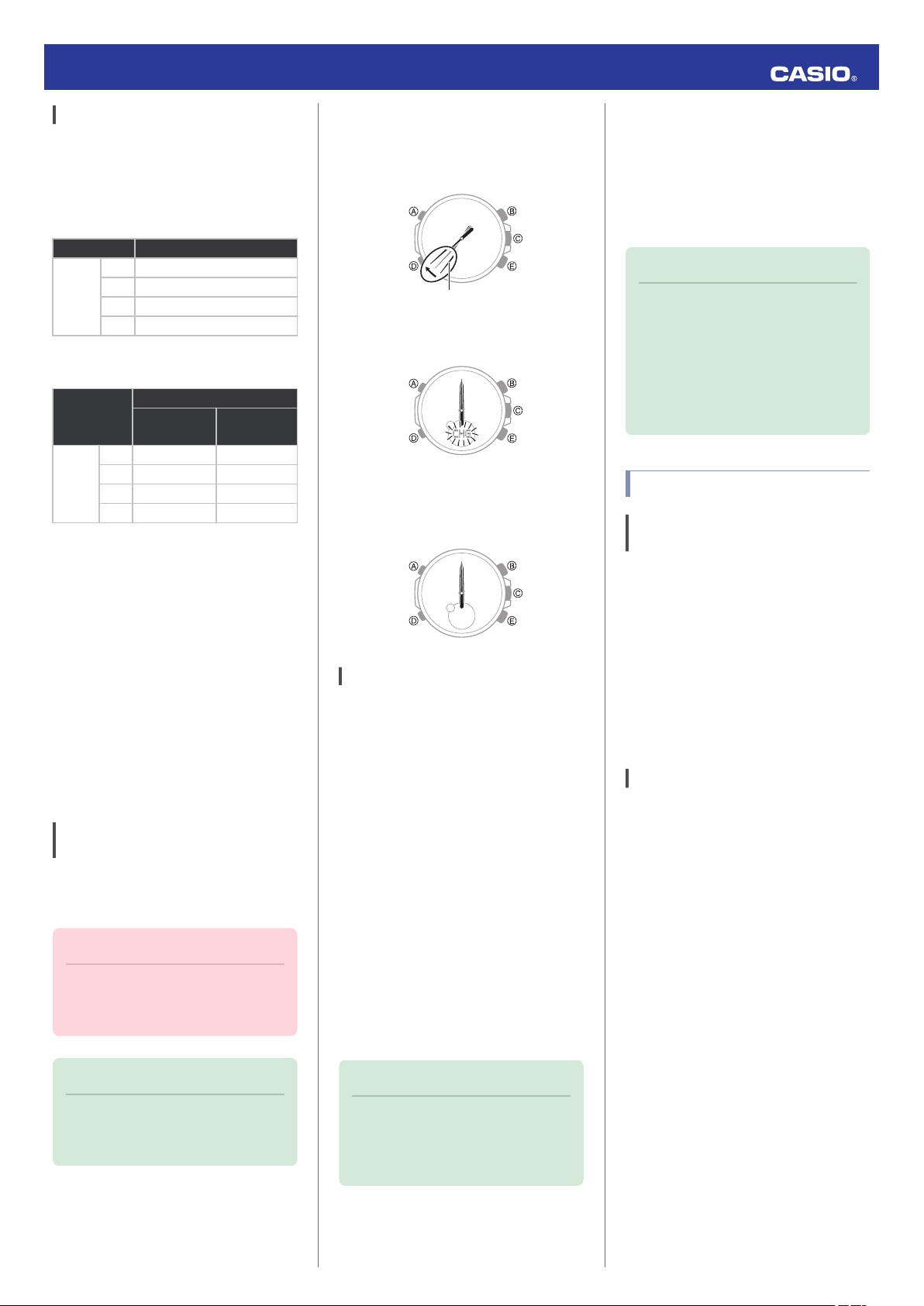
Second hand
Operation Guide 5427
Charging Times
The table below shows general guidelines for
charging times under various light sources.
Actual charging time depends on your local
environment.
Required Charging Time for 1-day Use
Light Intensity Approximate Charging Time
High
Time Required to Achieve Next Charge
Level
Light Intensity
High
Low
Charge Level 1:
Time from dead battery until hand movement
starts
Charge Level 2:
Time from hand movement starts until a full
charge
Light Intensity
A
B
C
D
A
B
p
C
Low
D
Approximate Charging Time
Charge Level1Charge Level
A
B
p
C
D
Sunny day, outdoors (50,000 lux)
Sunny day, near a window (10,000 lux)
Overcast day, near a window (5,000 lux)
Indoor fluorescent lighting (500 lux)
Remaining Charge and Dead Battery
The charge level is indicated by watch hand
movement. Functions become disabled as
battery power goes low.
Important!
●
Should battery go low or go dead,
expose the face (solar panel) to light
as soon as possible.
8 minutes
30 minutes
48 minutes
8 hours
2
3 hours 35 hours
8 hours 130 hours
12 hours 208 hours
147 hours -
●
Low Battery Power
In the Timekeeping Mode, the second hand
jumps at two-second intervals. Other watch
functions operate normally.
If power drops even further, all hands will
stopped at 12 o’clock and [CHG] will flash.
●
Dead Battery
All hands are stopped at 12 o’clock and digital
displays are blank.
Power Saving Function
Leaving the watch in a dark location for about
one hour between the hours of 10 p.m. and 6
a.m. will cause the second hand to stop, and
the watch to enter Level 1 power saving. If the
watch is left in this condition for six or seven
days, all hands will stop at 12 o’clock and the
watch will enter Level 2 power saving.
Level 1:
Second hand stops and digital displays go
blank to save power.
Level 2:
All hands stop moving, Bluetooth connection
is
terminated,
displays go blank to save power.
●
Recovering from Power Saving
Operation
Press any button or place the watch in a welllit area to recover from power saving.
alarms are turned off, and digital
Using Mobile Link with
a Mobile Phone
While there is a Bluetooth connection
between the
setting is adjusted automatically in
accordance with the phone’s time setting.
Note
●
●
Getting Ready
A Installing required app on your phone
To use the watch with a phone, first tap one of
links
the
+” app on the phone.
●
iOS (iPhone) Users
https://itunes.apple.com/us/app/
id760165998?ls=1&mt=8
●
AndroidTM
https://play.google.com/store/apps/details?
id=com.casio.watchplus
Configuring Bluetooth settings
B
Enable the phone’s Bluetooth.
iPhone Users
1.
Y On the Home Screen, tap “Settings” n
“Bluetooth”.
2.
Y Enable “Bluetooth”.
3.
Y
screen.
4.
Y Tap in
n “Bluetooth Sharing”.
5.
Y Enable “CASIO WATCH+”.
watch and phone, the watch time
This function is available only while
CASIO WATCH+ is running on the
phone.
This section describes watch and
phone operations.
X : Watch operation
Y : Phone operation
below and install the “CASIO WATCH
(GALAXY, etc.) Users
Tap “Settings”
to return to the “Settings”
the following sequence: “Privacy”
Note
●
While [R] is
are temporarily disabled to avoid
running down the battery.
flashing, some functions
Note
●
You can enable or disable Power
Saving.
Configuring Power
l
Settings
Saving Function
3
Page 4
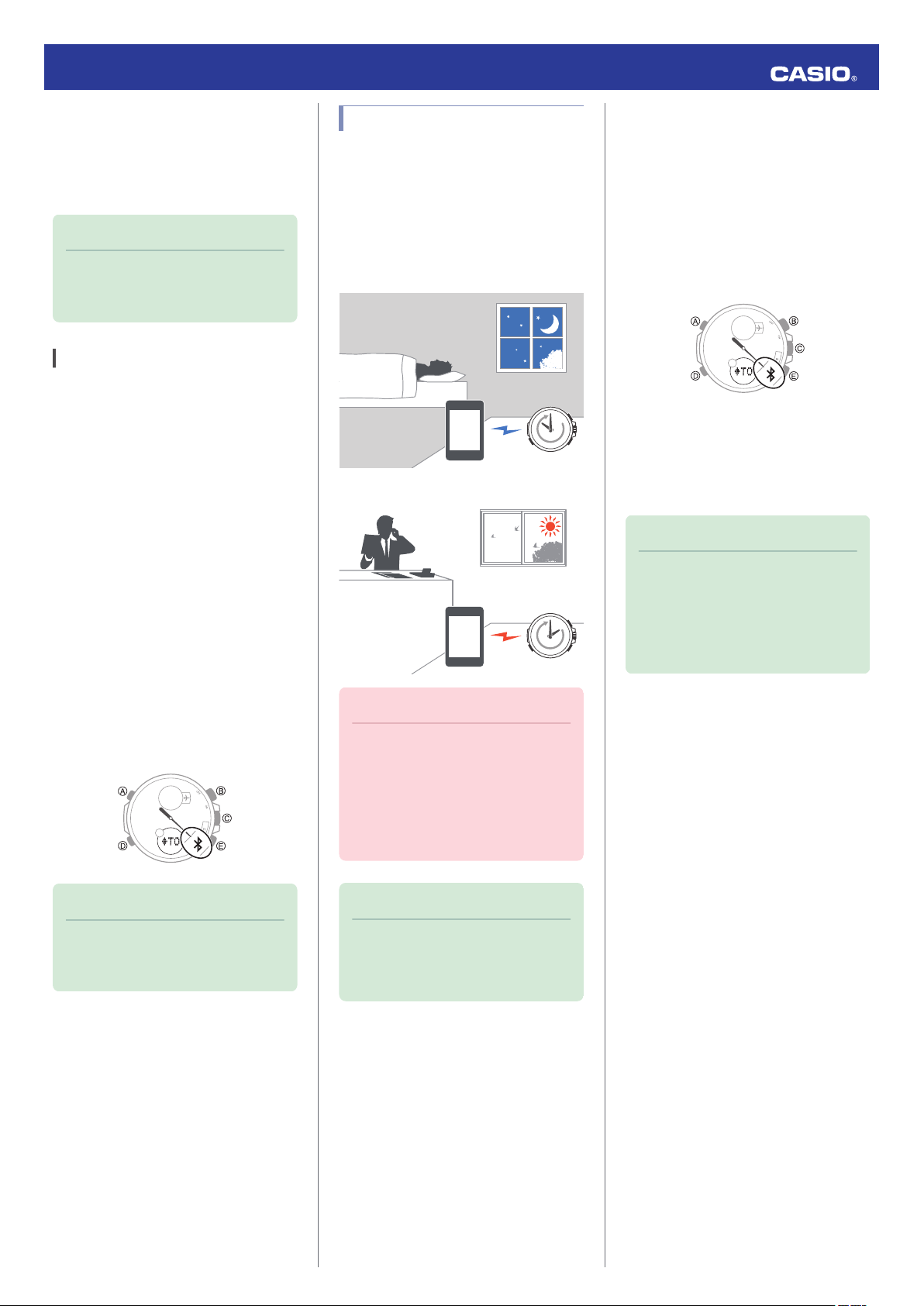
22:00
14:00
Operation Guide 5427
Android Users
Y Enable Bluetooth.
●
If you are presented with a choice between
“Bluetooth
“Bluetooth Smart”.
Note
C Pairing the watch with a phone
Before you can use the watch in combination
with
the watch is paired with a phone, you normally
do not need to pair them again.
1.
2.
” and “Bluetooth Smart”, select
●
For details about setting
procedures, see your phone
documentation.
a
phone, you first need to pair them. Once
Move the phone you want to pair with
close to (within one meter of) the watch.
Y On the Home Screen, tap the “CASIO
WATCH+” icon.
Auto Time Adjustment
The watch can be set to adjust its time setting
automatically each
phone time.
Using Auto Adjust
●
Schedule auto adjust for times the watch and
phone are normally close to each other as
shown in the illustration below.
●
While you sleep at night
●
While you
day in accordance with the
work at your desk in the afternoon
Setting the Auto Adjust Time
●
Use CASIO WATCH+ on the phone to set the
auto adjust time.
Y On the Home Screen, tap the “CASIO
1.
2.
WATCH+
X
until the
” icon.
Hold down (C) for about 0.5 seconds
second hand points to the R mark.
The second hand will move to e when a
connection is established between the
watch and phone.
Y Tap in the following sequence: f n
3.
“Watch settings”.
Y Tap “Time adjustment
4.
●
Perform the operation shown on the
”.
phone screen.
Note
3.
Y
Tap “EDIFICE
4.
Y Tap “ECB-500”.
5.
Y
Perform operations as instructed by the
”.
app.
●
If a pairing prompt message appears,
perform the operation shown on the
phone screen.
●
When paring is complete, the second
hand will move to e to indicate
connection.
Note
●
If pairing fails for some reason,
perform the procedure again from
step 2.
Important!
●
Even if there is no Bluetooth
connection when the auto adjust
time is reached, a connection is
established and adjustment is
performed automatically. The
connection is automatically
terminated after time adjustment is
complete.
Note
●
The watch’s Home Time City is also
changed to
●
World Time times are also
automatically adjusted.
the city set on the phone.
●
Actual adjustment of the watch time
setting will occur about 30 seconds
after the auto adjust time.
Example: When 22:00 is set as the
auto adjust time, watch time setting
adjustment will start 30 seconds
after 22:00.
4
Page 5
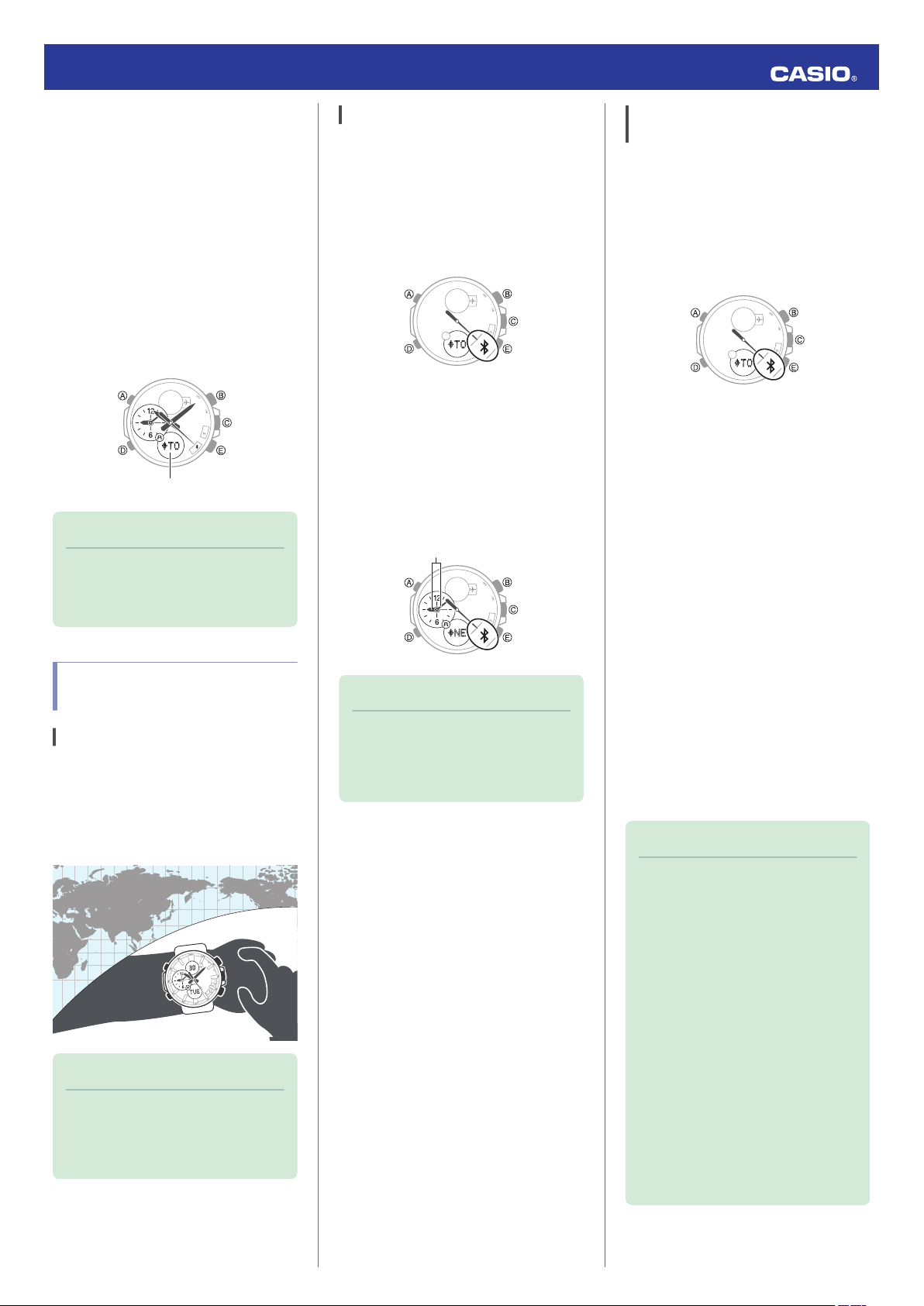
Triggering Immediate Time Adjustment
City name
World Time hour and minute
●
The watch will adjust its time setting to that of
the phone immediately after they are
connected with each other. Whenever you
to
adjust the watch’s time setting perform
want
the procedure below to connect with a phone.
Y On the Home Screen, tap the “CASIO
1.
WATCH+” icon.
Hold down (C) for about 0.5 seconds
X
2.
until the
second hand points to the R mark.
The second hand will move to e when a
connection is established between the
watch and phone, and the time setting of
the watch will adjust to the phone’s time
setting.
Note
●
If
watch’s current time was set by
the
the CASIO WATCH+ app, there will
be a diamond mark (¿) to the left of
the time on the watch’s dot display.
Configuring World Time Settings
Features
Specifying a World Time City with CASIO
WATCH+ causes the city’s time to be
indicated by the small hour and minute hands.
Watch settings can be configured for auto
summer time switching for the World Time
City.
Note
●
CASIO WATCH+ World Time lets
you select from among
approximately 300 cities as the
World Time City.
Operation Guide 5427
Specifying a World Time City
1.
Y Tap the “CASIO WATCH+” icon.
2.
X
Hold down (C) for about 0.5 seconds
until the
second hand points to the R mark.
The second hand will move to e when a
connection is established between the
watch and phone.
3.
Y Tap “World time”.
4.
Y
Specify a
city name or by tapping its location on the
on-screen map.
Perform the operation shown on the
5.
phone screen.
be reflected on the watch.
World Time City by inputting a
The World Time setting will
Note
●
If the
watch’s World Time was set by
the CASIO WATCH+ app, there will
be a diamond mark (¿) to the left of
the time on the watch’s dot display.
Configuring the Summer Time Setting
1.
2.
3.
4.
5.
6.
Y Tap the “CASIO WATCH+
X Hold down (C) for about 0.5 seconds
until the
second hand points to the R mark.
The second hand will move to e
connection is established between the
watch and phone.
Y Tap “World time”.
Y
Specify a
city name or by tapping its location on the
on-screen map.
If your currently specified World Time City
observes summer time, the summer time
period will appear on the display.
Y Select the summer time switching
method you want to use.
●
“Auto
The watch switches between standard
time and summer time automatically.
●
“OFF”
The watch always indicates standard
time.
●
“ON”
The watch always indicates summer
time.
Perform the operation shown on the
phone screen.
World Time City by inputting a
”
” icon.
when a
Note
●
When “Auto” is selected for
standard/summer time switching,
the watch will switch between
standard time and summer time
automatically. Do not need to
change the
changes between summer time and
standard time. Even if you are in an
area that does not observe summer
time, you can leave the watch’s
summertime setting as “Auto”.
●
Changing the summer time setting
on the watch also will change the
CASIO WATCH+ summer time
setting.
●
A CASIO WATCH+ screen shows
information about summer time
periods.
time setting manually for
5
Page 6
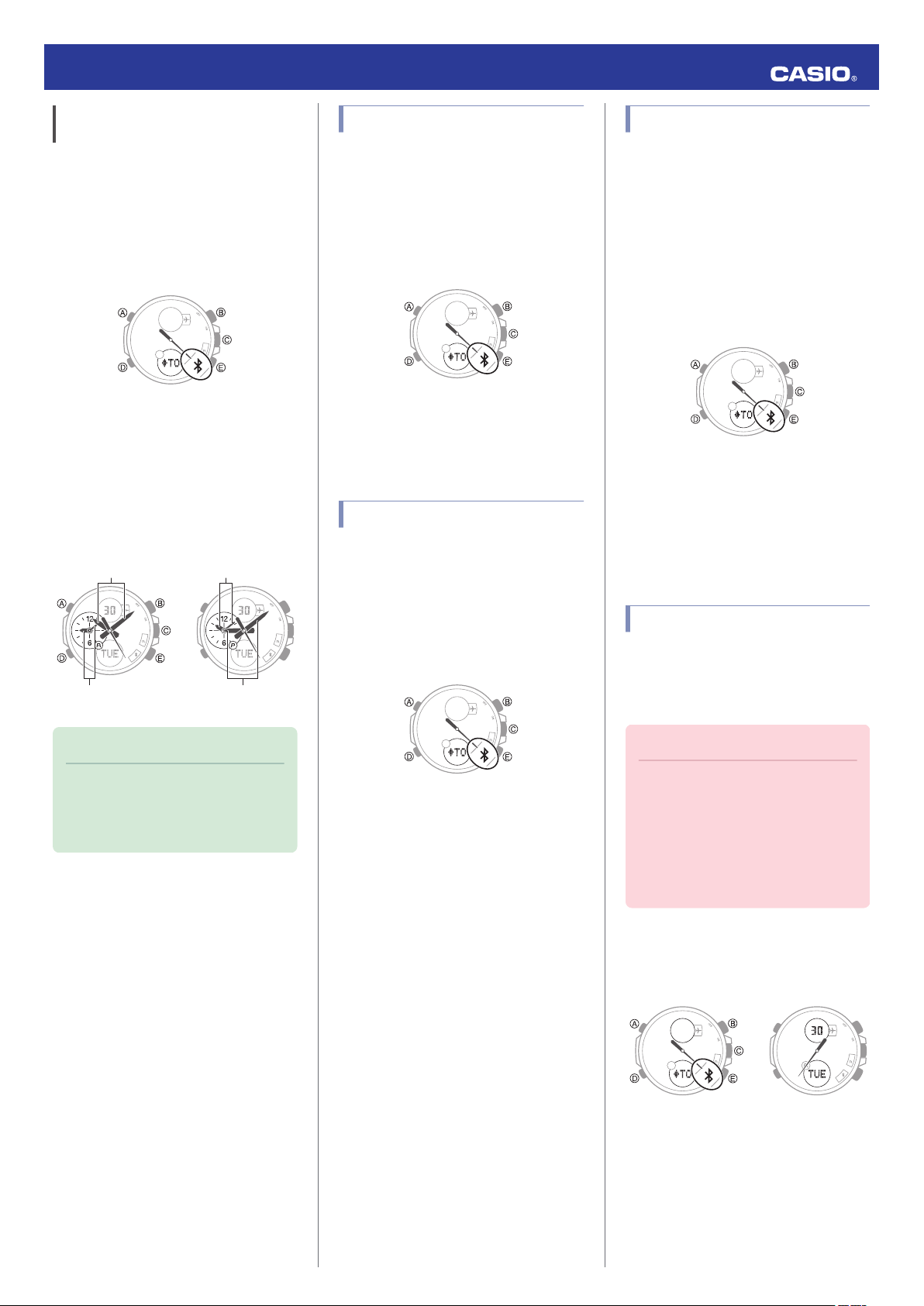
n
Current location timeCurrent location time
World TimeWorld Time
After swappingBefore swapping
n
After disconnectionConnected
Operation Guide 5427
Swapping Your Current Location Time and World Time
1.
Y Tap the “CASIO WATCH+” icon.
2.
X
Hold down (C) for about 0.5 seconds
until the
second hand points to the R mark.
The second hand will move to e when a
connection is established between the
watch and phone.
3.
Y Tap “World time”.
4.
Y
Tap “Home time k World time”.
Perform the operation shown on the
5.
phone screen to swap your current
location time with the World Time.
Configuring Timer Settings
1.
Y Tap the “CASIO WATCH+” icon.
2.
Hold down (C) for about 0.5 seconds
X
until the
second hand points to the R mark.
The second hand will move to e when a
connection is established between the
watch and phone.
3.
Y Tap “Timer”.
4.
Perform the operation shown on the
Y
phone screen.
Setting the Alarm
1.
Y Tap the “CASIO WATCH+” icon.
2.
Hold down (C) for about 0.5 seconds
X
until the
second hand points to the R mark.
The second hand will move to e when a
connection is established between the
watch and phone.
Adjusting Hand Alignment
If the hands are out of alignment even though
auto time
CASIO WATCH+ to adjust them.
1.
2.
3.
4.
5.
adjustment is being performed, use
Y Tap the “CASIO WATCH+” icon.
Hold down (C) for about 0.5 seconds
X
until the
second hand points to the R mark.
The second hand will move to e when a
connection is established between the
watch and phone.
Y Tap in the following sequence: f n
“Watch settings”.
Y Tap “Adjusting home positions
Y Perform the operation shown on the
phone screen.
”.
Phone Finder
You can use phone finder to trigger a tone on
the phone to make it easy to find. The tone is
forced to sound even if the phone is in the
manner mode.
Note
●
This function comes in handy when
you need to move to another time
zone. For
see “Moving to Another Time Zone”.
details about how to use it,
3.
4.
“Alarm”.
Y Tap
Y
Perform the operation shown on the
phone screen.
Important!
●
Do not use this function in areas
where phone call tones are
restricted.
●
The tone sounds at a high volume.
Do not use this function when
listening to phone output over
earphones.
1.
X If the watch is connected with a phone,
press (C) to terminate the connection.
6
Page 7

n
After disconnectionConnected
Operation Guide 5427
2.
X Hold down C for about three seconds
until [FIND] appears on the dot display.
The second hand will move to e
connection is established between the
watch and phone, and then the phone’s
ringtone will sound.
●
It will take a few seconds before the
phone tone sounds.
3.
X Press any button to stop the tone.
●
You
the phone tone only during the first 30
seconds after it starts to sound.
press any watch button to stop
can
when a
Configuring Watch Settings
You can use CASIO WATCH+ to specify the
Bluetooth connection auto disconnect time,
auto time adjustment timing and other
settings.
1.
Y Tap the “CASIO WATCH+” icon.
2.
X
Hold down (C) for about 0.5 seconds
until the
second hand points to the R mark.
The second hand will move to e when a
connection is established between the
watch and phone.
Changing the Home Time City Summer Time Setting
1.
Y On the Home Screen, tap the “CASIO
WATCH+” icon.
This displays
2.
X Hold down (C) for about 0.5 seconds
until the
The second hand will move to e
connection is established between the
watch and phone.
3.
Y Tap in the following sequence: f n
“Watch settings”.
4.
Y Tap “Summer time setting
5.
Y Select the summer time switching
method you want to use.
●
“Auto”
The watch switches between standard
time and summer time automatically.
●
“OFF”
The watch always indicates standard
time.
●
“ON”
The watch always indicates summer
time.
Perform the operation shown on the
6.
phone screen.
“Searching for watch...”.
second hand points to the R mark.
”.
when a
Connecting with a Phone
This section explains how to establish a
Bluetooth connection
paired with the watch.
●
watch is not paired with the phone you
If the
want to connect with, perform the procedure
under “CPairing the watch with a phone” to
pair them.
Move the phone close to (within one meter
1.
of) the watch.
2.
X While the
e, hold down (C) for about 0.5 seconds
until the second hand moves to R.
The second hand will move to e, which
indicates that Bluetooth connection is
complete. The home time city name will
also appear.
between a phone that is
second hand is not pointing to
Important!
●
If you have problems establishing a
connection, it could mean that
CASIO WATCH+ is not running on
the phone. On the phone’s home
screen, tap the “CASIO WATCH+”
icon. Then on the watch, hold down
(C) button for about 0.5 seconds.
the
Note
3.
Y Tap in the following sequence: f n
“Watch settings”.
4.
Y Select the setting you want to change
and then perform the operation shown on
the phone screen.
Connection
Cancelling a Connection with a Phone
Pressing (C) terminates the Bluetooth
connection and return the second hand to its
normal operation.
●
The connection will be terminated if
you do not perform any operation on
the watch or phone for a fixed
amount of time.
To specify the connection limit time,
perform the following operation with:
use CASIO WATCH+ to select
“Watch settings” n “Connection
time”, and then specify a setting of 3
minutes, 5 minutes, or 10 minutes.
7
Page 8
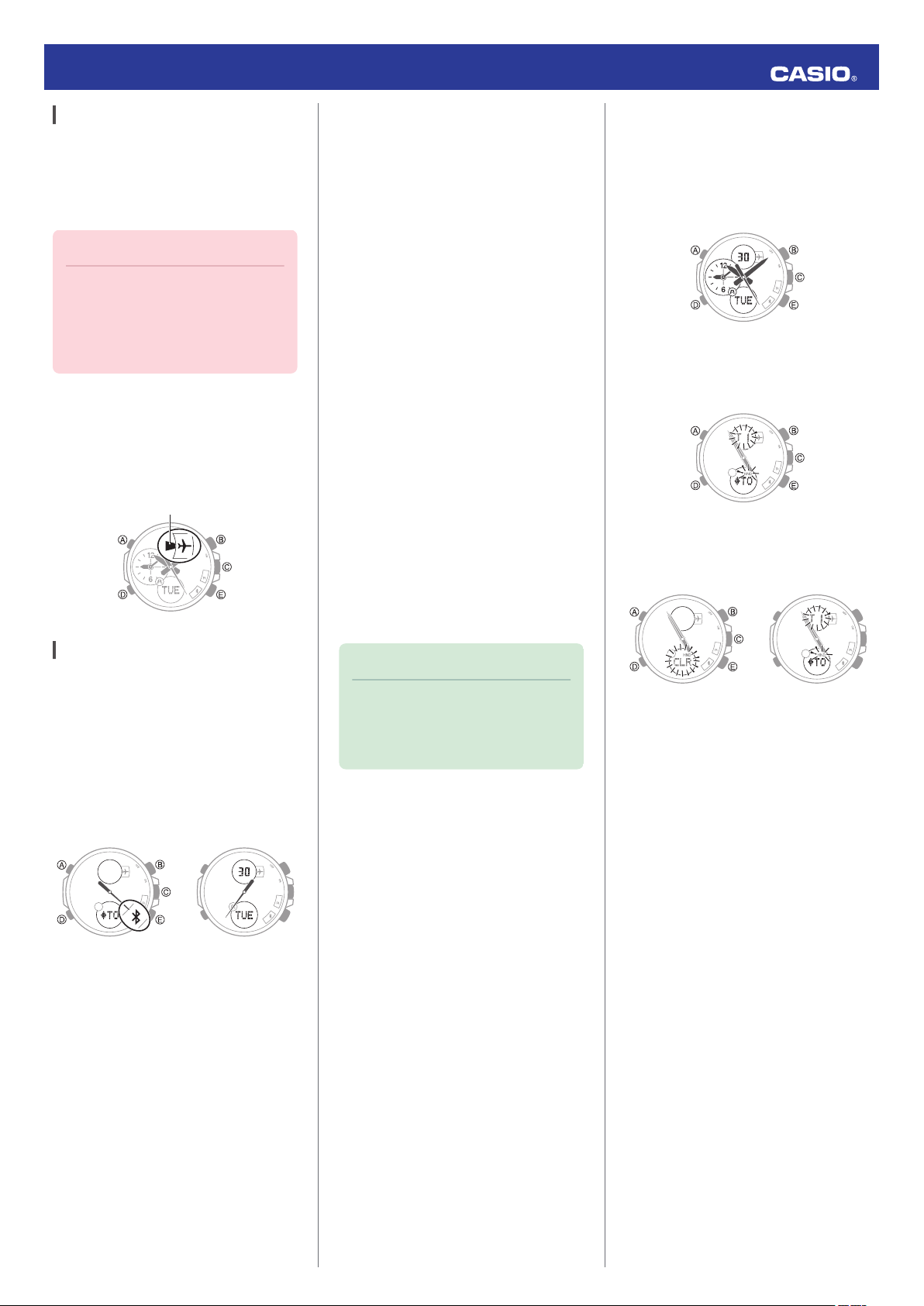
Airplane indicator
n
After disconnectionConnected
Timekeeping Mode
n
Operation Guide 5427
Entering the Watch Airplane Mode
Use the Airplane Mode to disable Bluetooth
radio wave emissions.
Enter the
an aircraft, or anywhere else where radio wave
emissions are restricted.
Airplane Mode when in a hospital, in
Important!
●
The functions below are disabled in
the Airplane Mode.
ー
Auto adjust
ー
Phone finder
ー
Bluetooth connection
X Hold down (D) for about five seconds, until
the Airplane Mode indicator appears.
●
Each time (D) is held down for about five
seconds, the watch will enter or exit the
Airplane Mode.
●
Deleting Pairing Information from a
Phone
iPhone Users
1.
Y On the Home Screen, tap “Settings” n
“Bluetooth”.
2.
Y
Tap g next to “CASIO ECB-500”.
3.
Y Tap “Forget this Device”.
4.
Y
Tap “Forget Device
This deletes the watch’s pairing
information from the phone.
Android Users
1.
Y On the App screen tap:
“Bluetooth”.
2.
Y Tap j next to “CASIO ECB-500”.
3.
Y Tap “Unpair”.
This deletes the watch’s pairing
information from the phone.
4.
Y
Scroll the status bar downwards and
open the notification panel.
”.
“Settings”
n
●
Deleting Pairing Information from the
Watch
Hold down (D) for about two seconds to
1.
enter the Timekeeping Mode.
Navigating Between Modes
l
2.
X Hold down (A) for about two seconds.
[SET] will appear first, followed by the
Home Time City name.
3.
X Hold down (C) for about five seconds.
Pairing information is deleted after [CLR]
appears.
Unpairing
To unpair the watch from a phone, delete the
pairing information
phone, and the watch.
●
Deleting Pairing Information from
CASIO WATCH+
1.
X If the watch is connected with a phone,
press (C) to terminate the connection.
2.
Y On the Home Screen, tap the “CASIO
WATCH+” icon.
3.
Tap the CASIO WATCH+ j icon.
Y
4.
Y In the “Previously registered watch” list,
tap the watch you want to unpair.
from CASIO WATCH+, the
5.
Y Tap e (Bluetooth) to disable Bluetooth,
and then re-enable it.
Note
●
Note that the actual operation you
need to
perform depends on the type
of phone you are using. For details,
see your phone documentation.
4.
X Press (A) twice to return to the
Timekeeping Mode.
5.
Y
Tap “Delete pairing registration
Perform the operation shown on the
6.
phone screen.
”.
8
Page 9

Timekeeping Mode
DST indicator
Operation Guide 5427
If you purchase another phone
You need to perform the operation below
whenever you want to establish a Bluetooth
connection with a phone that is different from
the one you are currently connected with.
Unpair the watch from your current (old)
1.
phone.
Unpairing
l
Pair the watch with your new phone.
2.
Perform pairing again.
l
Connecting a Different Watch to a Phone
You should perform the steps below before
pairing a
as after you buy a new watch.
●
1.
2.
3.
different watch with the phone, such
Pairing the Watch with a Phone
Y On the Home Screen, tap the “CASIO
WATCH+
Y
” icon.
In the
upper left corner of the screen, tap
x.
Y On the
list that appears, tap the brand of
the phone you want to connect with.
Watch Settings
While the watch is connected to a phone, it will
automatically
to those of the phone. If the watch is not
connected to a phone, use the procedure
below to adjust its date and time settings.
Getting ready
Perform this procedure in the Timekeeping
Mode. Use (D) to navigate to the Timekeeping
Mode.
Navigating Between Modes
l
Specifying a Home Time City
Use the procedure in this section to select a
city to use as your Home City. If you are in an
area that
enable or disable summer time.
observes summer time, you can also
its date and time settings
adjust
Use (B) and (E) to scroll through city
2.
names until the one you want to use as
your Home City is displayed.
●
Holding down (B) or (E) scrolls city
names at high speed.
To change
3.
the summer time setting, press
(D).
●
don’t want to change the summer
If you
time setting, press (A) twice to exit the
setting screen.
Press (E) to cycle through the summer
4.
time settings below.
●
[AT]
The watch switches between standard
time and summer time automatically.
●
[--]
The watch always indicates standard
time.
●
[On]
The watch always indicates summer
time.
4.
Y On the list that appears, tap the model
name of the watch you want to connect
with.
●
From this point, follow the instructions
that appear on your phone’s screen to
complete the pairing operation.
●
Connecting
with
a Watch that is Already
Paired
1.
Y On the Home Screen, tap the “CASIO
WATCH+” icon.
2.
Swipe the screen to scroll through
Y
available watches
and display the one you
want to connect with.
3.
X Perform watch operations in
accordance with the instructions that
appear on the phone screen.
Important!
●
A phone
one watch at a time. To connect to
another watch, you need to
terminate the current connection.
can be connected with only
Important!
●
The World time will not be correct if
you select the wrong city as your
Home Time City.
Note
●
Your watch lets you select from
among 40
City. If you are in a location that is not
included the watch’s built-in cities,
select a city with the same time offset
as your current location. For a list of
built-in cities, see the “City Name
List”.
Hold down the (A) button for about two
1.
seconds.
[SET] will appear first, followed by the
Home Time City name.
cities for your Home Time
Press (A) twice to exit the setting screen.
5.
Note
●
The summer time setting of the
watch is “AT (Auto)” when you
purchase it,
standard time and summer time
automatically. You do not need to
switch between standard time and
summer time manually. Even if you
are in an area that does not observe
summer time, you can leave the
watch’s summer time setting as “AT
(Auto)”.
●
For information about summer time
switching dates, see the Summer
Time Table.
●
If the currently indicated time is
summer time, the DST indicator will
be shown on the display.
so it will switch between
9
Page 10
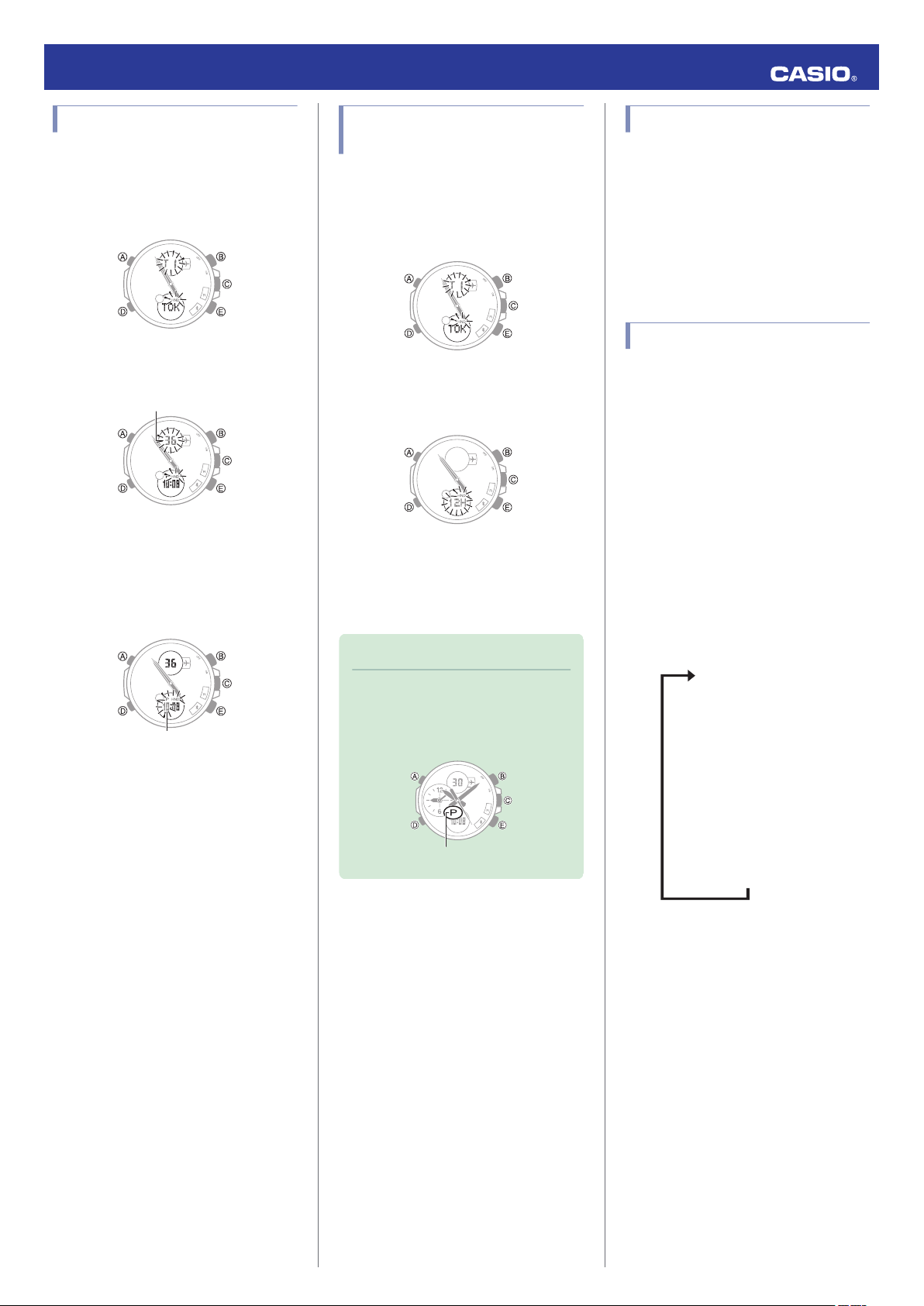
Seconds
Hours
PM indicator
nnnnnnnnnnnn
Day
Month
Year
Minute
Hour
Seconds
Power Saving Setting
12/24-hour timekeeping
Illumination duration
Tone ON/OFF
Summer time
Home Time City
Operation Guide 5427
Setting the Time and Date
Hold down the (A) button for about two
1.
seconds.
[SET] will appear first, followed by the
Home Time City name.
Press (D)
2.
are flashing on the display.
Press (E) to reset the seconds count to 00.
3.
●
Press (D) so the hour setting is flashing.
4.
six times until the seconds digits
seconds count is between 30 and
If the
59 when you press (E), 1 will be added
to the minute count.
Switching between 12-hour and 24-hour Timekeeping
Hold down the (A) button for about two
1.
seconds.
[SET] will appear first, followed by the
Home Time City name.
Press (D) four times until the current
2.
setting ([12H] or [24H]) is flashing on the
display.
Press (E) to toggle the setting between
3.
[12H] (12-hour timekeeping) and [24H]
(24-hour timekeeping).
Press (A) twice to exit the setting screen.
4.
Summer Time
Summer time, which is also known as Daylight
Saving Time
one hour, 30 minutes, or some other amount
of time from standard time (STD) during the
summer months. Whether or not and how
summer time is used depends on your country
or local area. Summer time is not used in some
countries and local areas.
(DST), advances the time setting
Selecting a Setting Item
Each press of (D) cycles the Timekeeping
Mode settings
shown below.
screen content in the sequence
Set the date.
5.
●
Use (B) and (E) to change the currently
flashing value.
●
Each press of (D) cycles the flashing
setting in
minute, year, month, day, seconds.
Press (A) twice to exit the setting screen.
6.
the following sequence: hour,
Note
●
While 12-hour timekeeping is
selected, the PM indicator will
appear on the display while a p.m.
time is shown.
10
Page 11

Timekeeping Mode
World time
City name
Time of selected city
n
Current location timeCurrent location time
World TimeWorld Time
After swappingBefore swapping
Operation Guide 5427
World Time
World Time lets you look up the current time
in any one of 40 cities around the globe.
Getting ready
Perform this procedure in the Timekeeping
Mode. Use (D) to navigate to the Timekeeping
Mode.
Navigating Between Modes
l
Checking the Time in Another Zone
Hold down the (A) button for about two
1.
seconds.
[SET] will appear first, followed by the
Home Time City name.
Press (A).
2.
Use (B) and (E) to scroll through city
3.
names until
This will cause the current time in the
selected city to appear.
●
Holding down (B) or (E) scrolls city
names at high speed.
the one you want is displayed.
Note
●
up the time in a city that is not
To look
included the watch’s built-in cities,
use one with the same time offset as
your current location. For a list of
built-in cities, see the “City Name
List”.
Configuring the Summer Time Setting
When summer time is used in a World Time
can enable Summer Time for that city.
city, you
Summer Time
l
Hold down the (A) button for about two
1.
seconds.
[SET] will appear first, followed by the
Home Time City name.
Press (A) and then (D).
2.
Press (E) to cycle through the summer
3.
time settings below.
●
[AT]
The watch switches between standard
time and summer time automatically.
●
[--]
The watch always indicates standard
time.
●
]
[On
The watch always indicates summer
time.
Note
●
The summer time setting of the
watch is “AT (Auto)” when you
purchase it,
standard time and summer time
automatically. You do not need to
switch between standard time and
summer time manually. Even if you
are in an area that does not observe
summer time, you can leave the
watch’s summer time setting as “AT
(Auto)”.
●
For information about summer time
switching dates, see the Summer
Time Table.
so it will switch between
Swapping Your Current Location Time and World Time
Holding down (E) for about three seconds will
swap your World Time with your current
location time.
●
In the Timekeeping Mode, you can swap the
time indicated by the main hands with the
time indicated by the small hour hand and
minute hand.
Press (A) to return to the Timekeeping
4.
Mode.
The small hour and minute hands will
indicate the current time in the city you
selected.
Press (A) to return to the Timekeeping
4.
Mode.
11
Page 12

Stopwatch Mode
E
E
E
E
nnn
Stop
Resume
Stop
Start
n
1/100 seconds
Seconds
Seconds
Minutes
Hours
Elapsed hours,
minutes
After first hourFirst hour
E
A
A
E
Stop
Split release
Split
Start
nnn
n
1/100 seconds
Seconds
Seconds
Minutes
Hours
Elapsed hours,
minutes
After first hourFirst hour
Timer Mode
Hours
Minutes
Operation Guide 5427
Stopwatch
The stopwatch can measure elapsed time up
to 23 hours, 59 minutes, 59 seconds.
It can also measure split times.
Getting ready
Perform this procedure in the Stopwatch
Mode. Use (D) to navigate to the Stopwatch
Mode.
Navigating Between Modes
l
Measuring Elapsed Time
Measuring a Split Time
the
operations below to measure split
Use
1.
times.
Timer
Use the Timer Mode to perform a countdown.
The watch will perform an alert operation
when the end of the countdown is reached.
Getting ready
Perform this procedure in the Timer Mode.
Use (D) to navigate to the Timer Mode.
Navigating Between Modes
l
Setting the Timer Start Time
You cannot change the timer start time setting
while a countdown is in progress. To change
the start time, first stop the timer and reset to
the current start time.
the timer and reset it to the start time
To stop
l
Use the operations below to measure
1.
elapsed time.
Press (A) to reset the elapsed time to all
2.
zeroes.
Press (D) three times to return to the
3.
Timekeeping Mode.
Press (A) to reset the elapsed time to all
2.
zeroes.
Press (D) three times to return to the
3.
Timekeeping Mode.
Note
●
While a split time is displayed, it
alternates on the dot display with
[SPL].
Hold down the (A) button for about two
1.
seconds.
[SET] will appear and the hour digits will
flash.
Set the countdown start time.
2.
(D) button: Moves the flashing between
the hours and minutes.
(B) and (E) buttons: Changes the flashing
hours or minutes digits.
Note
The timer start time can be set in oneminute units up to 24 hours.
Press (A) to exit the setting screen.
3.
Press (D) twice to return to the
4.
Timekeeping Mode.
Note
●
Setting a time of [0:00] specifies a
countdown start time of 24 hours.
12
Page 13
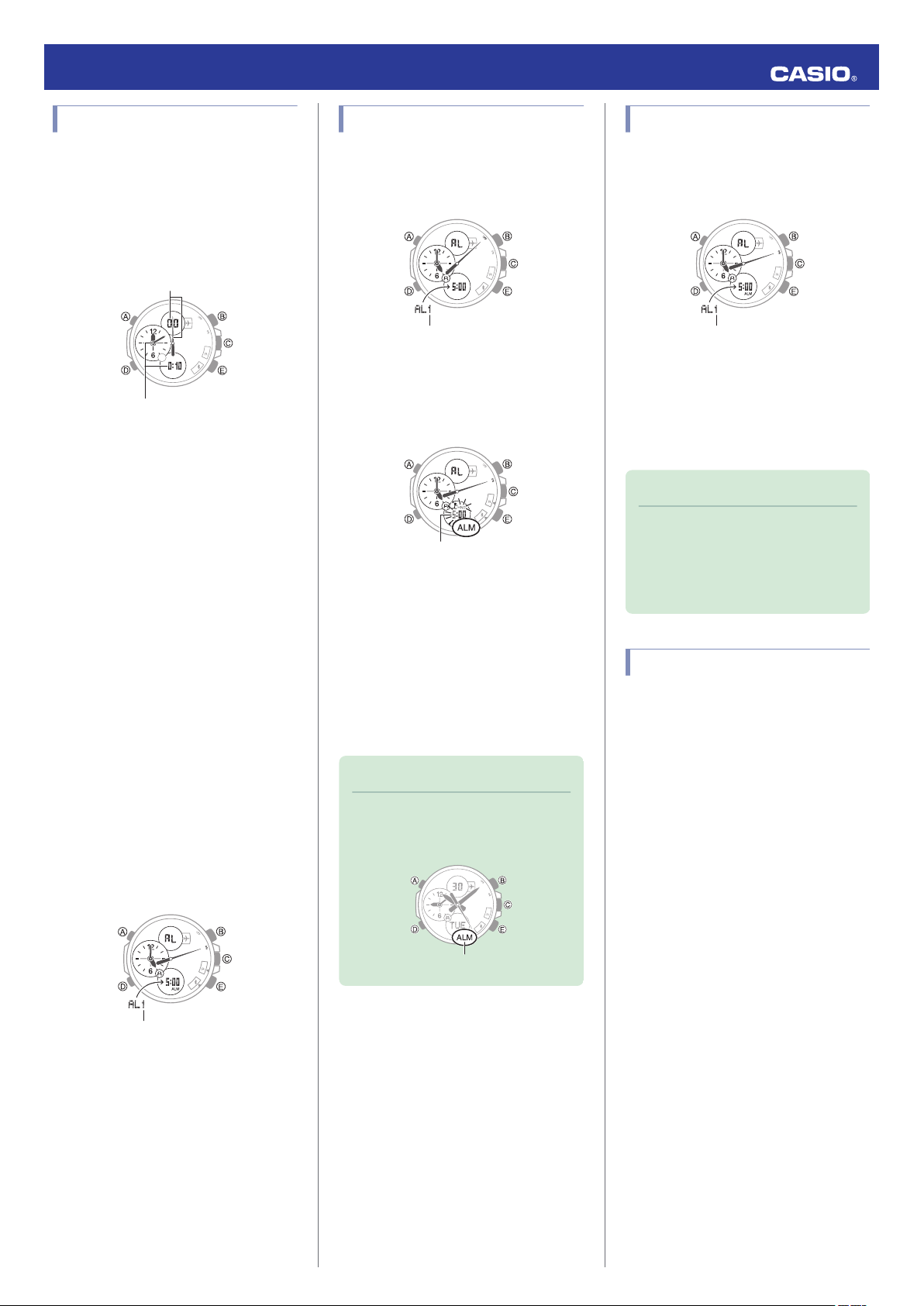
Seconds
Reset
Start/Stop
Elapsed hours, minutes
Alarm number
Alarm Mode
Alarm number
Hours
Alarm indicator
Alarm number
Operation Guide 5427
Using the Timer
Press (E) to start the countdown.
1.
The watch will perform an alert operation
when the end of the countdown is
reached.
●
Pressing (E) toggles the countdown
between pause and resume.
Press any button to stop the tone.
2.
Press (D) twice to return to the
3.
Timekeeping Mode.
●
To stop
time
1.
2.
the timer and reset it to the start
While a countdown operation is in
progress, press (E).
This stops the timer.
Press (A).
This resets the timer to the start time.
Configuring Alarm Settings
Press (E)
1.
([AL1] to [AL5]) until the number of the
alarm you want to configure is displayed.
Hold down the (A) button for about two
2.
seconds.
[SET] will appear, followed by the current
alarm time with the hour digits flashing.
Set the alarm time.
3.
(D) button: Moves the flashing between
the hour and minute digits.
(B) and (E) buttons: Used to change the
currently selected digits (hour or minute).
to scroll through alarm numbers
Turning Off an Alarm
Press (E)
1.
until the number of the alarm you want to
configure is displayed.
Press (A).
2.
This causes the second hand to move to
“OFF”.
Press (D) to return to the Timekeeping
3.
Mode.
Note
●
to scroll through alarm numbers
The on/off status of an alarm will be
indicated by the second hand
pointing to
the alarm’s setting screen is
displayed in the Alarm Mode.
the ON or OFF mark while
Stopping an Alarm
Alarm
The watch performs an alert operation when
the alarm time is reached.
Getting ready
Perform this procedure in the Alarm Mode.
Use (D) to navigate to the Alarm Mode.
Navigating Between Modes
l
Press (A) to exit the setting screen.
4.
Press (D) to return to the Timekeeping
5.
Mode.
Note
●
The alarm
if any one of the alarms (from [AL1]
to [AL5]) is turned on.
indicator will be displayed
Pressing any button while the beeper is
sounding stops it.
13
Page 14

Timekeeping Mode
Small
minute hand
Small hour hand
Minute hand
Hour hand
Timekeeping Mode
Operation Guide 5427
Display Illumination
The face of the watch can be illuminated for
reading in the dark.
Illuminating the Display
Pressing (B) in any mode turns on illumination.
Note
●
The light may flicker if it is turned on
while there is a Bluetooth
connection.
●
The light will turn off if it is on when
an alert operation starts.
Specifying the Illumination Duration
You can select either 1.5 seconds or three
seconds as the illumination duration.
Hand Alignment
Adjustment
Strong magnetism or impact can cause the
time indicated by the analog hands to become
different from the time on the digital display. If
this happens, correct the hand position.
Getting ready
Perform this procedure in the Timekeeping
Mode. Use (D) to navigate to the Timekeeping
Mode.
Navigating Between Modes
l
Adjusting Hand Alignment
Hold down the (A) button for about five
1.
seconds.
[H.SET] will appear, and then [SUB] will
flash on the display.
Press (D).
5.
This enables adjustment of second hand
alignment.
second hand is not at 12 o’clock, use
If the
6.
(B) and (E) to move it there.
Press (A) to return to the Timekeeping
7.
Mode.
Other Settings
Getting ready
Perform this procedure in the Timekeeping
Mode. Use
Mode.
Navigating Between Modes
l
(D) to navigate to the Timekeeping
Press (D) to enter to the Timekeeping
1.
Mode.
Navigating Between Modes
l
Hold down the (A) button for about two
2.
seconds.
[SET] will appear first, followed by the
Home Time City name.
Press (D) 3 times until the current setting
3.
([LT1] or [LT3
Press (E) to toggle between the two
4.
illumination duration settings.
[LT1
]: 1.5-second light
[LT3]: 3-second light
]) flashes on the display.
If the
2.
3.
4.
small hour and minute hands are not
at 12 o’clock, use (B) and (E) to move them
there.
●
Holding down (B) or (E) moves the
hands at high speed.
Press (D).
This enables correction of hour and
minute hand alignment.
●
Watch operations are disabled while
hands are moving.
If the
hour and minute hands are not at 12
o’clock, use (B) and (E) to move them
there.
Enabling the Button Operation Tone
Use the procedure below to enable or disable
the button operation tone.
Hold down the (A) button for about two
1.
seconds.
[SET] will appear first, followed by the
Home Time City name.
Press (D) twice until the current setting
2.
or [MUTE]) flashes on the display.
([KEY♪]
Press (A) twice to exit the setting screen.
5.
14
Page 15

Destination time
Current time
Airplane indicator
n
Destination time
After swappingBefore swapping
Destination time
Operation Guide 5427
Press (E) and the current setting ([KEY♪]
3.
MUTE]) will appear on the display.
or [
[KEY♪]: Operation tone is enabled.
[MUTE]: Operation tone is muted.
Press (A) twice to exit the setting screen.
4.
Configuring Power Saving Function Settings
Hold down the (A) button for about two
1.
seconds.
[SET] will appear first, followed by the
Home Time City name.
Press (D) five times so [POWER
2.
] is displayed.
SAVING
Press (E) to toggle the setting between
3.
enabled (on) and disabled (off).
[on]: Power Saving enabled.
[- -]: Power Saving disabled.
Press (A) twice to exit the setting screen.
4.
Note
●
For details about Power Saving, see
“Power Saving Function”.
Moving to Another Time
Zone
Use the procedure below to easily change day
and time settings of the watch to a destination
location.
●
Before Boarding
Configure the World Time to the current time
at your destination.
Specifying a World Time City (Using
l
CASIO WATCH+)
World Time (Using the Watch)
l
●
Prior to Takeoff
Enter the watch’s Airplane Mode when
instructed to do so by airline personnel.
Entering the Watch Airplane Mode
l
●
After Arriving
Exit the Airplane Mode.
1.
Entering the Watch Airplane Mode
l
Swap the origin time zone time with the
2.
destination time zone time.
Swapping Your Current Location Time
l
and World Time (Using CASIO
WATCH+)
Swapping Your Current Location Time
l
and World Time (Using the Watch)
Other Information
City Name List
This list shows the 40 cities that are built in to
watch memory. For information about cities
can
select with CASIO WATCH+, refer to
you
the app.
City Display Name Offset
UTC UTC
LONDON 0
PARIS +1
ATHENS +2
JEDDAH +3
TEHRAN +3.5
DUBAI +4
KABUL +4.5
KARACHI +5
DELHI +5.5
KATHMANDU +5.75
DHAKA +6
YANGON +6.5
BANGKOK +7
HONG KONG +8
EUCLA +8.75
TOKYO +9
ADELAIDE +9.5
SYDNEY +10
LORD HOWE ISLAND +10.5
NOUMEA +11
NORFOLK ISLAND +11.5
WELLINGTON +12
CHATHAM ISLANDS +12.75
NUKU’ALOFA +13
KIRITIMATI +14
BAKER ISLAND -12
PAGO PAGO -11
HONOLULU -10
MARQUESAS ISLANDS -9.5
ANCHORAGE -9
LOS ANGELES -8
DENVER -7
CHICAGO -6
NEW YORK -5
CARACAS -4.5
SANTIAGO -4
ST.JOHN’S -3.5
RIO DE JANEIRO -3
FERNANDO DE NORONHA -2
PRAIA -1
●
information
The
as of December 2014.
in the above table is current
15
Page 16

Operation Guide 5427
Summer Time Table
The table below shows the summer time
periods for the watch’s built-in cities that
observe summer time. When “AT (AUTO)
selected, switching between standard time
and summer time will be performed
automatically at the timing shown in the table
below.
●
For information about the summer time
periods for
cities you can select with CASIO
WATCH+, refer to the app.
Note
●
Switch manually between standard
time and summer time in the cases
below.
ー
If the summer time period in your
area has been changed
ー
If you are in an area whose city is
not included in the city list
City Name
London
Paris
Athens
Tehran
Adelaide
Sydney
Lord Howe
Island
Wellington
Chatham
Islands
Anchorage
Summer Time
Start
01:00, last
Sunday in March
02:00, last
Sunday in March
03:00, last
Sunday in March
00:00, March 22
or 21
2:00, first
Sunday in
October
02:00, first
Sunday in
October
2:00, first
Sunday in
October
02:00, last
Sunday in
September
2:45, last
Sunday in
September
02:00, second
Sunday in March
Summer Time
02:00, last
Sunday in
October
03:00, last
Sunday in
October
04:00, last
Sunday in
October
00:00,
September 22 or
21
3:00, first
Sunday in April
03:00, first
Sunday in April
2:00, first
Sunday in April
03:00, first
Sunday in April
3:45, first
Sunday in April
02:00, first
Sunday in
November
” is
End
City Name
Los
Angeles
Denver
Chicago
New York
Santiago
St. John’s
Rio de
Janeiro
●
This information is preset in watch memory
Summer Time
Start
02:00, second
Sunday in March
02:00, second
Sunday in March
02:00, second
Sunday in March
02:00, second
Sunday in March
24:00, first
Saturday in
September
02:00, second
Sunday in March
00:00, third
Sunday in
October
Summer Time
End
02:00, first
Sunday in
November
02:00, first
Sunday in
November
02:00, first
Sunday in
November
02:00, first
Sunday in
November
24:00, fourth
Saturday in April
02:00, first
Sunday in
November
00:00, third
Sunday in
February or
00:00, fourth
Sunday in
February
at the factory (as of December 2014).
If summer
time start time and end time rules
are changed, the watch will display the
newest summer time period after it is
connected to a phone using Mobile Link.
For the latest information about summer
time periods, visit the CASIO Website.
http://support.casio.com/wat/bs/
Supported Phone Models
For information about supported phone
models, visit the CASIO Website.
http://world.casio.com/os_mobile/wat/
Mobile Link Precautions
●
Legal Precautions
●
This watch complies with or has received
approval under the radio laws of various
countries and geographical areas. Using
this watch in an area where it does not
comply with or has not received approval
under applicable radio laws may be a
criminal offense. For details, visit the CASIO
Website.
http://world.casio.com/ce/BLE/
●
Use of this watch inside of aircraft is
restricted under the aviation laws of each
country. Be
airline personnel.
●
Precautions when using Mobile Link
●
When using this watch in combination with
a phone, keep the watch and phone close
to each other. A range of two meters is
recommended as a guideline, but the local
environment (walls, furniture, etc.), the
structure
require a much closer range.
●
This watch
(electrical devices, audio-visual equipment,
office equipment, etc.) In particular, it can be
affected by operation of a microwave oven.
The watch may not be able to communicate
normally with a phone if a microwave oven
is operating nearby. Conversely, this watch
may cause noise in radio reception and the
video image of a TV.
●
Bluetooth of this watch uses the same
frequency band (2.4 GHz) as wireless LAN
devices, and use of such devices in close
proximity of this watch may result in radio
interference, slower
and noise for the watch and the wireless
LAN device, or even communication failure.
sure to follow the instructions of
of
a building, and other factors may
can be affected by other devices
communication speeds
16
Page 17

n
In Airplane ModeNormal timekeeping
Airplane indicator
Operation Guide 5427
●
Stopping Radio
Watch
The watch is emitting radio waves whenever
the second hand is pointing to e (Bluetooth
connected) or R (Bluetooth connection
standby). Even if the second hand is not
pointing at e or “R”, the watch will attempt to
connect with
time settings.
When in a hospital, on an aircraft, or in any
other area
allowed, hold down the watch’s (D) button for
about five seconds to enter the Airplane
Mode.
For details, see “Entering the Watch Airplane
Mode”.
where the use of radio waves is not
Wave Emission by This
a phone once a day to update its
Troubleshooting
I can’t pair the watch with a
phone.
Q1
I’ve never been able to establish a
(pairing) connection between the
watch and phone.
Are you using a supported phone model?
Check if the phone model and its
operating system are supported by the
watch.
For information about supported phone
models, visit the CASIO Website.
http://world.casio.com/os_mobile/wat/
Is CASIO WATCH+ installed on your
phone?
The CASIO WATCH+ needs to be
installed in order to connect with the
watch.
A Installing required app on your
l
phone
Q2
I can’t establish a connection
(pairing) between the watch and a
newly purchased phone.
To connect with a newly purchased phone,
you will need to perform the pairing operation
again with the new phone. Use CASIO
WATCH+ to delete the pairing information
from your current (old) phone, and then pair
the watch with the new phone.
If you purchase another phone
l
I can’t reconnect the watch
and phone.
Q1
The watch
phone after they are disconnected.
Is CASIO WATCH+ running on your
phone?
Check if CASIO WATCH+ is running on
the phone.
tap the CASIO WATCH+ icon. Then on
the watch, hold down the CONNECT
button (C) for about 0.5 seconds.
will not re-connect with the
On the phone’s Home Screen,
Copyrights and Registered Copyrights
●
Bluetooth® is a registered trademark of
Bluetooth SIG, Inc.
●
iPhone and App Store are registered
trademarks of Apple Inc. in the United
States and other countries.
●
iOS is a trademark or registered trademark
of Cisco Systems, Inc.
●
GALAXY, GALAXY Note, and GALAXY S
are registered trademarks of Samsung
Electronics Co., Ltd.
●
Android and Google PlayTM are registered
trademarks of Google Inc.
●
Other company names and product names
used herein are trademarks or registered
trademarks of their respective companies.
Are your phone’s Bluetooth settings
configured correctly?
Configure the phone’s Bluetooth settings.
For details about setting procedures, see
your phone documentation.
iPhone Users
●
“Settings”n“Bluetooth”n On
●
“Settings” n “Privacy
Sharing” n “CASIO WATCH+” n On
Android Users
●
Enable Bluetooth.
Other than the above.
Some phones need to have BT Smart
disabled to use CASIO WATCH+. For
details about setting procedures, see your
phone documentation.
On the Home Screen, tap: “Menu” n
“Settings” n “Bluetooth”
Smart settings” n “Disable”.
”
n “Bluetooth
n “Menu” n “BT
Have you tried turning your phone off and
then back on again?
Turn the phone off and then back on, and
then tap
on the watch, hold down the CONNECT
button (C) for about 0.5 seconds.
Q2
Connection with the watch is not possible
while
exiting the phone’s Airplane Mode, go to its
Home Screen and tap the “CASIO WATCH
+” icon. Then on the watch, hold down the
CONNECT button (C) for about 0.5 seconds.
the CASIO WATCH+ icon. Next,
The phone is in the Airplane Mode.
phone is in the Airplane Mode. After
the
17
Page 18

Operation Guide 5427
Q3
The watch is in the Airplane Mode.
Exit the watch’s Airplane Mode. Then hold
down the CONNECT button (C) for about 0.5
seconds.
Q4
I changed the phone’s Bluetooth
from enabled to disabled, and now I
can’t connect anymore.
On the phone, disable and then re-enable
Bluetooth, and then go to the Home Screen
and tap the
the watch, hold down the CONNECT button
(C) for about 0.5 seconds.
“CASIO WATCH+
” icon. Next, on
Phone-Watch Connection
Q1
I can’t establish a connection
between the phone and watch.
Have you tried turning your phone off and
then back on again?
Turn the phone off and then back on, and
then tap
on the watch, hold down the CONNECT
button (C) for about 0.5 seconds.
Has the watch been re-paired with the
phone?
the CASIO WATCH+ icon. Next,
Changing to a Different
Phone Model
Q1
Connecting the current watch to
another phone.
Clear pairing information from the watch you
are
currently
phone.
If you purchase another phone
l
using, and then pair with another
Phone Finder
Q1
Phone Finder does not work.
Are the phone and watch disconnected?
Phone Finder does not work during
Bluetooth connection.
Q5
I can’t connect after turning off the
phone.
Turn on the phone and tap the CASIO WATCH
+ icon. Then on the watch, hold down the
CONNECT button (C) for about 0.5 seconds.
Perform the procedure below and then repair the watch and phone.
A
Delete the pairing information from
CASIO WATCH+.
B
Delete the phone pairing information.
C
Delete the pairing information from
the watch.
Unpairing
l
Is CASIO WATCH+ running on your
phone?
Phone Finder will not work unless CASIO
WATCH+ is running. On the Home
Screen, tap the CASIO WATCH+ icon.
Other than the above.
If the phone does not respond after a few
seconds, it could mean that the phone is
located too
a different location and try again.
Q2
The phone will emit a tone when a connection
is established with the watch, which takes a
few seconds.
Q3
Since communication is performed using
radio
waves,
the phone even if it is within two meters.
Certain environments may make the
allowable communication range very short.
far from the watch. Change to
It takes some time before the phone
responds.
The phone cannot be found even
when it is close to the watch.
the watch may not be able to find
18
Page 19

Operation Guide 5427
Auto Time Adjustment
Q1
When does the watch sync its time
setting with the phone?
The time is adjusted automatically at the auto
adjust time specified with CASIO WATCH+.
The
with the phone time when they are connected.
Q2
Is the time setting adjusted 30 seconds
after the preset time is reached?
Is the timer performing a countdown
operation?
Q3
The phone’s time setting may not be correct.
A
B
l
World Time
Q1
The summer time start date and time, end date
and time, or other rules were changed by
authorities.
will also automatically sync its time
watch
Time is not adjusted when the auto
adjust time is reached.
About 30 seconds after the specified auto
adjust time is reached, the watch will
connect with the phone and adjust its time
setting accordingly.
The time setting is not adjusted while a
countdown
timer
Time is not displayed correctly.
Correct the phone’s time setting.
iPhone Users
●
“Settings” n “Privacy” n Turn on
“Location Services”
Services” n Turn on “Setting Time
Zone”.
Android Users
●
Refer to your phone’s user
documentation.
Establish
and phone, and correct the time setting.
Auto Time Adjustment
The time for a World Time City is not
correct.
operation is in progress.
n “System
connection between the watch
a
Hand Movement and
Indications
Q1
I don’t know what mode the watch is
in.
You can tell which mode the watch is currently
in by checking the display.
Navigating Between Modes
l
●
Hold down (D) for at least two seconds to
return to the Timekeeping Mode.
Q2
Why can’t I perform any button
operations while high-speed hand
movement is in progress?
Except for the mode navigation button, button
operation is disabled while high-speed hand
movement
is changed, etc. Wait until the hands stop
moving before performing button operations.
Q3
Battery power is low. Keep the watch exposed
to light until it recharges sufficiently.
Charging the Watch
l
Q4
The battery is dead. Keep the watch exposed
to light until the battery recharges sufficiently.
Charging the Watch
l
in progress after a watch setting
is
The second hand is jumping at twosecond intervals.
All hands are stopped at 12 o’clock
and buttons do not work.
Q5
The hands suddenly start moving at
high speed.
This is due to one of the reasons below, and
does not indicate malfunction. Simply wait
until normal hand movement resumes.
●
The watch is recovering from a power
saving state.
Power Saving Function
l
●
Establish a connection with the phone and
correct the time setting.
Auto Time Adjustment
l
Q6
Hands are stopped and buttons do
not work.
The watch is in the charge recovery mode.
Wait until the recovery process is complete
(for about
more quickly if you place it in a brightly lit
location.
Strong magnetism or impact may cause the
hands of the watch to go out of position. Use
CASIO WATCH+ to correct the hand
positions.
l
15 minutes). The watch will recover
Q7
The time indicated by the hands is
different from the digital time.
Adjusting Hand Alignment
Battery
Q1
[
R] is flashing on the digital display.
A flashing
power is temporarily low and is recovering.
The indicator will disappear after it does.
l
[R] indicates that watch pattern
Remaining Charge and Dead Battery
Charging
Q1
The watch does not work even
though it is exposed to light.
The watch stops operating whenever the
battery goes dead. Keep the watch exposed
to light until it recharges sufficiently.
Charging the Watch
l
19
