Page 1

MO0610-EA
Operation Guide COMBIWAVE1
About This Manual
• The operational procedures for Modules 2735, 3747, and 4772 are identical. All of
the illustrations in this manual show Module 2735.
• Button operations are indicated using the letters shown in the illustration.
• This watch does not have a time zone that corresponds to the Greenwich
Mean Time differential of –3.5 hours. Because of this, the radio-controlled
timekeeping and World Time functions will not display the correct time for
Newfoundland, Canada.
Module 2735 Module 3747 Module 4772
• Each section of this manual provides you with the information you need to perform
operations in each mode. Further details and technical information can be found in
the “Reference” section.
General Guide
• Press C to change from mode to mode.
• In any mode, press B to illuminate the display.
World Time Mode
Timekeeping Mode
Press C.
▲
▲
Alarm Mode
Date Alert Mode
▲
Hand Setting Mode
▲
▲
Radio-controlled Atomic Timekeeping
Hour hand
Minutes hand
Day of week
Month – Day
• The first thing you should do after purchasing this watch is to set your Home City,
which is the city where you will normally use the watch. For more information, see
“To set your Home City” below.
• When using the watch outside of the range of the transmitter in Fort Collins, you
need to manually adjust the time as required. See “Timekeeping” for information
about manual settings.
• The analog time of this watch is synchronized with the digital time. Because of this,
the analog time setting is automatically adjusted whenever you change the digital
setting. See “Analog Timekeeping” for more information.
To set your Home City
Transmitter
indicator
City code
Important!
• Normally, your watch should show the correct time as soon as you select your Home
City code. If it does not, it should adjust automatically after the next auto receive
operation (in the middle of the night). You can also perform manual receive or you
can set the time manually.
• If you are in an area that does not use Daylight Saving Time (summer time), turn off
the DST setting.
Time Calibration Signal Reception
There are two different methods you can use to receive the time calibration signal:
auto receive and manual receive.
• Auto Receive
With auto receive, the watch automatically picks up the time calibration signal four
times a day at 2:00 a.m., 3:00 a.m., 4:00 a.m., and 5:00 a.m. For more information,
see “About Auto Receive”.
• Manual Receive
Manual receive lets you start a time calibration receive operation with the press of a
button. For more information, see “To perform manual receive”.
This watch receives a time calibration signal and updates
its time setting accordingly. The time calibration signal
includes both Standard Time and Daylight Saving Time
(summer time) data.
• This watch is designed to pick up the time calibration
signal transmitted from Fort Collins, Colorado (USA).
Reception is possible within North America*.
*
The term “North America” in this User’s Guide refers to the
area that consists of Canada, the continental United States,
and Mexico.
Current Time Setting
This watch automatically adjusts its digital time setting in
accordance with a time calibration signal. You can also
perform a manual procedure to set the time and date,
when necessary.
1. In the Timekeeping Mode, hold down A until the
transmitter indicator (
indicates the setting screen.
2. Press C to display the city code setting screen.
3. Use D(east) and B(west) to select the city code you
want to use as your Home City.
• The following are the city codes for major cities in
North America.
: Los Angeles, San Francisco, Las Vegas,
LAX
Seattle, Vancouver, Tijuana
: Denver, El Paso, Edmonton, Culiacan
DEN
: Chicago, Houston, Dallas/Fort Worth,
CHI
New Orleans, Winnipeg, Mexico City
: New York, Detroit, Miami, Boston, Montreal
NYC
• Note that this watch does not have a city code that
corresponds to Newfoundland.
4. Press A twice to exit the setting screen.
• The first press of A displays the 12/24-hour setting
screen. Pressing A again exits the setting screen.
USA) starts to flash, which
Stopwatch Mode
▲
Important!
• Position the watch as shown in the nearby illustration, with its 12 o’clock side facing
towards a window. Make sure there are no metal objects nearby.
Resin Band
• The watch should not be on its side or facing the wrong way.
• Proper signal reception can be difficult or even impossible under the conditions listed
below.
Inside or
among
buildings
• Signal reception is normally better at night than during the day.
• Time calibration signal reception takes from two to six minutes, but in some cases it
can take as long as 12 minutes. Take care that you do not perform any button
operations or move the watch during this time.
• At distances further than about 600 miles (1,000 kilometers) from the transmitter,
signal reception may not be possible during certain times of year or times of day.
Radio interference may also cause problems with reception.
• Even when the watch is within the reception range of the transmitter, signal
reception is impossible if the signal is blocked by mountains or other geological
formations between the watch and signal source.
• Signal reception is affected by weather, atmospheric conditions, and seasonal
changes.
• See the information under “Signal Receive Troubleshooting” if you experience
problems with time calibration signal reception.
About Auto Receive
When auto receive is turned on, the watch automatically starts to receive the time
calibration signal when the digital time in the Timekeeping Mode reaches 2:00 a.m.,
3:00 a.m., 4:00 a.m., and 5:00 a.m. each day (calibration times).
Inside a
vehicle
600 miles
Metal Band
Near
household
appliances or
office
equipment,
or a mobile
phone
Time Recorder Mode
Near a
construction
site, airport, or
other sources
of electrical
noise
2,000 miles
Fort Collins
Near hightension
power lines
▲
Among or
behind
mountains
1
Page 2

Operation Guide COMBIWAVE1
l
l
l
l
l
l
l
l
l
l
l
l
l
l
l
l
l
l
l
l
l
l
l
l
l
l
l
l
l
l
l
l
l
l
l
l
l
Note
• The auto receive operation is performed only if the watch is in the Timekeeping
Mode or World Time Mode when one of the calibration times is reached. It is not
performed if a calibration time is reached while an alarm is sounding, or while you
are configuring settings (while settings are flashing on the display).
• Auto receipt of the calibration signal is designed to be performed early in the
morning, while you sleep (provided that the Timekeeping Mode time is set correctly).
Before going to bed for the night, remove the watch from your wrist, and put it in a
location where it can easily receive the signal.
• When auto receive is turned on, the watch receives the calibration signal for two to
six minutes everyday when the digital time in the Timekeeping Mode reaches each
of the calibration times. Do not perform any button operation within six minutes
before or after any one of the calibration times. Doing so can interfere with correct
calibration.
• Remember that reception of the calibration signal depends on the time kept in the
digital display. The receive operation will be performed whenever the display shows
any one of the calibration times, regardless of whether or not the displayed time is
actually the correct time.
• When two, three, or four receptions are successful, the watch uses the data of the
last reception for calibration. When only one reception is successful, the watch uses
the data of the successful reception.
About the Receiving Indicator
The receiving indicator shows the strength of the calibration signal being received. For
best reception, be sure to keep the watch in a location where signal strength is
strongest.
Receiving indicator
l
l
l
l
l
l
l
l
l
l
l
l
l
l
l
l
l
• Even in an area where signal strength is strong, it takes about 10 seconds for signal
reception to stabilize enough for the receiving indicator to indicate signal strength.
• Use the receiving indicator as a guide for checking signal strength and for finding the
best location for the watch during signal receive operations.
• Following reception of the time calibration signal and calibration of the watch’s time
setting, the Level 4 receiving indicator will remain on the display in all modes. The
Level 4 receiving indicator will not be displayed if signal reception was unsuccessful
or after you adjust the current time setting manually.
• The Level 4 receiving indicator is displayed only when the watch is able to
successfully receive both time and date data. It does not appear when only time data
is received.
• The Level 4 receiving indicator indicates that at least one of the auto calibration
signal receive operations was successful. Note, however, that the Level 4 receiving
indicator is cleared from the display at 3:00 a.m. each day.
To perform manual receive
Receiving indicator
Note
• To interrupt a receive operation and return to the Timekeeping Mode, press D.
• If the receive operation is unsuccessful, the message
for about one or two minutes. After that, the watch returns to the Timekeeping Mode.
• You can also change from the Last Signal or
timekeeping screen by pressing D.
To turn auto receive on and off
On/off status
To display the digital time and Last Signal screen
• In the Timekeeping Mode, press A to cycle through the digital time screens as
shown below.
• In the Timekeeping Mode, press D to display the Last Signal screen (indicated by
GET). The Last Signal screen shows the date and time of the last successful time
calibration signal reception.
Month – Day
Day of week
▲
Press D.
▲
Weak
(Level 1)
1. Place the watch on a stable surface so its top (12
o’clock side) is facing towards a window.
2. In the Timekeeping Mode, hold down D for about two
seconds until the watch beeps.
3. Release D and the current time flashes to indicate that
signal reception has started.
• Time calibration signal reception takes from two to six
minutes. Take care that you do not perform any button
operations or move the watch during this time.
• After signal reception is complete, the display of the
watch changes to the Last Signal screen.
ERR appears on the display
ERR screen to the normal
1. In the Timekeeping Mode, hold down A until the
transmitter indicator starts to flash, which indicates the
setting screen.
2. Press C three times to move the flashing to the auto
receive on/off setting.
3. Press D to toggle auto receive on (ON) and off (OF).
• If the current Home City setting is a city code that
does not support signal receive, “xx” appears in
place of the on/off indicator. This means you cannot
turn auto receive on or off.
4. Press A twice to exit the setting screen.
• For information about city codes that support signal
receive, see “To set your Home City”.
Hour: Minutes Seconds Month – Day
▲
Press A.
▲
Receive date
A
Alternate at twosecond interval
▲
A
Receive time
Strong
(Level 4)
Seconds
Last Signal Screen
Signal Receive Troubleshooting
Check the following points whenever you experience problems with calibration signal
reception.
Problem
Cannot perform
manual receive.
Auto receive is
turned on, but
the Level 4
receiving
indicator does
not appear on
the display.
Time setting is
incorrect
following signal
reception.
• For further information, see “Important!” under “Time Calibration Signal Reception”
and “Radio-controlled Atomic Timekeeping Precautions”.
Probable Cause
•
The watch is not in the Timekeeping Mode.
• Your current Home City is not one of the
following city codes:
LAX, DEN, CHI, or NYC.
• You changed the time setting manually.
• The watch was not in the Timekeeping
or World Time Mode, or you performed
some button operation during the auto
receive operation.
•
Even if receive is successful, the Level 4
receiving indicator disappears every day
at 3 am.
• Time data (hour, minutes, seconds) only
was received during the last receive
operation. The Level 4 receiving
indicator appears only when time data
and date data (year, month, day) are
both received.
• If the time is one hour off, the DST
setting may be incorrect.
• The Home City code setting is not
correct for the area where you are using
the watch.
What you should do
• Enter the Timekeeping Mode
and try again.
• Select LAX, DEN, CHI, or
NYC as your Home City.
• Perform manual signal receive
or wait until the next auto
signal receive operation is
performed.
• Check to make sure the watch
is in a location where it can
receive the signal.
• Change the DST setting to
Auto DST.
• Select the correct Home City
code.
World Time
Current time in the
selected city code
City Code
To view the time in another city
While in the World Time Mode, press D to scroll through the city codes (time zones).
• For full information on city codes, see the “City Code Table”.
To toggle a city code time between Standard Time and Daylight Saving Time
DST indicator
• The DST indicator is on the display whenever you display a city code for which
Daylight Saving Time is turned on.
• Note that the DST/Standard Time setting affects only the currently displayed city
code. Other city codes are not affected.
The World Time shows the current time in 30 cities (29
time zones) around the world.
• If the current time shown for a city is wrong, check your
Home City time settings and make the necessary
changes.
• The watch will perform a signal receive operation even if
it is in the World Time Mode when a calibration time is
reached. If this happens, the World Time Mode time
settings will be adjusted in accordance with the
Timekeeping Mode’s Home City time.
• All of the operations in this section are performed in the
World Time Mode, which you enter by pressing C.
1. In the World Time Mode, use D to display the city code
(time zone) whose Standard Time/Daylight Saving Time
setting you want to change.
2. Hold down A to toggle Daylight Saving Time (DST
displayed) and Standard Time (DST not displayed).
• Note that you cannot use the World Time Mode to
change the DST setting of the Home City code you
currently have selected in the Timekeeping Mode. See
“To change the Daylight Saving Time (summer time)
setting” for information about turning the Home City
code DST setting on and off.
Alarms
Alarm time
(Hour : Minutes)
Alarm name
Hourly Time
Signal Screen
To set an alarm time
2. After you select an alarm, hold down A until the hour setting of the alarm time
starts to flash, which indicates the setting screen.
• This operation automatically turns on the alarm.
3. Use C to move the flashing between the hour and minute settings.
4. While a setting is flashing, use D (+) and B (–) to change it.
• When setting the alarm time using the 12-hour format, take care to set the time
correctly as a.m. (no indicator) or p.m. (P indicator).
The Alarm Mode gives you a choice of four one-time
alarms and one snooze alarm. One of the one-time
alarms functions as a “target alarm,” which counts the time
remaining from the current Home City time to the target
alarm time.
Also use the Alarm Mode to turn the Hourly Time Signal
on and off.
• There are five alarms named
(target alarm), and SNZ. You can configure SNZ as a
snooze alarm only. Alar ms
TAL can be used as one-time alarms only.
• Alarm settings (and Hourly Time Signal settings) are
available in the Alarm Mode, which you enter by
pressing C.
1. In the Alarm Mode, use D to scroll through the alarm
screens until the one whose time you want to set is
displayed.
AL1 AL2 AL3
SIG SNZ TAL
AL1, AL2, AL3, TAL
AL1, AL2, AL3, and
2
Page 3
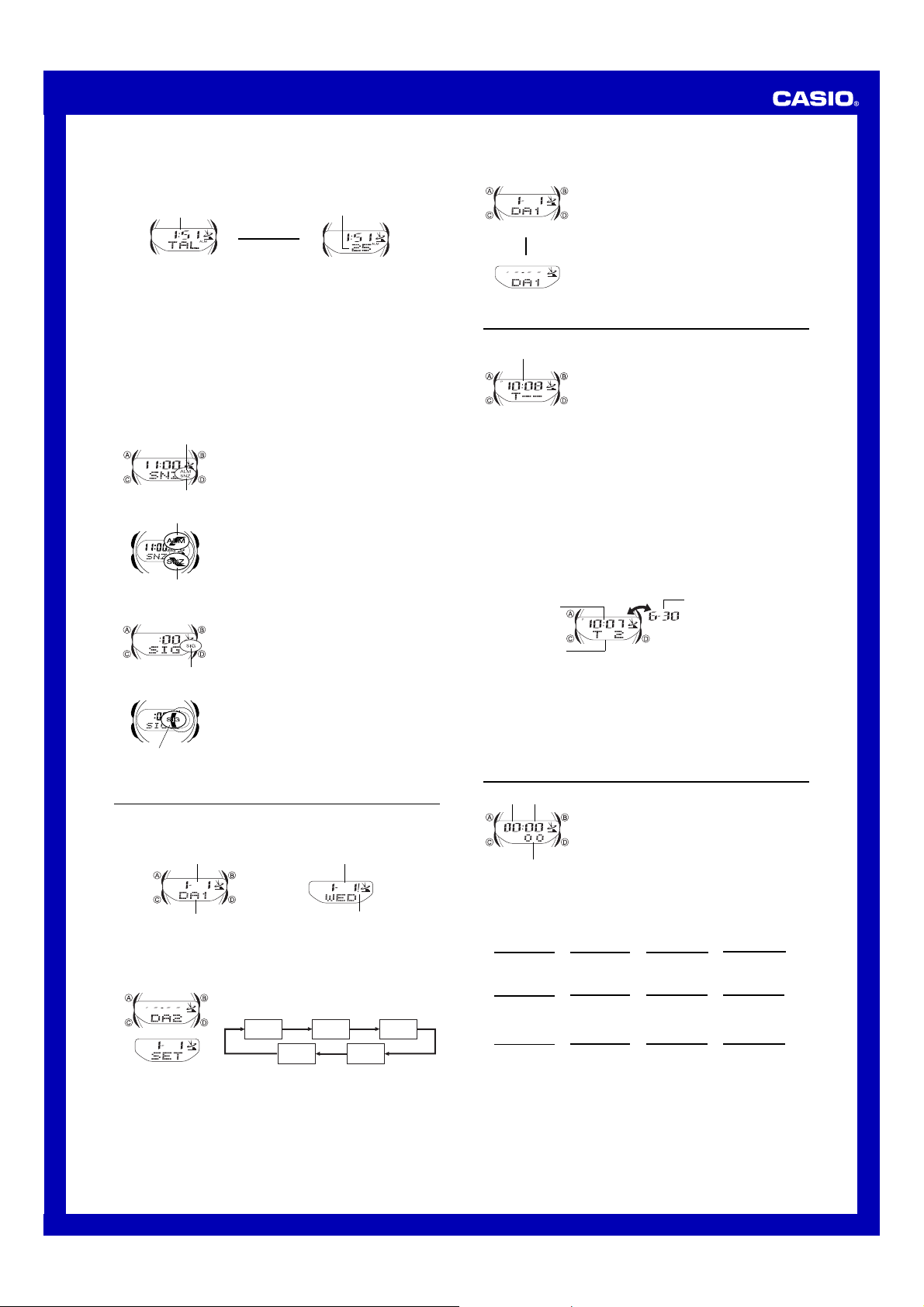
Operation Guide COMBIWAVE1
5. Press A to exit the setting screen.
• With the target alarm (
alarm time.
Countdown
(Hours : Minutes)
TAL), the time starts to countdown as soon as you set the
Countdown
(Seconds)
2 seconds
▲
l
l
l
l
l
l
l
l
l
l
Target Alarm Screen
Alarm Operation
The alarm tone sounds at the preset time for 10 seconds, regardless of the mode the
watch is in. In the case of the snooze alarm, the alarm operation is performed a total
of seven times, every five minutes, or until you turn the alarm off.
The target alarm counts the time remaining from the current Home City time to the
target alarm time. Note that the target alarm repeats automatically each day, as long
as it is turned on. You need to turn off the target alarm to disable it.
• Pressing any button stops the alarm tone operation.
• Performing any one of the following operations during a 5-minute interval between
snooze alarms cancels the current snooze alarm operation.
Displaying the Timekeeping Mode setting screen
Displaying the snooze alarm setting screen
To test the alarm
In the Alarm Mode, hold down D to sound the alarm.
To turn an alarm on and off
Alarm on indicator
Snooze alarm indicator
Modules 2735 and 4772
Alarm on indicator
Snooze alarm indicator
Module 3747
To turn the Hourly Time Signal on and off
Hourly time signal
on indicator
Modules 2735 and 4772
Hourly time signal
on indicator
Module 3747
1. In the Alarm Mode, use D to select an alarm.
2. Press A to toggle it on and off.
• Turning on a one-time alarm (
TAL) displays the alarm on indicator on its Alarm
Mode screen. Turning on the snooze alarm (
displays the alarm on indicator and snooze alarm
indicator on its Alarm Mode screen.
• In all modes, the alarm on indicator is shown for any
alarm that is currently turned on. When the snooze
alarm is on, the snooze alarm indicator is displayed in all
modes.
• The alarm on indicator flashes while the alarm is
sounding.
• The snooze alarm indicator flashes during the 5-minute
intervals between alarms.
1. In the Alarm Mode, use D to select the Hourly Time
Signal (
2. Press A to toggle it on (the Hourly Time Signal on
indicator displayed) and off (the Hourly Time Signal on
indicator not displayed).
• The Hourly Time Signal on indicator is displayed in all
modes when the Hourly Time Signal is turned on.
SIG
).
AL1, AL2, AL3,
SNZ)
Date Alert
Date Alert helps you to remember an important date. After you set an alert date
(month and day), a date alert indicator (!) and the current date flash for 24 hours after
the alert date arrives in the Timekeeping Mode. You can set up to five different date
alerts.
To set the alert date
3. After you select an alert, hold down A until the month setting of the alert date
starts to flash, which indicates the setting screen.
• This operation automatically turns on the alert.
4. Press C to move the flashing between the month and day settings.
5. While the month or day setting is flashing, use D (+) and B (–) to change it.
6. Press A to exit the setting screen.
Alert date
(Month – Day)
Alert name
Date Alert Mode Screen Timekeeping Mode Screen
1. Use C to enter the Date Alert Mode.
2. Use D to scroll through the alert screens until the one
whose date you want to set is displayed.
l
l
l
l
l
l
l
l
l
l
l
l
l
l
l
l
l
DA1 DA2 DA3
Current date
(Month – Day)
l
l
l
l
l
l
l
l
l
l
l
l
l
l
l
l
l
l
l
Date alert
indicator
(Current date does not flash if
digital time is displayed on the
Timekeeping Mode screen.)
DA5 DA4
To turn an alert on and off
Alert On
▲
Press A.
▲
1. In the Date Alert Mode, use D to select the screen for
the alert (
DA1 through DA5) whose alert type you
want to select.
2. Press A to toggle it on and off.
• Note that the month and day do not appear if the alert is
turned off.
Alert Off
Time Recorder
Current time
(Hour : Minutes)
Standby Screen
2. Press D to record the current date and time (month, day, hour, minutes).
• The recorded time flashes for about two seconds and then assigned the next
available record number, in the range of
standby screen appears.
• A new time is recorded each time you press D while the standby screen is on the
display.
• Records are assigned numbers sequentially from
• Storing a new time record when there are already 30 records stored in memory
automatically deletes record
stores the new record as
To recall Time Recorder times
1. In the Time Recorder Mode, press A to recall Time Recorder times.
• If there are no time recorder times currently in memory, the standby screen
remains on the display when you press A.
2. Use D to scroll through times stored in memory.
Recorded time
(Hour : Minutes)
Time record number
• Each press of D scrolls through time records from higher numbered (newer)
records to lower numbered records.
• If you recorded a new Time Recorder time since you last entered the Time Recorder
Mode, the newest record appears first. If you have not recorded a new time, the
record you were viewing when you last exited the Time Recorder Mode appears first.
• Press A to return to the standby screen.
To delete all Time Recorder times
Enter the Time Recorder Mode. While holding down A, press D to delete all Time
Recorder times.
The Time Recorder Mode lets you store up to 30 time
entries (month, day, hour, minutes) with the touch of a
button. One way you can use the Time Recorder Mode is
to record the start time and the end time of a particular
event.
• All of the operations in this section are performed in the
Time Recorder Mode, which you enter by pressing C.
To record a Time Recorder time
1. Use C to enter the Time Recorder Mode.
• This displays the Time Recorder standby screen.
T1through T30. Next the time recorder
T1through T30.
T1, shifts the remaining records upwards by 1, and
T30.
Recorded date (Month – Day)
Alternate at two-second interval
Stopwatch
The stopwatch lets you measure elapsed time, split times,
Seconds
Minutes
1/100 second
To measure times with the stopwatch
Elapsed Time
D
Start Stop
Split Time
D
Start Split
Two Finishes
D
Start Split
and two finishes.
• The display range of the stopwatch is 59 minutes, 59.99
seconds.
• The stopwatch continues to run, restarting from zero
after it reaches its limit, until you stop it.
• Exiting the Stopwatch Mode while a split time is frozen
on the display clears the split time and returns to
elapsed time measurement.
• The stopwatch measurement operation continues even
if you exit the Stopwatch Mode.
• All of the operations in this section are performed in the
Stopwatch Mode, which you enter by pressing C.
D
➤
A
➤
A
➤
First runner
finishes.
Display time of
first runner.
D
➤
Re-start Clear
A ➤
➤
Split release Clear
D
➤
Stop Clear
Second runner
finishes.
D ➤
➤
Stop
D
Stop
A
➤
Split release
Display time of
second runner.
A
A
➤
A
➤
3
Page 4

Operation Guide COMBIWAVE1
l
l
l
l
l
l
l
l
l
l
l
l
l
l
l
l
l
Timekeeping
Use the Timekeeping Mode to set and view the current time and date. This section
also explains how to manually set the current date and time.
• All of the operations in this section are performed in the Timekeeping Mode, which
you can enter by pressing C.
Month – Day
Day of week
▲
Press D.
Setting the Digital Time and Date Manually
Make sure you select your Home City code before you change the current time and
date settings. Wor ld Time Mode times are all displayed in accordance with the
Timekeeping Mode settings. Because of this, World Time Mode times will not be
correct if you do not select the proper Home City code before setting the time and
date in the Timekeeping Mode.
▲
To set the current digital time and date manually
Transmitter/
City Settings
Time/Date
Settings
3. Use C to display the transmitter screen.
• The transmitter indicator that appears indicates whether the currently selected
Home City code is one that supports time calibration signal reception.
This indicator:
USA
---
4. Use C and A to select the other time and date settings, and change the settings
as described below.
5. When the setting you want to change is flashing, use B and/or D to change it as
described below.
Means this:
The currently selected Home City code supports signal reception.
60
__
The currently selected Home City code does not support signal
reception.
Transmitter/City Settings
Screen: To do this:
DST
Change the city code
Cycle between Daylight Saving Time
(
ON), Standard Time ( OFF), and
Auto DST (
Toggle betw een auto receive on
(
ON) and off (OF)
• See “City Code Table” for a complete list of available city codes.
Time/Date Settings
Screen:
6. Use A to exit the setting screen.
• If a Transmitter/City Setting screen is displayed, press A twice.
• If a Time/Date Setting screen is displayed, press A once.
• When you exit the setting screen, the analog hands are adjusted automatically to
match the digital time. See “Analog Timekeeping” for more information.
Note
• Auto DST (
is selected as the Home City code. For more infor mation, see “Daylight Saving Time
(DST)” below.
• The auto receive setting is used for time calibration signal reception only. See “About
Auto Receive” for details.
Daylight Saving Time (DST)
Daylight Saving Time (summer time) advances the time setting by one hour from
Standard Time. Remember that not all countries or even local areas use Daylight
Saving Time.
The time calibration signal transmitted from Fort Collins includes both Standard Time
and DST data. When the Auto DST setting is turned on, the watch switches between
Standard Time and DST (summer time) automatically in accordance with the received
time signal.
• The default DST setting is Auto DST (
DEN, CHI, or NYC as your Home City code.
• If you experience problems receiving the time calibration signal in your area, it is
probably best to switch between Standard Time and Daylight Saving Time (summer
time) manually.
To do this:
Toggle betw een 12-hour (12H) and
24-hour (
Reset the seconds to
Change the hour or minutes
Change the month, day, or year
A) can be selected only while HNL, ANC, LAX, DEN, CHI, or NYC
Hour : Minutes Seconds Month – Day
▲
Press A.
▲
A
▲
A
Last Signal Screen
1. In the Timekeeping Mode, hold down A until the
transmitter indicator starts to flash, which indicates the
setting screen.
2. Use A or C to move the flashing in the sequence
shown below to select other settings.
Transmitter
A
12/24-Hour
Forma t
Day
Press C.
C
C
Seconds
Month Year
/ Press A.
DSTCity Code
Hour Minutes
Do this:
Use D (east) and B (west).
Press D.
A)
24H) timekeeping
00
A) whenever you select HNL, ANC, LAX,
Press D.
Do this:
Press D.
Press D.
Use D (+) and B (–).
Use D (+) and B (–).
Seconds
Auto
Receive
To change the Daylight Saving Time (summer time) setting
1. In the Timekeeping Mode, hold down A until the transmitter indicator starts to
flash, which indicates the setting screen.
2. Press C twice to display the DST setting screen.
3. Use D to cycle through the DST settings in the sequence shown below.
Auto DST (A) DST off (
OFF
) DST on (ON)
4. When the setting you want is selected, press A twice to exit the setting screen.
Analog Timekeeping
The analog time of this watch is synchronized with the digital time. The analog time
setting is adjusted automatically whenever you change the digital time.
Note
• The hands for the analog timepiece move to adjust to a new setting whenever any of
the following occurs.
When you change the digital time setting manually
When the digital time setting is changed by time calibration signal reception
When you change the Home City code and/or DST setting
• If the analog time does not match the digital time for any reason, use the procedure
described under “To adjust the analog time” to match the analog setting to the digital
setting.
• Whenever you need to adjust both the digital and the analog time settings manually,
make sure you adjust the digital setting first.
• Depending on how much the hands have to move in order to adjust to the digital
time, it may take some time before the analog hands stop moving.
To adjust the analog time
Current time
When you want to do this:
Move the hand setting forward
20 seconds
Move the hand setting back
20 seconds
Move the hand setting a short
way forward at high speed
Move the hand setting a short
way back at high speed
Move the hand setting a long
way forward at high speed
Move the hand setting a long
way back at high speed
4. Press A to exit the setting screen.
• The minute hand will be adjusted slightly to match the seconds when you exit the
setting screen.
• To return to the Timekeeping Mode, press C.
1. In the Timekeeping Mode, press C six times to enter
the Hand Setting Mode.
2. Hold down A until the current digital time starts to
flash, which indicates the setting screen.
3. Use D (+) and B (–) to adjust the analog setting as
described below.
Perform this button operation:
• Press D.
• Press B.
• Hold down D.
• Release D when the hands reach the setting
you want.
• Hold down B.
• Release B when the hands reach the setting
you want.
• While holding down D to move the hands at
high-speed, press B to lock the high-speed
hand movement.
• Press any button when the hands are close to
the setting you want.
• Hand movement stops automatically if the hour
hand makes one full (12-hour) revolution.
• While holding down B to move the hands at
high-speed, press D to lock the high-speed
hand movement.
• Press any button when the hands are close to
the setting you want.
• Hand movement stops automatically if the hour
hand makes one full (12-hour) revolution.
Reference
This section contains more detailed and technical information about watch operation.
It also contains important precautions and notes about the various features and
functions of this watch.
Auto return features
• If you leave the watch in the Alarm (except for the target alarm screen explained on
“To set an alarm time”), Date Alert or Hand Setting Mode for two or three minutes
without performing any operation, it automatically changes to the Timekeeping
Mode.
• If you leave the watch with a flashing setting on the display for two or three minutes
without performing any operation, it automatically saves any settings you have made
up to that point and exits the setting screen.
Scrolling
The B and D buttons are used in various modes and setting screens to scroll
through data on the display. In most cases, holding down these buttons during a scroll
operation scrolls through the data at high speed.
Initial Screens
When you enter the World Time, Alar m, or Date Alert Mode, the data you were
viewing when you last exited the mode appears first.
Radio-controlled Atomic Timekeeping Precautions
• Strong electrostatic charge can result in the wrong time being set.
• The time calibration signal is bounced off the ionosphere. Because of this, such
factors as changes in the reflectivity of the ionosphere, as well as movement of the
ionosphere to higher altitudes due to seasonal atmospheric changes or the time of
day may change the reception range of the signal and make reception temporarily
impossible.
• Even if the time calibration signal is received properly, cer tain conditions can cause
the time setting to be off by up to one second.
4
Page 5

Operation Guide COMBIWAVE1
• The current time setting in accordance with the time calibration signal takes priority
over any time settings you make.
• The watch is designed to automatically update the date and day of the week for the
period January 1, 2000 to December 31, 2039. Setting of the date by the time
calibration signal cannot be performed starting from January 1, 2040.
• This watch can receive signals that differentiate between leap years and non-leap
years.
• Though this watch is designed to receive both time data (hour, minutes, seconds)
and date data (year, month, day), certain signal conditions can limit reception to time
data only.
• Normally, the signal reception date shown by the Last Signal screen is the date data
included in the received time calibration signal. When only time data is received,
however, the Last Signal screen shows date as kept in the Timekeeping Mode at the
time of signal reception.
• If you are in an area where proper time calibration signal reception is impossible, the
watch keeps time within ±20 seconds a month at normal temperature.
• If you have problems with proper time calibration signal reception or if the time
setting is wrong after signal reception, check your current city code, DST (summer
time), and auto receive settings. The following are the initial factory defaults for these
settings.
Setting
City code
DST (summer time)
Auto receive
Timekeeping
• Resetting the seconds to 00 while the current count is in the range of 30 to 59
causes the minutes to be increased by 1. In the range of 00 to 29, the seconds are
reset to
00 without changing the minutes.
• The day of the week is automatically displayed in accordance with the date (year,
month, and day) settings.
• The year can be set in the range of 2000 to 2039.
• The watch’s built-in full automatic calendar makes allowances for different month
lengths and leap years. Once you set the date, there should be no reason to change
it except after you have the watch’s battery replaced.
• The current time for all city codes in the Timekeeping Mode and World Time Mode is
calculated in accordance with the Greenwich Mean Time (GMT) differential for each
city, based on your Home City time setting.
• GMT differential is calculated by this watch based on UTC* data.
* The letters “UTC” stands for “Universal Time Coordinated,” which is the world-wide scientific
standard of timekeeping. It is based upon carefully maintained atomic (cesium) clocks that
keep time accurately to within microseconds. Leap seconds are added or subtracted as
necessary to keep UTC in sync with the Earth’s rotation. The reference point for UTC is
Greenwich, England.
12-hour/24-hour Timekeeping Formats
The 12-hour/24-hour timekeeping format you select in the Timekeeping Mode is also
applied in all other modes.
• With the 12-hour format, the P (PM) indicator appears on the display for times in the
range of noon to 11:59 p.m. and no indicator appears for times in the range of
midnight to 11:59 a.m.
• With the 24-hour format, times are displayed in the range of 0:00 to 23:59. The
indicator 24 indicates the 24-hour format.
Illumination Precautions
The watch has an EL (electro-luminescent) panel that causes the entire display to
glow for easy reading in the dark. In any mode, press B to illuminate the display for
about one second.
• The electro-luminescent panel that provides illumination loses power after very long
use.
• Illumination may be hard to see when viewed under direct sunlight.
• The watch may emit an audible sound whenever the display is illuminated. This is
due to vibration of the EL panel used for illumination, and does not indicate
malfunction.
• Illumination turns off automatically whenever an alarm sounds.
• Frequent use of illumination runs down the battery.
Initial Factory Default
NYC (New York)
A (Auto switching)
DST
ON (Auto receive)
R/C
City Code Table
City
– – –
HNL
ANC
LAX
DEN
CHI
NYC
CCS
RIO
– – –
– – –
GMT
LON
PAR
BER
ATH
CAI
JRS
JED
THR
DXB
KBL
KHI
DEL
DAC
RGN
BKK
HKG
SEL
TYO
ADL
SYD
NOU
WLG
City
Honolulu
Anchorage
Los Angeles
Denver
Chicago
New Yor k
Caracas
Rio De Janeiro
London
Paris
Berlin
Athens
Cairo
Jerusalem
Jeddah
Tehran
Dubai
Kabul
Karachi
Delhi
Dhaka
Yangon
Bangkok
Hong Kong
Seoul
Tokyo
Adelaide
Sydney
Noumea
Wellington
Code
• Based on data as of June 2006.
GMT
Differential
–11.0
–10.0
–09.0
–08.0
–07.0
–06.0
–05.0
–04.0
–03.0
–02.0
–01.0
+00.0
+01.0
+02.0
+03.0
+03.5
+04.0
+04.5
+05.0
+05.5
+06.0
+06.5
+07.0
+08.0
+09.0
+09.5
+10.0
+11.0
+12.0
Other major cities in same time zone
Pago Pago
Papeete
Nome
San Francisco, Las Vegas, Vancouver,
Seattle/Tacoma, Dawson City, Tijuana
El Paso, Edmonton, Culiacan
Houston, Dallas/Fort Worth,
New Orleans, Mexico City, Winnipeg
Montreal, Detroit, Miami, Boston,
Panama City, Havana, Lima, Bogota
La Paz, Santiago, Port Of Spain
Sao Paulo, Buenos Aires, Brasilia, Montevideo
Praia
Dublin, Lisbon, Casablanca, Dakar, Abidjan
Milan, Rome, Madrid, Amsterdam, Algiers, Hamburg,
Frankfurt, Vienna, Stockholm
Helsinki, Istanbul, Beirut, Damascus,
Cape Town
Kuwait, Riyadh, Aden, Addis Ababa, Nairobi, Moscow
Shiraz
Abu Dhabi, Muscat
Male
Mumbai, Kolkata, Colombo
Jakarta, Phnom Penh, Hanoi, Vientiane
Singapore, Kuala Lumpur, Beijing, Taipei, Manila, Per th,
Ulaanbaatar
Pyongyang
Darwin
Melbourne, Guam, Rabaul
Port Vila
Christchurch, Nadi, Nauru Island
5
