Page 1
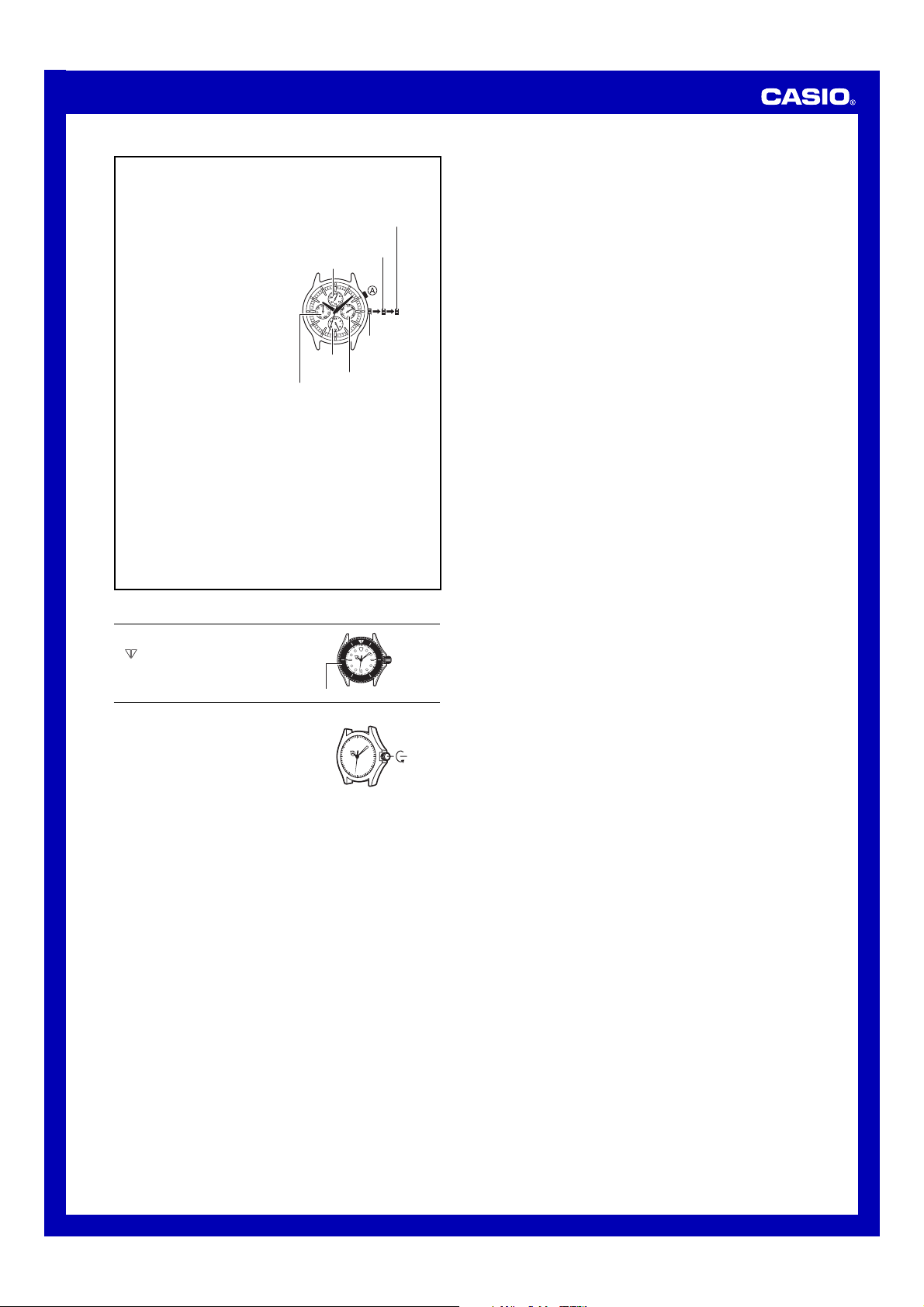
MA0407-EA
Operation Guide 3745
Setting the Time and
Date
To set the day
1) Pull the crown out to the first
click.
2) Set the day by turning the
crown.
3) Push the crown in to the
normal position.
To set the time and day of
the week
1) Pull the crown out to the
second click when the
second hand is at 12 o’clock
position and the second hand
stops.
2) Set the hands by turning the
crown. As you do, the day of
the week setting changes
accordingly.
• After setting day of the
week, carefully set the
time, making sure to
distinguish between AM
and PM.
3) In accordance with a time
signal, push the crown in.
To set the month
While the day hand is pointing
to 1, press A to advance the
month setting by one month.
• The month also advances
whenever you change the day
setting from 31 to 1.
24-hour hand
The 24-hour hand indicates the
current hour of the day, making
one complete rotation every 24
hours.
■
Avoid setting the day-date between 8:00 p.m. and 1:00 a.m.
(If you do, the day-date setting may not change in the following day).
■ For watch with the elapsed time bezel
Rotate the elapsed time bezel to align the
mark with the minute hand.
After certain amount of time elapsed, read
the graduation on the elapsed time bezel
which the minute hand points to.
The elapsed time is indicated.
• Some water resistant models are equipped
with a screw lock crown.
• With such models, you must unscrew the
crown in the direction noted in the illustration
to loosen it before you can pull it out.
Do not pull too forcibly on such crowns.
• Also note that such watches are not water
resistant while their crowns are loosened.
Be sure to screw the crowns back in as far
as they will go after making any setting.
The configuration of your watch
may differ somewhat from that
shown in the illustration.
Second click
(Setting time and day of
the week)
First click
(Setting day)
Day
24-hour
hand
Month
Day of week
50
40
Elapsed time bezel
Crown
(Normal
position)
10
20
30
1
