Page 1
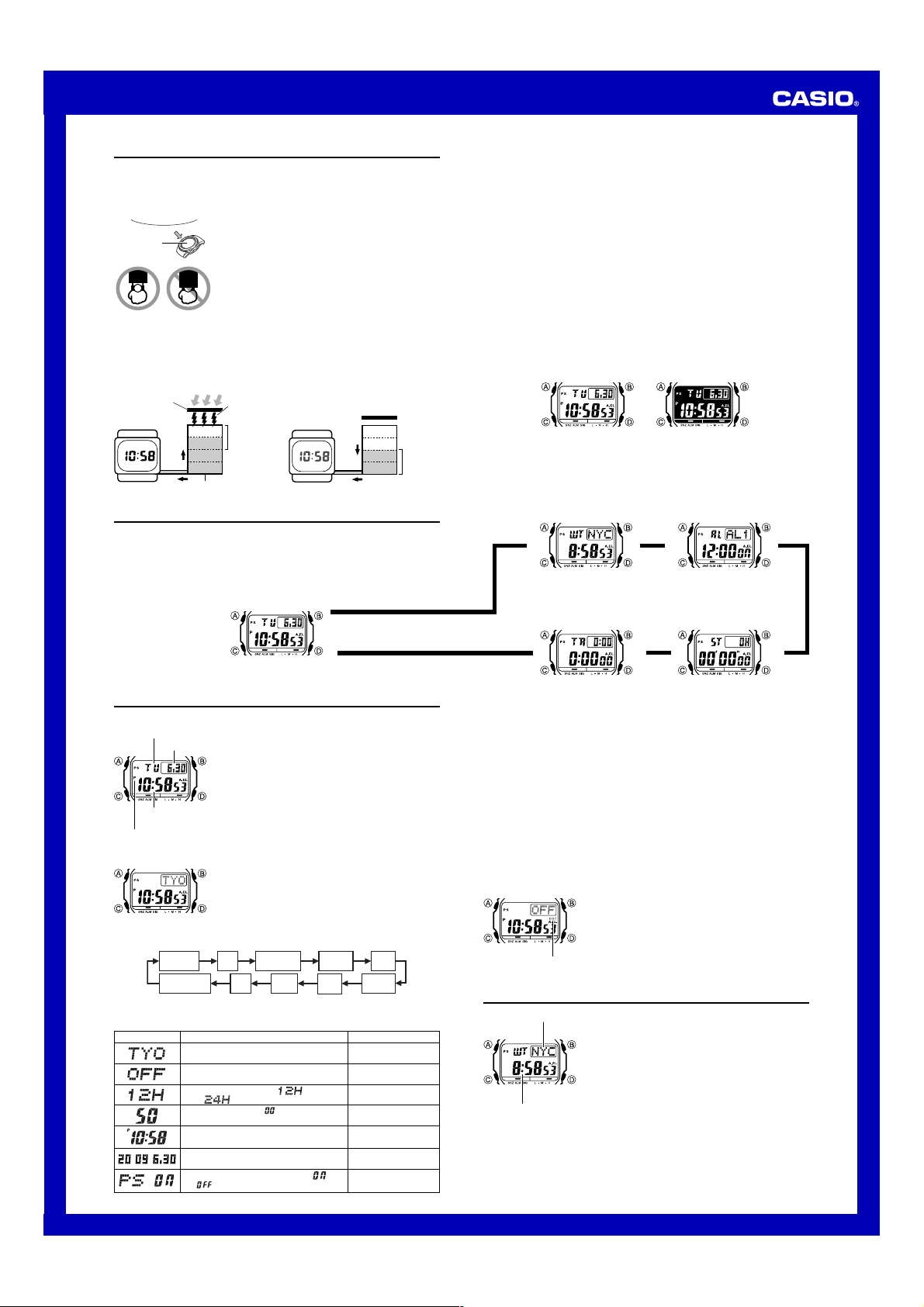
MO0905-EA
l
l
l
l
l
l
l
l
l
l
l
l
l
l
l
l
l
l
l
l
l
l
l
l
l
Operation Guide 3160
Getting Acquainted
Congratulations upon your selection of this CASIO watch. To get the most out of your
purchase, be sure to read this manual carefully.
Keep the watch exposed to bright light
Bright Light
l
l
l
l
l
l
l
Solar cell
• The watch continues to operate, even when it is not exposed to light. Leaving the
watch in the dark can cause the battery to run down, which will result in some watch
functions to be disabled. If the battery goes dead, you will have to re-configure watch
settings after recharging. To ensure normal watch operation, be sure to keep it
exposed to light as much as possible.
Battery charges in the light. Battery discharges in the dark.
Solar cell
(Converts light to
electrical power.)
Charge
Rechargeable battery
The electricity generated by the solar cell of the watch is
stored by a built-in battery. Leaving or using the watch
l
l
l
l
where it is not exposed to light causes the battery to run
down. Make sure the watch is exposed to light as much as
possible.
• When you are not wearing the watch on your wrist,
position the face so it is pointed at a source of bright
light.
• You should try to keep the watch outside of your sleeve
as much as possible. Charging is reduced significantly if
the face is only partially covered.
Bright Light
Electrical
energy
All
LEVEL 1
functions
LEVEL 2
enabled
LEVEL 3
LEVEL 4
charge
Dis-
LEVEL 1
LEVEL 2
LEVEL 3
LEVEL 4
Some or all
functions
disabled
• The actual level at which some functions are disabled depends on the watch model.
• Frequent display illumination can run down the battery quickly and require charging.
The following guidelines give an idea of the charging time required to recover from a
single illumination operation.
Approximately 5 minutes exposure to bright sunlight coming in through a window
Approximately about 8 hours exposure to indoor fluorescent lighting
• Be sure to read “Power Supply” for important information you need to know
when exposing the watch to bright light.
If the display of the watch is blank...
If the display of the watch is blank, it means that the watch’s Power Saving function
has turned off the display to conserve power.
• See “Power Saving Function” for more information.
About This Manual
• Depending on the model of your watch, display text appears either as dark figures
on a light background or light figures on a dark background. All sample displays in
this manual are shown using dark figures on a light background.
• Button operations are indicated using the letters shown in the illustration.
• Each section of this manual provides you with the information you need to perform
operations in each mode. Further details and technical information can be found in
the “Reference” section.
General Guide
• Press C to change from mode to mode.
• In any mode (except when a setting screen is on the display), press B to illuminate
the display.
Timekeeping Mode
Press C.
▲
Timekeeping
Current Time
Day of week
Month – Day
Hour : Minutes
Seconds
PM indicator
To set the time and date manually
l
l
l
l
l
l
l
l
l
3. Press C to move the flashing in the sequence shown below to select the other
setting.
City Code
• The following steps explain how to configure timekeeping settings only.
4. When the timekeeping setting you want to change is flashing, use D or B to
change it as described below.
Screen: To do this: Do this:
Use the Timekeeping Mode to set and view the current
time and date.
Read This Before You Set the Time and Date!
This watch is preset with a number of city codes, each of
which represents the time zone where that city is located.
When setting the time, it is important that you first select
the correct city code for your Home City (the city where
you normally use the watch). If your location is not
included in the preset city codes, select the preset city
code that is in the same time zone as your location.
• Note that all of the times for the World Time Mode city
codes are displayed in accordance with the time and
date settings you configure in the Timekeeping Mode.
1. In the Timekeeping Mode hold down A until the city
l
l
l
l
code starts to flash, which indicates the setting screen.
l
l
l
2. Use D and B to select the city code you want.
l
l
• Make sure you select your Home City code before
changing any other setting.
• For full information on city codes, see the “City Code
Table”.
12/24-Hour
DST
Forma t
DayPower Saving
Month
Seconds
Ye a r
Change the city code
Toggle between Daylight Saving Time (ON)
and Standard Time (OFF).
Toggle between 12-hour (
hour ( ) timekeeping
Reset the seconds to
) and 24-
Change the hour and minutes
Change the year, month, or day
Toggle between Power Saving on ( ) and
off (
)
Hour
Minutes
Use D (east) and B
(west).
Press D.
Press D.
Press D.
Use D (+) and B (–).
Use D (+) and B (–).
Press D.
World Time Mode
▲
Alarm Mode
▲
Countdown Timer Mode Stopwatch Mode
▲
5. Press A to exit the setting screen.
• The day of the week is displayed automatically in accordance with the date (year,
month, and day) settings.
12-hour and 24-hour timekeeping
• With the 12-hour format, the P (PM) indicator appears to the left of the hour digits for
times in the range of noon to 11:59 p.m. and no indicator appears to the left of the
hour digits for times in the range of midnight to 11:59 a.m.
• With the 24-hour format, times are displayed in the range of 0:00 to 23:59, without
any indicator.
• The 12-hour/24-hour timekeeping format you select in the Timekeeping Mode is
applied in all other modes.
Daylight Saving Time (DST)
Daylight Saving Time (summer time) advances the time setting by one hour from
Standard Time. Remember that not all countries or even local areas use Daylight
Saving Time.
To change the Daylight Saving Time (summer time) setting
DST indicator
1. In the Timekeeping Mode, hold down A until the city
code starts to flash, which indicates the setting screen.
2. Press C and the DST setting screen appears.
3. Use D to toggle between Daylight Saving Time (DST
indicator displayed) and Standard Time (DST indicator
not displayed).
4. When the setting you want is selected, press A to exit
the setting screen.
• The DST indicator appears to indicate that Daylight
Saving Time is turned on.
▲
World Time
City code
Current time in
selected city
World Time shows the current time in 48 cities (29 time
zones) around the world.
• The times kept in the World Time Mode are
synchronized with the time being kept in the
Timekeeping Mode. If you feel that there is an error in
any World Time Mode time, check to make sure you
have the correct city selected as your Home City. Also
check to make sure that the current time as shown in
the Timekeeping Mode is correct.
• Select a city code in the World Time Mode to display the
current time in any particular time zone around the
globe. See the “City Code Table” for information about
the UTC differential settings that are supported.
• All of the operations in this section are performed in the
World Time Mode, which you enter by pressing C.
1
Page 2
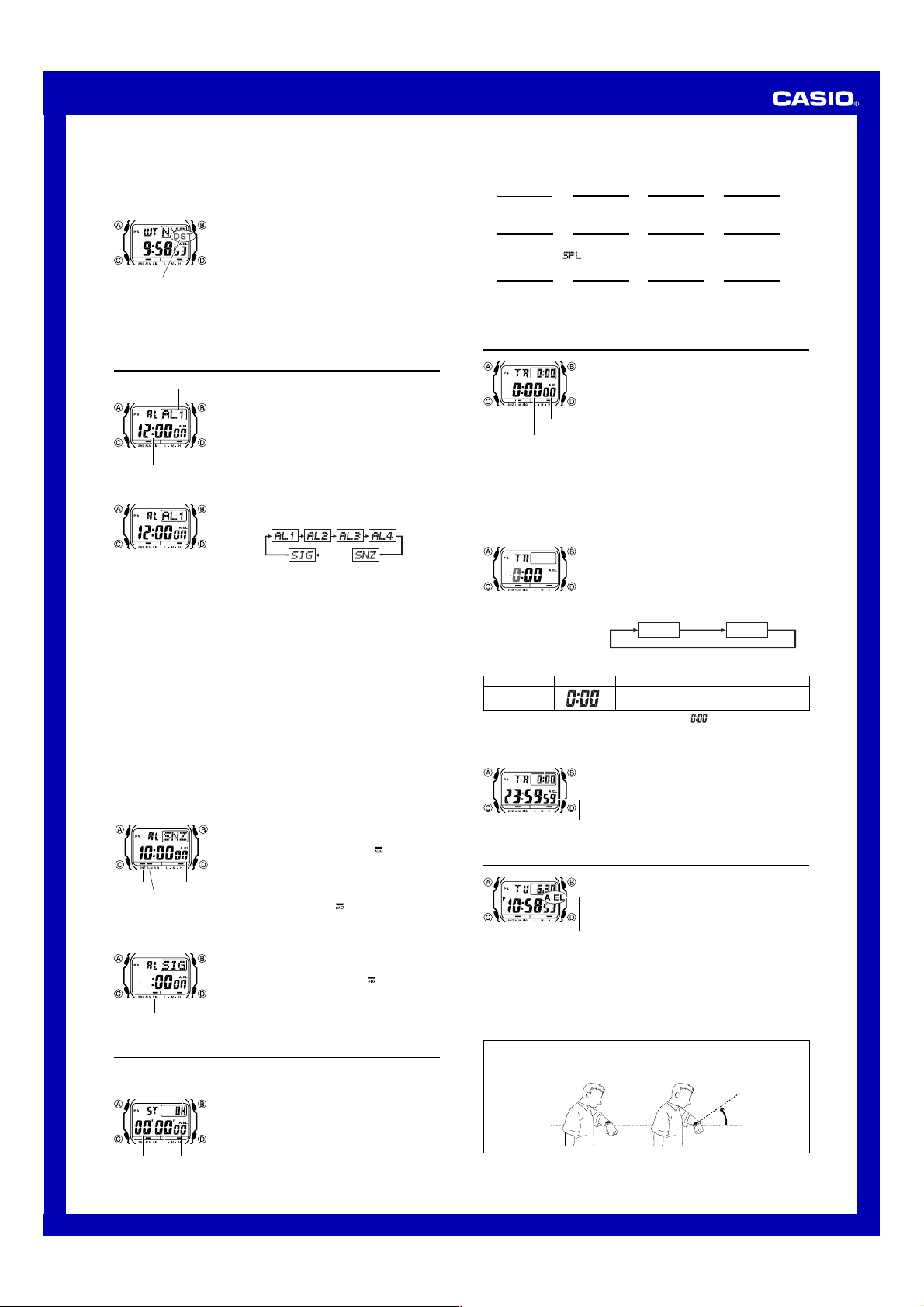
Operation Guide 3160
Hours Minutes
l
l
l
l
l
l
l
l
l
l
l
l
l
l
l
l
l
l
l
l
l
l
l
l
l
l
l
l
To view the time in another city
While in the World Time Mode, use the D to scroll through the city codes (time zones).
• Pressing the D and B at the same time will jump to the UTC time zone.
To toggle a city code time between Standard Time and Daylight Saving Time
l
l
l
l
l
DST indicator
1. In the World Time Mode, use D to display the city code
(time zone) whose Standard Time/Daylight Saving Time
l
l
l
l
l
l
l
l
l
setting you want to change.
l
l
l
l
l
l
l
l
2. Hold down A to toggle between Daylight Saving Time
(DST indicator displayed) and Standard Time (DST
indicator not displayed).
• The DST indicator is shown on the World Time Mode
screen while Daylight Saving Time is turned on.
• Note that the Standard Time/Daylight Saving Time
setting affects only the currently displayed city code.
Other city codes are not affected.
• Note that you cannot switch between Standard Time
and Daylight Saving Time while UTC is selected as the
city code.
Alarms
Alarm number
Alarm time
(Hour : Minutes)
To set an alarm time
• To set a one-time alarm, display an alarm screen AL1, AL2, AL3 and AL4.
To set the snooze alarm, display the
• The snooze alarm repeats every five minutes.
2. After you select an alarm, hold down A until the hour setting of the alarm time
starts to flash, which indicates the setting screen.
• This operation turns on the alarm automatically.
3. Press C to move the flashing between the hour and minute settings.
4. While a setting is flashing, use D (+) and B (–) to change it.
• With the 12-hour format, set the time correctly as a.m. or p.m. (P indicator).
5. Press A to exit the setting screen.
Alarm Operation
The alarm tone sounds at the preset time for 10 seconds, regardless of the mode the
watch is in. In the case of the snooze alarm, the alarm operation is performed a total
of seven times, every five minutes, until you turn the alarm off.
• Alarm and Hourly Time Signal operations are performed in accordance with the
Timekeeping Mode time.
• To stop the alarm tone after it starts to sound, press any button.
• Performing any one of the following operations during a 5-minute interval between
snooze alarms cancels the current snooze alarm operation.
Displaying the Timekeeping Mode setting screen
Displaying the
To test the alarm
In the Alarm Mode, hold down D to sound the alarm.
To turn an alarm on and off
Snooze
alarm
Alarm on
indicator
indicator
To turn the Hourly Time Signal on and off
Hourly time signal
on indicator
The Alarm Mode gives you a choice of four one-time
alarms and one snooze alarm.
Also use the Alarm Mode to turn the Hourly Time Signal
(
SIG) on and off.
• There are five alarm screens numbered
AL3 and AL4 for the one-time alarm, a snooze alarm
screen indicated by
screen is indicated by
• All of the operations in this section are performed in the
Alarm Mode, which you enter by pressing C.
1. In the Alarm Mode, use D to scroll through the alarm
screens until the one whose time you want to set is
displayed.
SNZ
setting screen
1. In the Alarm Mode, use D to select an alarm.
2. Press A to toggle it on and off.
• Turning on a alarm (
SNZ) displays the alarm on indicator ( ) on its Alarm
Mode screen.
• In all modes, the alarm on indicator is shown for any
ON
alarm that is currently turned on.
• The alarm on indicator flashes while the alarm is
sounding.
• The snooze alarm indicator (
snooze alarm is sounding and during the 5-minute
intervals between alarms.
1. In the Alarm Mode, use D to select the Hourly Time
Signal (
2. Press A to toggle it on and off.
• The Hourly Time Signal on indicator (
the display in all modes while this function is turned on.
SNZ. The Hourly Time Signal
SIG.
SNZ screen.
AL1, AL2, AL3, AL4 or
SIG).
AL1, AL2,
) flashes while the
) is shown on
Stopwatch
The stopwatch lets you measure elapsed time, split times,
and two finishes.
• The display range of the stopwatch is 23 hours, 59
minutes, 59.99 seconds.
• The stopwatch continues to run, restarting from zero
after it reaches its limit, until you stop it.
• The stopwatch measurement operation continues even
if you exit the Stopwatch Mode.
• Exiting the Stopwatch Mode while a split time is frozen
on the display clears the split time and returns to
elapsed time measurement.
• All of the operations in this section are performed in the
Stopwatch Mode, which you enter by pressing C.
Minutes
Hours
1/100 second
Seconds
To measure times with the stopwatch
Elapsed Time
D
Start
Split Time
D
Start
Two Finishes
D
Start
D
➤➤➤
Stop Re-start Stop
A
➤➤➤
Split
( displayed)
A
➤➤➤
Split
First runner finishes.
Display time of first
runner.
D
A
Split release Stop
DA
Stop
Second runner
finishes.
D
D
Split release
Display time of
second runner.
A
➤
Clear
A
➤
Clear
A
➤
Clear
Countdown Timer
You can set the countdown timer within a range of one
minute to 24 hours. An alarm sounds when the countdown
reaches zero.
• All of the operations in this section are performed in the
Countdown Timer Mode, which you enter by pressing
C.
Hours
Seconds
Minutes
Countdown End Beeper
The countdown end beeper lets you know when the countdown reaches zero. The
beeper stops after about 10 seconds or when you press any button.
To configure the countdown timer
3. When the setting you want to change is flashing, use D and B to change it as
described below.
Setting
Hours, Minutes
• To specify a countdown start time of 24 hours, set .
4. Press A to exit the setting screen.
To use the countdown timer
Timer start time
Current timer
time
Configuring the Countdown Timer
The following are the settings you should configure before
actually using the countdown timer.
Countdown start time
• See “To configure the countdown timer” for information
about setting up the timer.
1. While the countdown start time is on the display in the
Countdown Timer Mode, hold down A until the current
countdown start time starts to flash, which indicates the
setting screen.
• If the countdown start time is not displayed, use the
procedure under “To use the countdown timer” to
display it.
2. Press C to move the flashing in the sequence shown
below to select other settings.
Screen
Use D (+) and B (–) to change the setting.
Press D while in the Countdown Timer Mode to start the
countdown timer.
• The countdown timer operation continues even if you
exit the Countdown Timer Mode.
• Press D while a countdown operation is in progress to
pause it. Press D again to resume the countdown.
• To stop a countdown operation completely, first pause it
(by pressing D), and then press A. This returns the
countdown time to its starting value.
Button Operation
Illumination
This watch has an EL (electro-luminescent) panel that
causes the entire display to glow for easy reading in the
dark. The watch’s auto light switch turns on illumination
automatically when you angle the watch towards your
face.
• The auto light switch must be turned on (indicated by
Auto light switch
on indicator
About the Auto Light Switch
Turning on the auto light switch causes illumination to turn on, whenever you position
your wrist as described below in any mode.
Moving the watch to a position that is parallel to the ground and then tilting it towards
you more than 40 degrees causes illumination to turn on.
• Wear the watch on the outside of your wrist.
the auto light switch on indicator) for it to operate.
• See “Illumination Precautions” for other important
information about using illumination.
To illuminate the display manually
In any mode, press B to turn on illumination.
• The above operation turns on illumination regardless of
the current auto light switch setting.
Parallel to
ground
More than
40°
2
Page 3

Operation Guide 3160
l
l
l
l
l
l
l
l
l
l
l
l
l
l
l
l
l
l
l
l
l
l
l
l
l
l
l
Warning!
• Always make sure you are in a safe place whenever you are reading the
display of the watch using the auto light switch. Be especially careful when
running or engaged in any other activity that can result in accident or injury.
Also take care that sudden illumination by the auto light switch does not
startle or distract others around you.
• When you are wearing the watch, make sure that its auto light switch is turned
off before riding a bicycle or operating a motorcycle or any other motor
vehicle. Sudden and unintended operation of the auto light switch can create a
distraction, which can result in a traffic accident and serious personal injury.
To turn the auto light switch on and off
In the Timekeeping Mode, hold down B for about three seconds to toggle the auto
light switch on (A.EL displayed) and off (A.EL not displayed).
• The auto light switch on indicator (A.EL) is on the display in all modes while the auto
light switch is turned.
Power Supply
This watch is equipped with a solar cell and a special rechargeable battery (secondary
battery) that is charged by the electrical power produced by the solar cell. The
illustration shown below shows how you should position the watch for charging.
Example: Orient the watch so its face is
pointing at a light source.
• The illustration shows how to position a
watch with a resin band.
• Note that charging efficiency drops when
any part of the solar cell is blocked by
clothing, etc.
• You should try to keep the watch outside of
your sleeve as much as possible. Charging
is reduced significantly if the face is
covered only partially.
Important!
• Storing the watch for long periods in an area where there is no light or wearing it in
such a way that it is blocked from exposure to light can cause rechargeable battery
power to run down. Be sure that the watch is exposed to bright light whenever
possible.
• This watch uses a special rechargeable battery to store power produced by the solar
cell, so regular battery replacement is not required. However, after very long use, the
rechargeable battery may lose its ability to achieve a full charge. If you experience
problems getting the special rechargeable battery to charge fully, contact your dealer
or CASIO distributor about having it replaced.
• Never try to remove or replace the watch’s special battery yourself. Use of the wrong
type of battery can damage the watch.
• All data stored in memory is deleted, and the current time and all other settings
return to their initial factory defaults whenever battery power drops to Level 5 and
when you have the battery replaced.
• Turn on the watch’s Power Saving function and keep it in an area normally exposed
to bright light when storing it for long periods. This helps to keep the rechargeable
battery from going dead.
Battery Power Indicator and Recover Indicator
The battery power indicator on the display shows you the current status of the
rechargeable battery’s power.
Battery power
indicator
• The flashing LOW indicator at Level 3 tells you that battery power is very low, and
that exposure to bright light for charging is required as soon as possible.
• At Level 5, all functions are disabled and settings return to their initial factory
defaults. Once the battery reaches Level 2 after falling to Level 5, reconfigure the
current time, date, and other settings.
•
Display indicators reappear as soon as the battery is charged from Level 5 to Level 2.
• Leaving the watch exposed to direct sunlight or some other very strong light source
can cause the battery power indicator to show a reading temporarily that is higher
than the actual battery level. The correct battery level should be indicated after a few
minutes.
Recover indicator
Charging Precautions
Certain charging conditions can cause the watch to become very hot. Avoid leaving
the watch in the areas described below whenever charging its rechargeable battery.
Also note that allowing the watch to become very hot can cause its liquid crystal
display to black out. The appearance of the LCD should become normal again when
the watch returns to a lower temperature.
Warning!
Leaving the watch in bright light to charge its rechargeable battery can cause it
to become quite hot. Take care when handling the watch to avoid burn injury.
The watch can become particularly hot when exposed to the following
conditions for long periods.
• On the dashboard of a car parked in direct sunlight
• Too close to an incandescent lamp
• Under direct sunlight
Level
Battery Power Indicator
1
2
l
3
4
5
l
l
l
l
l
l
l
l
l
l
l
l
l
l
l
l
l
l
l
l
l
l
l
l
l
l
l
l
l
l
l
l
l
l
l
l
l
l
l
l
l
l
(Charge Soon Alert)
l
l
l
l
l
l
l
l
l
l
l
• Performing illumination, or beeper operations during a
short period may cause (recover) to appear on
the display.
After some time, battery power will recover and
(recover) will disappear, indicating that the above
functions are enabled again.
• If
(recover) appears frequently, it probably
means that remaining battery power is low. Leave the
watch in bright light to allow it to charge.
l
l
l
l
l
l
l
l
l
l
l
Solar cell
Function Status
All functions enabled.
All functions enabled.
Illumination and beeper
disabled.
Except for timekeeping and
the CHG (charge) indicator,
all functions and display
indicators disabled.
All functions disabled.
Charging Guide
The following table shows the amount of time the watch needs to be exposed to light
each day in order to generate enough power for normal daily operations.
5 minutes
24 minutes
48 minutes
8 hours
▲
Approximate
Exposure Time
▲
Exposure Level (Brightness)
Outdoor Sunlight (50,000 lux)
Sunlight Through a Window (10,000 lux)
Daylight Through a Window on a Cloudy Day (5,000 lux)
Indoor Fluorescent Lighting (500 lux)
• For details about the battery operating time and daily operating conditions, see the
“Power Supply” section of the Specifications.
• Stable operation is promoted by frequent exposure to light.
Recovery Times
The table below shows the amount exposure that is required to take the battery from
one level to the next.
Exposure Level
(Brightness)
Outdoor Sunlight
(50,000 lux)
Sunlight Through a
Window (10,000 lux)
Daylight Through a
Window on a Cloudy
Day (5,000 lux)
Indoor Fluorescent
Lighting (500 lux)
• The above exposure time values are all for reference only. Actual required exposure
times depend on lighting conditions.
Approximate Exposure Time
Level 5 Level 4 Level 3 Level 2 Level 1
2 hours 20 hours 6 hours
8 hours 99 hours 27 hours
15 hours 201 hours 54 hours
171 hours - - - - - - - - - - - - - - - -
Reference
This section contains more detailed and technical information about watch operation.
It also contains important precautions and notes about the various features and
functions of this watch.
Button Operation Tone
To turn the button operation tone on and off
In any mode (except when a setting screen is on the display), hold down C to toggle
the button operation tone on (
• Holding down C to turn the button operation tone on or off also causes the watch’s
current mode to change.
• The
indicator is displayed in all modes when the button operation tone is turned
off.
Power Saving Function
Power saving indicator
Elapsed Time
in Dark
60 to 70 minutes
6 or 7 days
• Wearing the watch inside the sleeve of clothing can cause it to enter the sleep state.
• The watch will not enter the sleep state between 6:00 AM and 9:59 PM. If the watch
is already in the sleep state when 6:00 AM arrives, however, it will remain in the
sleep state.
To recover from the sleep state
Perform any one of the following operations.
• Move the watch to a well-lit area.
• Press any button.
• Angle the watch towards your face for reading.
To turn Power Saving on and off
On/Off status
Auto Return Features
• If you leave a screen with flashing digits on the display for two or three minutes
without performing any operation, the watch exits the setting screen automatically.
Scrolling
The B and D are used in various modes and setting screens to scroll through data
on the display. In most cases, holding down these buttons during a scroll operation
scrolls at high speed.
Initial Screens
When you enter the World Time Mode or Alarm Mode, the data you were viewing
when you last exited the mode appears first.
The button operation tone sounds any time you press one
of the watch’s buttons. You can turn the button operation
tone on or off as desired.
• Even if you turn off the button operation tone, alarms,
the Hourly Time Signal, and other beepers all operate
normally.
not displayed) and off ( displayed).
When turned on, the Power Saving function enters a sleep
state automatically whenever the watch is left in an area
for a certain period where it is dark. The table below
shows how watch functions are affected by the Power
Saving function.
Display
Blank, with Power Saving
indicator (PS) flashing
Blank, with Power Saving
indicator (PS) not flashing
1. In the Timekeeping Mode, hold down A until the city
code starts to flash, which indicates the setting screen.
2. Press C nine times until the Power Saving on/off
screen appears.
3. Press D to toggle Power Saving on (
4. Press A to exit the setting screen.
• The Power Saving indicator (PS) is on the display in all
modes while Power Saving is turned on.
All functions enabled, except for the
display
Beeper tone, illumination, and display
are disabled.
Operation
) and off ( ).
▲
3
Page 4

Operation Guide 3160
Timekeeping
• Resetting the seconds to 00 while the current count is in the range of 30 to 59
causes the minutes to be increased by 1. In the range of 00 to 29, the seconds are
reset to 00 without changing the minutes.
• The year can be set in the range of 2000 to 2099.
• The watch’s built-in full automatic calendar makes allowances for different month
lengths and leap years. Once you set the date, there should be no reason to change
it except after you have the watch’s battery replaced.
• The current time for all city codes in the Timekeeping Mode and World Time Mode is
calculated in accordance with the Coordinated Universal Time (UTC) for each city,
based on your Home City time setting.
World Time
• The seconds count of the World Time is synchronized with the seconds count of the
Timekeeping Mode.
Illumination Precautions
• The electro-luminescent panel that provides illumination loses power after very long
use.
• Illumination may be hard to see when viewed under direct sunlight.
• The watch may emit an audible sound whenever the display is illuminated. This is due
to vibration of the EL panel used for illumination, and does not indicate malfunction.
• Illumination turns off automatically whenever an alarm sounds.
• Frequent use of illumination runs down the battery.
Auto light switch precautions
• Avoid wearing the watch on the inside of your wrist. Doing so causes the auto light
switch to operate when it is not needed, which shortens battery life. If you want to
wear the watch on the inside of your wrist, turn off the auto light switch feature.
More than 15 degrees
too high
• Static electricity or magnetic force can interfere with proper operation of the auto
light switch. If illumination does not turn on, try moving the watch back to the starting
position (parallel with the ground) and then tilt it back toward you again. If this does
not work, drop your arm all the way down so it hangs at your side, and then bring it
back up again.
• Under certain conditions, illumination may not turn on until about one second after
you turn the face of the watch towards you. This does not necessarily indicate
malfunction of the auto light switch.
• You may notice a very faint clicking sound coming from the watch when it is shaken
back and forth. This sound is caused by mechanical operation of the auto light
switch, and does not indicate a problem with the watch.
• Illumination may not turn on if the face of the watch is
more than 15 degrees above or below parallel. Make
sure that the back of your hand is parallel to the ground.
• Illumination turns off after a preset amount of time (1.5
seconds), even if you keep the watch pointed towards
your face.
City Code Table
City
City
Code
Pago Pago
PPG
Honolulu
HNL
Anchorage
ANC
Vancouver
YVR
Los Angeles
LAX
Edmonton
YEA
Denver
DEN
Mexico City
MEX
Chicago
CHI
Miami
MIA
Toronto
YTO
New York
NYC
Santiago
SCL
Halifax
YHZ
St. Johns
YYT
Rio De Janeiro
RIO
Praia
RAI
UTC
Lisbon
LIS
London
LON
Madrid
MAD
Paris
PAR
Rome
ROM
Berlin
BER
Stockholm
STO
• Based on data as of June 2008.
• The rules governing global times (UTC offset and GMT differential) and summer
time are determined by each individual country.
UTC Offset/
GMT Differential
–11
–10
–9
–8
–7
–6
–5
–4
–3.5
–3
–1
0
+1
City
Code
ATH
CAI
JRS
MOW
JED
THR
DXB
KBL
KHI
DEL
DAC
RGN
BKK
SIN
HKG
BJS
TPE
SEL
TYO
ADL
GUM
SYD
NOU
WLG
City
Athens
Cairo
Jerusalem
Moscow
Jeddah
Teh r an
Dubai
Kabul
Karachi
Delhi
Dhaka
Yangon
Bangkok
Singapore
Hong Kong
Beijing
Taipei
Seoul
Tokyo
Adelaide
Guam
Sydney
Noumea
Wellington
UTC Offset/
GMT Differential
+2
+3
+3.5
+4
+4.5
+5
+5.5
+6
+6.5
+7
+8
+9
+9.5
+10
+11
+12
Specifications
Accuracy at normal temperature: ± 15 seconds a month
Timekeeping: Hour, minutes, seconds, p.m. (P), month, day, day of the week
Time format: 12-hour and 24-hour
Calendar system: Full Auto-calendar pre-programmed from the year 2000 to 2099
Other: Home City code (can be assigned one of 48 city codes); Standard Time /
Daylight Saving Time (summer time)
World Time: 48 cities (29 time zones)
Other: Daylight Saving Time/Standard Time
Alarms: 5 daily alarms (four one-time alarms; one snooze alarm); Hourly Time Signal
Stopwatch:
Measuring unit: 1/100 second
Measuring capacity: 23:59' 59.99''
Measuring modes: Elapsed time, split time, two finishes
Countdown Timer:
Measuring unit: 1 second
Input range: 1 minute to 24 hours (1-minute increments and 1-hour increments)
Illumination: EL (electro-luminescent panel); Auto Light Switch
Other: Button operation tone on/off
Power Supply: Solar cell and one rechargeable battery
Approximate battery operating time: 11 months (from full charge to Level 4) under
the following conditions:
• Watch not exposed to light
• Internal timekeeping
• Display on 18 hours per day, sleep state 6 hours per day
• 1 illumination operation(1.5 second) per day
• 10 seconds of alarm operation per day
Frequent use of illumination runs down the battery. Particular care is required
when using the auto light switch.
4
