Page 1
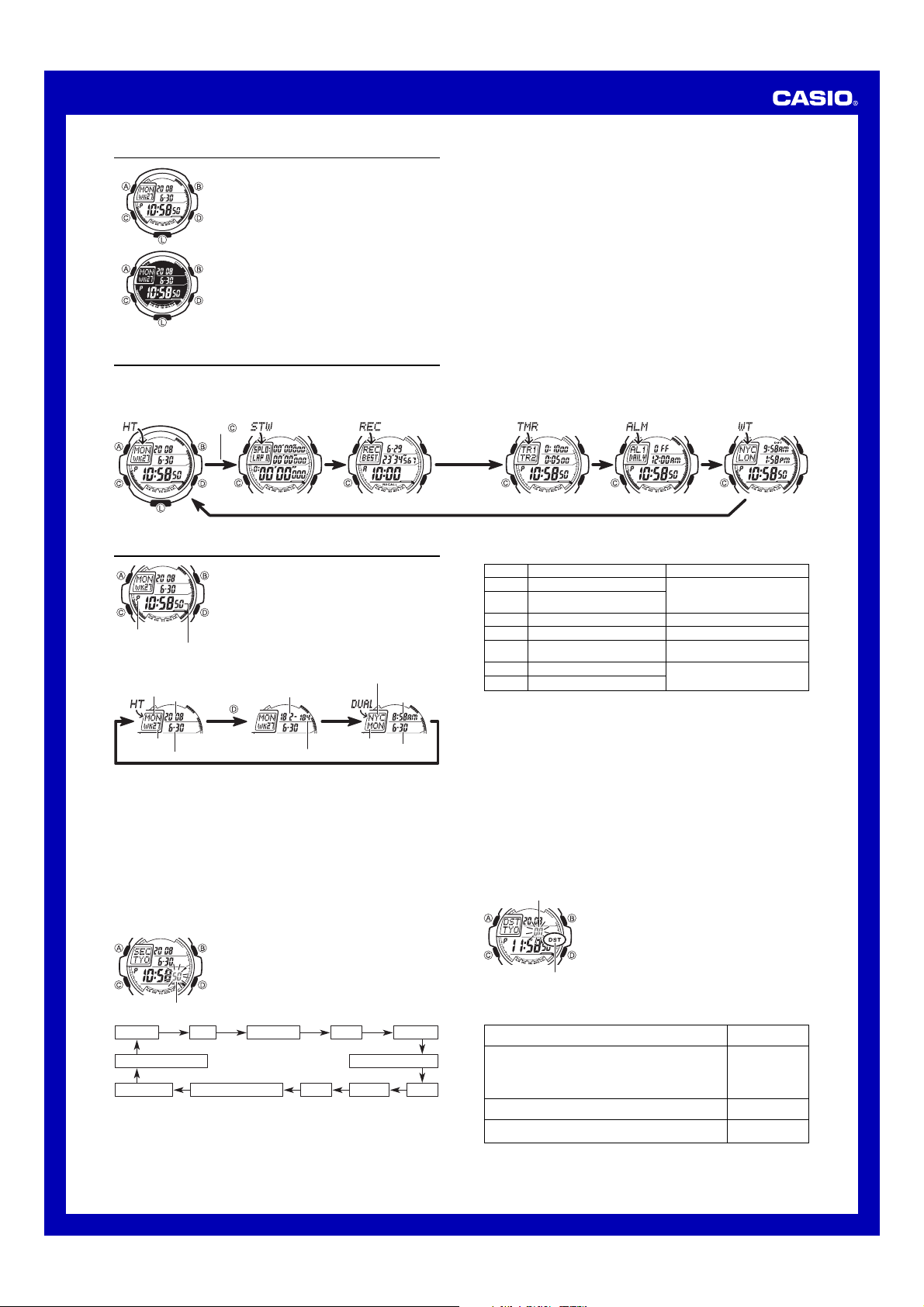
MA0707-EA
Operation Guide 3095
About This Manual
• Depending on the model of your watch, display text
appears either as dark figures on a light background or
light figures on a dark background. All sample displays
in this manual are shown using dark figures on a light
background.
• Button operations are indicated using the letters shown
in the illustration.
• Each section of this manual provides you with the
information you need to perform operations in each
mode. Further details and technical information can be
found in the “Reference” section.
General Guide
• Press C to change from mode to mode.
• In any mode, press L to illuminate the display for about one second.
Timekeeping Mode Stopwatch Mode Recall Mode Countdown Timer Mode Alarm Mode World Time Mode
Press .
Timekeeping
Use the Timekeeping Mode to set and view the current
time and date. You can select from among the three
different Timekeeping Mode screens shown below.
• Whenever you enter the Timekeeping Mode from
another mode, the indicator in the upper left corner of
the screen will show DUAL if the Dual Time screen is
selected. If the Home City Time screen or Elapsed/
PM indicator
Hour : Minutes Seconds
Home City Time Elapsed/Remaining Days Dual Time
Day of week
Year
Week number
Month – Day
• You can use D in the Timekeeping Mode to cycle through the different screens
shown above, which changes the information in the top of the screen.
• The Elapsed/Remaining Days screen shows the number of days that have elapsed
from January 1 of the current year (Elapsed Days), and the number of days
remaining until December 31 of the current year (Remaining Days).
• The Dual Time screen shows the current time in your Home City and another city
(Dual Time City).
Read This Before You Set the Time and Date!
The time setting of the Dual Time City as well as all of the times in the World Time
Mode are based on the current time you set for your Home City in the Timekeeping
Mode. Because of this, make sure you select a city code for your Home City (the city
where you normally use the watch) before you set the time and date.
• For full information on city codes, see the “City Code Table”.
• For more information about Dual Time, see “Using Dual Time”.
To set the time and date
Seconds
Seconds DST City Code Hour Minutes
Remaining Day screen is selected, the indicator will
show HT.
Elapsed
number of days
Dual Time City code
Press .
Remaining
number of days
1. In the Timekeeping Mode, hold down A until the
seconds start to flash, which indicates the setting
screen.
2. Press C to move the flashing in the sequence shown
below to select other settings.
Current day of
the week in
Dual Time City
12/24-Hour FormatContrast Adjustment
Week Count MethodFlash Alert
Day Month Year
Current time in
Dual Time City
Current date in
Dual Time City
3. When the setting you want to change is flashing, use D and B to change it as
described below.
Screen
To do this:
50
Reset the seconds to
OFF
Toggle between Daylight Saving
Time (ON) and Standard Time (
TYO
Change the city code
P
10:58
Change the hour or minutes
12H
Toggle between 12-hour (12H)
and 24-hour (24H) timekeeping
2008
Change the year
6-30
Change the month or day
• See “Daylight Saving Time (DST)” for details about the DST setting.
• The following shows where you should go in order to find more information about
the above settings.
Week count method: “Week Number”
Flash alert: “Flash Alert”
Contrast adjustment: “Contrast Adjustment”
4. Press A twice to exit the setting screen.
• The first press of A will display the Dual Time setting screen.
• Resetting the seconds to 00 while the current count is in the range of 30 to 59
causes the minutes to be increased by 1. In the range of 00 to 29, the seconds are
reset to 00 without changing the minutes.
• The day of the week is displayed automatically in accordance with the date (year,
month, and day) settings.
Daylight Saving Time (DST)
Daylight Saving Time (summer time) advances the time setting by one hour from
Standard Time. Remember that not all countries or even local areas use Daylight
Saving Time.
To toggle the Timekeeping Mode time between DST and Standard Time
On/Off status
DST indicator
Week Number
The week number shows the number of the current date in the current year. You can
select from among the following three types of week counting methods.
To count like this:
Start each week from Monday, and count the week that contains
the first Thursday as the first week of the year.
• This counting method is specified by ISO8601.
• Due to the ways that weeks are counted, the year of a particular
week may be different from a date that occurs during that week.
Example: January 1, 2005 is Week 53 of 2004
Start each week from Monday, and count the week that contains
January 1 as the first week of the year.
Start each week from Sunday, and count the week that contains
January 1 as the first week of the year.
00
1. In the Timekeeping Mode, hold down A until the
seconds start to flash, which indicates the setting
screen.
2. Press C to display the DST setting screen.
3. Press D to toggle between Daylight Saving Time (
displayed) and Standard Time (OFF displayed).
4. Press A twice to exit the setting screen.
• The DST indicator appears on the display to indicate
that Daylight Saving Time is turned on.
Do this:
Press D.
OFF
)
Use D (east) and B (west).
Use D (+) and B (–).
Press D.
Use D (+) and B (–).
.
Select this
counting method:
ISO
MON
SUN
ON
1
Page 2
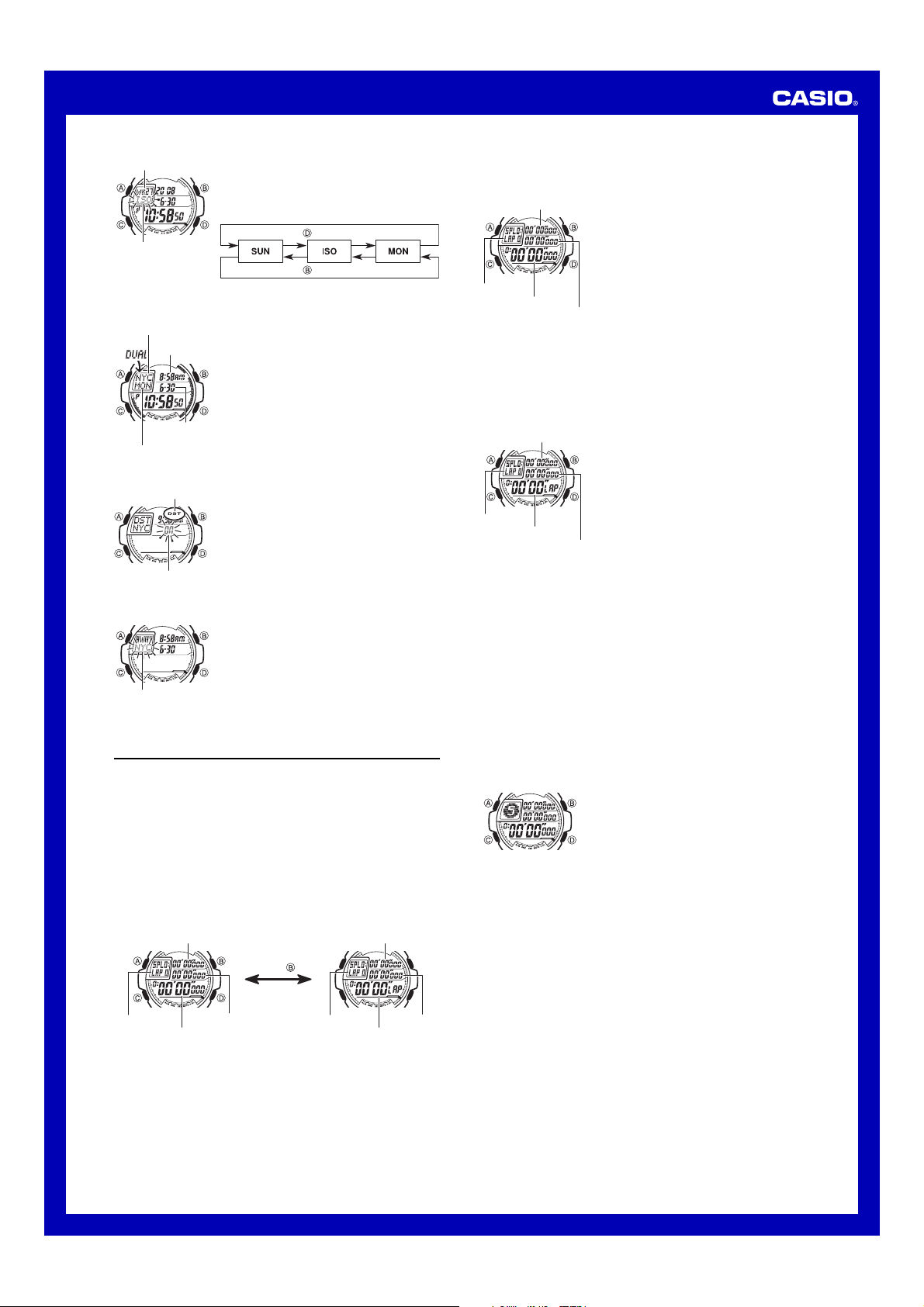
Operation Guide 3095
To specify the week counting method
Week number
Week counting method
Using Dual Time
Dual Time City code
Current time in
Dual Time City
Current date in
Dual Time City
Current day of
the week in Dual Time City
To switch the Dual Time City between Daylight Saving Time and Standard Time
DST indicator
On/Off status
To change the Dual Time City code
Dual Time City code
1. In the Timekeeping Mode, hold down A until the
seconds start to flash, which indicates the setting
screen.
2. Press C nine times to display the week count method
screen.
3. Use D and B to cycle through the week counting
methods in the sequence shown below.
Press .
Press .
4. Press A twice to exit the setting screen.
In the Timekeeping Mode, you can display a Dual Time
screen that shows the current time and date in your Home
City and in one other city (Dual Time City). You can select
the city you want to use as your Dual Time City. You also
can specify Standard Time or Daylight Saving Time for the
Dual Time City.
• The initial factory default Dual Time City setting is NYC
(New York City).
• For information about display the Dual Time screen.
• Whenever you enter the Timekeeping Mode from
another mode, the indicator in the upper left corner of
the screen will show DUAL if the Dual Time screen is
selected. If the Home City Time screen or Elapsed/
Remaining Day screen is selected, the indicator will
show HT.
1. In the Timekeeping Mode, hold down A until the
seconds start to flash, which indicates the setting
screen.
2. Press A again.
• This will display the Dual Time City DST setting
screen.
3. Press D to toggle the Dual Time between Daylight
Saving Time (
displayed).
4. Press A to exit the setting screen.
• The DST indicator appears on the display to indicate
that Daylight Saving Time is turned on.
1. In the Timekeeping Mode, hold down A until the
seconds start to flash, which indicates the setting
screen.
2. Press A again.
3. Press C once to display the Dual Time City selection
screen.
4. Use D (east) and B (west) to scroll through the
available city codes.
• For full information on city codes, see the “City Code
5. Press A to exit the setting screen.
ON displayed) and Standard Time (OFF
Table”.
Stopwatch
The 1/1000-second stopwatch measures elapsed time, as well as lap/split times, and
has an Auto-Start feature. Measurements taken using the stopwatch can
be stored in memory for later recall with the Recall Mode.
• “Lap time” is the time spent to cover a specific segment of a race, such as one lap
around a track. “Split time” is the time spent from the beginning of a race up to a
certain point.
• For information about how data recorded with the stopwatch is stored in memory,
see “Memory Management”.
• The stopwatch measurement operation continues even if you exit the Stopwatch
Mode.
• The stopwatch continues to run, restarting from zero after it reaches its limit, until
you stop it.
• All of the operations in this section are performed in the Stopwatch Mode, which you
enter by pressing C.
• While the stopwatch is stopped and reset to all zeros, you can press B to switch
between the elapsed time and lap time screens.
Elapsed Time Screen Lap Time Screen
Split time
Press .
Lap number
Elapsed time
• The Elapsed Time screen is recommended when you want to view the elapsed time
during split/lap time readings.
• The Lap Time screen is recommended when you want to view the current lap time
during split/lap time readings.
• The measurement range of the Elapsed Time Screen elapsed time (bottom of the
screen) and split time (top of the screen) is 9 hours, 59 minutes, 59.999 seconds.
The measurement range of the lap time (center of the screen) is 59 minutes, 59.999
seconds.
• The measurement range of the Lap Time Screen lap time (bottom of the screen) and
split time (top of the screen) is 9 hours, 59 minutes, 59.999 seconds. The display
range of the previous lap time (center of the screen) is 59 minutes, 59.999 seconds.
Lap time
Lap number
Split time
Lap time
Current lap time
Measuring Elapsed Time
Use the following procedure to perform a basic elapsed time operation with the
stopwatch.
To measure elapsed time
Split time
Lap number
Elapsed time
Elapsed Time Screen
Measuring Split Times and Lap Times
You can use the stopwatch Elapsed Time screen or the Lap Time screen to measure
split times and lap times.
• The Elapsed Time screen is recommended when you want to view the elapsed time
during split/lap time readings.
• The Lap Time screen is recommended when you want to view the current lap time
during split/lap time readings.
To take split time and lap time readings
Split time
Lap number
Current lap time
Lap Time Screen
• The watch’s memory can store up to 99 lap times. If you stop an elapsed time
operation during which you recorded more than 99 lap times, any lap times past Lap
99 will not be stored in watch memory. If you restart the elapsed time operation in
this case, the display will show --'--''--- for the last lap time until you record then
next lap time.
• After stopping the elapsed time operation, press B to reset to all zeros.
• One-digit lap numbers (1 to 9) are displayed using the format “LAP 1”.
Example: Lap time number 8: LAP 8
Two- and three-digit lap numbers (10 to 999) are displayed using the format “L.100”
or “L.50”.
Example: Lap time number 150: L.150
About Auto-Start
With Auto-Start, the watch performs a 5-second countdown, and the elapsed time
operation starts automatically when the countdown reaches zero. Beeper and flash
alert operations are performed for each of the final four seconds of the countdown.
• When the end of the countdown is reached, a beeper operation is performed
followed by a flash alert operation. The alerts are performed separately to avoid
putting too much load on the battery at the same time.
• When Flash Alert is turned on, the red and green LEDs at the bottom of the display
will flash in time with the Auto-Start countdown beeper.
To use Auto-Start
• To terminate an ongoing countdown and start the elapsed time operation, press D.
• To cancel an ongoing countdown and return to the 5-second countdown screen,
press B.
Memory Management
Your watch has memory for two “elapsed time records”. Each elapsed time record
contains the data (elapsed time, lap times, split times, etc.) recorded from the
beginning to the end of an elapsed time measurement.
While an elapsed time operation is in progress in the Stopwatch Mode, the two
elapsed time records in memory are one for the data being produced by the elapsed
time operation you are performing and one for the data produced by the last elapsed
time operation you completed.
When there is no elapsed time operation in progress in the Stopwatch Mode (when
the stopwatch is reset to all zeros), the two elapsed time records in memory consist of
one for the data produced by the last elapsed time operation you completed and one
more record for the elapsed time operation before the last one.
• Whenever you start a new elapsed time operation, the older record currently in
memory is deleted automatically to make room for the new elapsed time data.
• You can use the Recall Mode to view the elapsed time records that currently are in
the watch’s memory.
Elapsed Time Record Data
Each elapsed time record contains the following data.
Total elapsed time
Up to 99 lap/split time records
Start date (month, day) and time of elapsed time measurement
Best lap time and number record
• Each elapsed time record can contain up to 99 lap/split times. The watch will not
store any more lap/split times after the 99th, but the best lap record will continue to
be updated whenever a new lap time betters the time of the current best lap record.
• If there are multiple lap times in an elapsed time record that are the same as the
time of the best lap, the earliest time is used as the best lap time.
• -- is shown for the best lap time if no lap/split time operation was performed during
the elapsed time operation.
1. While the stopwatch is stopped and reset to all zeros,
press B to display the Elapsed Time screen.
• If the stopwatch is not reset to all zeros, stop the
stopwatch and then press B to reset to all zeros.
2. Press D to start the stopwatch elapsed time operation.
3. Press D to stop the elapsed time operation.
• You can restart the elapsed time operation by pressing
D again.
• After stopping the elapsed time operation, press B to
reset to all zeros.
Lap time
1. While the stopwatch is stopped and reset to all zeros,
press B to toggle between the Elapsed Time screen
and Lap Time screen.
• If the stopwatch is not reset to all zeros, stop the
stopwatch and then press B to reset to all zeros.
2. Press D to start the stopwatch elapsed time operation.
3. Press B when you want to take a lap and split time
reading.
• Each press of B will display the lap/split time at that
point. You can take up to 999 lap/split readings during
a single elapsed time operation.
4. Press D when you want to stop the elapsed time
Lap time
operation.
• You can press D to re-start the stopwatch elapsed time
operation, if you want.
1. While the stopwatch screen is showing all zeros in the
Stopwatch Mode, press A.
• This displays a 5-second countdown screen.
• To return to the all zeros screen, press A again.
2. Press D to start the countdown.
• A stopwatch elapsed time operation will start
automatically when the end of the countdown is
reached.
2
Page 3

Operation Guide 3095
Using Auto-start
• If you use Auto-start to start a stopwatch operation, the watch will interpret the
beginning of the Auto-start countdown as the starting point of the elapsed time
operation and will start recording elapsed time record data from there.
• If you press B to stop the Auto-start countdown, all of the data in the elapsed time
record will show -- to indicate that no data was stored.
Recall Mode
You can use the Recall Mode to view the elapsed time record data (elapsed time, lap
times, split times, etc.) that you measure with the Stopwatch Mode.
• When you enter the Recall Mode, the newest elapsed time record appears first.
• All of the operations in this section are performed in the Recall Mode, which you
enter by pressing C.
To view elapsed time record data
1. Press C to enter the Recall Mode.
• The Best Lap screen of the newer record that currently is in memory will appear
first.
• Press A when you want to switch to the other (older) record. Each press of A
toggles between the two records.
• The data that appears on the Best Lap screen depends on whether you are
viewing the data of a completed elapsed time operation or an ongoing elapsed
time operation.
• In the case of a completed elapsed time operation, the Best Lap screen will
display information like that shown.
• If an elapsed time operation is in progress in the Stopwatch Mode, what is shown
for the time on the Best Lap screen will depend on whether you have the elapsed
time screen or lap time screen selected in the Stopwatch Mode. If you have the
Elapsed Time screen selected in the Stopwatch Mode, the elapsed time will
appear on the Best Lap screen. If you have the Lap Time screen selected, the
lap/split time will appear on the Best Lap screen.
2. When the Best Lap screen of the elapsed time record you want to view is
displayed, use D and B to scroll through the lap/split times in the record.
Final lap/split timeFirst lap/split timeBest Lap Screen
Elapsed time
Month/Day
Best Lap
indicator
Hours : Minutes
Lap time Lap number
Press .
Press .
Split time
Lap time
Countdown Timer
TR1 countdown time
(hours, minutes, seconds)
Timekeeping
Mode time
TR2 countdown time
(hours, minutes, seconds)
To configure countdown timer settings
3. While a setting is flashing, use D (+) and B (–) to change it.
• Any timer whose start time is 0:00 00 will not be used during the countdown timer
operation.
4. Set the times of all of the timers that you want.
5. Press A to exit the setting screen.
Your watch comes with two countdown timers named TR1
(Timer 1) and TR2 (Timer 2). The setting range for the
countdown timers is from one second to 99 hours, 59
minutes, 59 seconds. The TR2 countdown starts
automatically when the TR1 countdown reaches zero.
The countdown timers can be used for interval training
(for example, three minutes running with TR1, 1 minute
rest with TR2) or for timing an multi-period event (for
example, 45 minutes of play with TR1, 15 minutes rest
with TR2).
• The initial factory default settings are 10 minutes for
TR1 and 5 minutes for TR2.
• All of the operations in this section are performed in the
Countdown Timer Mode, which you enter by pressing
C.
1. In the Countdown Timer Mode, hold down A until the
hour setting of the TR1 countdown time starts to flash.
This is the setting screen.
2. Press C to move the flashing in the sequence shown
below to select other settings.
TR1
Hours
TR2
Seconds
TR1
Minutes
TR2
Minutes
TR1
Seconds
TR2
Hours
To perform a countdown timer operation
In the Countdown Timer Mode, press D to start the TR1 countdown.
• When the TR1 countdown reaches zero, the TR2 countdown will start automatically.
• To pause the countdown timer that currently is counting down, press D. Press D
again to restart.
• If start time of a countdown timer is zero (0:00 00), that timer will be skipped.
• The watch will continue cycling the countdown automatically between TR1 and TR2
for five countdowns or until you stop the countdown by pressing D.
• When the countdown of either TR1 or TR2 reaches zero, a beeper sounds for about
10 seconds. If a countdown start time is 10 seconds or less, the beeper will sound
for only about one second when the end of the countdown is reached.
• Regardless of the start time for timer TR2, the beeper will sound for about 10
seconds when TR2 reaches the end of its fifth countdown.
• When Flash Alert is turned on, the red and green LEDs at the bottom of the display
will flash in time with the beeper that sounds when the TR1 or TR2 countdown
reaches zero.
• An ongoing countdown timer operation continues to be performed even if you exit
the Countdown Timer Mode.
• To stop a countdown timer operation, first press D to pause the countdown of the
current timer, and then press B. This will reset the countdown timers to their
starting times.
Alarms
Alarm time
(Hour : Minutes)
On/Off status
Timekeeping
Mode time
AM indicator
Repeat Patterns
You can select from among four repeat patterns for the multi-function alarms, and
three repeat patterns for the Hourly Time Signal.
To set an alarm time
4. While a setting is flashing, use D (+) and B (–) to change it.
• You can select any one of the four alarm repeat patterns described below.
To configure the alarm to sound:
Daily
Once on the specified date only
Daily on Saturday and Sunday
Daily from Monday through Friday
5. Press A to exit the setting screen.
• With the 12-hour format, set the time correctly as a.m. or p.m.
Alarm Operation
The alarm tone sounds at the preset time for 10 seconds, regardless of the mode the
watch is in. In the case of the snooze alarm, the alarm operation is performed a total
of seven times, every five minutes, until you turn the alarm off.
• Alarm and Hourly Time Signal operations are performed in accordance with the
Timekeeping Mode time.
• To stop the alarm tone after it starts to sound, press any button.
• When Flash Alert is turned on, the red and green LEDs at the bottom of the display
will flash in time with the alarm beeper.
• Performing any one of the following operations during a 5-minute interval between
snooze alarms cancels the current snooze alarm operation.
Displaying the Timekeeping Mode setting screen
Displaying the SNZ setting screen
To test the alarm
In the Alarm Mode, hold down D to sound the alarm.
To turn an alarm on and off
On/Off status
Snooze alarm
indicator
Alarm on indicator
Your watch has five independent multi-function alarms.
You can set the hour and minute for the alarm time, and
you can select one of four repeat patterns (week day,
weekend, Daily, One-time). One of the alarms is a snooze
alarm.
You also can turn on an Hourly Time Signal that causes
the watch to beep twice every hour on the hour. You can
specify the Hourly Time Signal repeat pattern, and a start
time and end time.
• There are five alarm screens, each of which shows an
alarm name: AL1 to AL4, and SNZ. The Hourly Time
Signal is indicated by SIG.
• When you enter the Alarm Mode, the data you were
viewing when you last exited the mode appears first.
• All of the operations in this section are performed in the
Alarm Mode, which you enter by pressing C.
1. In the Alarm Mode, use D to scroll through the alarm
screens until the one whose settings you want to
configure is displayed.
• Select alarm screen AL1 through AL4 to configure a
normal alarm. Select the SNZ alarm screen to
configure the snooze alarm.
• The snooze alarm repeats every five minutes.
2. After you select an alarm, hold down A until the hour
setting of the alarm time starts to flash, which indicates
the setting screen.
• This operation turns on the alarm automatically.
3. Press C to move the flashing in the sequence shown
below to select other settings.
Hour
(HR)
Minutes
(MIN)
1. In the Alarm Mode, use D to select an alarm.
2. Press B to toggle it on (on) and off (OFF).
• Turning on an alarm (AL1 to AL4, or SNZ) displays the
alarm on indicator on its Alarm Mode screen.
• In all modes, the alarm on indicator is shown for any
alarm that currently is turned on.
• The alarm on indicator flashes while the alarm is
sounding.
• The snooze alarm indicator flashes while the snooze
alarm is sounding and during the 5-minute intervals
between alarms.
Repeat Pattern
(REP)
Select this setting:
DAILY
ONCE
wEND
wDAY
3
Page 4

Operation Guide 3095
To configure Hourly Time Signal settings
Start time
End time
• You can select any one of the three Hourly Time Signal repeat patterns described
below.
To configure the Hourly Time Signal to sound:
Daily
Daily on Saturday and Sunday
Daily from Monday through Friday
5. Press A to exit the setting screen.
• With the 12-hour format, set the time correctly as a.m. (A). or p.m.(P).
To turn the Hourly Time Signal on or off
On/Off status
Hourly time signal
on indicator
1. In the Alarm Mode, use D to display the Hourly Time
Signal (SIG) screen.
2. Hold down A until the Hourly Time Signal start time
starts to flash. This is the setting screen.
• This also will turn on the Hourly Time Signal.
3. Press C to move the flashing in the sequence shown
below to select other settings.
Start Time
(from)
4. While a setting is flashing, use D (+) and B (–) to
change it.
• When the start time and end time settings specify a
period that is 24 hours long (such as a start time of
7:00 a.m. and an end time of 6:00 a.m.), ALL is
displayed for both the start time and the end time.
1. In the Alarm Mode, use D to display the Hourly Time
Signal (SIG) screen.
2. Press B to toggle the Hourly Time Signal on (on) and
off (OFF).
• An Hourly Time Signal on indicator is on the Alarm
Mode Hourly Time Signal screen while the Hourly Time
Signal is on.
• The Hourly Time Signal on indicator is on the display in
all modes while the Hourly Time Signal is turned on.
End Time
(to)
Repeat Pattern
(REP)
Select this setting:
DAILY
wEND
wDAY
World Time
Dual Time City code
Dual Time
World Time
Timekeeping
Mode time
World Time City code
• You also can change your Dual Time City code in the Timekeeping Mode. For more
information, see “To change the Dual Time City code”.
To toggle a city code time between Standard Time and Daylight Saving Time
DST indicator
World Time shows the current time in 48 cities (28 time
zones) around the world.
• All of the operations in this section are performed in the
World Time Mode, which you enter by pressing C.
To view the time for another city code
In the World Time Mode, press D to scroll eastward
through city codes or B to scroll westward.
• For full information about city codes, see the “City Code
Table”.
• If the current time for a city is wrong, check your
Timekeeping Mode time and Home City code settings
and make necessary changes.
• You can change your Home City code in the
Timekeeping Mode. For more information, see “To set
the time and date”.
1. In the World Time Mode, use D and B to display the
city code (time zone) whose Standard Time/Daylight
Saving Time setting you want to change.
2. Hold down A for about one second to toggle between
Daylight Saving Time (DST displayed) and Standard
Time (DST not displayed).
• The DST indicator is on the display whenever you
display a city code for which Daylight Saving Time is
turned on.
• Note that the DST/Standard Time setting affects only the
currently displayed city code. Other city codes are not
affected.
• You can use this operation to toggle the DST/Standard
Time setting for the city code selected for your Dual
Time City.
Illumination
This watch has an EL (electro-luminescent) panel that
causes the entire display to glow for easy reading in the
dark. The watch’s auto light switch turns on illumination
automatically when you angle the watch for reading
towards your face.
• The auto light switch must be turned on (indicated by
the auto light switch indicator) for it to operate.
• See “Illumination Precautions” for more important
information.
Auto light switch
indicator
To illuminate the display manually
In any mode, press L to turn on illumination for about
one second.
• The above operation turns on illumination regardless of
the current auto light switch setting.
About the Auto Light Switch
While the auto light switch is enabled, illumination turns on whenever you position
your wrist as described below in any mode.
Moving the watch to a position that is parallel to the ground and then tilting it
towards you more than 40 degrees causes illumination to turn on.
• Wear the watch on the outside of your wrist.
Parallel to ground More than 40
Warning!
••
• Always make sure you are in a safe place whenever you are reading the watch
••
using the auto light switch. Be especially careful when running or engaged in
any other activity that can result in accident or injury. Also take care that
sudden illumination by the auto light switch does not startle or distract others
around you.
••
• When you are wearing the watch, make sure that its auto light switch is turned
••
off before riding a bicycle or operating a motorcycle or any other motor
vehicle. Sudden and unintended operation of the auto light switch can create
a distraction, which can result in a traffic accident and serious personal injury.
To turn the auto light switch on and off
In the Timekeeping Mode, hold down L for about three seconds to toggle the auto
light switch on (auto light switch indicator displayed) or off (auto light switch indicator
not displayed).
• The auto light switch indicator is on the display in all modes while the auto light
switch is turned on.
• In order to protect against running down the battery, the auto light switch turns off
automatically approximately six hours after you turn it on.
°
Reference
This section contains more detailed and technical information about watch operation.
It also contains important precautions and notes about the various features and
functions of this watch.
Auto Display
Graphic Area
Graphic area
Flash Alert
2. Press C ten times to display the Flash Alert setting screen.
3. Press D to toggle Flash Alert on (SYNC displayed) and off (OFF displayed).
4. Press A twice to exit the setting screen.
• The Flash Alert setting you select with the above procedure is applied in all modes.
• You also can use the above procedure to check the current Flash Alert on/off setting.
To test Flash Alert
In the Timekeeping Mode, hold down B to cause the red and green LEDs to flash
alternately.
Contrast Adjustment
You can adjust the contrast of the watch to make its display figures darker or lighter.
To adjust contrast
1. In the Timekeeping Mode, hold down A until the seconds start to flash, which
indicates the setting screen.
2. Press C 11 times to display the contrast adjustment (CNT) screen.
3. Use D (+) and B (–) to scroll through the available display format numbers
(1 through 7).
4. Press A twice to exit the setting screen.
Button Operation Tone
The button operation tone sounds any time you press one of the watch’s buttons. You
can turn the button operation tone on or off as desired.
• Even if you turn off the button operation tone, the alarms, the Hourly Time Signal,
the countdown alarm, and stopwatch Auto Start all operate normally.
Auto Display cycles automatically through the screen of
each mode.
To turn off Auto Display
Press A or C.
To turn on Auto Display
In the Timekeeping Mode, hold down B and D for about
two seconds.
• Note that Auto Display cannot be turned on while a
setting screen is on the display.
The graphic area indicates different types of data,
depending on the mode you are in, as described below.
Mode
Timekeeping
Stopwatch
(Elapsed Time Screen)
Stopwatch
(Lap Time Screen)
Recall
Countdown Timer
Alarm
World Time
When Flash Alert is on, the red and green LEDs under the
display will flash in time with stopwatch Auto Start, the
countdown alarm, alarms, and the Hourly Time Signal.
To turn Flash Alert on and off
1. In the Timekeeping Mode, hold down A until the
seconds start to flash, which indicates the setting
screen.
Graphic Area
Timekeeping Mode seconds
Stopwatch elapsed time
seconds
Stopwatch lap time seconds
Elapsed time seconds
Countdown time seconds
Timekeeping Mode seconds
Timekeeping Mode seconds
4
Page 5

Operation Guide 3095
To turn the button operation tone on and off
Mute indicator
Auto Return Feature
If you leave a screen with flashing digits on the display for two or three minutes
without performing any operation, the watch exits the setting screen automatically.
Scrolling
The B and D buttons are used in various modes and setting screens to scroll
through data on the display. In most cases, holding down these buttons during a scroll
operation scrolls at high speed.
Initial Screens
When you enter the Stopwatch, Alarm or World Time Mode, the data you were
viewing when you last exited the mode appears first.
Timekeeping
• The year can be set in the range of 2000 to 2099.
• The watch’s built-in full automatic calendar makes allowances for different month
lengths and leap years. Once you set the date, there should be no reason to change
it except after you have the watch’s battery replaced.
World Time
• All World Time Mode times are calculated from the current Home City time in the
Timekeeping Mode using UTC time differential values.
• The seconds count of the World Time is synchronized with the seconds count of the
Timekeeping Mode.
• The UTC differential is a value that indicates the time difference between a
reference point in Greenwich, England and the time zone where a city is located.
• The letters “UTC” is the abbreviation for “Coordinated Universal Time”, which is the
world-wide scientific standard of timekeeping. It is based upon carefully maintained
atomic (cesium) clocks that keep time accurately to within microseconds.
Leap seconds are added or subtracted as necessary to keep UTC in sync with the
Earth’s rotation.
Illumination Precautions
• The electro-luminescent panel that provides illumination loses power after very long
use.
• Illumination may be hard to see when viewed under direct sunlight.
• The watch may emit an audible sound whenever the display is illuminated. This is
due to vibration of the EL panel used for illumination, and does not indicate
malfunction.
• Illumination turns off automatically whenever an alarm sounds.
• Frequent use of illumination runs down the battery.
Auto light switch precautions
• Avoid wearing the watch on the inside of your wrist. Doing so causes the auto light
switch to operate when it is not needed, which shortens battery life. If you want to
wear the watch on the inside of your wrist, turn off the auto light switch feature.
• Under certain conditions, illumination may not turn on until about one second after
you turn the face of the watch towards you. This does not necessarily indicate
malfunction of the auto light switch.
• You may notice a very faint clicking sound coming from the watch when it is shaken
back and forth. This sound is caused by mechanical operation of the auto light
switch, and does not indicate a problem with the watch.
In any mode (except when a setting screen is on the
display), hold down C to toggle the button operation tone
on (mute indicator not displayed) and off (mute indicator
displayed).
• Holding down C to turn the button operation tone on or
off also causes the watch’s current mode to change.
• The mute indicator is displayed in all modes when the
button operation tone is turned off.
• Illumination may not turn on if the face of the watch is
more than 15 degrees above or below parallel. Make
sure that the back of your hand is parallel to the ground.
• Illumination turns off in about one second, even if you
keep the watch pointed towards your face.
• Static electricity or magnetic force can interfere with
proper operation of the auto light switch. If illumination
does not turn on, try moving the watch back to the
starting position (parallel with the ground) and then tilt it
back towards you again. If this does not work, drop your
arm all the way down so it hangs at your side, and then
bring it back up again.
City Code Table
City
City
Code Differential
Pago Pago
PPG
Honolulu
HNL
Anchorage
ANC
Los Angeles
LAX
Denver
DEN
Mexico City
MEX
Chicago
CHI
New York
NYC
Caracas
CCS
Rio De Janeiro
RIO
Buenos Aires
BUE
Praia
RAI
Lisbon
LIS
London
LON
Madrid
MAD
Paris
PAR
Amsterdam
AMS
Monte Carlo
MCM
Rome
ROM
Berlin
BER
Prague
PRG
Stockholm
STO
Athens
ATH
Ankara
ANK
Nicosia
NIC
Helsinki
HEL
Cairo
CAI
Jerusalem
JRS
Moscow
MOW
Jeddah
JED
Doha
DOH
Tehran
THR
Dubai
DXB
Kabul
KBL
Karachi
KHI
Delhi
DEL
Dhaka
DAC
Yangon
RGN
Bangkok
BKK
Kuala Lumpur
KUL
Hong Kong
HKG
Beijing
BJS
Perth
PER
Tokyo
TYO
Adelaide
ADL
Sydney
SYD
Noumea
NOU
Wellington
WLG
*Based on data as of December 2006.
UTC
–11.0
–10.0
–09.0
–08.0
–07.0
–06.0
–05.0
–04.0
–03.0
–01.0
+00.0
+01.0
+02.0
+03.0
+03.5
+04.0
+04.5
+05.0
+05.5
+06.0
+06.5
+07.0
+08.0
+09.0
+09.5
+10.0
+11.0
+12.0
Other major cities in same time zone
Papeete
Nome
Las Vegas, San Francisco, Vancuouver, Seattle/Tacoma,
Dawson City
El Paso, Edmonton
Winnipeg, Houston, Dallas/Fort Worth, New Orleans
Montreal, Detroit, Boston, Miami, Panama City, Havana, Lima,
Bogota
La Paz, Santiago, Port Of Spain
Sao Paulo, Brasilia, Montevideo
Dublin, Casablanca, Dakar, Abidjan
Algiers, Hamburg, Frankfurt, Vienna, Barcelona, Milan
Beirut, Damascus, Cape Town, Johannesburg, Istanbul
Kuwait, Riyadh, Aden, Addis Ababa, Nairobi
Shiraz
Abu Dhabi, Muscat
Male
Mumbai, Kolkata, Colombo
Jakarta, Phnom Penh, Hanoi, Vientiane
Singapore, Taipei, Manila, Ulaanbaatar
Seoul, Pyongyang
Darwin
Guam, Melbourne, Rabaul
Port Vila
Christchurch, Nadi, Nauru Island
5
