Page 1
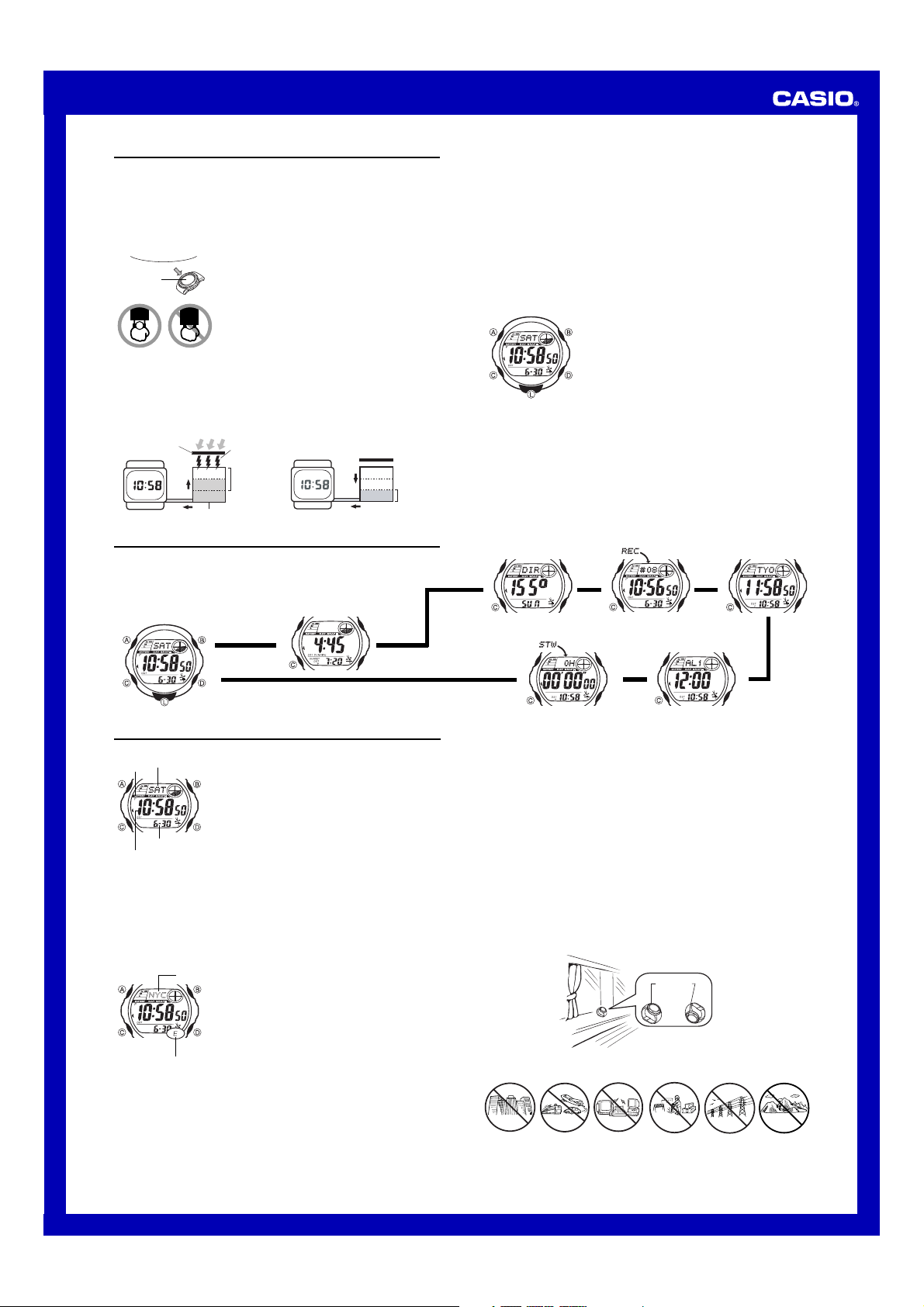
MO0608-EA
Operation Guide 2628
Getting Acquainted
Congratulations upon your selection of this CASIO watch. To get the most out of your
purchase, be sure to read this manual carefully.
••
• This watch does not have a time zone that corresponds to the Greenwich
••
Mean Time differential of –3.5 hours. Because of this, the radio-controlled
timekeeping and World Time functions will not display the correct time for
Newfoundland, Canada.
Keep the watch exposed to bright light
Bright Light
l
l
l
l
l
l
l
Solar cell
• The watch continues to operate, even when it is not exposed to light. Leaving the
watch in the dark can cause the battery to run down, which will cause some watch
functions to be disabled. If the battery goes dead, you will have to re-configure watch
settings after recharging. To ensure normal watch operation, be sure to keep it
exposed to light as much as possible.
Battery charges in the light. Battery discharges in the dark.
Solar cell
(Converts light to
electrical power.)
Charge
General Guide
• Press C to change from mode to mode.
• In any mode, press L to illuminate the display.
Timekeeping Mode
The electricity generated by the solar cell of the watch is
stored by a built-in battery. Leaving or using the watch where
l
l
it is not exposed to light causes the battery to run down.
l
l
Make sure the watch is exposed to light as much as possible.
•
When you are not wearing the watch on your wrist,
position the face so it is pointed at a source of bright light.
• You should try to keep the watch outside of your sleeve
as much as possible. Charging is reduced significantly if
the face is only partially covered.
Bright Light
Electrical
energy
All
LEVEL 1
functions
LEVEL 2
LEVEL 3
Rechargeable battery
enabled
charge
Sunrise/Sunset Mode
Press C.
▲
Dis-
LEVEL 1
LEVEL 2
LEVEL 3
Some or all
functions
disabled
• The actual level at which some functions are disabled depends on the watch model.
• Frequent display illumination can run down the battery quickly and require charging.
The following guidelines give an idea of the charging time required to recover from a
single illumination operation.
Approximately five minutes exposure to bright sunlight coming in through a window
Approximately 50 minutes exposure to indoor fluorescent lighting
• Be sure to read “Power Supply” for important information you need to know
when exposing the watch to bright light.
If the display of the watch is blank...
If the display of the watch is blank, it means that the watch’s Power Saving function
has turned off the display to conserve power.
• See “Power Saving Function” for more information.
About This Manual
(Light)
• Button operations are indicated using the letters shown
in the illustration.
• Each section of this manual provides you with the
information you need to perform operations in each
mode. Further details and technical information can be
found in the “Reference” section.
Bearing Mode Time Recorder Mode World Time Mode
▲
Stopwatch Mode
▲
▲
Alarm Mode
▲
Radio-controlled Atomic Timekeeping
This watch receives a time calibration signal and updates
PM
Day of week
indicator
Month – Day
Hour : Minutes Seconds
• The first thing you should do after purchasing this watch is to set your Home City,
which is the city where you normally will use the watch. For more information, see
“To set your Home City” below.
• When using the watch outside of the range of the transmitter in Fort Collins, you
need to adjust the time manually as required. See “Timekeeping” for information
about manual settings.
To set your Home City
l
l
l
l
l
l
l
l
l
l
l
l
l
l
l
l
l
l
l
E/C/M/P indicator
3. Press A twice to exit the setting screen.
• The first press of A displays the 12/24-hour setting screen. Pressing A again exits
the setting screen.
its time setting accordingly. The time calibration signal
includes both Standard Time and Daylight Saving Time
(summer time) data.
• This watch is designed to pick up the time calibration
signal transmitted from Fort Collins, Colorado (USA).
Reception is possible within North America
The term “North America” in this User’s Guide refers to the
*
area that consists of Canada, the continental United States,
and Mexico.
Current Time Setting
This watch adjusts its time setting automatically in
accordance with a time calibration signal. You can also
perform a manual procedure to set the time and date,
when necessary.
1. In the Timekeeping Mode, hold down A until the city
City code
code starts to flash, which indicates the setting screen.
2. Use D(east) and B(west) to select the city code you
want to use as your Home City.
• The following are the city codes for major cities in
North America.
(P (Pacific) indicator):
LAX
Los Angeles, San Francisco, Las Vegas, Seattle,
Vancouver, Tijuana
(M (Mountain) indicator):
DEN
Denver, El Paso, Edmonton, Culiacan
(C (Central) indicator):
CHI
Chicago, Houston, Dallas/Fort Worth, New Orleans,
Winnipeg, Mexico City
(E (Eastern) indicator):
NYC
New York, Detroit, Miami, Boston, Montreal
• Note that this watch does not have a city code that
corresponds to Newfoundland.
.
*
Near hightension
power lines
▲
Among or
behind
mountains
▲
Important!
• Normally, your watch should show the correct time as soon as you select your Home
City code. If it does not, it should adjust automatically after the next auto receive
operation (in the middle of the night). You can also perform manual receive or you
can set the time manually.
• If you are in an area that does not use Daylight Saving Time (summer time), turn off
the DST setting.
Time Calibration Signal Reception
There are two different methods you can use to receive the time calibration signal:
auto receive and manual receive.
• Auto Receive
With auto receive, the watch picks up the time calibration signal automatically five
times a day at midnight, 1:00 a.m., 2:00 a.m., 3:00 a.m., and 4:00 a.m. For more
information, see “About Auto Receive”.
• Manual Receive
Manual receive lets you start a time calibration receive operation with the press of a
button. For more information, see “To perform manual receive”.
Important!
• When getting ready to receive the time calibration signal, position the watch as
shown in the nearby illustration, with its 12 o’clock side facing towards a window.
Make sure there are no metal objects nearby.
12 o’clock
or
• Make sure the watch is facing the right way.
• Proper signal reception can be difficult or even impossible under the conditions listed
below.
Inside or
among
buildings
Inside a
vehicle
Near
household
appliances or
office
equipment,
or a mobile
phone
Near a
construction
site, airport, or
other sources
of electrical
noise
1
Page 2
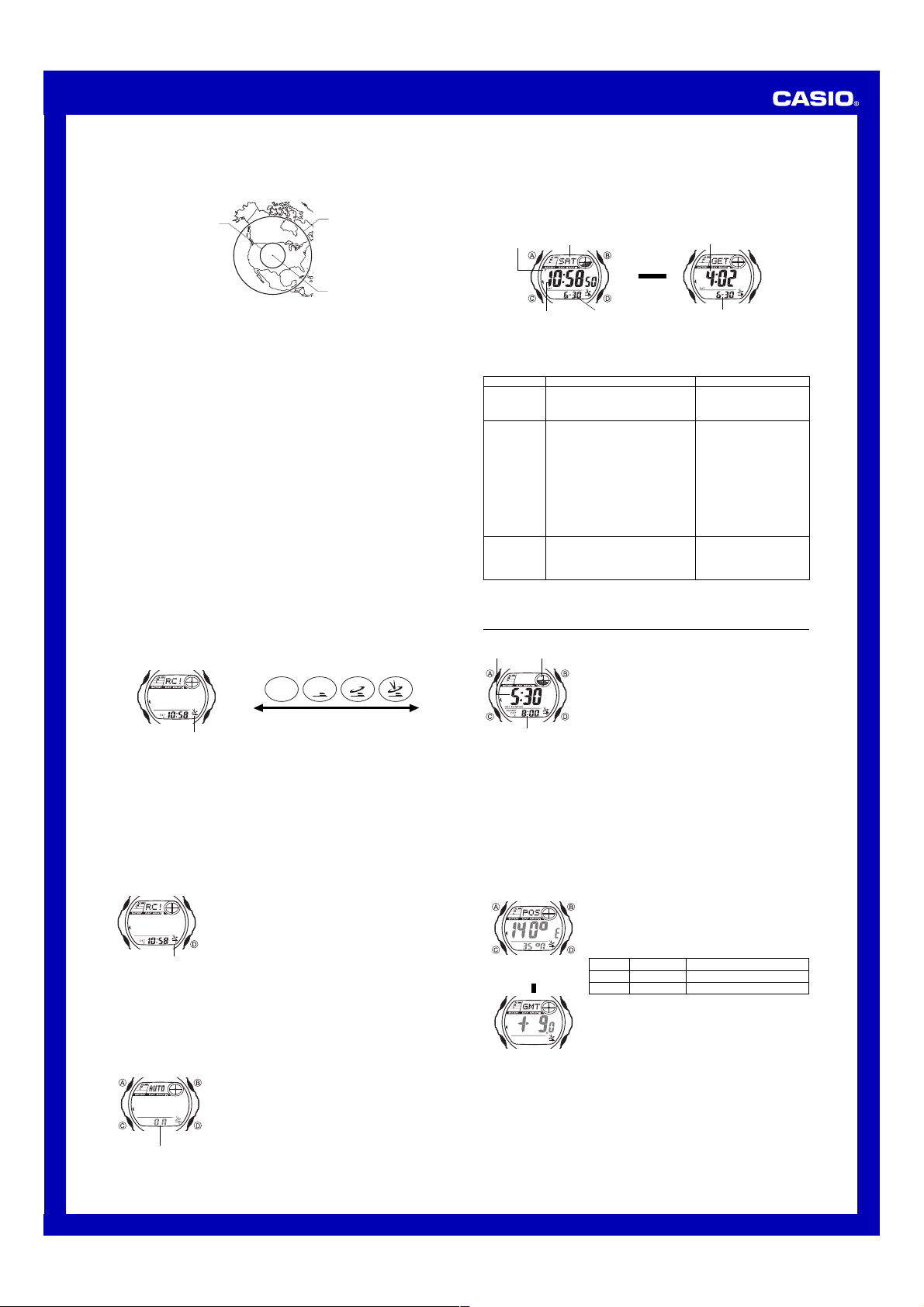
Operation Guide 2628
l
l
l
l
l
l
l
l
l
l
l
l
l
l
l
l
l
l
l
l
l
l
l
l
l
l
l
l
l
l
l
l
l
l
l
l
l
l
l
l
l
l
l
l
l
l
l
l
l
l
l
l
l
l
l
l
l
l
• Signal reception normally is better at night than during the day.
• Time calibration signal reception takes from two to six minutes. Take care that you
do not perform any button operations or move the watch during this time.
Reception Range
600 miles
• At distances further than about 600 miles (1,000 kilometers) from the transmitter,
signal reception may not be possible during certain times of year or times of day.
Radio interferance may also cause problems with reception.
• Even when the watch is within the reception range of the transmitter, signal
reception is impossible if the signal is blocked by mountains or other geological
formations between the watch and signal source.
• Signal reception is affected by weather, atmospheric conditions, and seasonal changes.
• See the information under “Signal Receive Troubleshooting” if you experience
problems with time calibration signal reception.
About Auto Receive
When auto receive is turned on, the watch starts to receive the time calibration signal
automatically when the time in the Timekeeping Mode reaches midnight, 1:00 a.m.,
2:00 a.m., 3:00 a.m., and 4:00 a.m. each day (calibration times). The watch will also
perform an additional auto receive at 5:00 a.m. if none of the regularly scheduled auto
receives are successful.
Note
• The auto receive operation is performed only if the watch is in the Timekeeping
Mode or World Time Mode when one of the calibration times is reached. It is not
performed if a calibration time is reached while an alarm is sounding, or while you
are configuring settings (while settings are flashing on the display).
• Auto receive of the calibration signal is designed to be performed early in the
morning, while you sleep (provided that the Timekeeping Mode time is set correctly).
Before going to bed for the night, remove the watch from your wrist, and put it in a
location where it can receive the signal easily.
• When auto receive is turned on, the watch receives the calibration signal for two to
six minutes everyday when the Timekeeping Mode time reaches each of the
calibration times. Avoid performing any button operation within six minutes before or
after any one of the calibration times. Doing so can interfere with correct calibration.
• Remember that reception of the calibration signal depends on the time kept in the
Timekeeping Mode. The receive operation will be performed whenever the display
shows any one of the calibration times, regardless of whether or not the
Timekeeping Mode time actually is the correct time.
• When two, three, or four receptions are successful, the watch uses the data of the
last reception for calibration. When only one reception is successful, the watch uses
the data of the successful reception.
About the Receiving Indicator
The receiving indicator shows the strength of the calibration signal being received. For
best reception, be sure to keep the watch in a location where signal strength is
strongest.
Weak
• Use the receiving indicator as a guide for checking signal strength and for finding the
• Even in an area where signal strength is strong, it takes about 10 seconds for signal
• Following reception of the time calibration signal and calibration of the watch’s time
• The Level 4 receiving indicator is displayed only when the watch is able to receive
• The Level 4 receiving indicator indicates that at least one of the auto calibration
Receiving indicator
best location for the watch during signal receive operations.
reception to stabilize enough for the receiving indicator to indicate signal strength.
setting, the Level 4 receiving indicator will remain on the display in all modes. The
Level 4 receiving indicator will not be displayed if signal reception was unsuccessful
or after you adjust the current time setting manually.
both time and date data successfully. It does not appear when only time data is
received.
signal receive operations was successful. Note, however, that the Level 4 receiving
indicator is cleared from the display at 3:00 a.m. each day.
To perform manual receive
Receiving indicator
Note
• To interrupt a receive operation and return to the Timekeeping Mode, press D.
• If the receive operation is unsuccessful, the message
for about one or two minutes. After that, the watch returns to the Timekeeping Mode.
• You can also change from the Last Signal or
timekeeping screen by pressing D.
To turn auto receive on and off
l
l
l
l
l
l
l
l
l
l
l
l
l
l
l
l
l
l
l
l
l
l
l
On/off status
(Level 1)
1. Place the watch on a stable surface so its top (12
o’clock side) is facing towards a window.
2. In the Timekeeping Mode, hold down D for about two
seconds until the watch beeps.
• Release D and the message
that signal reception has started.
• Time calibration signal reception takes from two to six
minutes. Take care that you do not perform any button
operations or move the watch during this time.
• After signal reception is complete, the display of the
watch changes to the Last Signal screen.
1. In the Timekeeping Mode, hold down A until the city
code starts to flash, which indicates the setting screen.
2. Press C twice to move the flashing to the auto receive
on/off setting.
3. Press D to toggle auto receive on (ON) and off (OFF).
• If the current Home City setting is a city code that
does not support signal receive, “xx” appears in
place of the on/off indicator. This means you cannot
turn auto receive on or off.
4. Press A twice to exit the setting screen.
• For information about city codes that support signal
receive, see “To set your Home City”.
2,000 miles
Fort Collins
RC! appears to indicate
ERR appears on the display
ERR screen to the normal
Strong
(Level 4)
To display the Last Signal screen
In the Timekeeping Mode, press D to display the Last Signal screen (indicated by
GET). The Last Signal screen shows the date and time of the last successful time
calibration signal reception.
• If you do not press D to return from the last signal screen to the timekeeping
screen, the watch will return automatically after about two or three minutes.
PM
Day of week
indicator
Press D.
▲
Timekeeping Screen
Signal Receive Troubleshooting
Check the following points whenever you experience problems with calibration signal
reception.
Problem
Cannot perform
manual receive.
Auto receive is
turned on, but
the Level 4
receiving
indicator does
not appear on
the display.
Time setting is
incorrect
following signal
reception.
• For further information, see “Important!” under “Time Calibration Signal Reception”
and “Radio-controlled Atomic Timekeeping Precautions”.
Month – DayHour : Minutes Seconds
Probable Cause
•
The watch is not in the Timekeeping Mode.
• Your current Home City is not one of the
following city codes:
LAX, DEN, CHI, or NYC.
• You changed the time setting manually.
• The watch was not in the Timekeeping
or World Time Mode, or you performed
some button operation during the auto
receive operation.
•
Even if receive is successful, the Level 4
receiving indicator disappears every day
at 3 am.
• Time data (hour, minutes, seconds) only
was received during the last receive
operation. The Level 4 receiving
indicator appears only when time data
and date data (year, month, day) are
both received.
• If the time is one hour off, the DST
setting may be incorrect.
• The Home City code setting is not
correct for the area where you are using
the watch.
Receive time
▲
Receive date
Last Signal Screen
What you should do
• Enter the Timekeeping Mode
and try again.
• Select LAX, DEN, CHI, or
NYC as your Home City.
• Perform manual signal receive
or wait until the next auto
signal receive operation is
performed.
• Check to make sure the
watch is in a location where it
can receive the signal.
• Change the DST setting to
Auto DST.
• Select the correct Home City
code.
Sunrise/Sunset Mode
Sunrise/
Sunrise time
• All of the operations in this section are performed in the Sunrise/Sunset Mode,
To specify a city code to check its sunrise and sunset times
1. Enter the Timekeeping Mode.
2. Hold down A until the current city code setting starts to flash. This is the setting
3. Use D (Eastward) and B (Westward) to select the city code whose sunrise and
4. Press A twice to exit the setting screen.
Sunset graph
Sunset time
which you enter by pressing C.
screen.
sunset times you want to view.
• For details about city codes, see the “City Code Table”.
To configure longitude, latitude and GMT differential settings
Longitude/Latitude
Setting Screen
▲
Press C.
▲
GMT Differential
Setting Screen
You can use the Sunrise/Sunset Mode to display the
sunrise and sunset times for a particular date (year,
month, day) specified by you.
• Before trying to use the Sunrise/Sunset Mode, you need
to configure settings for the city code, longitude, latitude,
and GMT differential for the location whose sunrise and
sunset times you want to view.
• The factory default configuration of the location is:
Latitude: North 35 degrees; Longitude: East 140
degrees; GMT Differential: +9 hours.
• You can find latitude, longitude, and GMT differential for
various cities around the globe in the “Site Data List”.
• The sunrise and sunset information that initially appears
when you enter the Sunrise/Sunset Mode is that for the
current date as kept in the Timekeeping Mode.
1. Enter the Sunrise/Sunset Mode.
2. Hold down A to cycle through the screens until the
longitude/latitude setting screen appears.
3. Use B to set the longitude and D to set the latitude.
• Pressing the buttons will change the longitude and
latitude values as shown below.
Press this button:
Longitude
B
Latitude
D
4. Press C to display the GMT differential setting screen.
5. Use D (+) and B (–) to change the GMT differential in
0.5 hour increments.
6. Press A to exit the setting screen.
• This will cause the display to show the date (year,
month, and day), followed by the sunrise and sunset
time for that date.
To cycle the value in this sequence:
179°W to 1°W, 0 °E to 180°E
65°S to 1°S, 0°N to 65°N
2
Page 3
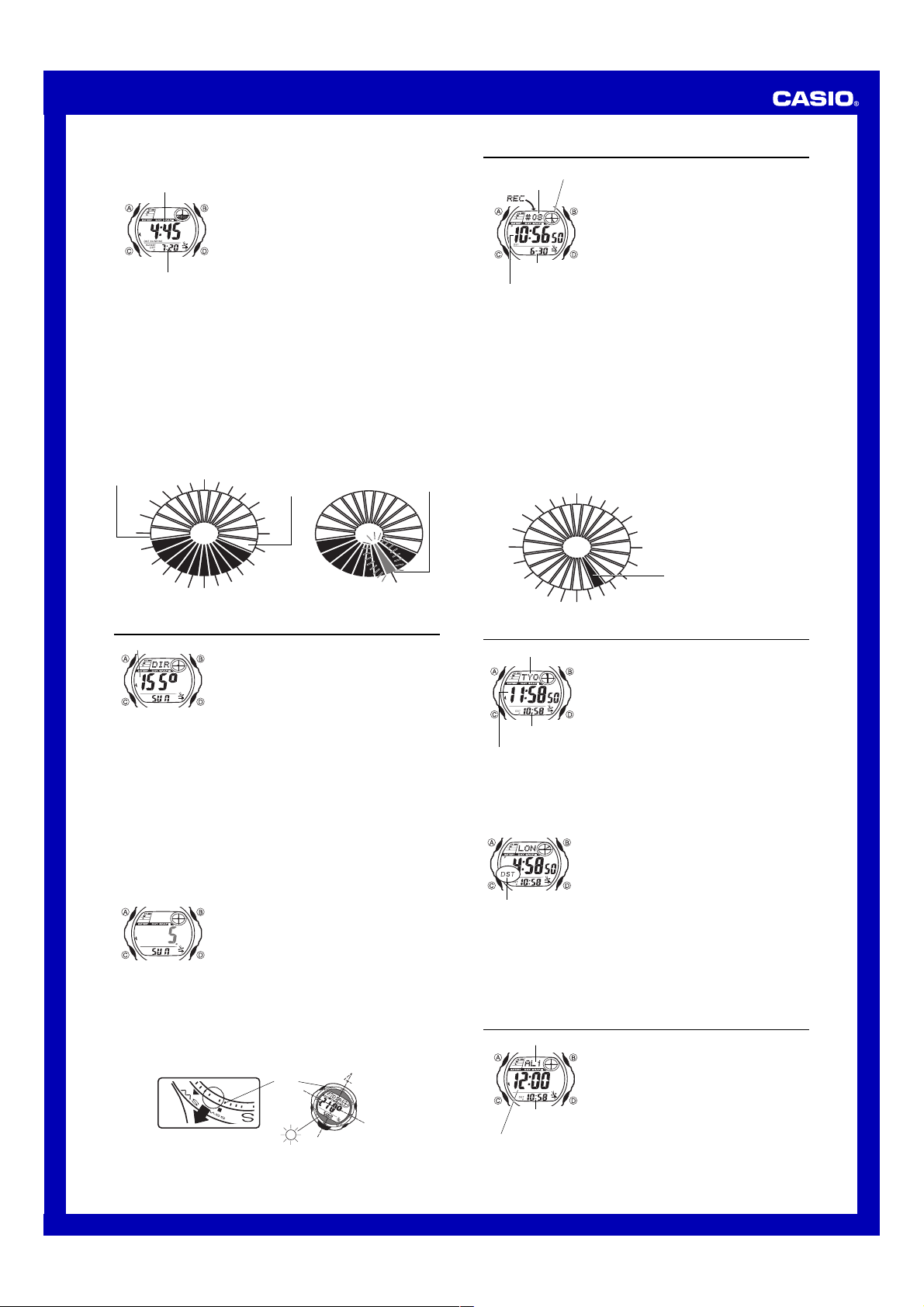
Operation Guide 2628
To view the sunrise/sunset time for a particular date
Sunrise time
Sunset time
Note
• Sunrise/sunset time is displayed in 5-minute units.
• If you think that the sunrise and/or sunset times are not correct for some reason,
check the watch’s city code, longitude, latitude, and GMT defferential settings.
• The sunrise and sunset times displayed by this watch are times at sea level. Sunrise
and sunset times are different at altitudes other than sea level.
Sunrise/Sunset Graphic
In the Sunrise/Sunset Mode, the graphic in the upper right corner of the display shows
the daylight hours and nighttime hours for the currently selected date. In the
Timekeeping Mode, the graphic shows the daylight hours and nighttime hours for
today’s date.
• The dark segments of the graphic indicate nighttime hours, while the light segments
indicate daytime hours.
• The flashing segment in the graphic in the Timekeeping Mode is the one that
represents the current time.
• Each graphic segment represents one hour.
Sunrise time
10:00
9:00
8:00
7:00
6:00
5:00
4:00
3:00
2:00
Sunrise/Sunset Mode Graphic Timekeeping Mode Graphic
1. Enter the Sunrise/Sunset Mode.
• This will display the sunrise and sunset times for the
current date (as kept by the Timekeeping Mode) at the
location specified by the city code, latitude, longitude,
and GMT differential you specified using the
procedure under “To specify a city code to check its
sunrise and sunset times” and “To configure longitude,
latitude and GMT differential settings”.
2. While the sunrise/sunset time are on the display, use
D (+) and B (–) to scroll through the dates.
• The date (year, month, and day) will appear first,
followed by the sunrise and sunset time for that date.
• You can select any date between January 1, 2000 and
December 31, 2099.
12:00
11:00
13:00
14:00
Sunset time
15:00
16:00
17:00
18:00
19:00
20:00
21:00
22:00
23:00
1:00
0:00
Current time
22:00
Bearing Mode
Solar azimuth
Important!
Before trying to use this watch to calculate the solar azimuth, make sure to check that
the following settings are configured correctly for your current location.
City code and current time settings
Longitude, latitude, and GMT differential
The above settings used by this operation are the same as those you configure to
calculate sunrise and sunset times. If you have already configured these settings for
sunrise/sunset operations, you need only to configure the solar traverse directions
here.
• The factory default configuration of the Bearing Mode settings is:
Latitude: North 35 degrees; Longitude: East 140 degrees; GMT Differential: +9
hours; Solar Traverse Direction: South.
• Note that you cannot use the Bearing Mode to determine directions in the following
cases.
When the sun is not visibl
At night
When sun traverses the sky directly overhead or when you cannot determine if it
traverses to the north or south
To set the solar traverse directions
l
l
l
l
l
l
l
l
l
l
To determine your bearings
1. Enter the Bearing Mode.
• The watch uses the solar traverse directions, along with the watch’s location setup
(city code, date, time, longitude, latitude, GMT differential) to calculate and display
the current solar azimuth.
2. Find the same value on the bezel as the angle value displayed for the solar azimuth
on the Bearing Mode screen.
3. Position the watch so the value you found in step 1 is pointing at the sun.
4. The 12 o’clock position of the watch should now be pointed towards true north.
• Note that the bearings produced by the Bearing Mode are intended for general
reference only.
The Bearing Mode lets you determine approximate
directions using a displayed angle value that indicates the
angle to the sun (solar azimuth).
• All of the operations in this section are performed in the
Bearing Mode, which you enter by pressing C.
e
1. In the Bearing Mode, hold down A until N or S flashes
l
l
l
l
l
l
l
l
l
on the display. This indicates the setting screen.
2. Press D to toggle the setting between N (north) and S
(south).
3. Press A to exit the setting screen.
• The watch uses the solar traverse directions specified
by you, along with the watch’s location setup (city code,
date, time, longitude, latitude, GMT differential) to
calculate and display the solar azimuth.
0
1
2
Bezel
180
North
Time Recorder
Time recorder graphic
Time record number
Recorded date
(Month – Day)
Recorded time
(Hour : Minutes Seconds)
• Storing a new time record when there are already 30 records stored in memory
automatically deletes record
stores the new record as
To recall Time Recorder times
In the Time Recorder Mode, use B (+) and D (–) to scroll through times stored in
memory.
• If you recorded a new Time Recorder time since you last entered the Time Recorder
Mode, the newest record appears first. If you have not recorded a new time, the
record you were viewing when you last exited the Time Recorder Mode appears first.
To delete all Time Recorder times
In the Time Recorder Mode, hold down A to delete all Time Recorder times.
Time Recorder Graphic
In the Time Recorder Mode in the upper right corner of the display indicates hours that
has a Time Recorder record.
• A dark segment indicates an hour that has a Time Recorder record.
• Each graphic segment represents one hour.
10:00
9:00
8:00
7:00
6:00
5:00
4:00
3:00
2:00
The Time Recorder lets you store up to 30 records of the
current time (month, day, hour, minutes, seconds, and
DST on/off setting) with the touch of a button. One way
you can use the Time Recorder is to record the start time
and the end time of a particular event.
To record a Time Recorder time
In the Timekeeping Mode, hold down B to record the
Home City time (month, day, hour, minutes, seconds, and
DST on/off setting).
• The recorded time flashes for about two seconds, and
then it is assigned a record number. After that, the
Timekeeping Mode screen appears.
• Records are assigned numbers sequentially from
through #30.
#01, shifts the remaining records upwards by 1, and
#30.
12:00
11:00
13:00
14:00
15:00
16:00
17:00
18:00
19:00
This hour has a Time
20:00
Recorder record.
1:00
0:00
23:00
22:00
21:00
#01
World Time
City code
Timekeeping
Mode time
Current time in the
selected city code
To view the time for another city code
While in the World Time Mode, press D to scroll through the city codes (time zones)
to the east or B to scroll to the west.
• If the current time shown for a city is wrong, check your Timekeeping Mode time and
Home City settings and make the necessary changes.
To toggle a city code time between Standard Time and Daylight Saving Time
DST indicator
• Daylight Saving Time (DST) advances the time setting by one hour from Standard
Time. Remember that not all countries or even local areas use Daylight Saving Time.
• The watch will perform a signal receive operation even if it is in the World Time Mode
when a calibration time is reached. If this happens, the World Time Mode time
settings will be adjusted in accordance with the Home City time.
World Time shows the current time in 30 cities (29 time
zones) around the world.
• For full information on city codes, see the “City Code
Ta bl e ”.
• The current time for all city codes in the World Time
Mode is calculated in accordance with the Greenwich
Mean Time (GMT) differential for each city, based on
your Home City time setting.
• All of the operations in this section are performed in the
World Time Mode, which you enter by pressing C.
1. In the World Time Mode, use B and D to display the
city code (time zone) whose Standard Time/Daylight
Saving Time setting you want to change.
2. Hold down A to toggle Daylight Saving Time (DST
indicator displayed) and Standard Time (DST indicator
not displayed).
• The DST indicator is on the display whenever you display
a city code for which Daylight Saving Time is turned on.
• Note that the DST/Standard Time setting affects only the
currently displayed city code. Other city codes are not
affected.
• Daylight Saving Time (DST) cannot be turned on and off
while GMT is selected as the city code.
Alarms
Alarm number
Timekeeping
Mode time
Alarm time (Hour : Minutes)
The Alarm Mode gives you a choice of four one-time
alarms and one snooze alarm.
Also use the Alarm Mode to turn the Hourly Time Signal
(
SIG) on and off.
• There are five alarms numbered
and
SNZ. You can configure SNZ as a snooze alarm
only. Alarms
time alarms only.
• Alarm settings (and Hourly Time Signal settings) are
available in the Alarm Mode, which you enter by
pressing C.
AL1 through AL4 can be used as one-
AL1 through AL4,
3
Page 4

Operation Guide 2628
To set an alarm time
l
l
l
l
l
l
l
l
l
l
l
l
l
l
l
l
l
l
l
l
4. While a setting is flashing, use D (+) and B (–) to change it.
5. Press A to exit the setting screen.
• When setting the alarm time using the 12-hour format, take care to set the time
correctly as a.m. (no indicator) or p.m. (P indicator).
Alarm Operation
The alarm tone sounds at the preset time for 10 seconds, regardless of the mode the
watch is in. In the case of the snooze alarm, the alarm operation is performed a total
of seven times, every five minutes, or until you turn the alarm off.
• Pressing any button stops the alarm tone operation.
• Performing any one of the following operations during a 5-minute interval between
snooze alarms cancels the current snooze alarm operation.
Displaying the Timekeeping Mode setting screen
Displaying the snooze alarm setting screen
To test the alarm
In the Alarm Mode, hold down B to sound the alarm.
To turn an alarm on and off
Snooze alarm indicator
Alarm on indicator
To turn the Hourly Time Signal on and off
Hourly time signal
on indicator
1. In the Alarm Mode, use D to scroll through the alarm
screens until the one whose time you want to set is
displayed.
AL1 AL2 AL3
SIG SNZ AL4
2. After you select an alarm, hold down A until the hour
setting of the alarm time starts to flash, which indicates
the setting screen.
• This operation turns on the alarm automatically.
3. Use C to move the flashing between the hour and
minute settings.
1. In the Alarm Mode, use D to select an alarm.
2. Press B to toggle it on and off.
• Turning on a one-time alarm (
AL4) displays the alarm on indicator on its Alarm
Mode screen. Turning on the snooze alarm (
displays the alarm on indicator and snooze alarm
indicator on its Alarm Mode screen.
• In all modes, the alarm on indicator is shown for any
alarm that is currently turned on. When the snooze
alarm is on, the snooze alarm indicator is displayed in all
modes.
• The alarm on indicator flashes while the alarm is
sounding.
• The snooze alarm indicator flashes during the 5-minute
intervals between alarms.
1. In the Alarm Mode, use D to select the Hourly Time
Signal (
2. Press B to toggle it on (Hourly Time Signal on
indicator displayed) and off (Hourly Time Signal on
indicator not displayed).
• The Hourly Time Signal on indicator is displayed in all
modes when the Hourly Time Signal is turned on.
SIG
).
AL1, AL2, AL3,
SNZ)
Stopwatch
Hours
Minutes
Timekeeping
Mode time
1/100 second
To measure times with the stopwatch
Elapsed Time
D
Start Stop
Split Time
D
Start Split
Two Finishes
D
Start Split
The stopwatch lets you measure elapsed time, split times,
and two finishes.
Seconds
• The display range of the stopwatch is 23 hours, 59
minutes, 59.99 seconds.
• The stopwatch continues to run, restarting from zero
after it reaches its limit, until you stop it.
• Exiting the Stopwatch Mode while a split time is frozen
on the display clears the split time and returns to
elapsed time measurement.
• The stopwatch measurement operation continues even
if you exit the Stopwatch Mode.
• All of the operations in this section are performed in the
Stopwatch Mode, which you enter by pressing C.
D
➤
B
➤
(SPL displayed)
B
➤
First runner
finishes.
Display time of
first runner.
D
➤
Re-start Clear
B
➤
Split release
D
➤
Stop
Second runner
finishes.
D
➤
Stop
D
➤
Stop
B
➤
Split release
Display time of
second runner.
B
➤
B
➤
Clear
B
➤
Clear
Illumination
The watch has an EL (electro-luminescent) panel that
causes the entire display to glow for easy reading in the
dark. The watch’s auto light switch illuminates the display
automatically when you angle the watch towards your
face.
• The auto light switch must be turned on (indicated by
the auto light switch indicator) for it to operate.
• See “Illumination Precautions” for other important
information.
To turn on illumination manually
Auto light switch
indicator
About the Auto Light Switch
Turning on the auto light switch causes illumination to turn on whenever you position
your wrist as described below in any mode. Note that this watch features a “Full Auto
EL Light”, so the auto light switch operates only when available light is below a certain
level. It does not illuminate the display under bright light.
Moving the watch to a position that is parallel to the ground and then tilting it
towards you at more than 40 degrees causes illumination to turn on.
• Wear the watch on the outside of your wrist.
Warning!
• Always make sure you are in a safe place whenever you are reading the watch
using the auto light switch. Be especially careful when running or engaged in
any other activity that can result in accident or injury. Also take care that
sudden illumination by the auto light switch does not startle or distract others
around you.
• When you are wearing the watch, make sure that its auto light switch is turned
off before riding on a bicycle, or operating a motorcycle or any other motor
vehicle. Sudden and unintended operation of the auto light switch can create a
distraction, which can result in a traffic accident and serious personal injury.
To turn the auto light switch on and off
In any mode (except when a setting screen is on the display), hold down L for about
two seconds to toggle the auto light switch on (auto light switch indicator displayed)
and off (auto light switch indicator not displayed).
• The auto light switch indicator remains in all modes while the auto light switch is
turned on.
In any mode, press L to illuminate the display for about
one second.
• The above operation turns on illumination regardless of
the current auto light switch setting.
Parallel to
ground
More than
40°
Power Supply
This watch is equipped with a solar cell and a special rechargeable battery (secondary
battery) that is charged by the electrical power produced by the solar cell. The
illustration shown below shows how you should position the watch for charging.
Example: Orient the watch so its face
is pointing at a light source.
• The illustration shows how to position
a watch with a resin band.
• Note that charging efficiency drops
when any part of the solar cell is
blocked by clothing, etc.
• You should try to keep the watch
outside of your sleeve as much as
possible. Charging is reduced
significantly if the face is only partially
covered.
Important!
• Storing the watch for long periods in an area where there is no light or wearing it in
such a way that it is blocked from exposure to light can cause rechargeable battery
power to run down. Make sure that the watch is exposed to bright light whenever
possible.
• This watch uses a special rechargeable battery to store power produced by the solar
cell, so regular battery replacement is not required. However, after very long use, the
rechargeable battery may lose its ability to achieve a full charge. If you experience
problems getting the special rechargeable battery to charge fully, contact your dealer
or CASIO distributor about having it replaced.
• Never try to remove or replace the watch’s special battery yourself. Use of the wrong
type of battery can damage the watch.
• The current time and all other settings return to their initial factory defaults whenever
battery power drops to Level 4 and when you have the battery replaced.
• Turn on the watch’s Power Saving function and keep it in an area exposed to bright
light when storing it for long periods. This helps to keep the rechargeable battery
from going dead.
Battery Power Indicator and Recover Indicator
The battery power indicator shows you the current power level of the rechargeable
battery.
Battery power indicator
Level
Battery Power Indicator
1
2
3
Recover indicator
l
l
l
l
l
l
l
l
l
l
l
l
l
l
l
(Charge Soon Alert)
4
Solar cell
All functions enabled.
All functions enabled.
Alarm, hourly time signal,
illumination, calibration
l
l
l
l
l
l
signal reception, display, and
buttons are disabled.
All functions, including
timekeeping, disabled and
initialized.
Function Status
4
Page 5

Operation Guide 2628
l
l
l
l
l
l
l
l
l
l
l
l
l
l
l
l
l
l
l
• The flashing CHARGE indicator at Level 3 tells you that battery power is very low,
and that exposure to bright light for charging is required as soon as possible.
• At Level 4, all functions are disabled and settings return to their initial factory
defaults. Functions are enabled once again after the rechargeable battery is
charged, but you need to set the time and date, after the battery reaches Level 3
(indicated by the flashing CHARGE indicator) from Level 4. You will not be able to
configure any of the other settings until the battery reaches Level 2 (no charge
indicator) after dropping to Level 4.
•
Leaving the watch in direct sunlight or some other very strong light source can cause the
battery power indicator to show a reading that momentarily is higher than the actual
battery level. The correct battery power indicator should appear after a few minutes.
• If you use the light or alarms a number of times during a short period, the recover
indicator appears and the following operations become disabled until battery power
recovers.
Illumination
Beeper tone
Calibration signal reception
After some time, battery power will recover and the recover indicator will disappear,
indicating that the above functions are enabled again.
Charging Precautions
Certain charging conditions can cause the watch to become very hot. Avoid leaving
the watch in the areas described below whenever charging its rechargeable battery.
Also note that allowing the watch to become very hot can cause its liquid crystal
display to black out. The appearance of the LCD should become normal again when
the watch returns to a lower temperature.
Warning!
Leaving the watch in bright light to charge its rechargeable battery can cause it
to become quite hot. Take care when handling the watch to avoid burn injury.
The watch can become particularly hot when exposed to the following
conditions for long periods.
• On the dashboard of a car parked in direct sunlight
• Too close to an incandescent lamp
• Under direct sunlight
Charging Guide
After a full charge, timekeeping remains enabled for up to about seven months.
• The following table shows the amount of time the watch needs to be exposed to light
each day in order to generate enough power for normal daily operations.
Exposure Level (Brightness)
Outdoor Sunlight (50,000 lux)
Sunlight Through a Window (10,000 lux)
Daylight Through a Window on a Cloudy Day
(5,000 lux)
Indoor Fluorescent Lighting (500 lux)
• Since these are the specs, we can include all the technical details.
• Display on 18 hours per day, sleep state 6 hours per day
• 1 illumination operation (1.5 seconds) per day
• 10 seconds of alarm operation per day
• 5 times calibration reception per day
• Stable operation is promoted by frequent charging.
Recovery Times
The table below shows the amount exposure that is required to take the battery from
one level to the next.
Exposure Level
(Brightness)
Outdoor Sunlight (50,000 lux)
Sunlight Through a Window
(10,000 lux)
Daylight Through a Window
on a Cloudy Day (5,000 lux)
Indoor Fluorescent Lighting
(500 lux)
• The above exposure time values are all for reference only. Actual required exposure
times depend on lighting conditions.
Approximate Exposure Time
Level 4 Level 3 Level 2 Level 1
66 hours
Approximate Exposure Time
5 minutes
24 minutes
48 minutes
8 hours
▲
1 hour
4 hours
6 hours
▲
15 hours
73 hours
148 hours
▲
4 hours
20 hours
41 hours
– – –
Timekeeping
Use the Timekeeping Mode to set and view the current time and date. This section
also explains how to set the current date and time manually.
• The watch is equipped with a Time Recorder feature that lets you record the current
Home City time (month, day, hour, minutes, seconds, and DST on/off setting) with
the touch of a button. See “To record a Time Recorder time” for more information.
• All of the operations in this section are performed in the Timekeeping Mode, which
you can enter by pressing C.
PM
indicator
Seconds
Day of week
Timekeeping Screen
Press D.
▲
Month – DayHour : Minutes
Receive time
▲
Receive date
Last Signal Screen
Setting the Time and Date Manually
Make sure you select your Home City code before you change the current time and
date settings. World Time Mode times are all displayed in accordance with the
Timekeeping Mode settings. Because of this, World Time Mode times will not be
correct if you do not select the proper Home City code before setting the time and
date in the Timekeeping Mode.
To set the current time and date manually
City code
City/Auto receive
Settings
Time/Date/Power
Saving Settings
3. When the setting you want to change is flashing, use B and/or D to change it as
described below.
City/Auto Receive Settings
Screen: To do this:
• See “City Code Table” for a complete list of available city codes.
Time/Date/Power Saving Settings
Screen: To do this:
4. Use A to exit the setting screen.
• If a City/Auto Receive Setting screen is displayed, press A twice.
• If a Time/Date/Power Saving Setting screen is displayed, press A once.
Note
• Auto DST (
▲
• The auto receive setting is used for time calibration signal reception only. See “About
• For details about power saving, see “Power Saving Function”.
Daylight Saving Time (DST)
Daylight Saving Time (summer time) advances the time setting by one hour from
Standard Time. Remember that not all countries or even local areas use Daylight
Saving Time.
The time calibration signal transmitted from Fort Collins includes both Standard Time
and DST data. When the Auto DST setting is turned on, the watch switches between
Standard Time and DST (summer time) automatically in accordance with the received
time signal.
• The default DST setting is Auto DST (
• If you experience problems receiving the time calibration signal in your area, it
To change the Daylight Saving Time (summer time) setting
1. In the Timekeeping Mode, hold down A until the city code starts to flash, which
2. Press C and the DST setting screen appears.
3. Use D to cycle through the DST settings in the sequence shown below.
4. When the setting you want is selected, press A twice to exit the setting screen.
AUTO) can be selected only while HNL, ANC, LAX, DEN, CHI, or
NYC is selected as the Home City code. For more information, see “Daylight Saving
Time (DST)” below.
Auto Receive” for details.
DEN, CHI, or NYC as your Home City code.
probably is best to switch between Standard Time and Daylight Saving Time
(summer time) manually.
indicates the setting screen.
Auto DST (
1. In the Timekeeping Mode, hold down A until the city
code starts to flash, which indicates the setting screen.
2. Press A or C to move the flashing in the sequence
shown below to select other settings.
Press C.
A
12/24-Hour
Format
Power Saving
on/off
Change the city code
Cycle between Daylight Saving Time
(
ON), Standard Time (OFF), and
Auto DST (AUTO)
Toggle between auto receive on
(
ON) and off (OFF)
Toggle between 12-hour (12H) and
24-hour (24H) timekeeping
Reset the seconds to 00
Change the hour, minutes, year,
month, or day
Toggle the Power Saving on (
and off (OFF)
AUTO
) DST off (
C
AUTO) whenever you select ANC, LAX,
/ Press A.
C
DSTCity Code
Seconds
Day
Do this:
Use D (east) and B (west).
Press D.
Press D.
Do this:
Press D.
Press D.
Use D (+) and B (–).
ON)
Press D.
OFF
) DST on (ON)
Auto
Receive
Hour
Month Year
Minutes
Reference
This section contains more detailed and technical information about watch operation.
It also contains important precautions and notes about the various features and
functions of this watch.
Auto Return Features
• If you leave the watch in the Sunrise/Sunset Mode, Bearing Mode, Time Recorder
Mode, or Alarm Mode for two or three minutes without performing any operation, it
returns to the Timekeeping Mode automatically.
• If you leave a screen with flashing digits on the display for two or three minutes
without performing any operation, the watch saves anything you have input up to
that point and exits the setting screen automatically.
Scrolling
The B and D buttons are used in various modes and setting screens to scroll
through data on the display. In most cases, holding down these buttons during a scroll
operation scrolls through the data at high speed.
5
Page 6

Operation Guide 2628
l
l
l
l
l
l
l
l
l
l
l
l
l
l
l
l
l
l
l
l
l
l
l
l
l
Initial Screens
When you enter the Alarm or World Time Mode, the data you were viewing when you
last exited the mode appears first.
Radio-controlled Atomic Timekeeping Precautions
• Strong electrostatic charge can result in the wrong time being set.
• The time calibration signal is bounced off the ionosphere. Because of this, such
factors as changes in the reflectivity of the ionosphere, as well as movement of the
ionosphere to higher altitudes due to seasonal atmospheric changes or the time of
day may change the reception range of the signal and make reception temporarily
impossible.
• Even if the time calibration signal is received properly, certain conditions can cause
the time setting to be off by up to one second.
• The current time setting in accordance with the time calibration signal takes priority
over any time settings you make.
• The watch is designed to update the date and day of the week automatically for the
period January 1, 2000 to December 31, 2099. Setting of the date by the time
calibration signal cannot be performed starting from January 1, 2100.
• This watch can receive signals that differentiate between leap years and non-leap
years.
• Though this watch is designed to receive both time data (hour, minutes, seconds)
and date data (year, month, day), certain signal conditions can limit reception to time
data only.
• Normally, the signal reception date shown by the Last Signal screen is the date data
included in the received time calibration signal. When only time data is received,
however, the Last Signal screen shows the date as kept in the Timekeeping Mode at
the time of signal reception.
• If you are in an area where proper time calibration signal reception is impossible, the
watch keeps time within ±15 seconds a month at normal temperature.
• If you have problems with proper time calibration signal reception or if the time
setting is wrong after signal reception, check your current city code, DST (summer
time), and auto receive settings. The following are the initial factory defaults for these
settings.
Setting
City code
DST (summer time)
Auto receive
Timekeeping
• Resetting the seconds to 00 while the current count is in the range of 30 to 59
causes the minutes to be increased by 1. In the range of 00 to 29, the seconds are
reset to
00 without changing the minutes.
• The day of the week is displayed automatically in accordance with the date (year,
month, and day) settings.
• The year can be set in the range of 2000 to 2099.
• The watch’s built-in full automatic calendar makes allowances for different month
lengths and leap years. Once you set the date, there should be no reason to change
it except after you have the watch’s battery replaced or when battery power drops to
Level 4.
• The current time for all city codes in the Timekeeping Mode and World Time Mode is
calculated in accordance with the Greenwich Mean Time (GMT) differential for each
city, based on the your Home City time setting.
• GMT differential is calculated by this watch based on UTC* data.
The letters “UTC” stands for “Universal Time Coordinated,” which is the world-wide
*
scientific standard of timekeeping. It is based upon carefully maintained atomic
(cesium) clocks that keep accurate to within microseconds. Leap seconds are
added or subtracted as necessary to keep UTC in sync with the Earth’s rotation.
The reference point for UTC is Greenwich, England.
12-hour/24-hour Timekeeping Formats
The 12-hour/24-hour timekeeping format you select in the Timekeeping Mode is also
applied in all other modes.
• With the 12-hour format, the P (PM) indicator appears on the display for times in the
range of noon to 11:59 p.m. and no indicator appears for times in the range of
midnight to 11:59 a.m.
• With the 24-hour format, times are displayed in the range of 0:00 to 23:59, without
any indicator.
Power Saving Function
Power Saving on indicator
• Wearing the watch inside the sleeve of clothing can cause it to enter the sleep state.
• The watch will not enter the sleep state between 6:00 AM and 10:59 PM. If the
watch is already in the sleep state when 6:00 AM arrives, however, it will remain in
the sleep state.
To recover from the sleep state
Perform any one of the following operations.
• Move the watch to a well-lit area.
on.
• Press any button.
• Angle the watch towards your face for reading.
Initial Factory Default
(New York)
(Auto switching)
(Auto receive)
When turned on, the Power Saving function enters a sleep
state automatically whenever the watch is left in an area
where it is dark for a certain period. The table below
shows how watch functions are affected by the Power
Saving function.
Elapsed Time
in Dark
60 to 70 minutes
6 or 7 days
It can take up to two seconds for the display to turn
Display
Blank, with the
Power Saving
on indicator
flashing
Blank, with the
Power Saving
on indicator not
flashing
Operation
All functions
enabled, except for
the display
Beeper tone,
illumination, display,
and auto receipt of
the calibration signal
are disabled.
To turn Power Saving on and off
Power Saving on indicator
Illumination Precautions
• The electro-luminescent panel that provides illumination loses power after very long
use.
• Illumination may be hard to see when viewed under direct sunlight.
• The watch may emit an audible sound whenever the display is illuminated. This is
due to vibration of the EL panel used for illumination, and does not indicate
malfunction.
• Illumination turns off automatically whenever an alarm sounds.
• Frequent use of illumination runs down the battery.
Auto light switch precautions
• The auto light switch is turned off automatically whenever battery power is at Level
3.
• Wearing the watch on the inside of your wrist as well as movement or vibration of
your arm can cause the auto light switch to activate and illuminate the display. To
avoid running down the battery, turn off the auto light switch whenever engaging in
activities that might cause frequent illumination of the display.
• Note that wearing the watch under your sleeve while the auto light switch is turned
on can cause frequent illumination of the display and can run down the battery.
More than 15 degrees
too high
• Under certain conditions, illumination may not turn on until about one second after
you turn the face of the watch towards you. This does not necessarily indicate
malfunction of the auto light switch.
• You may notice a very faint clicking sound coming from the watch when it is shaken
back and forth. This sound is caused by mechanical operation of the auto light
switch, and does not indicate a problem with the watch.
1. In the Timekeeping Mode, hold down A. This causes
the city code to flash, which indicates the setting
screen.
2. Press A again.
3. Press C seven times until the Power Saving on/off
screen appears.
4. Press D to toggle Power Saving on (
(
OFF).
5. After the setting is the way you want, press A to exit
the setting screen.
• The Power Saving on indicator is on the display in all
modes while the Power Saving is turned on.
• Illumination may not turn on if the face of the watch is
more than 15 degrees above or below parallel. Make
sure that the back of your hand is parallel to the ground.
• Illumination turns off in about one second, even if you
keep the watch pointed towards your face.
• Static electricity or magnetic force can interfere with
proper operation of the auto light switch. If illumination
does not turn on, try moving the watch back to the
starting position (parallel with the ground) and then tilt it
back towards you again. If this does not work, drop your
arm all the way down so it hangs at your side, and then
bring it back up again.
ON) and off
City Code Table
City
– – –
HNL
ANC
LAX
DEN
CHI
NYC
CCS
RIO
– – –
– – –
GMT
LON
PAR
BER
ATH
CAI
JRS
JED
THR
DXB
KBL
KHI
DEL
DAC
RGN
BKK
HKG
SEL
TYO
ADL
SYD
NOU
WLG
City
Honolulu
Anchorage
Los Angeles
Denver
Chicago
New York
Caracas
Rio De Janeiro
London
Pari s
Berlin
Athens
Cairo
Jerusalem
Jeddah
Tehran
Dubai
Kabul
Karachi
Delhi
Dhaka
Yangon
Bangkok
Hong Kong
Seoul
Tokyo
Adelaide
Sydney
Noumea
Wellington
Code
• Based on data as of December 2005.
GMT
Differential
–11
–10
–9
–8
–7
–6
–5
–4
–3
–2
–1
+0
+1
+2
+3
+3.5
+4
+4.5
+5
+5.5
+6
+6.5
+7
+8
+9
+9.5
+10
+11
+12
Other major cities in same time zone
Pago Pago
Papeete
Nome
San Francisco, Las Vegas, Vancouver,
Seattle/Tacoma, Dawson City, Tijuana
El Paso, Edmonton, Culiacan
Houston, Dallas/Ft. Worth,
New Orleans, Mexico City, Winnipeg
Montreal, Detroit, Miami, Boston,
Panama City, Havana, Lima, Bogota
La Paz, Santiago, Pt. Of Spain
Sao Paulo, Buenos Aires, Brasilia, Montevideo
Praia
Dublin, Lisbon, Casablanca, Dakar, Abidjan
Milan, Rome, Madrid, Amsterdam, Algiers, Hamburg,
Frankfurt, Vienna, Stockholm
Helsinki, Istanbul, Beirut, Damascus,
Cape Town
Kuwait, Riyadh, Aden, Addis Ababa, Nairobi, Moscow
Shiraz
Abu Dhabi, Muscat
Male
Mumbai, Kolkata
Colombo
Jakarta, Phnom Penh, Hanoi, Vientiane
Singapore, Kuala Lumpur, Beijing, Taipei, Manila, Perth,
Ulaanbaatar
Pyongyang
Darwin
Melbourne, Guam, Rabaul
Pt. Vila
Christchurch, Nadi, Nauru Is.
6
Page 7

Operation Guide 2628
Site Data List
Site
ABIDJAN 0.0 1.0 4°W5°N
ABU DHABI 4.0 5.0 54°E24°N
ADDIS ABABA 3.0 4.0 39°E9°N
ADEN 3.0 4.0 45°E13°N
AMSTERDAM 1.0 2.0 5°E52°N
ANCHORAGE –9.0 –8.0 149°W61°N
ATHENS 2.0 3.0 24°E38°N
AZORES –1.0 0.0 25°W38°N
BANGKOK 7.0 8.0 101°E14°N
BEIJING 8.0 9.0 116°E40°N
BEIRUT 2.0 3.0 36°E34°N
BOGOTA –5.0 –4.0 74°W5°N
BOSTON –5.0 –4.0 71°W42°N
BRASILIA –3.0 –2.0 48°W16°S
BUENOS AIRES –3.0 –2.0 58°W35°S
CAPE TOWN 2.0 3.0 18°E34°S
CARACAS –4.0 –3.0 67°W11°N
CASABLANCA 0.0 1.0 8°W34°N
CHICAGO –6.0 –5.0 88°W42°N
CHRISTCHURCH 12.0 13.0 173°E44°S
DAKAR 0.0 1.0 17°W15°N
DALLAS
FORT WORTH
DAMASCUS 2.0 3.0 36°E34°N
DENVER –7.0 –6.0 105°W40°N
DETROIT –5.0 –4.0 83°W42°N
DHAKA 6.0 7.0 90°E24°N
DUBAI 4.0 5.0 55°E25°N
DUBLIN 0.0 1.0 6°W53°N
EDMONTON –7.0 –6.0 114°W54°N
EL PASO –7.0 –6.0 106°W32°N
FRANKFURT 1.0 2.0 9°E50°N
GOLD COAST 10.0 11.0 154°E28°S
GUAM 10.0 11.0 145°E13°N
HAMBURG 1.0 2.0 10°E54°N
HANOI 7.0 8.0 106°E21°N
HELSINKI 2.0 3.0 25°E60°N
HONG KONG 8.0 9.0 114°E22°N
HONOLULU –10.0 –9.0 158°W21°N
HOUSTON –6.0 –5.0 95°W30°N
ISTANBUL 2.0 3.0 29°E41°N
JAKARTA 7.0 8.0 107°E6°S
JEDDAH 3.0 4.0 39°E22°N
KARACHI 5.0 6.0 67°E25°N
KUALA LUMPUR 8.0 9.0 102°E3°N
KUWAIT 3.0 4.0 48°E29°N
LA PAZ –4.0 –3.0 68°W17°S
LAS VEGAS –8.0 –7.0 115°W36°N
LIMA –5.0 –4.0 77°W12°S
LISBON 0.0 1.0 9°W39°N
LONDON 0.0 1.0 0°E52°N
LOS ANGELES –8.0 –7.0 118°W34°N
MADRID 1.0 2.0 4°W40°N
MANILA 8.0 9.0 121°E15°N
MELBOURNE 10.0 11.0 145°E38°S
MEXICO CITY –6.0 –5.0 99°W19°N
MIAMI –5.0 –4.0 80°W26°N
MILAN 1.0 2.0 9°E45°N
MONTEVIDEO –3.0 –2.0 56°W35°S
MONTREAL –5.0 –4.0 74°W46°N
MUSCAT 4.0 5.0 59°E24°N
NADI 12.0 13.0 177°E18°S
NAIROBI 3.0 4.0 37°E1°S
NAURU ISLAND 12.0 13.0 167°E1°S
NEW ORLEANS –6.0 –5.0 90°W30°N
NEW YORK –5.0 –4.0 74°W41°N
NOME –9.0 –8.0 165°W64°N
NOUMEA 11.0 12.0 166°E22°S
PAGO PAGO –11.0 –10.0 171°W14°N
PANAMA CITY –5.0 –4.0 80°W9°N
PAPEETE –10.0 –9.0 150°W18°S
PARIS 1.0 2.0 2°E49°N
PERTH 8.0 9.0 116°E32°S
PHNOM PENH 7.0 8.0 105°E12°N
PORT OF SPAIN –4.0 –3.0 62°W11°N
PORT VILA 11.0 12.0 168°E18°S
PRAIA –1.0 0.0 24°W15°N
PYONGYANG 9.0 10.0 126°E39°N
RIYADH 3.0 4.0 47°E25°N
ROME 1.0 2.0 13°E42°N
SAN FRANCISCO –8.0 –7.0 122°W38°N
GMT Differential
Standard Time DST/Summer
–6.0 –5.0 97°W33°N
Longitude Latitude
Site
SANTIAGO –4.0 –3.0 71°W33°S
SAO PAULO –3.0 –2.0 47°W24°S
SEATTLE –8.0 –7.0 122°W48°N
SEOUL 9.0 10.0 127°E38°N
SHANGHAI 8.0 9.0 121°E31°N
SINGAPORE 8.0 9.0 104°E1°N
STOCKHOLM 1.0 2.0 18°E59°N
SYDNEY 10.0 11.0 151°E34°S
TAIPEI 8.0 9.0 121°E25°N
TOKYO 9.0 10.0 140°E36°N
ULAANBAATAR 8.0 9.0 107°E48°N
VANCOUVER –8.0 –7.0 123°W49°N
VIENNA 1.0 2.0 16°E48°N
VIENTIANE 7.0 8.0 103°E18°N
WELLINGTON 12.0 13.0 175°E41°S
WINNIPEG –6.0 –5.0 97°W50°N
•
Based on data as of 2003.
GMT Differential
Standard Time DST/Summer
Longitude Latitude
7
