Page 1
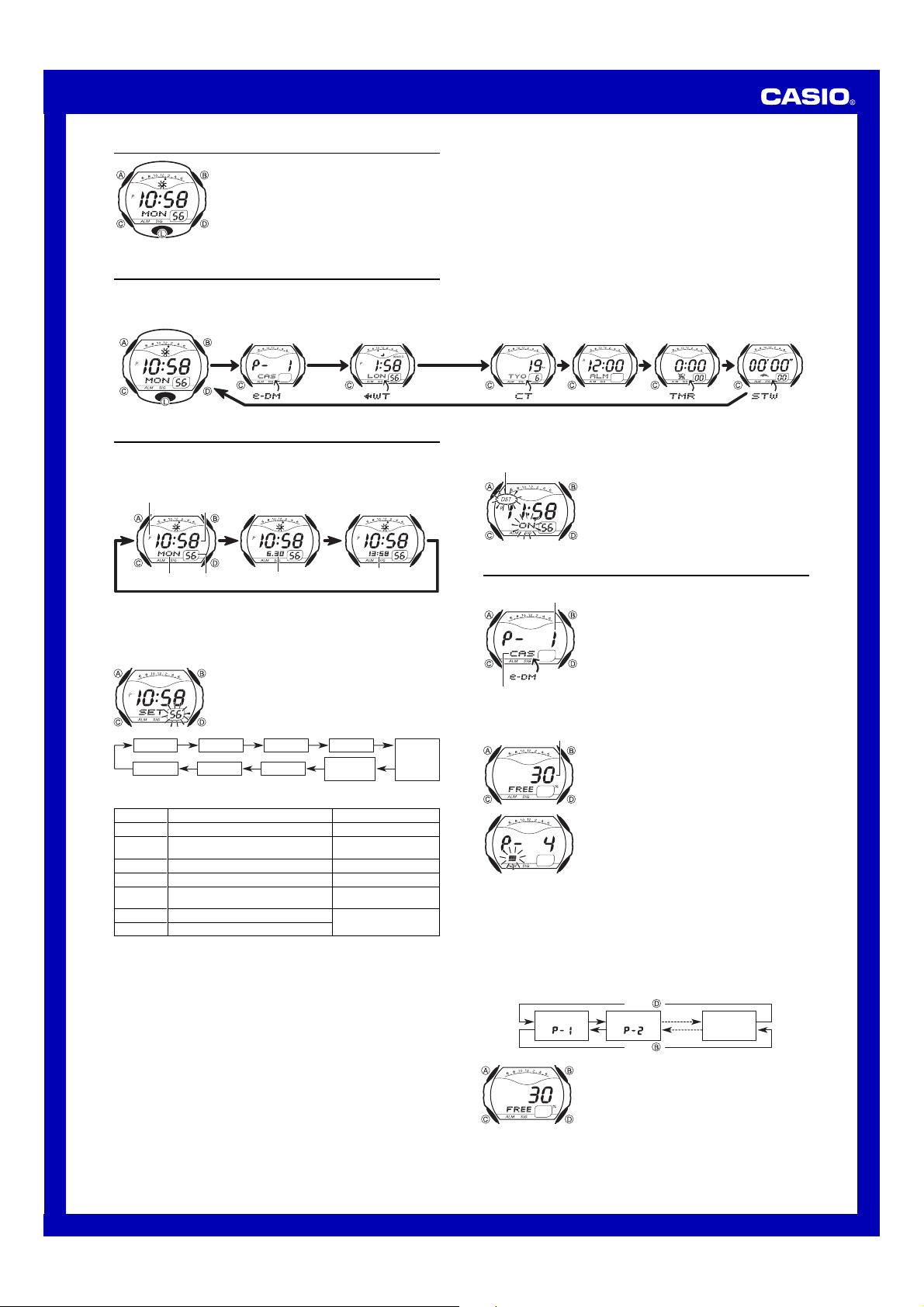
MA0305-A
User’s Guide 2622
About This Manual
• Button operations are indicated using the letters shown
in the illustration.
• Each section of this manual provides you with the
information you need to perform operations in each
mode. Further details and technical information can be
found in the “Reference” section.
(Light)
General Guide
• Press C to change from mode to mode.
• In any mode, press L to illuminate the display.
Timekeeping Mode e-DATA MEMORY Mode World Time Mode
Press
C.
Timekeeping
Use the Timekeeping Mode to set and view the current time and date.
• Pressing D in the Timekeeping Mode cycles through available screen formats as
shown below.
PM indicator
Hour : Minutes
Day of week
Read This Before You Set the Time and Date !
The times displayed in the Timekeeping Mode and World Time Mode are linked.
Because of this, make sure you select a city code for your Home City (the city where
you normally use the watch) before you set the time and date.
To set the time and date
Seconds City Code
3. When the setting you want to change is flashing, use D and B to change it as
described below.
Screen
To do this:
56
OFF
TYO
P
10:58
12H
2003
6-30
•
• See “Daylight Saving Time (DST)” for details about DST setting.
4. Press A to exit the setting screen.
• With the 12-hour format, the P (PM) indicator appears on the display for times in the
range of noon to 11:59 p.m. and the A (AM) indicator appears for times in the range
of midnight to 11:59 a.m.
• With the 24-hour format, times are displayed in the range of 0:00 to 23:59, without
any indicator.
• The 12-hour/24-hour timekeeping format you select in the Timekeeping Mode is
applied in all modes.
• The day of the week is automatically displayed in accordance with the date (year,
month, and day) settings.
Daylight Saving Time (DST)
Daylight Saving Time (summer time) advances the time setting by one hour from Standard
Time. Remember that not all countries or even local areas use Daylight Saving Time.
Reset the seconds to 00
Toggle between Daylight Saving Time (ON)
and Standard Time (OFF)
Change the city code
Change the hour or minutes
Toggle between 12-hour (12H) and
24-hour (24H) timekeeping
Change the year
Change the month or day
For full information on city codes, see the “City Code Table”.
Press
D.
Seconds
Month – Day
1. In the Timekeeping Mode, hold down A until the
seconds start to flash, which indicates the setting
screen.
2. Press C to move the flashing in the sequence shown
below to select other settings.
DST
Month
YearDay
World Time ScreenMonth – Day ScreenDay of the Week Screen
World Time Mode time
(Hour: Minutes)
Hour
12/24-Hour
Format
Do this:
Press D.
Press D.
Use
D (east) and B (west).
Use
D (+) and B (–).
Press D.
Use
D (+) and B (–).
Minutes
City Temperature Mode
To toggle the Timekeeping Mode time between DST and Standard Time
DST indicator
Alarm Mode
1. In the Timekeeping Mode, hold down A until the
seconds start to flash, which indicates the setting
screen.
2. Press C to display the DST setting screen.
3. Press D to toggle between Daylight Saving Time (
and Standard Time (
4. Press A to exit the setting screen.
• The DST indicator appears on the display to indicate
that Daylight Saving Time is turned on.
Countdown Timer Mode
OFF).
Stopwatch Mode
e-DATA MEMORY
Record number
(Page number)
Tex t
To create a new e-DATA MEMORY record
Remaining memory (%)
4. Press A to store your data and return to the e-DATA MEMORY record screen
(without the cursor).
• Pressing A causes the message
is stored. After that, the e-DATA MEMORY record screen appears.
• The text can show only three characters at a time, so longer text scrolls continuously
from right to left. The last character is indicated by the symbol
stop and restart scrolling.
• Records are stored in memory in the sequence they are created.
To recall e-DATA MEMORY records
In the e-DATA MEMORY Mode, use D (+) and B (–) to cycle through e-DATA
MEMORY records as shown below.
You can use the watch’s e-DATA MEMORY to store e-mail
addresses, Web page URLs, and other text data.
• All of the operations in this section are performed in the
e-DATA MEMORY Mode, which you enter by pressing
C.
e-DATA MEMORY Management
e-DATA MEMORY can hold up to 315 characters total,
while each record can contain up to 63 characters. The
maximum number of records depends on the number of
characters per record, as shown below.
• 63 characters per record: 5 records
• 7 or fewer characters per record: 40 records
1. In the e-DATA MEMORY Mode, press D and B at the
same time to display the remaining memory screen.
0
• If
% is shown for remaining memory, it means that
memory is full. To store another record, you will first
have to delete some of the records stored in memory.
2. Hold down A until the flashing cursor (
the display, which indicates the setting screen.
• The setting screen also shows the record number that
is automatically assigned to the new record.
3. Input the text you want.
• When inputting the text, use D (+) and B (–) to
cycle through characters at the current cursor
location, and C to move the cursor to the right. See
“Inputting Text”.
SET to appear for about two seconds as the data
Press .
Record 1
()
Record 2
()
Press .
• The value on the remaining memory screen is the
percentage of memory that is still available. It does not
indicate the number of records that can be stored.
) appears on
#
s after it. Press A to
Remaining
memory
screen
ON)
Remaining Memory Screen
1
Page 2
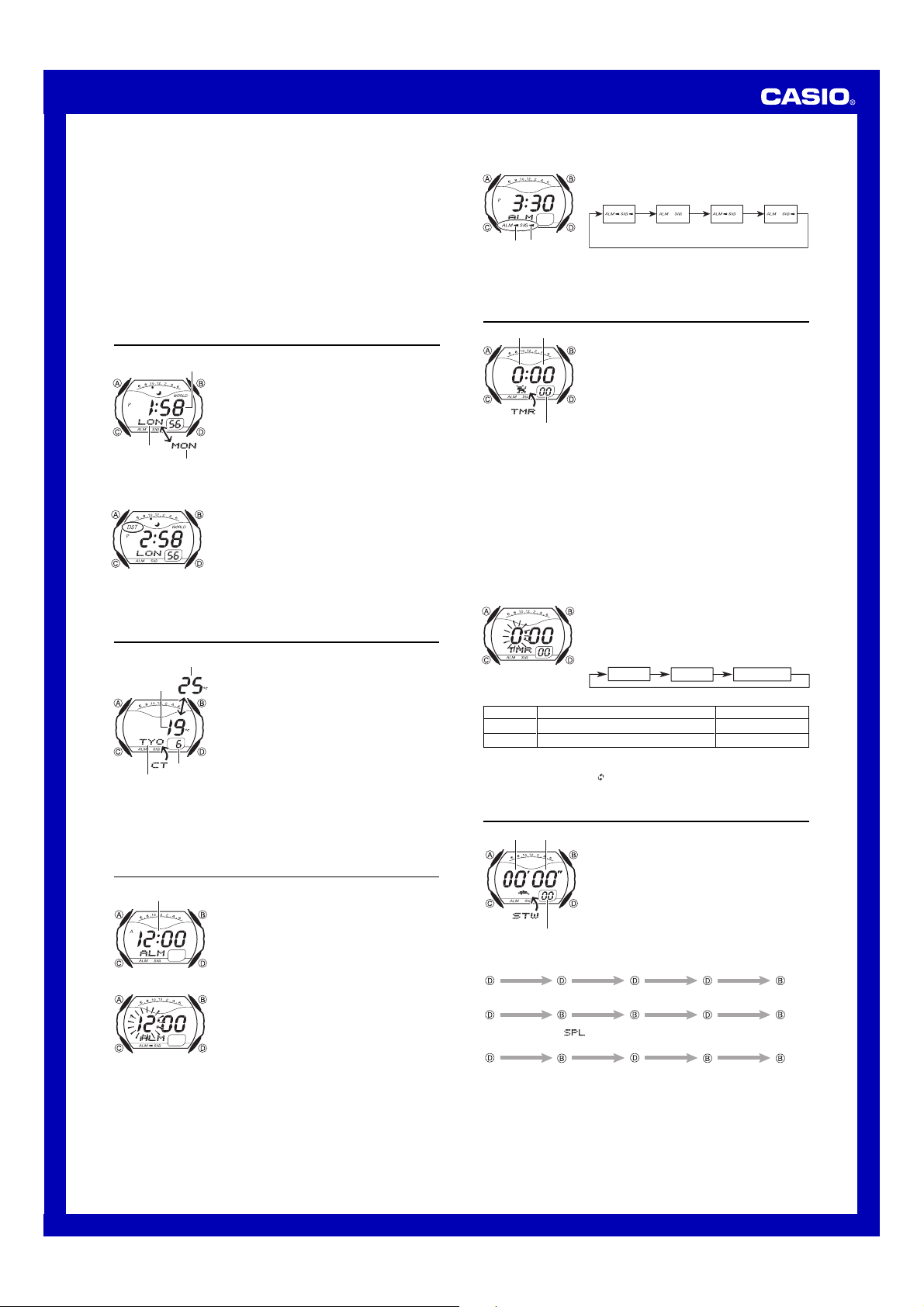
User’s Guide 2622
To edit an e-DATA MEMORY record
1. In the e-DATA MEMORY Mode, use D (+) and B (–) to display the record you
want to edit.
2. Hold down A until the flashing cursor appears on the display.
3. Use C to move the flashing to the character you want to change.
4. Use D (+) and B (–) to change the character.
5. After making the changes you want, press A to store them and return to the
e-DATA MEMORY record screen.
To delete an e-DATA MEMORY record
1. In the e-DATA MEMORY Mode, use D (+) and B (–) to display the record you
want to delete.
2. Hold down A until the flashing cursor appears on the display.
3. Press B and D at the same time to delete the record.
• The message
record is deleted, the cursor appears on the display, ready for input.
4. Input data or press A to return to the remaining memory screen.
CLR appears to indicate that the record is being deleted. After the
World Time
Current time in the zone
of the selected city code
City code
Current day of week
in the zone of the
selected city code
To toggle a city code time between Standard Time and Daylight Saving Time
• Note that the DST/Standard Time setting affects only the currently displayed city
code. Other city codes are not affected.
World Time shows the current time in 30 cities (27 time
zones) around the world.
• All of the operations in this section are performed in the
World Time Mode, which you enter by pressing C.
To view the time in another city code
In the World Time Mode, press D to scroll through city
codes (time zones) to the east or B to scroll to the west.
• For full information about city codes, see the “City Code
Table”.
• If the current time shown for a city is wrong, check your
Timekeeping Mode time and Home City code settings
and make the necessary changes.
1. In the World Time Mode, use B and D to display the
city code (time zone) whose Standard Time/Daylight
Saving Time setting you want to change.
2. Hold down A for about one second to toggle Daylight
Saving Time (DST displayed) and Standard Time (DST
not displayed).
• The DST indicator is on the display whenever you
display a city code for which Daylight Saving Time is
turned on.
City Temperature
Average high
temperature
Average low
temperature
City code
To view city temperature data
1. In the City Temperature Mode, press D to scroll through city codes (time zones) to
the east or B to scroll to the west.
2. Press A to display the data for the following month.
• For full information about city code, see the “City Code Table”.
In the City Temperature Mode, the display shows the
average high and low monthly temperatures in 30 cities
around the globe.
Note
• Displayed temperatures are monthly averages. They do
not ensure that the temperature on any particular date
will fall within the indicated range.
• The average high temperature and low temperature
values alternate on the display at two-second intervals.
• The screen that appears first is the one for the city and
month that was on the display when you last exited the
City Temperature Mode.
• All of the operations in this section are performed in the
Month
City Temperature Mode, which you enter by pressing
C.
Alarm
Alarm time
(Hour : Minutes)
To set an alarm time
•
With the 12-hour format, set the time correctly as a.m. (A indicator) or p.m. (P indicator).
4. Press A to exit the setting screen.
Alarm Operation
The alarm tone sounds at the preset time for 20 seconds, regardless of the mode the
watch is in.
• To stop the alarm tone after it starts to sound, press any button.
To test the alarm
In the Alarm Mode, hold down D to sound the alarm.
When the daily alarm is turned on, the alarm tone sounds
when the alarm time is reached.
You can also turn on an Hourly Time Signal (
causes the watch to beep twice every hour on the hour.
• You can configure alarm settings and Hourly Time
Signal settings in the Alarm Mode, which you enter by
pressing C.
1. In the Alarm Mode, hold down A until the hour setting
of the alarm time starts to flash, which indicates the
setting screen.
• This operation automatically turns on the alarm.
2. Press C to move the flashing between the hour and
minutes.
3. While a setting is flashing, use D (+) and B (–) to
change it.
:00
) that
To turn the Daily Alarm and Hourly Time Signal on and off
Alarm on
Hourly Time
indicator
Signal on
indicator
In the Alarm Mode, press B to cycle through the on and
off settings as shown below.
Alarm On Indicator/Hourly Time Signal On Indicator
Alarm On
Signal On
• The alarm on indicator flashes while the alarm is
sounding.
• The alarm on indicator and Hourly Time Signal on
indicator are displayed in all modes.
Alarm Off
Signal Off
Alarm On
Signal Off
Alarm Off
Signal On
Countdown Timer
Minutes
Hours
Seconds
To use the countdown timer
Press D while in the Countdown Timer Mode to start the countdown timer.
• When the end of the countdown is reached and auto-repeat is turned off, the alarm
sounds for 10 seconds or until you stop it by pressing any button. The countdown
time is automatically reset to its starting value after the alarm stops.
• When the end of the countdown is reached and auto-repeat is turned on, the alarm
sounds, but the countdown starts again automatically whenever the countdown
reaches zero.
• The countdown timer measurement operation continues even if you exit the
Countdown Timer Mode.
• Press D while a countdown operation is in progress to pause it. Press D again to
resume the countdown.
• To completely stop a countdown operation, first pause it (by pressing D), and then
press B. This returns the countdown time to its starting value.
To set up the countdown timer
3. While a setting is flashing, use D and B to change it as described below.
Screen
0:00
OFF
• To specify a countdown start time of 24 hours, set
4. Press A to exit the setting screen.
The auto-repeat on indicator ( ) appears on the display while this function is turned on.
•
• Frequent use of auto-repeat and the alarm can run down battery power.
You can set the countdown timer within a range of
one minute to 24 hours. An alarm sounds when the
countdown reaches zero.
• You can also select auto-repeat, which automatically
restarts the countdown from the original value you set
whenever zero is reached.
• All of the operations in this section are performed in the
Countdown Timer Mode, which you enter by pressing
C.
1. While the countdown start time is on the display in the
Countdown Timer Mode, hold down A until the hour
setting of the countdown start time starts to flash, which
indicates the setting screen.
• If the countdown start time is not displayed, use the
procedure “To use the countdown timer” to display it.
2. Press C to move the flashing in the sequence shown
below to select other settings.
Hours
To do this:
Change the hours or minutes
Toggle auto-repeat on (ON) and off (OFF)
Minutes
0:00
Auto-repeat
Do this:
Use D (+) and B (–).
Press D.
.
Stopwatch
Seconds
Minutes
1/100 second
To measure times with the stopwatch
Elapsed Time
Start
Split Time
Start
Two Finishes
Start
• The time on the screen may not appear to stop immediately when you press a
button to stop timing or to perform a split operation. Despite this, the time recorded
by your button operation is accurate.
The stopwatch lets you measure elapsed time, split times,
and two finishes.
• The display range of the stopwatch is 59 minutes,
59.99 seconds.
• The stopwatch continues to run, restarting from zero
after it reaches its limit, until you stop it.
• The stopwatch measurement operation continues even
if you exit the Stopwatch Mode.
• Exiting the Stopwatch Mode while a split time is frozen
on the display clears the split time and returns to
elapsed time measurement.
• All of the operations in this section are performed in the
Stopwatch Mode, which you enter by pressing C.
Stop Re-start Stop Clear
Split
( displayed)
Split Stop Split release Clear
First runner
finishes.
Display time of
first runner.
Split release Stop Clear
Second runner
finishes.
Display time of
second runner.
2
Page 3

User’s Guide 2622
k
Reference
This section contains more detailed and technical information about watch operation.
It also contains important precautions and notes about the various features and
functions of this watch.
Auto Display
Time Graph
Sun mark
Star mar
Moon mark
Inputting Text
Cursor
(space)
2. When the character you want is at the cursor position, press C to move the cursor
to the right.
3. Repeat steps 1 and 2 to input the rest of the characters you want.
• See the “Character List” for information about the characters you can input.
Auto Return Features
• If you leave the watch in the e-DATA MEMORY, City Temperature, or Alarm Mode for
two or three minutes without performing any operation, it automatically changes to
the Timekeeping Mode.
• If you leave a screen with flashing digits or a cursor on the display for two or three
minutes without performing any operation, the watch automatically saves any
settings you have made up to that point and exits the setting screen.
Scrolling
The B and D buttons are used in various modes and setting screens to scroll
through data on the display. In most cases, holding down these buttons during a scroll
operation scrolls at high speed.
Initial Screens
When you enter the e-DATA MEMORY, World Time, or City Temperature Mode, the
data you were viewing when you last exited the mode appears first.
Timekeeping
• Resetting the seconds to
causes the minutes to be increased by 1. In the range of 00 to 29, the seconds are
00
reset to
• The year can be set in the range of 2000 to 2039.
• The watch’s built-in full automatic calendar makes allowances for different month
World Time
• The seconds count of the World Time is synchronized with the seconds count of the
• The world time that appears in the lower part of the Timekeeping Mode screen
• The current time in all World Time Mode cities is calculated in accordance with the
• The GMT differential is the time difference of the time zone where the city is located
• GMT differential is calculated by this watch based on Universal Time Coordinated
Backlight Precautions
The backlight uses an EL (electro-luminescent) panel that causes the entire display to
glow for easy reading in the dark.
In any mode, press L to illuminate the display for about two seconds.
• The electro-luminescent panel that provides illumination loses power after very long
• The illumination provided by the backlight may be hard to see when viewed under
• The watch may emit an audible sound whenever the display is illuminated. This is
• The backlight automatically turns off whenever an alarm sounds.
• Frequent use of the backlight shortens the battery life.
without changing the minutes.
lengths and leap years. Once you set the date, there should be no reason to change
it except after you have the watch’s battery replaced.
Timekeeping Mode.
always uses 24-hour format, regardless of the watch’s current 12/24-hour setting.
Greenwich Mean Time (GMT) differential for each city, based on the current Home
City time setting in the Timekeeping Mode.
from Greenwich Mean Time.
(UTC) data.
use.
direct sunlight.
due to vibration of the EL panel used for illumination, and does not indicate
malfunction.
Auto Display continually changes the contents of the
digital display.
To turn off Auto Display
Press any button (except for L) to turn off Auto Display.
To turn on Auto Display
In the Timekeeping Mode, hold down C for about three
seconds until the watch beeps.
• Note that Auto Display cannot be performed while a
setting screen is on the display.
The time graph appears in the Timekeeping Mode and
World Time Mode to provide a graphic indication of the
current hour, as described below. Note that only the hour
is indicated by
from left to right.
Timekeeping Mode: The time graph shows the current
hour in the city selected in the World Time Mode.
World Time Mode: The time graph shows the current
hour as kept in the Timekeeping Mode.
•
The sun mark is displayed between 6:00 AM and 5:59 PM.
• The moon mark is displayed and star marks flash
between 6:00 PM and 5:59 AM.
The following describes how to input text in the e-DATA
MEMORY Mode.
To input characters
1. When the cursor is on the display, use D and B to
cycle through the available letters, numbers and
symbols, in the sequence shown below.
, which moves across the time graph
Press . Press .
to
(lower-case)
to
(symbol)
00
while the current count is in the range of 30 to 59
(upper-case)
to
(number)
to
Character List
City Code Table
City
City
Code Differential
PPG PAGO PAGO –11
HNL HONOLULU –10 PAPEETE
ANC ANCHORAGE –09 NOME
LOS ANGELES
LAX
DEN DENVER –07 EL PASO, EDMONTON
CHI CHICAGO –06
NYC NEW YORK –05
CCS CARACAS –04 LA PAZ, SANTIAGO, PORT OF SPAIN
RIO
RIO DE JANEIRO
LON LONDON +00 DUBLIN, LISBON, CASABLANCA, DAKAR, ABIDJAN
PAR PARIS
BER BERLIN HAMBURG, FRANKFURT, VIENNA, STOCKHOLM
CAI CAIRO
JRS JERUSALEM CAPE TOWN
JED JEDDAH +03
THR TEHRAN +3.5 SHIRAZ
DXB DUBAI +04 ABU DHABI, MUSCAT
KBL KABUL +4.5
KHI KARACHI +05 MALE
DEL DELHI +5.5 MUMBAI, KOLKATA
DAC DHAKA +06 COLOMBO
RGN YANGON +6.5
BKK BANGKOK +07 JAKARTA, PHNOM PENH, HANOI, VIENTIANE
HKG HONG KONG +08
SEL SEOUL
TYO TOKYO
ADL ADELAIDE +9.5 DARWIN
SYD SYDNEY +10 MELBOURNE, GUAM, RABAUL
NOU NOUMEA +11 PORT VILA
WLG WELLINGTON +12 CHRISTCHURCH, NADI, NAURU ISLAND
*Based on data as of June 2002.
GMT
–08
–03 SAO PAULO, BUENOS AIRES, BRASILIA, MONTEVIDEO
+01
+02
+09 PYONGYANG
Other major cities in same time zone
SAN FRANCISCO, LAS VEGAS, VANCOUVER, SEATTLE,
DAWSON CITY
HOUSTON, DALLAS/FORT WORTH, NEW ORLEANS,
MEXICO CITY, WINNIPEG
MONTREAL, DETROIT, MIAMI, BOSTON, PANAMA CITY,
HAVANA, LIMA, BOGOTA
MILAN, ROME, MADRID, AMSTERDAM, ALGIERS,
ATHENS, HELSINKI, ISTANBUL, BEIRUT, DAMASCUS,
KUWAIT, RIYADH, ADEN, ADDIS ABABA, NAIROBI, MOSCOW
SINGAPORE, KUALA LUMPUR, BEIJING, TAIPEI, MANILA,
PERTH, ULAANBAATAR
3
