Page 1
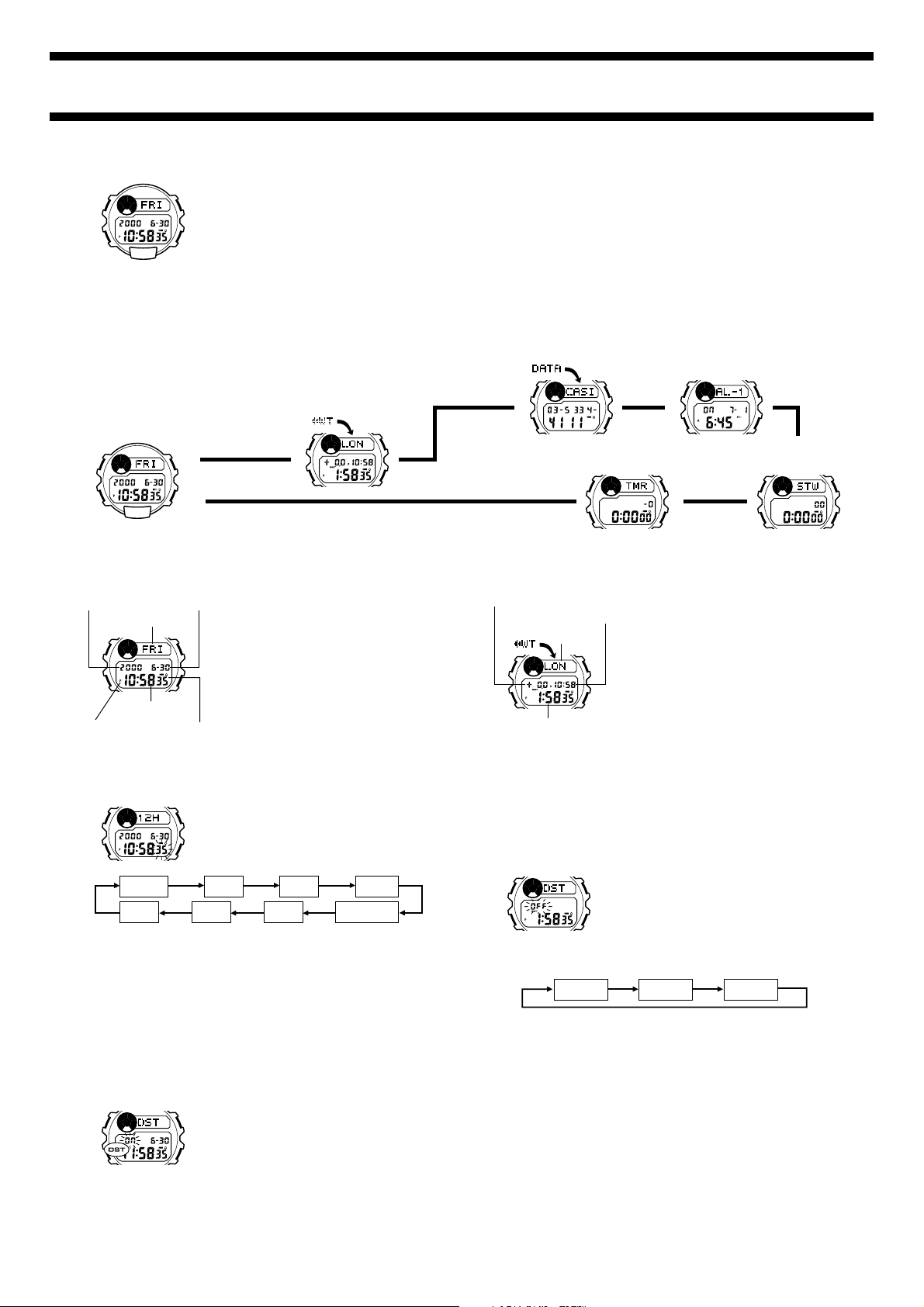
Module No. 2184
ABOUT THIS MANUAL
A
C
L
• If the digital display of your watch is continuously changing, see
“To turn off Auto Display” for information on how to stop it.
• Press C to change from mode to mode.
• In any mode, press L to illuminate the display.
Timekeeping Mode
A
• Button operations are indicated using the letters shown in the illustration.
B
• Each section of this manual provides you with the information you need to perform operations in each mode. Further details and
technical information can be found in the “REFERENCE” section.
D
GENERAL GUIDE
World Time Mode
B
Press C.
▲
Data Bank Mode Alarm Mode
▲
Countdown Alarm Mode Stopwatch Mode
▲
2184-1
▲
C
L
D
▲
TIMEKEEPING
Year
A
C
PM indicator
Month – Day
Day of week
Hour : Minutes
To set the time and date
A
C
Seconds
Day
• See “Daylight Saving Time (DST)” for details on the DST setting.
3. While a setting is flashing, use D (+) and B (–) to change it.
• When the 12/24-hour setting is selected, press D to toggle
between 12-hour (
4. Press A to exit the setting screen.
Daylight Saving Time (DST)
Daylight Saving Time automatically advances the time setting by one
hour from Standard Time. Remember that the not all countries or even
local areas use Daylight Saving Time.
To toggle the Timekeeping Mode time between DST and Standard
Time
A
C
Use the Timekeeping Mode to set and view
the current time and date.
To reset the seconds count to zero
B
1. In the Timekeeping Mode, hold down A
until the second digits start to flash, which
indicates the setting screen.
D
2. Press D to reset the seconds count to
• Pressing D while the seconds count is
in the range of 30 to 59 resets the
Seconds
B
D
B
D
seconds to
minutes. In the range of 00 to 29, the
minutes count is unchanged.
3. Press A to exit the setting screen.
1. In the Timekeeping Mode, hold down A
until the second digits start to flash, which
indicates the setting screen.
2. Press C to move the flashing in the
sequence shown below to select other
settings.
DST
Month
12H) and 24-hour (24H) timekeeping.
1. In the Timekeeping Mode, hold down A
until the second digits start to flash, which
indicates the setting screen.
2. Press C to move the flashing to the DST
On/Off setting.
3. Press D to toggle between Daylight Saving
Time (
4. Press A to exit the setting screen.
• The DST indicator appears on the display
to indicate that daylight saving time is
turned on.
00 and adds 1 to the
Hour
Year
ON) and standard time (OFF).
Minutes
12/24-Hour
Format
00.
▲
WORLD TIME
GMT differential
Timekeeping Mode time
City code
A
C
Current time in the
selected city code
To view the time in another zone
While in the World Time Mode, press D to scroll forward through the
city codes (time zones) and B to scroll back.
To set the World Time
A
C
3. Press C to move the flashing in the sequence shown below to select
other settings.
DST
• While the hour or minutes setting is selected (flashing), use D (+)
and B (–) to change it.
• While DST setting is selected (flashing), press D to toggle between
Daylight Saving Time (
4. Press A to exit the setting screen.
To toggle a time zone between standard time and Daylight Saving
Time
1. In the World Time Mode, use B and D to display the city code (time
zone) whose standard time/Daylight Saving Time setting you want to
change.
• Note that you cannot switch between standard time and Daylight
Saving Time while
2. Hold down A until the DST On/Off setting starts to flash on the display.
3. Press D to toggle between Daylight Saving Time (
time (
OFF).
4. Press A to exit the setting screen.
• The DST indicator is on the display whenever you display a city
code for which Daylight Saving Time is turned on.
The World Time Mode shows you the current
time in 27 cities (29 time zones) around the
world.
• For full information on city codes, see the
“CITY CODE TABLE” at the back of this
manual.
B
• The time settings of the Timekeeping Mode
and the World Time Mode are independent
from each other, so you must make
D
separate settings for each.
• Whenever you change the time setting for
any city in the World Time Mode, the settings
of all other cities are changed accordingly.
• World Time functions are available in the
World Time Mode, which you can enter
using C.
1. In the World Time Mode, use B and D to
B
scroll through the city codes (time zones)
and find the one you want.
2. Hold down A until the DST On/Off setting
starts to flash, which indicates the setting
D
screen.
Hour
ON) and standard time (OFF).
GMT is selected as the city code.
Minutes
ON) and standard
Page 2
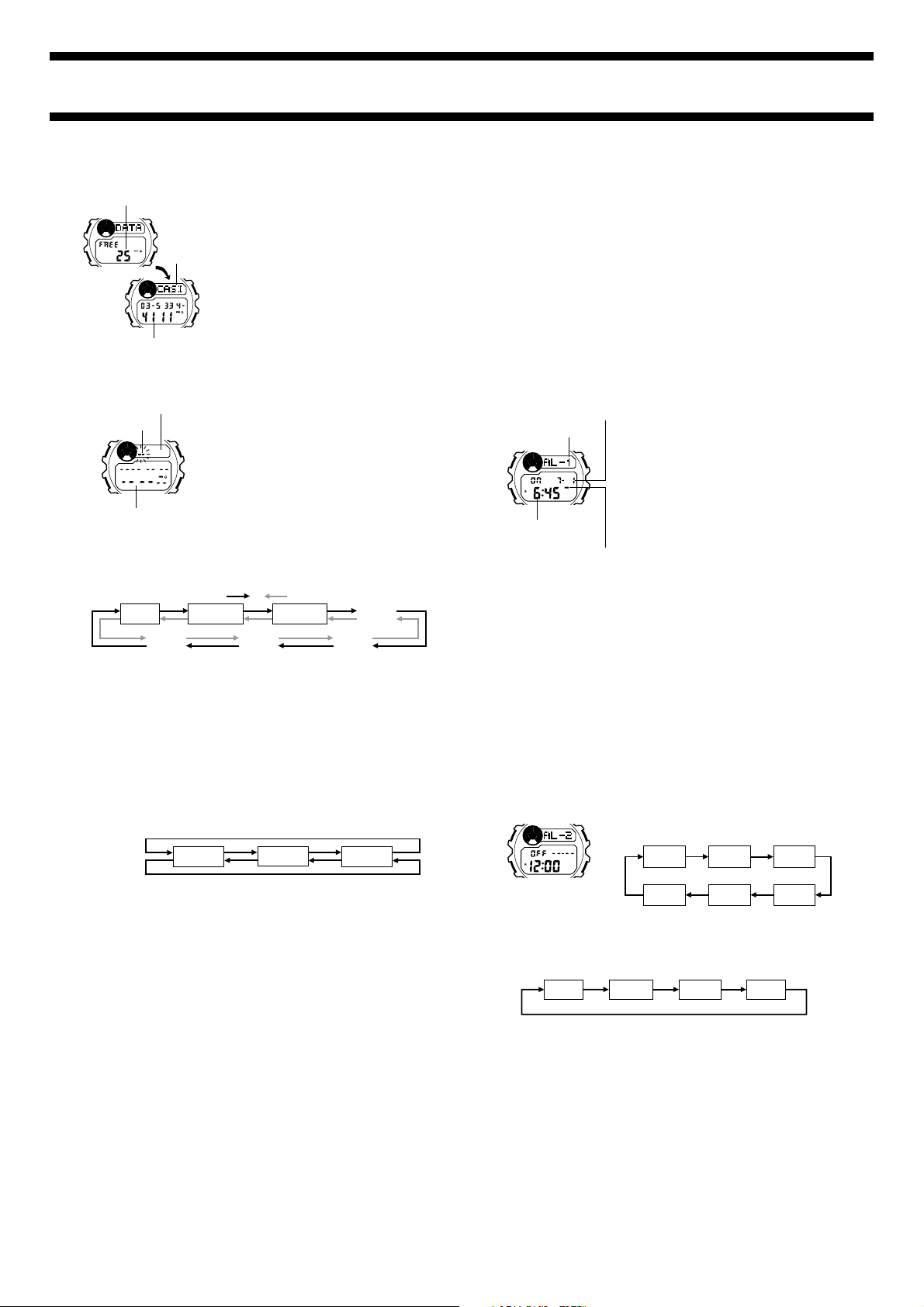
2184-2
Hour Day
Minutes Month
DATA BANK
Remaining memory
Name
A
C
Telephone number
To create a new Data Bank record
Text area
Cursor
A
C
Number area
New Data Screen
3. Use B and D to change the character at the cursor position in the
text area. The character changes in the following sequence.
(space)
:
4. When the character you want is at the cursor position, press C to
move the cursor to the right.
5. Repeat the steps 3 and 4 until your text is complete.
• You can input up to eight characters for the name.
6. After you input a name, use C to move the cursor to the number area.
• The text area can hold up to eight characters. When the cursor is
located at the eighth space of the text area, moving the cursor to
the right causes it to jump down to the first digit of the number area.
When the cursor is at the 14th digit of the number area, moving it to
the right (by pressing C) causes it to jump back to the first
character in the text area.
7. Use B and D to change the character (hyphen, number, or space)
at the cursor position in the number area. The character changes in
the following sequence.
Press D.
Press B.
8. When the character you want is at the cursor position, press C to
move the cursor to the right.
9. Repeat steps 7 and 8 until you complete number input.
• You can input up to 14 digits for the number.
10.After inputting your data, press A to store it.
• When you press A to store data, the message
the display for a while. After the sort operation is complete, the
cursor appears in the text area, ready for input a new Data Bank
record.
• Pressing A to store data after you input the 30th record causes the
message
the watch returns to the Data Bank record screen (without the
FULL to appear after the SORT message. At this time,
cursor).
11. Input more data (starting from step 3) or press A again to return to
the Data Bank record screen (without the cursor).
• The text area of the display can show only four characters at a time,
so longer text scrolls continuously from right to left .
To recall Data Bank records
In the Data Bank Mode, press D to scroll forward through records or B
to scroll in reverse.
To edit a Data Bank record
1. In the Data Bank Mode, scroll through the records and display the
one you want to edit.
2. Hold down A until the flashing cursor appears in the text area of the
display.
The Data Bank Mode lets you store up to 30
records, each containing name and
telephone number data. Records are
automatically sorted based on the characters
of the name. You can recall records by
scrolling through them on the display.
• See “CHARACTER LIST” at the back of
this manual for details on how the watch
B
sorts records.
• If there is no data stored in the Data Bank
Mode, the message
D
following the remaining memory screen.
NO-DATA appears
• Data Bank functions are available in the
Data Bank Mode, which you can enter
using C.
1. In the Data Bank Mode, press B and D
at the same time to display the new data
screen.
• The new data screen is the one that is
B
D
blank (contains no name and telephone
number).
• If the message
on the display, it means that memory is
DATA FULL appears
full. To store another record, you will first
have to delete some of the records
stored in memory.
2. Hold down A until the flashing cursor
appears in the text area of the display.
Press D.
A
to
x
Z
Press B.
0
to
9
/ .
0 to 9
SORT appears on
(space)
-
3. Use C to move the flashing to the character you want to change.
4. Use B and D to change the character.
• For details on inputting characters, see “To create a new Data Bank
record” (step 3 for name input and 7 for number input).
5. After making the changes that you want, press A to store them and
return to the Data Bank record screen.
To delete a Data Bank record
1. In the Data Bank Mode, scroll through the records and display the
one you want to delete.
2. Hold down A until the flashing cursor appears in the text area of the
display.
3. Press B and D at the same time to delete the record.
• At this time the cursor appears in the text area, ready for input.
4. Input data or press A to return to the Data Bank record screen.
ALARM
Alarm date (Month – Day)
Alarm No.
A
C
Alarm time
(Hour : Minutes)
Alarm on indicator
Alarm Types
The alarm type is determined by the settings you make, as described
below.
• Daily alarm
Set the hour and minutes for the alarm time. This type of setting causes
the alarm to sound everyday at the time you set.
• Date alarm
Set the month, day, hour and minutes for the alarm time. This type of
setting causes the alarm to sound at the specific time, on the specific
date you set.
• 1-Month alarm
Set the month, hour and minutes for the alarm time. This type of setting
causes the alarm to sound everyday at the time you set, only during the
month you set.
• Monthly alarm
Set the day, hour and minutes for the alarm time. This type of setting causes
the alarm to sound every month at the time you set, on the day you set.
To set an alarm time
A
C
2. After you select an alarm, hold down A until the hour digits of the
alarm time start to flash, which indicates the setting screen.
• This operation automatically turns on the alarm.
3. Press C to move the flashing in the sequence shown below to select
other settings.
4. While a setting is flashing, use D (+) and B (–) to change it.
• To set an alarm that does not include a month (Daily alarm, Monthly
alarm), set
appears (between 12 and 1) while month setting is flashing.
• To set an alarm that does not include a day (Daily alarm, 1-Month
alarm), set
xx for the month. Press B or D until the xx mark
xx for the day. Press B or D until the xx mark
appears (between 31 and 1) while the day setting is flashing.
• When setting the alarm time using the 12-hour format, take care to
set the time correctly as a.m. (A indicator) or p.m. (P indicator).
5. Press A to exit the setting screen.
Alarm Operation
The alarm sounds at the preset time for about 20 seconds, or until you
stop it by pressing any button.
To test the alarm
In the Alarm Mode, hold down D to sound the alarm.
You can set up to five independent alarms
with hour, minutes, month, and day. When the
alarm is turned on, the alarm tone sounds
when the time is reached. You can also turn
B
on an Hourly Time Signal that causes the
watch to beep twice every hour on the hour.
• The alarm number (
indicates an alarm screen.
D
place of the alarm number when the Hourly
AL-1 though AL-5)
SIG appears in
Time Signal screen is shown.
• Alarm settings (and Hourly Time Signal
settings) are available in the Alarm Mode,
which you can enter using C.
1. In the Alarm Mode, press D to select the
B
alarm whose time you want to set.
AL-1
AL-2
D
SIG
AL-5
AL-3
AL-4
Page 3

2184-3
To turn an alarm and the Hourly Time Signal on and off
1. In the Alarm Mode, press D to select an alarm or the Hourly Time
Signal.
2. When the alarm or the Hourly Time Signal you want to is selected,
press B to turn it on and off.
Note
• The on/off status of an alarm is indicated on the corresponding alarm
• The on/off status of the Hourly Time Signal is indicated on the
AL-1 though 5). The symbol along with the message
screen (
ON” indicates an alarm is turned on, while the message “OFF”
“
without the
symbol indicates the alarm is turned off.
SIG
screen. The symbol along with the message “ON” indicates the
Hourly Time Signal is turned on, while the message “
symbol indicates it is turned off.
OFF” without the
• The alarm on indicator and the Hourly Time Signal on indicator are
shown on the display in all modes while these functions are turned on.
• If any alarm is on, the alarm on indicator is shown on the display in all
modes.
• An “X” mark above the alarm on indicator or Hourly Time Signal on
indicator means that battery power is too low to produce the alarm
tone or signal. The alarm tone or signal will sound again after normal
battery power is restored.
STOPWATCH
1/100 second
A
C
Hours Seconds
Minutes
To measure times with the stopwatch
Elapsed Time
BB B B D
J J J J
Start Stop Re-start Stop Clear
Split Time
BD D B D
J J J J
Start Split Split release Stop Clear
Two Finishes
BD B D D
J J J J
Start Split Stop Split release Clear
First runner
finishes.
About Auto-Start
With Auto-Start, the watch performs a 5-second countdown, and
stopwatch operation starts automatically when the countdown reaches
zero.
During the final three seconds of the countdown, a beeper sounds with
each second.
To use Auto-Start
A
C
• When the countdown reaches zero, a tone sounds and a stopwatch
timing operation starts automatically.
• Pressing B while the Auto-Start countdown is in progress
immediately starts the stopwatch.
The Stopwatch Mode lets you measure
elapsed time, split times, and two finishes. It
also includes Auto-Start.
B
• The display range of the stopwatch is 23
hours, 59 minutes, 59.99 seconds.
• The stopwatch continues to run, restarting
from zero after it reaches its limit, until you
D
stop it.
• The stopwatch measurement operation
continues even if you exit the Stopwatch
Mode.
• Stopwatch functions are available in the
Stopwatch Mode, which you can enter using
C.
Second runner finishes.
Record time of first
runner.
Record time of
second runner.
1. While the stopwatch screen is showing all
zeros in the Stopwatch Mode, press A.
B
• This displays a 5-second countdown
screen.
• To return to the all zeros screen, press
D
A again.
2. Press B to start the countdown.
COUNTDOWN ALARM
1/10 second
A
C
Hours Seconds
Minutes
To use the countdown timer
Press B while in the Countdown Alarm Mode to start the countdown
timer.
• When the countdown reaches zero and auto repeat is turned off, the
alarm sounds for 10 seconds or until you stop it by pressing any
button. The countdown time is automatically reset to its starting value
after the alarm stops.
• Press B while a countdown operation is in progress to pause it. Press
B again to resume the countdown.
• To completely stop a countdown operation, first pause it (by pressing
B), and then press D. This returns the countdown time to its starting
value.
To set the countdown time
1. In the Countdown Alarm Mode, hold down A until the hour digit of the
countdown time starts to flash, which indicates the setting screen.
2. Press C to move the flashing in the sequence shown below to select
other settings.
Hours
3. While a setting is flashing, use D (+) and B (–) to change it.
• To set the starting value of the countdown time to 24 hours, set
0:00 00.
• See “To turn auto repeat on and off” below for details on the Auto
Repeat setting.
4. Press A to exit the setting screen.
To turn auto repeat on and off
Auto repeat on indicator
A
C
Note
• When the end of the countdown is reached while auto repeat is on, the
alarm sounds, but the countdown starts again automatically whenever
the countdown reaches zero. You can stop timing by pressing B, and
manually reset to the starting countdown time by pressing D.
• Normally, an alarm tone sounds for about 10 seconds when the end of
the countdown is reached. If you use auto repeat with start time of 10
seconds or less, the alarm tone sounds for only one second.
• Frequent use of auto repeat with a short countdown time can reduce
the charge of the storage battery and cause the countdown time alarm
to become disabled, so it does not sound.
The countdown timer can be set within a
range of 1 second to 24 hours. When the
countdown reaches zero, an alarm sounds.
B
• You can also select auto repeat, which
automatically restarts the countdown from
the original value you set whenever zero is
D
reached.
• Countdown alarm functions are available in
the Countdown Alarm Mode, which you can
enter using C.
Minutes
1. In the Countdown Alarm Mode, hold down
A until the hour digit of the countdown
time starts to flash, which indicates the
B
setting screen.
Seconds
Auto
Repeat
2. Press C three times to move the flashing
to the Auto Repeat setting.
3. Press D to turn auto repeat on (
D
displayed) and off (OFF displayed).
4. Press A to exit the setting screen.
ON
BACKLIGHT
The backlight uses an EL (electroluminescent) panel that causes the entire
display to glow for easy reading in the dark.
The watch’s auto light switch automatically
turns on the backlight when you angle the
B
watch towards your face.
• The auto light switch must be turned on
(indicated by the auto light switch on
D
indicator) for it to operate.
• See “Backlight Precautions” for other
important information about using the
backlight.
A
C
Auto light switch
on indicator
L
Page 4

2184-4
To turn on the backlight manually
In any mode, press L to illuminate the display for about two seconds.
• The above operation turns on the backlight regardless of the current
auto light switch setting.
About the Auto Light Switch
Turning on the auto light switch causes the backlight to turn on
whenever you position your wrist as described below in any mode. Note
that this watch features a “Full Auto EL Light,” so the auto light switch
operates only when available light is below a certain level. It does not
turn on the backlight under bright light.
• Be sure to wear the watch on the outside of your left wrist while using
the auto light switch.
Moving the watch to a position that is parallel to the ground and then
tilting it towards you more than 40 degrees causes the backlight to
turn on.
Parallel to
ground
Warning!
• Always make sure you are in a safe place whenever you are
reading the display of the watch using the auto light switch. Be
especially careful when running, riding a bicycle or motorcycle,
driving a car, or engaged in any other activity that can result in
accident or injury. Also take care that sudden illumination by the
auto light switch does not surprise or distract others around you.
More
than
40°
To turn the auto light switch on and off
In the Timekeeping Mode, hold down D for two seconds to turn the auto
light switch on (
• The auto light switch on indicator (
modes while the auto light switch is turned on.
• Frequent use of the auto light switch greatly reduces the charge of the
storage battery. If you use the auto light switch often, be sure to leave
the watch where it is exposed to sunlight during the daytime so it can
recharge the storage battery. 10 minutes exposure to sunlight provides
enough of a charge for about 10 to 20 auto light switch operations.
displayed) and off ( not displayed).
) is on the display in all
BATTERY
Battery power indicator
A
C
L
Solar cell panel
Important!
• Storing the watch for long periods in an area where there is no light or
wearing it in such a way that it is blocked from exposure to light can
cause storage battery power to run down. Be sure that the watch is
normally exposed to light whenever possible.
• This watch employs a solar cell that converts light into electricity that
charges a built-in storage battery. Normally, the storage battery should
not need replacement, but after very long use over a number of years,
the storage battery may lose its ability to achieve a full charge. Should
you notice problems with getting the storage battery to a full charge,
contact your dealer or CASIO distributor about having the storage
battery replaced.
• The storage battery should be replaced with a CASIO-specified ML-2016
battery only. Other storage batteries can cause damage to the watch.
• Be sure to put the watch into its Sleep Mode and keep in an area
normally exposed to light when storing it for long periods. This helps to
keep the storage battery from going dead.
This watch is equipped with a solar cell and a
storage battery (secondary battery) that is
charged by the electrical power produced by
the solar cell.
B
• The area outside of the LCD digital area is a
solar cell panel that picks up available light
to charge the storage battery.
D
• A Sleep Mode is provided to conserve
battery power.
Battery Power Indicator
The battery power indicator on the display shows you the current status
of the storage battery’s power.
Level
• At Level 4, the display is disabled but timekeeping and other functions
continue to operate internally. Pressing any button causes the
Timekeeping Mode screen to appear for two or three minutes.
• At Level 5, all functions are disabled. Functions are enabled once again
after the storage battery is charged, but anything previously stored in
memory is lost. Because of this, you must set the current time and alarms,
and re-input Data Bank records after the storage battery is charged.
• Leaving the watch in direct sunlight or some other very strong light
source can cause the battery power indicator to temporarily show a
reading that is actually higher than the battery level. The correct
battery power indicator should appear after a few minutes.
• Frequent backlight and alarm operations over a short period put a
heavy load on the battery, which can cause the battery power indicator
to flash, indicating that the backlight and alarm are disabled. Normal
operations should return after the battery recovers from the overload
condition. The above condition can occur after about consecutive 200
backlight operations or about 360 alarm operations.
Indicator Function Status
1
2
3
4
5
All functions enabled.
All functions enabled.
All functions enabled
Alarms, Hourly Time Signal, backlight,
display disabled; timekeeping enabled.
Alarms, Hourly Time Signal, backlight,
display, timekeeping disabled.
.
Charging Precautions
Certain charging conditions can cause the watch to become very hot.
Avoid leaving the watch in the areas described below whenever charging
its storage battery.
Warning!
Leaving the watch in sunlight to charge its storage battery can
cause it to become quite hot. Take care when handling the watch to
avoid burn injury.
• On the dashboard of a car parked in direct sunlight
• Too close to an incandescent lamp
• Under direct sunlight or in any other area exposed to intense heat for
long periods
Charging Guide
The following are required charge times when the backlight is used for
two seconds and the alarm sounds for 20 seconds per day:
• Approximately 8 hours of 500 lux (indoor fluorescent lighting) per day
• Approximately 1 hour 15 minutes of 3,000 lux (direct fluorescent
lighting) per day
• Approximately 50 minutes of 36,000 lux (afternoon outdoor sunlight)
per week (7 minutes per day)
The following are required charge times when the backlight is used for
30 seconds and the alarm sounds for 20 seconds per day:
• Approximately 4 hours of 3,000 lux (direct fluorescent lighting) per day
• Approximately 2 hours 20 minutes of 36,000 lux (afternoon outdoor
sunlight) per week (20 minutes per day)
To enter the Sleep Mode
Sleep Mode indicator
A
C
Sleep Mode
In any mode (except while figures are flashing
on the display for input), hold down C for
about two seconds.
• This enters the Sleep Mode, which causes
B
all figures (except Sleep Mode indicator) to
disappear from the display. Timekeeping
and other functions continue to be
performed internally, however.
D
• Alarms, the Hourly Time Signal, and the
backlight are disabled while the watch is in
the Sleep Mode.
• Pressing any button (except A) exits the
Sleep Mode and enters the Timekeeping
Mode.
Page 5

2184-5
About Auto Display
Auto Display is a demonstration feature that continually changes the
contents of the digital display. Note that you cannot use any of the
watch’s other functions while Auto Display is operating.
To turn off Auto Display
Hold down A for about two seconds until the watch beeps.
To turn on Auto Display
1. In any mode (except while figures are flashing on the display for
input), hold down C for about two seconds to enter the Sleep Mode.
2. Hold down A for about two seconds until the watch beeps. This
indicates that Auto Display is on.
• Leaving the watch in a dark area can cause Auto Display operation
to stop. Normal operation should resume when the watch is again
exposed to light.
• Auto Display cannot be turned on while the storage battery is at
Level 4 or Level 5. Auto Display also turns off automatically
whenever the storage battery drops to Level 4 or Level 5.
REFERENCE
This section contains more detailed and technical information about
watch operation. It also contains important precautions and notes about
the various features and functions of this watch.
Auto Return Features
If you leave a screen with flashing digits or a cursor on the display for
two or three minutes without performing any operation, the watch
automatically saves anything you have input up to that point and exits
the setting screen.
Data and Setting Scrolling
The B and D buttons are used in various modes and setting screens
to scroll through data on the display. In most cases, holding down these
buttons during a scroll operation scrolls through the data at high speed.
Initial Screens
When you enter the Data Bank or World Time Mode, the data you were
viewing when you last exited the mode appears first.
Timekeeping
• The day of the week is automatically displayed in accordance with the
date (year, month, and day) settings.
• The year can be set in the range of 2000 to 2039.
12-hour/24-hour Timekeeping Formats
The 12-hour/24-hour timekeeping format you select in the Timekeeping
Mode is also applied in all modes.
• With the 12-hour format, the P (PM) indicator appears to the left of the
hour digits for times in the range of noon to 11:59 p.m. and the A (AM)
indicator appears to the left of the hour digits for times in the range of
midnight to 11:59 a.m.
• With the 24-hour format, times are displayed in the range of 0:00 to
23:59, with 24 indicator.
World Time
• GMT differential is calculated by this watch based on Universal Time
Coordinated (UTC) data.
• The seconds count of the World Time is synchronized with the
seconds count of the Timekeeping Mode.
Backlight Precautions
• The electro-luminescent panel that provides illumination loses power
after very long use.
• The illumination provided by the backlight may be hard to see when
viewed under direct sunlight.
• The watch may emit an audible sound whenever the display is
illuminated. This is due to vibration of the EL panel used for
illumination, and does not indicate malfunction.
• The backlight automatically turns off whenever an alarm sounds.
• The backlight remains lit for about two seconds from the point you
press the button, even if it is already lit when you press the button. If
you keep the button depressed for two seconds or more, the backlight
automatically turns off.
Auto light switch precautions
• Avoid wearing the watch on the inside of your wrist. Doing so causes
the auto light switch to operate when it is not needed, which shortens
battery life. If you want to wear the watch on the inside of your wrist,
turn off the auto light switch feature.
More than 15 degrees
too high
• Static electricity or magnetic force can interfere with proper operation
of the auto light switch. If the backlight does not light, try moving the
watch back to the starting position (parallel with the ground) and then
tilt it back toward you again. If this does not work, drop your arm all the
way down so it hangs at your side, and then bring it back up again.
• Under certain conditions, the backlight may not light until about one
second after you turn the face of the watch towards you. This does not
necessarily indicate malfunction of the backlight.
• The backlight may not light if the face of the
watch is more than 15 degrees above or
below parallel. Make sure that the back of
your hand is parallel to the ground.
• The backlight turns off in about two
seconds, even if you keep the watch
pointed towards your face.
CHARACTER LIST
1
2
3
4
5
6
7
8
9
(space)
10
11
A
12
B
13
C
14
D
15
E
16
F
17
G
18
H
19
I
20
J
21
K
22
L
23
M
24
N
25
O
26
P
27
Q
28
R
29
S
30
T
31
U
32
V
33
W
34
X
35
Y
36
Z
37
0
1
2
3
4
5
6
7
8
9
38
-
39
.
40
/
41
:
CITY CODE TABLE
City City GMT Other major cities in same time zone
Code
– – –
HNL
HONOLULU
ANC
ANCHORAGE
LAX
LOS ANGELES
DEN
DENVER
CHI
CHICAGO
NYC
NEW YORK
CCS
CARACAS
RIO
RIO DE JANEIRO
– – –
– – –
GMT
LON
LONDON
PA R
PARIS
CAI
CAIRO
JRS
JERUSALEM
JED
JEDDAH
THR
TEHRAN
DXB
DUBAI
KBL
KABUL
KHI
KARACHI
DEL
DELHI
DAC
DHAKA
RGN
YANGON
BKK
BANGKOK
HKG
HONG KONG
TYO
TOKYO
ADL
ADELAIDE
SYD
SYDNEY
NOU
NOUMEA
WELLINGTON
WLG
• Based on data as of June 2000.
Differential
–11
–10
–9
–8
–7
–6
–5
–4
–3
–2
–1
+00
+01
+02
+03
+3.5
+04
+4.5
+05
+5.5
+06
+6.5
+07
+08
+09
+9.5
+10
+11
+12
PAGO PAGO
PAPEETE
NOME
SAN FRANCISCO, LAS VEGAS,
VANCOUVER, SEATTLE, DAWSON CITY
EL PASO, EDMONTON
HOUSTON, DALLAS/FORT WORTH, NEW
ORLEANS, MEXICO CITY, WINNIPEG
MONTREAL, DETROIT, MIAMI, BOSTON,
PANAMA CITY, HAVANA, LIMA, BOGOTA
LA PAZ, SANTIAGO, PORT OF SPAIN
SAO PAULO, BUENOS AIRES,
BRASILIA, MONTEVIDEO
PRAIA
DUBLIN, LISBON, CASABLANCA,
DAKAR, ABIDJAN
MILAN, ROME, MADRID, AMSTERDAM,
ALGIERS, HAMBURG, FRANKFURT,
VIENNA, STOCKHOLM, BERLIN
ATHENS, HELSINKI, ISTANBUL,
BEIRUT, DAMASCUS, CAPE TOWN
KUWAIT, RIYADH, ADEN, ADDIS ABABA,
NAIROBI, MOSCOW
SHIRAZ
ABU DHABI, MUSCAT
MALE
MUMBAI, CALCUTTA
COLOMBO
JAKARTA, PHNOM PENH, HANOI,
VIENTIANE
SINGAPORE, KUALA LUMPUR,
BEIJING, TAIPEI, MANILA, PERTH,
ULAANBAATAR
SEOUL, PYONGYANG
DARWIN
MELBOURNE, GUAM, RABAUL
PORT VILA
CHRISTCHURCH, NADI, NAURU ISLAND
