Casio 2177 Owner's Manual
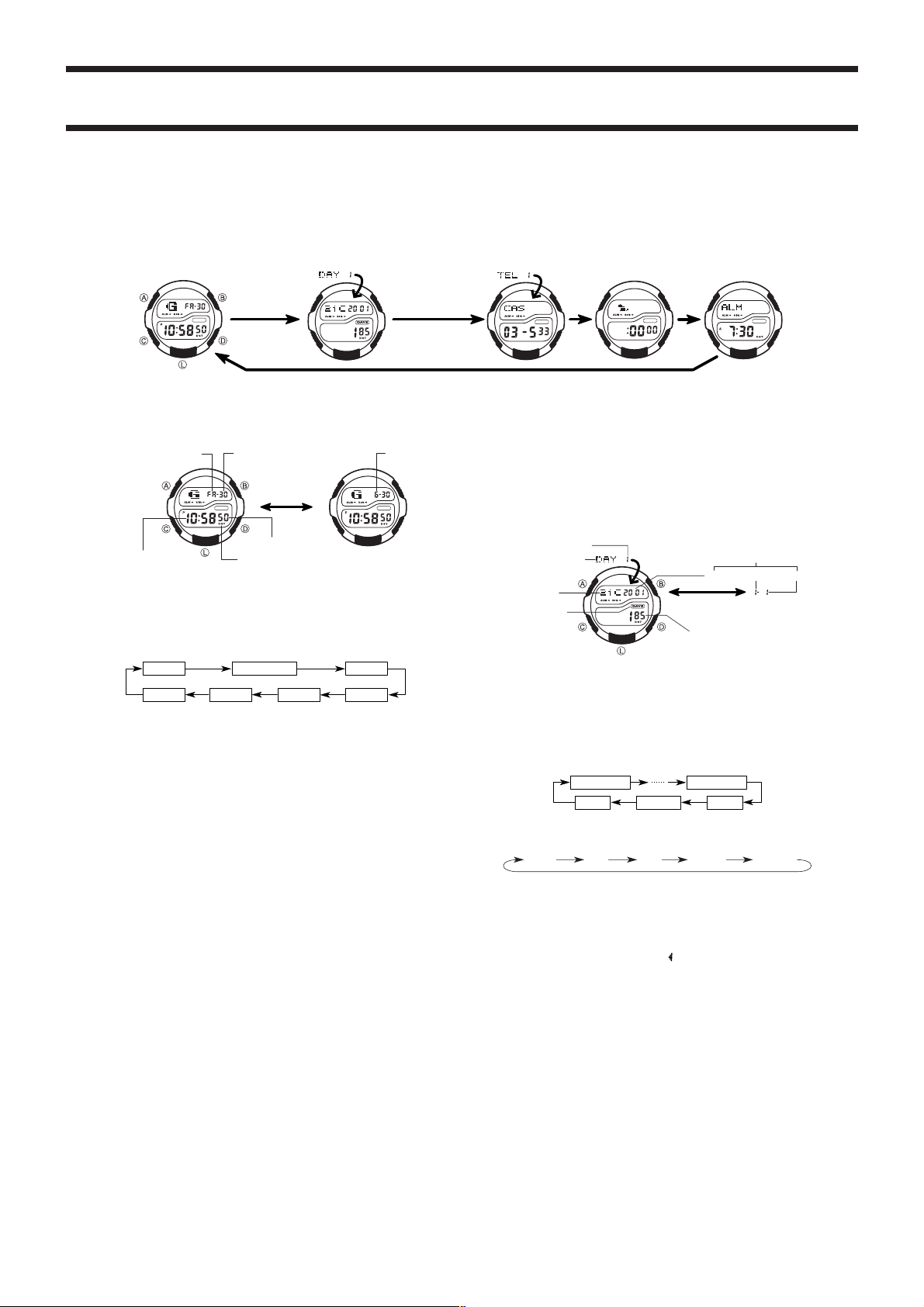
Module No. 2177
h
y
2177-1
• Press C to change from mode to mode.
GENERAL GUIDE
• Pressing L in any mode illuminates the display for about 3 seconds.
• If you do not perform any operation for a few minutes while a setting screen (with flashing digits) is on the display, the watch automatically exits the setting screen.
• If you do not perform any operation for a few minutes in Day Counter Mode and Telememo Mode, the watch automatically reverts to the normal timekeeping screen.
• When making settings (except Easy Timer setting), note that you can scroll only forward, you cannot scroll back. This means that if you go past the setting you want, you must scroll
through all of the available settings again until the one you want reappears.
Timekeeping Mode
Press C.
TIMEKEEPING MODE
• Press B to toggle the display between the day of the week and month, as shown
below.
Day of week
Hour : Minutes
• Press D to toggle the display between the 12-hour and 24-hour timekeeping.
• With 12-hour timekeeping, times between midnight and noon are indicated by A
(am), while times between noon and midnight are indicated by P (pm).
• The A and P indicators do not appear when you are using 24-hour timekeeping.
To set the time and date
1.While in the Timekeeping Mode, hold down A until the seconds digits flash on the
display, indicating the setting screen.
2.Press C to move the flashing in the sequence shown below.
Seconds
Day
3. While the seconds setting is selected (flashing), press D to reset it to 00. If you
press D while the seconds setting is in the range of 30 to 59, the seconds are
reset to 00 and 1 is added to the minutes. If the seconds setting is in the range of
00 to 29, the minutes count is unchanged.
• While the DST∗ setting is selected (DST on indicator is flashing), press D to toggle
it on (ON) and off (OF).
4.While any other setting is selected (flashing), press D to increase it. Holding down
D changes the setting at high speed.
5.After you make the settings you want, press A to exit the setting screen.
• The day of the week is automatically set in accordance with the date.
• The date can be set within the range of January 1, 2000 to December 31, 2039.
• The watch’s built-in full automatic calendar automatically makes allowances for dif-
ferent month lengths and leap years. Once you set the date, there should be no
reason to change it except after the replacement of the watch’s battery.
∗
Daylight Saving Time (DST), which is also sometimes called “summer time” advances the time for one hour, as is the custom in some areas during the summer.
Remember that not all countries or even local areas use Daylight Saving Time.
Day
Seconds
DST on indicator
DST
Month
ABOUT THE BACKLIGHT
• Press L to illuminate the display for about three seconds.
• The backlight of this watch employs an electro-luminescent (EL) light, which loses
its illuminating power after very long term use.
• Frequent use of the backlight shortens the battery life.
• The watch emits an audible sound whenever the display is illuminated. This does
not indicate malfunction of the watch.
• The illumination provided by the backlight may be hard to see when viewed under
direct sunlight.
• The backlight automatically turns off whenever an alarm sounds.
Day Counter Mode Telememo Mode
Mont
Press B.
Hour
Year
Minutes
Easy Timer Mode Alarm Mode
DAY COUNTER MODE
The Day Counter Mode lets you count the number of days from the Timekeeping
Mode’s current date to a specific target date.
There are ten day counters, each identified by a counter number. You can assign text
titles up to eight characters long to each of the 10 Day Counters. Whenever the date
specified by any one of the day counters matches the date of the Timekeeping Mode
(regardless of the day counter’s year setting), the DAYS indicator flashes on the
Timekeeping Mode. In the Day Counter Mode, the DAYS indicator flashes on the
screen of the particular day counter whose date matches the date of the Timekeeping Mode.
The initial default date for all Day Counters is January 1, 2001.
The page number on the display when you exit the Day Counter Mode appears first
the next time you enter the Day Counter Mode.
Recalling Day Counter Data
In the Day Counter Mode, press D(+) or B(–) to scroll through the day counters.
To set the target date
1.In the Day Counter Mode, press D(+) or B(–) to display the number of the counter
2.Hold down A until the flashing cursor appears in the text area. This indicates the
3.Press C to move the flashing in the sequence shown below.
• Holding down C to move the flashing at high speed.
4. While the cursor is in the text area, use C to scroll through characters at the
5.While the cursor is in the date area, press C to scroll through digits at the current
• Press D and B at the same time. The message “CLR” appears in the display. The
6.After you make the settings you want, press A to exit the input screen.
• The date can be set within the range of January 1, 1940 to December 31, 2039.
• The text area display can show only three characters at a time. Longer text scrolls
Page number
Mode indicator
Text
DAYS indicator
you want to set.
input screen.
1st digit
Day
current cursor position. Characters scroll in the sequence shown below. Holding
down C scrolls at high speed.
cursor position. Holding down C scrolls at high speed.
characters in the text area is cleared and today’s date is set as the target date. You
can then make any changes in the date you want.
continuously from right to left. The symbol “
is the last, and the character to the right is first.
(Space)
Press C.
A to Z 0 to 9 . (Period) - (Hyphen)
Alternate at the
1-second interval.
Press C.
” indicates that the character to the left
Target date
Year
Numbers of days
8th digit
YearMonth
Month
Da
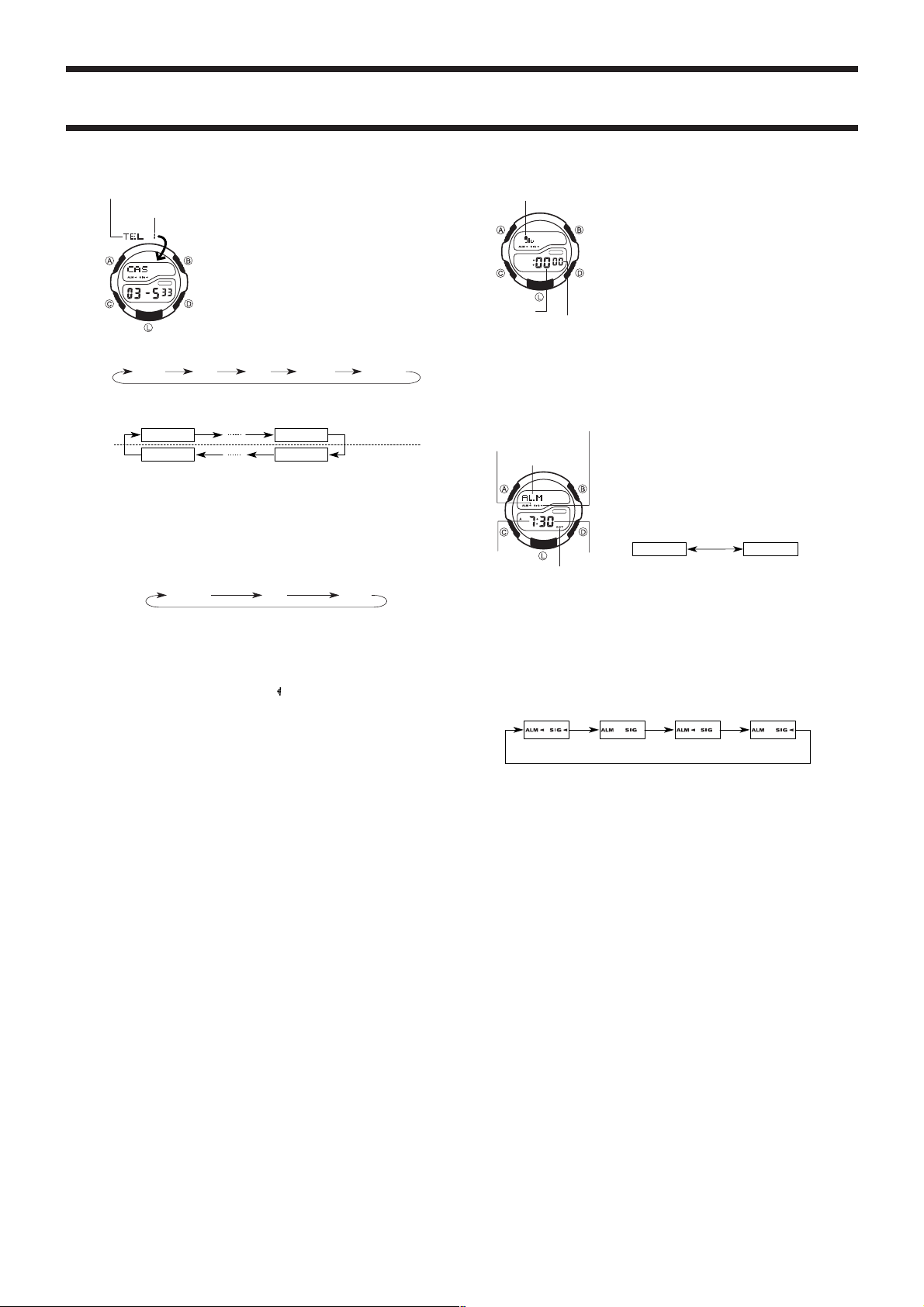
2177-2
Minutes
Seconds
Mode indicator
Hour Minutes
Mode indicator
Page number
3.Use D to scroll through characters at the current cursor position. Characters scroll
in the sequence shown below.
• Holding down D scrolls at high speed.
4. When the character you want is at the current cursor position, press C to move
the cursor to the right.
• Holding down C to move the cursor at high speed.
5.Repeat the steps 3 and 4 to input the rest of the characters.
• You can input up to eight characters for the name, though only three characters are
visible at a time. If the name you input has fewer than eight characters, use C to
move the cursor to the eighth space (which means you would press C three times
after inputting a five-character name).
6.After you input the name, use C to move the cursor to the number area.
• Pressing C while the cursor is located at the eighth character of the text area
advances to the number area. Pressing C while the cursor is located at the 12th
digit of the number area returns to the text area.
7.Use D to scroll through characters (hyphen, numbers, space) at the current cur-
sor position on the number area. Characters scroll in the sequence shown below.
• Holding down D scrolls characters at high speed.
8.When the character you want is at the cursor position, press C to move the cursor
to the right.
9.Repeat steps 7 and 8 to input the rest of the numbers you want.
• You can input up to 12 digits for the number.
10. After inputting the name and number of the record, press A to store it and exit
• The display can show only three name characters at a time. Longer names scrolls
continuously from right to left. The symbol “
is the last, and the character to the right is the first.
• The number area can show up to six digits at one time. If a number has more than
six digits, the display automatically switched between the first six digits (counting
forward from the first digit) and the last six digits (counting backward from the last
digit) of the number. This means that if a number is 12 digits long, the number area
switches between the first six digits and the last six digits. If a number is seven
digits long, the number area switches between digits 1 through 6, and digits 2 through
7.
To recall Telememo data
In the Telememo Mode, press D(+) or B(–) to scroll forward through the stored
records.
• Holding down either button scrolls at high speed.
To edit Telememo data items
1.In the Telememo Mode, use D(+) or B(–) to display the data you want to edit.
2.Hold down A until the cursor appears in the display.
3.Use C to move the cursor to the character you want to change.
4.Use D to change the character.
• See step 3 of “To input a new Telememo record” for information on inputting name
characters, and step 7 for inputting number characters.
5.After making the changes that you want, press A to store them and exit the set-
ting screen.
To delete a Telememo record
1.In the Telememo Mode, use D(+) or B(–) to display the record you want to de-
lete.
2.Hold down A until the cursor appears in the display.
3.Press D and B at the same time. The message “CLR” appears in the display,
indicating that the record was deleted.
• After the record is deleted, the cursor appears in the text area, ready for input.
4.Input a new record or press A to exit the setting screen.
Press D.
(Space)
1st digit
12th digit
the setting screen.
TELEMEMO MODE
The Telememo Mode lets you store up to 10 records, each
with a name (up to eight characters) and a phone number
(up to 12 digits). You can recall records by scrolling through
them on the display.
• The page number on the display when you exit the Telememo Mode appears first the next time you enter the
Telememo Mode.
To input a new Telememo record
1.In the Telememo Mode, press D(+) or B(–) to display
the page number of the record where you want to input
data.
2.Hold down A and a cursor appears on the text area.
A to Z 0 to 9 . (Period) - (Hyphen)
Press C.
Press D.
8th digit
1st digit
0 to 9 - (Hyphen)
” indicates that the character to the left
Text area
Number area
(Space)
EASY TIMER MODE
The Easy Timer Mode lets you quickly and easily set a
countdown timer within the range of 1 to 60 minutes. When
the end of the countdown is reached, an alarm sounds for
10 seconds, or until you press any button on the watch.
When the alarm stops, the countdown start time is cleared
automatically.
Using the Easy Timer
1.In the Easy Timer Mode, use D (+1 minute) and
B(–1 minute) to change the start time setting. Holding
down either button changes the start time at high speed.
2.Release the button, and the countdown starts automatically in about one second.
• If you want to set the starting time to [ :60 00], press B
• You can use D(+) and B(–) to change the start time setting while a countdown is
in progress. The seconds count is unchanged by pressing B or D.
3.An alarm sounds for about 10 seconds when the end of the countdown is reached.
• To stop a countdown, press A. This also resets the countdown time to [ :00 00].
while [ :00 00] is on the display in the Easy Timer Mode.
ALARM MODE
Hourly time signal on
indicator
Alarm on indicator
Mode indicator
Hour
DST on indicator
4.After you set the alarm time, press A to exit the setting screen.
• The format (12-hour and 24-hour) of the alarm time matches the format you select
in the Timekeeping Mode.
• When setting the alarm time using the 12-hour format, take care to set the time
correctly as morning or afternoon.
• If the DST on indicator is on the display, that indicate the DST on/off setting of the
Timekeeping Mode is on.
To stop the alarm
Press any button to stop the alarm after it starts to sound.
To turn the Daily Alarm or the Hourly Time Signal on and off
Press B while in the Alarm Mode to change the status of the Daily Alarm and Hourly
Time Signal in the following sequence.
To test the alarm
In the Alarm Mode, hold down D to sound the alarm.
When the Daily Alarm is turned on, the alarm sounds for
20 seconds at the preset time each day. Press any button
to stop the alarm after it starts to sound. When the Hourly
Time Signal is turned on, the watch beeps every hour on
the hour.
To set the alarm time
1. While in the Alarm Mode, hold down A until the hour
digits flash on the display, indicating the setting screen.
• At this time, the alarm is turned on automatically.
2.Press C to move the flashing in the sequence shown
below.
Minutes
3.Use D to increase the setting. Holding down D
changes the setting at high speed.
Both OFFBoth ON
Daily Alarm
only
Hourly Time
Signal only
