Page 1

Module No. 2174/2292
r
2174/2292-1
• The operational procedures for Modules 2174 and 2292 are identical. All of the illustrations in this manual show Module 2174.
• Press B to change from mode to mode.
• Pressing L in any mode illuminates the display for about 3 seconds.
• If you do not perform any operation for a few minutes while a setting screen (with flashing digits) is on the display, the watch automatically exits the setting screen.
• If you do not perform any operation for a few minutes in the Day Counter Mode or Telememo Mode, the watch automatically reverts to the normal timekeeping screen.
Day Counter Mode Telememo Mode Stopwatch Mode Alarm ModeTimekeeping Mode World Time Mode
Press B.
[Module 2292] [Module 2174]
• Press C to toggle the display between the day of the week and month, as shown
TIMEKEEPING MODE
below.
City code
Press C.
Day of week
• Hold down C to toggle between 12-hour and 24-hour timekeeping. Note that
pressing C also switches the display between the day of the week and month
screens as described above.
• With 12-hour timekeeping, times between midnight and noon are indicated by A
(am), while times between noon and midnight are indicated by P (pm).
• The A and P indicators do not appear when you are using 24-hour timekeeping.
To set the time and date
1. While in the Timekeeping Mode, hold down A until the second’s digits flash on the
display, indicating the setting screen.
2. Press B to move the flashing in the sequence shown below.
Seconds
Day
3. While the second’s setting is selected (flashing), press C to reset it to 00. If you
press C while the second’s setting is in the range of 30 to 59, the seconds are
reset to 00 and 1 is added to the minutes. If the second’s setting is in the range of
00 to 29, the minute’s count is unchanged.
• While the DST∗ setting is selected (DST on indicator is flashing), press C to toggle
it on (ON) and off (OF).
• The DST on/off setting you make for the Timekeeping Mode does not affect the
World Time Mode.
• While the city codes setting is selected, use C to scroll through the available codes
until the one you want to use as your home time city is displayed.
• For full information on city codes, see the “CITY CODE TABLE”.
4. While any other setting is selected (flashing), press C to increase it. Holding down
C changes the setting at high speed.
5. After you make the settings you want, press A to exit the setting screen.
• The day of the week is automatically set in accordance with the date.
• The date can be set within the range of January 1, 2000 to December 31, 2039.
• The watch’s built-in full automatic calendar automatically makes allowances for
different month lengths and leap years. Once you set the date, there should be no
reason to change it except after the replacement of the watch’s battery.
∗
Daylight Saving Time (DST), which is also sometimes called “summer time”
advances the time for one hour, as is the custom in some areas during the summer.
Remember that not all countries or even local areas use Daylight Saving Time.
DST
Month
Hour
Month
City code
Year
Minutes
Day
Seconds
DST on
indicato
Hour
Minutes
Hour : Minutes
Day of week
The World Time Mode shows the current time in 40 cities (27 time zones) around the
world. The lower part of the display shows either the day of the week and day, or the
month and day. The format used is the one you select in the Timekeeping Mode
before entering the World Time Mode.
• For full information on city codes, see the “CITY CODE TABLE”.
• The time setting of the Timekeeping Mode and the World Time Mode are
synchronized, except for the daylight saving time (summer time) setting. Whenever
you change the time setting for any city in the Timekeeping Mode, the settings of all
World Time cities are changed accordingly.
• The World Time Mode has its own daylight saving time (summer time) setting.
To select a World Time City and view its time
In the World Time Mode, press C to scroll forward through the city codes (time
zones). Holding down C scrolls at high speed.
• You can set up an alarm in the Alarm Mode so it operates based on the current time
in a city you specify in the World Time Mode.
Daylight Saving Time (DST)
Daylight Saving Time automatically advances the time setting by one hour from
Standard Time. You cannot make individual Daylight Saving Time settings for each
city code (time zone). Turning on Daylight Saving Time affects all World Time time
zones. Remember that not all countries or even local areas use Daylight Saving Time.
To switch between Standard Time and Daylight Saving Time
In the World Time Mode, hold down A toggle between Daylight Saving Time and
Standard Time.
DST OFF DST ON
WORLD TIME MODE
Mode indicator
Day
Hold
down A.
City code
DST on indicator
Seconds
DST on indicator
[Module 2174] [Module 2292]
DAY COUNTER MODE
The Day Counter Mode lets you count the number of days from the Timekeeping
Mode’s current date to a specific target date.
GENERAL GUIDE
• Press L to illuminate the display for about three seconds.
ABOUT THE BACKLIGHT
• The backlight of this watch employs an electro-luminescent (EL) light, which loses
its illuminating power after very long term use.
• Frequent use of the backlight shortens the battery life.
• The watch emits an audible sound whenever the display is illuminated. This does
not indicate malfunction of the watch.
• The illumination provided by the backlight may be hard to see when viewed under
direct sunlight.
• The backlight automatically turns off whenever an alarm sounds.
This watch has five day counters. You can assign text titles up to eight characters long
to each of the five Day Counters. Whenever the date specified by any one of the day
counters matches the date of the Timekeeping Mode (regardless of the day counter’s
year setting), the DAYS indicator flashes on the Timekeeping Mode. In the
Day Counter Mode, the DAYS indicator flashes on the screen of the particular day
counter whose date matches the date of the Timekeeping Mode.
The initial default date for all Day Counters is January 1, 2001.
Mode indicator
Alternate at the
1-second interval.
Text
Month
[Month-day display]
Year
Month - Day
Target date
• The day counter on the display when you exit the Day Counter Mode appears first
the next time you enter the Day Counter Mode.
[Module 2174] [Module 2292]
Numbers of days
DAYS indicator
Page 2
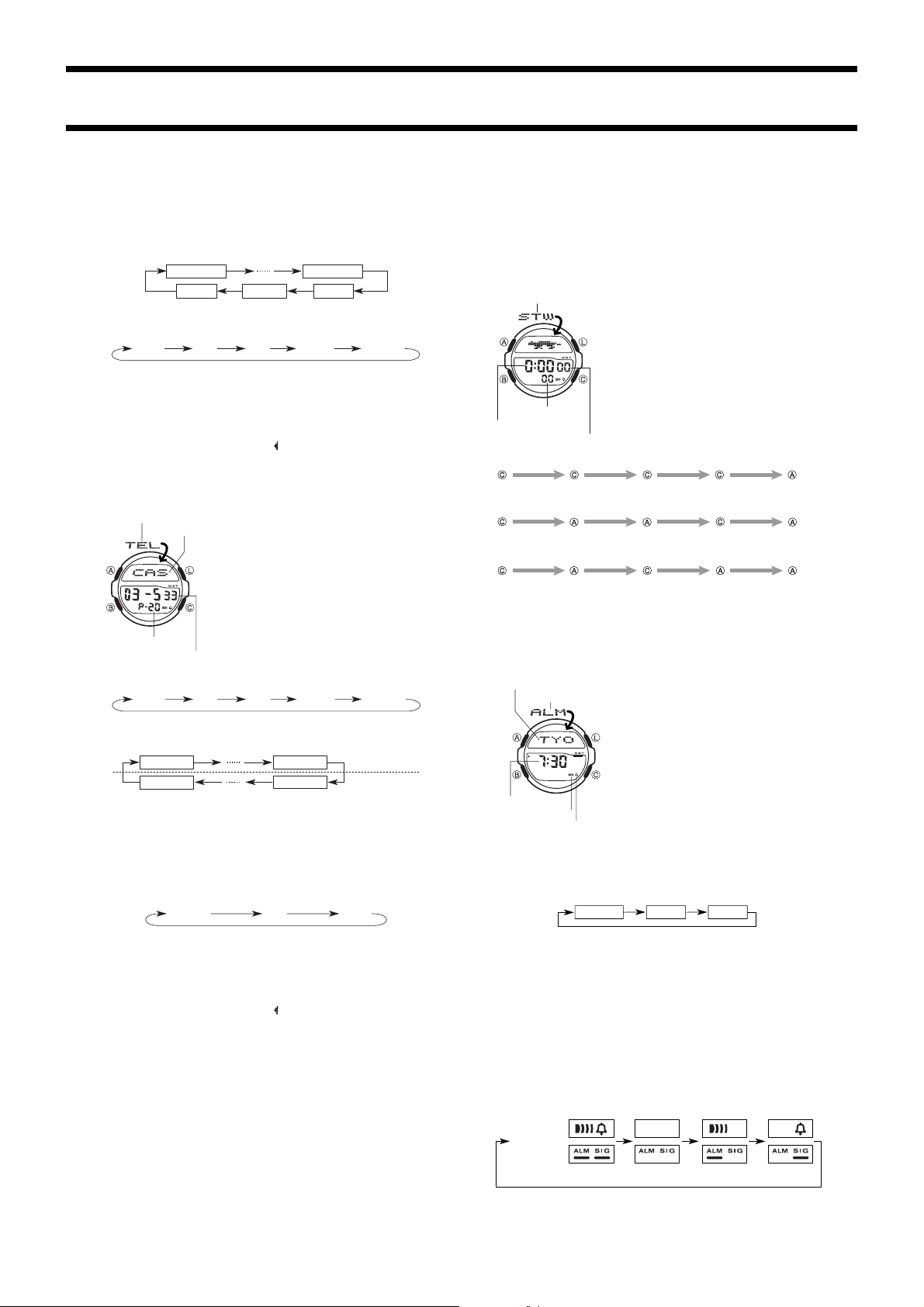
2174/2292-2
a
Recalling Day Counter Data
In the Day Counter Mode, press C to scroll through the day counters.
To set the target date
1. In the Day Counter Mode, press C to display the day counter you want to set.
2. Hold down A until the flashing cursor appears in the text area. This indicates the
input screen.
3. Press B to move the flashing in the sequence shown below.
1st digit
Day
4. While the cursor is in the text area, use C to scroll through characters at the
current cursor position. Characters scroll in the sequence shown below. Holding
down C scrolls at high speed.
Press C.
(Space)
5. While the cursor is in the date area, press C to scroll through digits at the current
cursor position. Holding down C scrolls at high speed.
• Press C and L at the same time, and the message “CLR” appears in the display.
The characters in the text area is cleared and today’s date is set as the target date.
You can then make any changes in the date you want.
6. After you make the settings you want, press A to exit the input screen.
• The date can be set within the range of January 1, 1940 to December 31, 2039.
• The text area display can show only three characters at a time. Longer text scrolls
continuously from right to left. The symbol “
is the last, and the character to the right is first.
A to Z 0 to 9 . (Period) - (Hyphen)
Press B.
8th digit
YearMonth
” indicates that the character to the left
TELEMEMO MODE
Mode indicator
Page number
3. Use C to scroll through characters at the current cursor position. Characters scroll
in the sequence shown below.
Press C.
(Space)
• Holding down C scrolls at high speed.
4. When the character you want is at the current cursor position, press B to move the
cursor to the right.
1st digit
12th digit
5. Repeat the steps 3 and 4 to input the rest of the characters.
• You can input up to eight characters for the name, though only three characters are
visible at a time. If the name you input has fewer than eight characters, use B to
move the cursor to the eighth space (which means you would press B three times
after inputting a five-character name).
6. After you input the name, use B to move the cursor to the number area.
• Pressing B while the cursor is located at the eighth character of the text area
advances to the number area. Pressing B while the cursor is located at the 12th
digit of the number area returns to the text area.
7. Use C to scroll through characters (hyphen, numbers, space) at the current cursor
position on the number area. Characters scroll in the sequence shown below.
• Holding down C scrolls characters at high speed.
8. When the character you want is at the cursor position, press B to move the cursor
to the right.
9. Repeat steps 7 and 8 to input the rest of the numbers you want.
• You can input up to 12 digits for the number.
10. After inputting the name and number of the record, press A to store it and exit
the setting screen.
• The display can show only three name characters at a time. Longer name scrolls
continuously from right to left. The symbol “
is the last, and the character to the right is the first.
• The number area can show up to six digits at one time. If a number has more than
six digits, the display automatically switched between the first six digits (counting
forward from the first digit) and the last six digits (counting backward from the last
digit) of the number. This means that if a number is 12 digits long, the number area
switches between the first six digits and the last six digits. If a number is seven digits
long, the number area switches between digits 1 through 6, and 2 through 7.
To recall Telememo data
In the Telememo Mode, press C to scroll forward through the stored records.
• Holding down C scrolls at high speed.
To edit Telememo data items
1. In the Telememo Mode, use C to display the data you want to edit.
2. Hold down A until the cursor appears in the display.
3. Use B to move the cursor to the character you want to change.
4. Use C to change the character.
• See step 3 of “To input a new Telememo record” for information on inputting name
characters, and step 7 for inputting number characters.
5. After making the changes that you want, press A to store them and exit the setting
screen.
The Telememo Mode lets you store up to 20 records,
each with a name (up to eight characters) and a phone
Text area
number (up to 12 digits). You can recall records by
scrolling through them on the display.
• The page number on the display when you exit the
Telememo Mode appears first the next time you enter
the Telememo Mode.
To input a new Telememo record
1.In the Telememo Mode, press C to display the page
number of the record where you want to input data.
2.Hold down A and a cursor appears on the text area.
Number are
A to Z 0 to 9 . (Period) - (Hyphen)
Press B.
Press C.
8th digit
1st digit
0 to 9 - (Hyphen)
” indicates that the character to the left
Text area
Number area
(Space)
To delete a Telememo record
1. In the Telememo Mode, use C to display the record you want to delete.
2. Hold down A until the cursor appears in the display.
3. Press C and L at the same time. The message “CLR” appears in the display,
indicating that the record was deleted.
• After the record is deleted, the cursor appears in the text area, ready for input.
4. Input a new record or press A to exit the setting screen.
STOPWATCH MODE
Mode indicator
1/100 second
Hours : Minutes
Elapsed time measurement
Start
Split time measurement
Start
Split time and 1st-2nd place times
Start
The Stopwatch Mode lets you measure elapsed time, split
times, and two finishes. The range of the stopwatch is 23
hours, 59 minutes, 59.99 seconds.
Changing to another mode while a split time is on the
display clears the split time.
Seconds
Stop Re-start Stop Clear
Split Split release Stop Clear
Split Stop Split release Clear
First runner
finishes.
Second runner
finishes.
Record time of
first runner.
Record time of
second runner.
ALARM MODE
Time zone
Mode indicator
Hour : Minutes
Alarm on indicator
Hourly time signal on
indicator
To set the alarm time
1. While in the Alarm Mode, hold down A until the city code flash on the display,
indicating the setting screen.
• At this time, the alarm is turned on automatically.
2. Press B to move the flashing in the sequence shown below.
3. While the time zone is flashing, press C to toggle between the city codes which
you selected in the Timekeeping Mode and the one you selected in the World Time
Mode.
4. While the hour or minute’s digits of the alarm time are flashing, press C to
increase them. Holding down C changes the setting at high speed.
5. After you make the settings you want, press A to exit the setting screen.
• The format (12-hour and 24-hour) of the alarm time matches the format you select in
the Timekeeping Mode.
• When setting the alarm time using the 12-hour format, take care to set the time
correctly as morning or afternoon.
• Changing the Home Time zone or the World Time city after setting an alarm causes
the alarm time to change as well.
To stop the alarm
Press any button to stop the alarm after it starts to sound.
To turn the Daily Alarm or the Hourly Time Signal on and off
Press C while in the Alarm Mode to change the status of the Daily Alarm and Hourly
Time Signal in the following sequence.
[Module 2174]
[Module 2292]
To test the alarm
In the Alarm Mode, hold down C to sound the alarm.
• Holding down C to test the alarm also changes the Daily Alarm and Hourly Time
Signal on/off settings.
When the Daily Alarm is turned on, the alarm sounds for
20 seconds at the preset time each day. Press any button
to stop the alarm after it starts to sound. When the Hourly
Time Signal is turned on, the watch beeps every hour on
the hour.
• You can also specify a time zone for the Daily Alarm.
The alarm sounds when the alarm time matches the
current time in the time zone you specify.
• The Hourly Time Signal also sounds in accordance with
the time zone you specify.
• If the DST on indicator is on the display in the Alarm
Mode, it means that Daylight Saving Time (summer
time) is turned on for the time zone whose alarm you
are setting.
Time zone MinutesHour
Both OFFBoth ON
Daily Alarm
only
Hourly Time
Signal only
Page 3

CITY CODE TABLE
GMT City
differential
Code
PPGPPG
–11
PPG PAGO PAGO —
PPGPPG
HNLHNL
–10
HNL HONOLULU PAPEETE
HNLHNL
ANCANC
–9
ANC ANCHORAGE NOME
ANCANC
YVRYVR
YVR VANCOUVER
YVRYVR
SFOSFO
SFO
SFOSFO
–8
LAXLAX
LAX
LAXLAX
DENDEN
–7
DEN DENVER EL PASO, EDMONTON
DENDEN
MEXMEX
MEX MEXICO CITY
MEXMEX
–6
CHICHI
CHI CHICAGO
CHICHI
MIAMIA
MIA MIAMI
MIAMIA
–5
NYCNYC
NYC NEW YORK
NYCNYC
CCSCCS
–4
CCS CARACAS LA PAZ, SANTIAGO, PORT OF SPAIN
CCSCCS
RIORIO
–3
RIO
RIORIO
LONLON
+0
LON LONDON
LONLON
PARPAR
PAR PARIS
PARPAR
MILMIL
MIL MILAN
MILMIL
+1
ROMROM
ROM ROME
ROMROM
BERBER
BER BERLIN
BERBER
ISTIST
IST ISTANBUL
ISTIST
CAICAI
CAI CAIRO
CAICAI
+2
JRSJRS
JRS JERUSALEM
JRSJRS
JEDJED
+3
JED JEDDAH
JEDJED
THRTHR
+3.5
THR TEHRAN SHIRAZ
THRTHR
DXBDXB
+4
DXB DUBAI ABU DHABI, MUSCAT
DXBDXB
KBLKBL
+4.5
KBL KABUL —
KBLKBL
KHIKHI
KHI KARACHI
KHIKHI
+5
MLEMLE
MLE MALE
MLEMLE
DELDEL
+5.5
DEL DELHI MUMBAI, CALCUTTA
DELDEL
DACDAC
+6
DAC DHAKA COLOMBO
DACDAC
RGNRGN
+6.5
RGN YANGON —
RGNRGN
BKKBKK
BKK BANGKOK
BKKBKK
+7
SINSIN
SIN SINGAPORE
SINSIN
+8
HKGHKG
HKG HONG KONG
HKGHKG
SELSEL
SEL SEOUL
SELSEL
+9
TYOTYO
TYO TOKYO
TYOTYO
ADLADL
+9.5
ADL ADELAIDE DARWIN
ADLADL
GUMGUM
GUM GUAM
GUMGUM
+10
SYDSYD
SYD SYDNEY
SYDSYD
NOUNOU
+11
NOU NOUMEA PORT VILA
NOUNOU
WLGWLG
+12
WLG WELLINGTON CHRISTCHURCH, NADI, NAURU ISLAND
WLGWLG
*Based on data as of December 2000.
City Other major cities in the same time zone
SAN FRANCISCO
LOS ANGELES
RIO DE JANEIRO
LAS VEGAS, SEATTLE, DAWSON CITY
HOUSTON, DALLAS/FORT WORTH,
NEW ORLEANS, WINNIPEG
MONTREAL, DETROIT, BOSTON,
PANAMA CITY, HAVANA, LIMA, BOGOTA
SAO PAULO, BUENOS AIRES, BRASILIA,
MONTEVIDEO
DUBLIN, LISBON, CASABLANCA, DAKAR,
ABIDJAN
MADRID, FRANKFURT, AMSTERDAM,
VIENNA ALGIERS, STOCKHOLM, HAMBURG
ATHENS, HELSINKI, BEIRUT, DAMASCUS,
CAPE TOWN
MOSCOW, KUWAIT, RIYADH, ADEN,
ADDIS ABABA, NAIROBI
—
JAKARTA, PHNOM PENH, HANOI,
VIENTIANE
KUALA LUMPUR, TAIPEI, PERTH, BEIJING,
MANILA, ULAANBAATAR
PYONGYANG
MELBOURNE, RABAUL
2174/2292-3
