
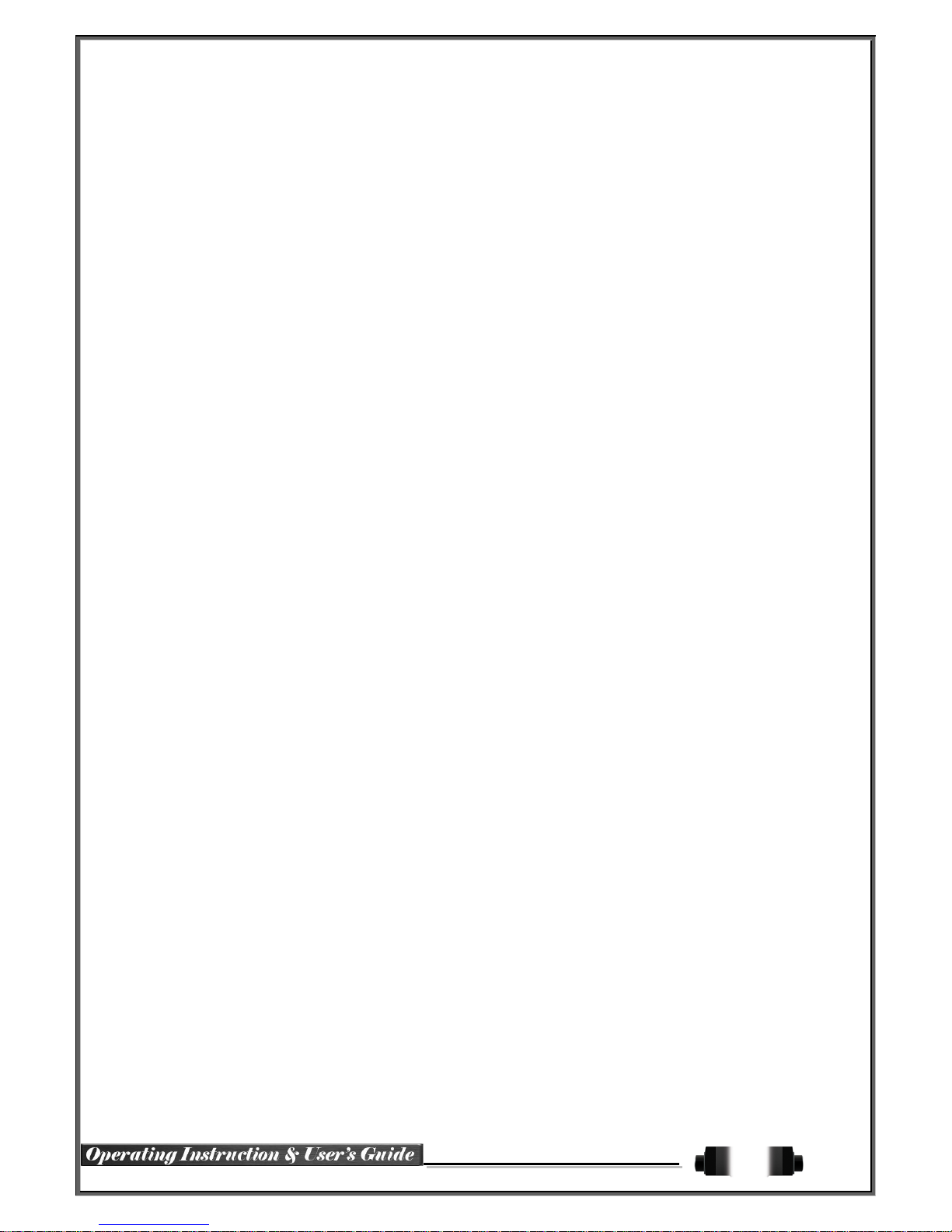
1
FCC Compliance Statement
Model Name:
HDRP4 / HDRP8 / HDRP16 / HDRPJ16
This device complies with Part 15 of the FCC Rules. Operation is Subject to the following two conductions: (1)
this device may not cause harmful interference, and (2) this device must accept any interference received,
including interference that may cause undesired operations.
WARNING
Unauthorized reproduction of all or part of this manual is strictly prohibited.
The figures in this manual are for illustration purposes only (may differ from the actual product).
The specifications and design of the product are subject to change without prior notice for purposes of quality
improvement.
CAUTION
To get the best use out of the product, be sure to read the cautions before using the product. For safety,
please take note of the following:
Before using the product
1 To prevent electric shock when installing, moving, or opening the DVR and peripheral devices, connect
and disconnect the cables as instructed. All cables must be connected to grounded power outlets.
2 If the product is installed near a power outlet, make sure it can be unplugged easily.
3 Do not use the DVR in water or wet locations.
4 Keep the plastic packing materials used for the DVR or other peripheral devices out of reach of children
(may cause suffocation).
Installation Environment of the DVR
1 Maintain an operating temperature of 5˚C ~ 40˚C and operating humidity of 10% ~ 80%.
2 Install the DVR in a safe place that is free from external vibration.
3 Install the DVR in a well-ventilated place.
4 To protect
the hard disk from data loss and breakdown, install the DVR away from magnetic materials.
5
When
using a non-standard
rack, use a separate table with sufficient spacing, i.e., 60cm from the floor,
50cm from the ceiling, and 20cm from the side and back walls and other objects.
Safety Notes on the DVR
1 Keep the product away from heat-generating devices such as heaters.
2 Do not use a damaged power cord.
3 To prevent problems due to magnetic interference and electric surge, use only grounded cables
and power outlets
4 If the power cord is connected, do not touch the power unit. If the power cord is connected, electric current
is still flowing internally even after the switch is turned OFF.
5 Do not place a heavy object on top of the product.
6 Do not drop a conductive object in the ventilation holes.
7 Allot sufficient space for system cabling.
8 Incorrect system setup may cause malfunction.
9 Shut down the system normally as instructed in the manual.

2
Safety Notes on the Lithium Battery
1 Replace lithium batteries as instructed to avoid danger.
2 Dispose used lithium batteries properly.
【Warnings and Cautions are indicated as follows】
Possible injury or product damage
Risk of minor injury or product damage
Caution for the usage of the product
Information for the usage of the product
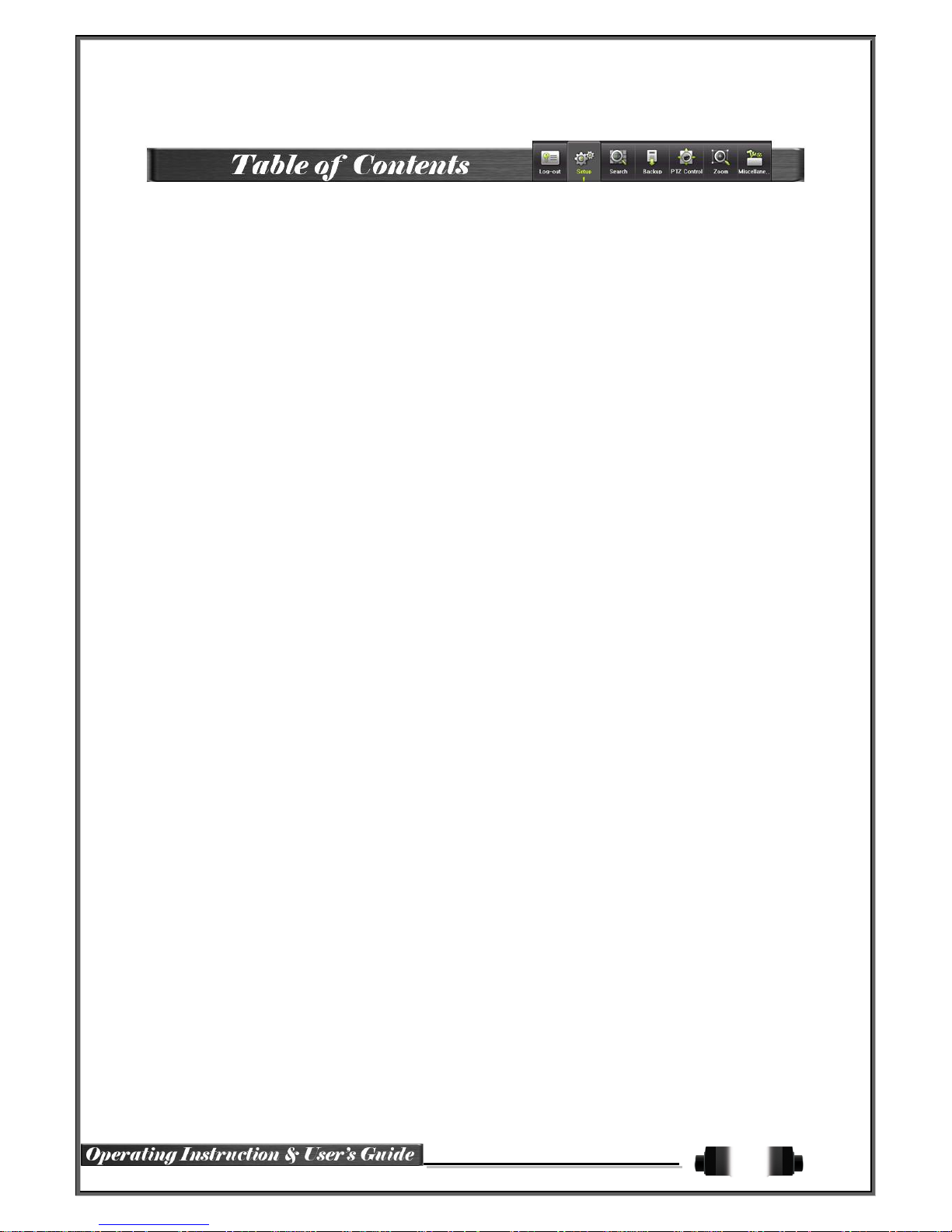
3
Chapter 1. Introduction .................................................................. 6
1-1 HD-SDI Real-Time Pro DVR Models ....................................................... 6
1-2 Components ........................................................................................ 6
1-3 Product Introduction ............................................................................. 7
Chapter 2. Installation and connection ............................................ 8
2-1 Names and Features of Each Part ........................................................... 8
2-1-1 HDRPJ16 Rear Panel .................................................................................. 8
2-1-2 HDRP8 Rear Panel ..................................................................................... 8
2-1-3 HDRP16 Rear Panel ................................................................................... 8
2-1-4 HDRP4 Rear Panel ..................................................................................... 9
2-2 Installation and Connection .................................................................... 9
2-2-1 Basic Connections .................................................................................... 11
2-3 Connection of Other Devices................................................................ 11
Chapter 3. Operation and Setup Tools ...........................................13
3-1 HDRPJ16 Front Panel ......................................................................... 13
3-2 HDRP8 / HDRP16 Front Panel ............................................................. 14
3-3 HDRP4 Front Panel ............................................................................ 15
3-4 Remote Controller: HDRPJ16 / HDRP8 / HDRP16 ................................... 16
3-5 Remote Controller: HDRP4 ................................................................... 17
3-6 Mouse ............................................................................................... 17
3-7 Jog-Shuttle ........................................................................................ 18
Chapter 4. DVR Operation Setup ...................................................18
4- 1 Power ON ......................................................................................... 18
4- 2 Storage Setup .................................................................................... 19
4- 3 Recording Setup ................................................................................. 19
4- 4 Date/Time Setup................................................................................. 19
4- 5 Camera / TV Setup ............................................................................. 20
4- 6 Display Setting and Other Setup ........................................................... 20
4- 7 External Device Setup ......................................................................... 20
4- 8 Search .............................................................................................. 20
4- 9 Backup .............................................................................................. 20
4-10 DVR Info . ........................................................................................ 20
Chapter 5. System Operation ....................................................... 21
5-1 Real Time Monitoring Mode and Icon ..................................................... 21
5-2 System Login ..................................................................................... 22
5-2-1 User Account and Authorization.................................................................... 22
5-2-2 Login ...................................................................................................... 22
5-2-3 Logout..................................................................................................... 23
5-3 Monitoring ......................................................................................... 23
5-3-1 Screen Division and Auto Sequence .............................................................. 23
5-3-2 Spot........................................................................................................ 24
5-3-3 Menu in Monitoring Mode ............................................................................ 25
5-3-4 Zoom ...................................................................................................... 25
5-3-5 Screen Control by using PTZ ....................................................................... 26
5-4 System Information and Screen Setup Change ....................................... 27
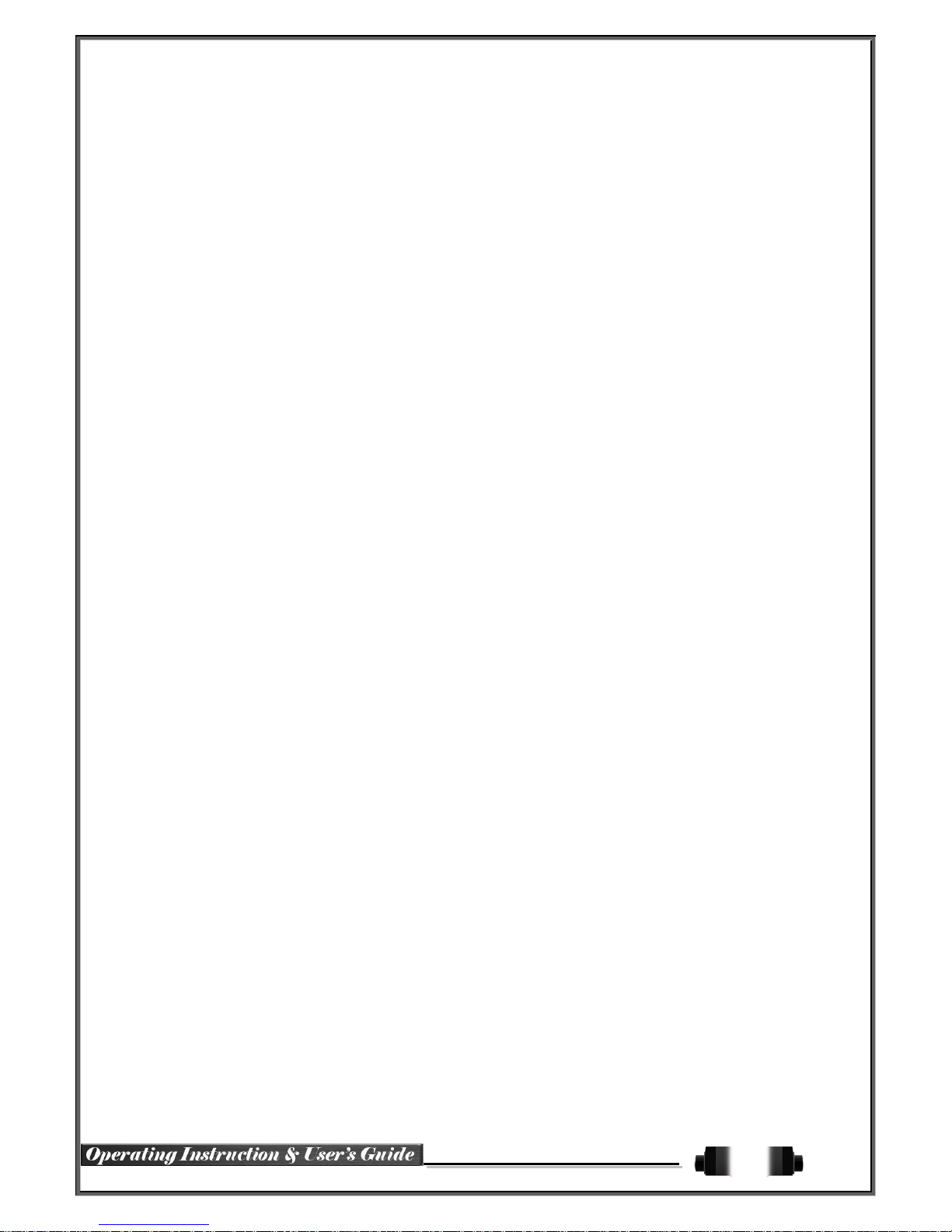
4
5-4-1 System Information .................................................................................... 27
5-4-2 Screen Brightness/Contrast/Color/Saturation/Sharpen/Camera Adjustment ........... 28
5-4-3 Display Setting .......................................................................................... 28
5-4-4 Screen Saver............................................................................................ 28
5-5 Control .............................................................................................. 29
5-6 Search .............................................................................................. 30
5-6-1 Search Mode ............................................................................................ 30
5-6-2 Playback Menu ......................................................................................... 30
5-7 Calendar Search ................................................................................. 30
5-7-1 Search Mode ............................................................................................ 30
5-7-2 Year/Month/Day Selection ........................................................................... 30
5-7-3 Time Index ............................................................................................... 31
5-7-4 Event ...................................................................................................... 31
5-7-5 Multi-Channel Search ................................................................................. 31
5-7-6 Multi-Time Search ..................................................................................... 31
5-7-7 Multi-Day Search ....................................................................................... 31
5-7-8 List All ..................................................................................................... 32
5-8 POS Search ....................................................................................... 32
5-8-1 POS Search Mode ..................................................................................... 32
5-8-2 Year/Month/Day/Text/Time Selection ............................................................. 32
5-8-3 Search / Playback...................................................................................... 32
5-9 Playback ........................................................................................... 33
5-9-1 Playback and Playback Speed Control ........................................................... 33
5-9-2 Smart Search ........................................................................................... 34
5-9-3 POS Search ............................................................................................. 35
5-9- 4 Calendar Search ....................................................................................... 35
5-9- 5 Multi-Time ............................................................................................... 35
5-9- 6 Multi-Day ................................................................................................. 35
5-9- 7 Multi-Channel ........................................................................................... 36
5-9- 8 Panorama Play ......................................................................................... 36
5-9- 9 Event ...................................................................................................... 36
5-9-10 Backup .................................................................................................. 36
5-9-11 Screen Mode .......................................................................................... 36
5-10 Log Viewer ...................................................................................... 36
5-10-1 Log Type .............................................................................................. 37
5-10-2 System Log Viewer ................................................................................. 37
5-11 Recording ....................................................................................... 38
5-11-1 Recording Types .................................................................................... 38
5-11-2 Recording Setup .................................................................................... 38
5-11-3 Recording Status View ............................................................................ 38
5-12 Backup ........................................................................................... 39
5-12-1 Backup in Real-Time Monitoring Mode ........................................................ 39
5-12-2 Backup in Search Mode ........................................................................... 39
5-12-3 Backup in Log Mode ............................................................................... 39
5-12-4 Backup in Playback Mode ........................................................................ 39
5-12-5 Common Backup Procedure ..................................................................... 40
5-13 Setup Backup .................................................................................. 40
5-14 Log Backup .................................................................................... 41
5-15 Capture .......................................................................................... 42
Chapter 6. Setup ....................................................................... 43
6-1 Time ................................................................................................. 43
6-1-1 Time Sync................................................................................................ 43
6-1-2 Date and Time .......................................................................................... 44
6-1-3 Standard Time Zone .................................................................................. 44
6-1-4 Auto Reboot ............................................................................................. 44
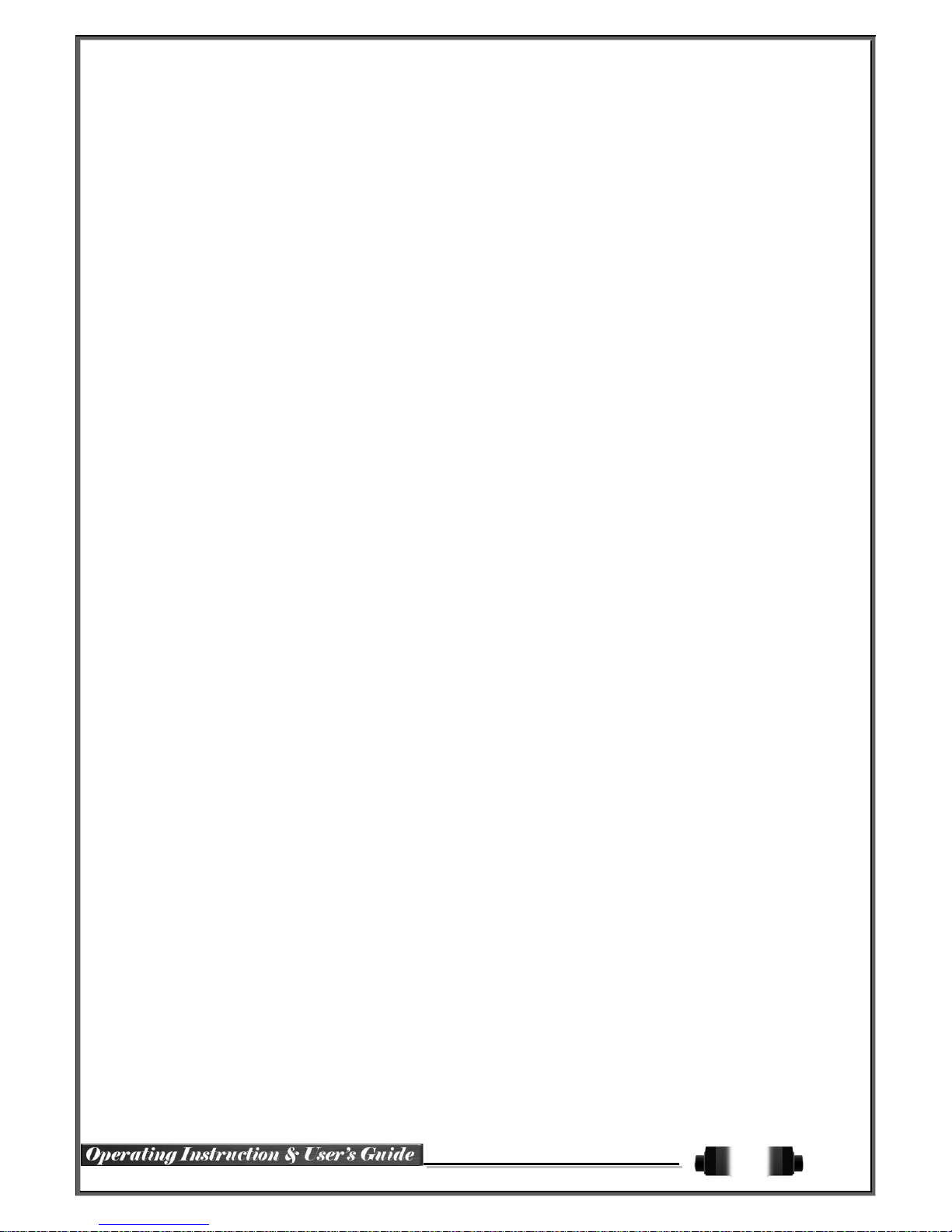
5
6-2 Camera ............................................................................................. 45
6-2-1 Camera ................................................................................................... 45
6-2-2 PTZ ........................................................................................................ 45
6-2-3 POS ....................................................................................................... 46
6-2-4 Event Source ............................................................................................ 46
6-2-5 Relay ...................................................................................................... 46
6-3 Recording .......................................................................................... 46
6-3-1 Schedule Selection (Schedule1 ~ Schedule4) ................................................. 47
6-3-2 Event ...................................................................................................... 47
6-3-3 Recording ................................................................................................ 47
6-3-4 Alarm ...................................................................................................... 48
6-3-5 Duration .................................................................................................. 48
6-3-6 Log ......................................................................................................... 48
6-4 Schedule ........................................................................................... 48
6-4-1 Schedule Setup......................................................................................... 48
6-5 Storage ............................................................................................. 49
6-5-1 Max. Recording Days ................................................................................. 49
6-5-2 HDD Overwrite.......................................................................................... 49
6-5-3 Local Storage Management ......................................................................... 49
6-6 Network ............................................................................................. 51
6-6-1 Ethernet .................................................................................................. 51
6-6-2 DDNS ..................................................................................................... 51
6-6-3 Port ........................................................................................................ 52
6-6-4 E-mail ..................................................................................................... 52
6-6-5 Bandwidth ................................................................................................ 54
6-7 System .............................................................................................. 54
6-7-1 DVR Name............................................................................................... 54
6-7-2 ID for Remote Controller ............................................................................. 54
6-7-3 ID For Keyboard Controller .......................................................................... 55
6-7-4 User Registration....................................................................................... 55
6-7-5 Admin. Password ...................................................................................... 56
6-7-6 Upgrade .................................................................................................. 56
6-7-7 Factory Default ......................................................................................... 57
6-7-8 Console / POS Port.................................................................................... 57
6-7-9 Alarm ...................................................................................................... 57
6-7-10 Alarm Duration ....................................................................................... 57
6-7-11 Menu Time Out ...................................................................................... 57
6-7-12 Language ............................................................................................. 57
A/P/P/E/N/D/I/X . ......................................................................... 58
Recommended PTZ Camera Protocol . .......................................... 58
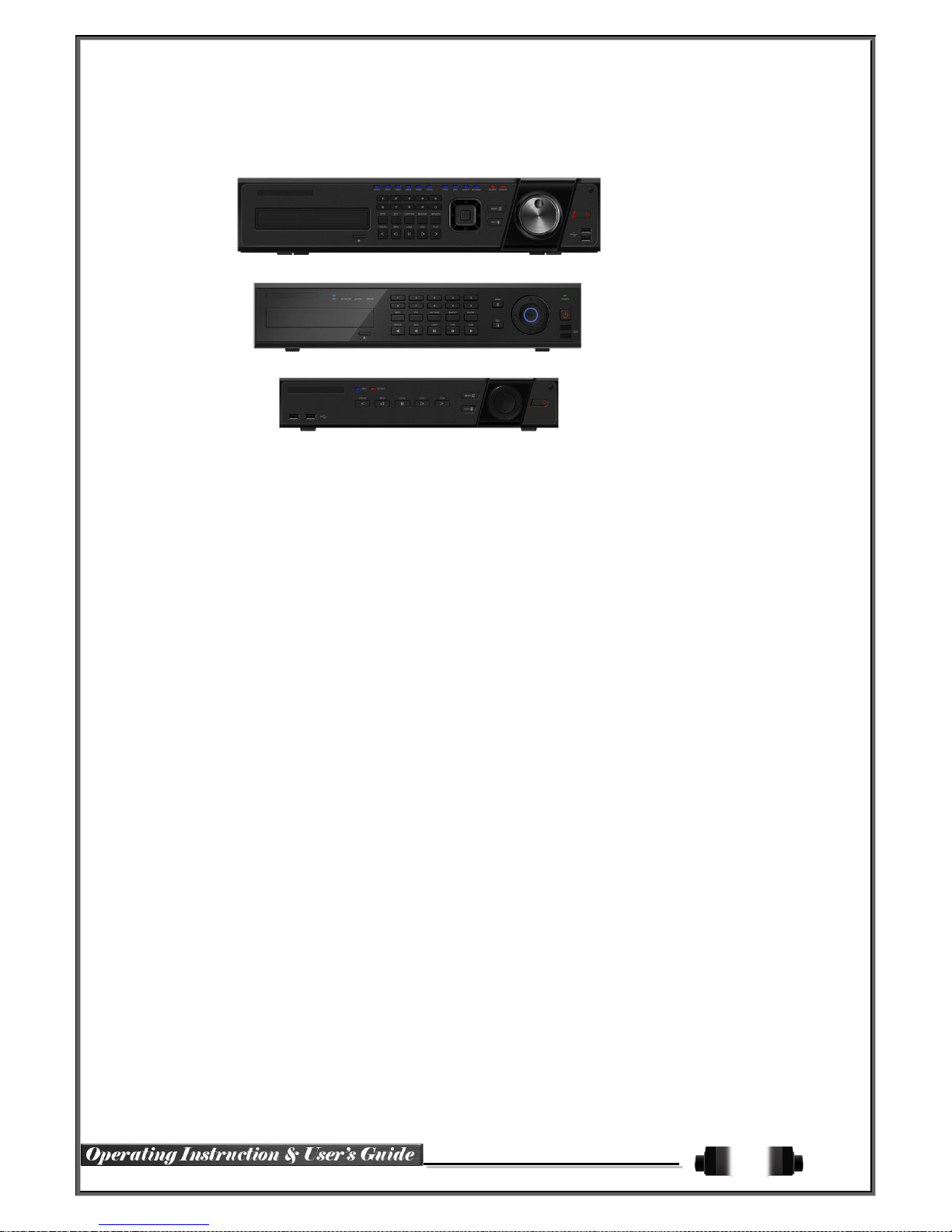
6
1-2 Components
After unpacking the product, check to determine if the following accessories are included:
1-1 HD-SDI Real-Time Pro DVR Models
Chapter 1
. I
ntroduction
- Remote Controller
- CD (VMS, VMS Manuals, User Manual)
- AAA 1.5V Batteries 2ea
- Power Cord
- Quick Setup Guide
HDRPJ16
HDRP8 / HDRP16
HDRP4

7
1-3 Product Introduction
1080p/720p/960H Real-Time Recording
16/8/4 Channel Audio Recording
16/8/1 Channel Spot Output
Video output ports (HDMI, VGA, BNC)
Video output modes (Full HD, XGA, SDTV)
6 HDD Capacity (HDRPJ16)
3 HDD Capacity (HDRP8 / HDRP16)
2 HDD Capacity (HDRP4)
Jog Shuffle (HDRPJ16)
1 Channel POS Interface
Pre-Alarm Recording
Auto E-mailing Notification Max. 5 Users
Privacy Zone Masking
Covert Channel
Digital Single/Multi-Zoom
Smart Search
Text Detection/Search
Multi-Time/Day / Index (Event) Search/Playback
Panorama Playback
Still-Image Capture
Full HD resolution
Firmware Upgrade at Remote PC Site
Remote Setup, Backup, and Relay control
Screen Saver
USB/DVD Backup with Self-Executable Player (Backup Player)
Web Monitoring in PC (Built-in Web Server)
Smart Phone Viewer (Android, iOS)
Mobile Web Viewer (3G viewer)
NTP, DST, DDNS, DHCP
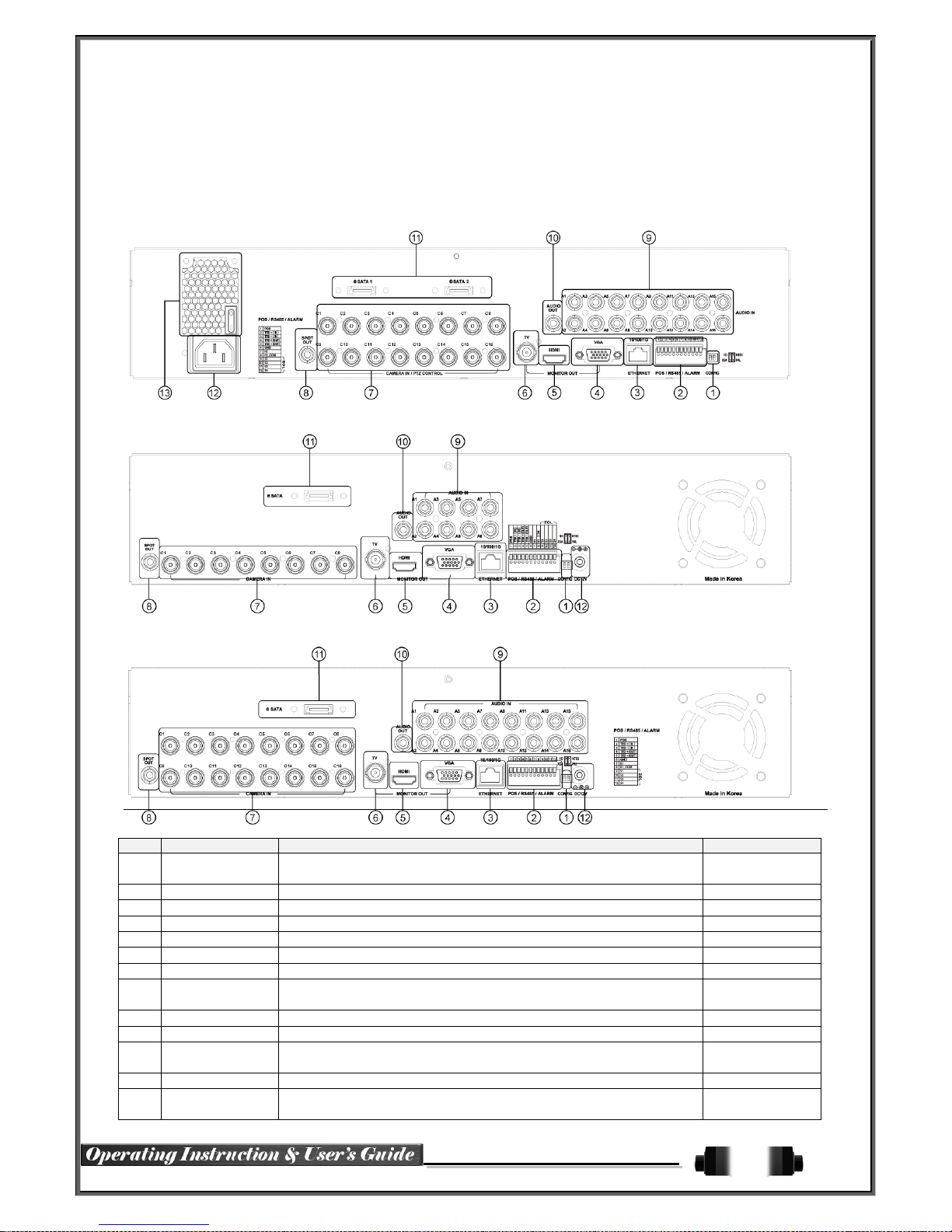
8
Chapter 2. Installation and connection
2
-1 Names and Features of Each Part
2-1-1 HDRPJ16 Rear Panel
2-1-2 HDRP8 Rear Panel
2-1-3HDRP16 Rear Panel
No. Name Feature Type
1 CONFIG
NTSC
HD / XGA
DIP S/W, 2-pin
2 Terminal Block
RS-485 / SENSOR IN / RELAY OUT / POS Terminal Block
3 Ethernet
Cable Modem, Ethernet 10/100 Base-T, Network Connection RJ-45
4 VGA-OUT
VGA Monitor or LCD Monitor Connection D-SUB 15P
5 HDMI
HDMI Output HDMI type-C
6 TV
CVBS Output BNC
7 CAMERA IN
Video Camera Connection BNC
8 SPOT
CCTV monitor connection to output images of the channel generating
an event signal
BNC
9 AUDIO IN
Audio Input Connection RCA
10 AUDIO OUT
Audio Output Connection(Line Only Output) RCA
11 e-SATA
External SATA
USB Type A,
e-SATA
12 Power
90 ~ 250V, 50/60Hz, 80 Watts (H-model series) AC Inlet
13
Ventilating
Opening
Power Supply
Fan

9
2-2Installation and Connection
[Figure 2-1. HDRPJ16 Basic Connection and Device Connection]
2-1-4HDRP4 Rear Panel
No. Name Feature Type
1 Terminal Block
RS-485 / SENSOR IN / RELAY OUT / POS Terminal Block
2 SPOT / TV
CCTV monitor connection to output images of the channel generating
an event signal
BNC
3 AUDIO OUT
Audio Output Connection(Line Only Output) RCA
4 HDMI
HDMI Output HDMI type-C
5 VGA-OUT
VGA Monitor or LCD Monitor Connection D-SUB 15P
6 Ethernet
Cable Modem, Ethernet 10/100 Base-T, Network Connection RJ-45
7 CONFIG
NTSC/PAL
HD / XGA
DIP S/W, 2-pin
8 e-SATA
External SATA
USB Type A,
e-SATA
9 CAMERA IN
Video Camera Connection BNC
11 Power
12V/5A - Level 5, 60 Watts AC Inlet
12 AUDIO IN
Audio Input Connection RCA
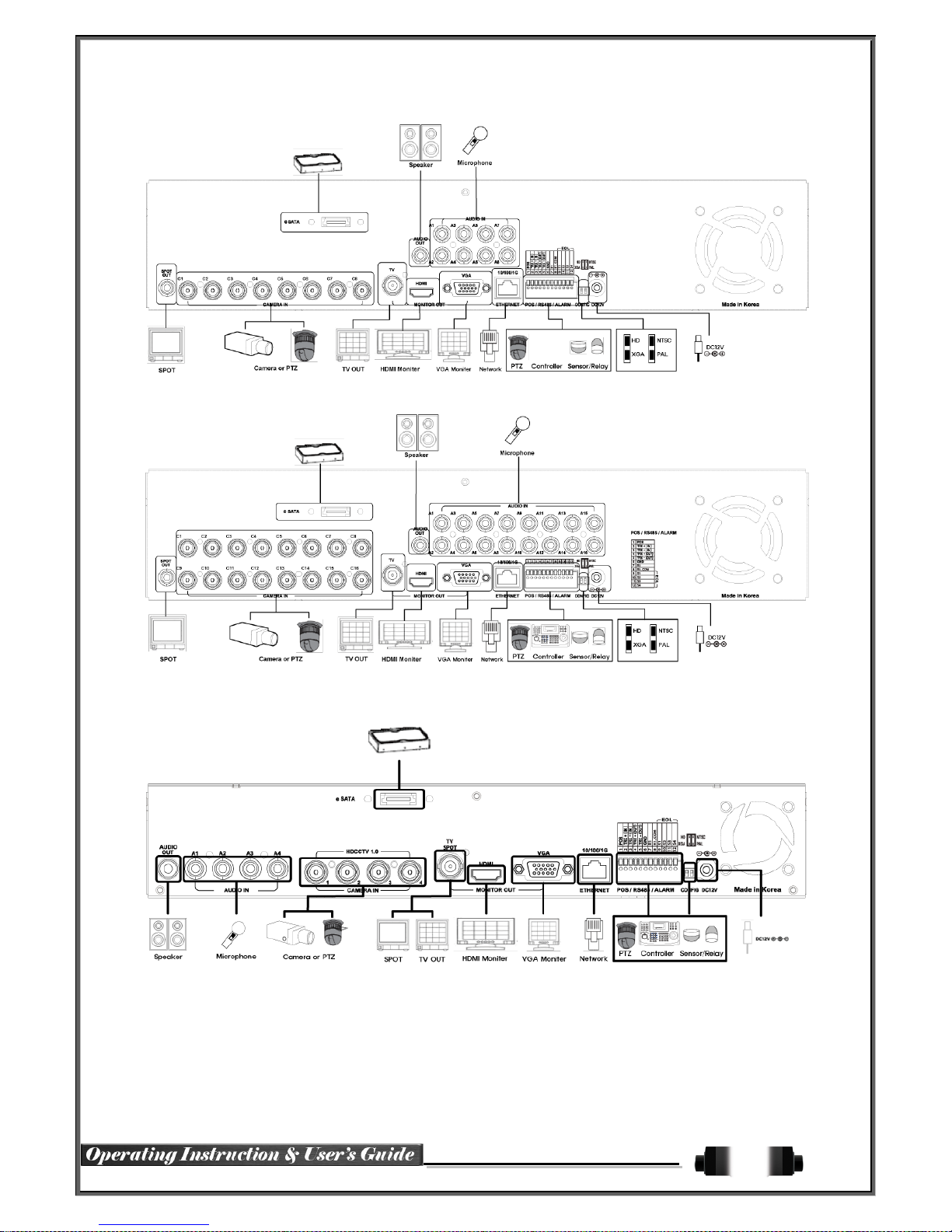
10
[Figure 2-2. HDRP8 Basic Connection and Device Connection]
[Figure 2-3. HDRP16 Basic Connection and Device Connection]
[Figure 2-4. HDRP4 Basic Connection and Device Connection]

11
2-2-1 Basic Connections
※ By referring to above [Figures 2-1 ~ 2-4], make connections accordingly:
Connection
Order
Connection Device DVR Terminal
1 CCTV Camera Rear Panel Video IN
2 CCTV Audio Rear Panel Audio IN / OUT
3 CONFIG SWITCH Setup
Rear Panel Left 2ea Switch
(Refer to below; CONFIG SWITCH Setup)
4 CCTV Monitor Rear Panel TV / SPOT
5 VGA Monitor / LCD Monitor Rear Panel VGA-OUT
6 HDMI Monitor Rear Panel HDMI
7 Loop Rear Panel Loop
CONFIG SWITCH Setup
Switch 1 Switch 2
2-3 Connection of Other Devices
There are differences between the various models regarding connection of other
devices.
Item HDRPJ16 HDRP8 HDRP16 HDRP4
Audio 16 8 16 4
Sensor 4 4 4 4
Relay 1 1 1 1
POS 1 1 1 1
Connect the PTZ controller cable, audio input/output, network, and sensors as shown below:
Connecting Device DVR Terminal
1
SPOT Monitor (CCTV Monitor) Rear Panel SPOT
2
Mike / Speaker Rear Panel Audio Input / Audio Output
3
LAN Cable Rear Panel Ethernet
4
PTZ Camera Rear Panel Terminal Block
5
Sensor / Relay / POS Rear Panel Terminal Block
6
Keyboard controller Rear Panel Terminal Block
1) SPOT Monitor
Connect Spot Monitor to the rear SPOT terminal.
HD-SDI Real-Time Pro DVRs support 1ea SPOT terminals.
2) Audio Input/Output
HDRPJ16 and HDRP16 support 16ea audio inputs. HDRP8 supports 8ea audio inputs. HDRP4
supports 4ea audio inputs.

12
[Figure 2-6. Terminal Block and Description]
The terminal block in the rear of the product is for PTZ / Sensor / Relay / POS connections. The numbers on the
terminal block may be different depending on the model.
① PTZ Camera/Keyboard Controller
Connect PTZ control cable: TRX+ (No. 4), TRX- (No. 5) and GND (No. 6) to Terminal Block on rear panel of
DVR. Refer to APPENDIX for supported PTZ cameras in this manual. Connections are the same for keyboard
controllers.
The PTZ Camera may not work properly if GND is not connected.
② Sensor/Relay/POS
Connect Sensor/Relay/POS to the terminal block directly depending on the model.
Sensor and Relay Type
NC (Normal Close) : Normally closed; opens when a signal is received
NO (Normal Open) : Normally open; closes when a signal is received
(1) Sensor Connection
① Connect the sensor to the terminal block S1 ~ S4 depending on the model.
② Each input terminal is connected relatively with the channel number.
(2) Relay Connection
③ Relay the output signal to external devices such as Alarm and Siren.
④ Connect the relay to R1 terminal block depending on the model.
3) Terminal Block
(3) POS Connection
⑤ Connect the POS device.
⑥ Connect the POS to Terminal Block POS.
The external alarm device may require the power supply depending on its type.
Be cauti
ous.
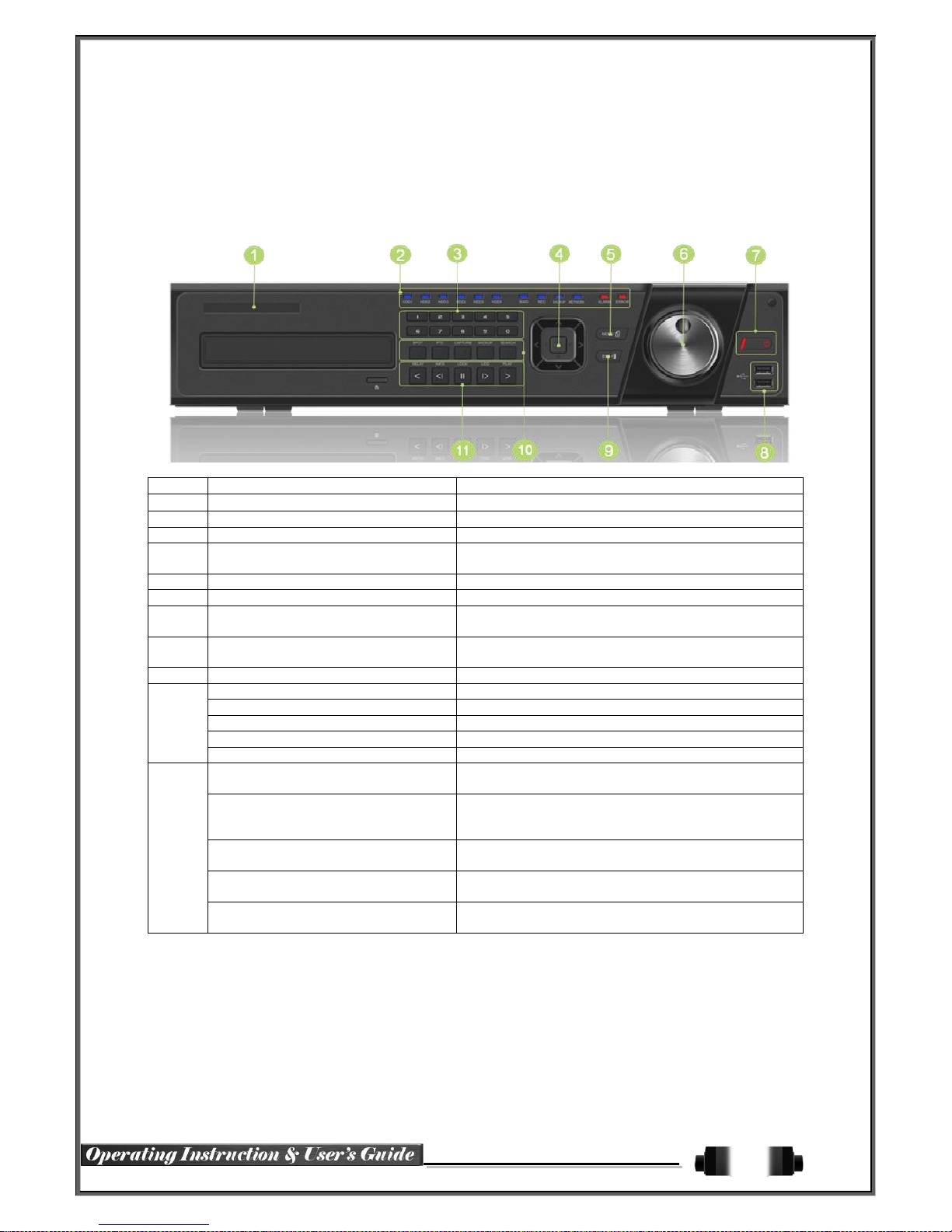
13
Chapter 3. Operation and Setup Tools
HD-SDI Real Time Pro DVR can be controlled by using the front panel buttons, front panel, remote controller,
jog-shuttle (HDRPJ16 only), and mouse.
3-1 HDRPJ16 Front Panel
No.
Name
Function
1
LABEL
Brand Name and Model Name
2
LED DISPLAY
HDD and System Status Indication LED
3
Number Buttons
Channel Selection or Number Input
4
MOVE / DISPLAY / Select
Move from one category to another / Change the
display mode / Select
5
MENU
Various Modes
6
JOG-SHUTTLE
Speed in Playback Mode / Play Direction / Frame Play
7
POWER / POWER LED Display
Turn the system power ON or OFF & POWER
Indication LED
8
USB Port
Connection ports for USB mouse and/or USB flash
drive
9
ESC
Exit the current menu or move to the upper menu
10
SPOT
Spot Control
PTZ
PTZ Pan/Tilt/Zoom Control
CAPTURE
Capture the displaying image into USB
BACKUP
Save the recorded image at other media.
SEARCH
Search the recorded Image
11
Reverse Play / Fast Reverse
RELAY
Backward Playback/Rewind (in Playback Mode)
Relay Control (in Monitoring Mode)
Reverse Frame by Frame
STATUS
Backward Playback Frame by Frame (in Playback
Mode)
View System Configuration (in Monitoring Mode).
Pause
LOCK
Pause (in Playback Mode)
Lock (in Monitoring Mode)
Forward Frame by Frame
LOG
Playback Frame by Frame (in Playback Mode)
System Log View(in Monitoring Mode)
Forward Play / Fast Forward
PLAY
Playback/Fast Forward (in Playback Mode)
Instant Playback (in Monitoring Mode)
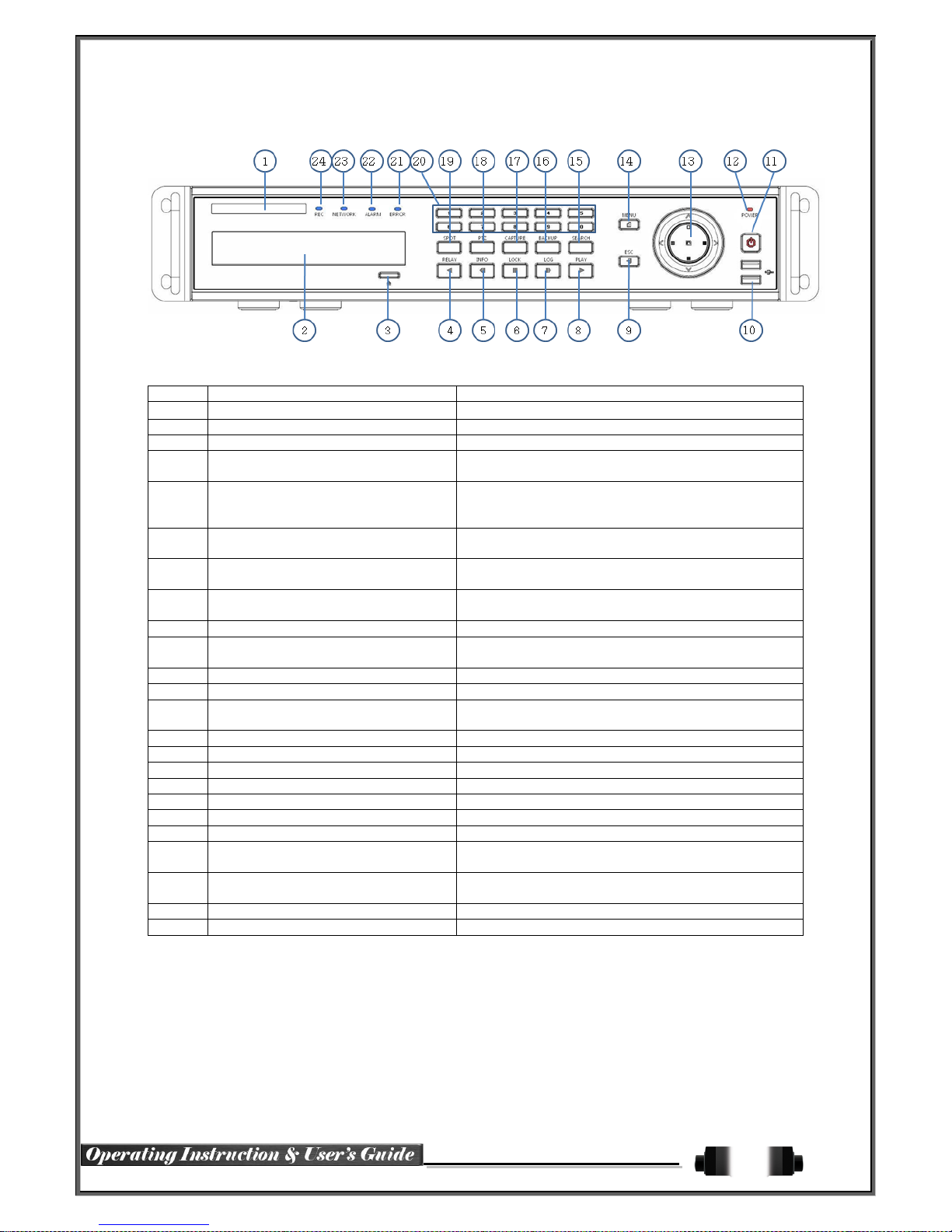
14
3-2HDRP8 / HDRP16 Front Panel
No
Name
Feature
1
LABEL
Brand Name and Model Name
2
ODD
CD-RW and DVD-RW
3
Eject
CD and DVD Media
4
Reverse Play / Fast Reverse
RELAY
Backward Playback/Rewind (in Playback mode)
Relay Control (in Monitoring mode)
5
Reverse Frame by Frame
STATUS
Backward Playback Frame by Frame (in Playback
mode)
View System Configuration (in Monitoring mode)
6
Pause
LOCK
Pause (in Playback mode)
Lock (in Monitoring mode)
7
Forward Frame by Frame
LOG
Playback Frame by Frame (in Playback mode)
System Log View(in Monitoring mode)
8
Forward Play / Fast Forward
PLAY
Playback/Fast Forward (in Playback mode)
Instant Playback (in Monitoring mode)
9
ESC
Exit the current menu or selects the upper menu
10
USB Ports
11
POWER
Turn the system power ON or OFF
12
POWER LED
Power LED On/Off
13
MOVE / DISPLAY / SELECT
Moves from one category to another or changes the
display mode
14
MENU
Various Modes
15
SEARCH
Search Recorded Images
16
BACKUP
Save recorded images at other media
17
CAPTURE
Capture a playing image into USB
18
PTZ
Change Pan/Tilt/Zoom Mode
19
SPOT
SPOT Control
20
NUMBERS
Channel Selection and Number Input
21
ERROR LED
Blue LED turned on upon fan defect or recording
interruption
22
ALARM LED
Blue LED turned on upon the occurrence of event or
motion
23
NETWORK LED
Blue LED turned ON during remote access
24
RECORD LED
Blue LED turned on upon HDD operation
Connection ports for USB mouse and/or USB flash
drive
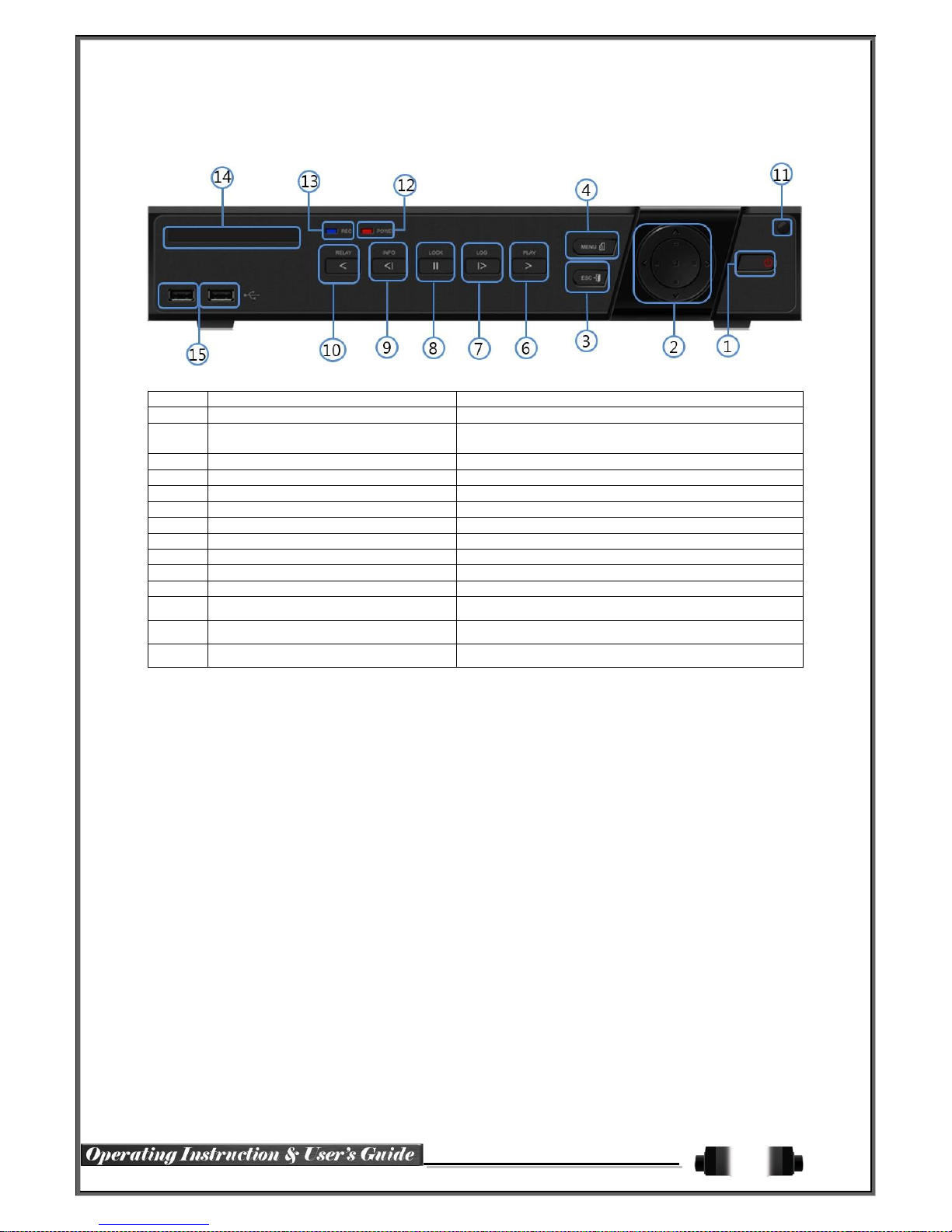
15
3-3HDRP4 Front Panel
No.
Name
Function
1
POWER
Power On/Off System
2
MOVE & DISPLAY
Moves from one category to another or changes the
display mode
3
ESC
Exits the current menu or selects the upper menu
4
MENU
Various Modes
6
PLAY
7
Frame by Frame
Play Frame-by-Frame
8
PAUSE
Pause during playback
9
Reverse Frame by Frame
10
Reverse Play
11
IR Sensor
Sensor for remote controller
12
POWER LED
LED for Power status
13 RECORD LED Green LED during Recording
14 LABEL Brand Name and Model Name
15 USB
USB mouse and/or USB flash drive connection ports
Playback/Fast Forward
Backward Playback Frame-by-Frame
Backward Playback/Rewind
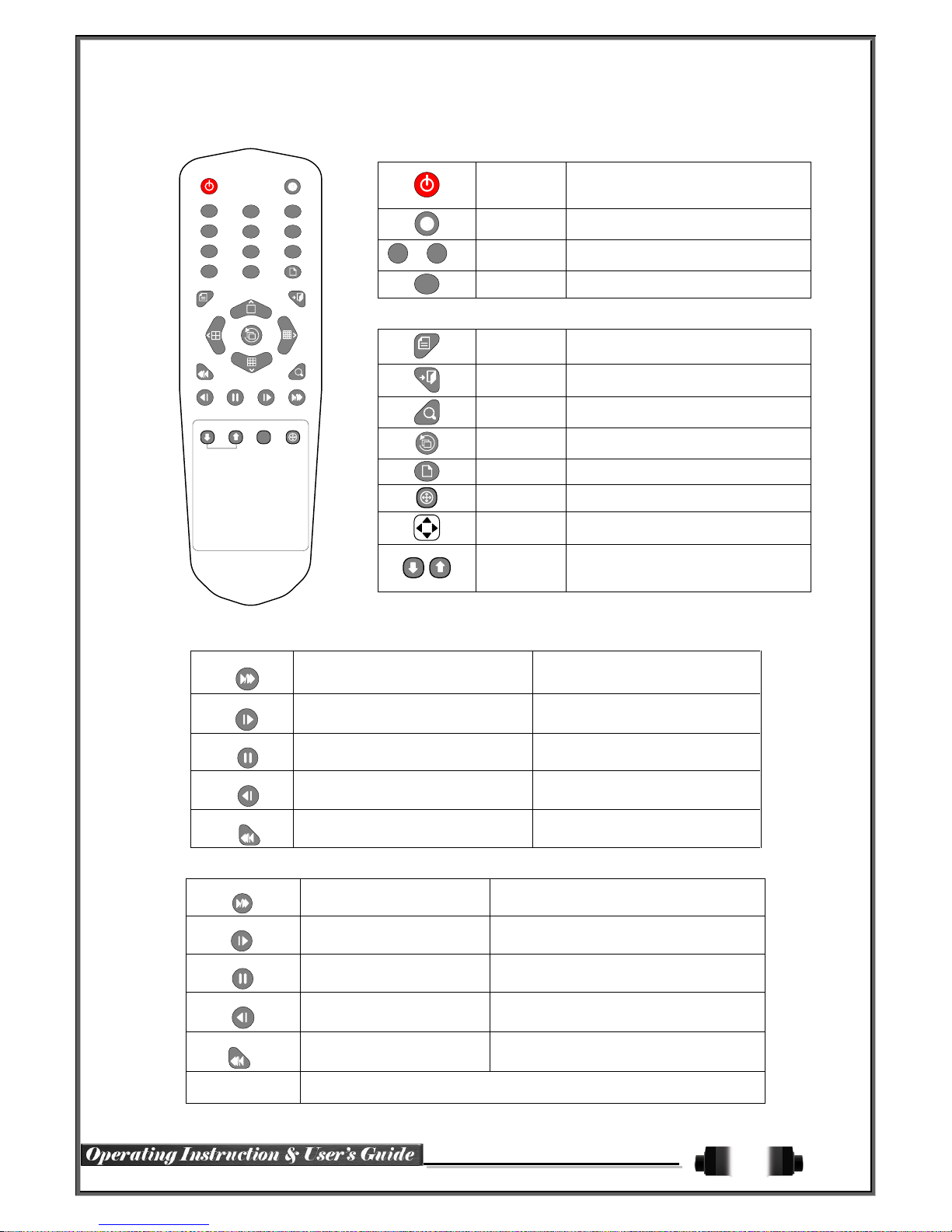
16
3-4 Remote Controller: HDRPJ16 / HDRP8 / HDRP16
1
2 3
4
5 6
7
8 9
0
UP
DOWN
ESCMENU
POWER
SEARCH
RECORD
PTZ
RELAY
STATUS LOCK LOG
PLAY
ID
COPY
A)
Basic Control Buttons
POWER
Turn the system power
ON or OFF.
RECORD
Record all channels or stop recording
all channels.
1~0
NUMBER
Input of numeric data.
ID
ID
Set up the remote controller ID.
B) System Operation and Setup Button
MENU
Data, Schedule, System Setup
ESC
Exit the current menu
or Move to the upper menu.
SEARCH
Search recorded images.
SELECT
Select category or execute
automatic screen conversion.
COPY
Copy recorded videos.
PTZ
Shift to the PTZ camera control mode.
MOVE
Move from one category to another or
change to the display mode.
UP/
DOWN
Log Page Up/Down
C) Search Button (Playback Mode)
PLAY
Play /
Fast Forward
Play/Fast-forward
LOG
Frame by Frame
Play forward frame by frame
LOCK
Pause
Pause
STATUS
Reverse Frame by Frame
Reverse play frame-by-frame
RELAY
Reverse Play /
Fast Reverse
Reverse play/Rewind
D) Buttons for Other Features (Monitoring Mode)
PLAY
PLAY
Play recorded images.
LOG
LOG
View system log list.
LOCK
LOCK
Lock the system
STATUS
STATUS
View system information and change
display setup.
RELAY
RELAY
View relay status and manual operation.
※ Setting up the remote controller ID
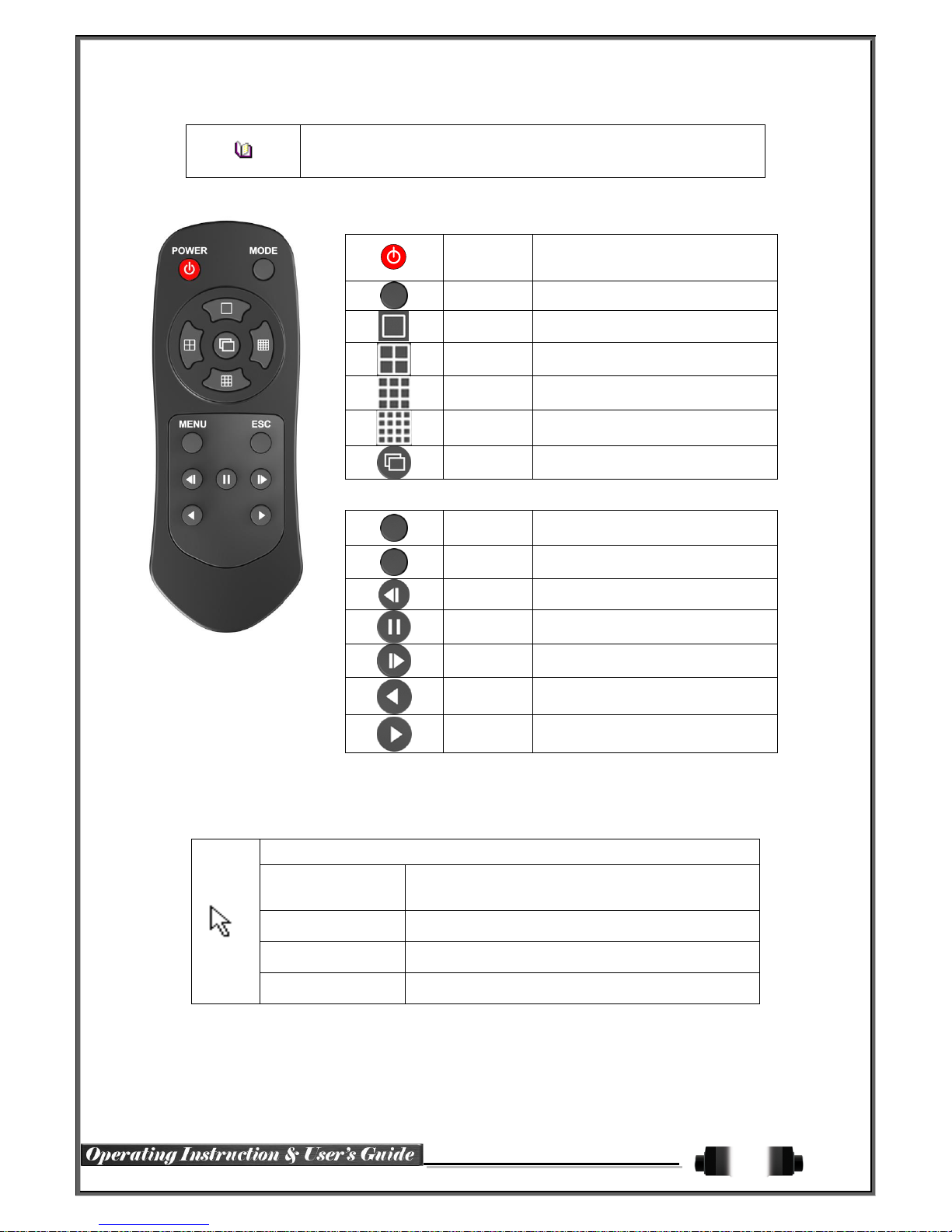
17
Example) When the remote controller ID is set to 1
Press the {ID} button, enter {0} and {1}, and press the {ID} button again.
To control all DVRs with the different ID, set the remote controller ID to 999.
3-5 Remote Controller: HDRP4
POWER
Turn the system power
ON or OFF.
MODE
FULL
1 Channel Mode
QUAD
4 Channel Mode
9 SPLIT
9 Channel Mode
16 SPLIT
16 Channel Mode
SEQ.
Sequence Mode ON/OFF
B) System Operation and Setup Button
MENU
Data, Schedule, System Setup
ESC
Exit the current menu
or Move to the upper menu
PREV
Reverse
PAUSE
Pause
FORWARD
Forward
BACKWARD
Playback
PLAY
Play
3-6 Mouse
If mouse is connected to front panel USB, mouse cursor will appear on screen as shown below.
Mouse Control Functions:
Right-click
Monitoring Mode / Move from Play Mode to Monitoring
Menu / Pop up or remove Play Menu.
Show sub-folder for particular Menu window.
Left-click
Select Menu.
Double Left-click
Select Menu.
Left-click and drag
Move particular window.

18
3-7 Jog-Shuttle
For HDRPJ16 model only: In playback mode, control play direction, speed, and frames.
Speed and Direction Control
Frame Control
※ Play Direction Control
Turning the jog right/left plays forward/reverses frame-by-frame.
※ Speed and Direction Control
Turning the jog right/left plays forward/reverse x1/x2/x4/x30.
4- 1 Power ON
① Connect power to DVR after confirming that proper voltage is in use.
② After power cable is connected, booting will occur automatically.
③ When booting finishes, the live screen and channel indication / clock are shown.
④ Right-click with the mouse or press [MENU] on the front panel to open the Menu window as shown
below.
[Figure 4-7. Menu Window]
ID and Password are required for initial installation. Default ID and Password are shown below:
[ admin : 00000 ] [ User1 : 1111111 ] [ User2 : 2222222 ]
[ User3 : 3333333 ] [ User4 : 4444444 ].... [ User10 : aaaaaaa ] [ User11 : bbbbbbb ]....
※ Password can be changed by navigating: {Menu} {Setup} {System} {Modify}.
Chapter 4. DVR Operation Setup

19
4- 2 Storage Setup
① Select {Menu} {Setup} {Storage} and configure HDD.
For more detail about HDD and external devices, check [6-5 Storage].
4- 3 Recording Setup
① Select {Menu} {Setup} {Recording} {Recording}
② Setup [Recording Resolution]/[Recording Quality]/[Continuous Speed]/[Event Speed]/[Audio]/[Text].
The initial recording setup is [Recording Resolution: 960H] [Recording Quality: High]
[Continuous Speed: Off]. An example of a possible setup is shown in the image above. For
more details, check [6-3 Recording Setup].
4- 4 Date/Time Setup
① Select {Menu} {Setup} {Time}.
② Configure [Time Server]/[Date and Time]/[Standard Time Zone].

20
4- 5 Camera / TV Setup
① Select {Menu} {Setup} {Camera} {Adjust}.
② Setup for [Brightness/Contrast/Color/Hue/Camera Adjustment/TV OUT Adjustment].
4- 6 Display Setting and Other Setup
①
Select and setup via {Menu} {Miscellaneous} {Display Setting}.
4- 7 External Device Setup
① Configure external devices here. For more information, see [2-3 Connection of other devices],
[Chapter 5. System Operation], [6-2 Definition], [6-6 Network], and [6-7 System].
4- 8 Search
① See [5-6 Search], [5-7 Calendar Search], [5-8 Playback], and [5-10 Recording] for details.
4- 9 Backup
① Backup is available in Monitoring, Search, Log, and Playback Mode.
② See [5-11 Backup] for further details.
4-10 DVR Info.
①
Navigate to {Menu} {Miscellaneous} {DVR Info}.
Detailed information for DVR functions are described below in this manual.

21
Chapter 5. System Operation
5-1 Real Time Monitoring Mode and Icon
After booting is finished, Audio/Recording Status/Channel Title/Connection Status/Time/HDD Status are displayed
as shown below.
[Figure 5-8. Recording Status Window]
※ Recording Event / Recording Mode Indication Icons ※
Recording
Events
Motion Detection Recording
Sensor Recording
Audio Recording
Text Recording
Recording
Mode
Video Recording
Audio Recording
Text Recording
※ Recording Event Icons are still displayed even when recording stops. Recording Mode Icons
distinguish recording status.
※ Live Screen Icon ※
Video is not connected
Audio is activated
Audio is muted
No Signal
Camera has been disconnected

22
※ Control Bar ※
①
Full Screen
②
4 Channel Screen
③
8 Channel Screen
④
16 Channel Screen
⑤
ZOOM function
⑥
Auto Sequence Mode
⑦
Date / Time
⑧
HDD Status
⑨
Playback
5-2 System Login
5-2-1 User Account and Authorization
System users are divided into local administrators and general users. The local administrator can use all
functions.
Local Admin
The local administrator can use the following functions: System Power On/
Off, Setup, Monitoring, and Playback.
User
Up to 15 users are available for use. Each user can access the above functions
depending on whether they've been given the authority or not.
For Authorization Setup, navigate to {Menu} {Setup} {System} {User
Registration}.
※ Functions available for Authorization Setup
Network Live
View images in real-time via network access
Playback
View recorded images
Copy (Download)
Copy and download images from the network
PTZ Control
Utilize PTZ camera control
Setup
Access Recording, Recording Schedule, System, Storage, Time, PTZ,
Network, and Screen Setup
Network Upgrade
Upgrade via remote network
View Covert Channels
Enable viewing covert channels
5-2-2 Login
For security purpose, user must log in first to use {Monitoring Menu}.
[Figure 5-9. Login Window]
① On the real-time monitoring window, select {Menu} {Login}.
② Enter password or click "Cancel."

23
5-2-3 Logout
After logging out, the user cannot use {Menu}.
① On the real-time monitoring screen, select {Menu} {Logout}.
5-3Monitoring
Various monitoring functions are available depending on the model:
1 / 4 / 9 / 16 Division Mode and Auto Sequence Mode
Channel Grouping
1 / 4 / 9 / 16 Multi Spot
TV Out
Menu Controlling in Monitoring Mode
Zoom
Live Event Indication
POS Text Detection
PTZ Screen Control
5-3-1 Screen Division and Auto Sequence
After the system is booted, images will be displayed on a screen divided into [16/9] divisions depending on
the model. With the exception of the initial boot, the system will follow the user's screen division setting upon
subsequent boots. The division options vary depending on the model.
[Figure 5-10. HDRPJ16 / HDRP16 Divisions]
[Figure 5-11. HDRP8 Divisions]
[Figure 5-12. HDRP4 Divisions]
※ While in Basic Mode with 1/4/9/16 divisions, pressing the same mode button displays screens as shown below.
1 Channel Division
Mode (16 Groups)
●●●
1 162 3
4 Channel Division
Mode (4 Groups)
9 Channel Division
Mode (2 Groups)
16 Channel Division
Mode (1 Group)

24
※ The user can view images in full screen by double-clicking a desired channel in 4/9/16 Sub-Screen
modes. Double-click any part of the screen to return to the previous mode.
※ Auto Sequence
Auto Sequence is used to rotate images at specified intervals and times in 1/4/9 Basic Division. Auto
Sequence is not available in 16 Basic Division mode.
①
Navigate to {Menu} {Miscellaneous} {Display Setting}.
②
Pressing {SELECT} on front panel or remote / Arrow Button with mouse initiates Auto Sequence mode.
.
③ Auto Sequence in Basic 1 / 4 / 9 Division Mode
●●●
1 162 3
1 Channel Mode Sequence
4 Channel Mode Sequence
9 Channel Mode Sequence
5-3-2Spot
The Spot function is used to output a channel that is set with a certain function; Spot has an independent
monitor and output. The priority for Spot is Manual Spot > Event Spot > Sequence Spot.
① Manual Spot
The user can designate a spot channel manually.
HDRPJ16 /HDRP16 support 4ea Spot channels, and HDRP8 support 1ea Spot
channels.

25
[Figure 5-13. Spot]
②
Navigate to {Menu} {Miscellaneous} {Misc. Control} {Spot} and configure as Single
mode, Quad mode, Sequence, or Channel.
③ Event Spot
Event Spot enables quickly showing a channel set with the event function when event cases (Sensor, Motion,
and Audio) occur. The event check interval is one second. If events are detected in multiple channels, it shows
the channel with the last event. Navigate to {Menu} {Setup} {Recording} {Alarm} {Spot}.
④ Sequence Spot
The user can select more than one channel in Manual Spot and have sequential images through Spot.
Navigate to {Menu} {Miscellaneous} {Control} {Spot} {Sequence}.
5-3-3Menu in Monitoring Mode
The user can control all functions available in Monitoring Mode via {Menu}.
① Press the Menu button or right-click with the mouse. The {Menu} will then appear.
② Select the desired item by using the arrow keys or the mouse.
③ Press the ESC button or right-click with the mouse to exit the menu.
5
-3-4 Zoom
Zoom
is
used to zoom in or out the 1 channel division image in real-time monitoring mode.
④
Navigate to {Menu} {Zoom} or click the zoom icon on the control bar in real-time monitoring
mode.
⑤ After selecting a channel, it switches to 1 channel division mode and the zoom control screen
appears in the bottom-right corner.
[Figure 5-14. Zoom Control Screen]

26
⑥ Using the mouse, move the cursor to an area to be zoomed in the zoom control screen and
double-click on it.
⑦ The Zoom function operates in three levels: Normal, x4, and x16. Those three levels can be switched with
the mouse wheel. The user also can left-click and drag the yellow box to move the focused image in
higher than the x4 mode.
⑧
Using the remote and front panel, it is possible to change between the three zoom levels:
Front panel: {SELECT} button
Remote: {SELECT} button; the yellow box
can be moved by the arrow keys
5-3-5 Screen Control by using PTZ
The user can monitor in real-time with the PTZ camera.
The PTZ camera must be connected to the system. For external connections, refer to [2-3 Connection of Other
Devices] [3) Terminal block]. Navigate to {Menu} {Setup} {Camera} {PTZ}.
① Configure Protocol / ID / Baud Rate / Duration / Tour
[Figure 5-15. PTZ Setup]
※ Baud rate can be selected at 2400/4800/9600/19200/38400.
※ Duration can be selected at 5/10/15/20/User Setting (5-60) seconds.
※ Tour consists of Tour 1/Tour 2, and each tour can be set with 8 possible presets.
※ HD-SDI Real-Time Pro DVRs support 28 protocols for PTZ control. For supported protocols,
refer to APPENDIX.
② To control the PTZ camera, select {PTZ Control} in the Menu or press {PTZ} on the remote.
[Figure 5-16. PTZ Control]

27
[Figure 5-17. PTZ Control Mini./Full.]
The PTZ can be controlled in "Full" or "Mini" modes. Tour is restricted to [Tour1] and [Tour2].
Home Position Time can be set to 1/5/10/User Setting (1-60) minutes.
Presets: Using horizontal/vertical/Zoom/Focus/Iris movement of PTZ Camera, zoom, focus, or
move iris to a certain spot of the image. By designating these coordinates with a preset the
camera can move to the same position later quickly.
Home Position Time: If enabled and there are no controlling signals sent to PTZ camera
after a certain time, the camera will move automatically to the Preset No. 1 position (Preset
No. 1 is designated as Home Position).
5-4 System Information and Screen Setup Change
5-4-1 System Information
[Figure 5-18. Product Information Window]

28
5-4-2 Screen Brightness/Contrast/Color/Saturation/Sharpen/Camera Adjustment
Select {Adjust}. The screen division will change to 1 channel mode and a window will pop up
as shown below.
[Figure 5-19. Screen Setup Window]
Moving the camera, down, right, or left excessively may cause black or gray areas to appear on
the screen. The level at which such condition does not occur is the proper control range for the
camera.
5-4-3 Display Setting
After selecting Display Setting, the screen division changes to 1 channel mode and a menu pops up as shown
below. Options on this screen are: Camera Title On/Off, Control Bar On/Off, Button Sound On/Off, Border
Line Draw/Width/Color, Screen Saver, and Sequence Durations (1-10 seconds).
[Figure 5-20. Display Setting Window]
5-4-4Screen Saver
The Monitor connected to the DVR can be shut down to protect the monitor's screen. Navigate to
{Menu} {Miscellane..} {Display Setting} {Screen Saver}
Name
Function
Duration
Duration of screen saver
Starting
Start of screen saver (0 to 24)
Waiting Time
Activation time for screen saver upon not receiving input

29
[Figure 5-21. Display Setting Window]
5-5 Control
While monitoring in real-time, navigate to {Menu} {Miscellaneous} {Misc.
Control}.
[Figure 5-22. Audio] [Figure 5-23 . Relay]
[Figure 5-24. Text]
① Navigate to the Audio tab and select the channel to be enabled or muted.
HDRPJ16 / HDRP16 support 16 audio channels, HDRP8 supports 8 audio channels, and
HDRP4 supports 4 audio channels.
② Navigate to the Relay tab.
All models support 1 output channel.
③ Navigate to the Text tab.
In regards to ethernet POS, HDRPJ16 / HDRP16 support 8ch POS, HDRP8 supports 4ch
POS, and HDRP4 supports 1ch POS. All models support 1ch mode for RS232 POS.

30
5-6Search
5-6-1 Search Mode
Navigate to {Menu} {Search} in real-time monitoring mode.
[Figure 5-25. Playback Menu]
5-6-2 Playback Menu
(1) Calendar Search
Calendar Search allows the user to search and playback by [Year/Month/Day/Hour/Minute], [Multi-Channel/
Multi-Time/Multi-Day] and [Motion/Sensor/Audio/Pattern].
(2) Go To The Last
The user can search and playback the last recorded data via Multi-Channel Mode.
(3) Go To The First
The user can search and playback the first recorded data via Multi-Channel Mode.
(4) Go to The Last Played Time
The user can playback from the last played time via Multi-Channel Mode.
(5) Pos Search
Text Data can be searched and played back by [Year/Month/Day/Hour/Minute] and [Text 1~3]
※ Go To The First and Go To The Last are only available in {Multi-Channel}.
5-7 Calendar Search
5-7-1 Search Mode
From the real-time monitoring screen, navigate to {Menu} {Search} {Calendar Search}. A search
window will appear (as shown below).
[Figure 5-26. Search Window]
5-7-2 Year/Month/Day Selection
Select the desired [Year/Month/Day]. The color in the top-left square icons in the calendar indicates recording
status.

31
5-7-3 Time Index
①
②
Selecting a file via {Menu} {Calendar Search} {Time Index} causes a selection window to
appear, and the user can select a file in a different folder (from before the time change).
Start Time
The Recorded Start Time
End Time
The Recorded End Time
5-7-4 Event
Event
is used to search the data by events. Select [All/Motion/Sensor/Audio/Pattern/Text].
5-7-5 Multi-Channel Search
Multi-Channel Search is used to play recorded images of multiple channels over a designated time frame.
① Select the desired Year/Month in the calendar window.
②
Each channel is then displayed in the hour bar graph.
The bar graph color in real-time monitoring mode also functionally applies to recording events.
③ Move the timeline to a specific time point using the arrow keys or numeric buttons and press the
Search button.
④ The recorded video for each channel will display in the minute bar graph.
⑤ Move the timeline to a specific time point by using the arrow keys or numeric buttons and press
the Select button. Playback will then begin as specified.
5-7-6 Multi-Time Search
The user can play back the video contents of a channel recorded in different time zones
simultaneously.
Entering search mode within Multi-Time playback leads to Multi-Time Search.
① Date search operates exactly like Multi-Channel Search.
② The hourly recording status of the selected date can be viewed after selecting a desired date.
③ Select the start time and channel by using the arrow keys.
④ The hourly displayed video of the selected channel will then be displayed in the minute bar graph.
⑤ Move the timeline by using the arrow keys and numeric buttons, specify the time, and then press
the Start button to begin playback.
※ A different time zone equals 16 hours continuous.
5-7-7 Multi-Day Search
The user can play back the video contents of a channel recorded on different dates simultaneously.
Entering search mode within the Multi-Day playback leads to Multi-Day Search.
① Day search operates exactly like Multi-Channel Search.
② Select the desired date to view the date list and hourly recording status for that selected date.
③ Select the start time and channel by using the arrow keys.
④ The recorded video of the selected channel will then be displayed in the minute bar graph.
⑤ Move the timeline by using the arrow keys and numeric buttons, specify the time, and then press
the Start button to begin playback.
Anytime the user changes the time via {Menu} {Setup} {Time} {Date and Time} tab, a new
folder (i.e. "index") is created; files saved in the folder before the time change can be found at {Menu}
{Calendar Search} {Time Index}

32
5-7-8List All
The Time index
can be checked in the order of the timeline.
[Figure 5-27. Time Index]
5-8POS Search
5-8-1POS Search Mode
On the real-time monitoring screen, select {Menu} {Search} {POS Search}. A search window will
appear (as shown below).
5-8-2Year/Month/Day/Text/Time Selection
Select date/time, Time index, Text 1~3, and start time for the channel.
5-8-3Search / Playback
Select "Start," then select a searched item in the list. "Playback" can then be selected.
[Figure 5-28. Playback Screen]

33
5-9Playback
[Figure 5-29. Playback Screen]
※ There are five methods to play recorded images:
"Calendar Search" Playback
Select {Playback} in {Menu} {Search} {Calendar Search} {Search}.
"Go To The Last" Playback
Navigate to {Menu} {Search}
{Go to The Last}.
"Go To The First" Playback
Navigate to {Menu} {Search}
{Go To The First}.
"Last Played Time" Playback
Navigate to {Menu} {Search} {The Last Played Time}.
"Log View" Playback
Navigate to {Menu} {Miscellaneous} {Log Viewer}; select the timeline listed to play
※ There are a variety of playback options with the HD-SDI Real-Time Pro DVR's:
Smart Search
POS Search
Calendar Search
Multi-Time
Multi-Day
Multi-Channel
Panorama Play
Event Play
Zoom Play
5-9-1Playback and Playback Speed Control
① In Playback mode, the user can play back video contents by using buttons as shown below.
② After the data is played to the end, the data of the next time zone will be automatically searched
and played (this function is possible only in Multi-channel Playback mode; both backward and
forward playback are possible).
③ Pressing buttons, the user can adjust the playback speed by (ⅹ1) / (ⅹ2) / (ⅹ4) / (ⅹ8) /
(ⅹ16) / (ⅹ32) / (ⅹ300).
[Figure 5-30. Playback Status and Control Window]

34
Description of the Search Buttons
Button
Name
Features
Channel Mode Change
Switch channel mode.
Zoom Mode
Switch to Zoom mode.
Forward Play / Fast Forward
Press one time - Playback forward (ⅹ1)
Press two times - Fast forward (ⅹ2)
Press three times - Fast forward (ⅹ4)
Press four times - Fast forward (ⅹ8)
Press five times - Fast forward (ⅹ16)
Press six times - Fast forward (ⅹ32)
Press seven times - Fast forward (ⅹ300)
Pressing one more time in x300 switches
back to x1.
Forward Frame by Frame
Pause and Playback frame-by-frame
Pause
Pause
Reverse Frame by Frame
Pause and Reverse playback frame-by-frame
Reverse Play / Fast Reverse
Press one time - Playback reverse (ⅹ1)
Press two times - Fast reverse (ⅹ2)
Press three times - Fast reverse (ⅹ4)
Press four times - Fast reverse (ⅹ8)
Press five times - Fast reverse (ⅹ16)
Press six times - Fast reverse (ⅹ32)
Press seven times - Fast reverse (ⅹ300)
Pressing one more time in x300 switches
back to x1.
ESC
Exit Playback Mode.
Status bar indicating information of hourly
recorded image data and speed
Right-click or select menu button in Playback Mode to make the {Playback Menu} appear as shown below.
[Figure 5-31. Playback Menu]
5-9-2 Smart Search
This function can be used to search an image quickly for object movement in a specified zone. Searching can be
conducted for each channel, and detailed controls are also available.
Type Content
Sensitivity
5 levels: Lowest / Low / Middle / High / Highest
Minimum
Mosaic pixel control available between 1- 10
Quick Search
Search up to 30 frames at once
Detail Search
Search all frames.

35
① Navigate to Smart Search and select the desired channel.
② After the shift to 1-channel mode, select zone(s) to be smart-searched.
[Figure 5-32. Smart Search Area Designation]
③
The 14 x 15 pixel mosaic mode appears. By default, all pixels are selected. Left-click and drag the pixel
mosaic pointer (deep-yellow) to select a zone. Additional zones can be selected by repeating this step.
Motion is detected in non-designated blocks.
④ Right-clicking brings up the menu as shown below. Configure each category as desired and press
Playback to begin search.
[Figure 5-33. Smart Search Motion Detection Window]
⑤ The search procress may take some time. Playback can be begin after the search is complete.
5-9-3 POS Search
Recorded Text Data must be searched in order to play it back.
5-9-4 Calendar Search
Navigate to {Menu} {Search} {Calendar Search}; a search window will appear.
5-9- 5 Multi-Time
The user can play back the recorded images of a particular channel recorded in different time zones
simultaneously. The search results are ordered from past to recent.
5-9- 6 Multi-Day
The user can play back the recorded images of a particular channel recorded on different dates simultaneously.
The search results are ordered from past to recent.

36
5-9- 7 Multi-Channel
Multi-Channel Search is used to play recorded images of different channels over a designated time
frame.
5-9- 8 Panorama Play
Panorama Play is used to play recorded images of a particular channel frame-by-frame. Panorama Play can be
viewed at 16-frame / 8-frame / 4-frame / 1-frame divisions.
[Figure 5-34. Panorama Playback]
5-9- 9 Event
Event is used to search and play back events [All/Motion/Sensor/Audio].
5-9-10 Backup
The user can save a backup of image data and capture the image into [CD/External Device].
Backup
Save the recorded data into [CD/External Device].
Snapshot
Capture and save the currently displayed screen.
5-9-11 Screen Mode
Screen division is available both in Playback mode and Monitoring Mode. [1 / 4 /
9 / 16 Mode] can be selected.
① Select the screen division mode with the mouse, front panel arrow keys, or remote controller.
[Figure 5-35. Display Mode]
5-10Log Viewer
The DVR records all log information for the system operation including Power on/off, System Setup and
Network Access. Navigate to {Menu} {Miscellaneous} {Log Viewer} to see the logs.

37
[Figure 5-36. Log View]
5-10-1 Log Type
Normal
Logs related to power ON/OFF, file copy/backup failure, setup start/end,
playback, and other basic system operations
Recording Event
Logs related to recording including motion, sensor, and audio
detection
Network
Logs related to network operations including network login, logout,
and live
Fail
Logs related to system operation failures including signal loss and
network connection failure
All
Logs related to all system operations
5-10-2 System Log Viewer
①
In real-time monitoring mode, navigate to {Menu} {Miscellaneous} {Log Viewer}; Log List
Window will appear.
② On the activated calendar window, select the desired date (year/month/day) by using the arrow
keys and Select button.
③ The user can check the time and the log type by using the arrow keys in the log list.
④ Use Up/Down buttons to check the logs by time and type on each page.
⑤ The user can shift the focus to a different time zone (playback will begin from the point when
logs are saved) by right-clicking or selecting the front panel {Menu} button then selecting {Hour}.

38
[Figure 5-37 . Move to the log list of the certain time zone in Log View]
Changed Time Log Data View
The stored data folder is created every time the user changes the time. When time changes are
made, a blue triangular icon is displayed on a date in the calendar window. Otherwise, a red
triangular icon is displayed on unchanged dates. To view the log details, select the desired date
with a red icon. Selecting a date with the blue icon causes the changed date list window to
appear.
5-11Recording
5-11-1 Recording Types
Various recording types are supported as shown below:
Recording Type
Description
Continuous
Continuous recording will be initiated based on the general frame rate.
Motion
When motion is detected, the recording will be initiated based on the event frame value.
Sensor
When an input signal from an external sensor is generated, the recording will be
initiated based on the event frame value.
Audio
When audio is detected, the recording will be initiated based on the event frame value.
Text
When a text is received from a POS device, the text will be recorded.
5-11-2 Recording Setup
Navigate to {Menu} {Setup} {Recording} for the Recording Setup. For more information, navigate to
{Menu} {Setup} {Recording} {Recording}.
5-11-3 Recording Status View
(1) Recording Status Color Designations
※ Recording Event / Recording Mode Icon ※
Recording
Event
Motion Detection Recording
Sensor Recording
Audio Recording
Text Recording
Recording
Mode
Video Recording
Audio Recording
Text Recording

39
5-12 Backup
In order to backup data, internal or external storage devices (CD, DVD or HDD) must support USB 2.0
connections. For supported external devices, refer to A PPENDIX. The user can back up data from real-time
monitoring, search, log, or playback modes.
5-12-1 Backup in Real-Time Monitoring Mode
①
In real-time monitoring mode, navigate to {Menu} {Backup} {Backup}. The backup menu will
appear.
② The automatic backup is set to 5 minutes when the Copy (Backup) button is pressed; the start time being 5
minutes prior to when the button was pressed, and the end time being at the time it was pressed.
③ All channels containing data at the time of backup are backed up automatically. Depending on the
divided screen mode however, only the viewable channels can be selected.
④ For remaining backup procedures, see [5-33 Common Backup Procedure].
5-12-2 Backup in Search Mode
①
Navigate to {Menu} {Search} {Calendar Search}.
② Right-click or select front panel {MENU} button.
③ The automatic backup start time is set to the year/month/date/hour/minute set in the search mode;
the end time to the last minute/second of the data existing at the selected time.
④ All channels containing data at the time of backup are backed up automatically.
⑤ For remaining backup procedures, see [5-33 Common Backup Procedure].
5-12-3 Backup in Log Mode
①
Select a date in {Menu} {Miscellaneous} {Log Viewer} then select a log related to the
data to be backed up
②
③
④ All channels containing data at the time of backup are backed up automatically. If a log has been
generated for only one channel however, then only that channel is included in the backup.
⑤ For the remaining backup procedures, see [5-33 Common Backup Procedure].
5-12-4 Backup in Playback Mode
①
In Playback mode, navigate to {Menu} {Backup}. If playback is in progress at this time, it will
stop.
②
③
④ For the remaining backup procedures, see [5-33 Common Backup Procedure].
Right-click or select front panel
{MENU} button.
The automatic backup start time is set to 5 minutes prior to the generation of the selected log; the end time
being at the time it was generated.
The automatic backup is set to 5 minutes when the Copy (Backup) button is pressed; the start time being 5
minutes prior to when the button was pressed, and the end time being at
the time it was pressed.
All channels containing data at the time of backup are backed up automatically. Depending on the
divided screen mode however, only the viewable channels can be selected.

40
[Figure 5-38. Backup Window]
① [Figure 5-38] shows the backup window menu.
②
Underneath "Information," available devices can be selected from the drop-down list.
③ Upon selecting a device from the list, its free space and total capacity will be displayed underneath.
④ Selecting a device additionally creates a directory name based on the initial values for the time
and channel to be displayed and the size of the file to be backed up to be calculated.
⑤ The backup time dictates what the directory is to be named. The first 12 digits are determined by the year/
month/day/hour/minute/second of the start time; the 12 digits in the middle by the year/month/day/hour/
minute/second for the end time. The last 2 digits refer to the number of folders on the selected device.
⑥ The backup time can be set manually upon selecting a device. As a rule, the start time cannot be later than
the end time, and the end time cannot be earlier than the start time.
⑦ To change the start and end time, press the Select button after choosing the start and end time.
Change year/month/day/hour/minute/second by using the arrow keys, then press the ESC button.
⑧ Changing the backup time causes the name of the directory to be backed up to be changed.
⑨ If the file to be backed up exceed's the free space on the device, its size will be displayed in either a yellow
or red box. Yellow meaning that it is capable of rerecording; red, if it isn't capable.
If the backup storage device isn't formatted and the box displaying the file size is in
yellow, executing the backup by pressing the Copy (Backup) button will make a prompt
appear asking (Yes/No) if the device should be erased. Selecting {Yes} will erase the
storage medium for the selected device.
⑩ Press the Copy (Backup) button. A prompt will appear to ask whether the backup should proceed or not.
※ Select [Yes] to back up the data or [No] to stop the backup. Otherwise, press the
[Cancel] button to return to the device selection mode in the backup window.
⑪ Select {Yes} to continue the backup.
5-13 Setup Backup
The Setup Backup is used to back up all current menu setup values. This function enables the user to copy the
setup values and apply them to other devices.
5-12-5 Common Backup Proce
dure

41
[Figure 5-39. Backup and Sub-menu Setup Backup]
① A backup device must be connected for Setup Backup.
②
Navigate to {Menu} {Backup} {Setup Backup}; the window shown below will appear. The
backup name is generated as shown below.
[Figure 5-40. Setup Upgrade]
Explanation of backup name generation:
①Model ② DVR name ③ Version ④ Date ⑤ Time
③
Navigate to {Menu} {Setup} {System} {Upgrade} {Setup} after inserting the backup
device.
④ This method allows the user to upgrade a new device with the current setup values easily.
5-14Log Backup
Back
up logs including General / Recording Event / Network / Fail using Log Backup.
①
Navigate to {Menu} {Backup} {Log backup} and start the backup process after selection of
the desired events.
[Figure 5-41. Log Backup]
.Log files are created in a folder as shown below:
565645348945_20100303.log
The .log file is a text file which can be opened with text editors, such as MS Notepad.

42
5-15Capture
The Capture function allows the user to create a JPG file in real-time monitoring, playback, search, or log
modes and back up the image data.
①
To back up the currently displayed image, navigate to {Menu} {Backup} {Capture} in realtime monitoring, Playback or Log modes.
② When only one USB 2.0 backup device (excluding ODD devices) is searched, the JPG file is stored
in the same device.
③ If there are two or more USB 2.0 storage devices (excluding ODD devices), a window for selecting
the desired device will be displayed.
④
If the selected device is an ODD device, a prompt asking whether to back up to the ODD device
will appear.

43
Chapter 6. Setup
6-1Time
※ Function Description
1. Time Synchronization
1) Synchronization with the NTP server
The time is synchronized once every hour with the NTP Server.
A. Automatic Setup
The nearest server from the user’s zone will be selected for connection. If the connection fails, the next
nearest server will be chosen.
B. User Setting
The user sets the URL or IP for the NTP server. If connection is not established, a message will be sent
to the user, and the related log will be saved.
If synchronization with NTP server fails, synchronization with RTC will be established.
2) Synchronization with the DVR Time Server
The DTS server is executed in the DVR system and the time is synchronized every hour. DTS clients of
DVR series referring to the DTS synchronize the time of the DVR system with DTS.
When the DTS time or a zone is changed, the change is reflected on DVR systems belonging to the
network (the synchronization signals are broadcasted without passing through the router or gateway). The
DVR time server does not support automatic connection.
2. Daylight Saving Time (DST) Setup
Regardless of to whether NTP server or DST server is referred, DST is automatically processed
according to the time.
3. Time Setup by User
The user can set the time directly.
For the NTP client setup, the user can read the time but not change it.
※ Navigate to {Menu} {Setup} {Time} to set up time functions.
[Figure 6-42. Setup / Time Menu]
6-1-1 Time Sync
① Select Time Sever / Sever Type / Sever URL.
Off
The time server is not used.
NTP
NTP is used to set the time for the DVR.
{NTP} setup is available when {Time Sync} is set as NTP.
The user can enter the IP only when the server type is DVR. For the
NTP server, Automatic, IP, or URL should be selected.

44
6-1-2 Date and Time
(1) Date and Time
Only available when Time Server is off.
The system date and time format is Year/Month/Day Hour/Minute/Second.
① By using the arrow keys and the Select button, move the focus onto the desired field: Year/
Month/Day/Hour/Minute/Second and press the Select button.
② Select a field you want to change using the arrow buttons, then press the Select button again.
(2)Time Display Format
Select Time Display Format among [Day/Month/Year] / [Month/Day/Year] / [Year/Month/Day].
6-1-3 Standard Time Zone
(1) Standard Time Zone
① Select {Standard Time Zone}.
② In the selection window, select the desired standard time zone.
(2) DST
① By using the arrow keys and the Select button, select {Summer Time}.
② In the selection window, select On/Off.
(3) Start Time
① By using the arrow keys and the Select button, select {Start Time}.
②
In the selection window, set up Start Time.
(4) End Time
① By using the arrow keys and the Select button, select {End Time}.
②
In the selection window, set up End Time
※ For a weekly setting in the {Start Time} and {End Time} fields, set Day to 0.
※ After the Daylight Saving Time is selected, the existing data will be displayed
as “OLD_” in the search and log list.
6-1-4 Auto Reboot
Auto Reboot is intended for
use in maintaining system stability, rebooting itself regularly.

45
[Figure 6-43. Setup / Auto Reboot Menu]
6-2 Camera
[Figure 6-44. Setup / Camera Menu]
6-2-1 Camera
① Connect
Used to set whether to connect or disconnect each camera channel.
※ When the camera channel is set to disconnected, the video contents will not
be displayed even if the camera is connected physically still.
② Title
Name each camera. Max. 20 digits are available.
③ Adjust
Adjust Brightness/Contrast/Color/Saturation/Sharpen/Camera.
6-2-2 PTZ
Set up the protocol and baud rate of the PTZ Camera.

46
6-2-3 POS
Set up the protocol and
baud rate of the POS device.
6-2-4 Event Source
Navigate to
{Menu} {Setup} {Camera} {Event Source}.
(1) Motion Area
The user can setup the motion detection area. Motion zones can also be created.
[Figure 6-45. Motion Area Setup]
① Select Motion Area of each channel.
② The view changes to 1-channel division mode, and rectangular boxes appear where motion may occur.
Drag the yellow pixel cursor with the mouse, front panel, or remote controller, and select pixels where
motion detection doesn't apply. The selected area will turn brown.
③ Select Exit to finish.
(2) Motion Sensitivity : Lowest/Low/Middle/High/Highest.
(3) Sound Sensitivity : Lowest/Low/Middle/High/Highest
(4) Sensor Type : Select the sensor type.
(5) EOL : Select EOL functionality (On / Off).
6-2-5 Relay
Select the relay type.
6-3 Recording
Main setup is used to configure the environment of recording, the system, and its major
functions. In real-time monitoring, move to {Menu} {Setup} {Recording}.

47
[Figure 6-46. Setup / Recording]
6-3-1 Schedule Selection (Schedule1 ~ Schedule4)
① Each channel can be given 4 different recording schedules.
6-3-2 Event
Motion / Sensor / Sound / Text Input /
Text Search events can be set to On/Off in this menu.
Recording
Type
Description
Continuous
Continuous recording based on the Normal Speed frame rate.
Motion
When motion is detected, recording will be initiated based on the event frame rate.
Sensor
When input signal from an external sensor is generated, recording will be initiated based on
the event frame value.
Sound
When audio is detected, recording will be initiated based on the event frame value.
Text Input
When a text is received from POS device, recording will be initiated based on the event frame
value.
Text
Search
All text search results will be sent to a specified email address with details.
6-3-3 Recording
(1) Recording Resolution
Set the resolution of the channel for recording.
Resolution
Input Camera Type
1080P
720P
960H
CIF - -
352 x 240
D1 - -
704 x 480
960H - -
944 x 480
720P
1280 x 720
1280 x 720
-
1080P
1920 x 1080
-
-
(2) Recording Quality
Set the quality of the recorded video. Select among 5 levels: {Lowest} / {Low} / {Middle} / {High} /
{Highest}.
※ The higher picture quality, the bigger the file size.

48
(3) Frame Rate
If the user configures Normal Speed and Event Speed at the same time, the continuous recording will be set to
Normal Speed frame rate, and the event recording will be set to Event Speed frame rate.
Normal Speed
Set the recording frame rate for Continuous recording.
Event Speed
Set the recording frame rate for Motion, Sensor, Audio, Text
Maximum Recording Frame by Resolution
Resolution
Model
1080P
720P
CIF
D1
960H
16CH
480
480
480 480 960
8CH
240
240
240
240
480
4CH
120
120
120
120
240
(4) Audio
Set the recording of the external audio input linked to the system.
6-3-4 Alarm
※ This function is used to generate alarms via Buzzer / PTZ Preset / E-mail / Relay / Spot / Popup when an
event occurs. PTZ presets can be configured between 1-16.
※ The popup function causes a warning window to appear in real-time monitoring mode, giving
the user details of the event.
6-3-5Duration
Set up Pre-Recording (ON / OFF) and Post-Recording (5 / 10 / 15 / 20 / 60 / 150 / 300 seconds).
※ In Pre-Recording, images of the last 7 seconds before the event occurrence are recorded.
6-3-6 Log
Set up On / Off for
Motion / Sensor / Sound / Text Input.
6-4Schedule
HD-SDI Real-Time Pro DVR's provide 4 different recording mode configurations. Each schedule mode can be
set one week/24 hours, and the recording follows the setting automatically.
[Figure 6-47. Schedule Window]
6-4-1 Schedule Setup
Select one schedule among Schedule1, Schedule2, Schedule3 and Schedule4.

49
(1) Selection Tips
① Select the day and time to be set by using the arrow keys.
②
The user can configure a whole line at once by moving the cursor onto Time (0-23) or Day
(Sun.-Holiday) and selecting.
③ Using the mouse may be easier when making these changes.
(2) Holiday Registration
This feature enables the user to set the holidays and schedule independently.
① Move to {Schedule} {Holiday}.
※ If the date for the holiday and day of the week are the same in the {Schedule} menu, the
holiday setup will have priority over the date setup.
※ Designated holidays are marked with a red tag.
② On the Holiday Registration Window, select the date by using the arrow keys and the Select button.
③ After setting the holiday, select {Save} at the bottom of the menu.
6-5 Storage
[Figure 6-48. Storage Window (Local)]
To apply new settings in the Storage menu, be sure to save the setting after making changes.
Reset initializes the menu to its basic settings.
6-5-1 Max. Recording Days
Recording days can be limited with this function: None/1day/7days/30days/User setting(1-31)
.
6-5-2 HDD Overwrite
① Select O
n/Off for HDD Overwrite.
On
If the HDD runs out of disk space, the existing files will be overwritten starting with the
oldest.
Off
If the HDD runs out of disk space, recording to the disk will be halted.
6-5-3 Local Storage Management
(1) Local Storage Management Function
Local Storage refers to the internal hard disk and storages connected to the system via USB. Local Storage
is classified and managed as {Recording}, {Backup}, {New}, {iSCSI} and functions are described below:

50
① Recording
The Recording storage is managed directly; it stores data on the hard disk in real time. Five commands can be
executed, but depending on the S/W status however, some commands cannot be executed.
New
Returns the status of the selected storage device to New; if this command is executed,
the selected storage device will be moved to the {New} storage device manager.
※ Physical states supporting the execution of the commands above includes Healthy
and Warning. In Fault state, however, no command can be executed.
② Backup
The Backup storage is managed in Backup. Backup storages are not used to store data; rather, they
are only used to back up data. The user can execute only the {New} command.
Depending on the storage type of the device, the storage can be used only for (Recording) or
(Backup) purposes.
③ New
All forms of storage initially detected are displayed and managed in {New}. They can be changed into
Recording storage or Backup Storage.
Recording-Format
Changes the selected device into dedicated storage for recording
Backup-Format
Changes the selected device into a backup storage device
In {New}, at least one storage device should be selected as dedicated storage. Otherwise,
recorded data cannot be stored in real-time.
(2)Composition of the local storage device
※ There are three software status types:
Active
Connected to storage or backup device / currently saving data
Online
Only connected to storage or backup device
Offline
Not connected to storage or backup device
※ There are three hardware status types:
Healthy
Connected to storage or backup device / functioning normally
Warning
Connected to storage or backup device, but error was detected; data storage and/
or backup cannot occur (for more information, see description below).
Fault
Not connected to storage or backup device / can neither save data nor perform
backup
1.
Fault State : The storage device is damaged, and none of the S/W operations can be
performed. The fault state is not related to a DVR problem. The DVR has detected the fault
and stopped the recording.
2.
Warning State : The storage device has a physical error that can be corrected by the storage
device or by the DVR. If the error is not corrected however, the storage device is likely to be
damaged (and will shift to fault state). Backing up data in the corresponding storage device
and replacing the device with a working one are strongly recommended.
3.
If there is an active storage device with a warning or a fault, a message is displayed in the
upper-left of the screen.

51
※ Selecting {Recording-Format} or {Backup-Format} causes all data in the device to
be erased. Use caution when preforming this task.
※ While {Recording-Format} or {Backup-Format} is being set up, do not remove the
device (may cause an error when detecting the device).
※ To use external or portable storage device for system upgrade, set to {BackupInit} in the {New} item for {Main Setup} {Storage Device} {Local Storage Device
Management}.
※ When used in the DVR for the first time, a backup USB device will always be
detected in the {New} category. Therefore, to use the USB device for backup, it must
be set up as {Backup-Format} in the {New} category first. A USB device that has
previously gone through this procedure will be detected automatically in the {Backup}
category upon later reconnection.
6-6Network
[Figure 6-49. Setup Network Window]
6-6-1Ethernet
(1) TCP/IP
To use a fixed IP in the Local Area Network (LAN) environment:
①
Select {Ethernet} in {Menu} {Setup} {Network}
② Select "TCP/IP"
③ Save after filling in IP Address, Subnet Mask, Default Gateway, Primary DNS, and Secondary DNS
6-6-2 DDNS
As part of the DNS system, the Dynamic Domain Name System (DDNS) service updates IP addresses of
the host name in real-time and allocates fixed domain names to systems linked to dynamic IP addresses to allow
users to use the same DNS name regardless of the change of the IP address.
A dynamic DNS is provided to ensure URL access in a dynamic IP environment.
User can monitor remotely via the Internet with web server functions equipped in the DVR.
① Select On/Off for DDNS or set a domain name to use with the arrow keys and selection button.
②
With DDNS On, enter the host name (using 4-20 digits) and save it; the registration procedure for
the host name will proceed automatically.
③ The host name to enter cannot be pre-registered in DDNS sever. Otherwise the procedure won’t work.
④ The basic host name is the MAC address of the DVR.
⑤ If the entered host name begins with "000c28," none of the MAC addresses, save the current DVR, will
work.
⑥ With DynDNS On, enter the host name, user name registered in DynDNS, and password
; then save.

52
※ Access DynDDNS server (http://www.dyndns.org), apply for a user account, and
then register the domain name to use and enter URL.
※ More information regarding this procedure can be found at this site.
6-6-3Port
Navigate to {Menu} {Setup} {Network} {Port}.
This feature is used to set up the network port.
The default value is 50100; a randomly chosen value can be used depending on the network environment. The
Web Server Port is used to connect the DVR for remote monitoring. The Web Port Default is 80, but can be
set between 2000 ~ 65527.
[Figure 6-50. Network Port Window]
6-6-4 E-mail
①
Navigate to {Menu} {Setup} {Network} {E-mail}. To use the e-mail function, DNS or subDNS in {Menu} {Setup} {Network} {Ethernet} needs to be configured.
[Figure 6-51. Setup Network Ethernet Window]

53
[Figure 6-52. Setup Network E-Mail Window 1]
To set automatic E-mail transmission service when an event occurs:
Configure {E-mail} in {Menu} {Setup} {System} {Alarm} or {E-mail} in {Menu} {Setup}
{Action} {Alarm}.
[Figure 6-53. Setup Network E-Mail Window 2]
② Relay SMTP is set to ‘Gmail’ as default, but when "Default" (in menu tab) is selected, this will change
the email address to dvr@cctvuser.com.
③ Receiver Email can be set up to 5 users (email addresses).
④ Email Interval can be set to [5 sec / 1 min / 3 min / 5 min /10 min].

54
6-6-5 Bandwidth
Navigate to {Menu} {Setup} {Network} {Bandwidth}.
This sets up the limit of the bandwidth to be used when viewing live images, adjusting resolution/quality, and
transmitting the data by using the network.
Image Resolution
CIF / D1 / 960H
Image Quality
Adjust quality of the image (as the value increases, the
compression rate gets higher and image quality gets lower;
however the transmission rate also gets higher)
Bandwidth Limit
Can set network bandwidth between 40 ~ 4000kbps. As the
value increases, the network transmission speed gets faster.
Select Off to limit network bandwidth.
Transmission
Codec
JPEG / H.264
6-7 System
[Figure 6-54. System Setup Window]
1. DVR Name
Used to name the DVR device
2. ID For Remote Controller
Used to name the remote controller for running the system
3. ID For Key Controller
Unique system controller number setting
4. User Registration
Used to register, add, or delete users
5. Admin. Password
Used to set password for the Local System Administrator
6. Upgrade
Upgrades system firmware/system setup
7. Factory Setup
Initialize Setup (Factory default value, except for network
value)
8. POS
Set Ethernet POS or RS232
9. Alarm
Set alarm On/Off and alarm format
10. Alarm Duration
Set the alarm time to continuous/5/10/15/User setting
11. Menu Time Out
Used to set the time for exiting the System Setup menu
automatically and displaying the real-time monitoring screen
12. Language
System OSD language setting
13. Video Loss Event Delay Time
Allows "Video Loss" during setup period until "Video Loss" event
occurs (Duration for event can be set to 1/2/3/4/5 seconds)
6-7-1DVR Name
The initial value is the Mac address. (Up to 20 digits supported)
6-7-2 ID for Remote Controller
When multiple devices are used, set
the remote controller ID to identify input signals with the remote controller.

55
As shown below, only the DVR with matching remote controller ID can receive input
signals from said remote controller.
①
Navigate to {Menu} {Setup} {System} {Remote Controller ID}.
② In the selection window, enter ID by using arrow keys and Select button (numbers 0~99 available
for ID).
If the DVR ID is forgotten, set the remote controller ID to 999 to start the DVR. Note,
however, that the DVR ID should be the same as the remote controller ID.
※ To configure Remote Con
troller ID (Example: ID setting as 3)
1) Press {ID} button on the remote controller.
2) Press the {0} key and {3} key.
3) Press {ID} button again.
4) Remote Controller ID is set as 3.
6-7-3 ID For Keyboard Controller
③
Navigate to {Menu} {Setup} {System} {ID for Key Controller}
④
In the selection window, enter ID by using arrow keys and Select button (numbers 1~255
available for ID).
6-7-4 User Registration
※ Add, edit, or delete the users to operate the system and give authorizations to users as shown below.
System Access Authorization
Network Live
View real-time images upon network access
Playback
View recorded images
Copy (download)
Copy and download files
PTZ camera
PTZ camera control
Setup
Recording, schedule, system, storage, Time,
PTZ, network, and screen setup
Network Upgrade
Remote network upgrade
Covert channel monitoring
View covert channel in the network
Up to 15 users can be registered. Up to 30 digits for ID and Password can be
entered.

56
6-7-5 Admin. Password
Set up the Administrator Password (up to 5 digits).
6-7-6 Upgrade
The firmware and menu settings of the product can be easily upgraded using external or portable storage
devices via USB 2.0 port.
※ Find and copy the upgrade file to the highest folder in the external or portable storage device
supporting USB 2.0.
※ Connect the storage device containing an upgrade file to USB 2.0 port at right-side of front panel.
1)
After copying upgrade file to USB device on PC, be sure to properly
disconnect device before physically removing it from PC.
2)
If the USB device is disconnected from the USB port while the upgrade
file is being copied, the DVR system may not automatically detect the file.
Do not remove USB from DVR while upgrade is in progress; doing so
may cause damage to the system. The DVR will restart when the
upgrade is complete.
(2) Firmware Upgrade
①
Select {Firmware}; the upgrade file list stored in the selected device and simple version information of the
selected file are then displayed. After selecting a file, the Firmware Upgrade window will appear.
[Figure 6-55. Firmware Upgrade Progressing Window]
※ Downgrading to a previous version is not supported.
※ The upgrade information window will appear within 15 seconds.
② Read the information and select "Yes" to start the upgrade process. Select "No" to return to
{System} mode.
③ After upgrade is complete, the system will reboot.
④
Navigate to {Menu} {Miscellaneous} {DVR Information} {Software Version} to check the
version.
(3) Setup Upgrade
① Select {Setup}; the upgrade file list stored in the selected device and simple version information of
the selected file are then displayed.
② Select a file. The upgrade will begin immediately.
All setup values of the current menu will be carried over to the upgraded Setup.

57
6-7-7 Factory Default
①
Navigate to {Menu} {Setup} {System} {Factory Setup}.
② Select "Yes" when Initialization (Yes/No) Window appears.
All setting data will be initialized. In other words, all values will return to their factory
defaults.
6-7-8 Console / POS Port
①
Navigate to {Menu} {Setup} {System} {Console / POS Port}.
② In the selection window, select the device by using arrow keys and select button.
6-7-9 Alarm
Alarm is used to notify system incidents [Video Signal Loss/HDD Full/Fan Failure/HDD Failure/HDD
Warning] with [Buzzer/E-mail/Relay01/System Check].
Any number of [Off/Buzzer/E-mail/Relay01/Popup Window] can be selected (with exception to "Off").
※ Popup Window
Enable at {Menu} {Setup} {System} {Alarm}.
When an applicable event occurs, a system check window will
appear on screen (as shown). It may indicate: [Video Loss / HDD
Full / HDD Not Detect / Fan Failed / Storage Failure / Storage
Warning / Sensor Connection Tamper].
6-7-10 Alarm Duration
① Establishes the duration of the alarm triggered by recording and system events
②
Navigate to {Menu} {Setup} {System} {Alarm Duration}.
③ In selection window, set Alarm Duration by using arrow keys and select button.
6-7-11 Menu Time Out
If no input is made in the System Setup menu via the front buttons, remote controller or mouse, the system
will automatically shift to real-time monitoring mode.
①
Navigate to {Menu} {Setup} {System} {Menu Time Out}.
② In selection window, select and set desired time zone by using arrow keys and select button.
Off
1/2/3 MIN
If there is no input from the front button, remote controller, or mouse,
the system will shift to real-time monitoring mode.
User Setting
A custom time can be set by the user.
※ The time can be set between 1 ~ 60 minutes.
Automatic Menu Exit is not used
※ User can exit menu by pressing [ESC] button in System menu.
③ Selecting User Setting causes an input window to appear.
④ Enter the time by using numeric buttons or arrow keys and select button.
6-7-12 Language
This
feature is used to select the language for the On Screen Display (OSD) menu of the system. 18 languages
are supported.

58
APPENDIX
A/P/P/E/N/D/I/X
Recommended PTZ Camera Protocols
NO
Vendor
Model
Protocol
1
A.D.
ULTRA_7
SENSORMATIC
ULTRA_8
2
CHOU
COHU3925
COHU
3
Dongyang
Dongyang
DRX-500
DY-255
4
DYNACOLOR
DSCP
DSCP
5
EYE VIEW
EYE VIEW
EYE VIEW
6
FINE SYSTEM
CRR-1600i/s
CRR-1600i/s
7
GE
GE
GE_KALATEL
8
GSP
GSP
CYBERSCAN_1
9
HITRON
FASTRAX2
FASTRAX2
10
HONEYWELL
SCANDOME2
HSDN-251
11
LG
LG
LG_MULTIX,
LG_OLD
12
MIKAMI
MIKAMI
MIKAMI
13
ORIENTAL
ORX-1000
ORX-1000
14
PANASONIC
WVCS854
WVCS854
15
PELCO
PELCO
PELCO – D
PELCO - P
16
PHILIPS
PHILIPS
PHILIPS
17
PROLINE
PROLINE
PROLINE_UK
18
RIFATRON
RIFATRON-1
RIFATRON
19
SAMSUNG TECHWIN
SAMSUNG
SPD-1600
SCC641
20
SUNJIN
SUNJIN
SUNJIN
21
VICON
VICON
VICON
22
YOKO
YOKO
YOKO
