Cascadia HDRPJ16, HDRP8, HDRP16, HDRP4 Operating Instructions & User Manual

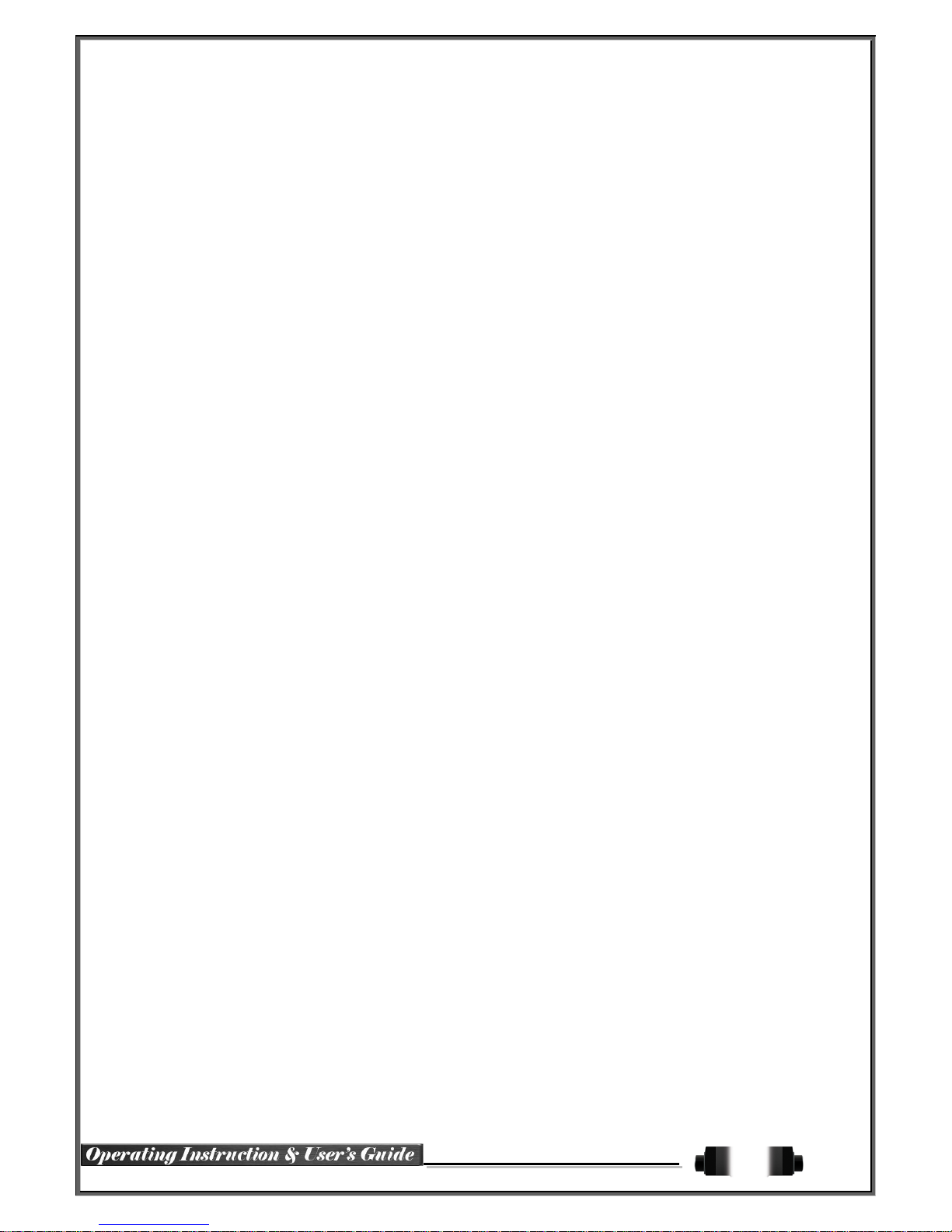
1
FCC Compliance Statement
Model Name:
HDRP4 / HDRP8 / HDRP16 / HDRPJ16
This device complies with Part 15 of the FCC Rules. Operation is Subject to the following two conductions: (1)
this device may not cause harmful interference, and (2) this device must accept any interference received,
including interference that may cause undesired operations.
WARNING
Unauthorized reproduction of all or part of this manual is strictly prohibited.
The figures in this manual are for illustration purposes only (may differ from the actual product).
The specifications and design of the product are subject to change without prior notice for purposes of quality
improvement.
CAUTION
To get the best use out of the product, be sure to read the cautions before using the product. For safety,
please take note of the following:
Before using the product
1 To prevent electric shock when installing, moving, or opening the DVR and peripheral devices, connect
and disconnect the cables as instructed. All cables must be connected to grounded power outlets.
2 If the product is installed near a power outlet, make sure it can be unplugged easily.
3 Do not use the DVR in water or wet locations.
4 Keep the plastic packing materials used for the DVR or other peripheral devices out of reach of children
(may cause suffocation).
Installation Environment of the DVR
1 Maintain an operating temperature of 5˚C ~ 40˚C and operating humidity of 10% ~ 80%.
2 Install the DVR in a safe place that is free from external vibration.
3 Install the DVR in a well-ventilated place.
4 To protect
the hard disk from data loss and breakdown, install the DVR away from magnetic materials.
5
When
using a non-standard
rack, use a separate table with sufficient spacing, i.e., 60cm from the floor,
50cm from the ceiling, and 20cm from the side and back walls and other objects.
Safety Notes on the DVR
1 Keep the product away from heat-generating devices such as heaters.
2 Do not use a damaged power cord.
3 To prevent problems due to magnetic interference and electric surge, use only grounded cables
and power outlets
4 If the power cord is connected, do not touch the power unit. If the power cord is connected, electric current
is still flowing internally even after the switch is turned OFF.
5 Do not place a heavy object on top of the product.
6 Do not drop a conductive object in the ventilation holes.
7 Allot sufficient space for system cabling.
8 Incorrect system setup may cause malfunction.
9 Shut down the system normally as instructed in the manual.

2
Safety Notes on the Lithium Battery
1 Replace lithium batteries as instructed to avoid danger.
2 Dispose used lithium batteries properly.
【Warnings and Cautions are indicated as follows】
Possible injury or product damage
Risk of minor injury or product damage
Caution for the usage of the product
Information for the usage of the product
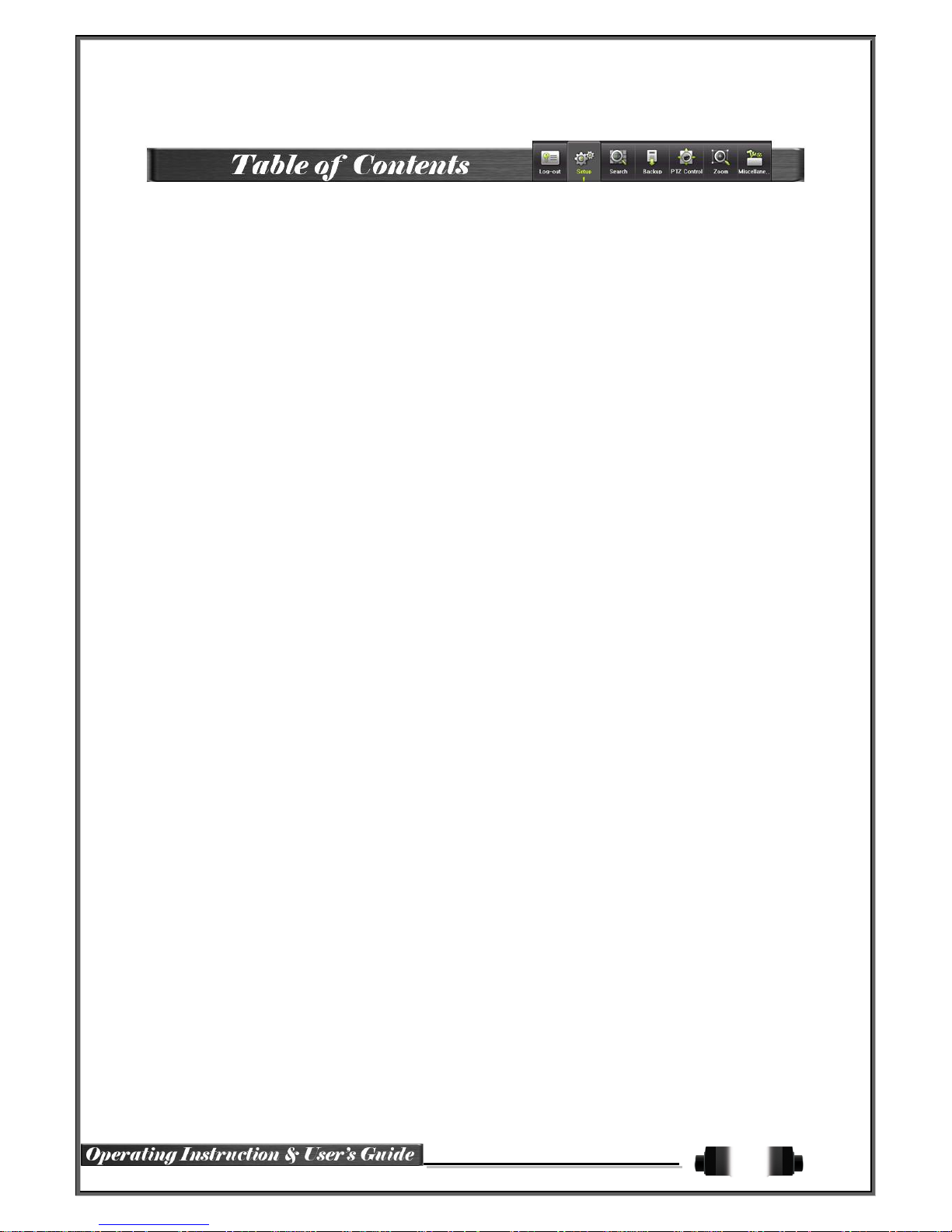
3
Chapter 1. Introduction .................................................................. 6
1-1 HD-SDI Real-Time Pro DVR Models ....................................................... 6
1-2 Components ........................................................................................ 6
1-3 Product Introduction ............................................................................. 7
Chapter 2. Installation and connection ............................................ 8
2-1 Names and Features of Each Part ........................................................... 8
2-1-1 HDRPJ16 Rear Panel .................................................................................. 8
2-1-2 HDRP8 Rear Panel ..................................................................................... 8
2-1-3 HDRP16 Rear Panel ................................................................................... 8
2-1-4 HDRP4 Rear Panel ..................................................................................... 9
2-2 Installation and Connection .................................................................... 9
2-2-1 Basic Connections .................................................................................... 11
2-3 Connection of Other Devices................................................................ 11
Chapter 3. Operation and Setup Tools ...........................................13
3-1 HDRPJ16 Front Panel ......................................................................... 13
3-2 HDRP8 / HDRP16 Front Panel ............................................................. 14
3-3 HDRP4 Front Panel ............................................................................ 15
3-4 Remote Controller: HDRPJ16 / HDRP8 / HDRP16 ................................... 16
3-5 Remote Controller: HDRP4 ................................................................... 17
3-6 Mouse ............................................................................................... 17
3-7 Jog-Shuttle ........................................................................................ 18
Chapter 4. DVR Operation Setup ...................................................18
4- 1 Power ON ......................................................................................... 18
4- 2 Storage Setup .................................................................................... 19
4- 3 Recording Setup ................................................................................. 19
4- 4 Date/Time Setup................................................................................. 19
4- 5 Camera / TV Setup ............................................................................. 20
4- 6 Display Setting and Other Setup ........................................................... 20
4- 7 External Device Setup ......................................................................... 20
4- 8 Search .............................................................................................. 20
4- 9 Backup .............................................................................................. 20
4-10 DVR Info . ........................................................................................ 20
Chapter 5. System Operation ....................................................... 21
5-1 Real Time Monitoring Mode and Icon ..................................................... 21
5-2 System Login ..................................................................................... 22
5-2-1 User Account and Authorization.................................................................... 22
5-2-2 Login ...................................................................................................... 22
5-2-3 Logout..................................................................................................... 23
5-3 Monitoring ......................................................................................... 23
5-3-1 Screen Division and Auto Sequence .............................................................. 23
5-3-2 Spot........................................................................................................ 24
5-3-3 Menu in Monitoring Mode ............................................................................ 25
5-3-4 Zoom ...................................................................................................... 25
5-3-5 Screen Control by using PTZ ....................................................................... 26
5-4 System Information and Screen Setup Change ....................................... 27
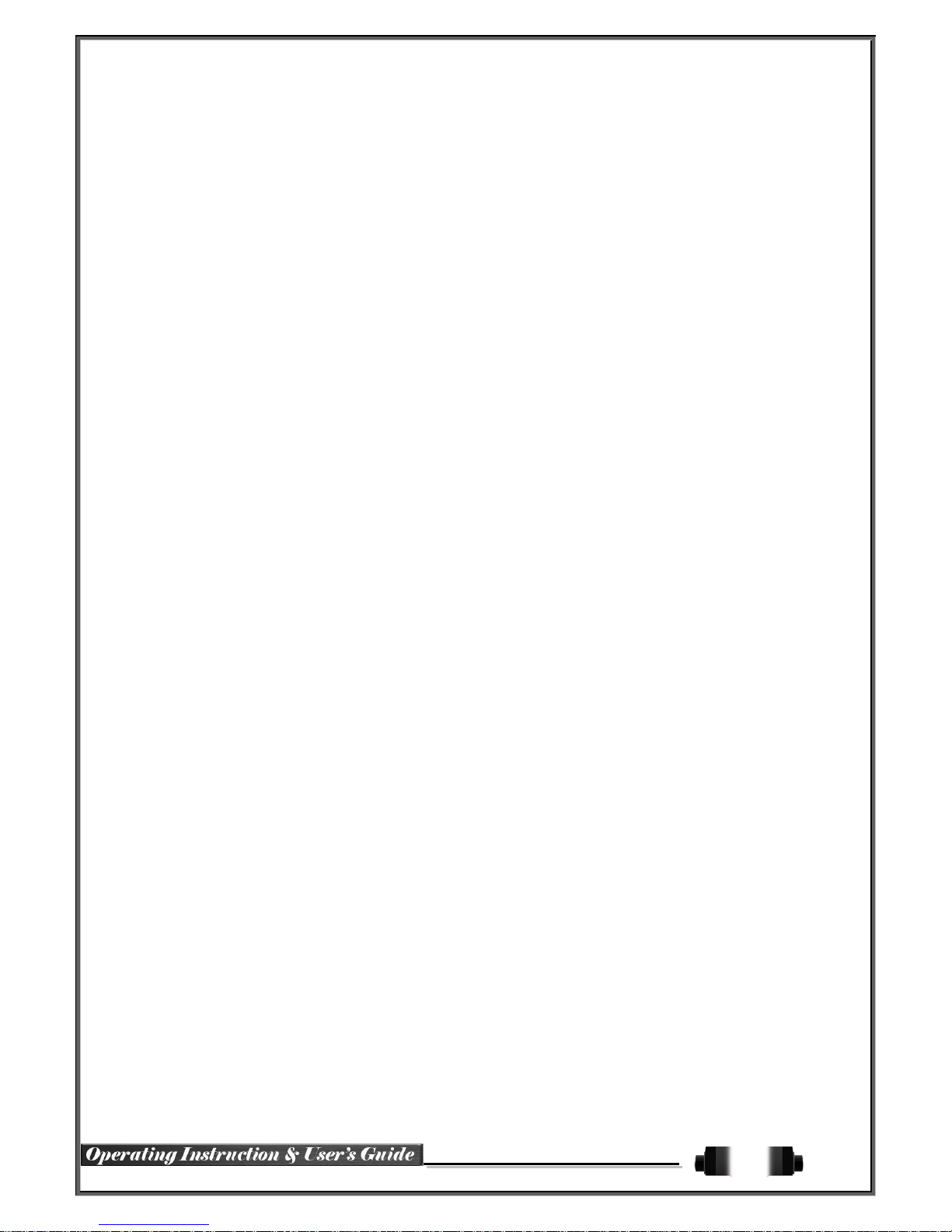
4
5-4-1 System Information .................................................................................... 27
5-4-2 Screen Brightness/Contrast/Color/Saturation/Sharpen/Camera Adjustment ........... 28
5-4-3 Display Setting .......................................................................................... 28
5-4-4 Screen Saver............................................................................................ 28
5-5 Control .............................................................................................. 29
5-6 Search .............................................................................................. 30
5-6-1 Search Mode ............................................................................................ 30
5-6-2 Playback Menu ......................................................................................... 30
5-7 Calendar Search ................................................................................. 30
5-7-1 Search Mode ............................................................................................ 30
5-7-2 Year/Month/Day Selection ........................................................................... 30
5-7-3 Time Index ............................................................................................... 31
5-7-4 Event ...................................................................................................... 31
5-7-5 Multi-Channel Search ................................................................................. 31
5-7-6 Multi-Time Search ..................................................................................... 31
5-7-7 Multi-Day Search ....................................................................................... 31
5-7-8 List All ..................................................................................................... 32
5-8 POS Search ....................................................................................... 32
5-8-1 POS Search Mode ..................................................................................... 32
5-8-2 Year/Month/Day/Text/Time Selection ............................................................. 32
5-8-3 Search / Playback...................................................................................... 32
5-9 Playback ........................................................................................... 33
5-9-1 Playback and Playback Speed Control ........................................................... 33
5-9-2 Smart Search ........................................................................................... 34
5-9-3 POS Search ............................................................................................. 35
5-9- 4 Calendar Search ....................................................................................... 35
5-9- 5 Multi-Time ............................................................................................... 35
5-9- 6 Multi-Day ................................................................................................. 35
5-9- 7 Multi-Channel ........................................................................................... 36
5-9- 8 Panorama Play ......................................................................................... 36
5-9- 9 Event ...................................................................................................... 36
5-9-10 Backup .................................................................................................. 36
5-9-11 Screen Mode .......................................................................................... 36
5-10 Log Viewer ...................................................................................... 36
5-10-1 Log Type .............................................................................................. 37
5-10-2 System Log Viewer ................................................................................. 37
5-11 Recording ....................................................................................... 38
5-11-1 Recording Types .................................................................................... 38
5-11-2 Recording Setup .................................................................................... 38
5-11-3 Recording Status View ............................................................................ 38
5-12 Backup ........................................................................................... 39
5-12-1 Backup in Real-Time Monitoring Mode ........................................................ 39
5-12-2 Backup in Search Mode ........................................................................... 39
5-12-3 Backup in Log Mode ............................................................................... 39
5-12-4 Backup in Playback Mode ........................................................................ 39
5-12-5 Common Backup Procedure ..................................................................... 40
5-13 Setup Backup .................................................................................. 40
5-14 Log Backup .................................................................................... 41
5-15 Capture .......................................................................................... 42
Chapter 6. Setup ....................................................................... 43
6-1 Time ................................................................................................. 43
6-1-1 Time Sync................................................................................................ 43
6-1-2 Date and Time .......................................................................................... 44
6-1-3 Standard Time Zone .................................................................................. 44
6-1-4 Auto Reboot ............................................................................................. 44
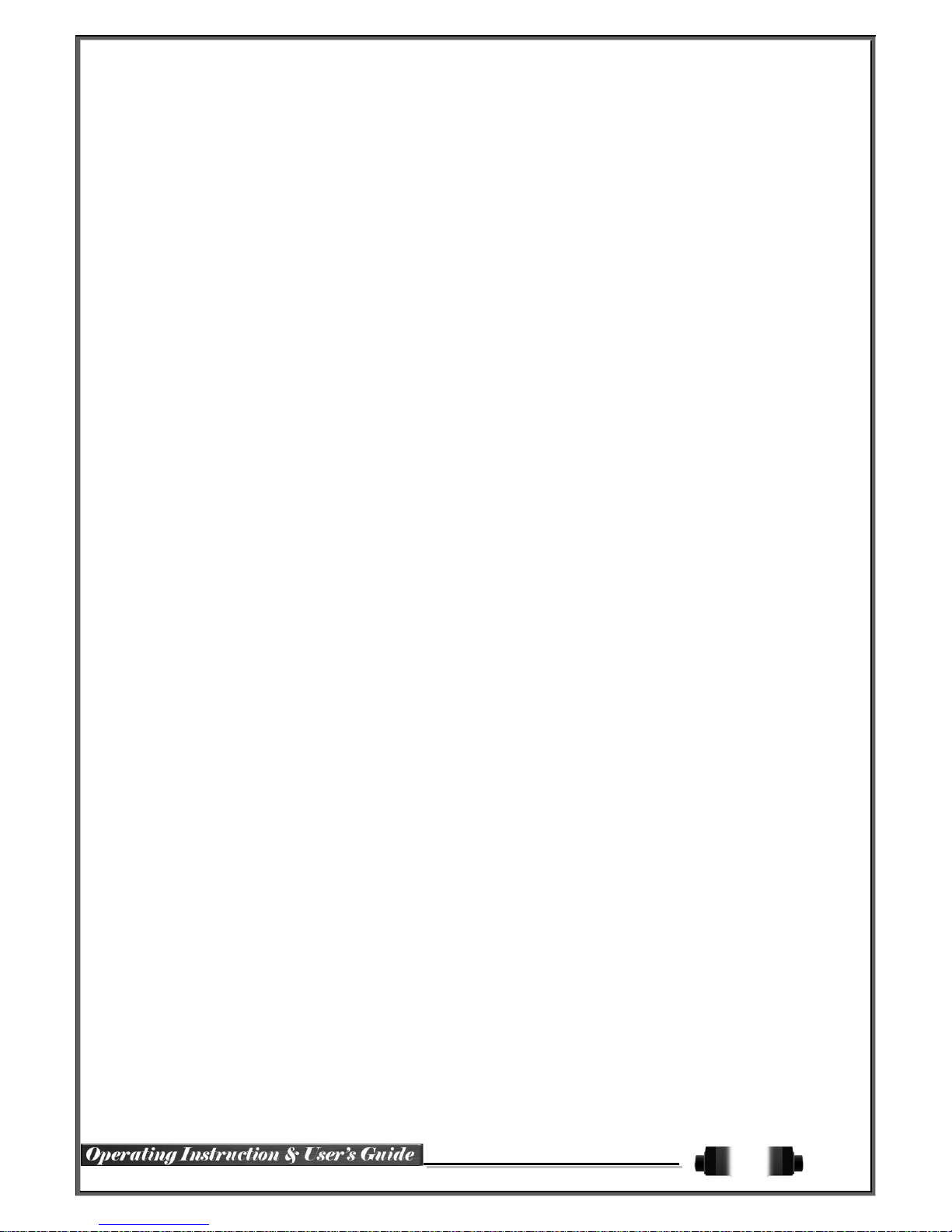
5
6-2 Camera ............................................................................................. 45
6-2-1 Camera ................................................................................................... 45
6-2-2 PTZ ........................................................................................................ 45
6-2-3 POS ....................................................................................................... 46
6-2-4 Event Source ............................................................................................ 46
6-2-5 Relay ...................................................................................................... 46
6-3 Recording .......................................................................................... 46
6-3-1 Schedule Selection (Schedule1 ~ Schedule4) ................................................. 47
6-3-2 Event ...................................................................................................... 47
6-3-3 Recording ................................................................................................ 47
6-3-4 Alarm ...................................................................................................... 48
6-3-5 Duration .................................................................................................. 48
6-3-6 Log ......................................................................................................... 48
6-4 Schedule ........................................................................................... 48
6-4-1 Schedule Setup......................................................................................... 48
6-5 Storage ............................................................................................. 49
6-5-1 Max. Recording Days ................................................................................. 49
6-5-2 HDD Overwrite.......................................................................................... 49
6-5-3 Local Storage Management ......................................................................... 49
6-6 Network ............................................................................................. 51
6-6-1 Ethernet .................................................................................................. 51
6-6-2 DDNS ..................................................................................................... 51
6-6-3 Port ........................................................................................................ 52
6-6-4 E-mail ..................................................................................................... 52
6-6-5 Bandwidth ................................................................................................ 54
6-7 System .............................................................................................. 54
6-7-1 DVR Name............................................................................................... 54
6-7-2 ID for Remote Controller ............................................................................. 54
6-7-3 ID For Keyboard Controller .......................................................................... 55
6-7-4 User Registration....................................................................................... 55
6-7-5 Admin. Password ...................................................................................... 56
6-7-6 Upgrade .................................................................................................. 56
6-7-7 Factory Default ......................................................................................... 57
6-7-8 Console / POS Port.................................................................................... 57
6-7-9 Alarm ...................................................................................................... 57
6-7-10 Alarm Duration ....................................................................................... 57
6-7-11 Menu Time Out ...................................................................................... 57
6-7-12 Language ............................................................................................. 57
A/P/P/E/N/D/I/X . ......................................................................... 58
Recommended PTZ Camera Protocol . .......................................... 58
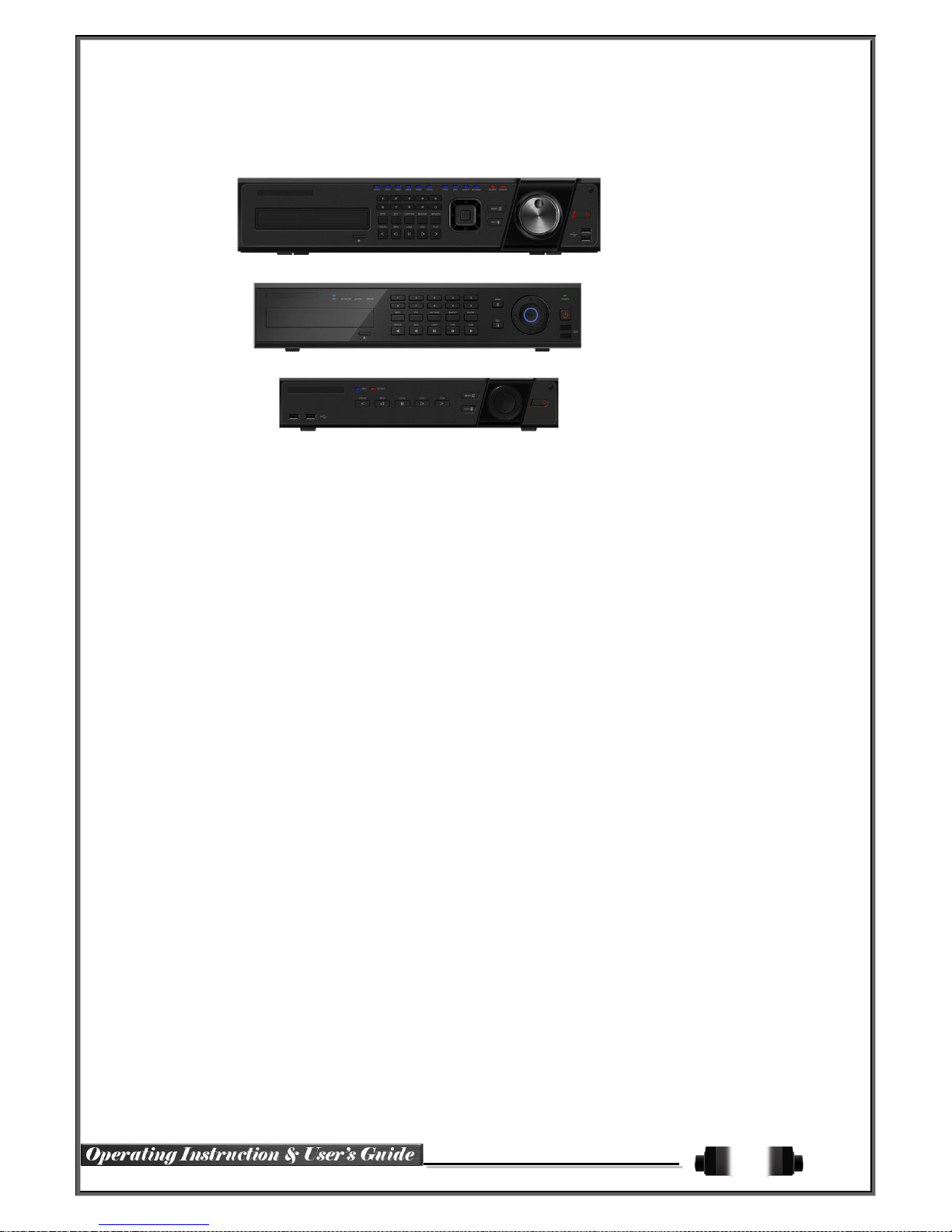
6
1-2 Components
After unpacking the product, check to determine if the following accessories are included:
1-1 HD-SDI Real-Time Pro DVR Models
Chapter 1
. I
ntroduction
- Remote Controller
- CD (VMS, VMS Manuals, User Manual)
- AAA 1.5V Batteries 2ea
- Power Cord
- Quick Setup Guide
HDRPJ16
HDRP8 / HDRP16
HDRP4

7
1-3 Product Introduction
1080p/720p/960H Real-Time Recording
16/8/4 Channel Audio Recording
16/8/1 Channel Spot Output
Video output ports (HDMI, VGA, BNC)
Video output modes (Full HD, XGA, SDTV)
6 HDD Capacity (HDRPJ16)
3 HDD Capacity (HDRP8 / HDRP16)
2 HDD Capacity (HDRP4)
Jog Shuffle (HDRPJ16)
1 Channel POS Interface
Pre-Alarm Recording
Auto E-mailing Notification Max. 5 Users
Privacy Zone Masking
Covert Channel
Digital Single/Multi-Zoom
Smart Search
Text Detection/Search
Multi-Time/Day / Index (Event) Search/Playback
Panorama Playback
Still-Image Capture
Full HD resolution
Firmware Upgrade at Remote PC Site
Remote Setup, Backup, and Relay control
Screen Saver
USB/DVD Backup with Self-Executable Player (Backup Player)
Web Monitoring in PC (Built-in Web Server)
Smart Phone Viewer (Android, iOS)
Mobile Web Viewer (3G viewer)
NTP, DST, DDNS, DHCP
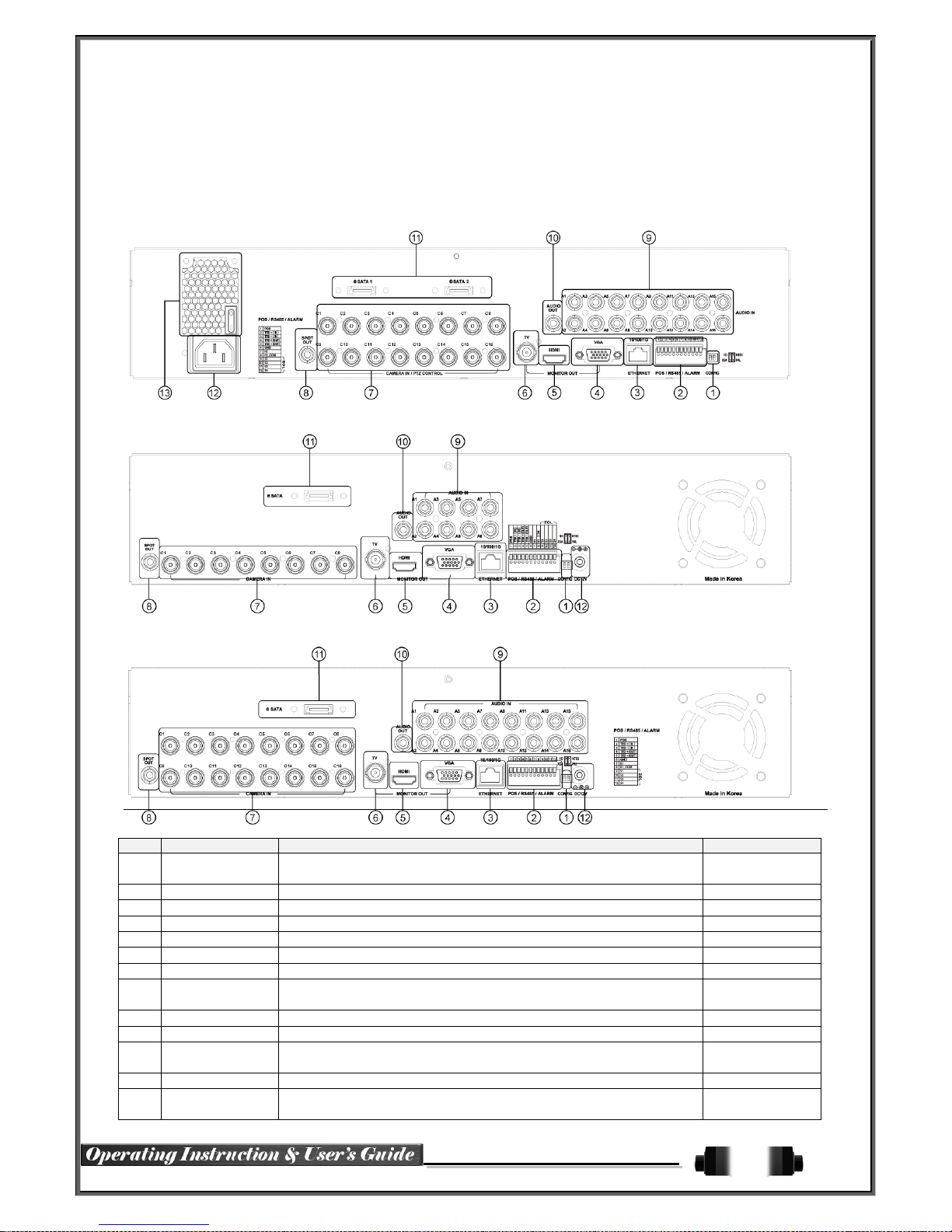
8
Chapter 2. Installation and connection
2
-1 Names and Features of Each Part
2-1-1 HDRPJ16 Rear Panel
2-1-2 HDRP8 Rear Panel
2-1-3HDRP16 Rear Panel
No. Name Feature Type
1 CONFIG
NTSC
HD / XGA
DIP S/W, 2-pin
2 Terminal Block
RS-485 / SENSOR IN / RELAY OUT / POS Terminal Block
3 Ethernet
Cable Modem, Ethernet 10/100 Base-T, Network Connection RJ-45
4 VGA-OUT
VGA Monitor or LCD Monitor Connection D-SUB 15P
5 HDMI
HDMI Output HDMI type-C
6 TV
CVBS Output BNC
7 CAMERA IN
Video Camera Connection BNC
8 SPOT
CCTV monitor connection to output images of the channel generating
an event signal
BNC
9 AUDIO IN
Audio Input Connection RCA
10 AUDIO OUT
Audio Output Connection(Line Only Output) RCA
11 e-SATA
External SATA
USB Type A,
e-SATA
12 Power
90 ~ 250V, 50/60Hz, 80 Watts (H-model series) AC Inlet
13
Ventilating
Opening
Power Supply
Fan

9
2-2Installation and Connection
[Figure 2-1. HDRPJ16 Basic Connection and Device Connection]
2-1-4HDRP4 Rear Panel
No. Name Feature Type
1 Terminal Block
RS-485 / SENSOR IN / RELAY OUT / POS Terminal Block
2 SPOT / TV
CCTV monitor connection to output images of the channel generating
an event signal
BNC
3 AUDIO OUT
Audio Output Connection(Line Only Output) RCA
4 HDMI
HDMI Output HDMI type-C
5 VGA-OUT
VGA Monitor or LCD Monitor Connection D-SUB 15P
6 Ethernet
Cable Modem, Ethernet 10/100 Base-T, Network Connection RJ-45
7 CONFIG
NTSC/PAL
HD / XGA
DIP S/W, 2-pin
8 e-SATA
External SATA
USB Type A,
e-SATA
9 CAMERA IN
Video Camera Connection BNC
11 Power
12V/5A - Level 5, 60 Watts AC Inlet
12 AUDIO IN
Audio Input Connection RCA
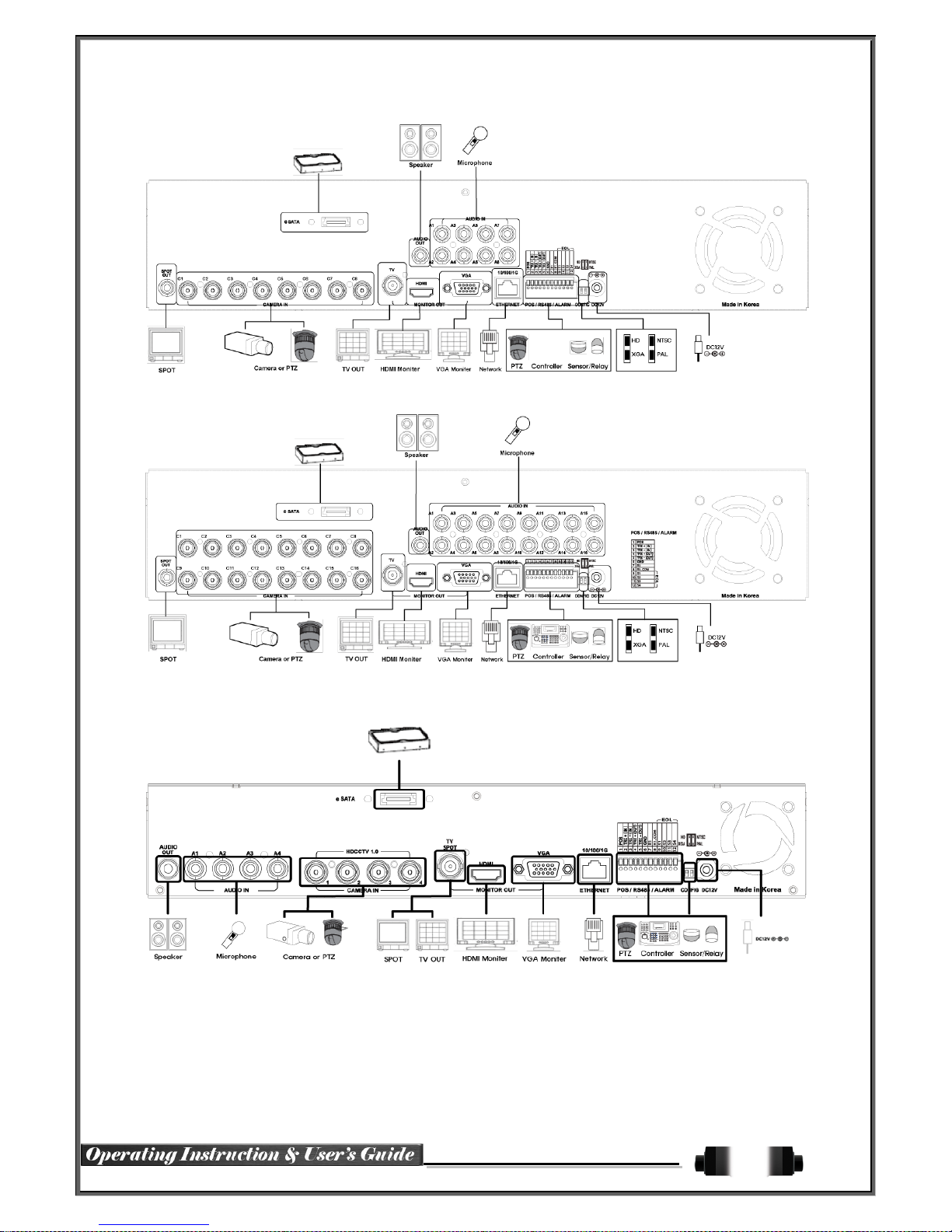
10
[Figure 2-2. HDRP8 Basic Connection and Device Connection]
[Figure 2-3. HDRP16 Basic Connection and Device Connection]
[Figure 2-4. HDRP4 Basic Connection and Device Connection]

11
2-2-1 Basic Connections
※ By referring to above [Figures 2-1 ~ 2-4], make connections accordingly:
Connection
Order
Connection Device DVR Terminal
1 CCTV Camera Rear Panel Video IN
2 CCTV Audio Rear Panel Audio IN / OUT
3 CONFIG SWITCH Setup
Rear Panel Left 2ea Switch
(Refer to below; CONFIG SWITCH Setup)
4 CCTV Monitor Rear Panel TV / SPOT
5 VGA Monitor / LCD Monitor Rear Panel VGA-OUT
6 HDMI Monitor Rear Panel HDMI
7 Loop Rear Panel Loop
CONFIG SWITCH Setup
Switch 1 Switch 2
2-3 Connection of Other Devices
There are differences between the various models regarding connection of other
devices.
Item HDRPJ16 HDRP8 HDRP16 HDRP4
Audio 16 8 16 4
Sensor 4 4 4 4
Relay 1 1 1 1
POS 1 1 1 1
Connect the PTZ controller cable, audio input/output, network, and sensors as shown below:
Connecting Device DVR Terminal
1
SPOT Monitor (CCTV Monitor) Rear Panel SPOT
2
Mike / Speaker Rear Panel Audio Input / Audio Output
3
LAN Cable Rear Panel Ethernet
4
PTZ Camera Rear Panel Terminal Block
5
Sensor / Relay / POS Rear Panel Terminal Block
6
Keyboard controller Rear Panel Terminal Block
1) SPOT Monitor
Connect Spot Monitor to the rear SPOT terminal.
HD-SDI Real-Time Pro DVRs support 1ea SPOT terminals.
2) Audio Input/Output
HDRPJ16 and HDRP16 support 16ea audio inputs. HDRP8 supports 8ea audio inputs. HDRP4
supports 4ea audio inputs.

12
[Figure 2-6. Terminal Block and Description]
The terminal block in the rear of the product is for PTZ / Sensor / Relay / POS connections. The numbers on the
terminal block may be different depending on the model.
① PTZ Camera/Keyboard Controller
Connect PTZ control cable: TRX+ (No. 4), TRX- (No. 5) and GND (No. 6) to Terminal Block on rear panel of
DVR. Refer to APPENDIX for supported PTZ cameras in this manual. Connections are the same for keyboard
controllers.
The PTZ Camera may not work properly if GND is not connected.
② Sensor/Relay/POS
Connect Sensor/Relay/POS to the terminal block directly depending on the model.
Sensor and Relay Type
NC (Normal Close) : Normally closed; opens when a signal is received
NO (Normal Open) : Normally open; closes when a signal is received
(1) Sensor Connection
① Connect the sensor to the terminal block S1 ~ S4 depending on the model.
② Each input terminal is connected relatively with the channel number.
(2) Relay Connection
③ Relay the output signal to external devices such as Alarm and Siren.
④ Connect the relay to R1 terminal block depending on the model.
3) Terminal Block
(3) POS Connection
⑤ Connect the POS device.
⑥ Connect the POS to Terminal Block POS.
The external alarm device may require the power supply depending on its type.
Be cauti
ous.
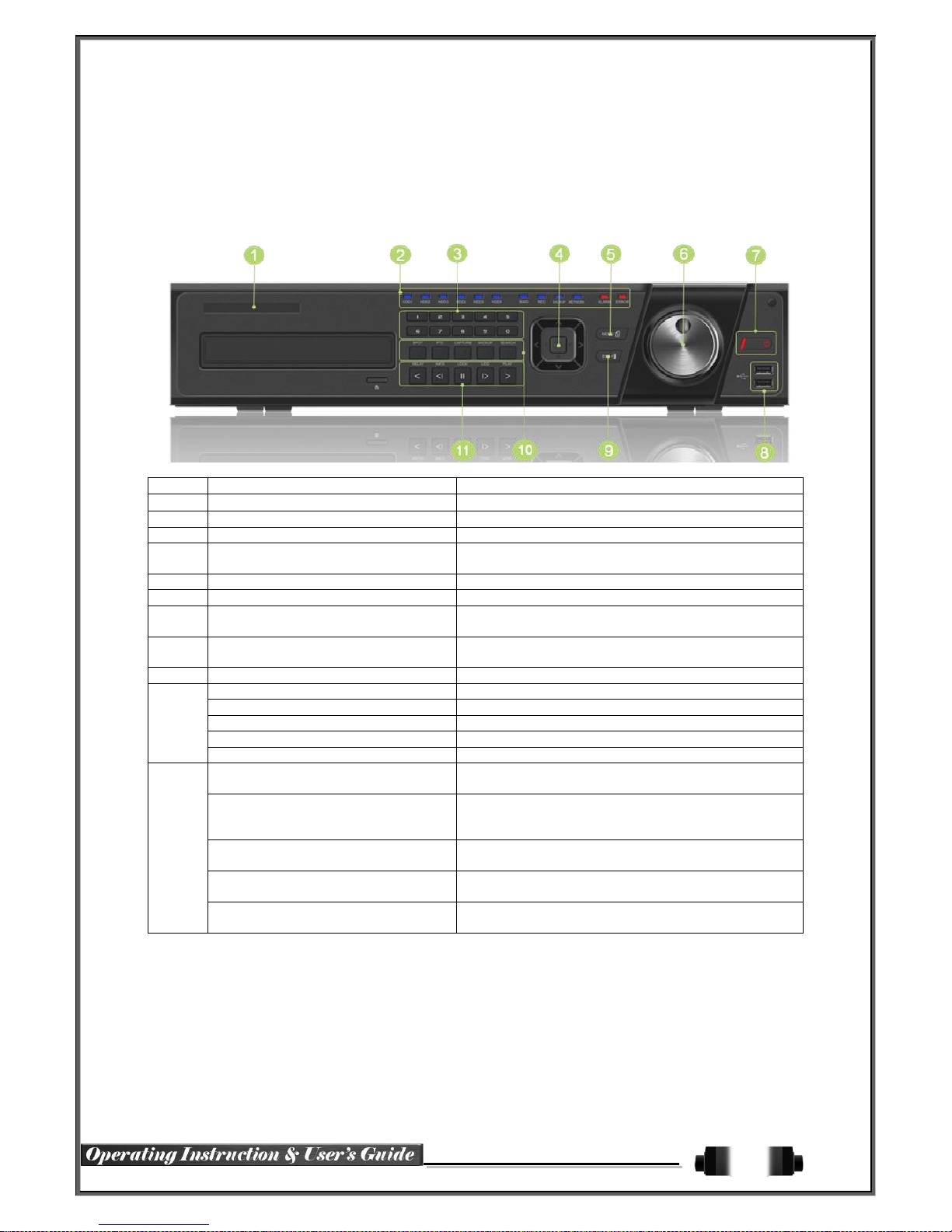
13
Chapter 3. Operation and Setup Tools
HD-SDI Real Time Pro DVR can be controlled by using the front panel buttons, front panel, remote controller,
jog-shuttle (HDRPJ16 only), and mouse.
3-1 HDRPJ16 Front Panel
No.
Name
Function
1
LABEL
Brand Name and Model Name
2
LED DISPLAY
HDD and System Status Indication LED
3
Number Buttons
Channel Selection or Number Input
4
MOVE / DISPLAY / Select
Move from one category to another / Change the
display mode / Select
5
MENU
Various Modes
6
JOG-SHUTTLE
Speed in Playback Mode / Play Direction / Frame Play
7
POWER / POWER LED Display
Turn the system power ON or OFF & POWER
Indication LED
8
USB Port
Connection ports for USB mouse and/or USB flash
drive
9
ESC
Exit the current menu or move to the upper menu
10
SPOT
Spot Control
PTZ
PTZ Pan/Tilt/Zoom Control
CAPTURE
Capture the displaying image into USB
BACKUP
Save the recorded image at other media.
SEARCH
Search the recorded Image
11
Reverse Play / Fast Reverse
RELAY
Backward Playback/Rewind (in Playback Mode)
Relay Control (in Monitoring Mode)
Reverse Frame by Frame
STATUS
Backward Playback Frame by Frame (in Playback
Mode)
View System Configuration (in Monitoring Mode).
Pause
LOCK
Pause (in Playback Mode)
Lock (in Monitoring Mode)
Forward Frame by Frame
LOG
Playback Frame by Frame (in Playback Mode)
System Log View(in Monitoring Mode)
Forward Play / Fast Forward
PLAY
Playback/Fast Forward (in Playback Mode)
Instant Playback (in Monitoring Mode)
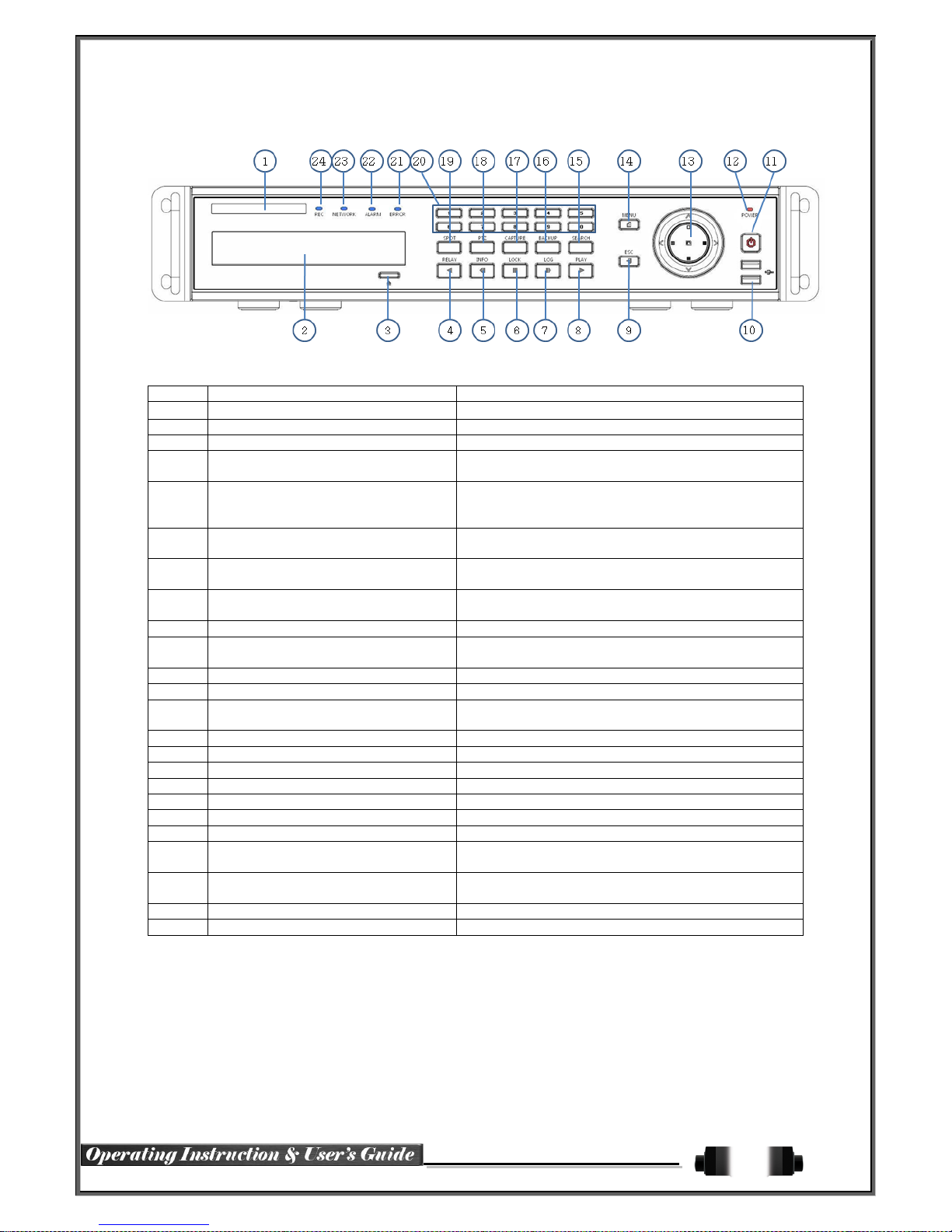
14
3-2HDRP8 / HDRP16 Front Panel
No
Name
Feature
1
LABEL
Brand Name and Model Name
2
ODD
CD-RW and DVD-RW
3
Eject
CD and DVD Media
4
Reverse Play / Fast Reverse
RELAY
Backward Playback/Rewind (in Playback mode)
Relay Control (in Monitoring mode)
5
Reverse Frame by Frame
STATUS
Backward Playback Frame by Frame (in Playback
mode)
View System Configuration (in Monitoring mode)
6
Pause
LOCK
Pause (in Playback mode)
Lock (in Monitoring mode)
7
Forward Frame by Frame
LOG
Playback Frame by Frame (in Playback mode)
System Log View(in Monitoring mode)
8
Forward Play / Fast Forward
PLAY
Playback/Fast Forward (in Playback mode)
Instant Playback (in Monitoring mode)
9
ESC
Exit the current menu or selects the upper menu
10
USB Ports
11
POWER
Turn the system power ON or OFF
12
POWER LED
Power LED On/Off
13
MOVE / DISPLAY / SELECT
Moves from one category to another or changes the
display mode
14
MENU
Various Modes
15
SEARCH
Search Recorded Images
16
BACKUP
Save recorded images at other media
17
CAPTURE
Capture a playing image into USB
18
PTZ
Change Pan/Tilt/Zoom Mode
19
SPOT
SPOT Control
20
NUMBERS
Channel Selection and Number Input
21
ERROR LED
Blue LED turned on upon fan defect or recording
interruption
22
ALARM LED
Blue LED turned on upon the occurrence of event or
motion
23
NETWORK LED
Blue LED turned ON during remote access
24
RECORD LED
Blue LED turned on upon HDD operation
Connection ports for USB mouse and/or USB flash
drive
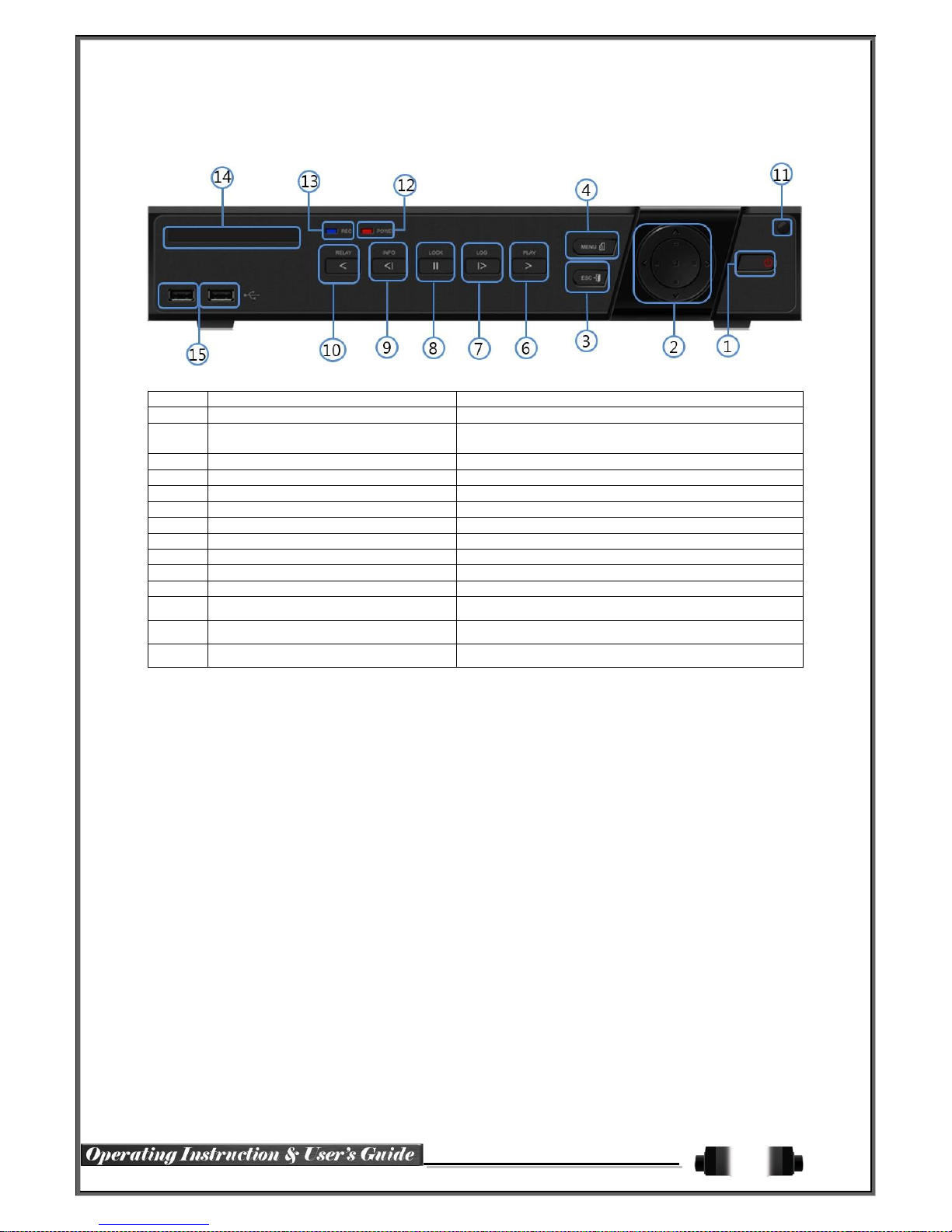
15
3-3HDRP4 Front Panel
No.
Name
Function
1
POWER
Power On/Off System
2
MOVE & DISPLAY
Moves from one category to another or changes the
display mode
3
ESC
Exits the current menu or selects the upper menu
4
MENU
Various Modes
6
PLAY
7
Frame by Frame
Play Frame-by-Frame
8
PAUSE
Pause during playback
9
Reverse Frame by Frame
10
Reverse Play
11
IR Sensor
Sensor for remote controller
12
POWER LED
LED for Power status
13 RECORD LED Green LED during Recording
14 LABEL Brand Name and Model Name
15 USB
USB mouse and/or USB flash drive connection ports
Playback/Fast Forward
Backward Playback Frame-by-Frame
Backward Playback/Rewind
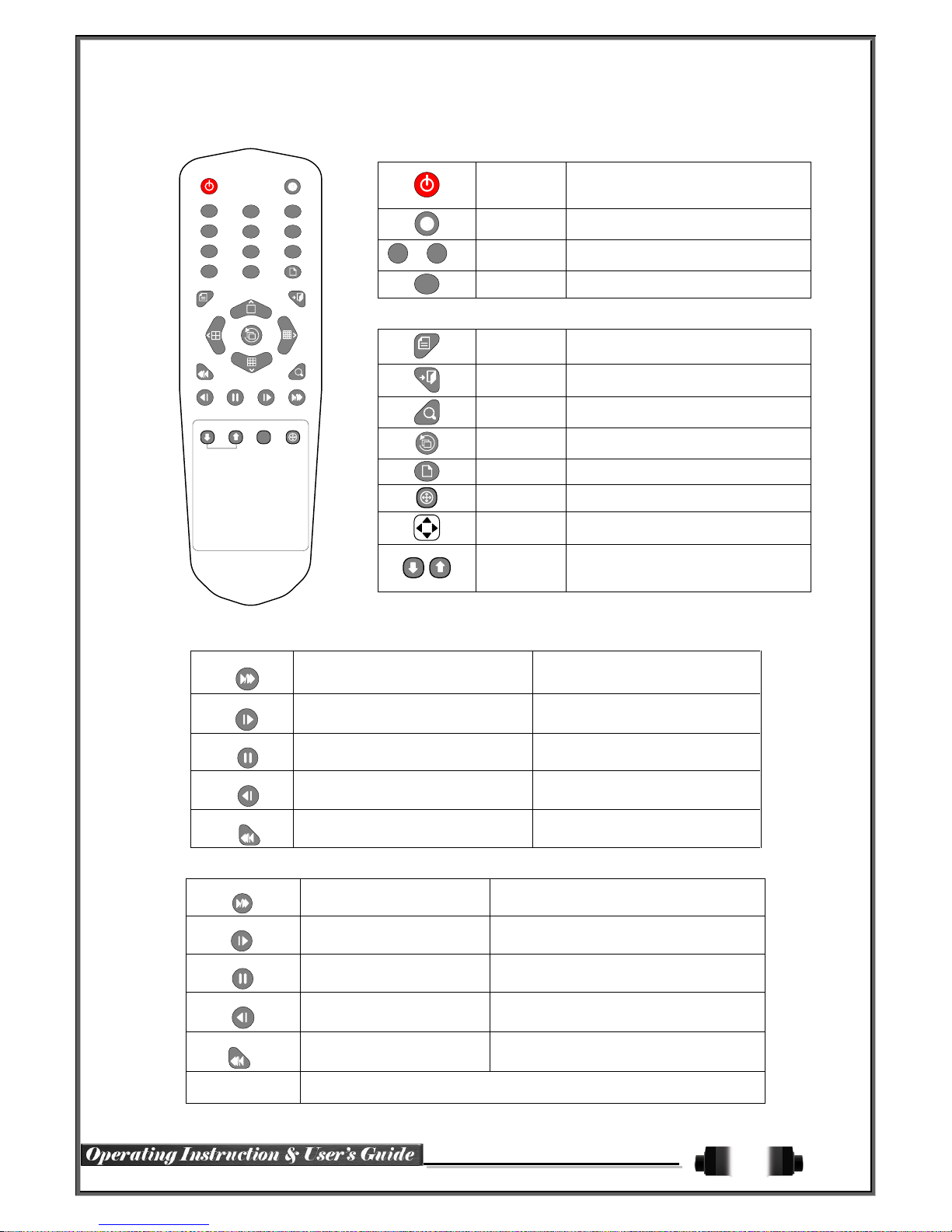
16
3-4 Remote Controller: HDRPJ16 / HDRP8 / HDRP16
1
2 3
4
5 6
7
8 9
0
UP
DOWN
ESCMENU
POWER
SEARCH
RECORD
PTZ
RELAY
STATUS LOCK LOG
PLAY
ID
COPY
A)
Basic Control Buttons
POWER
Turn the system power
ON or OFF.
RECORD
Record all channels or stop recording
all channels.
1~0
NUMBER
Input of numeric data.
ID
ID
Set up the remote controller ID.
B) System Operation and Setup Button
MENU
Data, Schedule, System Setup
ESC
Exit the current menu
or Move to the upper menu.
SEARCH
Search recorded images.
SELECT
Select category or execute
automatic screen conversion.
COPY
Copy recorded videos.
PTZ
Shift to the PTZ camera control mode.
MOVE
Move from one category to another or
change to the display mode.
UP/
DOWN
Log Page Up/Down
C) Search Button (Playback Mode)
PLAY
Play /
Fast Forward
Play/Fast-forward
LOG
Frame by Frame
Play forward frame by frame
LOCK
Pause
Pause
STATUS
Reverse Frame by Frame
Reverse play frame-by-frame
RELAY
Reverse Play /
Fast Reverse
Reverse play/Rewind
D) Buttons for Other Features (Monitoring Mode)
PLAY
PLAY
Play recorded images.
LOG
LOG
View system log list.
LOCK
LOCK
Lock the system
STATUS
STATUS
View system information and change
display setup.
RELAY
RELAY
View relay status and manual operation.
※ Setting up the remote controller ID
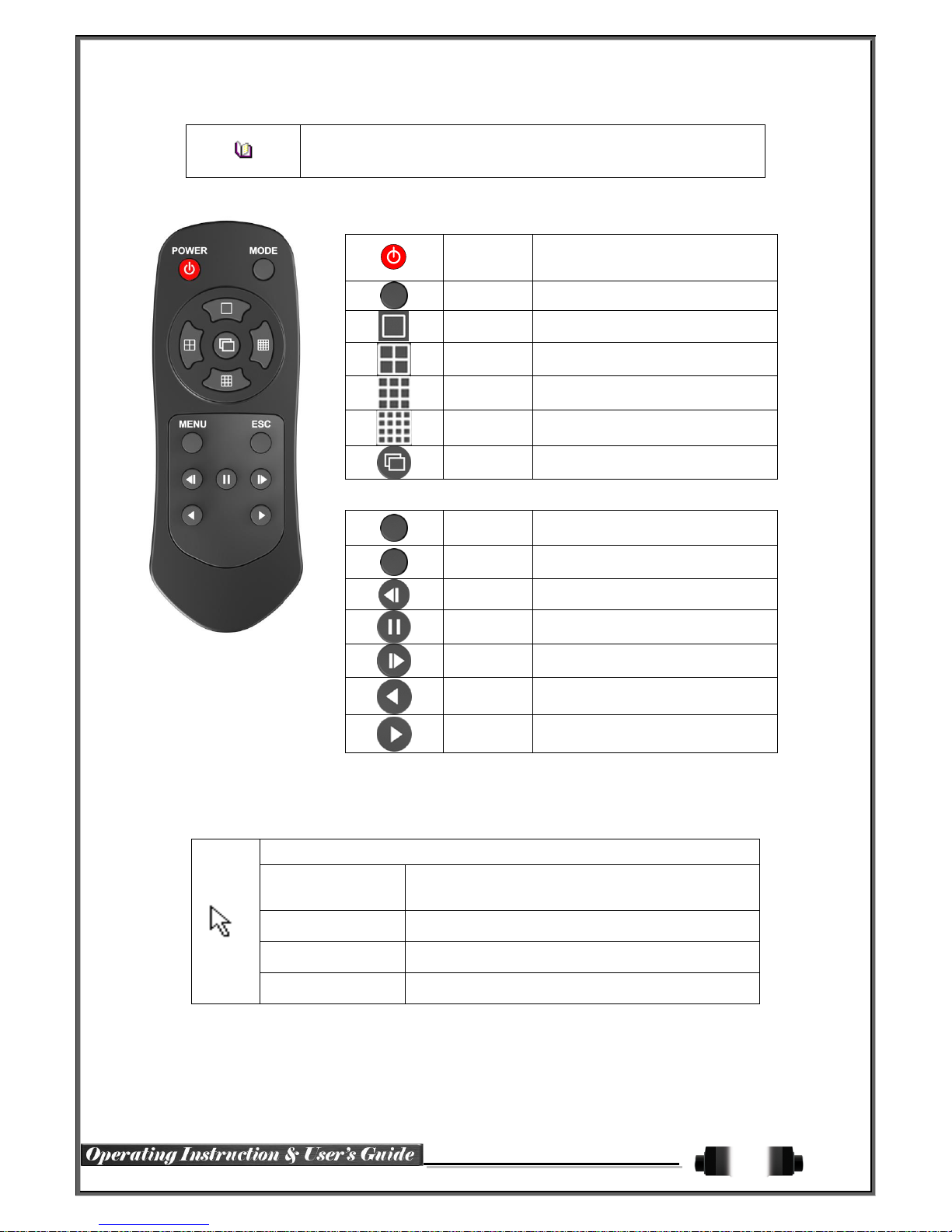
17
Example) When the remote controller ID is set to 1
Press the {ID} button, enter {0} and {1}, and press the {ID} button again.
To control all DVRs with the different ID, set the remote controller ID to 999.
3-5 Remote Controller: HDRP4
POWER
Turn the system power
ON or OFF.
MODE
FULL
1 Channel Mode
QUAD
4 Channel Mode
9 SPLIT
9 Channel Mode
16 SPLIT
16 Channel Mode
SEQ.
Sequence Mode ON/OFF
B) System Operation and Setup Button
MENU
Data, Schedule, System Setup
ESC
Exit the current menu
or Move to the upper menu
PREV
Reverse
PAUSE
Pause
FORWARD
Forward
BACKWARD
Playback
PLAY
Play
3-6 Mouse
If mouse is connected to front panel USB, mouse cursor will appear on screen as shown below.
Mouse Control Functions:
Right-click
Monitoring Mode / Move from Play Mode to Monitoring
Menu / Pop up or remove Play Menu.
Show sub-folder for particular Menu window.
Left-click
Select Menu.
Double Left-click
Select Menu.
Left-click and drag
Move particular window.
