CasaTunes CT-3S Quick Start Manual

For any source input that CasaTunes supplies a music stream, pick CasaTunes Media Player as
the Source type and set the Player Settings to match the audio jack you are using. In this example, if we connect the first CasaTunes stream to the first Source, click on Player 1 and set the
settings as shown here. All of
the streams use the Speakers
(Realtek High Definition Audio).
You can assign any CasaTunes
Media Player to any of the
Sources.
For other source inputs, pick
the Source type. If we don’t list the device, pick “Unknown”. Hide sources that are not used.
Included Items
Audio Cables
Qty 3
Power Cable
Qty 1
Enable all of the music services
you are interested in.
Some music services require
setting up SqueezeBox. Follow
the directions in CasaSetup.
Some music services require
paid accounts, as noted in
CasaSetup.
Now, name all of your sources and rooms and set your Time Zone and Update settings. Check
Hide box for any Sources or Rooms not used. Click on Advanced Settings and use the Project
Information page to create a backup of the project.
Quick Start Guide for CasaTunes CT-3S Streamer
Need Help?
Control
Use our control apps.
OR
Go to http://CasaServer/CasaTunes on any
PC, or http://CasaServer.local/CasaTunes on
any Mac connected to the network
Check out the videos at
http://www.YouTube.com/CasaTunes
Check out our Tech Notes at
http://www.CasaTunes.com/guides
For live help, email us at
support@CasaTunes.com or phone us at
888-855-2272
Network Cable Qty 1
Serial Cable Qty 1
Use this guide only when using CasaTunes to
stream to and control RTI, Audio Authority,
Channel Vision, SpeakerCraft, NuVo and
Russound audio distribution systems.
CasaTunes Setup
(Cont)
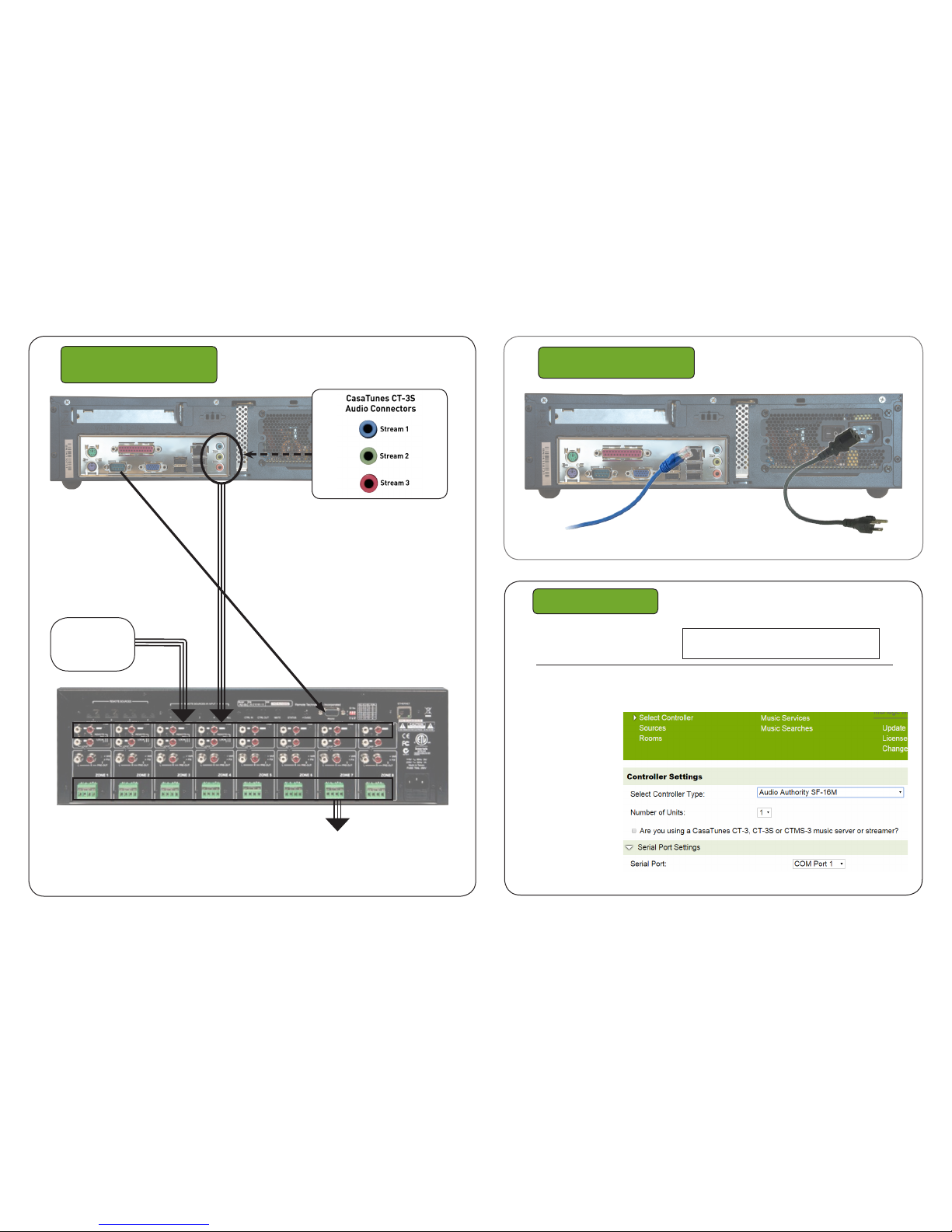
Use Audio Cables to
connect stream outputs
to Audio Distribution
System RCA inputs
To Speakers
Connect to
Distribution System
Connect to LAN
and Power
Network Cable
Power Cable
RTI AD-8X used as an example
Connect serial cable.
CasaTunes Setup
Open any browser on the
LAN and go to CasaSetup:
Turn on the system at this time.
PC: http://CasaServer/CasaSetup
Mac: http://CasaServer.local/CasaSetup
Use CasaSetup to select the type of Audio Distribution system. Select the COM
port you will be using. Usually, the default COM port will be the correct choice.
After clicking on
Save, the Sources
and Rooms refer to
the source inputs and
zone or room outputs
of the Distribution
system you are controlling. (continued
on back page).
From
external devices
(tuners, cable
boxes, etc.)
