Page 1
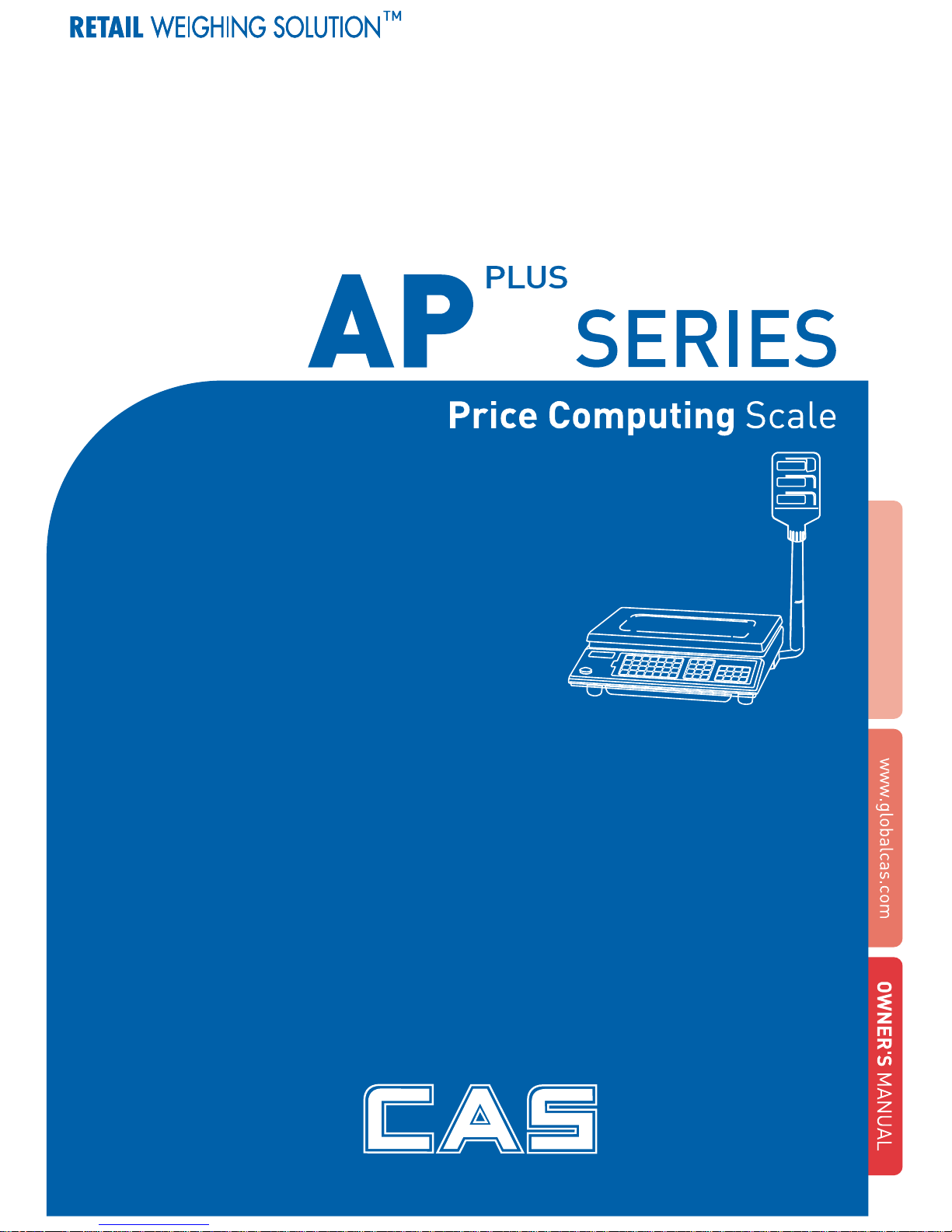
2
Page 2
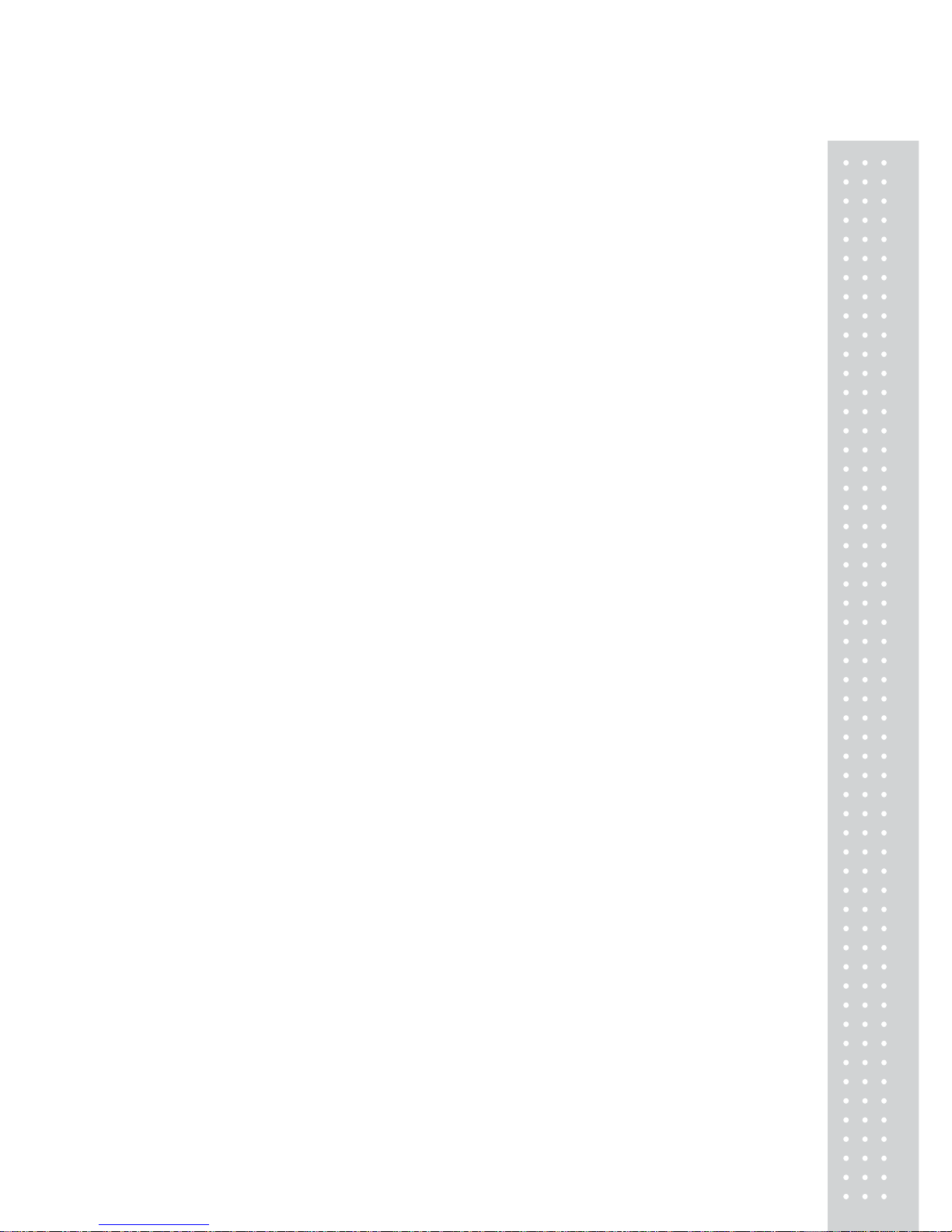
3
CONTENTS
PRECAUTIONS....................................................................4
PREFACE.................................................................................6
INSTALLATION.....................................................................6
NAMES AND FUNCTIONS............................................7
OPERA TION.........................................................................12
1. Simple weighing..............................................................12
2. Weighing with Tare.........................................................12
3. Adding up tran sactions for weighed commodities......13
4. Adding up transactions for non-weighed.....................15
(Fixed Price) commodities
5. Canceling daily total transaction...................................16
6. Calling up & clearing up previous tot al price................17
7. Making payment.............................................................18
8. Discount on total sales amount.....................................19
9. Saving PLUs' (Price Look-Up) unit price .....................20
10. Calling up a PLU...........................................................24
11. Displaying total sales....................................................26
OPTION
1. Saving Euro rate.............................................................28
2. Switching currency.........................................................29
3.Selecting the printer........................................................30
4. Setting-up printing ticket (receipt) format .....................31
ASCII CODE..........................................................................37
ERROR MESSAGES.......................................................38
SPECIFICA TIONS.............................................................39
Page 3
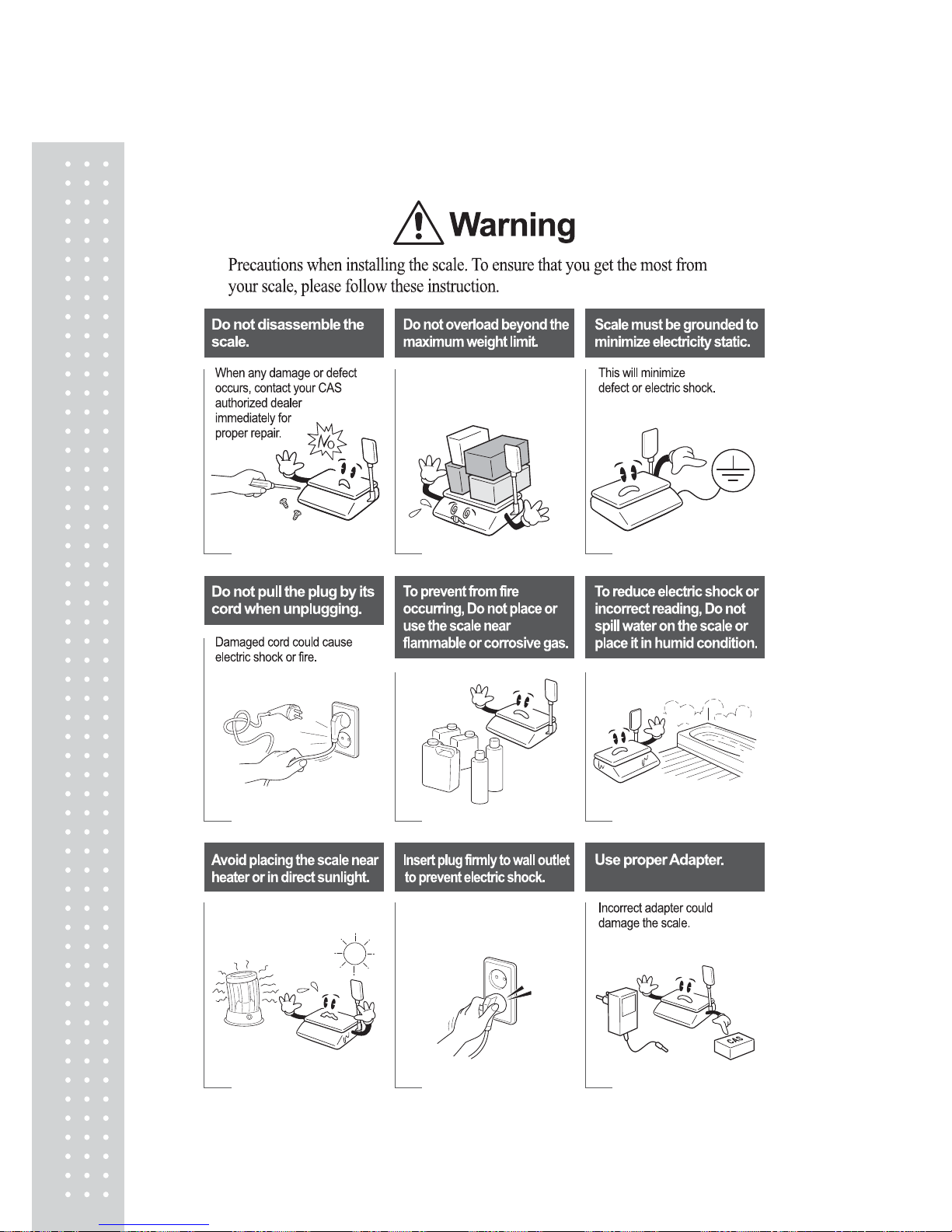
4
PRECAUTIONS
Page 4
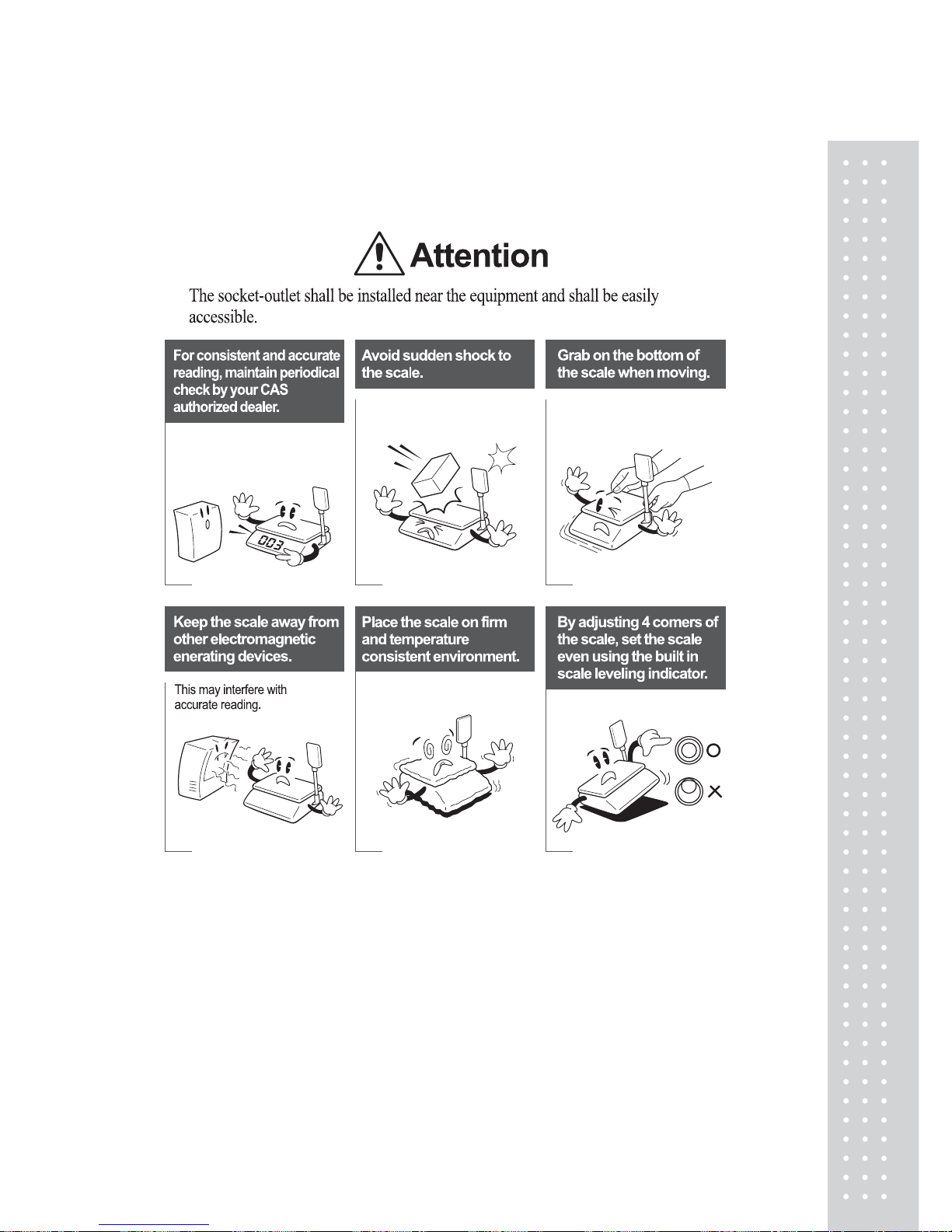
5
PRECAUTIONS
Page 5
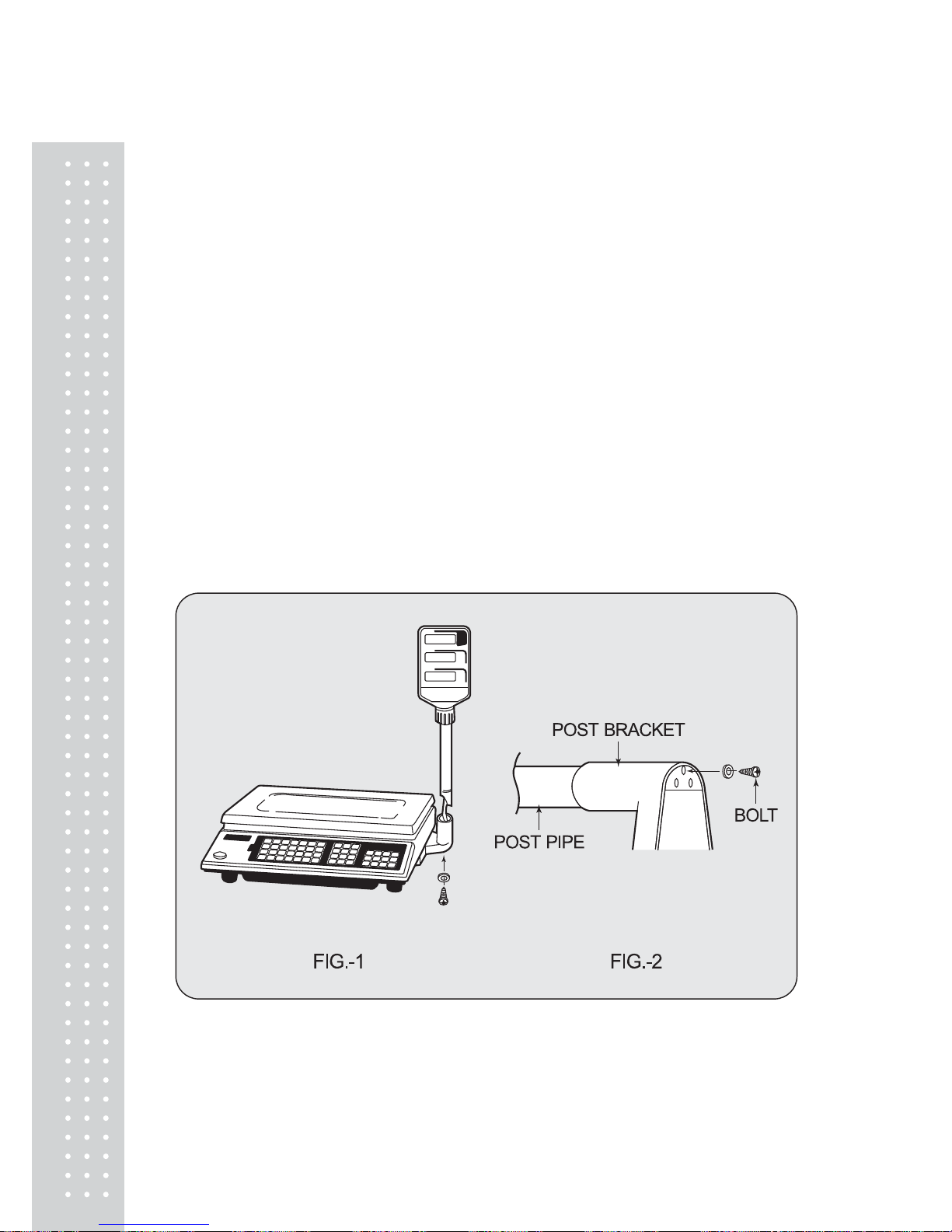
6
PREF ACE
Thank you for the purchasing of our CAS AP PLUS Series.
This series have been designed with CAS reliability, under rigid quality control
and with outstanding performances. Your speciality departments can enjoy with
these high quality reliable CAS products.
We believe that your needs will be satisfied and you will have proper reliability
in variable weight.
This manual will help you with proper operations and care of the AP PLUS series.
Please keep it handy for the future references.
INSTALLATIONS
Put a post pipe into a post bracket as Fig. -1
Screw the post bracket and the post pipe as Fig. -2
Page 6
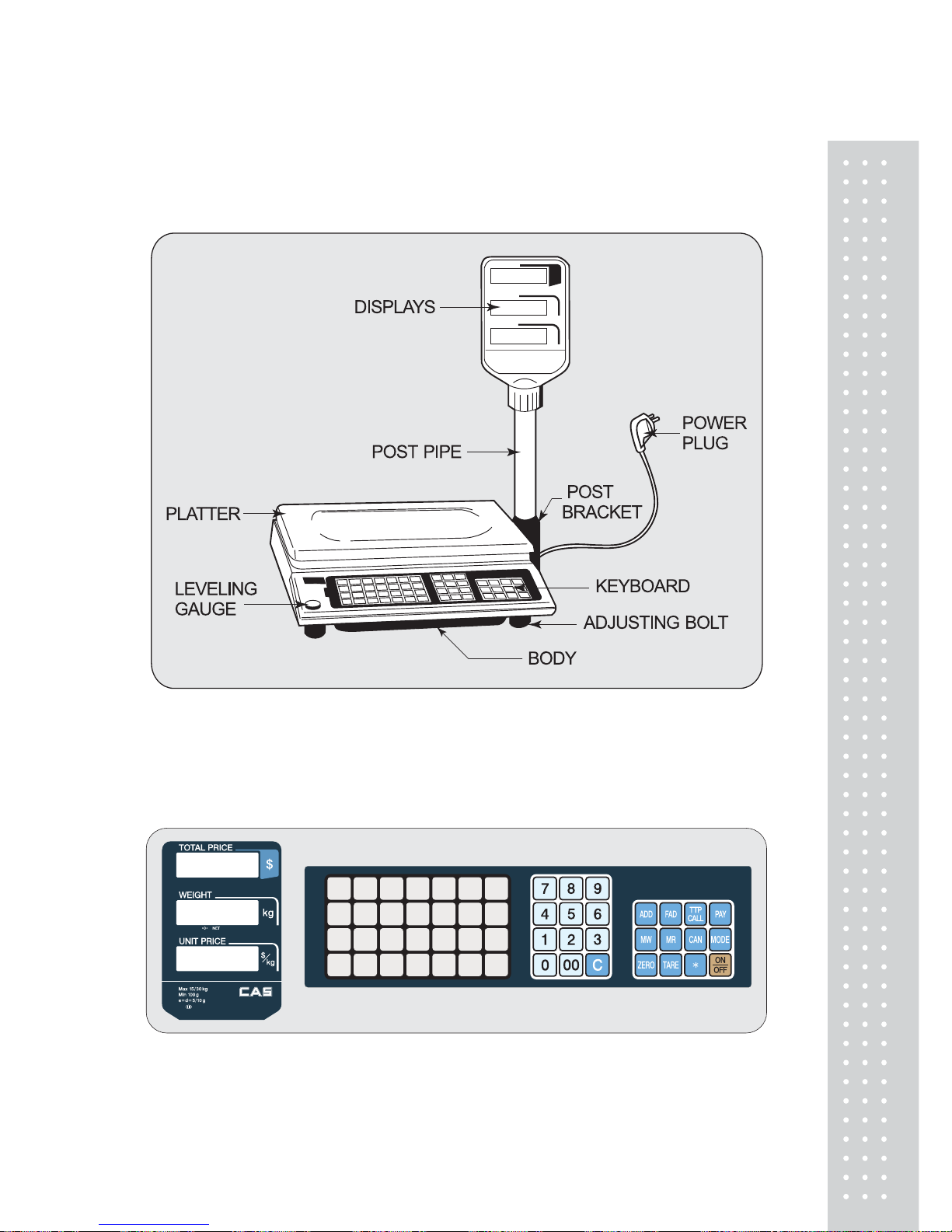
7
NAMES AND FUNCTIONS
OVERALL VIEW
DISPLAY & KEYBOARD
1. AP PLUS-EX Type
Page 7
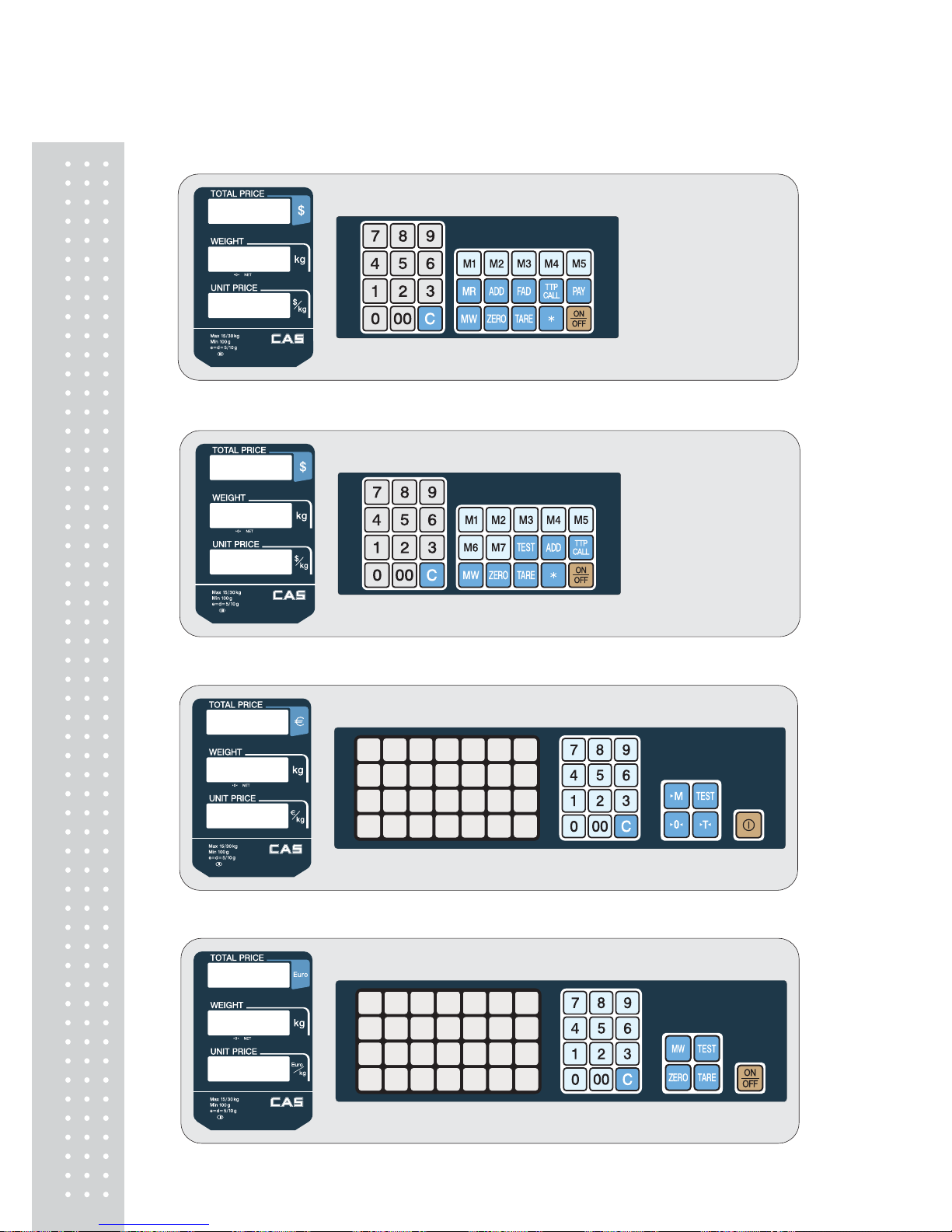
8
2. AP PLUS-MX Type
3. AP PLUS-M Type
4-1. AP PLUS -EC Type(Symbol Type)
4-2. AP PLUS -EC Type(Standard Type)
Page 8
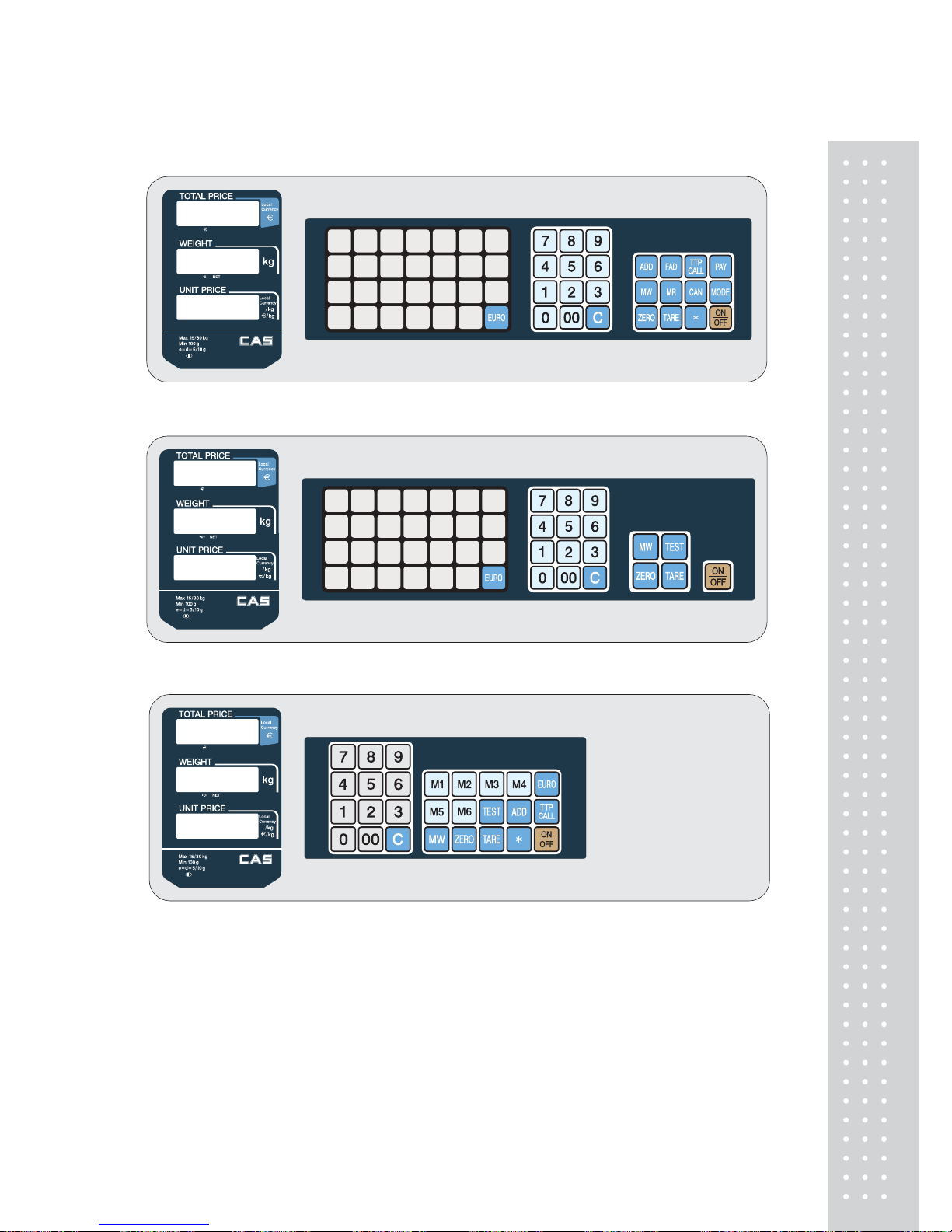
9
5-1. AP PLUS -Euro (AP PLUS -EX Type)
5-2. AP PLUS -Euro (AP PLUS -EC Type)
5-3. AP PLUS -Euro (AP PLUS -M Type)
Page 9
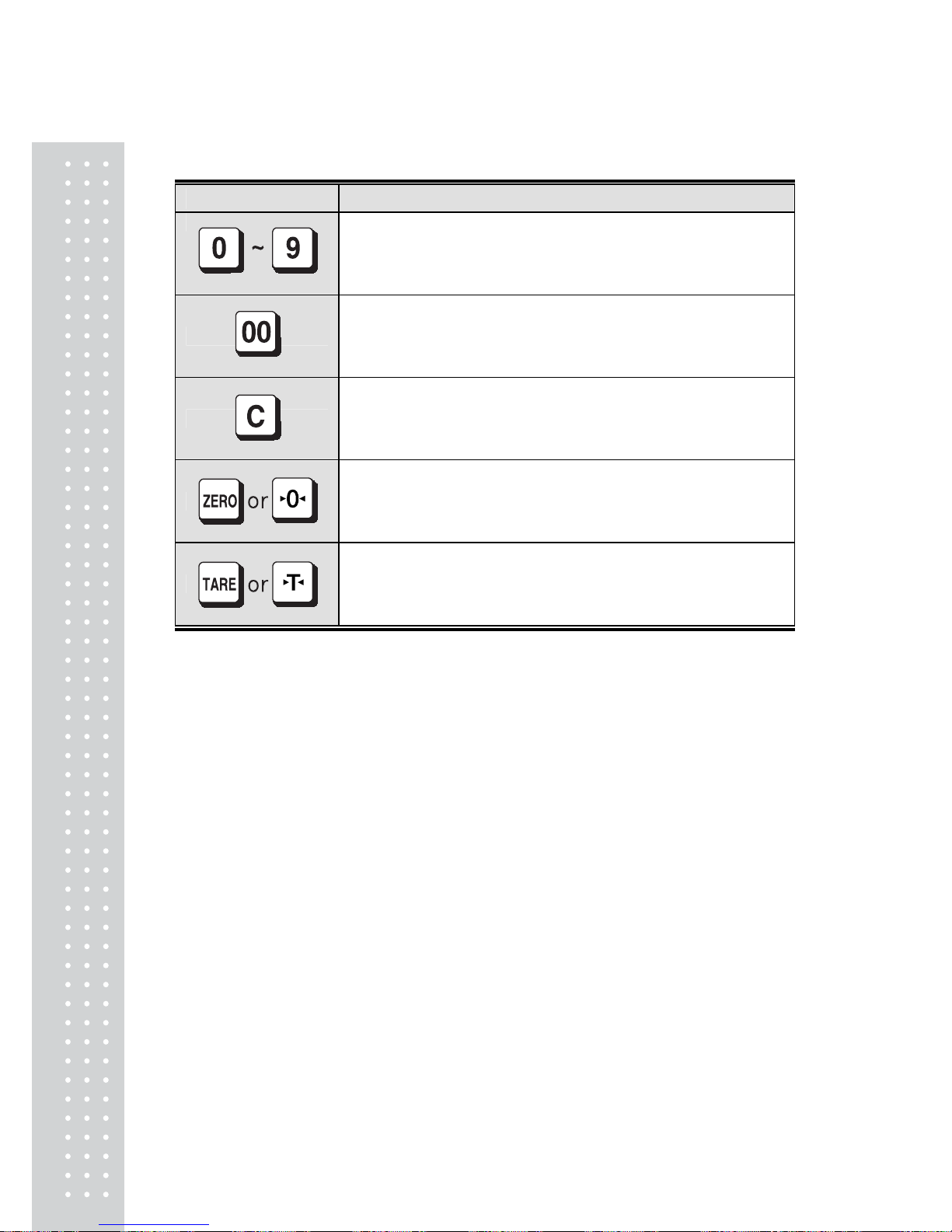
10
■ KEY FUNCTIONS
KEY FUNCTIONS
Used to enter all the numeric data.
Used to enter a double zeros.
Used to clear all the numerics on the unit price display.
Used to clear sum total price.
Used to clear all the daily total prices.
Used to move to next byte when inputting ASCII code.
Used to correct the zero point.
Used to move to previous byte when inputting ASCII code.
Used to move to user set-up mode.
Used to enter a tare weight.
Used to delete a tare weight.
Used to move to next printing ticket format setting mode when
inputting ASCII code.
Page 10
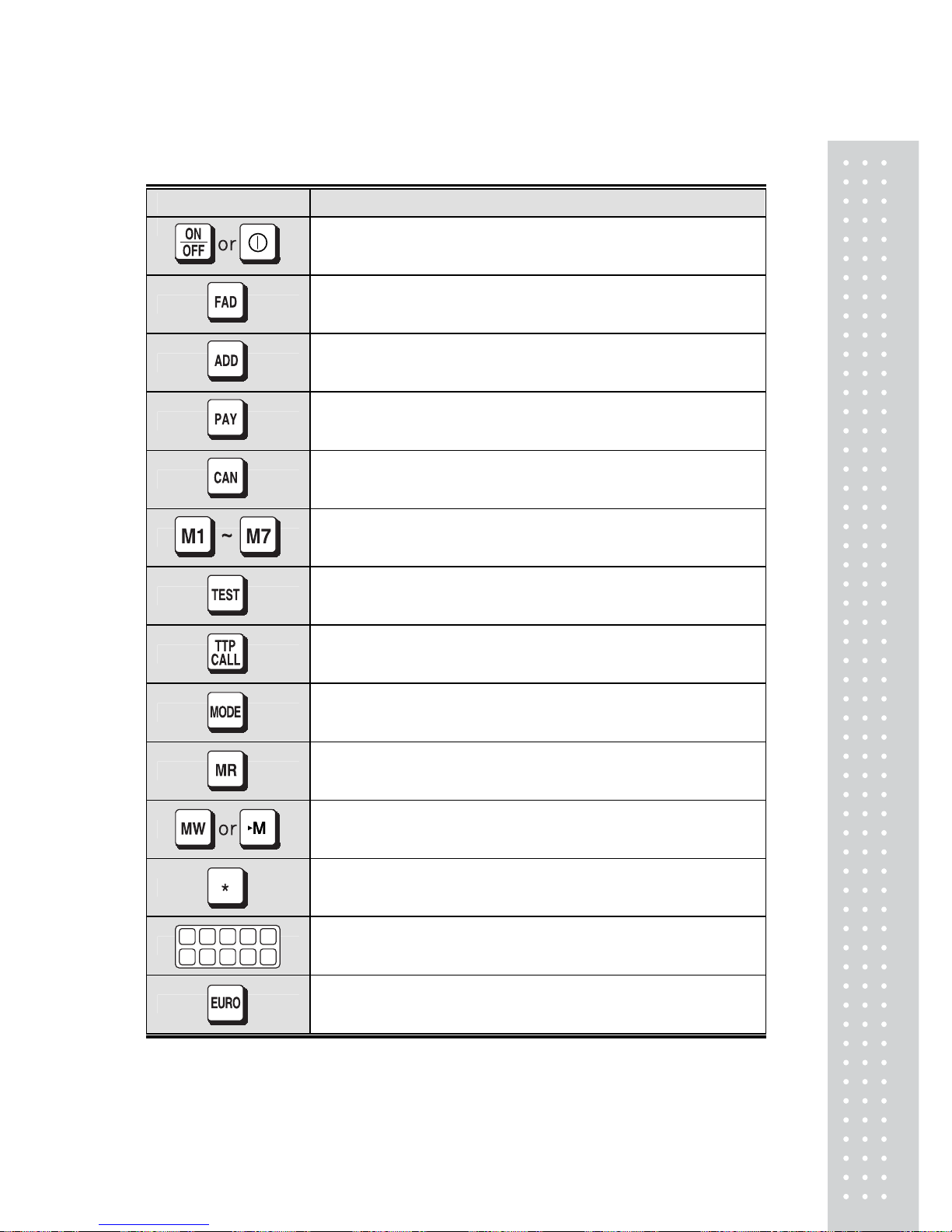
11
NAMES AND FUNCTIONS
KEY FUNCTIONS
Turns on and off the displays.
Used to add up a fixed price item.(non weighed)
Used to add up a weighed item.
Used to calculate a change.
Used to cancel a prior accumulation.
Direct PLU(Price Look Up) keys.
Used to check the all displays.
Used to call a total price of add up transactions.
Used to convert the modes.
A default is weight mode after the power on.
Used to call an indirect PLU(Price Look Up) in memory.
Used to save a PLU(Price Look Up) to memory.
Used to finalize sales transaction.
Direct PLU keys.
Used to set Euro to local currency, and vice versa.
Page 11
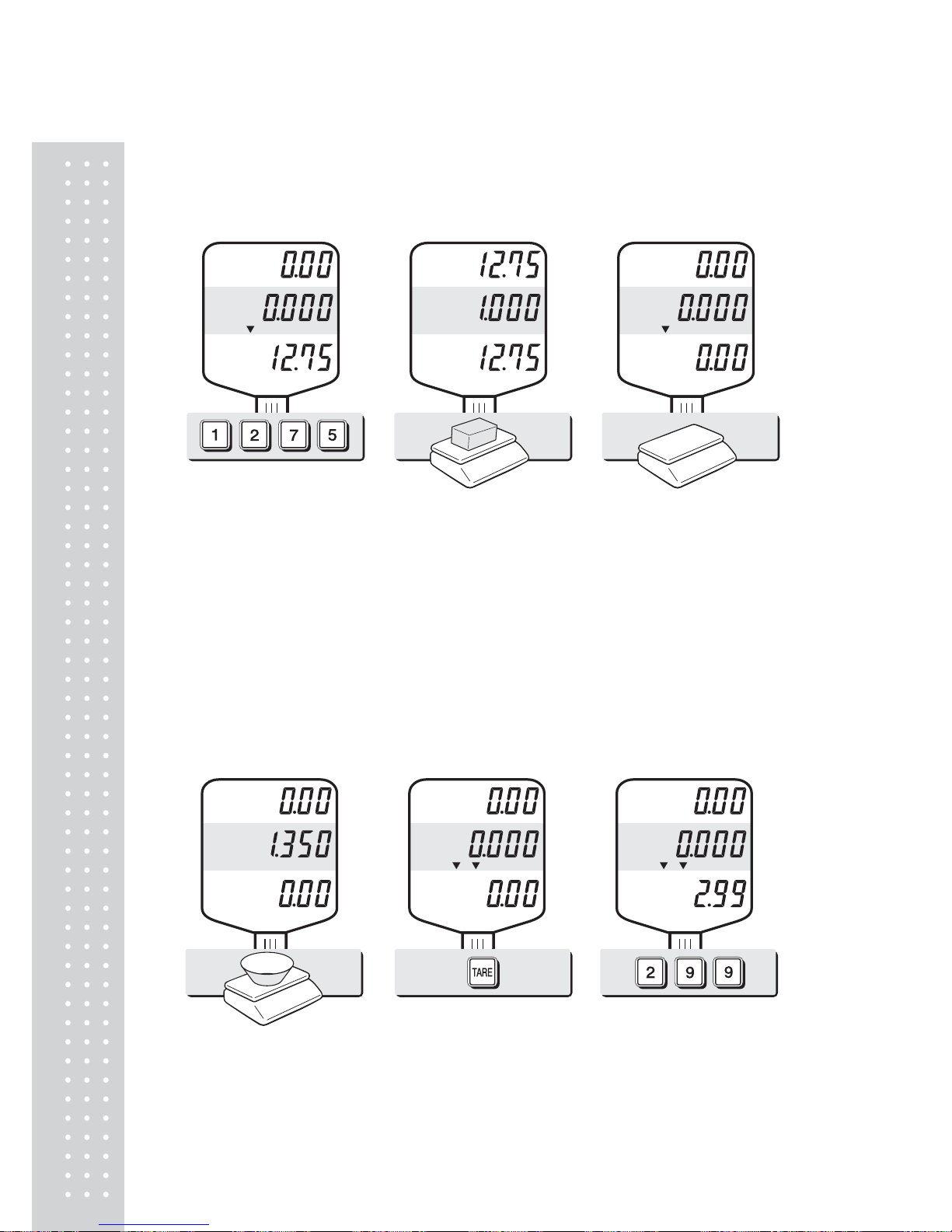
12
OPERATIONS
1. Simple Weighing Mode
Enter an unit price.①
② Place the commodity on
the platter.
③ Remove the commodity
from the platter.Press "C" key to
clear unit price input.
NOTE▶ : Automatic unit price clearing function may not be applied to
all of AP PLUS series
2. Weighing with Tare
■ The tare is the weight of a container being used for a commodity.
■ The tare key subtracts the weight of the container.
① Place the container on the
platter.
② Press TARE key. ③ Enter an unit price.
Page 12
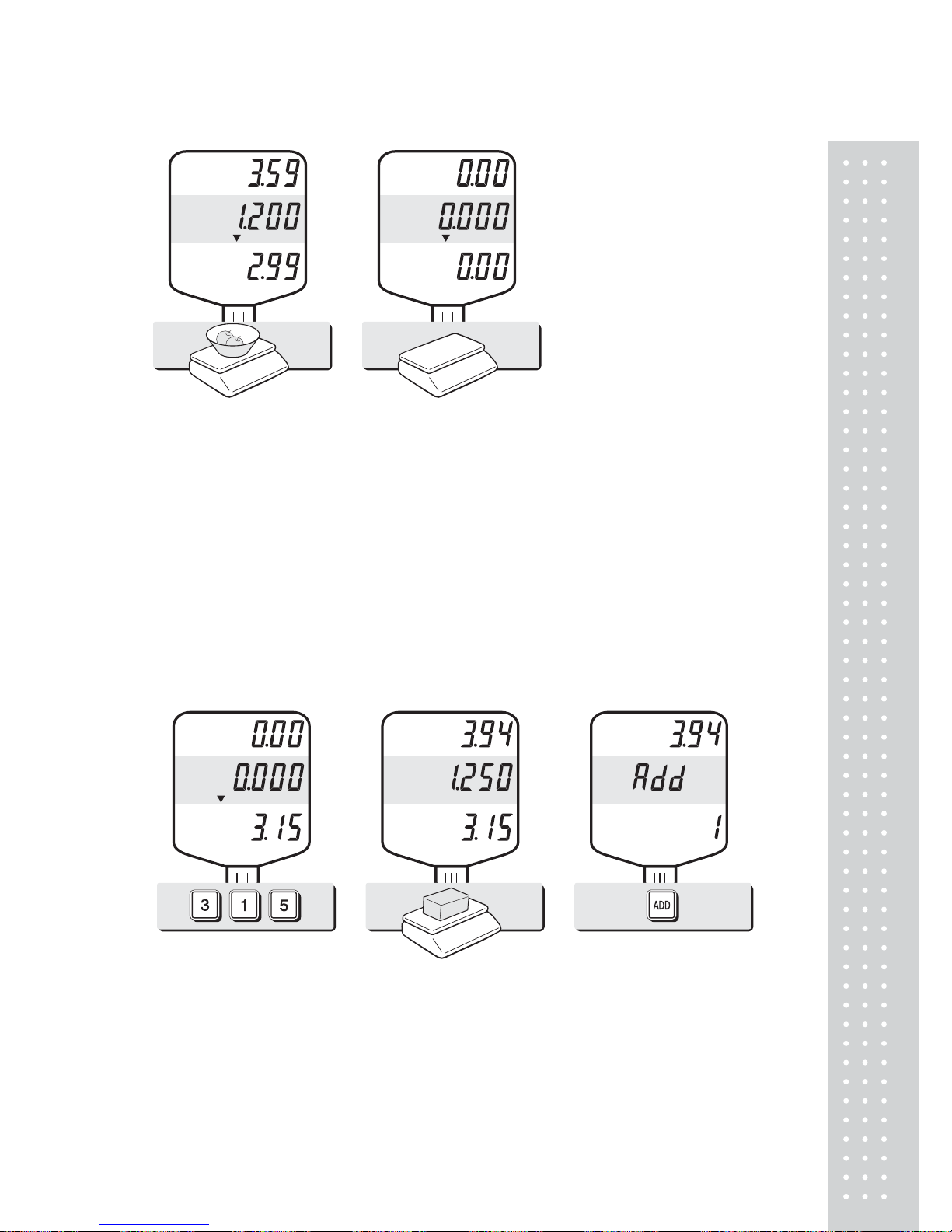
13
④ Place the commodity on
the platter.
⑤ Remove the commodity from the platter.Press "C"
key to clear previous transaction.
NOTE: To remove TARE function press "TARE" key again after removing the▶
container from the platter. Automatic tare clearing function may not be applied to
all of AP PLUS series.
3. Adding up transactions for weighed commodities
■ This add-up function is useful for transaction to purchase several commodities.
■ You can check total price by pressing TTP CALL key. And delete total price
data by pressing C key after transaction is completed.
① Enter an unit price.
② Place the commodity on
the platter.
③ Press ADD key.
Page 13
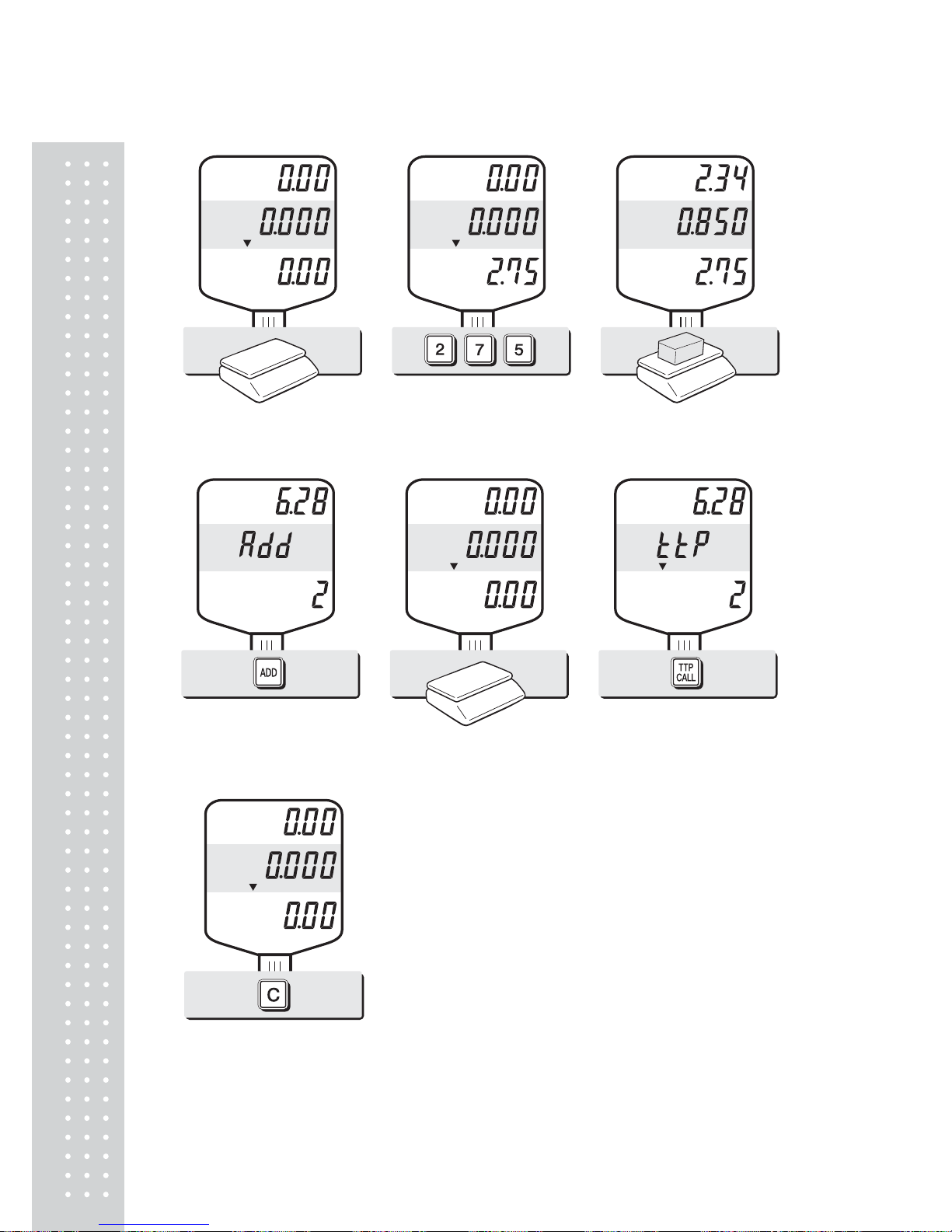
1
4
④ Remove the commodity
from the platter.
⑤ Enter another unit price. ⑥ Place the commodity on
the platter.
⑦ Press ADD key.
⑧ Remove the commodity
from the platter.
⑨ Press TTP CALL key to call
up total price.
■ This function is effective on either that total
number of transactions is up to 1,000 and total
amount of money is up to 9,999.99.
■ When input data exceed maximum capacity for
total number of transactions or total amount of
money the scale beeps to notify an error.
⑩ Press C key to clear the sum of transaction.
Page 14

15
4. Adding up transactions for non-weighed(Fixed price)commodity
This is a function to add up several transactions for non-weighed commodity,
using “FAD(Fixed price Added)” key.
■ User should keep the platter empty when he/she tries this function in the beginning.
① Enter a price. ② Press FAD key. ③ Enter a next price.
④ Press FAD key.Total
amount will be shown on
total price display.
⑤ Press FAD key again to exit.
Page 15

16
5. Canceling daily total transactions
■ When user makes more than two sales transactions he/she can cancel previous mistake transaction(s)
of them by doing “Cancel” function.
① Press numeric keys to input
a unit price.
Ex) Item’s unit price=2.00
② Press FAD key and
appropriate numeric keys to
make next another sales
transaction.
Ex) unit price = 1.99, 1kg
③ Place item on the platter and
do ADD
function.
Ex) unit price=1.99, 1kg
Remove it from the platter.
④ To cancel previous
transaction input the same unit
price and place the same item
on the platter. Then, press CAN
key.
Remove it from the platter.
● Remove the item from the platter. For sure user may check total number of a series of transactions after
canceling previous one by pressing ttp call key to call up “ttP(Total Price)”.
Page 16

1
7
■ User can call up previous total price simply by pressing “TTP CALL” key.
■ User can clear the sum of transactions simply by pressing “C” key.
■ This function is effective on either that total number of transactions is up to 1,000
or total amount of money is up to 99,999.99.
■ When input data exceed maximum capacity for above total number of transactions
or total amount of money the scale beeps to notify an error.
6. Calling up & clearing up previous total price
■ Calling up total price
① Press TTP CALL key. ② Press TTP CALL key again to exit.
■ Clearing up total price data
① Press TTP CALL key. ② Press C key. This function will clear
up total price data permenatly.
Page 17

1
8
7. Making Payment
This is the function to make payment or change on the scale. The payment function
is effective only if the amount customer pays exceeds the amount of total price.
① Press TTP CALL key. ② Press PAY key, assuming
total amount is 26.33
③ Enter a customer's payment.
The payment will be displayed
on the unit price display.
Press PAY key.
④ Press PAY key again to
show the amount of change.
⑤ Press PAY key to exit.
Page 18

19
8. Discount on total sales amount
① Press TTP CALL key just to
check total amount.
Ex)Total amount=115.00,
Total number of transaction=5.
② Press CAN key.
③ Press appropriate numeric
keys to input the amount of
discount.
④ Press CAN key.
● Press SUM key to finalize these transactions. (Refer to the “making payment” function on page 17).
Page 19

20
9. Saving PLUs (Price Look-Up)
This is the function to save PLUs to memory in the scale. PLU means
“Price Look-Up” which includes individual unit price information.
■ AP PLUS series have different PLU memory capacity, depending on the product
model.
■ There are two different kind of PLUs, direct and indirect PLU.
- Direct PLU: User can call up PLU directly by pressing preset keys, for
example, any key of M1~M7 or any key of 28 keyboard.
- Indirect PLU: User can call up any one of PLUs with designated numbers
by pressing the designated numeric key(s), for example, "4" and "5"
numeric keys for PLU # 45.
■ Maximum PLUs Memory Capacity
Product Model Direct PLUs Indirect PLUs
AP PLUS-EX Up to 28 PLUs Up to 200 PLUs
AP PLUS-MX Up to 5 PLUs Up to 200 PLUs
AP PLUS-M Up to 7 PLUs Up to 200 PLUs
AP PLUS-EC Up to 28 PLUs
EC type Up to 27 PLUs
EX type Up to 27 PLUs Up to 200 PLUs
AP PLUS
(EURO)
Version
M type Up to 6 PLUs
A) Direct PLUs
① Enter an unit price. ② Press MW key. ③ Press one of direct PLU
keys. The display automatically
goes to save valid data set on
PLU mode.
(Described on page 21.)
Page 20

21
B) Indirect PLUs
① Enter an unit price. ② Press MW key. ③ Enter a desired number(s)
to store a PLU(s) at a
specific address(es). You
can select any number
within the indirect PLU
memory capacity.
④ Press MW key to save it.
The display automatically
goes to save valid data set on
PLU mode.
(Described on page 21.)
Page 21

22
C) Saving valid data set on PLU
This section explains how to save valid date in PLU.
You can input the valid date. Range is 0 ~ 999.
■Valid date setting table
Va lid date Packed on date Sell by date Remarks
0 07.12.11 (Today) (No print)
1 07.12.11 (Today) 07.12.11(Today)
2 07.12.11(Today) 07.12.12(Tomorrow)
999 07.12.11(Today) 10.09.03(After 998 days)
① Press numeric key to input a
vaild date.
Ex) Sell by 9 days after
② Press MW key to save it.
D) Saving PLU item code
This section explains how to save valid date in PLU.
① Press numeric key to input a
item code
Ex) Item code number “10”
② Press MW key to save it.
Page 22

23
E) Saving PLU name
● C key is to input, save a character, and move to next character (or byte).
● TARE key is to move next programming menu.
① Input appropriate ASCII
codes to save the PLU name.
Please refer to the ASCII ※
code on page 45.
Ex) “APPLE” is “4, 1, C, 5, 0, C,
5, 0, C, 4, C(alphabet), C, 4, 5,
C”
② Press TARE key to exit to
nomal weighing mode or C key
up to maximum 16th byte.
Then automatically exit to
nomal weighing mode.
■ Please refer to “Alphabetic key location”.
■ Alphabet A ~ F keys for AP PLUS-EX
Page 23

2
4
10. Calling up a PLU
A) Direct PLUs
① Press an appropriate direct
PLU key you wish to have.
② Place commodity on
the platter.
③ Remove the commodity
from the platter, then press
"C" key to go back to the
weighing mode.
NOTE▶ : Automatic unit price clearing function may not be applied
to all of AP PLUS series
B) Indirect PLU
① Press numeric keys. For
example, PLU# 10.
② Press "MR" key to call up a
indirect PLU you wish to
have.
③ Place commodity on the
platter.
Page 24

25
*When user is in use of
"Unit Price Clear" function
it's automatically cleared.
④ Remove the commodity
from the platter.
⑤ Press "C" key to go back
to the weighing mode.
NOTE: Please do not consider of decimal po▶ int on the unit price display at ①
when you input a specific PLU number.
Page 25

26
1 1. Displaying Daily tot al sales (EX)
This function shows the daily total sales for in dividual PLU or daily total sales record.
■ The total sales amount and the number of transaction are displayed up to
99,999,999.99 and 9,999 respectively.
A) Total sales for direct PLU
① Press "Mode" key. ② If you look at the amount of
Individual PLU sales call up
appropriate PLU.
Ex)PLU #1(Banana : Direct
PLU) & PLU #14.
③ If you look at the amount of
Individual PLU sales call up
appropriate PLU.
Ex)PLU #1(Banana : Direct
PLU) & PLU #14.
To go back to “Daily total sales” mode simply press “MODE” key.
④ Place commodity on the
platter.
Page 26

2
7
B) Daily total sales
① Press "Mode" key. ② Press "TTP CALL" key. The
display says that the daily total
amount of sales is
11,455,876.00, and total
number of transactions
is 3,319 on the scale today.
③ Press "Mode" key to exit. Be
careful of pressing "C" key to
clear current transaction
permanently.
Page 27

2
8
OPTION
1. Saving Euro rate (Option)
This is function to input Euro rate on your scale. Before start user should check
the value in the "TOTAL PRICE" display is "0.00".
① Press the MW key. ② Press the EURO key. If you
have entered the euro rate
before, you will see the
previous euro rate in the
total price display.
③ Enter appropriate euro rate.
For example, enter € 1=
6.55875(local currency).
To move decimal point press
"EURO" key.
④ Press the MW key to save it,
then you will go to normal
mode.
Page 28

29
2. Switching Currency
① Press the EURO key in the
normal mode.
② You will go to euro mode. ③ You will see Euro currency
after 2 seconds. Please make
sure Euro lamp is on.
④ Press the EURO key, one
more time. You will see Dollar
currency mode after 2 seconds.
NOTE : € 6.55875▶
€ 6.56 in this example.≒
€ 6.55475
€ 6.55 in this example.≒
Euro Conversion Option※
- PLU Unit price is only available in NON EURO.
- Total Price(TTP Call, DTP Call) is automatically showed in the display that depending on the current unit
- Addmode is only available when you use EURO or NON EURO currencies separately.
Ex) You could not add 2 items of Euro Currency and add another item in NON EURO item in order to do
so, after the Total Price Transaction then you would be able to use the Non euro currency
Page 29

30
3. Selecting the printer .
This section explains how to select the printer option when you’d like to use the printer connected to AP
PLUS.
■ Serial printer table
Options Description Remarks
NON No printer in use
DEP-50 DEP-50 printer interface
DLP-50 DLP-50 printer interface
To get into “User’s Set① -up Mode”press ON/OFF key pressing and holding ZERO key.
Press ① ZERO key to move next function
setting, selecting the printer
Select the printer ② you’re using with AP PLUS
by Pressing TARE key.
Ex) DEP- 50
Page 30

31
4. Setting-up printing ticket (receipt) format
This chapter explains how to set the receipt format in the following fields.
To set into “Printing format Setup mode” Press ON/OFF key pressing and holding C key.
■ Whenever you move to next byte please press "C" key.
■ If user wants to move to previous byte please press"ZERO" key.
Options Description Remarks
HEADER
To input characters you wish to have on the receipt
header.
Maximum 1,2 line / 24
characters, 3 line / 16
characters for each line
UNIT
(Currency)
To input currency symbol or characters you wish to
have on the receipt.
Maximum 8 characters
DATE To input date on the receipt.
a. Receipt header setting
Options Description Remarks
HEADER
To input characters you wish to have
on the receipt header.
Maximum
1,2 line / 24 characters,
3 line / 16 characters for each line
● User may input the name of store, telephone number, or other expressions he/she wishes
to have on the receipt.
① Pressing and holding C key,
press ON/OFF key under the
scale power off.
“1” on the “Unit Price” display
represents that you are ready to
input the first character.
② Input appropriate ASCII
codes (page on 45) you wish to
have.
Ex) CAS.
Page 31

32
③ To save it and go next
header line press TARE key.
④ Using ASCII code you can
input appropriate data on
Header 2.
Ex) 820-1111, telephone #.
⑤ To save it and go next
header line press TARE key.
⑥ Using ASCII code you can
input appropriate data on
Header 2.
Ex) THANK YOU
Page 32

33
b. Receipt currency (unit) setting
① Initial currency (unit) display
status.
② Using ASCII code you can
input appropriate character or
currency symbols on unit.
Ex) $
c. Receipt DATE setting
① To save it and go to “Initial
DATE display” status press
TARE key.
② Just input appropriate
weekday you wish to have,
using numeric key.
Ex) 1(Monday) ~ 7(Sunday)
③ Press C key to go to next
“Month” setting.
Page 33

3
4
④ Just input appropriate month
you wish to have, not using
ASCII code.
Ex) 12 (December)
⑤ Press C key to go to next
“Date” setting.
⑥ Just input appropriate date
you wish to have, not using
ASCII code.
Ex) 12th day
⑦ Press C key to go to next
“Year” setting.
Just input appropriate year ⑧
you wish to have, not using
ASCII code.
Ex) Year 2010
d. Receipt TIME setting
① Press C key to go to next
“Hour” setting.
② Just input appropriate time
you wish to have, not using
ASCII code. Ex) Hour 13
③ Press C key to go to next
“Minute” setting.
Page 34

35
④ Just input appropriate
minute you wish to have, not
using ASCII code.
Ex) Minute 23
⑤ Press C key to go to next
“Second” setting.
⑥ Just input appropriate second
you wish to have, not using
ASCII code.
Ex) Second 56
e. Receipt Date format setting
① Press C key to go to next
“Date format” setting.
② Just input a number according to
below table.
Number Date format
0 Year / Month / Date
1 Date / Month / Year
Ex) Press “1” to use DD/MM/YY print
format
● If you press C or T(T A RE) key you cas automatically go to nomal weighing mode.
Page 35

36
f. Samples of Print format
■ DLP Printer
① When using weigh item or fixed item sale mode.
APP type – Barcode indicates “Total price” APW type – Barcode indicates “Weight”
② When using multi item sale mode.
APCP type – Barcode indicates “Total price” APCW type – Barcode indicates “PCS”
■ DEP Printer
Page 36

3
7
ASCII Code
HIGH ORDER
LOW ORDER
2 3 4 5 6 7 8 9
0
SP 0 @ P ‘ p
1
! 1 A Q a q
2
˝ 2 B R b r
3
# 3 C S c s
4
$ 4 D T d t
5
% 5 E U e u
6
& 6 F V f v
7
´ 7 G W g w
8
( 8 H X h x
9
) 9 I Y i y
A
* : J Z j z
B
+ ; K [ k
C
, < L
¥
l
D
- = M ] m
E
. > N ^ n
F
/ ? O _ o
■ Alphabet A ~ F keys for AP PLUS-EX
Page 37

3
8
Error Messages
Error Message
on Display
Description Solution
“Err 0” The “Err 0” occurs when scale is not stable. Remove unstable facts.
“Err 1”
The “Err 1” occurs when a current zero
point
has shifted from the last span calibration.
Please call your CAS dealer.
“Err 3” The “Err 3” is an overload error. Please remove the weight.
“Err 4” The “Err 4” is short of payment. Scale needs more payment.
“Err 5” The “Err 5” means there is already tare. Remove the tare.
“Err 6”
The “Err 6” means total price summation
is over.
Please change unit price or
remove some weight.
“Err 8” The “Err 8” means Euro rating price is over.
Please change unit price or
change euro rate.
“Err13”
The “Err13” means the soft key code is
broken
Please try to find out which
key lost soft key code and
then input this code again.
"Err 15"
The "Err 15" means 1/2 or 1/4 unit price is
over.
Please change unit price
■ Notice : Please refer to following error messages for detail.
Page 38

39
Specifications
MODEL AP PLUS
3 x 0.001 kg
(6 x 0.002 lb)
6 x 0.002 kg
(15 x 0.005 lb)
15 x 0.005 kg
(30 x 0.01 lb)
CAPACITY (Dual)
6 x 0.002 kg
(15 x 0.005 lb)
15 x 0.005 kg
(30 x 0.01 lb)
30 x 0.01 kg
(60 x 0.02 lb)
CAPACITY (Single)
6 x 0.002 kg
(15 x 0.005 lb)
15 x 0.005 kg
(30 x 0.01 lb)
30 x 0.01 kg
(60 x 0.02 lb)
DISPLAYS:
WEIGHT
UNIT PRICE
TOTAL PRICE
6 / 6 / 7 (Weight/Unit Price/Total Price)
DISPLAY DESIGNATORS Zero, Tare, EURO(EURO version only)
MAXIMUM TARE - 2.999 kg - 5.998 kg - 14.995 kg
TEMPERATURE RANGE - 10°C ~ + 40°C
POWER SOURCE AC 100~240V 50/60Hz
POWER CONSUMPTION APPROX. 10W
PLATTER SIZE (mm) 340(W) x 222(D)
PRODUCT SIZE (mm) 350(W) x 325(D) x 490(H)
PRODUCT WEIGHT 5.0 kg
■ Notice : Specifications are subject to change for improvement without notice.
Page 39

40
MEMO
Page 40

41
MEMO
Page 41

42
Page 42

43
