Page 1

zOrb
53
x Digital Microscope
User Guide
MM-480
TM
Page 2

4
4
5
5
5
6
7
8
9
10
10
10
10
Table of Contents
Important information.................................................
Product description....................................................
Computer requirements..............................................
Windows based PC................................................
Mac OS based PC..................................................
Package contents......................................................
Product overview
.................................................
Operation................................................................................
Connecting the device............................................................
Starting the Digital Viewer software.......................................
Windows based PC...........................................
Mac OS based PC.............................................
.
......................................................
Product specification
2
Page 3

3
Focusing..............................................................
Using the Digital Viewer software......................................
System settings menu .....
Device setup ..... .....
Timed shot setup .....
Movie setup .
.... ......
Save setting ..... ......
Language setting .....
Advanced settings .....
Saved files ..... .....
............... ..... .
Warning
..... ..............
........................ ..............
........................ ..................
........................ .................
........................ ..................
........................ ..................
........................ .................
........................ ...............
........................ .................... .....
Full screen ........ ........................ ......
........................ ........................
11
12
13
14
14
14
14
14
15
15
16
16
17
17
18
Care and maintenance.........................................................
Warranty description.............................................................
Warranty procedure..............................................................
Page 4

Please read this instruction manual carefully before using this
product, and retain this instruction for future reference.
Improvements and changes to this text necessitated by
typographical errors, or improvements to the software and/or
equipments may be made at any time without notice.
Important information
Product description
This product is a USB powered device which magnifies
specimens to 53x on a 21" computer monitor.
Snapshot of the specimens can be captured using the shutter
button located on the top of the device. Video recording is
also available.
4
Page 5
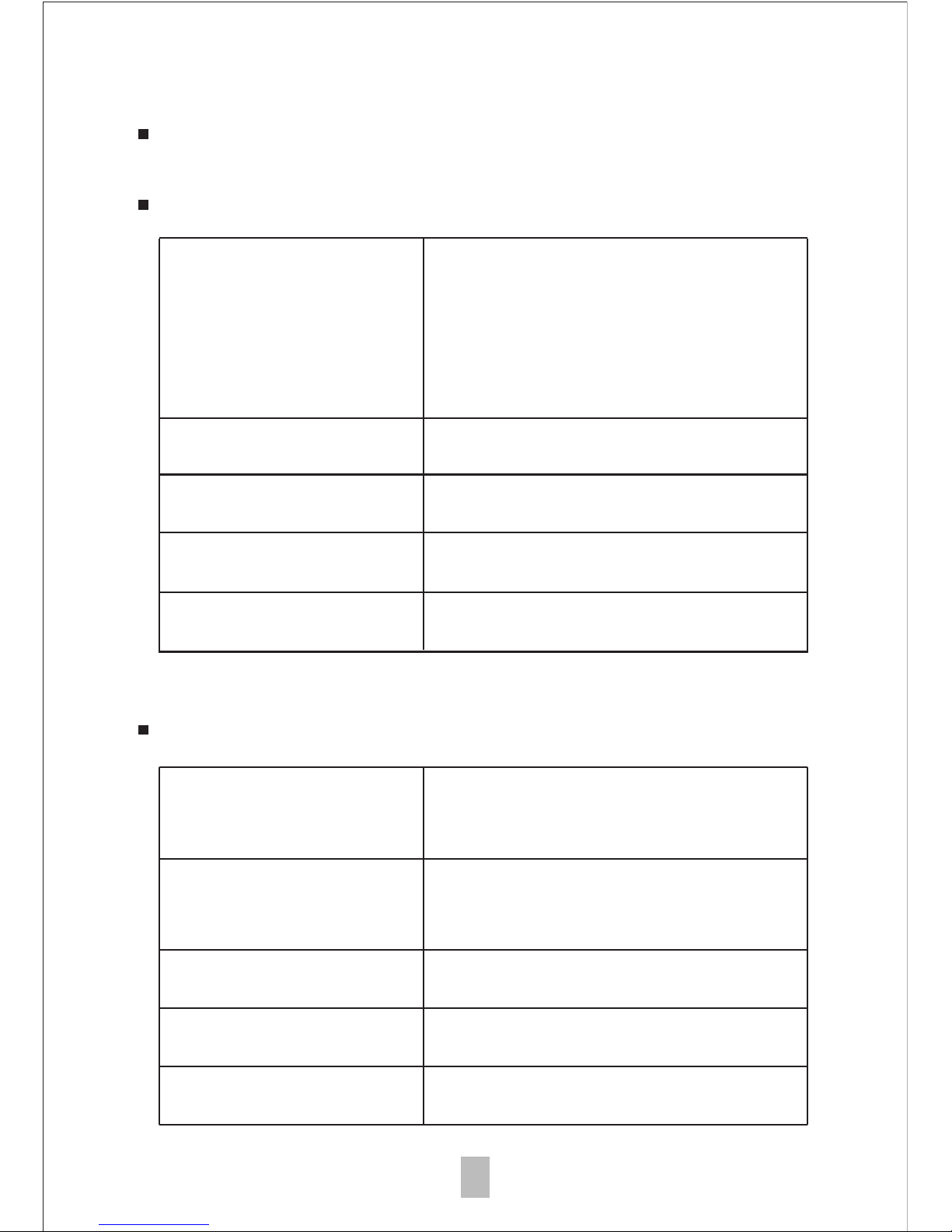
Computer requirements
Windows based PC
Compatible operating
systems
Windows XP SP2, SP3
Windows Vista (32 bit or 64 bit)
Windows 7 (32 bit or 64 bit)
Windows 8 (32 bit or 64 bit)
Windows 8.1
CPU Speed
P4-1.8GHz or above
RAM
512 MB or above
Hard disk
USB
800 MB or above
USB 2.0
Mac OS based PC
Compatible operating
systems
Mac OS X 10.4.x - Mac OS X
10.10.x
CPU Speed Power PC G3/G4/G5 or Intel
based
RAM
128 MB or above
Hard disk
USB
800 MB or above
USB 2.0
5
Page 6

Package contents
1.
Digital Microscope
2.
Adapter for face/scalp
3.
Adapter for nose/ears
x1
x1
x1
6
Page 7

Product overview
7
1. Shutter Button
2. Focusing Ring
3. Lens
4. LED Illumination
5. Adapter slot
6. USB Cable
Page 8

Product specifications
8
Optical Specifications
Power Ratings
Physical Property
Page 9

9
Operation
To view the images clearly, please use one of the adaptors
provided.
Choose an adaptor, place it into the adaptor slot located
under the main body. Lock by turning in clockwise direction.
Page 10
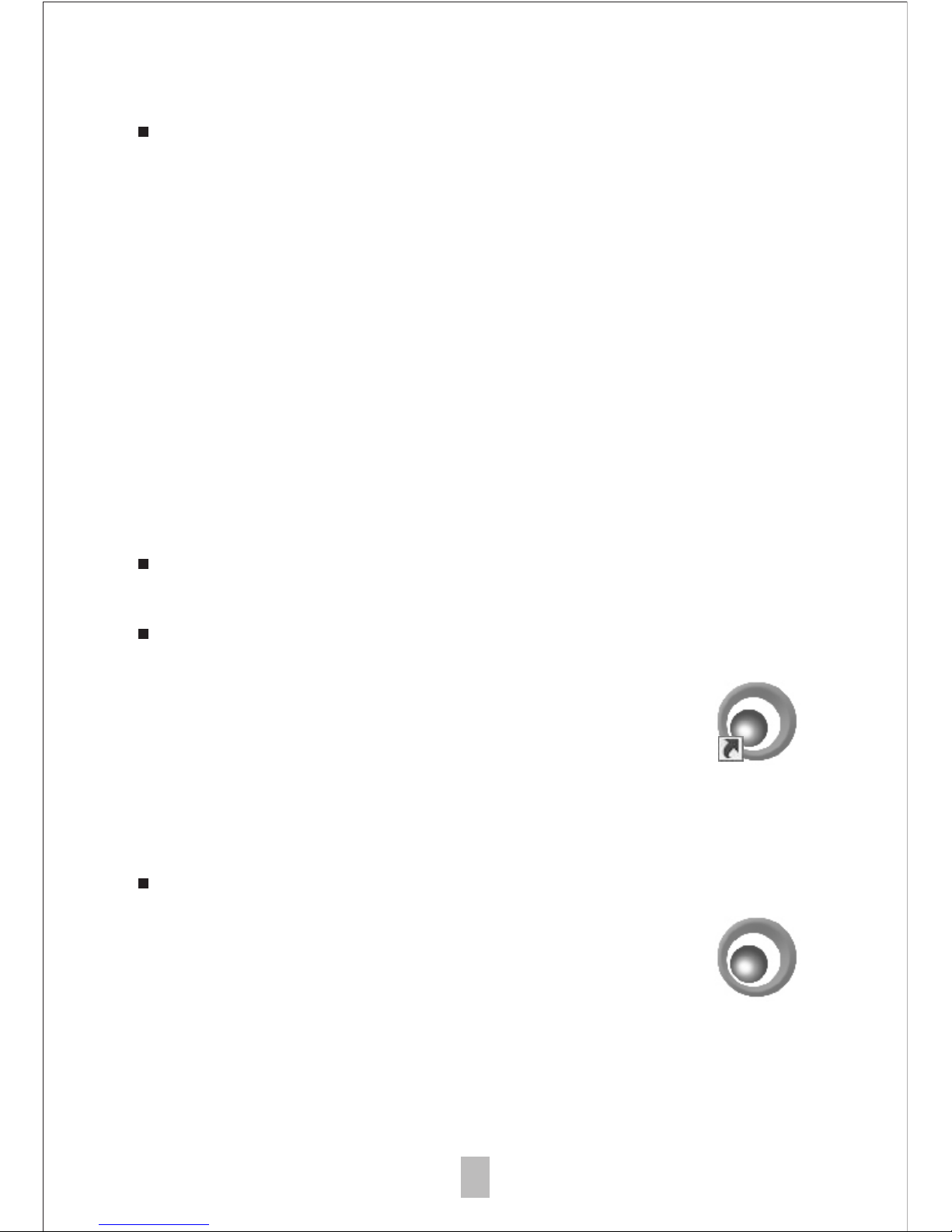
Starting the Digital Viewer software
Windows based PC
The Digital Viewer software can be launched
by double clicking the Digital Viewer icon from
the desktop, or from the start menu (Start > All
Programs > Digital Viewer > Digital Viewer).
Mac OS based PC
The Digital Viewer software can be launched
by double clicking the Digital Viewer icon from
the Applications menu.
Digital Viewer
Digital Viewer
10
Connecting the device
When the device is connected to the computer for the first
time, a driver will automatically be installed by Windows or
Mac OS. This process could take up to a few minutes.
Connect the device to the computer using the USB cable
provided. The LED light will turn on indicating that the
device is powered on.
Page 11

11
Focusing
Rotate the focusing ring clockwise or
counterclockwise until the viewing image shown on
the monitor is clear and sharp.
To capture an image, press the shutter button on
top of the zOrb.
Page 12
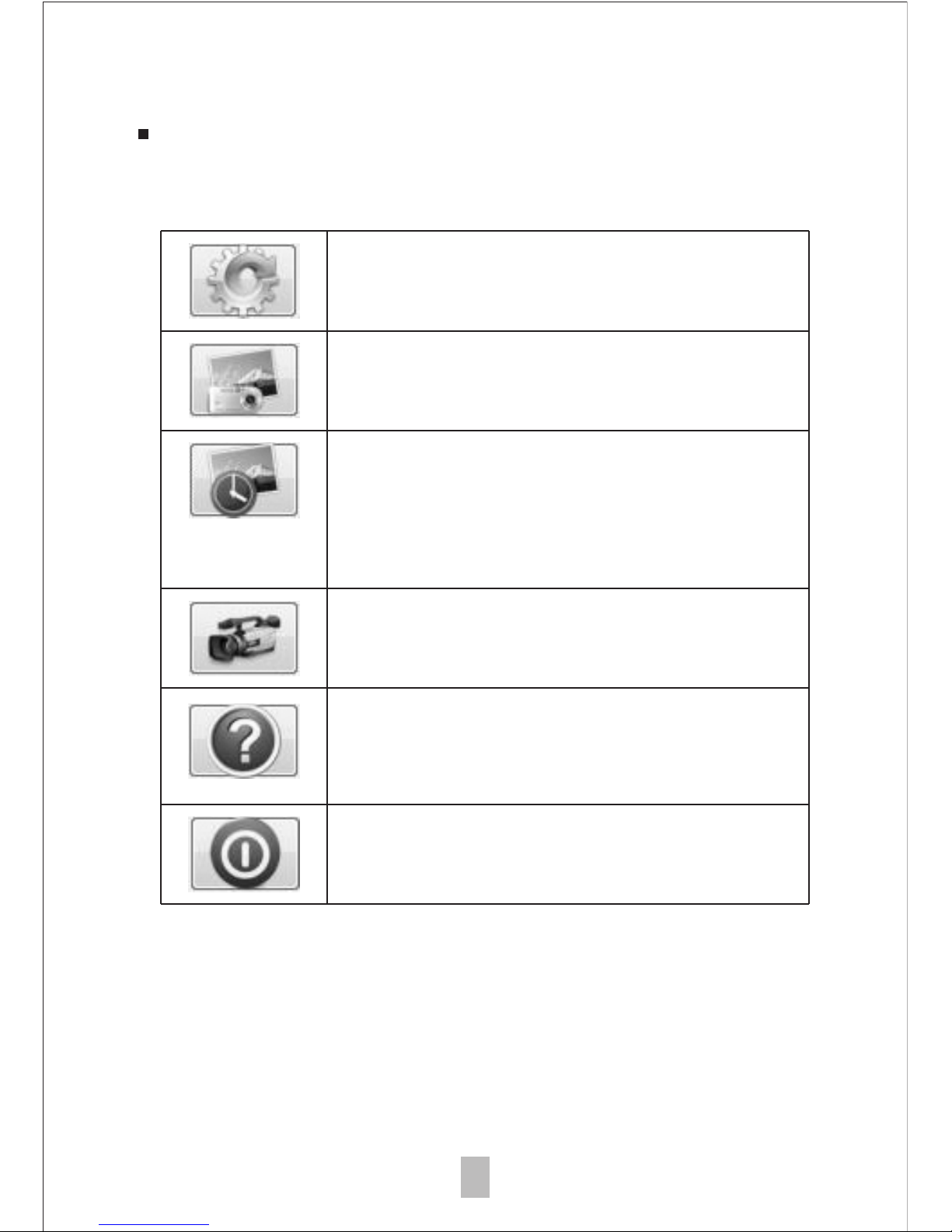
Using the Digital Viewer software
The following buttons are available:
Clicking this will open the system
settings menu (see next section).
Clicking this will activate or deactivate
the video recording feature.
Clicking this will show the copyright and
version information of the application
software.
Clicking this will shut down the
application software.
Clicking this will capture the on
screen image of the device.
Clicking this will activate or deactivate
the timed shot feature. When activated,
images will be captured at a regular
interval.
12
Page 13

System settings menu
The first time the Digital Viewer software is started, the
default settings will be loaded, you may change these
settings manually in the system settings menu.
13
Page 14

14
Device setup
If the image captured by the Digital Microscope was not
displayed by default, you can change this by selecting it
from the "Device" drop-down menu.
The resolution of images you capture can be changed from
the "Resolution" drop-down menu.
Timed shot setup
The frequency and duration of automatic images capture can
be adjusted under this option.
Movie setup
The resolution of videos you record can be changed from
the "Resolution" menu. You can also set a maximum file
size for each video.
Save setting
The default location for captured images or videos can be
changed under this option.
The language of the Digital Viewer software can be changed
under this option.
Language setting
Page 15

15
Advanced settings
By clicking the "More..." button on the right of the system
settings menu, you will be able to manually adjust all of the
image settings. Note that the settings available may be
different, depending on your operating system.
Saved files
With the Digital Viewer application software opened, you can
locate the saved files folder by clicking the "More..." button
located on the left of the main software window.
Page 16
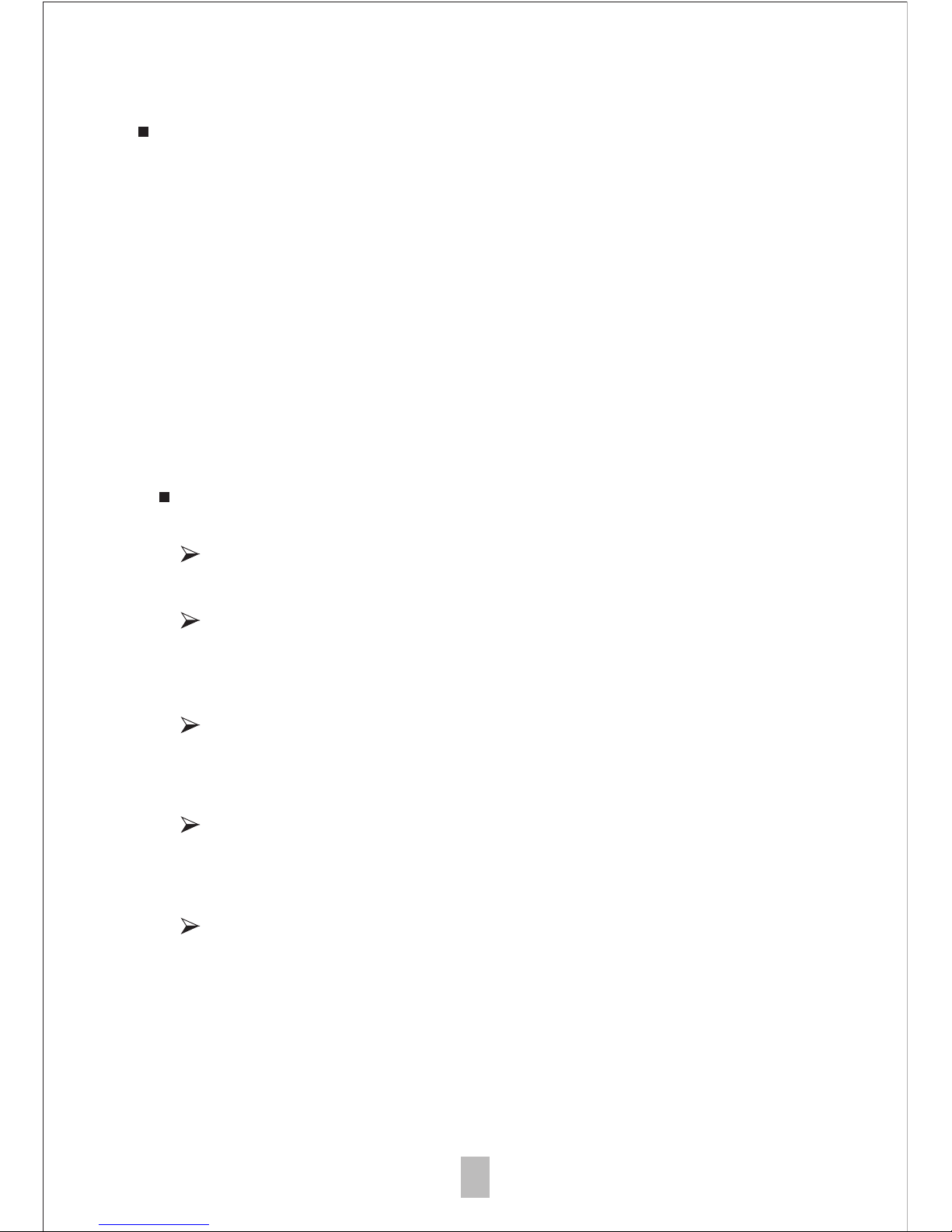
16
Full screen
To activate the full screen mode, click the full screen button
located on the bottom right hand corner of the Digital Viewer
application software window.
To exit full screen mode, either double click on the screen, or
press the “Esc” button on the keyboard.
Care and maintenance
Keep the device dry and protect it from water or vapour.
Do not leave your device in a place with an extreme high
or low temperature.
Do not touch the device with a wet hand as it may damage
the device, or cause an electric shock to the user.
Do not use or store the device in dusty, dirty areas as its
moving parts may be damaged.
Do not use harsh chemicals, cleaning solvents or strong
detergents to clean the device. Wipe it with a soft cloth
slightly dampened in a mild soap-and-water solution.
Page 17

17
Warning
Do not place lighted Digital Microscope upon the eye, doing
so may cause permanent eye damage.
Do not attempt to open or dismantle the Digital Microscope.
CARSON ONE YEAR LIMITED WARRANTY
This Carson product is warranted to be free from defects
in material and workmanship for a period of one year
from date of purchase. During this period Carson will, at
its option and without charge, either repair any part or
assembly of parts found to be defective in material or
workmanship, or replace this Carson product with a
Carson product of comparable value and condition,
subject to the limitations and exclusions noted herein.
This warranty extends to the original purchaser only and
is not assignable or transferable. It shall not apply to any
product that has been subject to misuse, abuse,
negligence or accident, or to any defects or damage
directly or indirectly caused by the use of unauthorized
replacement parts and/or service performed by
unauthorized personnel.
This warranty gives you specific legal rights, and you
may also have other rights which could vary from state
to state. Some states do not allow limitations on the life
of an implied warranty and/or do not allow excluding or
limiting incidental or consequential damages. If so, the
above limitations or exclusions may not apply to you.
Page 18

WARRANTY PROCEDURE
Call or write for authorization. Before returning any
product for a warranty claim, a Return Authorization
(RA) number must be obtained. No merchandise will
be accepted without an RA, and failure to obtain an
RA will prevent or delay processing of the warranty
claim. To obtain an RA call 631-963-5000, or write to
Carson Warranty Service, 2070 5th Ave.,
Ronkonkoma NY 11779 with a description of the
problem. Include your name, address and telephone
number.
Package the return carefully. Shippers will not
reimburse for damages due to insufficient packaging,
even if the merchandise is insured. Print the RA
number prominently on the top of the package.
Prepay shipping. Insure the package. Send it to
Carson Warranty Service, 2070 5th Ave.,
Ronkonkoma NY 11779. Merchandise must be
shipped prepaid. Carson will not accept merchandise
C.O.D.
18
