Page 1
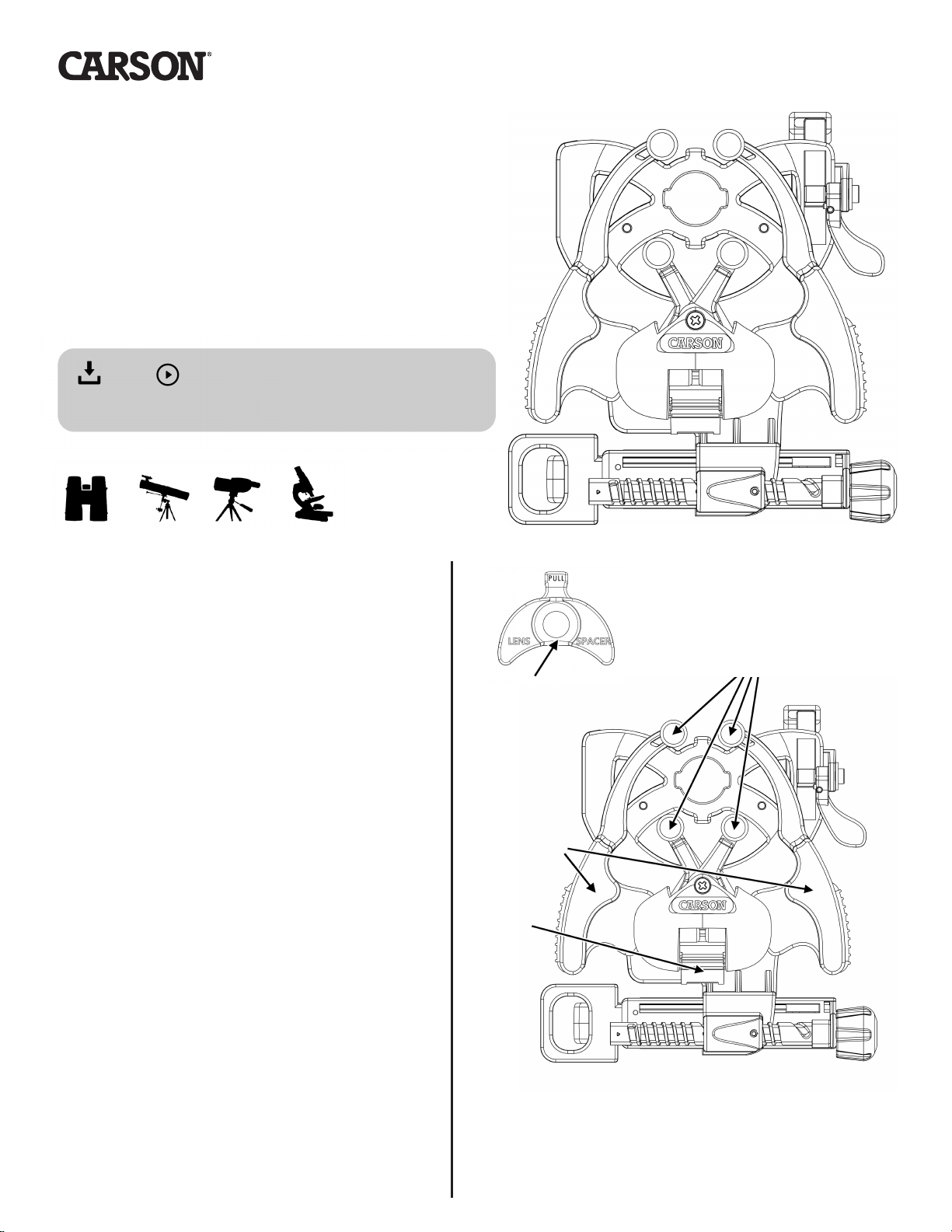
HookUpz TM 2.0
1
SMARTPHONE OPTICS ADAPTER
Instructions for use
PDF / VIDEO: www.carson.com/hookupz2
IS-200
English / Français / Español / Deutsch /
Table of Contents
Optic Side Diagram..........................
Phone Side Diagram........................
Inserting Phone.................................
Align & Lock........................................
Attaching to Optic............................
Frequently Asked Questions
Tips and Tricks...................................
........
1
2
2-3
3-4
4-5
6-8
8
日本語
Optic
Clamps
Lens
Spacer*
Optic Clamp
Arms
Storage / Cleaning Information..
Compatibility.....................................
Customer Service.............................
8
9
9
Optic
Lock
Carson Optical
2070 5th Avenue
Ronkonkoma, NY 11779
www.carson.com info@carson.com
Tel: 631-963-5000 Fax: 631-427-6749
* See Frequently Asked Question 1 on page 11.
Optic Side
Page 2
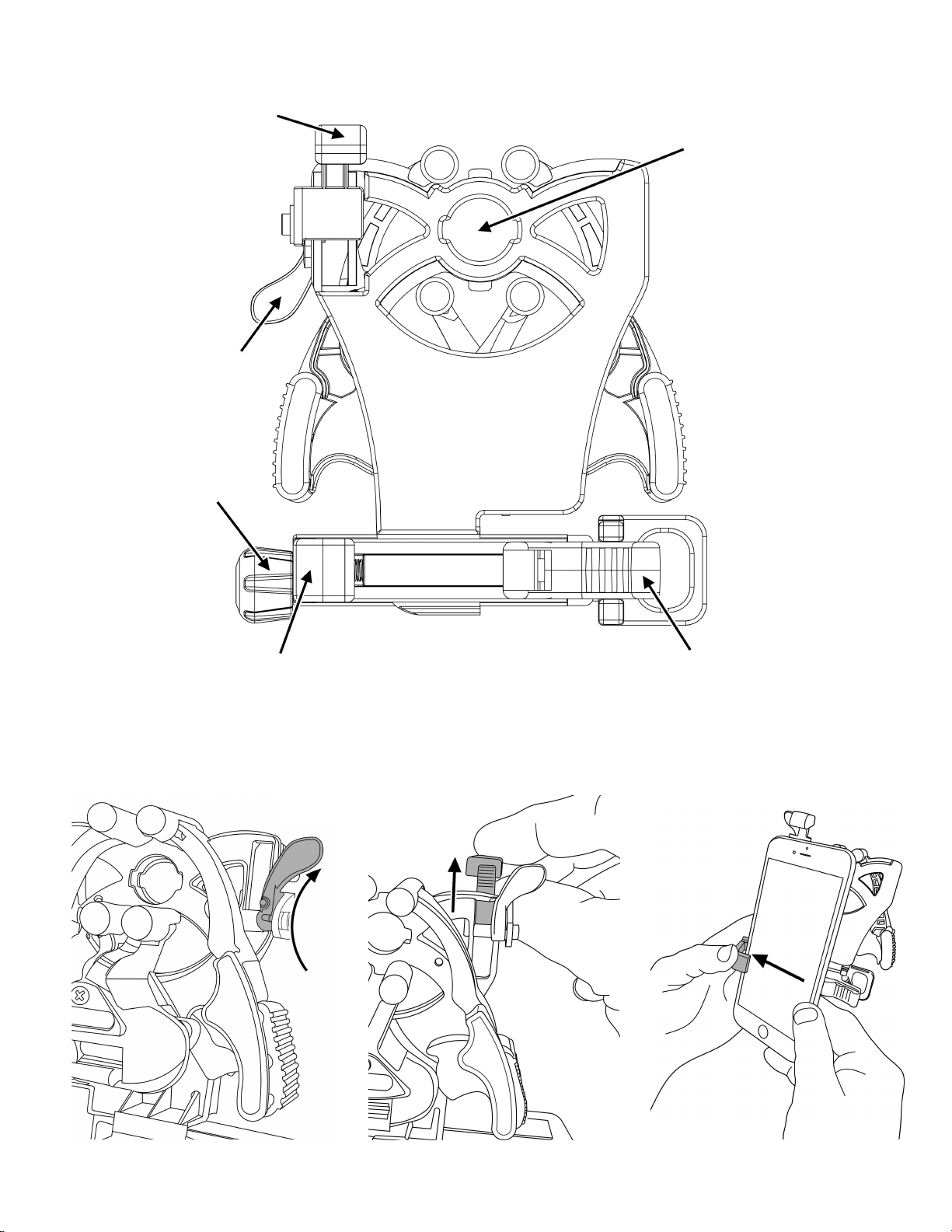
Top
2
Phone Side
Clamp
Top
Clamp
Lock
Alignment
Screw
Camera
Cutout
Left Clamp
Inserting Phone
Fig.1
UNLOCK
Fig.2
Right Clamp
Fig.3
Rotate to unlock top clamp.
Slide top clamp into
uppermost position.
Insert phone into left clamp.
Page 3
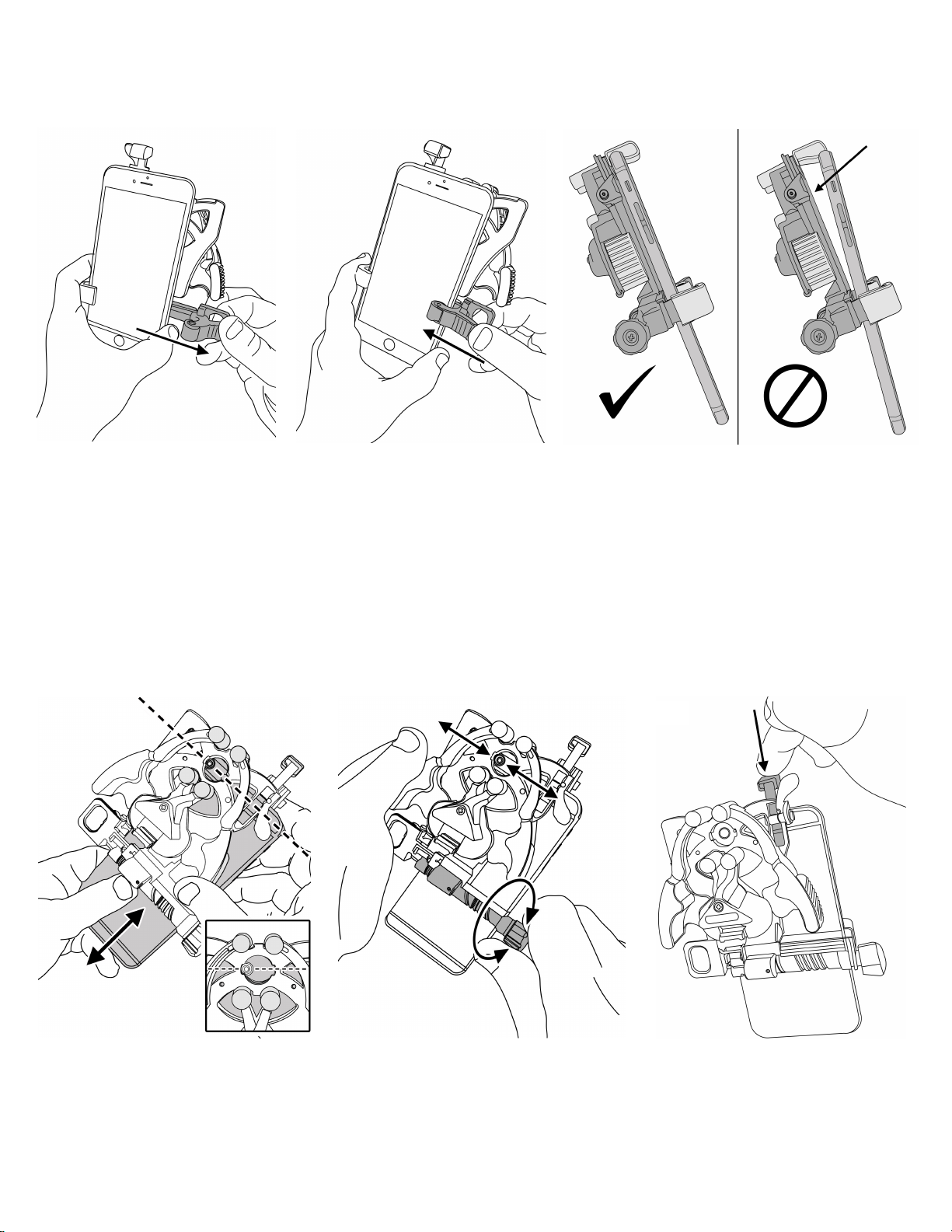
Inserting Phone (cont.)
3
Fig.4
Squeeze and pull right
clamp past edge of phone.
Fig.5
Release right clamp to
secure phone.
Fig.6
Ensure phone is flat as possible to
adapter.
Align & Lock
Fig.7
Slide phone vertically until
camera is roughly aligned with
camera cutout.
Fig.8
Turn alignment screw until
camera is centered in camera
cutout.
Fig.9
Slide top clamp down
against phone edge.
Page 4

Align & Lock (cont.)
4
Fig.10
LOCK
While holding top clamp tight
to phone, rotate to lock.
Fig.11
Figure 11 shows a properly
aligned camera. If needed, use
alignment screw and top clamp
to make further adjustments.
Fig.12
Before attaching to optic,
make sure your optic is
focused. If your optic has
flexible eyecups, remove
eyecups (if possible) or
fold down the eyecups
before attaching adapter.
Attaching to Optic
Fig.13
Squeeze arms to
open optic clamp.
Fig.14
Do NOT squeeze arms while
reaching around phone,
otherwise phone alignment may
be altered.
Fig.15
Once opened, place over
eyepiece and release.
Page 5

Attaching to Optic (cont.)
5
Fig.16
Phone can be
positioned in either
portrait or landscape
mode.
Fig.17
Ensure adapter is
flush to the eyepiece
of your optic.
Fig.18
LOCK
While attached to eyepiece, push
optic lock down. This is required
for use with smaller eyepieces, and
not needed with larger eyepieces.
Fig.19
Turn on camera. If
image is not centered,
repeat alignment steps.
Fig.20
To maximize your image,
pinch to enlarge image.
For best results, use in
video mode.
TO REMOVE OPTIC FROM
ADAPTER: Press optic clamp arms
together to open adapter and
remove from optic. To minimize an
audible click noise, or if the optic
lock does not release automatically,
rotate it upwards to unlock.
TO REMOVE PHONE FROM
ADAPTER: To save your alignment,
make no further adjustments to the
top clamp and alignment knob.
Simply remove phone using right
clamp only as shown in Fig. 4.
USING ADAPTER AGAIN:
The alignment of your phone to the
adapter should be saved from the
initial setup, so many steps can be
skipped (FIG 1-2, 7-10) and only a
quick fine adjustment of the
alignment may be needed.
Page 6

Frequently Asked Questions:
6
Q1: What is the lens spacer for? OR Even if I pinch to zoom on my phone, my image is still a
small circle?
A1: Depending on the combination of your phone and optic, to achieve the best image you
may need to use the included lens spacer, especially for optics with small eyepieces
(microscope, telescopes, etc.) or eyepieces with long eye relief. Insert and snap lens spacer into
place as shown in figure below, and then reattach adapter onto optic. If the image size doesn’t
increase like figure below, then remove and do not continue to use lens spacer for that phone
and optic combination.
Squeeze open optic clamps
and insert lens spacer in
between clamps.
Q2: The top clamp touches the round corner of my phone not the top flat edge of my phone.
What do I do?
A2: This is normal for some models of phones. Just push as flush to rounded edge as possible
and lock top clamp as normal.
Q3: I can’t align my phone vertically with the top clamp, it won’t fit. What do I do?
A3: If you go through the alignment process, and there is no way to achieve vertical alignment
because it’s restricted by the top clamp, try removing your phone case. Alternatively, you can
remove top clamp assembly using screw as shown below in left figure. For this configuration,
you will not be able to save your vertical alignment between uses, and will have to adjust for
the vertical positioning of your phone for each time the phone is placed within adapter. Save
these four parts for use with other phones, and you can reassemble the top clamp as shown
below in right figure.
Snap lens spacer into place.
Page 7

Q4: My phone or optic doesn’t seem to work with adapter, how do I know which ones will work?
7
A4: Please see page 9 for compatibility guide.
Q5: Can I use this on my riflescope?
A5: No, it is not recommend because of the long spacing required between the eyepiece of a
riflescope and your eye so that the image is very small on your phone screen. Also, we do not
suggest using a firearm with the adapter on a riflescope, due to recoil.
Q6: My image is not centered or is not a complete round image, what is wrong?
A.
If your eyepiece can rotate outward, then you must place adapter in orientation to
counter the rotation.
B.
If the eyepiece has any method to secure from rotation such as a set screw, use it to
lock down the eyepiece.
C.
If you are not currently using the optic lock, then please use optic lock as per Fig. 18.
D.
If above solutions are not possible or do not work, for your application, it may not be
possible to use in this mode. Please use only in portrait (vertical mode).
A6: Adjust phone alignment in vertical direction using top clamp (FIG 10), and in horizontal
direction by using alignment screw (FIG 8). Check that phone is flat on adapter (FIG 6), and
adapter is flush with optic (FIG 17).
Q7: My phone rotates on the eyepiece when used in landscape (horizontal) mode?
A7: If the eyepiece can rotate on your optic, then you can try the following:
Q8: I am getting reflections and/or glare in my image, what do I do?
A8: If there are bright spots in the image itself, this may occur with indoor lighting, please avoid
overhead lighting or change the angle over the overhead lighting relative to phone. Also,
please use without flash to avoid reflections and/or glare in photos. If there is glare on your
phone screen which makes image hard to view, then increase the brightness setting on your
phone, and/or try to view from a position with less overhead lighting.
Q9: My other phone camera or flash is covered by adapter, why is that?
A9: First, we recommend using the device with only the primary rear camera. If problems
persist, please contact customer support. Second, the flash can be covered, and is not needed
for use with optic. We recommend flash setting is turned off at all times when using adapter.
Page 8

I have a large eyepiece, but it seems like it won’t fit or it’s too tight to get on, what do I do?
8
Q10:
A10:
For eyepieces at the maximum range (58 – 62 mm), the adapter must be opened to its maximum,
and then some pressure must be used to push the adapter over the eyepiece. Any eyepiece beyond 62
mm in external diameter should not be used with this adapter. For these largest eyepieces, do not use the
optic lock. Also, it’s important not to leave the adapter attached to these largest eyepieces for longer than
two continuous hours, as it could cause permanent wear to the springs.
Q11:
A11:
My phone has two cameras, which do I use?
Always use the rear-facing camera. If there are two rear-facing cameras, use the primary one. With
two rear-facing cameras, usually one is color (RBG) and one is black and white (monochromatic), so you
want to use the color (RBG) one. If you don’t know which rear-facing camera is the primary rear-facing
camera, please refer to your phone’s instructional manual.
The adapter is sagging on the eyepiece and not staying flush, what do I do?
Q12:
A12:
Make sure once the adapter is flush on the optic, to use the optic lock as shown in Figure 18.
Does this work on a tripod?
Q13:
A13:
No, the adapter itself does not have a tripod mount. However, for best stabilized images and videos,
we suggest the optic used is mounted to a tripod.
Tips & Tricks:
PHOTOGRAPHY
• Tap object of interest on your phone screen to autofocus.
• For videos, tap and hold object of interest on phone screen for a second to lock focus. Tap again to
release the focus lock.
• In low light conditions, turn your phone screen brightness to its lowest level. The rubber parts glow
in the dark making it easier to use the adapter.
• For long sessions, try using battery cases or phone chargers to prevent your battery from draining.
APPS
• Share photos and videos through various apps (e.g. FaceTime, Messages, Facebook, Instagram, etc.)
• Apps that allow you to set exposure and focus manually can expand the potential of the adapter.
This is especially helpful for telescopes to set longer exposure times to get the best images of sky
objects.
STABILIZATION
• Mount your optic to a tripod or place on a stable surface to prevent external vibrations from shaking
image.
• To prevent shaking while capturing photos, attach headphones to smartphone and use the volume
buttons to activate shutter.
• Many phones have image stabilization features. Check your phone and turn on this feature if
available. If not, there are camera apps with stabilization features.
Storage/Cleaning Information:
• To avoid damage, always store adapter in protective case when not in use.
• For longest life of springs/plastic, store in dry area at room temperature.
• Do not leave item permanently attached to optical device as this may weaken the springs over time.
• Adapter should be cleaned with soft, damp cloth only. Do not use any chemicals or abrasives.
Page 9

9
SMARTPHONE SIZING GUIDE
If your phone (in it's case) fits in "portrait" orientation
between the 2 arrows, it will fit the HookUpz™ 2.0 Adapter
OPTIC SIZING GUIDE
OPTIC SIZING INSTRUCTIONS:
1. Place your optic's eyepiece insideone of the
UXPDJSDMFTPOUIFMFGU
If your optic's eyepiece fits inCFUXFFOUIF
NNUPNNDJSDMFTUIFOUIF)PPL6Q[
XJMMGJUGPSZPVSPQUJD
'PSFZFQJFDFTVQUPNNQVTIGJSNMZUPTFDVSF
NN
Customer Service:
We will be happy to help you with any problems you may experience with your HookUpz Pro
Smartphone Optics Adapter.
In the U.S.A.
Phone: 631-963-5000
Email: info@carson.com
In the U.K.
Phone: +44 (0) 1938 557440
Email: uksupport@carson.com
Phone: +44 (0) 1938 557440
Email: eusupport@carson.com
In the E.U.
For warranty information, visit www.carson.com/warranty
TM
