CARRIN ELECTRONICS 9007, 9177TH Users Manual
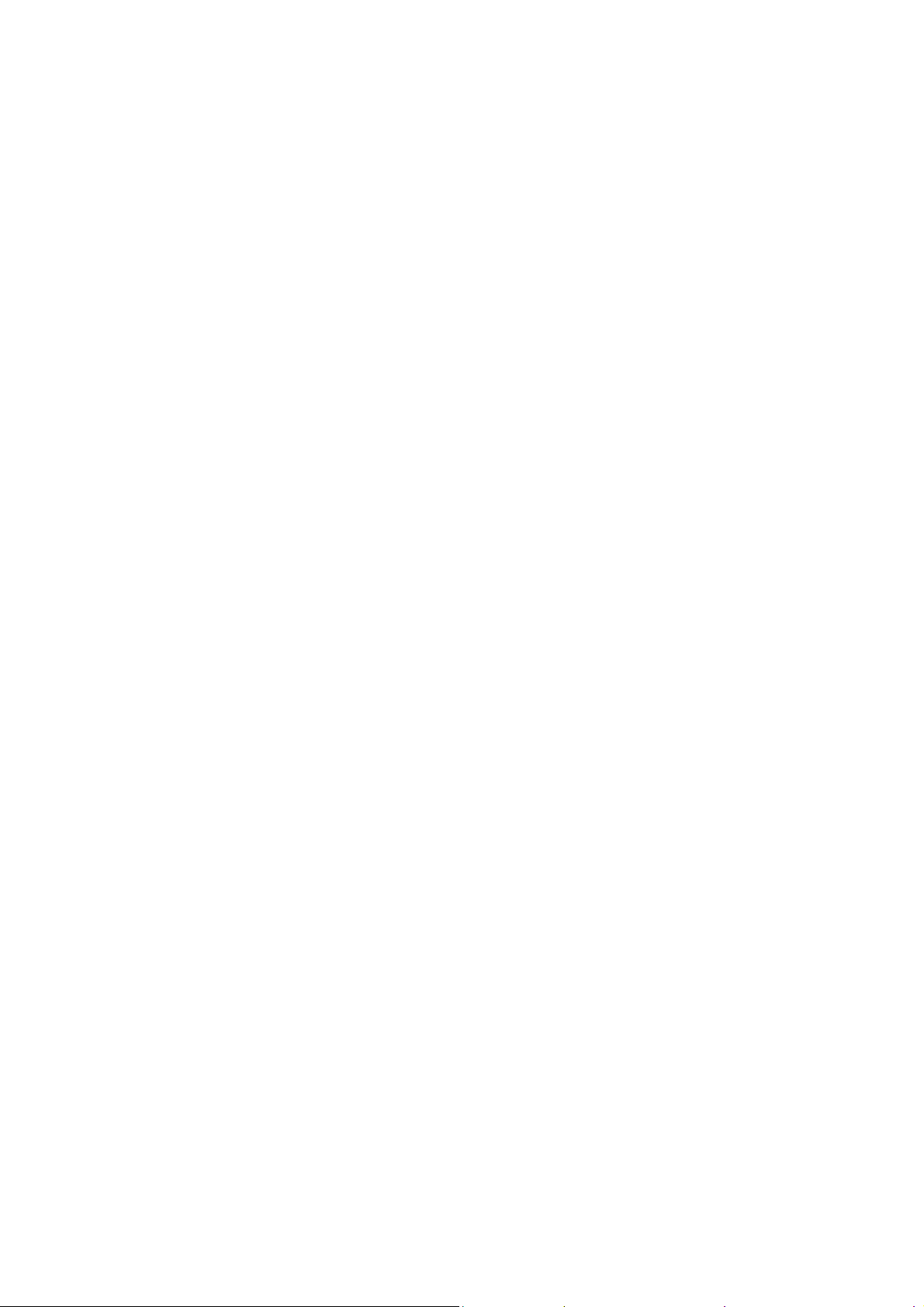
KW9007W-S/M (2) WEATHER STATION (WWVB VERSION RC-NONE)
USER MANUAL
1. Features
1.1 Weather Forecast - Sunny, Slightly Cloudy, Cloudy, Rainy and Snow animation
1.2 Time - 12/24 hour user selectable
- Dual Daily Alarm function
- Daily Sunrise/Sunset, Moonrise/Moonset time for 3 countries
- Moon Phase display
- Perpetual Calendar Up to Year 2099
- Day of week in 8 languages user selectable
1.3 Barometric Pressure - Current and past 12hr Absolute and Relative Barometric
Pressure reading
- Barometric Pressure bar chart
- Measures mb/hPa, inHg &mmHg user selectable
1.3 Humidity - Measurable range: 20 ~ 99%
- Max/Min Memory
1.4 Temperature - Indoor measurable range: 0 ~ 50°C [+32 ~ +122°F]
- Measures °C / °F user selectable
- Outdoor measurable range: -20 ~ 50°C [-4 ~ +122°F]
- Max/Min Memory [indoor & outdoor]
1.5 Wireless Outdoor Sensor - Low-battery indicator for Outdoor Thermo Sensor
- Wall Mount or Table Stand
- One Wireless Thermo Sensor Included
- 433MHz RF transmitting frequency
- 30 meter [98 feet] transmission range in an open area
1
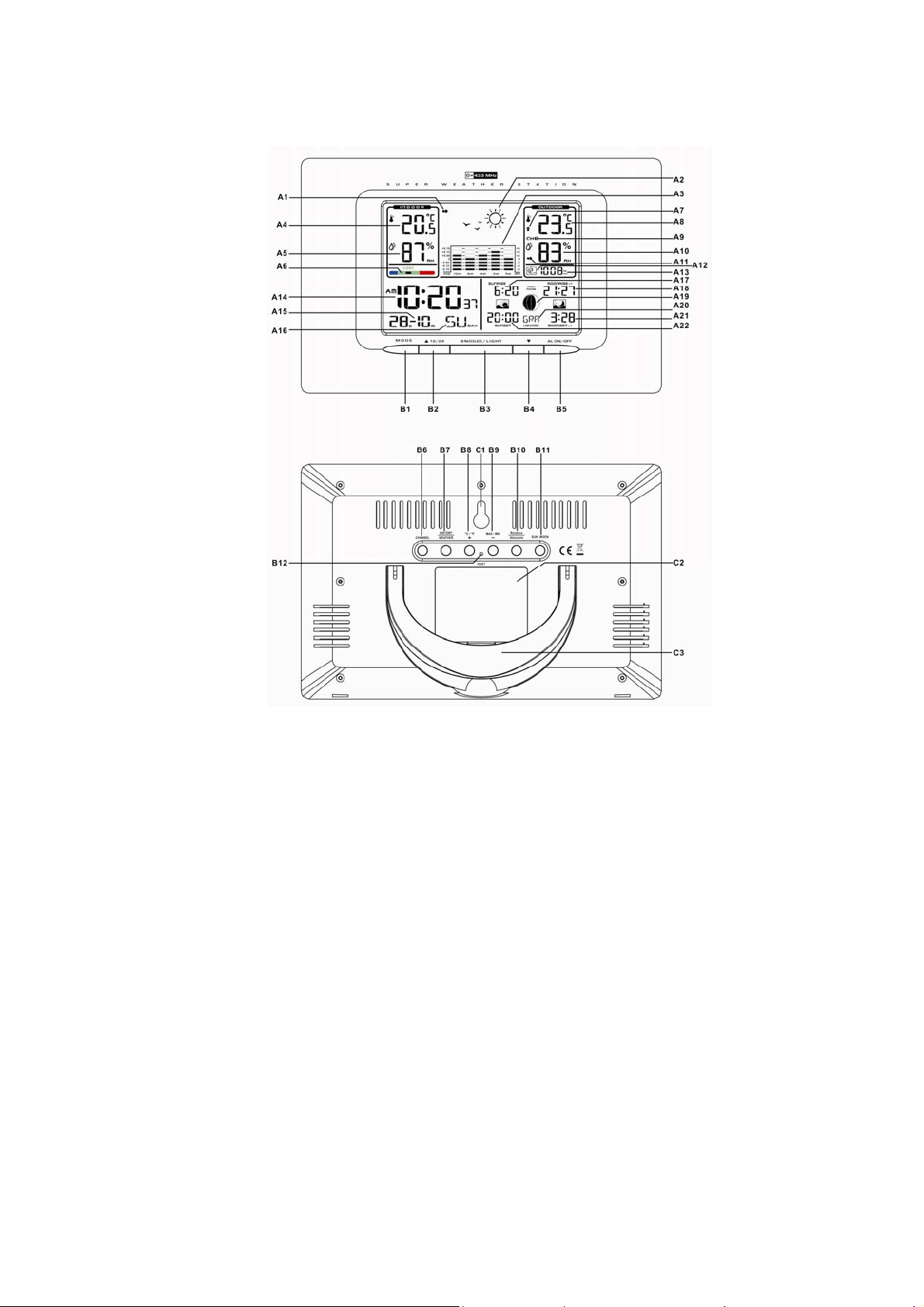
2. Main Unit Appearance
2.1 Part A- LCD
A1: Air Pressure Trend
A2: Weather Forecast
A3: Barometric Pressure Bar Graph
A4: Indoor Temperature
A5: Indoor Humidity
A6: Comfort Indicator Bar
A7: Outdoor Temperature Trend
A8: Outdoor Temperature
A9: Selected Channel
A10: Outdoor Humidity
A11: Outdoor Humidity Trend
A12: Barometric pressure of previous hour
A13: Absolute/Relative Barometric Pressure
Reading
A14: Time
A15: Date
A16: Day Of Week
A17: Sunrise Time
A18: Moonrise Time
A19: Moon phase
A20: Location
A21: Moonset Time
A22: Sunset Time
2.2 Part B- Buttons
B1: “MODE“ button
B2: “▲/ (12/24)” button
B3: “SNOOZE/LIGHT” button
B4: “▼” button
B5: “AL ON/OFF” button
B6: “CHANNEL” button
B7: “HISTORY/WEATHER” button
B8: “+/C/F” button
B9: “-/MAX/MIN” button
B10: “RELATIVE/ABSOLUT” button
B11: “SUN/MOON” button
B12: “RESET” button
2
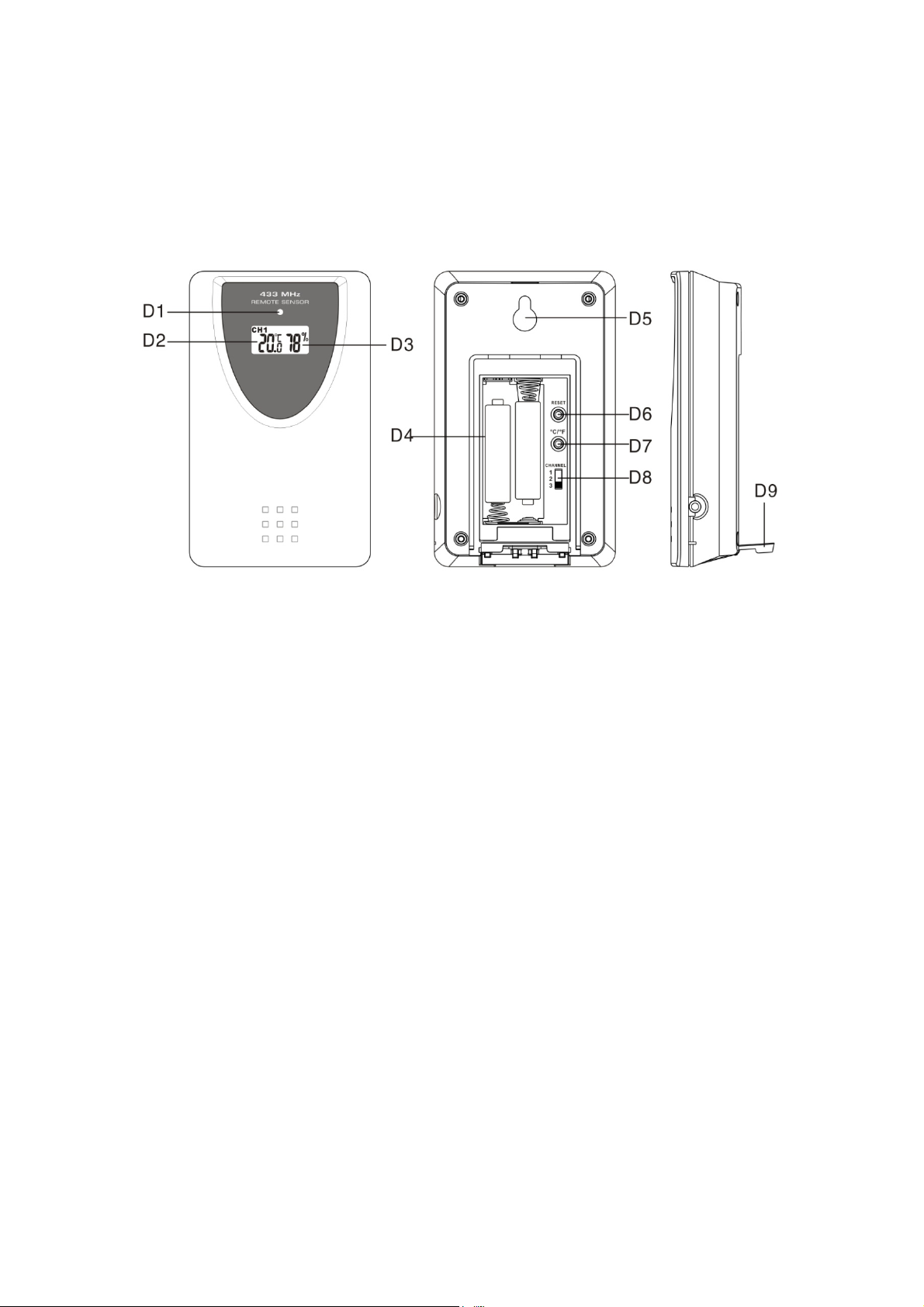
2.3 Part C- Structure
C1: Wall Mount Hole C2: Battery Cover
C3: Stand
3. Outdoor Thermo Sensor
D1: Transmission Indication LED
D2: Outdoor Temperature
display
D3: Outdoor Humidity display
D4: Battery Compartment
D5: Wall Mount Hole
D6: “RESET” button
D7: “C/F” button
D8: Channel Select Switch
D9: Stand
4. Getting Started:
4.1 Main Unit:
z Open main unit battery compartment cover [C2]
z Insert 3 x AA batteries observing polarity [ “+” and “ –“ marks]
z Replace main unit battery compartment cover [C2]
z Use a pin to press the RESET [B12] button on the rear of the main unit,
the main unit is now ready for use
4.2 Outdoor Thermo Sensor
z Batteries compartment (D4) of thermo sensor is locating behind the
back cover, unscrews the batteries cover to open.
z Insert 2 x AAA batteries observing polarity [ “+” and “–“ marks]
3
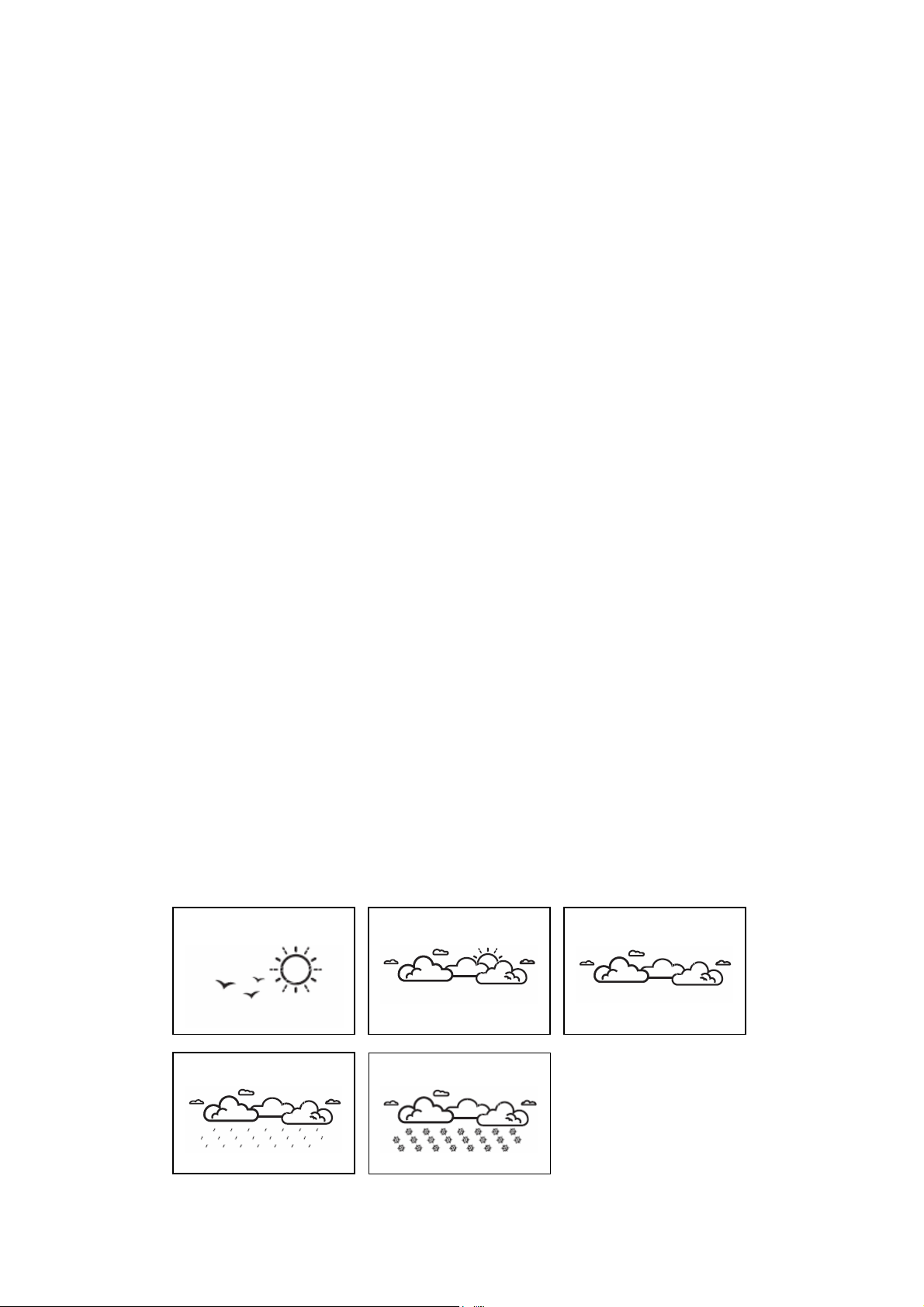
5. Installation
5.1 Main Unit
The main unit can be placed onto any flat surface (C3), or wall
mounted by the hanging hole (C1) at the back of the unit.
5.2 Outdoor Thermo sensor
The remote sensor should be securely mounted onto a horizontal
surface.
Note: Transmissions between receiver and transmitter can reach up to
30m in open area. Open Area: there are no interfering obstacles
such as buildings, trees, vehicles, high voltage lines, etc.
6. Weather Forecast Function
6.1 Operation
z After Batteries inserted, or holding “WEATHER” button (B7) for 3
seconds, weather icon flash (A2) on the LCD. Enter the current
weather by pressing “-” (B9) or “+ “(B8) button. Press “WEATHER” (B7)
button to confirm the setting. The weather forecast may not be
accurate if the current weather entered is not correct.
z The current weather status should be entered again if the altitude of
the Main Unit is changed. (Barometric pressure is lower at higher
altitude location. Therefore, alti tude change will affect the weather
forecast). The weather station will start the first forecast at 6 hours
later after the current weather status is entered.
6.2 Weather Conditions
There are totally 5 different weather status animations in the weather
forecast.
Sunny
Rain
Slightly Cloudy
Freezing or Snow
Cloudy
4
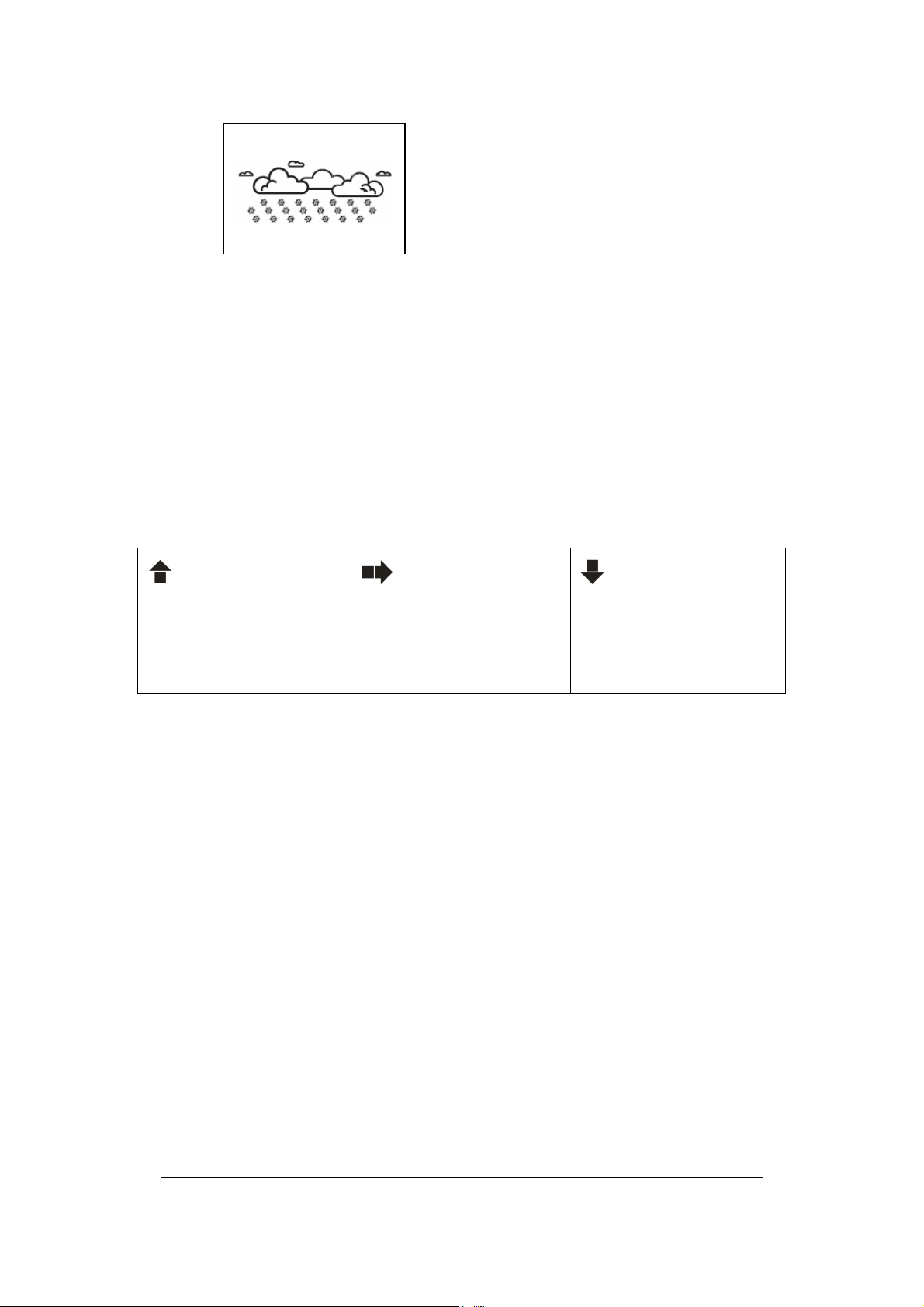
Note:
z “ “ is shown if the weather forecast is Rainy and
z Frost Alert: “ ” is shown if the outdoor temperature (any channel) is
z If there is any inconsistency of weather forecast between Local Weather
Freezing or Snow
outdoor
temperature (any channel) under
°
between -2
Station and this unit, the Local Weather Station's forecast should prevail.
The manufacture will not hold responsible for any trouble that may come
up due to wrong forecasting from this unit.
C ~ +3 °C
0°C.
7. Barometric Pressure Reading
7.1 Barometric Trend Pointer (A1)
The trend pointer displayed on the LCD (A1) indicates the trend of
the Barometric pressure.
Indicating the
barometric pressure
trend is rising
Indicating the
barometric pressure
trend is steady
Indicating the
barometric pressure
trend is falling
7.2 Absolute / Relative Air Pressure
z Press the “Absolute / Relative” button [B10] to toggle between
Absolute or Relative pressure display.
“ABS” is shown for Absolute Pressure; “REL” is shown for Relative
pressure
z Absolute pressure is the actual pressure measured by the Main Unit
z When viewing Relative pressure, hold “Absolute/Relative” button
[B10] for 3 seconds, press “-” (B9) or “+ “(B8) button to adjust, press
“Absolute / Relative” button [B10] to confirm.
Note: Check your local weather station for Sea Level pressure
information
7.3 Past Hour Air Pressure (History) Reading
z Press “HISTORY” button [B7] to view the past 12 hour’s Barometric
Pressure history. The hour is indicated on LCD [A12]
Press “HISTORY” button
5
