Page 1

LLoonnW
Woorrkkss IInntteeggrraattiioonn GGuuiiddee
ii--VVuu®
® LLiinnkk aanndd OOppeenn LLiinnkk
CARRIER CORPORATION ©2018
A member of the United Technologies Corporation family · Stock symbol UTX · Catalog No. 11-808-430-01 · 5/24/2018
Page 2
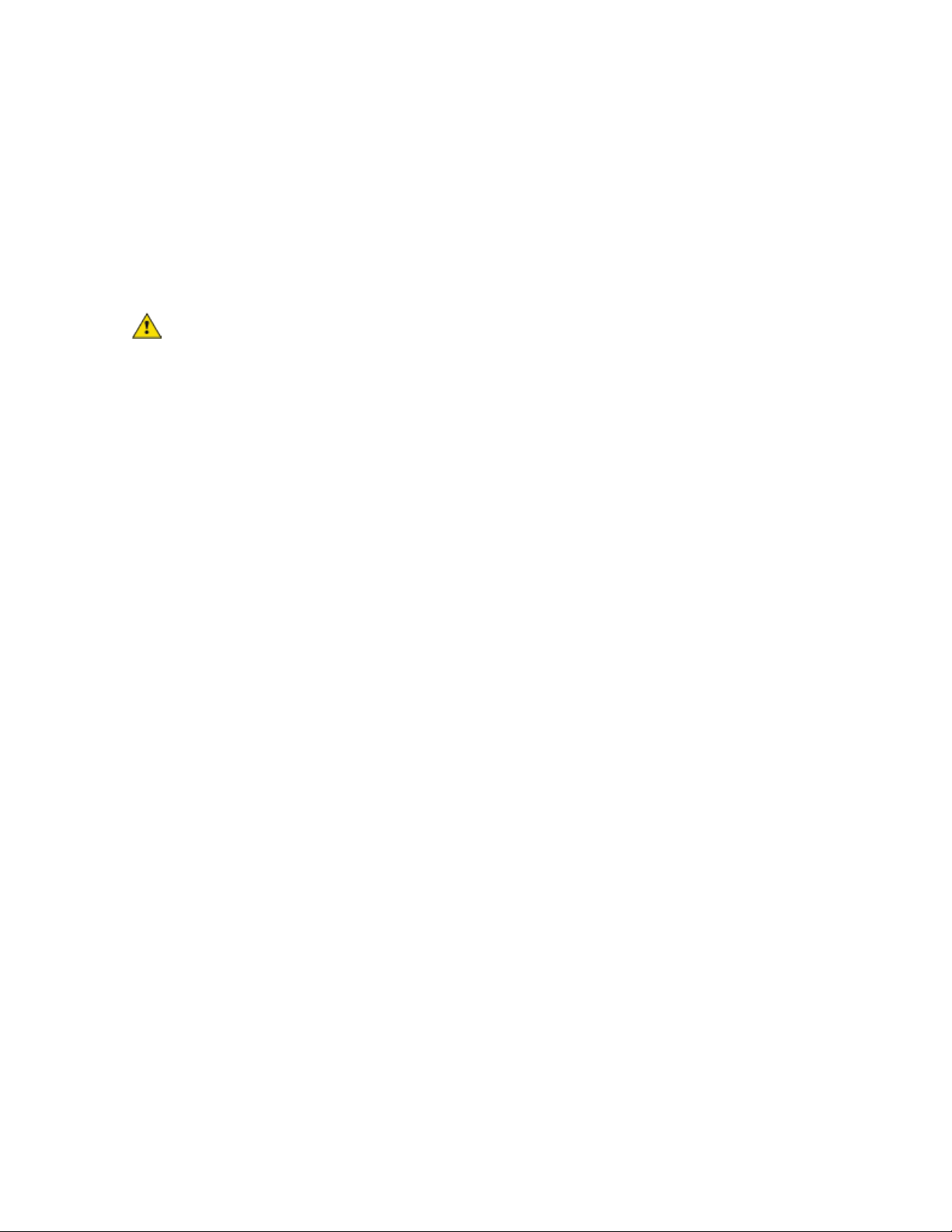
www.hvacpartners.com
Document revision history
Verify that you have the most current version of this document from
office.
Important changes are listed in
CARRIER CORPORATION ©2018. All rights reserved throughout the world. i-Vu is a registered trademark of Carrier
Corporation. All other trademarks are the property of their respective owners.
at the end of this document.
or your local Carrier
Page 3

Overview ....................................................................................................................................................................... 1
Before-you-begin checklist .......................................................................................................................................... 2
1 Create a control program in Snap .......................................................................................................................... 4
2 Assign and download custom control programs and views to the i-Vu® Link/Open Link ............................... 5
3 Configure LonWorks points using the LonWorks Integration Tool ...................................................................... 6
4 Connect an SLTA-10 to each i-Vu® Link/Open Link on the LonWorks network segment ................................ 9
5 Set up the driver properties .................................................................................................................................. 10
6 Verify the controller is set up correctly ................................................................................................................ 12
Appendix A - Common HVAC SNVT's ........................................................................................................................ 14
Appendix B - Obtain network, device, and network variable information ............................................................. 20
Document revision history ........................................................................................................................................ 26
Contents
Assumptions .......................................................................................................................................................... 2
Items to be installed at the job site ................................................................................................................... 2
Other items needed for the integration ............................................................................................................ 3
To format a LonWorks address .......................................................................................................................... 4
To edit an integration point address .................................................................................................................. 8
To capture communication using PuTTY ....................................................................................................... 12
Option 1: Using an Echelon® U10/U20 USB Network Interface ............................................................... 20
Option 2: Using an SLTA-10 Network Adapter ............................................................................................. 22
Option 3: Using an iLon10 Ethernet Adapter ............................................................................................... 24
Page 4
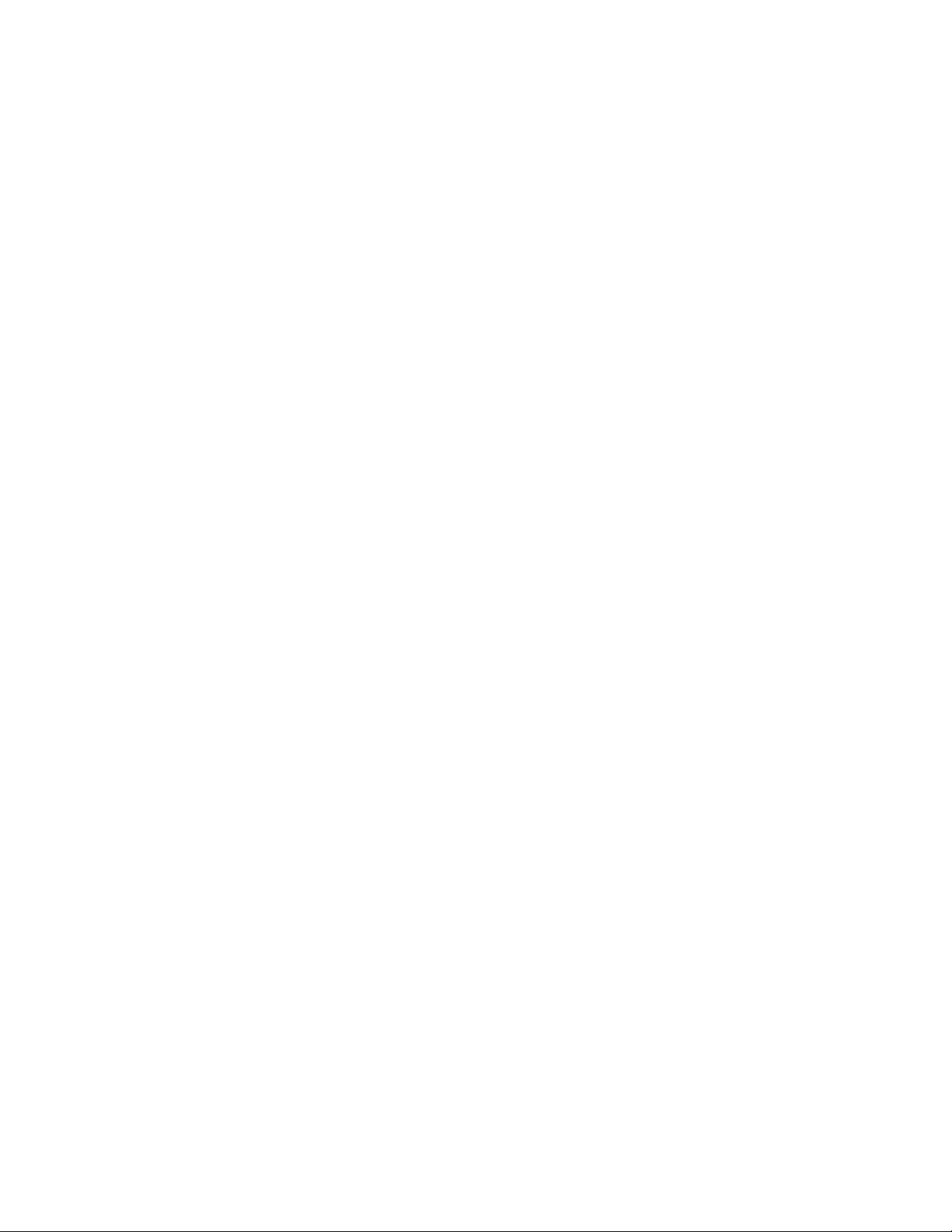
Page 5

i-Vu® Link/Open Link
Third party
*
Overview
Follow the steps in this document to integrate one or more third party LonWorks controllers using an i-Vu®
Link/Open Link. See the i-Vu® Link/Open Link Installation and Start-up Guide for installation and networking
instructions.
LonWorks port S2
Module driver drv_ivulink_lon_6-00-082*
drv_ivuopenlink_std_6-00-082*
Read/write capability Can read from and write to the third-party equipment
Third party points supported 500
Supported equipment Any device that supports the LonWorks protocol using
SNVT's**
Network media type EIA-232 to SLTA-10 network adapter
Quantity of devices you can
physically connect to the i-Vu®
1 LonWorks network segment with up to 64 LonWorks
devices, daisy-chained
Link/Open Link
You can download the latest drivers from the Carrier Control Systems Support Site
http://www.hvacpartners.com/. Check the latest bulletin releases for new or updated drivers.
** UNVT's and nci SNVT's are proprietary and not supported.
The i-Vu® Link/Open Link drivers support LonWorks devices connected to Port S2 and BACnet or Modbus devices
connected on the Ethernet port simultaneously. The third party point count for the i-Vu® Link/Open Link is the
total of the 2 ports.
LonWorks Integration Guide CARRIER CORPORATION ©2018
i-Vu® Link and Open Link All rights reserved
1
Page 6

Before-you-begin checklist
Assumptions
Items to be installed at the job site
Item Notes
#73354 for RS-485 networks
CAUTION!
Before-you-begin checklist
You know how to create custom control programs in Snap.
You know how to install, wire, set up, and download memory to the i-Vu® Link/Open Link.
The LonWorks network/devices have been commissioned by the third-party representative
using LonMaker.
i-Vu® Link/Open Link
LonWorks module driver drv_ivuopenlink_<latest version>.driver.
Echelon
®
SLTA-10 Serial LonTalk®
Adapter
• #73351 for FT-10 networks
• #73352 for TP-78 networks
• #73353 for TP-1250 networks
•
Echelon
®
power supply (part# 78010)
You need 1 adapter for each i-Vu® Link/Open Link
that is connected to a LonWorks network segment.
Make sure you order the model that matches your
network topology. See the Echelon website
(http://www.echelon.com) for your local Echelon
sales contact.
You can damage the SLTA-10 if it does not have its
own isolated power supply.
EIA-232/RS-232 straight-through cable
with 9-pin connectors
and an S2-DB9 adapter (purchase S2DB9 from Carrier)
To connect the i-Vu® Link/Open Link to its SLTA-
10. You can buy an EIA-232/RS-232 cable with
connectors or buy 4-conductor cable and wire your
own connections.
or
18-22 AWG, 4-conductor cable and a
DB9 male adapter
Custom control programs (.equipment
files) and graphics (.view files)
LonWorks Integration Guide CARRIER CORPORATION ©2018
i-Vu® Link and Open Link All rights reserved
2
Page 7

Before-you-begin checklist
Other items needed for the integration
Item Notes
Tools
20).
See Appendix B (page 20).
LonWorks Integration Tool
Network variable information
(.xif file) for each type of LonWorks
device. For example, VAV Controller or
Fan Coil Controller.
Device address information
(domain, index, subnet, and node
address)
Manual for each type of LonWorks
device
Install from the i-Vu®
DVD.
Get from:
• the third-party representative
• www.lonmark.com
• the LonWorks device. See Appendix B (page
Get from:
• the customer
• the third-party representative
•
a .log file obtained from the LonWork's device.
Get from the third-party representative or the thirdparty website.
LonWorks Integration Guide CARRIER CORPORATION ©2018
i-Vu® Link and Open Link All rights reserved
3
Page 8

1 Create a control program in Snap
TIP
To format a LonWorks address
LonWorks Integration Tool
NOTE
1 Create a control program in Snap
When you create a control program for each type of LonWorks device, use the following Network I/O microblocks:
• One ANI, ANI2, BNI, or BNI2 to read each element of interest in an nvo SNVT
• One ANO, ANO2, BNO, or BNO2 to write to each element of interest in an nvi SNVT
The SNVT definitions in Appendix A (page 14) may help you determine whether you need an analog or binary
microblock.
All Lonworks addresses should be assigned to "lonworks://" only when setting up address strings in
EquipmentBuilder. The
An example of a LonWorks address:
lonworks://0/1/2/3ff5/108/0/0/0
Details:
lonworks://domain_index/subnet/node/nv_Number(Selector in HEX)/SNVT Type/NV Element/ Property/group
is used to define these addresses.
• group is always 0 (zero)
• Property = 1 for ANI/BNI
• Property = 0 for ANO/BNO
Carrier does not support a Domain Length of 0 (zero)
LonWorks Integration Guide CARRIER CORPORATION ©2018
i-Vu® Link and Open Link All rights reserved
4
Page 9

2 Assign and download custom control programs and views to the i-Vu® Link/Open Link
Devices
Manage
Add Control Program
Display Name
Programmable Controller
Add New
Control Programs
Snap
Continue
File added successfully
Close
Add New
Views
ViewBuilder
Continue
File added successfully
Close
Download All
Content
NOTE
Edit Existing
Control Programs
Close
Snap.
File > Open
Add New
Control Programs
Continue
File added successfully
Close.
2 Assign and download custom control programs and views to the i-Vu® Link/Open Link
1 If using the i-Vu® or Field Assistant application, go to
Link/Open Link in the navigation tree.
2 Click the
3 Enter a
4 Click
5 Browse to the .equipment file that you created in
6 When message appears
7 To upload a graphic, click
appears.
8 Browse to the .view file that you created in
9 When message appears
10 Click OK.
11 Repeat steps 3 - 12 to add additional control programs and views.
12 In the navigation tree, select the i-Vu® Link/Open Link in the router list on the right and click
.
This loads the control programs and graphics into the i-Vu® Link/Open Link.
. Select the i-Vu® Link/Open Link from drop-down list under
under
button on the right. A dialog window appears.
. A second dialog window will appear.
under
, click
and browse to your .view file. A second dialog window
, click
and click
.
and click
.
page >
.
.
tab and select the i-Vu®
To edit your control program in Snap
Follow these steps to edit an existing control program:
1 Log in to the i-Vu® or Field Assistant application.
2 Double-click the third party controller in the navigation tree. A dialog window appears.
3 Click
4 Save file to a location of your choice.
5 Click
6 Start
7 Select
8 Edit the control program and save to your computer.
9 Start the i-Vu® or Field Assistant application.
10 Double-click the third party controller in the navigation tree. A dialog window appears.
11 Click
12 Browse to your edited control program and click
13 Click OK.
click
.
button under
under
and open the .equipment file that you saved.
. A new dialog window appears.
. A new dialog window appears.
. When message appears
.
,
LonWorks Integration Guide CARRIER CORPORATION ©2018
i-Vu® Link and Open Link All rights reserved
5
Page 10
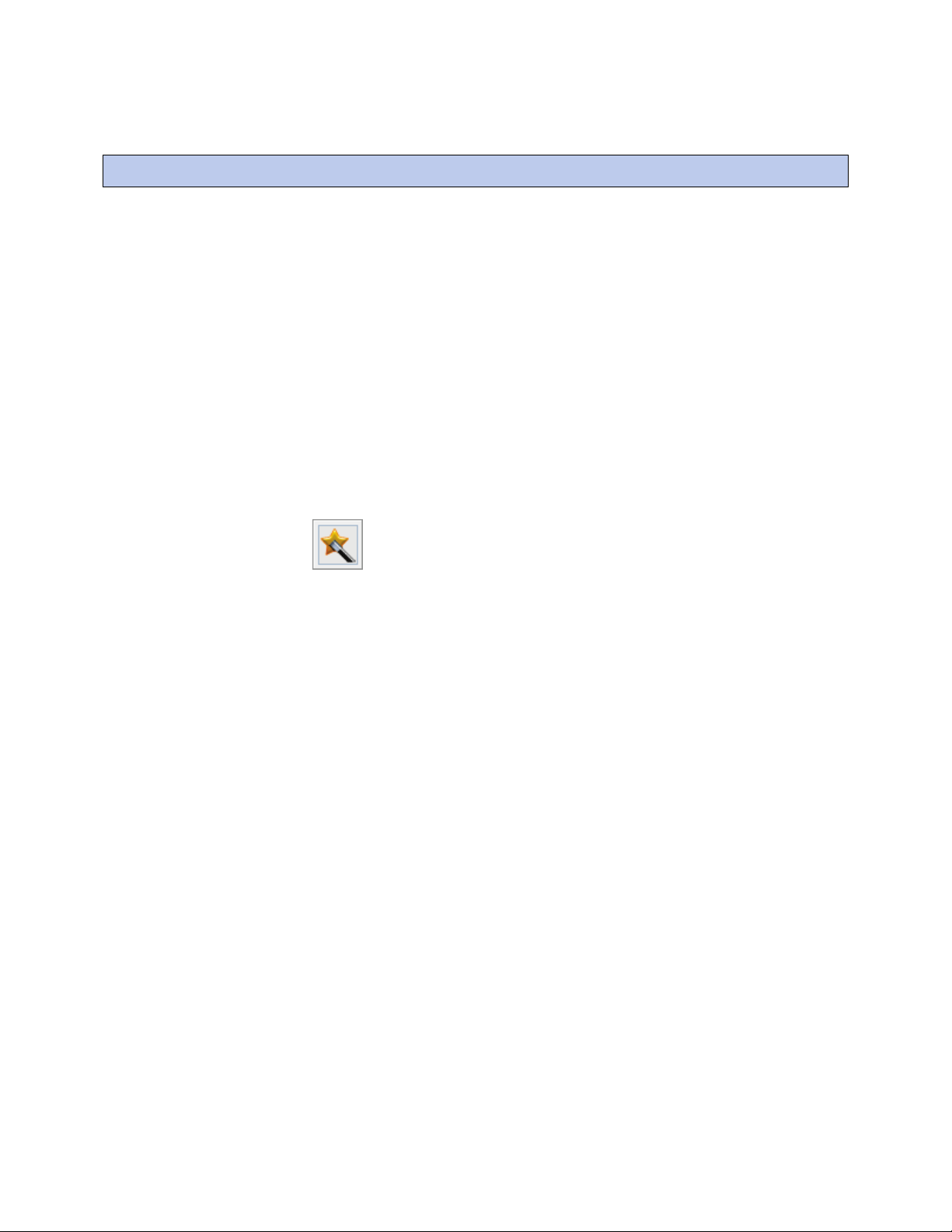
3 Configure LonWorks points using the LonWorks Integration Tool
PREREQUISITES
Export
Integration Points
Save
Start
All Programs
i-Vu Tools > LonWorks Integration Tool
NOTES
3 Configure LonWorks points using the LonWorks Integration Tool
• The LonWorks Integration Tool installed on your computer
• A *.xif file from www.lonmark.com, the third-party representative, or from the LonWorks device (see Appendix
A)
• The Domain Index, Subnet, and Node ID from the third-party vendor or from the LonWorks device (see
Appendix A)
1 Log in to the i-Vu® or Field Assistant application.
2 Double-click the third party controller in the navigation tree. A dialog window appears.
3 Click
4 Click
5 Browse to a location on your PC to save the file. (The file will have a .erl extension.)
6 On the Windows Task Bar, select
7 Click the wand icon to start the wizard.
8 Follow the wizard's instructions to create your microblock addresses.
○ If you obtained your Domain Index, Subnet, and Node from the LonWorks device (Appendix B (page 20)),
under
.
you will find this information in your .log file.
.
>
>
.
LonWorks Integration Guide CARRIER CORPORATION ©2018
i-Vu® Link and Open Link All rights reserved
6
Page 11

3 Configure LonWorks points using the LonWorks Integration Tool
○ The wizard will display a table of NV's. On the row for the SNVT element you want to read from or write to,
click the Microblock Name field to select the microblock that will do the reading or writing. For example,
to read nvoSpaceTemp (SNVT105, element 0), select the ANI you named Space Temp in your control
program.
○ To command a switch SNVT (SNVT 95), use a BNO microblock to write to element 1 of the SNVT.
LonWorks Integration Guide CARRIER CORPORATION ©2018
i-Vu® Link and Open Link All rights reserved
7
Page 12

3 Configure LonWorks points using the LonWorks Integration Tool
Integration Points
Import
Open
Continue
Close
NOTE
EXAMPLE
To edit an integration point address
Properties
Control Program
Properties
Network Points
9 Click the disk-in-folder icon to save a .erl file with your microblock addresses.
10 Return to the i-Vu® or Field Assistant interface.
11 Double-click the third party controller in the navigation tree. A dialog window appears.
12 Navigate to
at the bottom of the screen and click
.
13 Browse to the .erl file that you saved from the LonWorks Integration Tool.
14 Click
15 Click
and then
. The LonWorks addresses are now set
to upload the file.
The LonWorks Integration Tool creates microblock addresses in the following format:
lonworks://domain index/subnet/node/NV number/SNVT index/element/NV parameter/group
lonworks://0/1/2/3ff5/108/0/0/0
You can edit an integration point address in the following places:
• In Snap
• In the i-Vu® or Field Assistant interface on the
• In the i-Vu® or Field Assistant interface on the
• In the LonWorks Integration Tool
page >
page >
tab
tab
LonWorks Integration Guide CARRIER CORPORATION ©2018
i-Vu® Link and Open Link All rights reserved
8
Page 13

4 Connect an SLTA-10 to each i-Vu® Link/Open Link on the LonWorks network segment
CAUTION!
EIA-232
EIA-232
EIA-232
i-Vu® Link/Open Link's...
...to DB9
adapter pin
4 Connect an SLTA-10 to each i-Vu® Link/Open Link on the LonWorks network segment
You will damage the SLTA-10 if it does not have its own isolated power supply. Do not share power with the i-Vu®
Link/Open Link.
1 Turn off the i-Vu® Link/Open Link’s power.
2 Remove power from the SLTA-10.
3 Set SLTA-10 DIP switches 1–8 as shown below. Switches 6–8 set the baud rate to 57600 for
communications between the control module and the SLTA-10 .
4 Wire the i-Vu® Link/Open Link's Port S2 to the SLTA-10's
○ If you have an EIA-232/RS-232 straight-through cable with connectors and an S2-DB9 Adapter:
Connect the adapter to the control module's port. Then connect one end of the cable to the adapter and
the other end to the SLTA-10's
○ If you have an 18-22 AWG, 4-conductor cable and a DB9 male adapter:
Wire one end of the cable to the control module's port and the other end to the adapter. See table below.
Then connect the adapter to the SLTA-10's
Tx
Rx
Signal Ground
5 Set the jumper for the control module's port to EIA-232.
6 Turn on the i-Vu® Link/Open Link's power.
7 Apply power to the SLTA-10.
3
2
5
port.
port.
port using one of the following methods:
LonWorks Integration Guide CARRIER CORPORATION ©2018
i-Vu® Link and Open Link All rights reserved
9
Page 14

5 Set up the driver properties
Driver Properties.
Protocols
LonWorks.
Baud
Port Configuration
LonWorks
Protocol Setup
SLTA Domain Table
Yes
Define Domain Table
Open
All Files
Files of type:
Field Notes
Domain Length
Size
Domain ID
Domain ID
Subnet ID
5 Set up the driver properties
1 On the i-Vu® or Field Assistant navigation tree, right-click on your third party controller.
2 Select
3 Expand
4 Select the i-Vu® Link/Open Link Port S2 that connects to the SLTA-10.
5 In the
6 Leave the default settings in the remaining fields under
7 Under
8 On the first line of the table (Index 0), enter appropriate values in each field. See table below.
9 In Windows Notepad, open the .log file that NodeUtil created. To see this file, in the Notepad
field, type 57600, the baud rate that you set on the SLTA-10 DIP switches.
select
and select
.
in the
, select
in the
field.
field.
and the fields under
dialog box,
Locate this number in the .log file. The Domain Length is in the
field highlighted in the following example.
Locate this number in the .log file. The Domain ID is 1
2-character segment, 3 segments, or 6 segments. In the following
example, the highlighted Domain ID is 1 2-character segment.
Locate this number in the .log file. The Subnet ID is highlighted in
In the i-Vu® or Field Assistant interface, type -00 after the ID as
many times as needed so that the
character sections.
the following example.
field has 6 2-
LonWorks Integration Guide CARRIER CORPORATION ©2018
i-Vu® Link and Open Link All rights reserved
10
Page 15

5 Set up the driver properties
Field Notes
Node ID
cannot
Authentication Key
Apply
SLTA Node Status
SLTA Comm Established
SLTA Node Online
SLTA Node Configured
Address Domain
Protocols
Protocol Status
Running
Not running
In this field, you are giving the SLTA/Router or Link an ID number on
the LonWorks network. Type any value in the range 1–127, but it
the LonLonWorks network. 99 is typically a good number to use.
Do not change these values for most applications.
The i-Vu® or Field Assistant application uses this authentication
code if the third-party device requests authentication.
10 Click the
○
to refresh the page. Verify the following values in the
(SLTA-10 and Carrier controller are communicating.)
○
: Yes
(SLTA-10 and LonWorks network are communicating.)
○
: Yes
(SLTA-10 has been commissioned.)
○
: (As displayed in the SLTA Domain Table)
11 On the navigation tree, select
12 In the
If the status shows
table, verify that the LonWorks protocol shows
or the wrong port, verify port selection and DIP switch settings for that port on the
controller.
be the same as the Node ID of any LonLonWorks device on
: Yes
.
on Port S2.
section:
LonWorks Integration Guide CARRIER CORPORATION ©2018
i-Vu® Link and Open Link All rights reserved
11
Page 16

6 Verify the controller is set up correctly
Properties
Network Points
To capture communication using PuTTY
PREREQUISITES
Properties
Network Points
Driver Properties
Protocols
Properties
Enable Telnet diagnostics
Accept
Telnet
Connection Type
Logging
Printable output
Open
Login:>
Enter
6 Verify the controller is set up correctly
1 Verify that the latest control programs have been downloaded into the i-Vu® or Field Assistant application.
2 On the i-Vu® or Field Assistant navigation tree, select the third-party controllers for the i-Vu® Link/Open Link.
3 Select
page >
tab.
Use PuTTY, a free open source terminal emulation program that works with all Windows operating systems, to
capture communication between the controller and the LonWorks device into a text file.
• Download and install PuTTY from the PuTTY website
(http://www.chiark.greenend.org.uk/~sgtatham/putty/download.html).
• Get the Carrier control module's IP address.
• Get the longest microblock refresh time in the control program that has the error you are troubleshooting. In
the i-Vu® or Field Assistant interface, view the control program's
all the refresh times.
1 Connect your computer's Ethernet port to the control module's Ethernet port using one of the following:
• A CAT5 or higher Ethernet crossover cable
• A hub and a CAT5 or higher Ethernet straight-through cable
2 Ping the Carrier control module to verify communications between the control module and the computer you
are using to get this capture.
3 On the i-Vu® or Field Assistant navigation tree, right-click the controller, select
4 Click
5 Start PuTTY.
6 Enter the control module's IP address.
7 Select
8 Click the
9 Select
10 Select a location for the capture text file.
11 Click
12 After
Press
.
, select
as the
option in the upper left corner of the left pane.
to start the session.
, type: diagport
.
.
.
, then click
page >
.
tab to see
, then select
LonWorks Integration Guide CARRIER CORPORATION ©2018
i-Vu® Link and Open Link All rights reserved
12
Page 17

6 Verify the controller is set up correctly
diagport>
Enter
diagport>
Enter
diagport>
Enter
diagport>
Enter
diagport>
Enter
Enter
diagport>
Enter
Enable Telnet diagnostics
OK
• To capture data receipts, after
Press
.
• To capture data transmissions, after
Press
.
• To capture more detailed diagnostic messages, after
Press
.
• To capture error messages, after
Press
.
, type: modbus rx
, type: modbus tx
, type: modbus emsg
, type: modbus vmsg
13 Verify the displayed text shows:
lonworks reporting level status:
rx on
tx on
flush off
fc1 off
fc2 off
vmsg on
emsg on
off
If rx, tx, vmsg, or emsg show off, repeat the appropriate step (13, 14, 15, or 16) to turn on capture
of that item.
14 After
Press
.
, type: go
15 Run the capture for one of the following periods of time:
• If all microblock refresh times are one minute or less, run the capture for 5 minutes.
• If any microblock refresh time is longer than 1 minute, run the capture for 5 times the longest microblock
refresh time.
16 Type: stop
Press
. Verify that you see diagport> before doing the next step.
17 After
Press
.
, type: logout
18 To end the PuTTY session, click the X in the upper right corner.
19 In i-Vu® or Field Assistant, clear the
checkbox (see steps 3 and 4), then click
.
20 Open the text file from the location you selected in step 11, and then verify that it legibly shows the same
information that PuTTY displayed.
LonWorks Integration Guide CARRIER CORPORATION ©2018
i-Vu® Link and Open Link All rights reserved
13
Page 18

Appendix A - Common HVAC SNVT's
SNVT #
SNVT Name
Element #
Measurement
Value
39
SNVT_temp
0
°C
-274 — 6,279.5
83
SNVT_state
0 0 — 65,535
84
SNVT_time_stamp
0
year
0 — 3,000
1
month
1 — 12 = January — December
2
day
1 — 31
3
hour
0 — 23
4
minute
0 — 59
5
second
0 — 59
85
SNVT_zerospan
0
zero offset
-163.84% — 163.835%
1
span multiplier
0 — 32.7675
87
SNVT_elapsed_tm
0
day
0 — 65,535
1
hour
0 — 23
2
minute
0 — 59
3
second
0 — 59
4
millisecond
0 — 999
88
SNVT_alarm
0 — 5
location
0 — 255 (decimal ASCII value)
6
object ID (in node)
0 — 65,535
Appendix A - Common HVAC SNVT's
Each bit must be parsed out using control
program logic.
0 = month not specified
0 = day not specified
location of node number,
description of characters used
LonWorks Integration Guide CARRIER CORPORATION ©2018
i-Vu® Link and Open Link All rights reserved
14
Page 19

Appendix A - Common HVAC SNVT's
SNVT #
SNVT Name
Element #
Measurement
Value
7
alarm type
-13 = Alarm header
8
priority level
0 (lowest priority) — 3 (highest priority)
9
index of NV in alarm
0 — 65,535
10 — 13
values of index
0 — 255, 0=not specified
14
year
0 — 3,000, 0=not specified
-12 = Alarm footer
-11 = Alarm debug
-10 = Alarm info
-6 = Alarm system info
-5 = Alarm value invalid
-4 = Alarm constant
-3 = Alarm offline
-2 = Alarm unknown
-1 = Value not available
0 = No alarm condition present
1 = Unspecified alarm condition present
2 = Total/service interval alarm 1
3 = Total/service interval alarm 2
4 = Total/service interval alarm 3
5 = Alarm low limit alarm clear 1
6 = Alarm low limit alarm clear 2
7 = Alarm high limit alarm clear 1
8 = Alarm high limit alarm clear 2
9 = Alarm low limit alarm 1
10 = Alarm low limit alarm 2
11 = Alarm high limit alarm 1
12 = Alarm high limit alarm 2
13 = Fire Alarm Condition
14 = Fire Pre-alarm condition
15 = Fire Trouble (fault) condition
16 = Fire Supervisory condition
17 = Fire Alarm condition in Test Mode
18 = Fire Pre-Alarm condition in Test Mode
19 = Fire Maximum environmental
compensation level reached
20 = Fire Abnormal condition with an input
object
21 = Fire Maintenance Alert
30 = Alarm fatal error
31 = Alarm error
32 = Alarm warning
LONMARK Fire products use the following:
4 = Life Safety Fire Alarms
(BACnet Priority 2)
5 = Property Safety Fire Alarms
(BACnet Priority 3)
6 = Fire Supervisory Alarm
(BACnet Priority 4)
7 = Fire Trouble/Fault (Display)
(BACnet Priority 5)
8 = Fire Pre-Alarm, HVAC Critical
Equipment Alarm
(BACnet Priority 6)
9 = HVAC Alarms
(BACnet Priority 8)
10 = HVAC Critical Equipment RTN, Fire
RTN (Display)
(BACnet Priority 10)
11 = HVAC RTN (lowest priority)
(BACnet Priority 16)
-1 = Value not Available
LonWorks Integration Guide CARRIER CORPORATION ©2018
i-Vu® Link and Open Link All rights reserved
15
Page 20

Appendix A - Common HVAC SNVT's
SNVT #
SNVT Name
Element #
Measurement
Value
15
month
0 — 12, 0=not specified
16
day
0 — 31, 0=not specified
17
hour
0 — 23, 0=not specified
18
minute
0 — 59, 0=not specified
18
second
0 — 59, 0=not specified
20
millisecond
0 — 999, 0=not specified
21 — 24
alarm_limit
0 — 255, 0=not specified
95
SNVT_switch
0
value
0 — 100%
1
state
0 = off,
103
SNVT_hvac_emerg
0
enumerated
0 = normal
106
SNVT_temp_setpt
0
°C occupied cool
-273.17 — 327.66
1
°C standby cool
-273.17 — 327.66
2
°C unoccupied cool
-273.17 — 327.66
3
°C occupied heat
-273.17 — 327.66
4
°C standby heat
-273.17 — 327.66
5
°C unoccupied heat
-273.17 — 327.66
108
SNVT_hvac_mode
0
enumerated
0 = auto
109
SNVT_occupancy
0
status
0 = oc–occupied
1 = on,
–1 = undefined
1 = emergency pressurize
2 = emergency depressurize
3 = emergency purge
4 = emergency shutdown
5 = emergency fire
1 = heat
2 = morning warmup
3 = cool
4 = night purge
5 = pre cool
6 = off
7 = test
8 = emerg heat
9 = fan only
10 = free cooling
11 = ice
12 = max heat
13 = economy
14 = dehumidify
15 = calibrate
16 = emerg cool
17 = emerg steam
18 = max cool
19 = hvac load
20 = no load
1 = oc–unoccupied
2 = oc–bypass
3 = oc–standby
oc–nul 0xFF
LonWorks Integration Guide CARRIER CORPORATION ©2018
i-Vu® Link and Open Link All rights reserved
16
Page 21

Appendix A - Common HVAC SNVT's
SNVT #
SNVT Name
Element #
Measurement
Value
111
SNVT_hvac_overid
0
state
0 = Not overridden
1
Percent of full scale
-163.83 — 163.83%
2
liters/second (flow)
0 — 65,534
-1 = Value not available
The next 16 override values apply to all
devices or groups.
1 = Override position percentage - use
percent field
2 = Override flow in liters/sec - use flow
field
3 = Override flow percentage - use
percent field
4 = Override to position = 100%
5 = Override to position = 0%
6 = Override to configured minimum
7 = Override to configured maximum
8–16 = Unused
The next 16 override values apply to the first
device or group.
17 = Override position percentage - use
percent field
18 = Override flow in liters/sec - use flow
field
19 = Override flow percentage - use
percent field
20 = Override to position = 100%
21 = Override to position = 0%
22 = Override to configured minimum
23 = Override to configured maximum
24–32 = Unused
The next 16 override values apply to the
second device or group.
33 = Override position percentage - use
percent field
34 = Override flow in liters/sec - use flow
field
35 = Override flow percentage - use
percent field
36 = Override to position = 100%
37 = Override to position = 0%
38 = Override to configured minimum
39 = verride to configured maximum
40–48 = Unused
LonWorks Integration Guide CARRIER CORPORATION ©2018
i-Vu® Link and Open Link All rights reserved
17
Page 22

Appendix A - Common HVAC SNVT's
SNVT #
SNVT Name
Element #
Measurement
Value
112
SNVT_hvac_status
0
mode
0 = Controller automatically changes
1
% primary heat output
-163.84% — 163.83
2
% secondary heat
-163.84% — 163.83
3
% cool output
-163.84% — 163.83
4
% econ output
-163.84% — 163.83
5
% fan output
-163.84% — 163.83
6
% in alarm
0 — 255
113
SNVT_press_p
0
Pa(Pascal)
-32,768 — 32,768
127
SNVT_chlr_status
0
chiller run mode
0 = Overwrite this scene with new data
output
between application modes
1 = Heating only
2 = Application-specific morning warm-up
3 = Cooling only
4 = Application-specific night purge
5 = Application-specific pre-cool
6 = Controller not controlling outputs
7 = Equipment being tested
8 = Emergency heat mode (heat pump)
9 = Air not conditioned, fan turned on
10 = Cooling with compressor not running
11 = Ice-making mode
12 = Max Heat
13 = Economy
14 = Dehumid
15 = Calibrate
16 = Emergency Cool
17 = Emergency Steam
18 = Max Cool
19 = HVC Load
20 = No Load
-1 = Value not available
LonWorks Integration Guide CARRIER CORPORATION ©2018
i-Vu® Link and Open Link All rights reserved
18
1 = Delete this scene from the list
2 = Display this sceneís data
3 = Report the number of programmed
scenes
4 = Report the number of free scene
storage spaces
-1 = Value not available
Page 23

Appendix A - Common HVAC SNVT's
SNVT #
SNVT Name
Element #
Measurement
Value
1
chiller operation mode
0 = Controller automatically changes
2
chiller state
1 = in alarm
3
1 = run is enabled
4 1 = local
5 1 = limited
6
1 = chilled water flow
7 1 = conditioned water flow
128
SNVT_tod_event
0
current scheduled
0 = Area is occupied
1
next scheduled
0 = Area is occupied
2
Minutes to next state
0 — 65,535
138
SNVT_Volt_ac
0
Volt
0 — 65,535
139
SNVT_amp_ac
0
Amp
0 — 65,535
145
SNVT_hvac_type
0
enumerated
0 = Generic
153
SNVT_Enthalpy
0
J/Kg
-32,768 — 32,767
modes
1 = Heating only
2 = Morning warm-up
3 = Cooling only
4 = Night purge
5 = Pre-cool
6 = Controller not controlling outputs
7 = Equipment being tested
8 = Emergency heat pump
9 = Air not conditioned, fan turned on
10 = Cooling with compressor not running
11 = Ice-making mode
12 = Max Heat
13 = Economy
14 = Dehumidify
15 = Calibrate
16 = Emergency Cool
17 = Emergency Steam
18 = Max Cool
19 = HVC Load
20 = No Load
-1 = Value not available
occupancy state
occupancy state
1 = Area is unoccupied
2 = Area is temporarily occupied for the
bypass period
3 = Area is temporarily unoccupied
-1 = Value not available
1 = Area is unoccupied
2 = Area is temporarily occupied for the
bypass period
3 = Area is temporarily unoccupied
-1 = Value not available
1 = Fan coil
2 = VAV Terminal
3 = Heat Pump
4 = Roof Top Unit
5 = Unit Ventilator
6 = Chilled ceiling
7 = Radiator
8 = Air Handling Unit
9 = Self-contained unit
LonWorks Integration Guide CARRIER CORPORATION ©2018
i-Vu® Link and Open Link All rights reserved
19
Page 24

Appendix B - Obtain network, device, and network variable information
PREREQUISITES
TIP
Option 1: Using an Echelon® U10/U20 USB Network Interface
To obtain and install Echelon software:
Search for software in
Recommended Downloads
Find
Open LDV
Network Drivers for Windows 2000/XP/2003
Search for software in
Development Tools
Find
NodeUtil Node Utility
c:\Lonstuff
To connect your computer to the LonWorks network:
Start
Control Panel
LonWorks Interfaces
Appendix B - Obtain network, device, and network variable information
Use one of the following devices to temporarily connect a LAPTOP to the LonWorks network.
• Option 1: Using an Echelon U10/U20 Network Interface (page 20)
• Option 2: Using an SLTA-10 Network Adapter (page 22)
• Option 3: Using an iLonTM10 Ethernet Adapter (page 24)
• One of the above Echelon devices
• The location of each LonWorks device's service pin from the third-party representative.
For some VAV devices, the connected sensor's override button may also function as a service pin.
1. Go to www.echelon.com/downloads.
2. Log in or create a new login account.
3. In
version)
4. In
(latest version).
5. Run the Open LDV .exe file to install the software.
6. Unzip the file that you downloaded for the NodeUtil Node Utility. Make note of this .exe file's location.
EXAMPLE:
7. Connect the Echelon U10/U20 USB Network Interface to your computer's USB port and to the LonWorks
network.
8.
On the computer, select
9. Double-click
10. Select the item in the left column.
EXAMPLE: LON2
, select
, select
>
, click
.
, click
.
.
, then download
, then download
(latest
LonWorks Integration Guide CARRIER CORPORATION ©2018
i-Vu® Link and Open Link All rights reserved
20
Page 25

Appendix B - Obtain network, device, and network variable information
To obtain the LonWorks device's .log file and .xif file:
Start
All Programs
Accessories > Command Prompt
cd "c:\Lonstuff"
nodeutil -dLON2
nodeutil>>
vav_controller.log
CAUTION!
TIP
G
NOTE
E
11. Select
12.
Type cd "<path>", replacing <path> with the path where you unzipped NodeUtil (step 6 above),
>
>
.
then click Enter.
EXAMPLE:
13.
Type nodeutil -d<name>, replacing <name> with the Network Interface Name noted in step above,
then click Enter.
EXAMPLE:
14.
Type > after nodeutil>.
EXAMPLE:
15. Type a name for the file that NodeUtil will create with the LonWorks device's network variable information.
EXAMPLE:
16. Press Enter to create the file.
17. Push, then quickly release the service pin on the LonWorks device you want to get information from. The
device number is displayed in the window.
Holding the service pin for 3 seconds or longer can delete memory from some third-party
devices.
For some VAV devices, the connected sensor's override button may also function as a service pin.
18.
Type
to go to the device menu.
19. Type the device number, then click Enter.
20.
Type D, then press Enter for [all] domain tables.
21.
Type N, then press Enter for [all] network variable configuration tables.
22.
Type X, then wait for NodeUtil to request a file name.
23. Type a name for the .xif file that NodeUtil will create containing the device and network information. Omit
the file extension; NodeUtil will automatically add the .xif extension.
If you do not specify a path, the file will be saved in the same folder as the NodeUtil.exe file.
24. Press Enter to create the .xif file.
25.
Type
twice to exit the device menu.
26. Close the Command Prompt window.
LonWorks Integration Guide CARRIER CORPORATION ©2018
i-Vu® Link and Open Link All rights reserved
21
Page 26

Appendix B - Obtain network, device, and network variable information
Option 2: Using an SLTA-10 Network Adapter
NOTE
To obtain and install Echelon software:
Search for software in
Recommended Downloads
Find
Open LDV
Network Drivers for Windows 2000/XP/2003
LonWorks SLTA-10 Serial LonTalk(R) Adapter Software for Windows 98/2000/XP
Search for software in
Development Tools
Find
NodeUtil Node Utility
slta10_Win.exe
numeric base for the device name
c:\Lonstuff
To connect your computer to the LonWorks network:
Start
All Programs
Echelon SLTA-10 Network Adapter
SLTALink Manager
Link
Select/Action.
Edit
Update Identifier
Next
Serial Port
Speed
Next
Finish
Link
Connect Now
Your computer must have a serial port to use this option.
Echelon® software is incompatible with some USB to serial port adapters. If your computer does not have a
serial port, use a different option to connect your computer to the LonWorks network.
1. Go to www.echelon.com/downloads.
2. Log in or create a new login account.
3. In
•
(latest version)
, select
, click
, then download
•
4.
In
(latest version).
5. Run the Open LDV .exe file to install the software.
6. Unzip the file that you downloaded for the LonWorks SLTA-10 Serial LonTalk(R) Adapter Software.
7. Run
Typically, this number is 1.
8. Unzip the file that you downloaded for the NodeUtil Node Utility. Make note of this .exe file's location.
EXAMPLE:
9. Remove power from the SLTA-10.
10. Set DIP switches 1, 4, 6, 7, and 8 in the up position.
11. Connect an EIA-232/RS232 straight-through cable to the SLTA-10 and to the computer's serial port. The
SLTA must also be connected to the LonWorks network segment.
12. Reapply power to the SLTA-10.
13.
On the computer, select
14. Select
15. Click
16.
Select the
17. Click
18. In the
connected to.
19. In the
20. Click
21. Select
22. Minimize the SLTALink Manager.
>
.
.
field, select 115200.
>
>
, select
to install the software. Make note of the
>
checkbox.
field, select the computer port that your EIA-232/RS232 straight-through cable is
> OK.
.
>
, click
, then download
number.
>
.
LonWorks Integration Guide CARRIER CORPORATION ©2018
i-Vu® Link and Open Link All rights reserved
22
Page 27

Appendix B - Obtain network, device, and network variable information
To obtain the LonWorks device's .log file and .xif file:
Start
All Programs
Accessories > Command Prompt
cd "c:\Lon stuff"
nodeutil -dLON1
vav_controller.log
CAUTION!
TIP
G
NOTE
Close your connection
Link > Disconnect Now
23. Select
24.
Type cd "<path>", replacing <path> with the path where you unzipped NodeUtil (step 8 above),
>
>
.
then press Enter.
EXAMPLE:
25.
Type nodeutil -dlon<number>, replacing <number> with the number you wrote down in step 7
above, then press Enter.
EXAMPLE:
26.
Type >.
27.
Type a name for the file that NodeUtil will create with the LonWorks device's network variable information.
EXAMPLE:
28. Press Enter to create the file.
29. Push, then quickly release the service pin on the LonWorks device you want to get information from. The
device number is displayed in the window.
Holding the service pin for 3 seconds or longer can delete memory from some third-party
devices.
For some VAV devices, the connected sensor's override button may also function as a service pin.
30.
Type
to go to the device menu.
31. Type the device number, then click Enter.
32.
Type D, then press Enter for [all] domain tables.
33.
Type N, then press Enter for [all] network variable configuration tables.
34.
Type X, then wait for NodeUtil to request a file name.
35. Type a name for the .xif file that NodeUtil will create containing the device and network information. Omit
the file extension; NodeUtil will automatically add the .xif extension.
If you do not specify a path, the file will be saved in the same folder as the NodeUtil.exe file.
36. Press Enter to create the .xif file.
37.
Type E twice to exit the device menu.
38. Close the Command Prompt window.
39. In the SLTA Link Manager, select
, then close the window.
LonWorks Integration Guide CARRIER CORPORATION ©2018
i-Vu® Link and Open Link All rights reserved
23
Page 28

Appendix B - Obtain network, device, and network variable information
Option 3: Using an iLon10 Ethernet Adapter
To obtain and install Echelon software:
Search for software in
Recommended Downloads
Find
Open LDV
Network Drivers for Windows 2000/XP/2003
Search for software in
Development Tools
Find
NodeUtil Node Utility
To connect your computer to the LonWorks network:
Start
Control Panel
LonWorks Interfaces
Add
iLon10
Next
NOTE
Finish
Close
To obtain the LonWorks device's .log file and .xif file:
Start
All Programs
Accessories > Command Prompt
cd "c:\Lon stuff"
nodeutil -dx.default.iLon10
vav_controller.log
1. Go to www.echelon.com/downloads.
2. Log in or create a new login account.
3. In
version)
4. In
(latest version).
5. Run the Open LDV .exe file to install the software.
6. Unzip the file that you downloaded for the NodeUtil Node Utility. Make note of this .exe file's location.
EXAMPLE: c:\Lonstuff
7. Connect your computer to the iLon10 using a crossover cable alone or a straight-through cable with a hub.
The iLon10 must also be connected to the LonWorks network segment.
8.
On the computer, select
9. Double-click
10. Click
11.
Type a name such as
12. Click
13.
Type 1628 for the IP Port address of the iLon10.
1628 is the default port and is used for most installations. If your computer does not connect to the
LonWorks network, ask the third-party representative if a different port was used.
14. Click
15. Select
16.
Type cd "<path>", replacing <path> with the path where you unzipped NodeUtil (step 6 above),
then press Enter.
EXAMPLE:
17.
Type nodeutil -dx.default.<name>, replacing <name> with the name you typed in step 11
above, then press Enter.
EXAMPLE:
18.
Type >.
19. Type a name for the file that NodeUtil will create with the LonWorks device's network variable information.
EXAMPLE:
20. Press Enter to create the file.
.
twice.
, then click
>
, select
, select
>
.
and write down the name. You will use it later.
.
>
.
, click
.
, click
, then download
, then download
.
(latest
LonWorks Integration Guide CARRIER CORPORATION ©2018
i-Vu® Link and Open Link All rights reserved
24
Page 29

Appendix B - Obtain network, device, and network variable information
CAUTION!
TIP
G
NOTE
21. Push, then quickly release the service pin on the LonWorks device you want to get information from. The
device number is displayed in the window.
Holding the service pin for 3 seconds or longer can delete memory from some third-party
devices.
For some VAV devices, the connected sensor's override button may also function as a service pin.
22.
Type
to go to the device menu.
23. Type the device number, then click Enter.
24.
Type D, then press Enter for [all] domain tables.
25.
Type N, then press Enter for [all] network variable configuration tables.
26.
Type X, then wait for NodeUtil to request a file name.
27. Type a name for the .xif file that NodeUtil will create containing the device and network information. Omit
the file extension; NodeUtil will automatically add the .xif extension.
If you do not specify a path, the file will be saved in the same folder as the NodeUtil.exe file.
28. Press Enter to create the .xif file.
29.
Type E twice to exit the device menu.
30. Close the Command Prompt window.
LonWorks Integration Guide CARRIER CORPORATION ©2018
i-Vu® Link and Open Link All rights reserved
25
Page 30

Document revision history
Date
Topic
Change description
Code*
5/24/18
Overview
Added note that nci SNVT's are not supported.
C-TS-JN-F
Document revision history
Important changes to this document are listed below. Minor changes such as typographical or formatting errors are not
listed.
* For internal use only
LonWorks Integration Guide CARRIER CORPORATION ©2018
i-Vu® Link and Open Link All rights reserved
26
Page 31

Page 32

CARRIER CORPORATION ©2018
A member of the United Technologies Corporation family · Stock symbol UTX · Catalog No. 11-808-430-01 · 5/24/2018
