Page 1
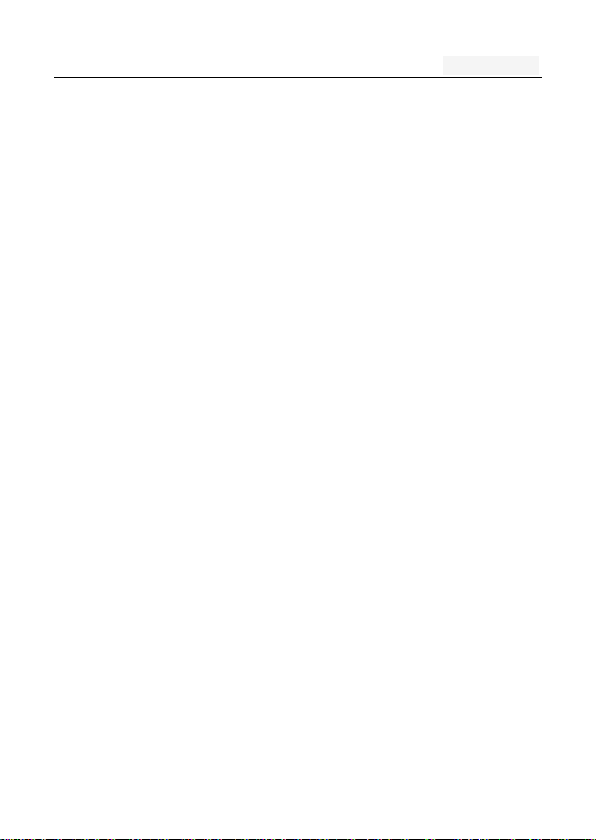
User manual
USER MANUAL
Model: SMART PHONE
Brand: ILU
Page 2
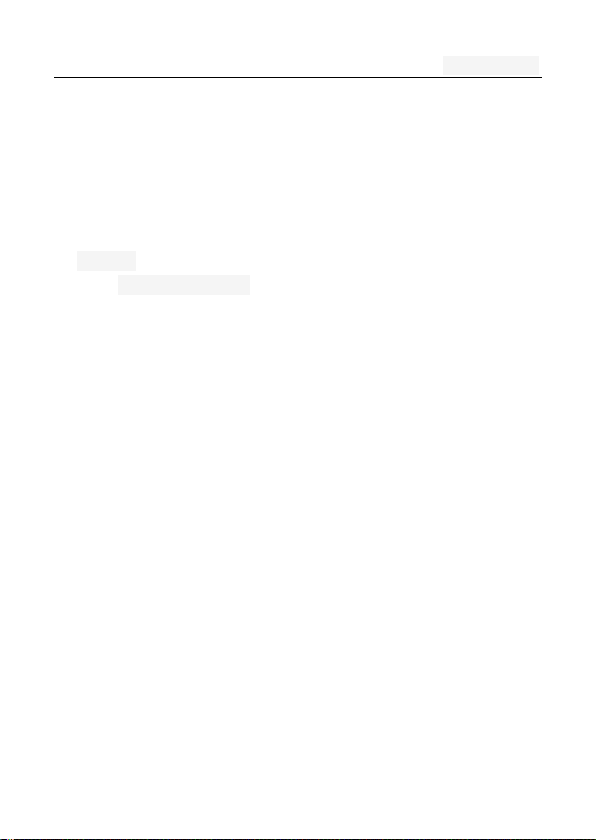
User manual
Directory
One. An Important safety precautions ................................. 6
Two. Your phone .................................................................. 8
1. Technical Reference ........................................................ 9
2. Display ........................................................................... 10
2.1Display site map .................................................... 10
Three. Start using ............................................................ 11
1. A phone is switched on / off ........................................... 11
2. Installation and removal SIM card/memory card .......... 11
3. Battery charging ............................................................ 13
Four. Quick Start Guide ................................................... 14
1. Calling features .............................................................. 14
1.1. Call 15
1.2. An incoming call .................................................. 15
1.3. Call options ......................................................... 15
1.4. Call records ......................................................... 16
1.5. Adjust the volume ................................................ 16
2. Enter text ....................................................................... 16
Five. Function menu ........................................................ 18
1. Phone ............................................................................ 18
2. Contacts ........................................................................ 18
Page 3
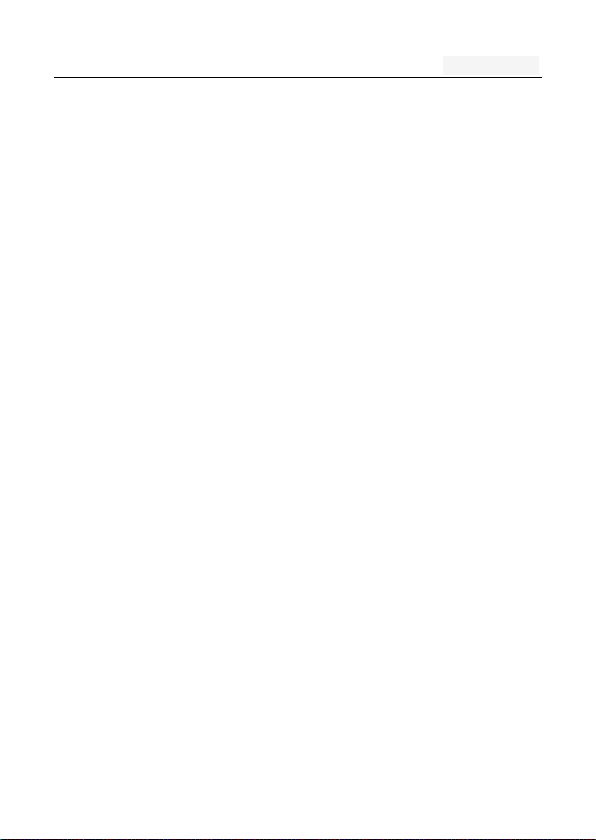
User manual
3. Messaging ..................................................................... 21
3.1. Write new message ............................................. 21
3.2. Reply to message ................................................ 22
3.3. New MMS ............................................................ 22
3.4. Forwarding information ........................................ 22
3.5. Delete information ............................................... 23
3.6. Remove the session ............................................ 23
3.7. Information setting ............................................... 23
4. Browser ......................................................................... 23
5. Camera .......................................................................... 24
6. Gallery ........................................................................... 25
7. Downloads ..................................................................... 25
8. File Manager ................................................................. 26
9. Sound Recorder ............................................................ 27
10. Calculator .................................................................... 27
11. Music ........................................................................... 28
12. Clock ........................................................................... 28
13. Calendar ...................................................................... 29
14. Settings ....................................................................... 29
14.1 Wi-Fi ................................................................... 29
14.2 Bluetooth ............................................................ 30
14.3 SIM cards ................................ ........................... 31
14.4 Data usage ......................................................... 31
14.5 More ................................................................... 32
14.6 Display ............................................................... 33
14.7 Sound & notification ........................................... 34
14.8 Apps ................................................................... 35
Page 4
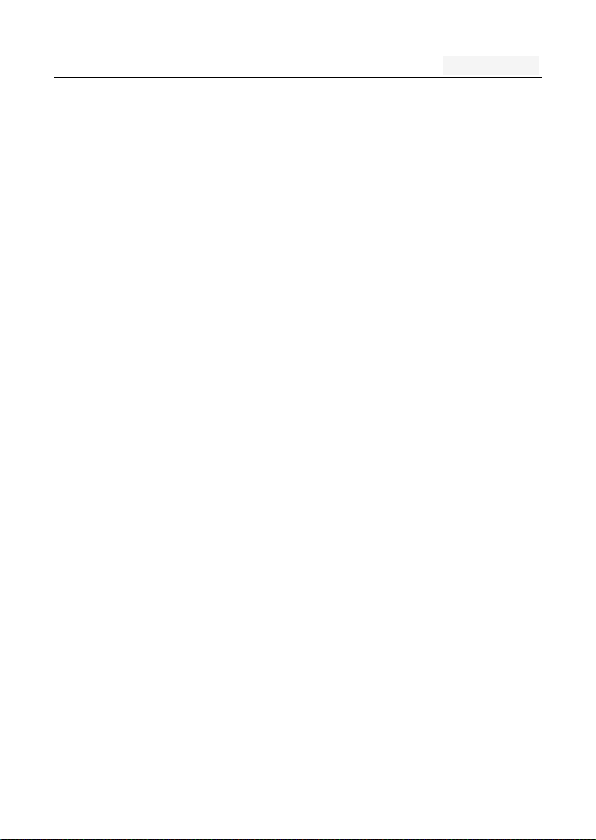
User manual
14.9 Storage & USB ................................................... 36
14.10 Battery .............................................................. 36
14.11 Smart settings .................................................. 36
14.12 Location ............................................................ 37
14.13 Security ............................................................ 37
14.14 Language & input ............................................. 38
14.15 Backup & reset ................................................. 38
14.16 Date & Time ...................................................... 39
14.17 Schedule power on & off .................................. 39
14.18 About phone ..................................................... 39
15. Email ........................................................................... 39
16. Gmail ........................................................................... 40
17. FM Radio ..................................................................... 40
Six. Common problems and solutions .......................... 41
Seven .Reference information ........................................ 45
1. Access password ........................................................... 45
1.1 . Cell phone password .......................................... 45
1.2 .PIN code.............................................................. 46
1.3. PIN2 code............................................................ 46
1.4. PUK code ............................................................ 47
1.5. PUK2 code ................................ .......................... 47
1.6. Barring password ................................................ 48
2. Health and safety information ........................................ 48
2.1. Battery ................................................................. 48
2.2. Traffic Safety ....................................................... 48
Page 5
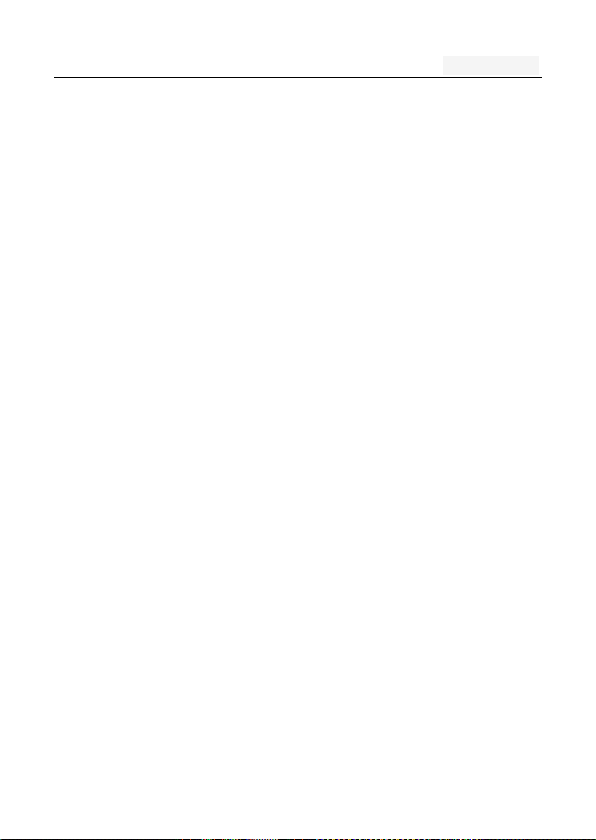
User manual
2.3. Use of the environment ....................................... 51
2.4. Electronic equipment ........................................... 51
2.5. Other important information ................................. 53
Page 6
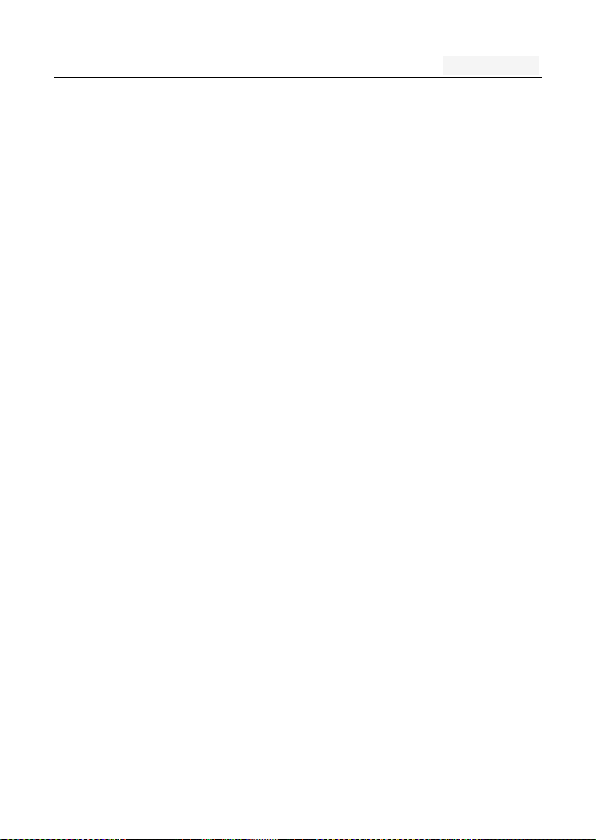
User manual
One. An Important safety precautions
Read the following simple instructions, and comply with,
Beware of dangerous or illegal. Detailed safety information,
see the P47 "Health and safety information"
Traffic Safety first
Do not use the car phone, should be used after stopping
To turn off when refueling
Do not use the phone at the gas station, or near flammable
liquids and chemicals agents,
On the plane to shut down
Mobile phones can cause signal interference, cell phone use
on planes is not only illegal and dangerous
This set the phone into flight mode, aircraft communication
systems, interference cannot shut down
In the hospital to shut down
To comply with the various rules and regulations of the
hospital, shut down in the vicinity of the medical set
Page 7
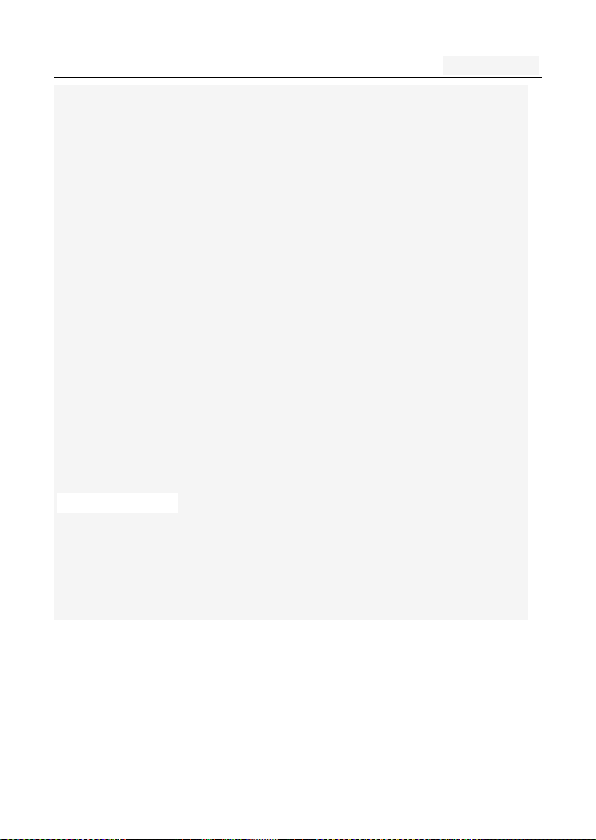
User manual
Interference
Mobile communications may be subject to radio interferen
ce, radio interference will affect the phone's performance
Comply with the special provisions
Comply with the special provisions, and in any place that pr
ohibit the use of cell phones or anything that may cause i
nterference or danger, the phone is turned off (for exampl
e, in the hospital)
Rational use of
Use the phone in the normal position (near the ears). Phon
e is switched on for no reason; do not touch the antenna
Accessories and batteries
Applies only to mobile phone accessories and batteries
Professional services
Installation or repair must be performed by service profess
ionals
Page 8
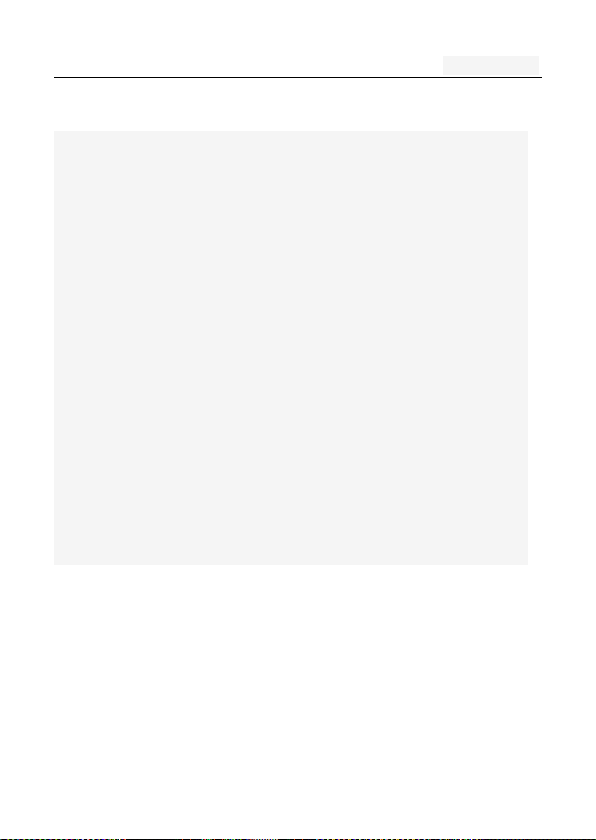
User manual
Two. Your phone
The phone is a WCDMA / GSM / EGPRS digital mobile p
hones. You can read this manual, a comprehensive under
standing of the use of mobile phones, a taste of its perf
ect function and simple operation.
It is a 3G smart phone. In addition to the basic call and
SMS functions, also provide you with intelligent text inpu
t, clock / alarm, front and rear camera, music player (Mic
ro SD card), tape recorders, calculators, browsers, e-mail,
FM scenarios, timer on / off, including a variety of pract
ical features to facilitate your work and leisure activities.
In addition, the phone using a personalized man-machine
interface design, improved functionality to meet your ne
eds.
Page 9
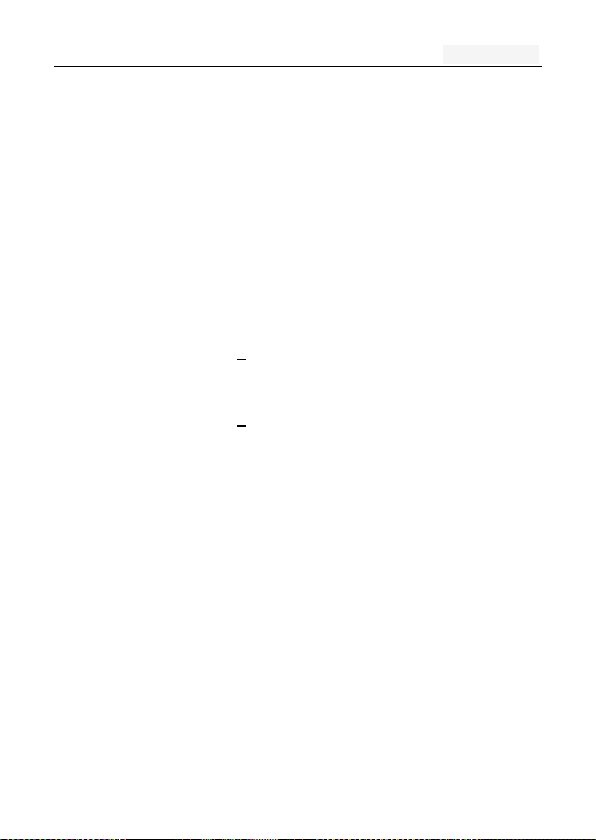
1. Technical Reference
Specification
s / Model
Size / volum
Weight
To the actual subject
Standby time
400 Hour * Depending on the specifi
c network environment
Call time
300 Minute * Depending on the specifi
c network environment
The display
Camera
USB data int
erface
5pin
Headset
Stereo
User manual
Page 10
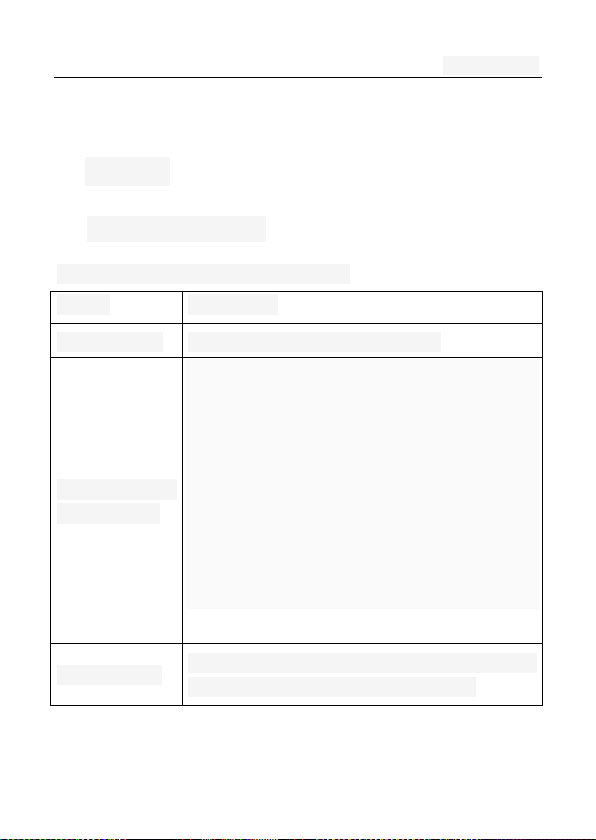
Range
Description
The first line
Display a variety of stand-icon
The middle o
f the content
Display the network information, stand
by small tools (such as the clock, poi
nt the king 'and so on, according to
different type change) desktop functio
n icon
The last line
Currently assigned to the function of the t
wo soft keys and dial touch buttons
2. Display
2.1Display site map
The display consists of three parts:
User manual
Page 11
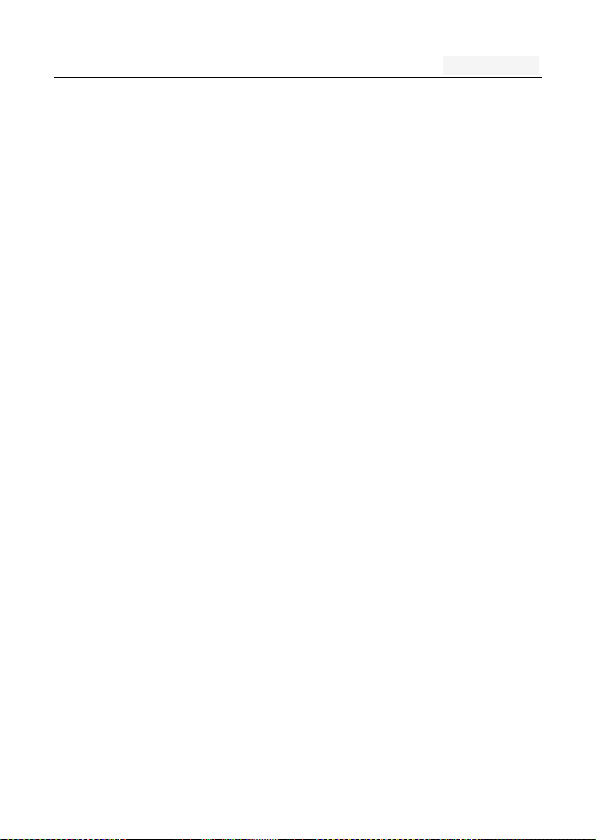
User manual
Three. Start using
1. A phone is switched on / off
Press and hold button on phone boot or shut down.
2. Installation and removal SIM card/m
emory card
When you apply for a network, you will get a SIM card,
which contains proprietary information, such as the PIN,
you can get the service options.
use a SIM card please note the following informatio
n:
all miniature SIM cards should be placed on the c
hildren of the reach;
the SIM card and its contacts can easily scratch o
r be damaged due to bending, so
Carry, to be extra careful when you insert or remove
the SIM card;
Before installing the SIM card, be sure to turn off th
e phone
Installation and removal of the SIM card as follows
Page 12
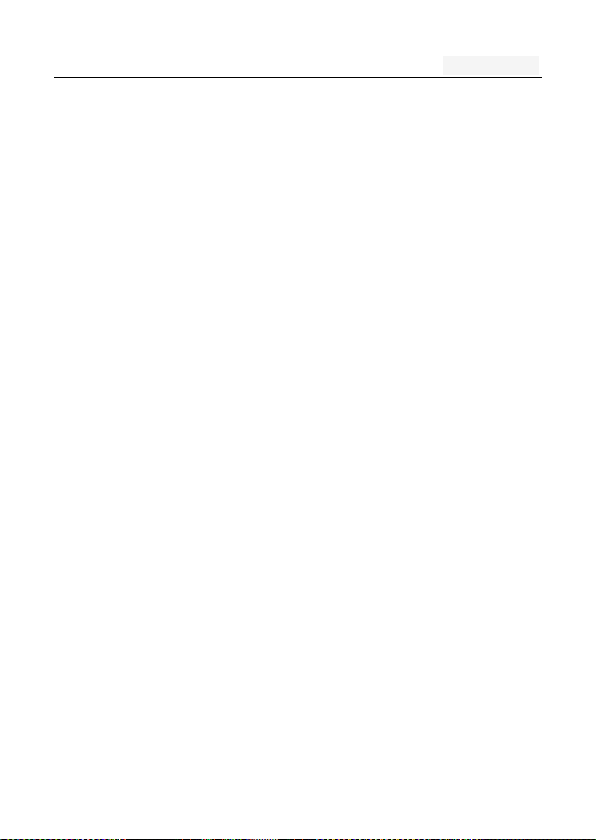
User manual
If necessary, press and hold power key to turn off
the phone;
The upward pull from the battery cover, remove the
battery cover;
The SIM card into the SIM card holder, until no
t move.
The gold contacts of the SIM card face down;
The gap of the SIM card, such as the shell at th
e identification;
Install the battery cover
Installation and removal of the T-flash card
The phone uses a the clamshell Micro SD deck;
Install the T-flash card. Open the clamshell T-Flas
h card connector, the metal of the T-flash card fa
ce down, according to the identity of the shell at
the memory card into the slot, will deck down to
hear the "label" sound can ;
Remove the T--flash. Push up the deck to hear t
he sound release the "label", you can Remove the
memory card
Page 13
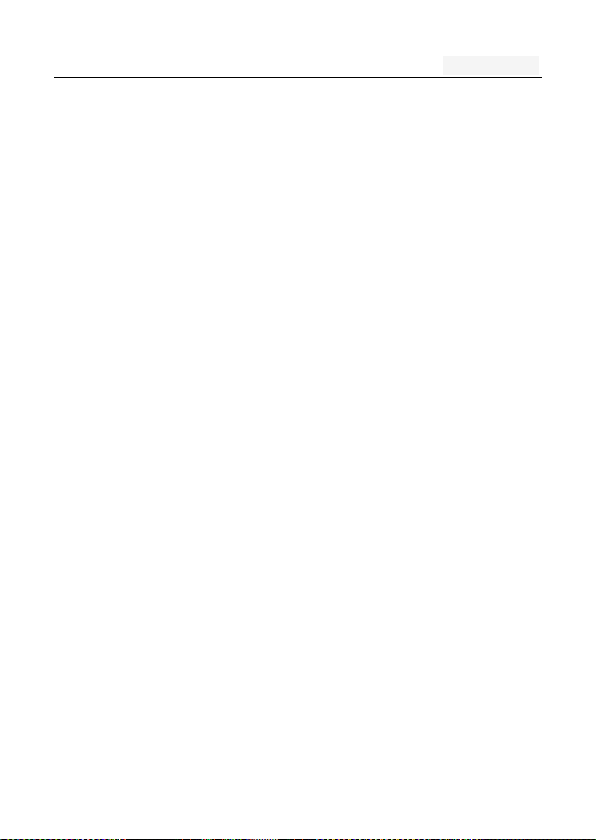
User manual
3. Battery charging
Connect the charger to plug in the power;
The charger connector into the bottom of the phon
e's USB interface; At this time, the upper-left corne
r of the phone screen battery indicator will flash;;
If the charger is turned off, the screen displays c
harging video and indicates that the battery charg
e
If the phone power is low, is still excessive use,
charging starts, it may take some time before the
charging indicator appears on the screen;
When the battery indicator icon is displayed on the
screen is full, and no longer flashing, indicates that
the charge has been completed.
During charging, batteries, cell phones and charger
s may have a fever, is a normal phenomenon;
After charging is completed, disconnect the AC p
ower outletand mobilephone charger.
Page 14
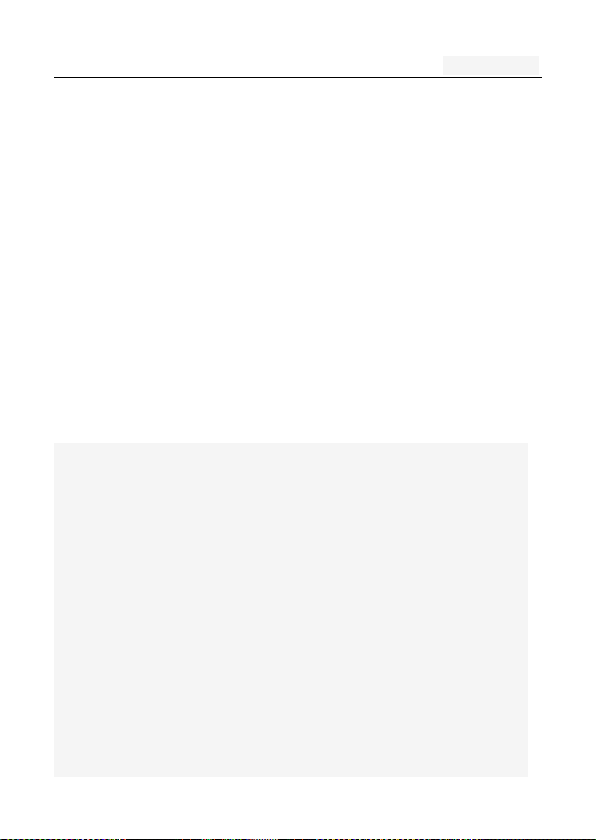
User manual
Four. Quick Start Guide
1. Calling features
When the network provider's logo appears on the d
isplay, you can call or answer the phone
Three interfaces: dial, caller ID and call this function;
Display the upper-left corner of the information bar
shows the network signal strength.
The call quality by the impact of obstacles, so the
move in a small area can effectively improve the si
gnal strength.
Note:
In any country using the digital GSM network, if you ar
e in the network coverage area (you can check the phon
e display network signal strength indicator in the upper l
eft corner learned), you should be able to use the call fu
nction.
If your network provider does not provide roaming servi
ces in the region, will be displayed on the display "can
make emergency calls (Emergency)", to tell you that only
such call.
Page 15
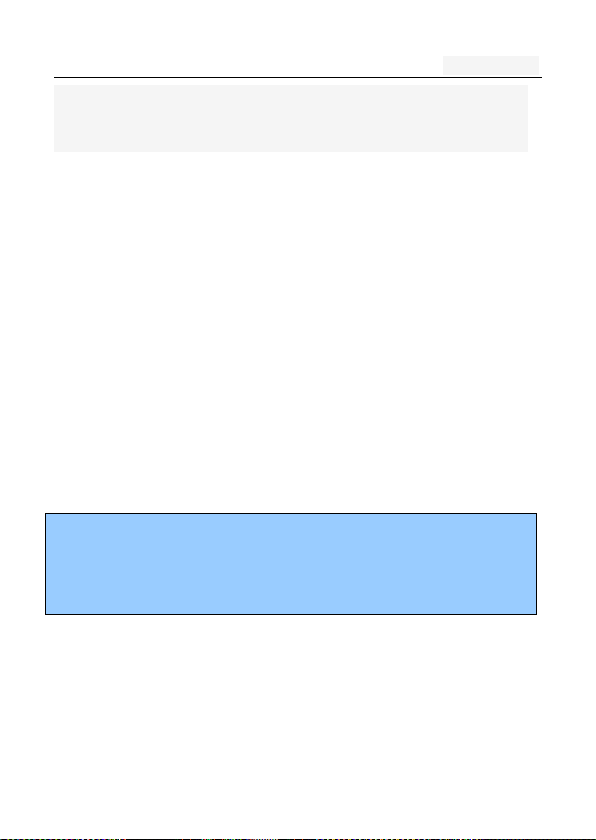
User manual
If you are in network coverage, even without a SIM car
d to make emergency calls.
1.1. Call
Click the dial-up icon, enter the dial-up interface
Press the number keys, enter the phone number
Press the dial key to call
Press the end key to end the call.
1.2. An incoming call
New calls when the phone non-standby, press the green answer
button or the side buttons to answer the call; reject a c
all press the red hang up button
Description:
Insert the headset, you can use the headset key to answer.
If you set the auto-answer, and insert the headset, answer
automatically after 5 seconds.
1.3. Call options
During a call, you can proceed as follows:
Show dial pad
Add call
On Hold
Page 16
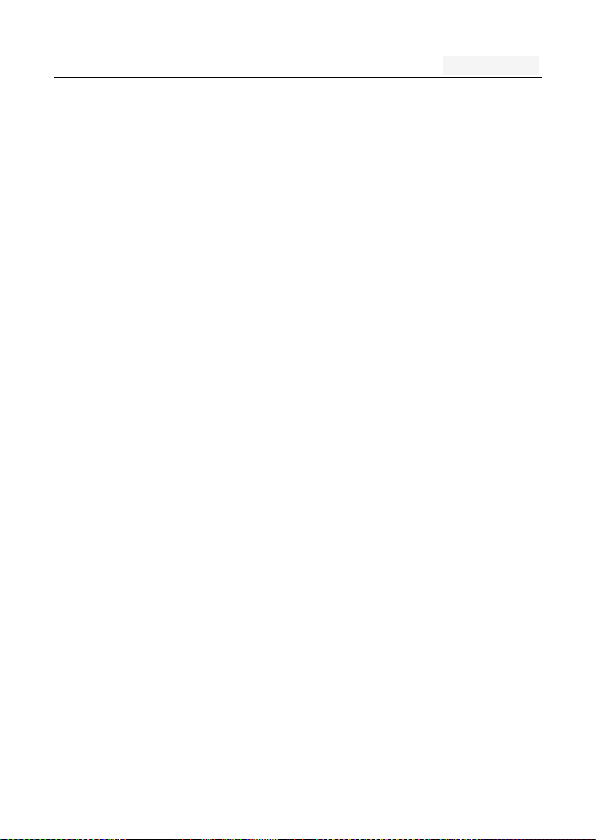
User manual
Mute: turn off the microphone, so the other cannot
hear their own voice
Speaker
Start recording
End
1.4. Call records
Call records in the function menu,View specific infor
mation
Dial-up interface view call records option
1.5. Adjust the volume
Press the side buttons adjust the volume size。
2. Enter text
When edit text, using the Android keyboard or input met
hod of the network to download to edit Chinese, English,
numbers, symbols. Such as add contacts, edit informatio
n.
Switch the input method:
Enter the text editing interface;
Text editing area, pop-up menu of the edit text;
Page 17
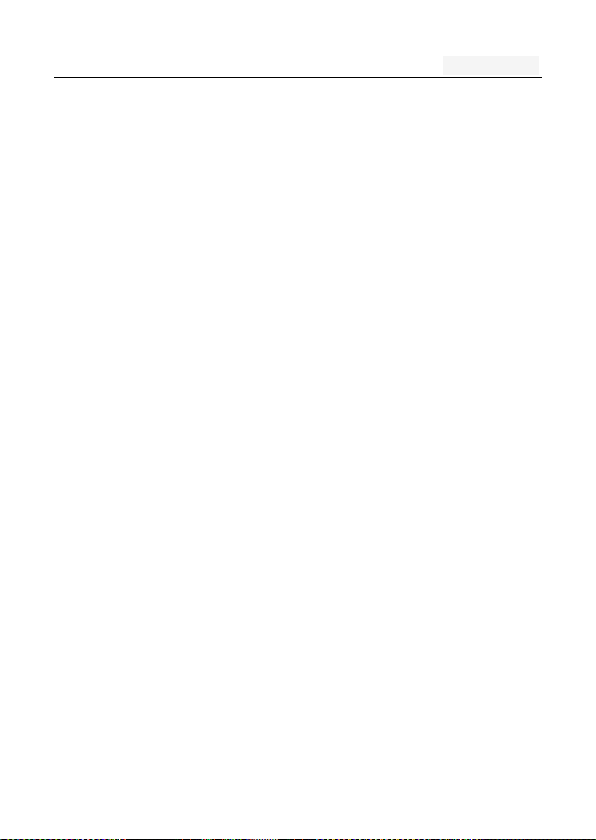
User manual
Input method in the Input menu, select the input method.
Description: press the number sign key, switch numbers an
d symbols input input mode, click on the file to toggle the
case of letters.
Page 18
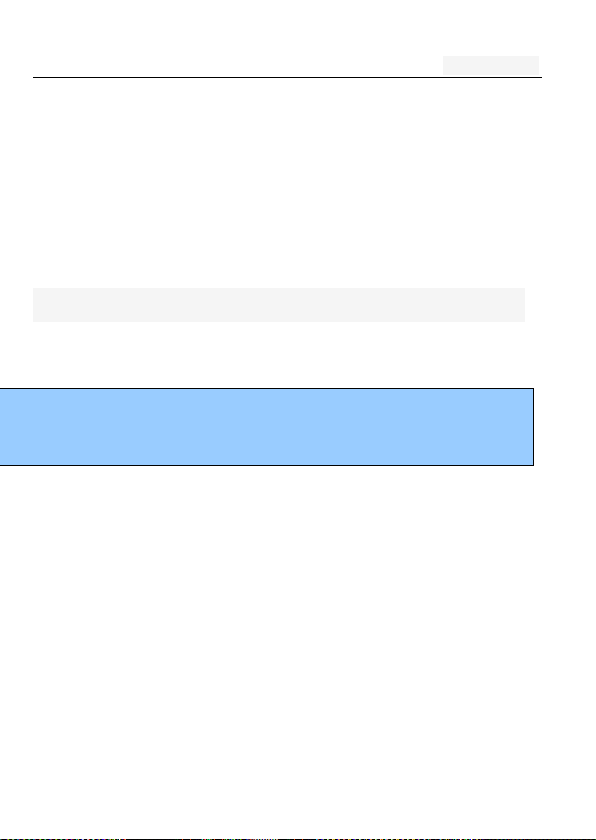
User manual
Five. Function menu
1. Phone
Click the dial-up icon, enter the dial-up interface
Press the number keys, enter the phone number
Press the dial key to call
Press the end key to end the call
Note:
Some settings require network support. Call barring loca
l network and SIM card opening of this function to mak
e the setting effective
2. Contacts
This feature allows you to browse the address book,
store, edit, delete the name and phone number in the phone
and SIM card. For the convenience of the records
management, the phone set group function and related items
in the same group.
Options:
Page 19

User manual
New: New number to the phone, SIM1, SIM2
Contacts to display: Display options settings
Import/Export: Import/export contacts
Accounts: Add、edit accounts
Settings: Set display options
Send contacts by SMS/MMS: Use SMS/MMS Send
contacts
Batch delete: Batch deletes contacts
New:
The function to add a new phone addresses
book record. Can be added to the SIM card
1, SIM card or phone, as follows:
◎ add records in the SIM card memory
↓
Select to SIM card 1 or SIM card 2
↓
Enter your contact information
Page 20

User manual
↓
Enter the name and phone number
↓
Click <Done> and save the contact information.
◎ save the number in the phone memory
↓
Select to phone
↓
Enter your contact information
↓
Name: enter the name
Phone: enter mobile phone
Email: enter e-mail
Postal address: enter postal address
More: Company, Notes, Website,…
Click <Done> and save the contact information.
Page 21

User manual
3. Messaging
Screen in the standby interface point to enter the main
menu, and then select the information, and will enter the
information center interface.
formation Center, including the sub-menu: establishm
ent of information, Inbox, Outbox, templates, text mes
saging is set;
This phone can store 5000 SMS, and can store up t
o the amount of information due to the SIM is differe
nt;
3.1. Write new message
The main screen standby screen, click the information ic
on, enter the information interface;
Click the new information, enter New message interface;
Enter the recipient number or select a contact from th
e phonebook as a recipient
Enter the message content
Click to send, send text messages
Note: The information session in the form of the mobile ph
Page 22

User manual
one in order to access the inbox and outbox.
3.2. Reply to message
When new information is received the top event notificati
on indication bar display and the corresponding prompt rep
ly, and you can view information
Short message list interface, click the corresponding ses
sion records
Enter the reply
Click Send to complete the reply
3.3. New MMS
The main screen standby screen, click the information ic
on, enter the information interface;
Click the new information, enter the new editing interfac
e;
Enter the recipient number or select a contact from the
phonebook as a recipient
Press the Menu key, choose to add the theme to input
MMS theme;
Editorial content, insert images, audio;
Click to send, send MMS.
3.4. Forwarding information
main standby screen interface, click the information icon,
enter the information interface;
Page 23

User manual
Open a session record, tap and hold a message, select
the forwarding information.
3.5. Delete information
main standby screen interface, click the information butt
on, enter the information interface ;
The point hold the record of a session, choose to delet
e the session;
Press OK to delete the message.
3.6. Remove the session
main standby screen interface, click the information butt
on, enter the information interface;
open a session record, tap and hold a message, choose
to delete the session;
Click the confirmation to remove the session
3.7. Information setting
The relevant parameters of the setup information, such a
s: SMS limit, send a report.
4. Browser
Using the web browser
Do one of the following to open the browser and start s
Page 24

User manual
urfing the Web:
1. On the Home screen, tap
Going to a web page
1. On the browser screen, tab the URL box on top of
the screen.
2. Enter the webpage address using the keyboard. As
you enter the address, matching webpage address
will appear on the screen.
3. Do one of the following:
Tap an address to go directly to that webpage.
Continue typing in the webpage address, then
tap “GO” on the keyboard.
5. Camera
Into the camera can switch to Camcorder, Camera a
nd Panorama, please refer to the camera using the f
unction
The camera options are as follows:
Photo: Open the photo to view the photos.
Picture size: set the photo size
Page 25

User manual
White Balance: White balance settings, you can cho
ose Auto, Incandescent, Daylight, Fluorescent, Cloud
y
Scene mode: Auto, Night, Sunset, Party, Portrait and
so on.
The effects settings: select None, Mono, Sepia, Nega
tive, Posterize, Aqua and other shooting effects
Restore defaults : the initial settings of the camera
6. Gallery
1. Click the gallery on the home interface
2. You want to see the picture
3. Sliding around in the horizontal direction, touch screen,
you can switch to the previous or next image.
4. If you want to play slide, please click the slide show
5. To share or edit images, please click on the menu to s
elect the appropriate option.
7. Downloads
You can download some new content to your phone
Page 26

User manual
(Hint: Use only the services of your credit and their sup
pliers can provide the necessary security protection, to r
esist the intrusion of unwanted software, please contact
your service provider offers different services and charge
s)
8. File Manager
In the standby interface points into the main menu, then
select the file management, access to the file managem
ent interface.
This feature needs to insert the T-FLASH card can be u
sed. Tone file and image files to be managed through th
is module.
Graphics files can be sent to the wallpaper, screen s
aver on / off animation can also be sent as an MM
S;
Tone file can be sent to the scene mode, set caller r
ing tones, SMS ring tones, alarm tones can also be
sent as an MMS
File management options include:
Page 27

User manual
Open: open the folder or file
Folder: new folder in the storage card or folder
Formatting: Formatting the memory card
This operation will delete all the data in the stora
ge
Remove: Select the memory card, you can perform t
o remove function to remove the memory card in a
safe.
9. Sound Recorder
"record " button to select the cursor where the correspondi
ng functions through the screen in accordance with the dis
play prompts,Can be realized recording, playback, attach, r
ename, delete, send and other functions, you can also set t
he audio file storage format.
10. Calculator
From the Application menu, [Calculator]
Calculate
Deleting an entered character: [Del]
Page 28

User manual
Switching between function pad and arithmetic operation pad:
→[Advanced panel] / [Basic panel]
Alternatively, flick left or right.
Cutting/Copying/Pasting: Touch and hold mathematical
expression display field→Operate to cut/copy/paste
11. Music
Play: Play the OK key or press the play button.
Pause: pause the music player, press the OK but
ton or point press the pause button.
Switch songs: according to the list to select a so
ng, press the option key to switch songs in the p
layer interface.
volume adjustments: up and down the side button
s to adjust the volume or pen point increase and
decrease the volume icon
12. Clock
You can set Alarm Clock, World Time, Timer and Stopw
atch in Clock.
Page 29

User manual
13. Calendar
Never miss an important date again. Use the Calendar app
to schedule your events, meetings, and appointments.
From the Application menu, [Calendar]
Main operations in the Calendar screen
Switching display unit: Tap year and month at the upper l
eft screen→[Day] / [Week] / [Month] / [Agenda]
Setting a calendar: →[Settings]→[General settings]→Set
required items.
14. Settings
In the idle screen, tap the screen to select Settings, and will
enter the setting interface.
You can you use this menu option used to set up your phone.
14.1 Wi-Fi
1. In the Home interface, click Settings>Wireless and networ
k.
2. Click the WLAN to turn on the WLAN capability.
Tip: When the phone battery is very low, in order to pr
Page 30

User manual
otect the data in the system, will be prohibited to open
Wi-Fi capability.
3. Click on the WLAN settings, Wi-Fi network will display t
he search to the network name and security settings.
Tip: When you select an open network, the phone will auto
matically connect to the network; if you select an encrypte
d network, you must first enter the password for the (securit
y), and then click the link.
4. Click on a Wi-Fi network can be connected.
Tip: After a successful connection, the status bar will displ
ay the Wi-Fi icon and displays the signal strength at this ti
me, your phone has access to the network.
14.2 Bluetooth
1.Click on the home interface Settings> Wireless and net
working。
2. Click the Bluetooth to turn on the Bluetooth function.
Tip:
Opens the phone to automatically search for visi
ble Bluetooth devices nearby, and display the Bl
Page 31

User manual
uetooth icon in the status bar.
When the cell phone battery is low, in order to
protect the data in the system will be prohibited
to open the Bluetooth function.
3. Click on the Bluetooth settings Bluetooth devices scan t
o select the equipment you want to connect
4. Enter a pass code to pair connection.
Tip: When paired and connected after the success of t
he status bar will display the Bluetooth transmission ic
on, you can with the Bluetooth devices transfer data.
14.3 SIM cards
1. Standby setting: open or close the SIM card.
2. Mobile Data network: select the SIM card connected to the
network.
4. SMS messages: Send message settings Select SIM card, can
also be set always prompt.
14.4 Data usage
You can enable Internet access via mobile network, set limit
Page 32

User manual
of mobile data communications on graph or set alert when
usage exceeds the limit.
14.5 More
Airplane mode
You could Open / Close airplane mode.
Default SMS app
You could select the default SMS application.
Tethering & Portable hotspot
Use your phone as a Portable WLAN hotspot
VPN
Add / setup and manage virtual private network.
Mobile networks
1. Click on the Settings
2. Click on the mobile networks into the mobile network se
ttings.
Data enabled: Check this box to connect to login After
successful login, Phone status bar will appear to the 3
G network connection icon,After that you can normal
use of the Internet-related applications on the phone.
Page 33

User manual
Data roaming: Check this when the phone is in roa
ming state can also be the normal use of the Inter
net-related applications on the phone.
UPLMN setting
Preferred network type: Select preferred network mod
e.
Access Point Names: Select Access Point.
Network operators: To enter this menu, you can cond
uct a web search and automatic selection of network
operation.
Tip: the opportunity according to the user to insert pe
rsonal identification card (USIM/SIM/UIM) to automatical
ly select the network. Tip: the opportunity according t
o the user to insert persona l identification card (USIM
/ SIM / UIM) to automatically select the network.
14.6 Display
Brightness level: the brightness slider to the left to red
uce the brightness of the screen, drag to the right you c
an increase the brightness.
Page 34

User manual
Adaptive brightness: Optimize brightness level for avai
lable light
Sleep: adjustment screen to be automatic locking the
delay before
Daydream: set daydream and when to daydream
Font size:Select a font size
When device is rotated: the screen will automatically r
otating horizontal screen or vertical screen
14.7 Sound & notification
Profile: The scene modes include: General, Silent, Vibration,
outdoor
Volume: adjust the volume
Phone ringtone: Set ringtone
Notification sound: Select the notification you want to use ring
tones
Vibrate: Vibrate devices for incoming calls
Dial pad touch tones: Play tones when using dial pad
Touch sounds: Play sound when marking screen selection
Screen lock sound: lock and unlock the screen to play a s
Page 35

User manual
ound
Vibrate on touch: Vibrate when pressing soft keys and
on certain UI interactions.
14.8 Apps
Viewing permitted operation of the applications in the
terminal
1. From the Home screen, [Settings]→[Apps]
2. Select an application
Deleting application data or cache
1. From the Home screen, [Settings]→[Apps]
2. Select an application→[Clear data]/[Clear cache]
When [Clear data] is selected, tap [OK].
Uninstalling applications
You cannot uninstall some pre-installed applications by
default. And if pre-installed applications are uninstalled,
you can reset the terminal to restore.
1. From the Home screen, [Settings]→[Apps]
2. Select an application→[Uninstall]→[OK]
Page 36

User manual
14.9 Storage & USB
You can check memory space of the terminal, SD card. Sho
w the total mobile phone SD card capacity, free space
Install the SD card: Insert the SD card to install
Formatting the SD card: clear all data in the phone's SD ca
rd, such as music and photos
14.10 Battery
Check battery usage status.
14.11 Smart settings
Non-touch operation: None touch to operating unlock,
standby page, music, gallery
TP Smart Wakeup: When open, off-screen painting "c
" can enter the “Camera”, "E" can enter the “Browse
r”, double-lit screen, etc.
Smart answer: When an incoming call, close to the e
ar automatically answer
Pocket mode: In pocket, the sound is automatically tr
Page 37

User manual
ansferred to the maximum
Flip mute calls: When an incoming call, reverse the p
hone instantly mute
Flip mute alarms: When the alarm sound, reverse the
phone instantly mute
14.12 Location
1. From the Home screen, [Settings]→[Location]
2. Turn [Location] to [ON] →[Agree] →[Yes]
14.13 Security
You can set up your phone menu security options, to a
void illegal use of your phone or SIM card.
Screen lock: use pattern, PIN or password to lock the s
creen
Set up SIM card lock: open that need to enter a PIN lock
password every time you start, otherwise you cannot us
e the SIM card; settings, enter the correct PIN code. Thre
e input error when asked to enter the PUK (Personal Unbl
ocking Key). PUK code is used to unlock and change a bl
Page 38

User manual
ocked PIN code and PUK code is not provided or missin
g please contact the network operator.
Make passwords visible: the password visible when the
input
Device administrators: Add or remove device administrat
ors
Use secure credentials: Allows applications to access th
e security credentials and other documents
Install from SD card: Install encrypted certificates from
SD card
Clear storage: clear all the contents of the certificate store
and reset their passwords
14.14 Language & input
Select a language and keyboard settings
14.15 Backup & reset
Backup & Restore: Back up app data, WI-FI pas
swords, and other settings to Google servers
Factory date reset: Clear all the data on the phone
Page 39

User manual
14.16 Date & Time
Set the city, time and date display format
14.17 Schedule power on & off
Can be set to the time of the Switcher, off by default
14.18 About phone
Display the phone's some basic information, such as: stat
us messages, electricity usage, legal information, phone mo
del, version, etc.
15. Email
Before using the e-mail function, please set the e-mail accoun
t
Send and receive: automatically send e mail in the Ou
tbox and receive new mail.
Edit E-mail: edit an e-mail
Inbox: Displays the current account to receive mail.
Refresh: Refresh the inbox.
Page 40

User manual
Compose: Edit an e-mail
Folders: Switch Inbox, Drafts, Inbox, Sent.
Accounts: Add or edit an account.
Account settings: set E-mail parameters
16. Gmail
Gmail is Google's web-based email service.
Gmail can be configured when you set up your phone at the first time.
Depending on your settings of the synchronization, Gmail on your phone may be
synchronized with your Gmail account on the web automatically.
Tap > Gmail
If you do not log in your Google Account, tap next in the screen of Add a Google
Account.
Tap “Create” to create an account, or tap “Sign in” to sign in the Google account.
Please follow the on-screen instruction to log in.
Once logged in, you can begin reading and sending emails from your Gmail
account.
17. FM Radio
FM radio ,Must to be plug in your headphones into the
Page 41

User manual
Frequently
Asked Que
stions
Causes and solutions
FM radio interface can listen to FM radio
Search Channel: Please click the Search button, it will a
utomatically search for channels, when the search will a
utomatically stop after a channel searched.
Fine-tune the channel: When search to a channel please
click on the search button next to the fine-tuning, fine-t
une the operation of the channel can be.
Speaker Play: when click the headset button, switch to t
he speaker playing the radio
Background Play: Touch HOME key to exit the FM radio.
Play FM radio into the background.
Six. Common problems and solut
ions
Before and after-sales service contact, follow these simpl
e checks, you might be able to avoid unnecessary maint
enance time and cost of waste.
Page 42

User manual
Cannot boot
n check whether to hold the power butto
n for at least one second;
Check the battery connection is bad, ple
ase remove and then reinstall and retry t
he boot;
Check the battery power is exhausted, pl
ease charge;
Unable to c
onnect to th
e network
n signal weak, please move to the stron
g signal to retry;
outside the network service provider's net
work to cover;
SIM card is invalid, contact your network
provider;
Boot time, t
he display i
nformation
check the SIM card (SIM card inserted),
whether SIM card is installed correctly (s
ee page P12)
phone lock password, set the phone loc
k, phone password must be entered prior
to use;
enter the PIN, chose to enter the PIN ev
ery time you turn, you must enter the PI
N code;
PUK code: the connection three times t
o enter the wrong PIN code will lock the
SIM card, you should enter the network
operators to provide the PUK code;
Poor call q
Check to see if volume adjustment inapp
Page 43

User manual
uality
ropriate (see P19)
use of mobile phones in poor reception
areas, such as high-rise near or baseme
nt, radio waves can not be effectively co
mmunicated;
use of mobile phones in the call-intensive
period, the above working hours, line co
ngestion caused not call;
Standby tim
e is shorter
Standby time network system settings, w
hich may in a poor reception area. When
no signal is received, the phone will co
ntinue to launch in order to find the base
station, consume a large amount of batt
ery power, resulting in the standby time i
s shorter. Move to a strong signal or tem
porarily turn off the phone;
need to replace the battery, replace the
new battery
SIM card er
ror
SIM card metal surface dirt, with a clea
n cloth, wipe the SIM card metal contact
points;
the SIM card is not installed;n SIM car
d is damaged, contact your network servi
ce provider.
Can not ma
ke calls
Make sure whether to press the dial key
after dialing;
Make sure whether to be banned due to
Page 44

User manual
arrears call;
Please Confirm SIM is valid;
Please confirm whether the call barring
feature is set;
Make sure to set fixed dialing;
The recipie
nt is unable
to contact
you
Make sure the phone is switched on, an
d connect to the network;
Make sure whether to be banned due to
arrears incoming;
Make sure the SIM card is valid;
Please confirm whether the call barring
feature is set;
Make sure to set fixed dialing;
Can not be
charged
bad contact, check the plug is connecte
d;
charge in less than 40 ° C or above 55
° C environment, to change the chargin
g environment;
battery or charger is damaged, in need o
f replacement
Some featur
es can not
be set
operating error;
network provider does not support this fe
ature, or you did not request this
Page 45

User manual
Seven .Reference information
1. Access password
The phone and SIM card to use several access passwords.
These passwords help protect your phone from unauthorized
use.
Security Settings option in the main menu settings can b
e used to modify the access password (PUK and PUK2
codes excluded), see page P52.
1.1 . Cell phone password
The phone password can be used to prevent unauthoriz
ed use of mobile phones. Select Phone Password featur
e, every time you turn the phone automatically locked, y
ou need to use a password to open the phone lock.
Before start using the phone, it is recommended that
you modify the phone password.
A new password for confidentiality and kept in a safe
place, the best mobile phone separate.
Page 46

User manual
1.2 .PIN code
PIN (Personal Identification Number) protects your SIM c
ard stolen. Usually provided with the SIM card PIN code.
Need to enter the PIN code every time you turn to sel
ect the PIN test.
If the PIN code three times in a row input errors, sh
ould enter the PUK code, then enter the new PIN co
de to confirm re-enter the new PIN code again and c
onfirm.
1.3. PIN2 code
Some SIM cards may provide PIN2, the PIN2 code, cert
ain features are in use, such as call billing. Only the SI
M card supports these features in order to use these fe
atures.
If the PIN2 code three times in a row to enter the w
rong PUK2 code, then enter the new PIN2 code conf
irmation, re-enter again a new PIN2 code and confir
m.
Page 47

User manual
1.4. PUK code
The PUK (Personal Unblocking Key) used to change you
r PIN locked. The PUK code is provided with the SIM c
ard. If not provided, please contact your local service pr
ovider to ask for the PUK code.
If the connection is ten times enter the wrong PUK c
ode, SIM card can not continue to use please contac
t your ISP to replace the new SIM card.
The PUK code can not be changed. If you have lost
the PUK code, please contact the service provider.
1.5. PUK2 code
PUK2 code, supplied with some SIM cards. Used to cha
nge the locked PIN2 code.
If the connection is ten times enter an incorrect PUK
2 code, SIM card will no longer continue to use the
new SIM card,
PUK2 code can not be changed. If lost, please conta
ct the service provider.
Page 48

User manual
1.6. Barring password
Call barring, 4 barring password. To apply this function,
you can get the password from your service provider.
2. Health and safety information
2.1. Battery
Do not short-circuit the battery device, which will dam
age the battery to generate heat and may cause fire.
Prohibit the battery in hot or thrown into the fire, this
will cause an explosion. Used batteries should be re
turned to the supplier or on the designated collection
points, and can not be placed in household garbag
e.
2.2. Traffic Safety
The wireless phone has a powerful voice communication
function, almost at any time, anywhere communications
and liaison. But there are a number of important respons
ibilities, have the advantage of the wireless phone, each
Page 49

User manual
user must fulfill these responsibilities.
While driving, driving is your primary duties, answer the
phone while driving should be vigilant and keep in mind
the following tips:
Understanding of the wireless phone and its features,
such as speed dial and redial. If these features can
help you make a call, rather than to make your drivi
ng hours of heart.
If hands-free device, you should use a hands free. If
possible, use either supply hands-free accessories th
at you can improve the convenience and security of
wireless phone use.
Wireless phone is placed in an easy-to-find place. Do
not need to divert attention from the road, you can
use the phone. If you receive an incoming call at an
inconvenient time, as much as possible to apply the
voice mail answers the phone.
Told to call each other in your car; hang up when ne
cessary, in the case of traffic jams or bad weather. R
Page 50

User manual
ain, sleet, snow, ice and even heavy traffic is very d
angerous.
Airbags, brakes, speed control system and fuel injecti
on system should be free from the influence of wirele
ss transmission. If you are experiencing the problems
mentioned above, please contact the car dealer.
Please turn off your phone when refueling, the same
situation also applies to prohibit the use of two-way
wireless devices. Please do not flammable, explosive
materials and the phone on with the internal spark m
ay cause a fire.
Turn off the phone before the plane took off. In order
to prevent interference with aircraft communications
systems, never allowed to use the phone in flight. Co
nsent in accordance with the safety requirements for
the crew to allow before take-off of the aircraft did n
ot use the phone.
Set to flight mode of the phone will not communic
ation system of the aircraft interference can not s
Page 51

User manual
hutdown.
2.3. Use of the environment
Should comply with this no matter where the special
provisions, and turn off the phone when in use or m
ay be dangerous.
When connected to the mobile phones and other dev
ices, you should read the user manual to learn more
about the safety instructions, you cannot connect wit
h incompatible products.
As with other mobile radio transmitting equipment, it i
s recommended that users: For satisfactory use of th
e equipment and personnel security, and should only
be used in the normal work location.
2.4. Electronic equipment
Most electronic equipment is shielded from RF signals.
However, some electronic equipment may not be shielde
d against the RF signals generated by the wireless hand
set.
Page 52

User manual
Pacemakers
When the phone is switched on, must be kept aw
ay from pacemakers six inches (15cm) above the
distance;
phone should not be carried in a breast pocket;
use of the pacemaker on the other side of the ea
r to answer, may cause interference to reduce to
a minimum.
Hearing aids
Some digital wireless phones may interfere with some he
aring aids, if there is such interference, the deliberations
of substitutes can be used with your hearing aid manuf
acturer.
Other medical devices
If other personal medical devices, please consult the dev
ice manufacturer, to confirm these equipment is shielded
from external RF energy. Physician can help you obtain
this information.
Posted notice of the place
Posted a notice to shut down places to turn off the pho
Page 53

User manual
ne.
2.5. Other important information
Use only the first wife or by the manufacturer approv
ed accessories. The use of any unauthorized accesso
ries, there may affect the use of the phone's perform
ance, damage your phone, and even lead to physical
danger or violation of the relevant provisions of the
national communication terminal products.
Clean your phone use a slightly damp or antistatic cl
oth, do not use dry or easy to produce static cloth.
Clean the surface of the phone, be careful not to us
e cleaning agents, chemicals. Cleaning your phone, p
lease turn off.
Your phone will generate electromagnetic fields, pleas
e do not place magnetic storage medium such as co
mputer disks and the like. Use the phone near the te
levision, telephone, radio and personal computers and
other electrical equipment may cause interference, th
Page 54

User manual
us affecting the performance of the phone.
Do not your mobile phone exposure in strong sunligh
t, avoid heat.
Avoid all kinds of liquid into the phone's internal, so
as not to cause damage.
Do not drops, knock the phone Rough handling can
break internal circuit boards.
Please do not connect with other ancillary equipment.
Page 55

User manual
FCC Warning
This device complies with part 15 of the FCC Rules. Operation
is subject to the condition that this device does not cause
harmful interference.
Any Changes or modifications not expressly approved by the
party responsible for compliance could void the user's
authority to operate the equipment.
Note: This equipment has been tested and found to comply
with the limits for a Class B digital device, pursuant to part 15
of the FCC Rules. These limits are designed to provide
reasonable protection against harmful interference in a
residential installation. This equipment generates uses and
can radiate radio frequency energy and, if not installed and
used in accordance with the instructions, may cause harmful
interference to radio communications. However, there is no
guarantee that interference will not occur in a particular
installation. If this equipment does cause harmful interference
to radio or television reception, which can be determined by
turning the equipment off and on, the user is encouraged to
try to correct the interference by one or more of the following
measures:
Page 56

User manual
-Reorient or relocate the receiving antenna.
-Increase the separation between the equipment
and receiver.
-Connect the equipment into an outlet on a circuit
different from that to which the receiver is
connected.
-Consult the dealer or an experienced radio/TV
technician for help.
Specific Absorption Rate (SAR) information:
This SMART PHONE meets the government's requirements
for exposure to radio waves. The guidelines are based on
standards that were developed by independent scientific
organizations
through periodic and thorough evaluation of scientific studies.
The standards include a substantial safety margin designed
to assure the safety of all persons regardless of age or
health.
Page 57

User manual
FCC RF Exposure Information and Statement
The SAR limit of USA (FCC) is 1.6 W/kg averaged over one
gram of tissue. Device types: ILU
(FCC ID: 2AIYZSSPILU) has also been tested against this
SAR limit. The highest SAR value reported under
this standard during product certification for use at the ear is
0.442W/kg and when properly worn on the body is
0.998W/kg. This device was tested for typical body-worn
operations with the back of the handset kept 10mm from the
body. To maintain compliance with FCC RF exposure
requirements, use accessories that maintain a 10mm
separation distance between the user's body and the back of
the handset. The use of belt clips, holsters and similar
accessories should not contain metallic components in its
assembly. The use of accessories that do not satisfy these
requirements may not comply with FCC RF exposure
requirements, and should be avoided.
Page 58

User manual
Body-worn Operation
This device was tested for typical body-worn operations. To
comply with RF exposure requirements, a minimum
separation distance of 10mm must be maintained between
the user’s body and the handset, including the antenna.
Third-party belt-clips, holsters, and similar accessories used
by this device should not contain any metallic components.
Body-worn accessories that do not meet these requirements
may not comply with RF exposure requirements and should
be avoided. Use only the supplied or an approved antenna.
