Page 1
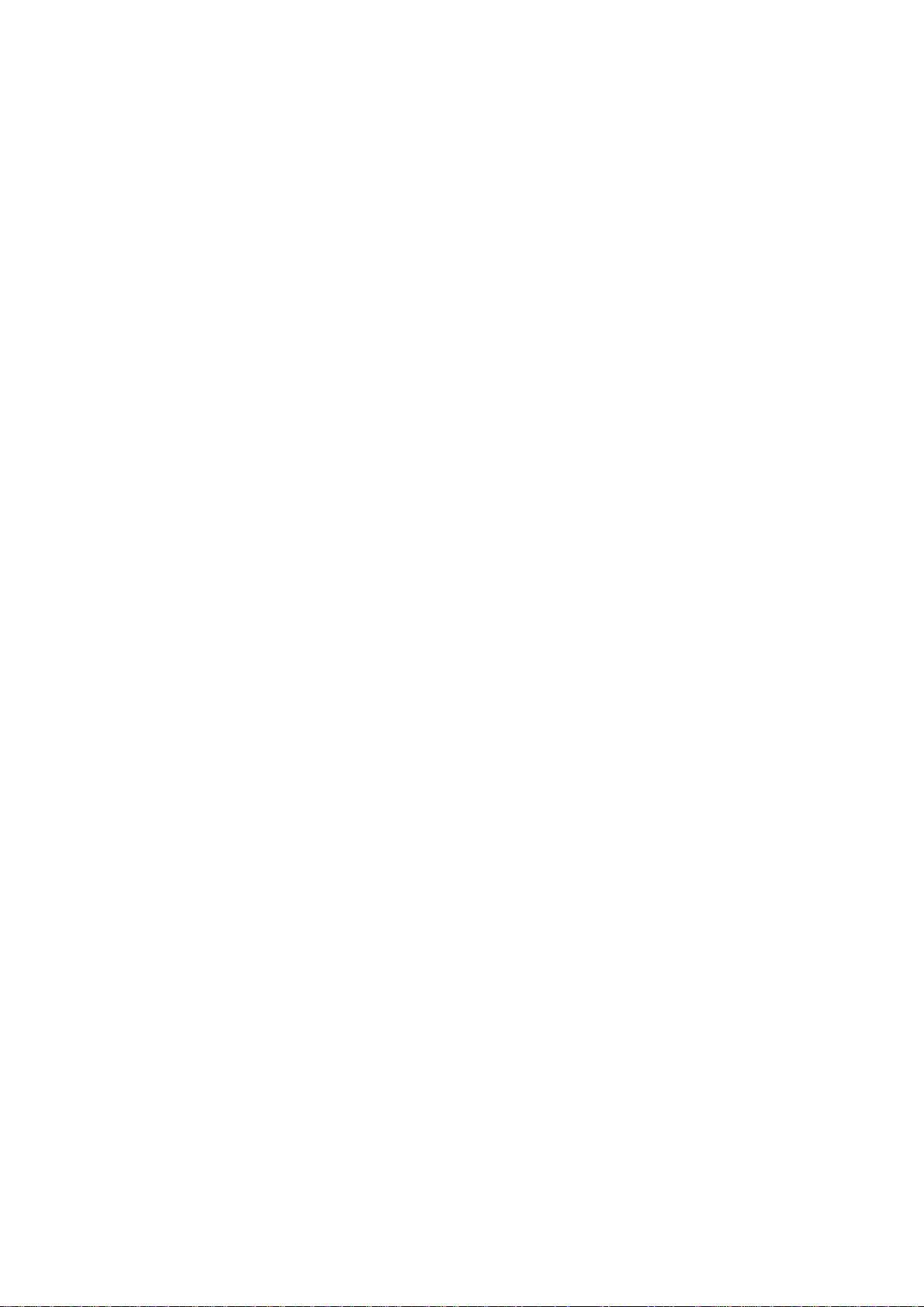
User Manual
Page 2
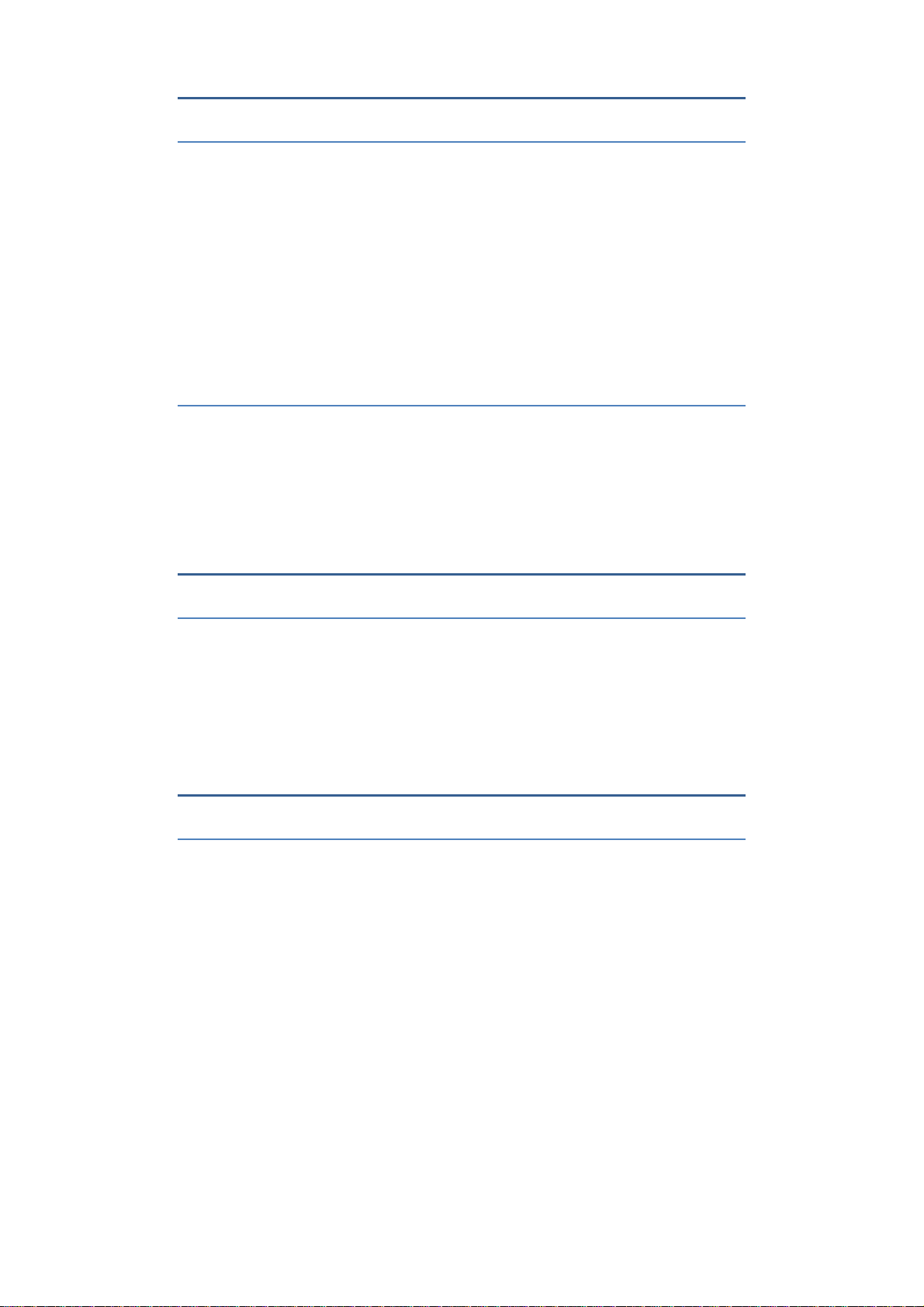
1.Basic Information
Brief Introduction
Thank you for choosing FLIP mobile phone. It is a flip phone.You can
read the manual, a comprehensive understanding of the use of mobile
phones and enjoy its perfect functionality and simple method of operation.
FLIP supports two SIM cards function.In addition to basic call functions,
but also to provide you with phone book, personalized ring tones, alarm,
camera, image viewer, video recorder, video player, audio player, FM, One
Memory Card Slot(T-Flash card Slot), calculator, calendar etc. A variety of
practical features to facilitate your work and leisure activities, in addition,
FLIP interface with personalized mobile phone design, its perfect
functionality to meet your needs.
Cleaning and Maintaining
Do not use the bathroom where high humidity, cell phone, battery and
charger, the same should also avoid the rain. Use a soft, dry cloth to clean
the phone, battery and charger. Dirt outlet will lead to poor contact,
power-down, which does not charge, regular cleaning.
2.Before Using
SIM
Before using your phone you must insert a valid SIM card. SIM card provide by the
network provider.
Warning: Be sure to remove the SIM phone off before. There is absolutely
prohibited in the case of an external power supply connected to insert or remove the
SIM, or SIM card and mobile phone may be damaged.
3.Function menu Introduction
Contacts
1
Page 3
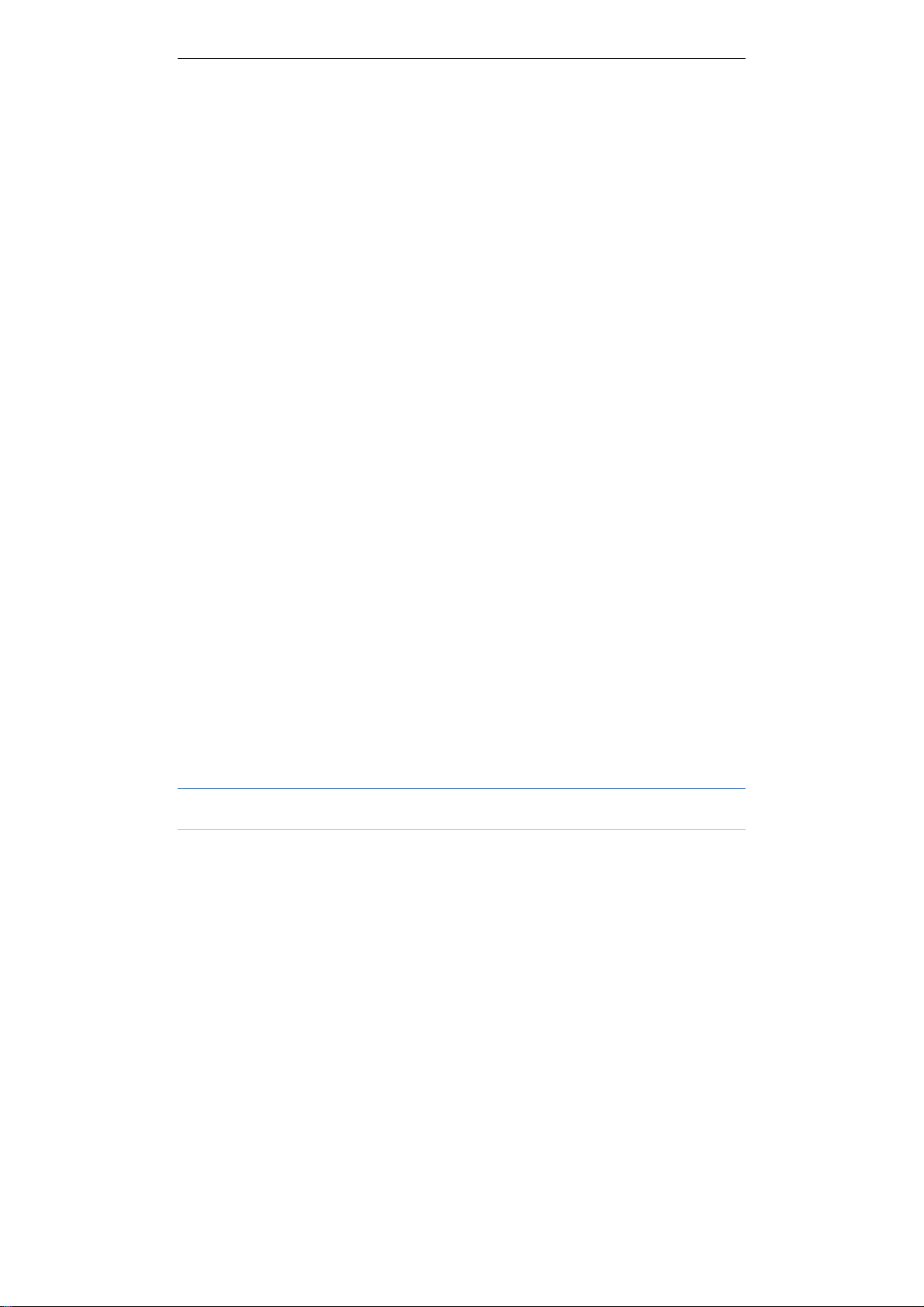
You can use the phonebook to store records, can store the following:
name and phone number.In the phonebook list, select a record, to make a
call when you press the dial keys.Select a record in the phonebook, you
can do the following:
-View View the contact details or edit record.
-Send text message Send text message to this number.
- Send multimedia message Send multimedia message to record
number.
-Call Make a call to the number.
-Edit Can edit and save record.
-Delete Delete the record.
-Copy Copy the current record to Phone/SIM.
-Add to Blacklist Add the telephone number to blacklist
-Mark several Mark several to do other operations.
-Phonebook settings:
-Preferred storage Select SIM1, SIM2, Phone and All to switch,
and phonebook list will change accordingly, such as select SIM1, the
phonebook list will only show SIM1 records .
-Speed dial Open speed dial. If you long press number keys on the
dialing interface, you can call up.
-Extra numbers You can set fixed dialing numbers.
-Memory status View the usage and total Phonebook capacity
information.
-Copy contacts You can copy contacts from SIM to phone/SIM
and from phone to SIM.
-Move contacts You can move contacts from SIM to phone/SIM
and from phone to SIM.
-Delete all contacts You can delete all contacts in SIM card and
phone.
-Backup contacts You can make backup for all contacts
‐RestorecontactsYoucanrestoreallcontacts
Call logs
Call history
2
Page 4
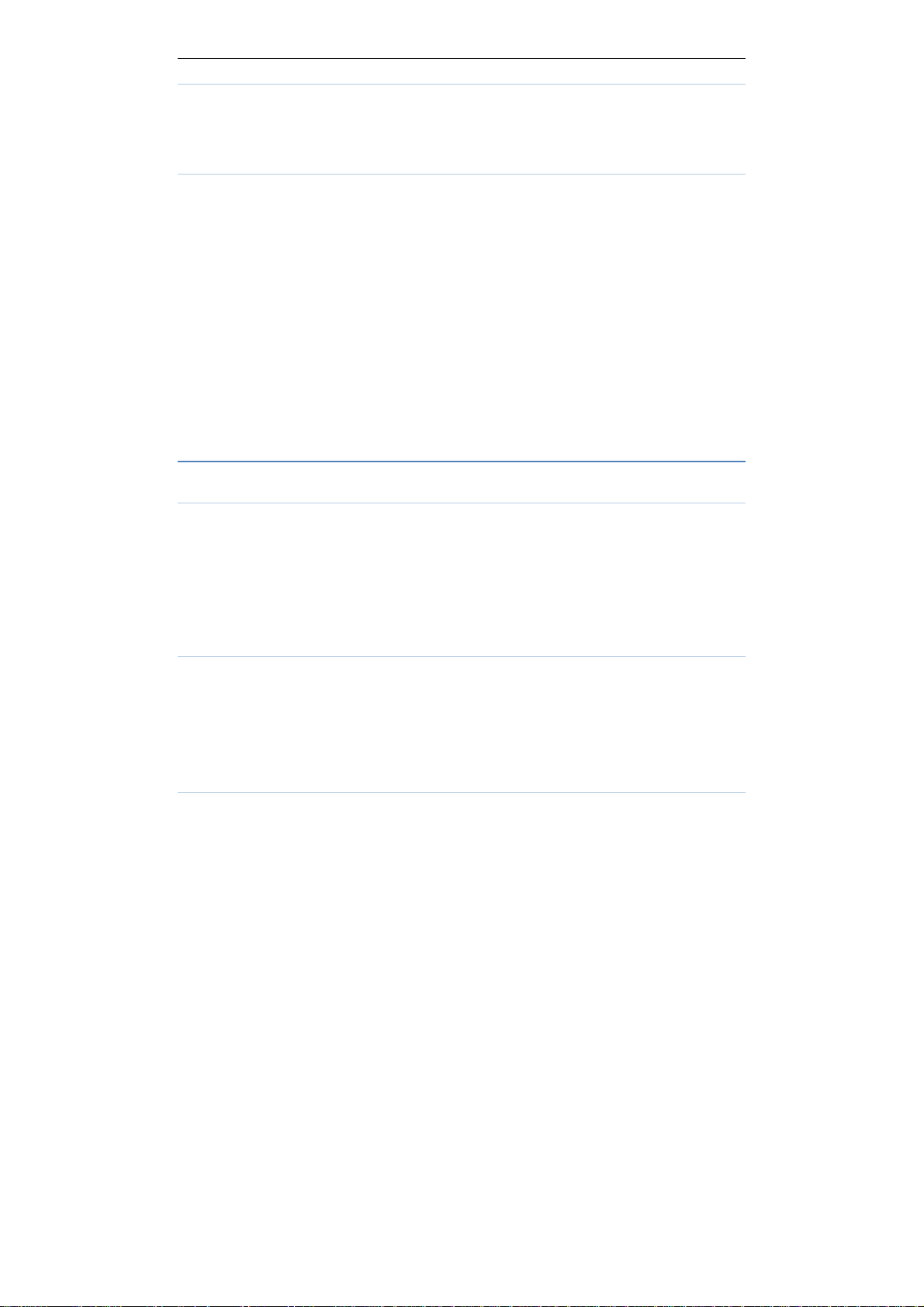
All calls
In this submenu, you can view all missed calls, received calls and
dialed calls.
Dialled calls/Missed calls/Received calls
In this submenu, will display list of Dialled calls/Missed calls/Received
calls. Select call records,press the Options key:
- View View the details.
- Call Call the record number.
- Send text message Send text message to record number.
- Send multimedia message Send multimedia message to record
number.
- Save to Phonebook Save the number to the phone or SIM card.
- Add to Blacklist Add the number to the blacklist
- Delete Delete the number.
Call settings
Call waitting
Open this feature, during the call if the new call, the network will
notify you. Specific use with your network provider.
Avtivate lanch the function.
Deactivate Close the function.
Query status Query the function’s status.
Call divert
Network Call Transfer service allows you to call a business case in a
default transferred to a phone number you specify. The features include:
Divert all voice calls,Divert if unreachable,Divert if no answer, Divert if
busy,Divert all data calls.
Call barring
Into the "Call barring" sub-menu, you can set the following call barring
any combination to improve security. Some network providers may not
3
Page 5
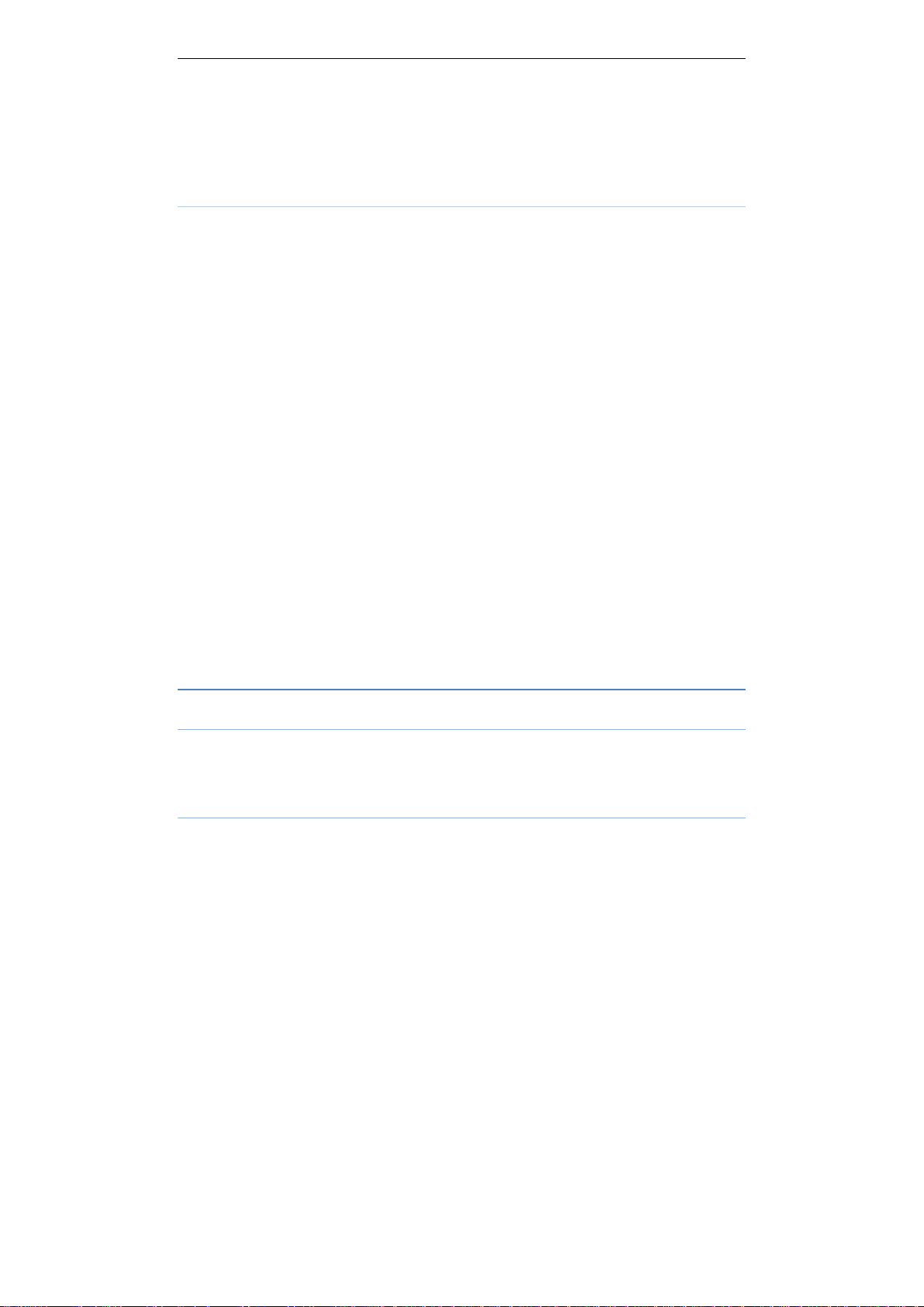
provide this service call restrictions, specific use, please contact your
network provider. Network provider will provide a four password so that
you can enable call restrictions.
Change the password to enter the old call barring password, set new
restrictions on the password.
Advanced settings
Blacklist: You can add telephone numbers into this list to reject the
calling and message.
Auto redial:
Through on / off settings, to activate or disable the feature.Turned on
and when your phone call after another failed attempt to connect up to
redial 10 times. This feature can save you the trouble of repeated calls.
Call time reminder:
Off Close the function.
Single
Periodic
Enter any numbers between 1-3000(sec),remind one time.
Enter any number between 30-60(sec), from the input time
(in seconds), remind for periodic.
Auto quick end:
You can set it on or off to control calling time.
Anser mode:
Cover answer:When a call is incoming and I open the cover,the call will
be connected.
Any key:You can press any key to answer incoming call
Anto answer when headset mode:Incoming call could be auto answered
when headset mode.
Tools
Calculator
Your phone provides you with the basic arithmetic operations. Press the
left soft key "Clear", Press the right softkey "Back" to exit the calculator.
Calendar
Enter calendar the screen will show a calendar month with the current
4
Page 6

date marked.Press the up, down, left, and right navigation keys to change
the date, calendar information on the screen will be updated accordingly.
Press the left soft key "Options" option to display the calendar menu.
Alarm
Select and edit an alarm clock: You can set the setting of alarm on / off,
Time, Repeat and Alarm tone. You can choose to set to repeat:
Once,Everyday, Custom.
Torch On/Off
You can enable and disable Torch here.
Multimedia
Camera
The phone includes high-definition camera, you can take pictures
anytime, anywhere, and to save the photos to your phone or memory card.
Switch to video recorder: You can go to video recorder here.
Photos: Photo album shows the current list of files.
Camera settings: Including LED highlight,anti-flicker ,scene
mode,white balance and delay timer.
Image settings: Include the image size and image quality.
Storage: Storage location can be set as Phone or Memory card
Restore default settings: Set all parameters to default settings.
Image viewer
Select an album sub-menu, you can easily view stored in the camera
album picture list, and press the left selection key to enter to "Options" to
choose the pictures to do the View, Send, Use as, Rename, Delete, Sort by,
change Storage and check Image information operations.
Video recorder
This function enables you to record videos.
5
Page 7

Video player
You can play video which store in the memory card.
Music
You can play local music in the memory card/phone memory.
Sound recorder
New record: Select this function to record a new file.
List: Recorded files are listed in this menu.
Settings: Select this function to set storage, position, format and audio
quality for recorded files.
FM radio
FM interface, press the OK key to turn on / off FM, press * key and #
key to adjust the FM playing volume. Press the left selection key "Options"
can show FM options menu, the contents as follow:
Channel list: Shows FM channel list.
Manual input: Can be their own editors to manually enter the channel
frequency, the effective value of 87.5 ~ 108.0.
Auto search: Auto search FM channels in the channel list.
Settings: You can set background and loudspeaker play.
Messages
Make sure that the information in writing before the message center
number is set correctly. Access to an information menu, you can edit the
message.
Write message
Edit text message and multimedia message.
Inbox
Messages which are received.
6
Page 8

Drafts
Draft messages.
Outbox
Messages are not sent successfully.
Sent messages
Messages are sent successfully.
Templates
You can insert templates into text message.
Message settings
You can change settings for text message, multimedia message and
service message.
Games
You can play games here.
Internet
Internet service
Homepage You can login the homepage directly.
Bookmarks There are several default bookmarks.
Search or input URL You can input URL and login it.
Settings You can set the internet service.
Settings
Profiles
Profiles including General、Silent、Meeting and Outdoor. First, based on
the current scene, select a different profile, then you only need a personal
profile can be set and activated.
7
Page 9

General: General environment.
Silent: For Silent environment.
Meeting: Vibrate mode.
Press the left soft key "Options":
Activate: Enable the selected profile.
Customize:
Alert type: Ring only/Vib. Only/Vib. and ring/Vib. then ring.
Ring type: You can choose repeat and beep once.
Ringtone According to their own preferences set ringtones, can
also be set from the memory card custom ringtones
Ringtone volume In the volume control interface, you can volume
up and down navigation keys on the set. Volume level is divided into
seven.
Message According to their own preferences set ringtones.
Message volume In the volume control interface, you can volume up
and down navigation keys on the set. Volume level is divided into seven.
Keypad You can set keypad as silent, click and tone
Keypad volume You can set keypad volume.
Power on You can set power on ringtone.
Power off You can set power off ringtone.
Cover open You can set cover open ringtone.
Cover close You can set cover close ringtone.
System alert: Set it on or off.
Phone settings
Into the phone settings sub-menu, you can make the following settings:
Schedule power on/off
In this menu, you can pre-set the time of power on/off.
Time and Date
In this menu, you can change the phone time and date settings.
Language
Phone supports many kinds of language for you to select. Set the current
8
Page 10

language type, then menu and interface refresh for the corresponding
language.
Pref. input method
The phone supports many kinds of methods, to choose an input method
as the default when the initial input.
Display settings
Wallpaper: Set wallpaper.
Auto keypad lock: You can set auto keypad lock time.
Screen saver: You can set On/off and change the image.
Power on display: You can set power on display.
Power off display: Set screen auto lock time.
Show date and time: You can set On/off.
Dedicated keys
Set up, down, left and right navigation key for shortcuts.
Flight mode
Switch between normal mode and flight mode.
Misc. settings
You can set brightness and time of LCD backlight.
Security settings
Into the "Security Settings" menu, you can set the phone's security
options, mobile phone or SIM card to avoid unauthorized use.
SIM security
PIN lock:You can set PIN lock on or off by inputting SIM PIN.And
you can change PIN and PIN2.
Phone security
Phone lock: You can set it on/off.
Change password:
9
Page 11

Change the phone password, enter the old password and then enter a
new password. Phone default password is 0000.
Network settings
SIM1/SIM2:
Network selection(Automatic/Manual)
GPRS connection(When needed/Always)
GPRS transfer pref.: Data prefer/Call prefer
Dual SIM settings
Dual SIM open
Only SIM1 open
Only SIM2 open
Connectivity
BT
Power: Turn on bluetooth or not.
Visibility: You can set it on/off.
My device: You can search for nearby bluetooth devices and pair them.
Search audio device: Search bluetooth audio device only.
My name: Bluetooth device name which can be renamed.
Advanced:
Audio path Leave in phone/Forward to Bluetooth headset.
Storage To receive the file will be automatically transferred to the
specified path, the path can be set as phone or memory card.
My address Bluetooth address.
Restore factory settings
In this menu, enter the password, once determined, the phone
automatically reboot the phone after the relevant parameters can be set to
return to default settings.The default password is 0000.
File manager
Into the File manager menu, the menu display Phone and Memory card.
10
Page 12

Root directory, select "Phone", press the left selection key to enter
"Options" can be as follows:
- Open Open the root directory lists the directories and files.
- Format Format the memory card, this action will remove all
current flash memory data.
Root directory, select “Memory Card”, press the left selection key to
enter "Options" can be as follows:
-Open Open the root directory lists the directories and files.
-Format Format the memory card, this action will remove all current
flash memory data.
-Details more information you can view, such as Name, Total size,
free size.
You can play the music or video files, view Photo, copy/move/delete
files, rename files and so on.You can send the file through bluetooth.
4.Safety warning
4.1 General precautions
Please use your phone in accordance with rules of area.Do not use
the phone when driving.
Do not put the battery,phone or the charger into a microwave oven
or high apparatus;Do not put the phone in areas with high
temperature(not higher than 45 degrees Celsius),high humidity or
with air that contains dust;otherwise the phone may break down.
Do not use near fuel or chemicals;do not use the phone in areas
with a potentially explosive atmosphere;otherwise the phone may
break down or cause fire.
Keep the phone out of child’s reach;otherwise the child may use it
as a toy and suffer injury.
Only professional are allowed to assemble and repair the phone.It
may be of great danger and against warranty to assemble and repair
the phone without permission.
Use the phone not more than 2000 metres above sea-level.
4.2 Battery precautions
11
Page 13

The battery capacity is 600mA,the charge current is 500mA.
Do not dispose your battery or mobile in a fire,otherwise the
battery may burst.
Prevent the battery from humidity otherwise excessive heat,fuming
and corrosion may occur.
If the battery suffers heating up,discoloration or distortion during
use,charging or storage,stop using it and change a new one.
The battery life is limited and will be reduced after long and
frequent charging.If it doesn’t work after several cycles of
charging,it indicates the end of its life.
Always use the battery and battery charger authorized by the
manufacturer.Such products of other bands may cause
leakage,excessive heat,bursting and fire.
Do not dispose off the battery with domestic garbage,instead you
should dispose off it in line with the regulations.
§ 15.19 Labelling requirements.
This device complies with part 15 of the FCC Rules. Operation is
subject to the condition that this device does not cause harmful
interference.
§ 15.21 Information to user.
Any Changes or modifications not expressly approved by the party
responsible for compliance could void the user's authority to operate the
equipment.
§ 15.105 Information to the user.
Note: This equipment has been tested and found to comply with the
limits for a Class B digital device, pursuant to part 15 of the FCC Rules.
These limits are designed to provide reasonable protection against harmful
interference in a residential installation. This equipment generates uses and
can radiate radio frequency energy and, if not installed and used in
accordance with the instructions, may cause harmful interference to radio
communications. However, there is no guarantee that interference will not
occur in a particular installation. If this equipment does cause harmful
interference to radio or television reception, which can be determined by
turning the equipment off and on, the user is encouraged to try to correct
the interference by one or more of the following measures:
-Reorient or relocate the receiving antenna.
12
Page 14

-Increase the separation between the equipment and receiver.
-Connect the equipment into an outlet on a circuit different from that to
which the receiver is connected.
-Consult the dealer or an experienced radio/TV technician for help.
Body-worn Operation
This device was tested for typical body-worn operations. To comply
with RF exposure requirements, a minimum separation distance of 1.0 cm
must be maintained between the user’s body and the handset, including the
antenna. Third-party belt-clips, holsters, and similar accessories used by
this device should not contain any metallic components. Body-worn
accessories that do not meet these requirements may not comply with RF
exposure requirements and should be avoided. Use only the supplied or an
approved antenna.
13
