Page 1
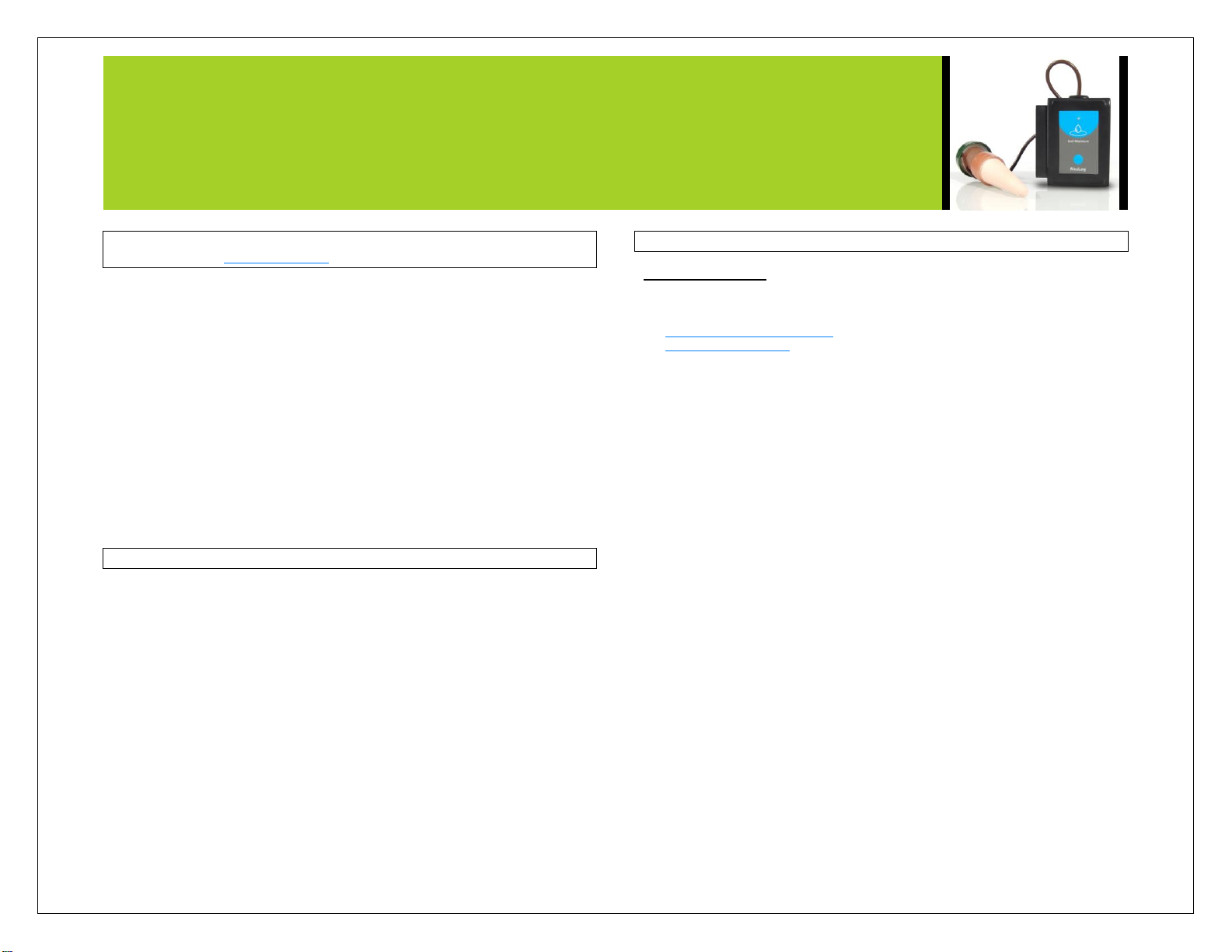
NEULOG SOIL MOISTURE SENSOR GUIDE
NeuLog soil moisture sensor
NUL-229 Carolina # 369658
The NeuLog soil moisture sensor can be used for any science experiment or activity
which can utilize accurate soil moisture levels such as in the fields of Environmental
Science, Ecology, Animal Behavior, Biology, Chemistry, etc.
The sensor comes pre-calibrated so you can start experimentation right out of the box
using any of the following guides.
Just a few of the thousands of possible experimental subjects that can be done with
the NUL-229 sensors are: monitoring habitats, ecosystem health, animal behavior, soil
chemistry, soil comparisons, ecological monitoring, and many more.
The soil moisture sensor uses the following units of measure:
Centibar (cbar): The bar is a non-SI unit of pressure defined as 100,000
Pascals. The centibar is defined as one kilopascal.
Kilopascal (kPa): the SI derived unit of pressure.
Setting up the soil moisture probe:
The NeuLog soil moisture sensor requires only minimal setup prior to each use. Be
sure to properly configure your Neulog sensor using one of the following guides
(computer/smart device/viewer) prior to data collection.
1. Remove the soil moisture probe’s cap which is wired directly into the sensor
body.
2. Fill the probe’s ceramic cone with tap water. Note: More water will last
longer and provide more accurate results though be sure to allow some
room for air at the top of the column.
3. Replace the plastic cap and firmly press down to form a strong seal.
4. Gently press the probe (ceramic cone side first) vertically into the soil that
you want to test.
5. Ensure that the entire ceramic cone has been pressed into the soil.
6. Begin collecting data.
Quick start procedure:
PC or Mac Computer
Materials needed:
NUL-229 Soil Moisture Sensor
USB-200 USB Module
A USB to mini USB cable (which comes with the USB-200)
Your soil moisture sensor needs to be connected to a USB-200 module. The USB200 module then connects to a computer via a USB to mini-USB cable. Please note
that you cannot plug the soil moisture sensor directly into the computer.
Resident PC software and browser based software can be downloaded for free at
www.NeuLog.com/dowload as well as a full software user guide. Note: Make sure not
to download and install both types of software, they will conflict on the computer.
Procedure:
1. Install the NeuLog software
2. Connect the USB-200 module to the PC or Mac
3. Connect the soil moisture sensor to the USB-200 module (they directly plug
together). Please note there is no calibration required for this sensor.
4. Open the NeuLog software.
5. Once a soil moisture sensor logo appears on the left side of the screen the
probe has been automatically identified and you can begin experimentation.
6. If the soil moisture sensor is not automatically identified then click the
“Search for sensors” icon to find the sensor.
7. Select the “On-line experiment” button; this will open a graph below.
8. Click on the “Module setup” button located on the soil moisture sensor icon
in the module window to change the sensor settings if need be.
9. Click on the experiment set up button to change the experiment settings if
need be (experiment duration for example).
10. The soil moisture sensor will give a live reading in the box to the left of the
screen while plugged in.
11. To run an experiment and collect data click “Run experiment”.
12. To end data collection early, click “Stop experiment”.
Page 2
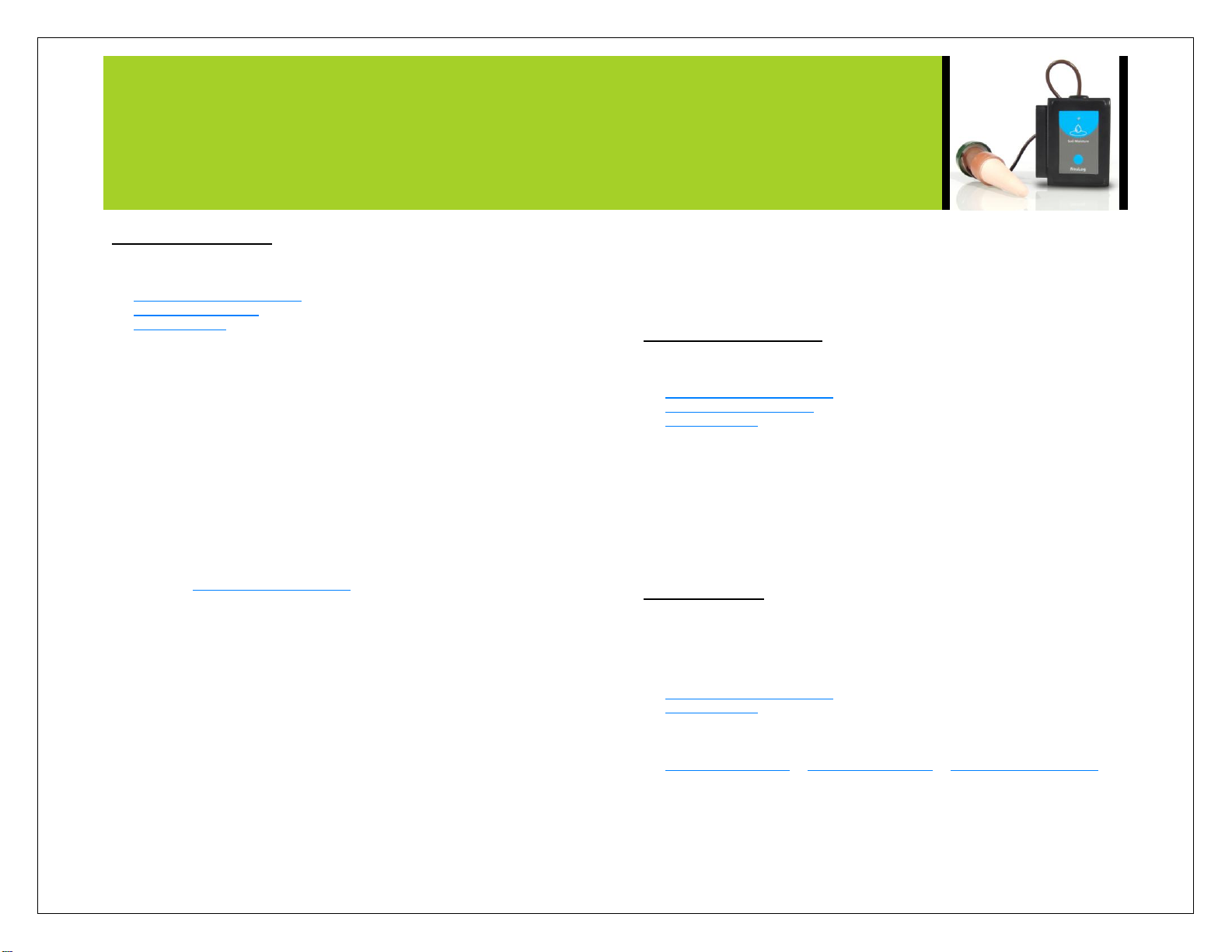
NEULOG SOIL MOISTURE SENSOR GUIDE
Tablet, smart phone device
Materials needed:
NUL-229 Soil Moisture Sensor
WIFI-201 WIFI module
BAT-200 Battery
Your soil moisture sensor needs to be connected to a WIFI-201 module. The WIFI-201
module will create a closed NeuLog wifi network which will stream the NeuLog data to
a device of your choosing. Once your device is wirelessly connected to the NeuLog
network you can run experiments and collect data through a browser of your choosing.
Procedure:
1. Connect the soil moisture sensor directly to the left side of a WIFI-201
module (no wires required).
2. Connect a BAT-200 module to the right side of the WIFI-201 module.
3. Although not required, we recommend plugging the BAT-200 to an outlet
using a USB to micro USB charger (such as a typical cell phone charger).
The WIFI-201 module will run for 15-75 minutes (depending on the sensor)
without being plugged in.
4. For further WIFI-201 instructions or the WIFI-201 quick start guide please
visit www.NeuLog.com/download.
5. The WIFI-201 indicator lights will flash; take no action until the LED to the
far left turns blue.
6. Take your tablet or smart phone and go to the Wi-Fi settings and select the
NeuLog network which matches the WIFI module ID found on the back of
the WIFI-201 device. (NeuLogXXXX for example)
7. Give your device 1-2 minutes to connect to the WIFI-201 network.
8. Once the device is connected go to your browser and type in the website
wifi201.com into the URL bar, then wait for 30-60 seconds.
9. You will see a “Control mode” icon in the browser, click on this icon.
10. The browser will then load a new screen and begin to auto detect the
sensors, this can take a few minutes.
11. If the browser does not auto detect, select “Search for sensors”
12. Once the sensor is found you will see an icon on the left side of the screen
for the soil moisture sensor. The icon will display data in real time.
13. To set the soil moisture sensor’s settings click on “Module setup” button
located on the soil moisture sensor icon on the left side of your screen.
14. To change the experimental settings click the “Experiment setup” button
(experiment duration for example).
15. To run an experiment and collect data click “Run experiment”.
Operation with NeuLog viewer
Materials needed:
NUL-229 Soil Moisture Sensor
VIEW-101 Viewing Module
BAT-200 Battery
Procedure:
1. Connect the soil moisture sensor to the left side of the viewer.
2. Connect the BAT-200 module to the right side of the viewer.
3. The VIEW-101 will auto detect the sensor and you will see it appear on the
left side of the screen.
4. Once the sensor appears it will be monitoring data in real time.
5. To run an experiment and collect data click the run button (little green
person).
Off-line experiments
(Off-line experiments are for when you do not have a sensor connected directly to a
computer, tablet, smartphone, or NeuLog viewer).
Materials needed:
NUL-229 Soil Moisture Sensor
BAT-200 Battery
Materials needed to configure your offline experiment:
USB-200 USB Module or WIFI-201 WIFI module or VIEW-101 Viewing Module
A USB to mini USB cable (which comes with the USB-200)
Page 3

NEULOG SOIL MOISTURE SENSOR GUIDE
Sensor specifications
cbar
kPa
Range and
operation modes
-20 to 50 cbar
-20 to 50 kPa
ADC resolution
13 bit
Resolution
0.01 cbar
0.01 kPa
Max sample rate
(S/sec)
100
Procedure:
1. Connect the soil moisture sensor directly to the left side of a charged BAT-
200 module.
2. When ready to collect data press the “Start/Stop” button on the soil moisture
sensor, a red light will turn on for the duration of the experiment.
3. To change the experiment settings first connect to your chosen device (PC,
Mac, tablet, smart device) and select the “Module setup” button. (For more
information on how to change the experiment settings view quick start
procedure section for your chosen device in this document.)
4. After the experiment has concluded (when the “Start/Stop” button is pressed
again or the data collection period ends) connect the sensor to your chosen
device. (full instructions in each device’s quick start procedure section)
5. Open NeuLog software.
6. Click the “Off-line experiment” button.
7. Click the “Load data from sensors” button.
8. Select which experimental data to upload. (5 experimental runs can be
stored at one time on the NUL-229 soil moisture sensor)
Restoring sensor’s factory default settings:
Procedure:
1. Connect the USB-200 to a PC, Mac, tablet, or smart device.
2. Connect the soil moisture sensor to a USB-200 module (they directly plug
together). Please note there is no calibration required for this sensor.
3. Open the NeuLog software.
4. Click the “Tools” icon.
5. Click “Restore sensor’s factory defaults” icon.
6. If prompted to clear the graph, click either the “Off-line experiment” or “On-
line experiment” (whichever you are using).
7. Click “Clear experiment results”.
8. Resume from step 4.
Included with sensor:
NeuLog NUL-229 Soil Moisture Sensor Guide (this document).
Blumat soil moisture probe attached directly to the Neulog sensor body.
Sensor features:
Fully digital data.
Rugged plastic ergonomic case.
Push button switch for Start/Stop experiments in off line mode.
LED indicator of experiment status (blinks while collecting data).
Pre-calibrated sensing equipment.
Note: NeuLog products are intended for educational use.
Videos and experiment examples:
Videos, literature and other probes can be found at www.NeuLog.com
http://www.NeuLog.com/Products/Soil MoistureloggerSensor.aspx
Technical background:
The philosophy behind NeuLog’s plug and play technology is based on each sensor’s
ability to store its own data due to an internal flash memory chip and micro-controller
in each plastic NeuLog body. This technology allows the sensor to collect and then
store the digital data in the correct scientific units (oC, oF, Lux, %, ppm, for example).
The sensor is pre-calibrated at the factory. The built-in software in the logger can be
upgraded for free at any time using the provided firmware update.
Page 4

NEULOG SOIL MOISTURE SENSOR GUIDE
The soil moisture sensor is a very technologically complex system which utilizes a
Blumat soil moisture probe in conjunction with the NeuLog sensor’s hardware and
software. After the probe has been filled with water and placed into a soil sample, the
specialized ceramic cone tip allows for water diffusion across a gradient. A vacuum is
formed inside of the probe when the cap is sealed and the sensor is automatically
calibrated. If the soil has less moisture than the probe, water will diffuse out of the
ceramic cone creating a larger volume vacuum. If the soil has a higher moisture
content than the probe, water will diffuse into the probe through the ceramic cone
creating a smaller volume vacuum.
The NeuLog soil moisture sensor directly measures the pressure of the vacuum which
is why the soil moisture reading is presented in pressure units.
Maintenance and storage:
Never submerge the NeuLog plastic body in any liquid.
Do not allow liquid into the soil moisture sensor’s body.
After use, gently wipe away any foreign material from the soil moisture
sensor.
Store in a box at room temperature out of direct sunlight.
Warranty:
We promise to deliver our sensor free of defects in materials and workmanship for a
period of 3 years from the date of purchase. Our warranty does not cover damage of
the product caused by improper use, abuse, or incorrect storage. Sensors with a shelf
life such as ion selective proves have a warranty of 1 year. Should you need to act
upon the warranty please contact your distributor. Your sensor will be repaired or
replaced.
Thank you for using NeuLog!
Flexible, simple, fast, forward thinking.
W: www.neulog.com
E: info@neulog.com
A: 850 St Paul Street, Suite 15, Rochester, NY 14605
P: 1.866.553.8536
V04302013
