Page 1
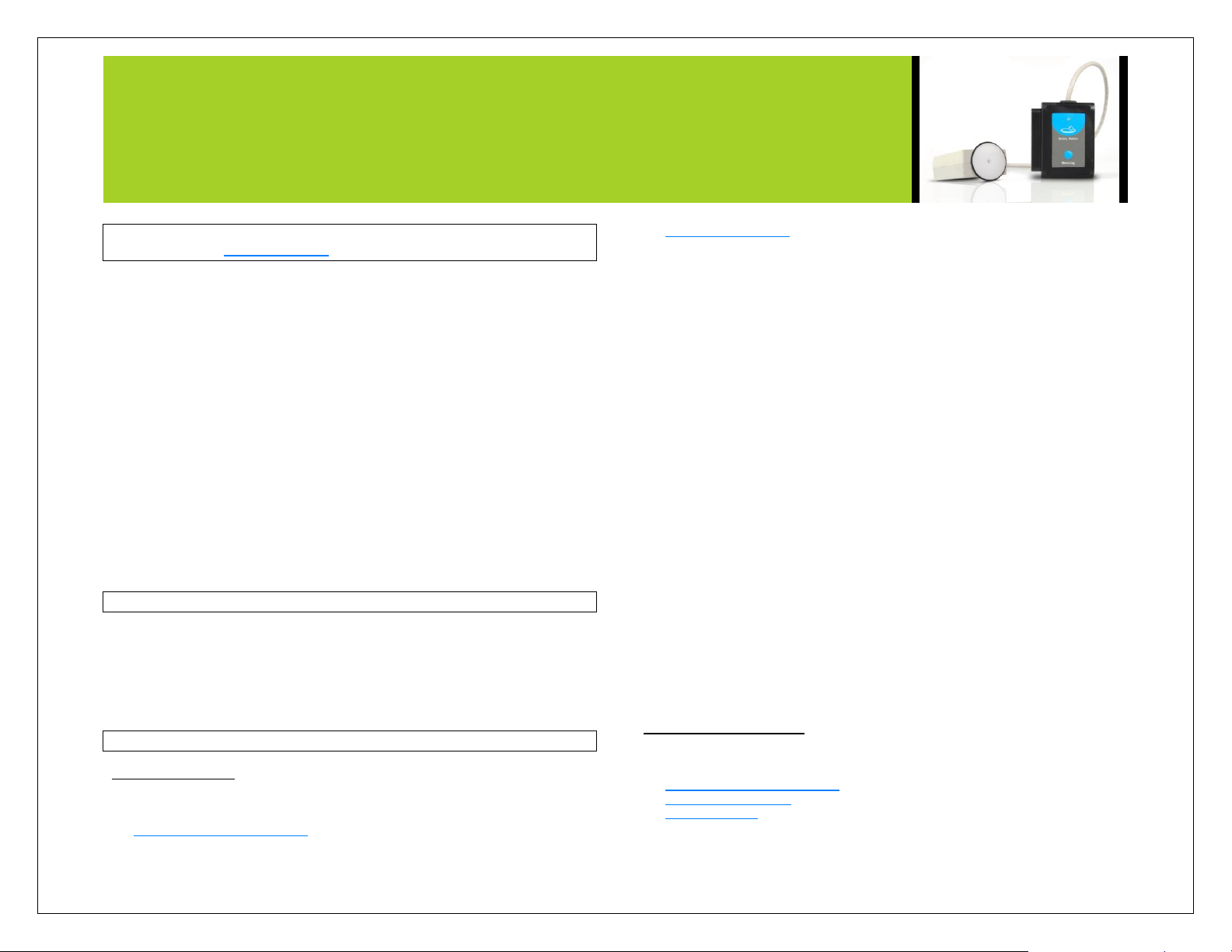
NEULOG ROTARY MOTION SENSOR GUIDE
NeuLog rotary motion sensor
NUL-226 Carolina # 369655
The NeuLog rotary motion sensor can be used for any science experiment or activity
which involves rotary motion including angular velocity, angular acceleration, and
revolutions per second such as in the fields of Mechanics, Physics, Biomechanics, etc.
The sensor comes pre-calibrated so you can start experimentation right out of the box
using any of the following guides.
Just a few of the thousands of possible experimental subjects that can be done with
the NUL-226 sensors are: rotary motion studies, angular velocity, angular
acceleration, sin waves, torque, engine studies, and many more.
The rotary motion sensor uses the following units of measure:
Degrees (°): The standard unit for measuring angles
Radians per second (rad/s): The angular displacement’s rate of change.
Radians per second squared (rad/s2): The angular velocity’s rate of
change.
Revolutions per second (rev/s): The total number of complete revolutions
per second.
Using the rotary motion sensor:
The rotary motion sensor is can be set up in your classroom or lab in many different
configurations:
Connect the revolving head to a conveyor system.
Roll the revolving head along a surface.
Spin the revolving head manually.
Insert a threaded rod into the hole in the top of the revolving head.
Quick start procedure:
PC or Mac Computer
Materials needed:
NUL-226 Rotary Motion Sensor
USB-200 USB Module
A USB to mini USB cable (which comes with the USB-200)
Your rotary motion sensor needs to be connected to a USB-200 module. The USB200 module then connects to a computer via a USB to mini-USB cable. Please note
that you cannot plug the rotary motion sensor directly into the computer.
Resident PC software and browser based software can be downloaded for free at
www.NeuLog.com/dowload as well as a full software user guide. Note: Make sure not
to download and install both types of software, they will conflict on the computer.
Procedure:
1. Install the NeuLog software
2. Connect the USB-200 module to the PC or Mac
3. Connect the rotary motion sensor to the USB-200 module (they directly plug
together). Please note there is no calibration required for this sensor.
4. Open the NeuLog software.
5. Once a rotary motion sensor logo appears on the left side of the screen the
probe has been automatically identified and you can begin experimentation.
6. If the rotary motion sensor is not automatically identified then click the
“Search for sensors” icon to find the sensor.
7. Select the “On-line experiment” button; this will open a graph below.
8. Click on the “Module setup” button located on the rotary motion sensor icon
in the module window to change the sensor settings if need be.
9. Click on the experiment set up button to change the experiment settings if
need be (experiment duration for example).
10. The rotary motion sensor will give a live reading in the box to the left of the
screen while plugged in.
11. To run an experiment and collect data click “Run experiment”.
12. To end data collection early, click “Stop experiment”.
Tablet, smart phone device
Materials needed:
NUL-226 Rotary Motion Sensor
WIFI-201 WIFI module
BAT-200 Battery
Page 2
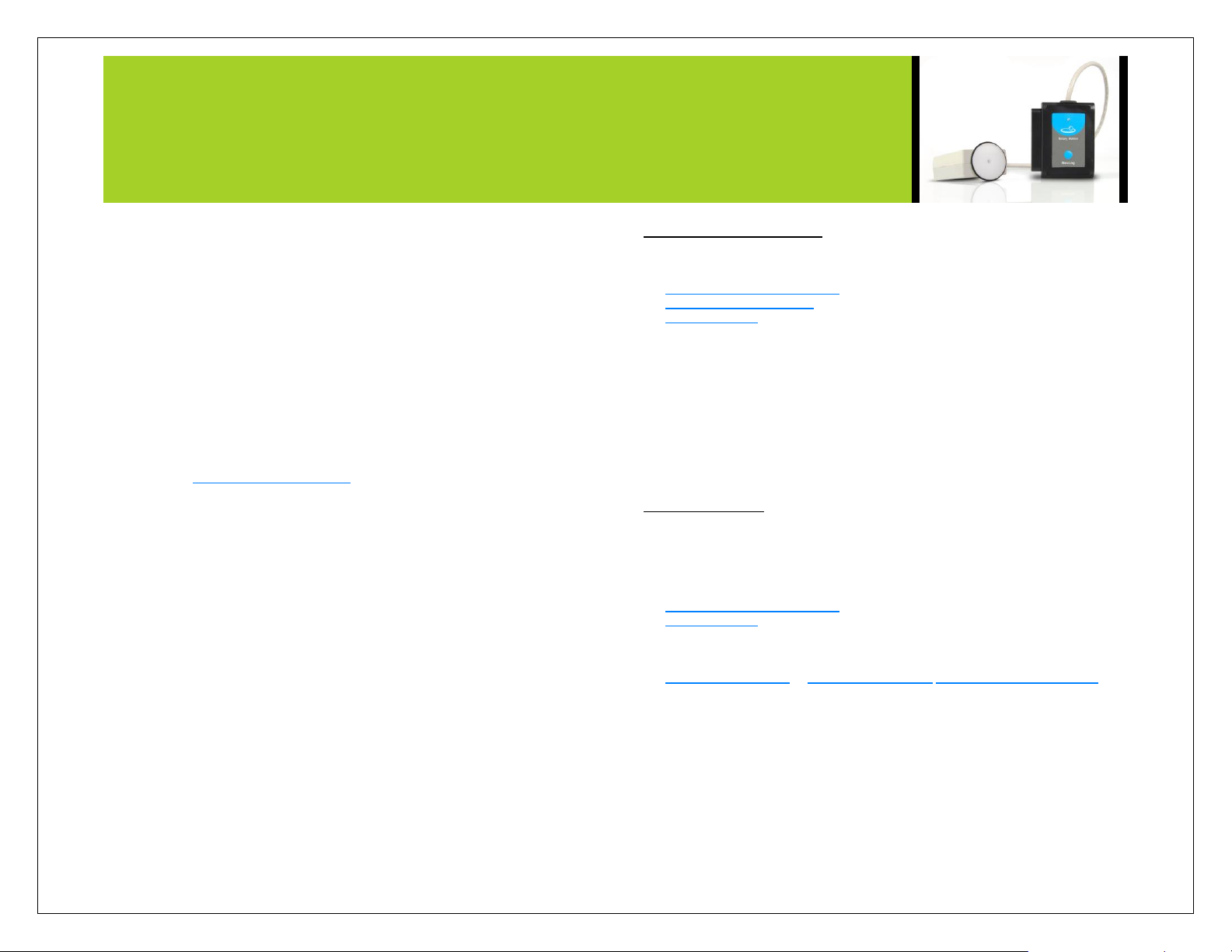
NEULOG ROTARY MOTION SENSOR GUIDE
Your rotary motion sensor needs to be connected to a WIFI-201 module. The WIFI201 module will create a closed NeuLog wifi network which will stream the NeuLog
data to a device of your choosing. Once your device is wirelessly connected to the
NeuLog network you can run experiments and collect data through a browser of your
choosing.
Procedure:
1. Connect the rotary motion sensor directly to the left side of a WIFI-201
module (no wires required).
2. Connect a BAT-200 module to the right side of the WIFI-201 module.
3. Although not required, we recommend plugging the BAT-200 to an outlet
using a USB to micro USB charger (such as a typical cell phone charger).
The WIFI-201 module will run for 15-75 minutes (depending on the sensor)
without being plugged in.
4. For further WIFI-201 instructions or the WIFI-201 quick start guide please
visit www.NeuLog.com/download.
5. The WIFI-201 indicator lights will flash; take no action until the LED to the
far left turns blue.
6. Take your tablet or smart phone and go to the Wi-Fi settings and select the
NeuLog network which matches the WIFI module ID found on the back of
the WIFI-201 device. (NeuLogXXXX for example)
7. Give your device 1-2 minutes to connect to the WIFI-201 network.
8. Once the device is connected go to your browser and type in the website
wifi201.com into the URL bar, then wait for 30-60 seconds.
9. You will see a “Control mode” icon in the browser, click on this icon.
10. The browser will then load a new screen and begin to auto detect the
sensors, this can take a few minutes.
11. If the browser does not auto detect, select “Search for sensors”
12. Once the sensor is found you will see an icon on the left side of the screen
for the rotary motion sensor. The icon will display data in real time.
13. To set the rotary motion sensor’s settings click on “Module setup” button
located on the rotary motion sensor icon on the left side of your screen.
14. To change the experimental settings click the “Experiment setup” button
(experiment duration for example).
15. To run an experiment and collect data click “Run experiment”.
Operation with NeuLog viewer
Materials needed:
NUL-226 Rotary Motion Sensor
VIEW-101 Viewing Module
BAT-200 Battery
Procedure:
1. Connect the rotary motion sensor to the left side of the viewer.
2. Connect the BAT-200 module to the right side of the viewer.
3. The VIEW-101 will auto detect the sensor and you will see it appear on the
left side of the screen.
4. Once the sensor appears it will be monitoring data in real time.
5. To run an experiment and collect data click the run button (little green
person).
Off-line experiments
(Off-line experiments are for when you do not have a sensor connected directly to a
computer, tablet, smartphone, or NeuLog viewer).
Materials needed:
NUL-226 Rotary Motion Sensor
BAT-200 Battery
Materials needed to configure your offline experiment:
USB-200 USB Module or WIFI-201 WIFI module or VIEW-101 Viewing Module
A USB to mini USB cable (which comes with the USB-200)
Procedure:
1. Connect the rotary motion sensor directly to the left side of a charged BAT-
200 module.
2. When ready to collect data press the “Start/Stop” button on the rotary
motion sensor, a red light will turn on for the duration of the experiment.
3. To change the experiment settings first connect to your chosen device (PC,
Mac, tablet, smart device) and select the “Module setup” button. (For more
Page 3

NEULOG ROTARY MOTION SENSOR GUIDE
Sensor specifications
Range and
operation modes
ADC
resolution
Resolution
Max
sample
rate
(S/sec)
°
0 to 360
16 bit
0.08
100
Rad/s
±345
0.6
Rad/s2
±32,222
11
Rev/s
±55
0.02
information on how to change the experiment settings view quick start
procedure section for your chosen device in this document.)
4. After the experiment has concluded (when the “Start/Stop” button is pressed
again or the data collection period ends) connect the sensor to your chosen
device. (full instructions in each device’s quick start procedure section)
5. Open NeuLog software.
6. Click the “Off-line experiment” button.
7. Click the “Load data from sensors” button.
8. Select which experimental data to upload. (5 experimental runs can be
stored at one time on the NUL-226 rotary motion sensor)
Restoring sensor’s factory default settings:
Procedure:
1. Connect the USB-200 to a PC, Mac, tablet, or smart device.
2. Connect the rotary motion sensor to a USB-200 module (they directly plug
together). Please note there is no calibration required for this sensor.
3. Open the NeuLog software.
4. Click the “Tools” icon.
5. Click “Restore sensor’s factory defaults” icon.
6. If prompted to clear the graph, click either the “Off-line experiment” or “On-
line experiment” (whichever you are using).
7. Click “Clear experiment results”.
8. Resume from step 4.
Included with sensor:
NeuLog NUL-226 Rotary Motion Sensor Guide (this document).
Rotary motion revolving head piece attached directly to the sensor body by a
durable rubber-coated wire.
Sensor features:
Fully digital data.
Rugged plastic ergonomic case.
Rotary motion rotating head piece attached directly to the sensor body by a
durable rubber-coated wire.
Push button switch for Start/Stop experiments in off line mode.
LED indicator of experiment status (blinks while collecting data).
Pre-calibrated sensing equipment.
Note: NeuLog products are intended for educational use.
Videos and experiment examples:
Videos, literature and other probes can be found at www.NeuLog.com
http://www.NeuLog.com/Products/Rotary MotionloggerSensor.aspx
Technical background:
The philosophy behind NeuLog’s plug and play technology is based on each sensor’s
ability to store its own data due to an internal flash memory chip and micro-controller
in each plastic NeuLog body. This technology allows the sensor to collect and then
store the digital data in the correct scientific units (oC, oF, Lux, %, ppm, for example).
The sensor is pre-calibrated at the factory. The built-in software in the logger can be
upgraded for free at any time using the provided firmware update.
Inside of the rotary motion sensor a magnet is situated within a metal coil. The
magnet is connected directly to the rotary motion rotating headpiece which causes the
Page 4

NEULOG ROTARY MOTION SENSOR GUIDE
magnet to spin with the same angular velocity as the force propelling it. An electrical
signal with strength proportional to the angular force being applied to the sensor’s
head piece is produced from the magnet’s rotation within the coil. The signal is easily
and accurately measured and converted to angular velocity, angular acceleration,
revolutions per second, or position (degrees) readings.
Maintenance and storage:
Never submerge the NeuLog plastic body in any liquid.
Do not allow liquid into the rotary motion sensor’s body.
After use, gently wipe away any foreign material from the rotary motion
sensor.
Store in a box at room temperature out of direct sunlight.
Warranty:
We promise to deliver our sensor free of defects in materials and workmanship for a
period of 3 years from the date of purchase. Our warranty does not cover damage of
the product caused by improper use, abuse, or incorrect storage. Sensors with a shelf
life such as ion selective proves have a warranty of 1 year. Should you need to act
upon the warranty please contact your distributor. Your sensor will be repaired or
replaced.
Thank you for using NeuLog!
Flexible, simple, fast, forward thinking.
W: www.neulog.com
E: info@neulog.com
A: 850 St Paul Street, Suite 15, Rochester, NY 14605
P: 1.866.553.8536
V04302013
