Page 1
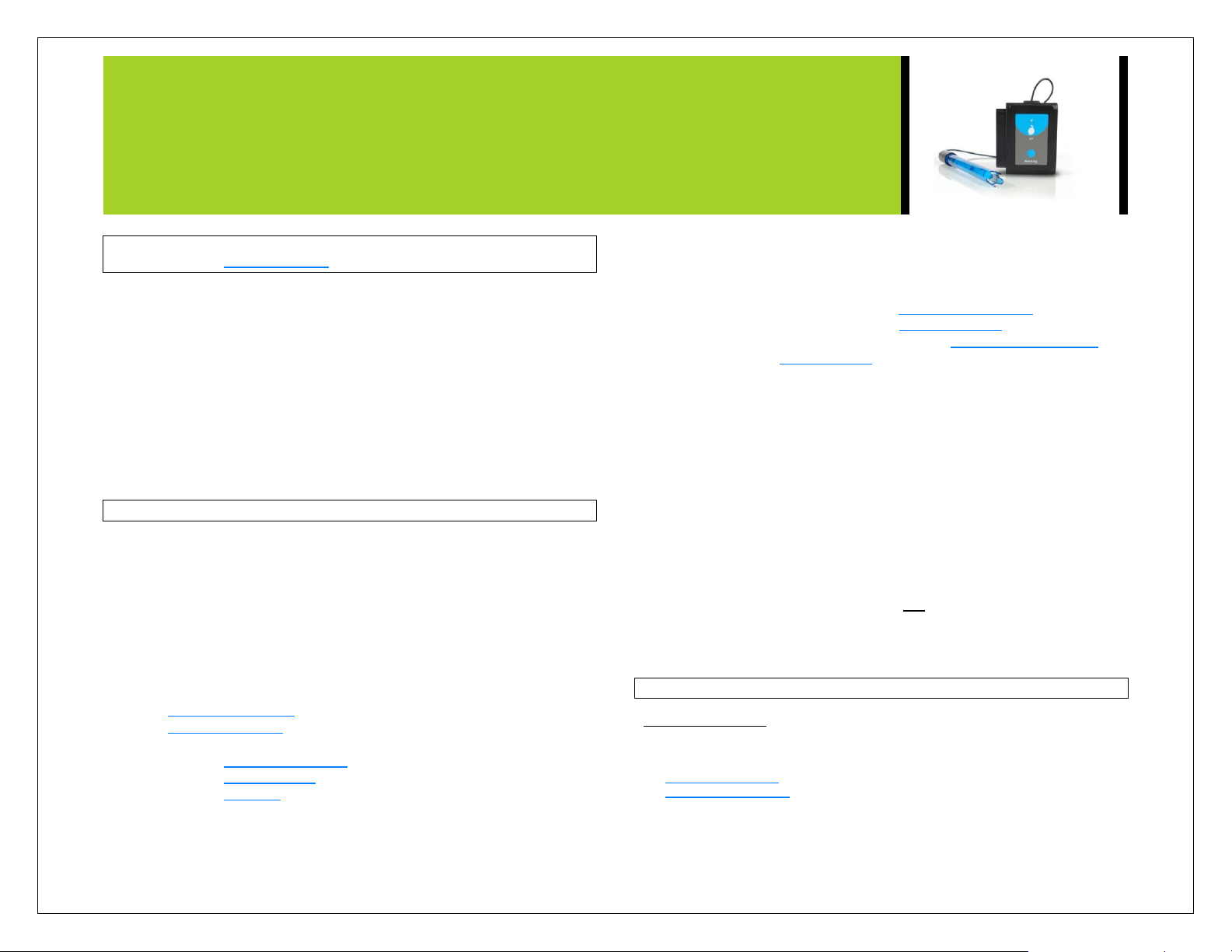
NEULOG PH SENSOR GUIDE
NeuLog pH sensor
NUL-206 Carolina # 369635
The pH Sensor can be used for any science experiment or activity where pH readings
are required some fields of study include Chemistry, Pharmacology, Biochemistry,
Biology, Earth Science, Environmental Science, etc.
Just a few of the thousands of possible experiments that can be done with the NUL206 sensor are: Monitoring of ecological systems, effect of pH on enzymes, static pH
measurements, chemical reactions with changing pH such as titrations, waste
measurements, water testing, etc.
The unit of measurement for this sensor is the pH scale.
pH: The universal measurement for pH which directly measures the
concentration of hydrogen ions using the scale of 0 to 14.
Sensor calibration:
Through usage, the pH probe deviates slightly from its stored voltage value
corresponding to a pH of 7 (the offset voltage). The conversion formula must be
adapted to this change by calibrating the pH sensor to a pH 7 buffer solution. After
calibration, the information will be stored for later testing. For the most accurate
readings, recalibrate regularly prior to experimentation.
Materials Needed:
Neulog-206 pH Sensor
pH 7 Buffer Solution
1 of the following (depending on experiment type)
o USB-200 USB Module (For On-line experiments)
o BAT-200 Battery (For Off-line experiments)
o VIEW-101 Viewing Module and BAT-200 Battery (For use with
Neulog Viewer)
Procedure:
1. The pH Sensor needs a voltage source to properly calibrate so connect the
pH Sensor to:
a. For On-line experiments: USB-200 USB Module.
b. For Off-line experiments: BAT-200 Battery
c. For use with the Neulog Viewer: VIEW-101 Viewing Module
and BAT-200 Battery.
2. Remove the pH Sensor probe‟s tip from the plastic storage solution bottle.
3. Rinse the pH Sensor‟s tip with distilled water.
4. Insert pH Sensor‟s tip into pH 7 buffer, if no buffer is available you can use
tap water (although it is not as accurate).
5. The sensor now needs to be calibrated:
a. For On-line experiments:
i. Connect the pH Sensor to the left side of a USB-200
Module (which is connected to a computer via the USB
to mini USB cable.)
ii. Open the Neulog software
iii. Once the pH Sensor is detected click the “Module
setup” button.
iv. Click the “Calibration icon” (looks like a scale) to
automatically calibrate
b. For Off-line experiments and for use with Neulog Viewer:
i. Press and hold the pH Sensor‟s push button for 3
seconds
6. The pH Sensor is now calibrated for use.
Quick start procedure:
PC or Mac Computer
Materials needed:
NUL-206 PH Sensor
USB-200 USB Module
A USB to mini USB cable (which comes with the USB-200)
Page 2
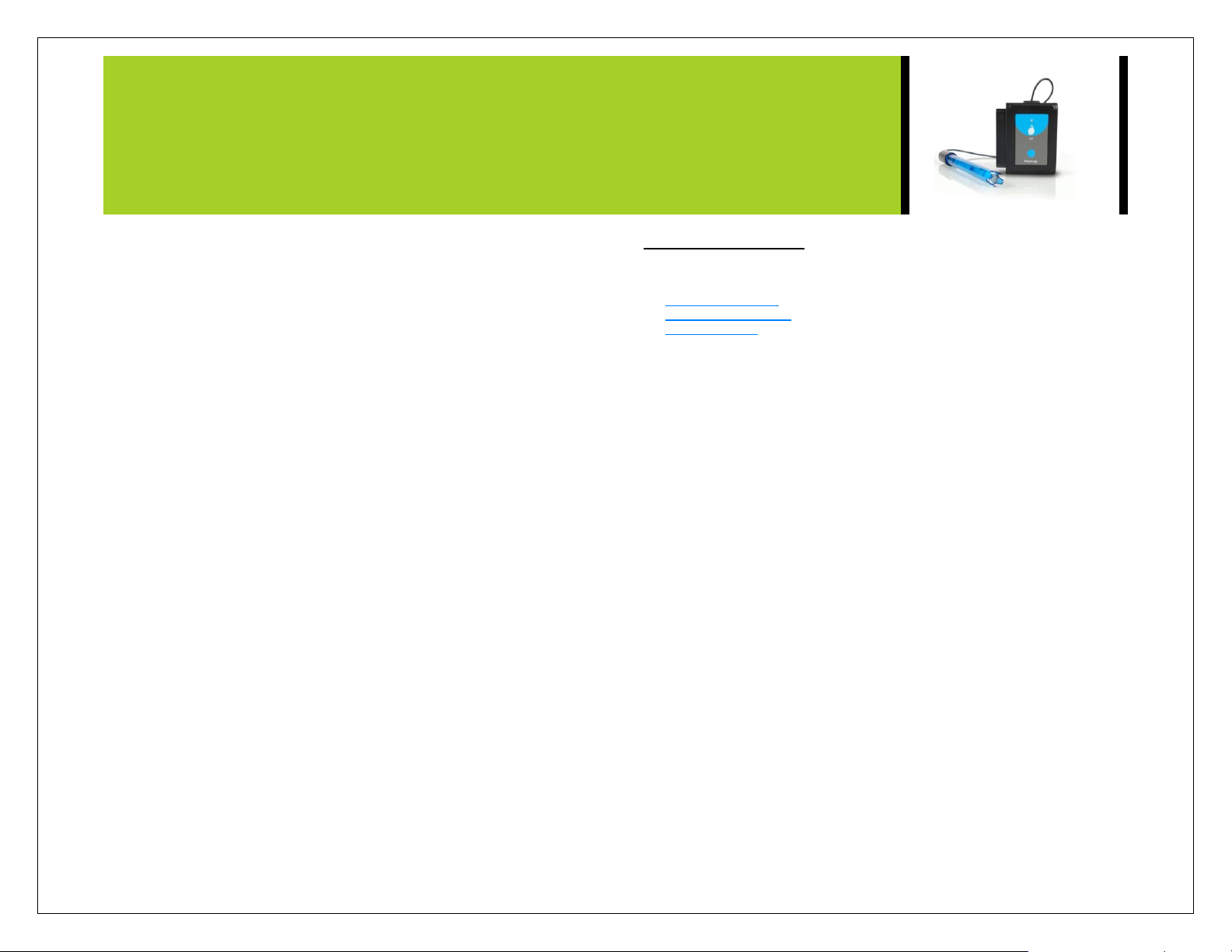
NEULOG PH SENSOR GUIDE
Prior to initial use the Neulog pH Sensor needs to be calibrated, please review the
“Sensor Calibration” section of this document starting on page 2 for detailed
instructions. Connect the pH Sensor to a USB-200 Module. The USB-200 Module
then connects to a computer via USB to mini USB cable. Please note that you cannot
plug the pH probe directly to the computer.
Resident PC software or browser base software can be downloaded for free at
www.neulog.com/dowload as well as a full software user guide. Make sure not to
download and install both types of software as they will conflict on the computer.
Procedure:
1. Remove pH Sensor probe from the plastic storage solution bottle.
2. Gently rinse tip of pH Sensor‟s probe thoroughly with distilled water. Be
careful not to physically come in contact with the glass bulb.
3. Calibrate the pH Sensor. (Follow the „Sensor Calibration” guide in this
document)
4. Install the Neulog software
5. Connect the USB-200 Module to the PC or Mac
6. Connect the pH Sensor to the USB-200 Module (they directly plug together).
7. Open the Neulog software.
8. Once a pH Sensor logo appears on the left side of the screen the probe has
been automatically identified and you can begin experimentation.
9. If the pH Sensor is not automatically identified then click the search sensors
icon to find the sensor.
10. Select the “On-line experiment”, this will open a graph below.
11. Click on the “Module setup” button located on the pH Sensor icon in the
Module window to change the pH probe settings if need be.
12. Click on the experiment set up button to change the experiment settings if
need be (Experiment duration for example).
13. The pH Sensor will give a live reading in the box to the left of the screen
when running.
14. To run an experiment and collect data click “Run experiment”.
15. To end data collection early, click “Stop experiment”
Tablet, smart phone device
Materials needed:
NUL-206 PH Sensor
WIFI-201 WIFI module
BAT-200 Battery
Prior to initial use the Neulog pH Sensor needs to be calibrated, please review the
“Sensor Calibration” section of this document for detailed instructions. Your pH
Sensor needs to be connected to a WIFI-201 Module. The WIFI-201 Module will
create a closed Neulog wifi network which will stream the Neulog data to a device of
your choosing. Once your device is wirelessly connected to the Neulog network you
can run experiments and collect data through a browser of your choosing.
Procedure:
1. Remove pH Sensor probe from the plastic storage solution bottle.
2. Rinse tip of pH Sensor‟s probe thoroughly with distilled water. Be careful
not to physically come in contact with the glass bulb.
3. Calibrate the pH Sensor. (Follow the „Sensor Calibration” guide in this
document)
4. Connect the pH Sensor directly to the left side WIFI-201 (no wires required).
5. Connect BAT-200 to the right side of the WIFI-201
6. Although not required, we recommend plugging the BAT-200 to an outlet
using a USB to micro USB charger (such as a typical cell phone charger).
The wifi201 will run for X minutes (depending on the sensor) without being
plugged in.
7. For further WIFI-201 instructions or the WIFI-201 quick start guide please
visit www.Neulog.com/download.
8. The WIFI-201 indicator lights will flash; take no action until the LED to the
far left turns blue.
9. Take your tablet or smart phone and go to Wi-Fi settings and select the
Neulog network which matches the WIFI Module ID found on the back of the
WIFI-201 device. (NeuLogXXXX for example)
10. Give your device 1-2 minutes to connect to the WIFI-201.
Page 3

NEULOG PH SENSOR GUIDE
11. Once the device is connected go to your browser and type the website
wifi201.com into the URL, then wait for 30-60 seconds.
12. You will see a “Control mode” icon in the browser, click on this icon.
13. The browser will then load a new screen and begin to auto detect the
sensors, this can take a few minutes.
14. If the browser does not auto detect, select “Search for Sensors”
15. Once the sensor is found you will see an icon on the left side of the screen
for the pH Sensor. The icon will display real time data.
16. To set the pH Probe settings click on the “Module setup” button located on
the pH Sensor icon on the left side of your screen (Graph settings for
example.)
17. To change the experimental settings click on the “Experiment settings”
button (Experiment duration for example).
18. To run an experiment and collect data select “On-Line” experiment, then
select run.
Operation with NeuLog viewer
Prior to initial use the Neulog pH Sensor needs to be calibrated, please review the
“Sensor Calibration” section of this document for detailed instructions.
Materials Needed:
NUL-206 pH Sensor
VIEW-101 Viewing Module
BAT-200 Battery
Procedure:
1. Remove pH Sensor probe from the plastic storage solution bottle.
2. Rinse tip of pH Sensor‟s probe thoroughly with distilled water. Be careful
not to physically come in contact with the glass bulb.
3. Calibrate the pH Sensor. (Follow the „Sensor Calibration” guide in this
document)
4. Connect the pH Sensor to the left side of the viewer.
5. Connect the BAT-200 to the right side of the viewer.
6. The VIEW-101 will auto detect the sensor and you will see it appear on the
left side of the screen.
7. Once the sensor appears it will be monitoring data in real time.
8. To run an experiment and collect data click the run button (little green
person)
Off-line experiments
(Off-line experiments are for when you do not have a sensor connected directly to a
computer, tablet, smartphone, or NeuLog viewer).
Materials needed:
NUL-206 PH Sensor
BAT-200 Battery
Materials needed to configure your offline experiment:
USB-200 USB Module or WIFI-201 WIFI module or VIEW-101 Viewing Module
A USB to mini USB cable (which comes with the USB-200)
Procedure:
1. Connect the pH sensor directly to the left side of a charged BAT-200
module.
2. When ready to collect data press the “Start/Stop” button on the pH sensor, a
red light will turn on for the duration of the experiment.
3. To change the experiment settings first connect to your chosen device (PC,
Mac, tablet, smart device) and select the “Module setup” button. (For more
information on how to change the experiment settings view quick start
procedure section for your chosen device in this document.)
4. After the experiment has concluded (when the “Start/Stop” button is pressed
again or the data collection period ends) connect the sensor to your chosen
device. (full instructions in each device‟s quick start procedure section)
5. Open NeuLog software.
6. Click the “Off-line experiment” button.
7. Click the “Load data from sensors” button.
8. Select which experimental data to upload. (5 experimental runs can be
stored at one time on the NUL-206 pH sensor)
Page 4

NEULOG PH SENSOR GUIDE
Sensor specifications:
Range and operation modes
0 to 14 pH
ADC resolution
16 bit
Resolution
0.01 pH
Max sample rate (S/sec)
100
Electrode specifications:
Body diameter
12mm
Overall length
150mm
Cap
16mm OD ± 30mm Long
Construction
Epoxy body, round bulb ASG
VIII pH glass, sealed, gel-filled
single-junction reference with
fiber frit, Ag/AgCl wire, ATC
Range/output
0 – 14 pH
mV output with
isopotential point at
0 ± mv at 25°C
Response time
98% of full response in 30
seconds at 25°C
Restoring sensor’s factory default settings:
Procedure:
1. Connect the USB-200 to a PC, Mac, tablet, or smart device.
2. Connect the pH sensor to a USB-200 module (they directly plug together).
3. Open the NeuLog software.
4. Click the “Tools” icon.
5. Click “Restore sensor‟s factory defaults” icon.
6. If prompted to clear the graph, click either the “Off-line experiment” or “On-
line experiment” (whichever you are using).
7. Click “Clear experiment results”.
8. Resume from step 4.
Included with sensor:
Neulog pH Logger Sensor.
Neulog Electrode with Storage Solution container (attached to the sensor).
Neulog NUL-206 pH Sensor Guide (This Document).
Sensor features:
Fully digital data
Rugged plastic ergonomic case
Push button switch for Start/Stop experiments in off line mode
LED indicator of experiment status (blinks while collecting data)
Attached electrode cased in durable plastic for pH detection
Note: Neulog products are intended for educational use.
Videos and experiment examples:
Videos, literature and other probes can be found at www.neulog.com
http://www.neulog.com/Products/pHloggerSensor.aspx
Acid Rain -
http://www.neulog.com/Portals/3/Users/Experiment%20C8%20Acid%20rain%20Ver%206.2.5.pdf
Properties of Sea water and Fresh Water -
http://www.neulog.com/Portals/3/Users/Experiment%20E1%20Properties%20of%20Sea%20Water%20and%20Fresh%20water%20Ver%
206.0.2.pdf
Page 5

NEULOG PH SENSOR GUIDE
Technical background:
The philosophy behind Neulog‟s plug and play technology is based on each sensor‟s
ability to store its own data due to an internal flash memory chip and micro-controller
in each plastic Neulog body. This technology allows the sensor to collect and then
store the digital data in the correct scientific units (oC, oF, Lux, %, ppm, for example).
Building the conversion formula of the pH sensor is done by measuring at least 3
different pH level buffers. The sensor is pre-calibrated at the factory. The sensor
needs to be calibrated to pH 7 prior to initial use. Please review the “Sensor
Calibration” guide in the beginning of this document for detailed instructions.
The built-in software in the logger can be upgraded at any time using software.
The pH electrode houses a sensitive glass bulb which detects the H+ concentration in
the fluid being tested which is then translated to a voltage reading and passed along a
silver-chloride wire. The voltage reading is compared with the second component, the
reference electrode to compare voltage differences. The voltage reading then is
calculated and translated back into pH.
Maintenance and storage:
Never submerge the NeuLog plastic body in any liquid.
Do not allow liquid into the pH sensor‟s body.
After use, gently wipe away any foreign material from the pH sensor.
Store in a box at room temperature out of direct sunlight.
Warranty:
We promise to deliver our sensor free of defects in materials and workmanship for a
period of 3 years from the date of purchase. Our warranty does not cover damage of
the product caused by improper use, abuse, or incorrect storage. Sensors with a shelf
life such as ion selective proves have a warranty of 1 year. Should you need to act
upon the warranty please contact your distributor. Your sensor will be repaired or
replaced.
Thank you for using NeuLog!
Flexible, simple, fast, forward thinking.
W: www.neulog.com
E: info@neulog.com
A: 850 St Paul Street, Suite 15, Rochester, NY 14605
P: 1.866.553.8536
V04302013
