Page 1
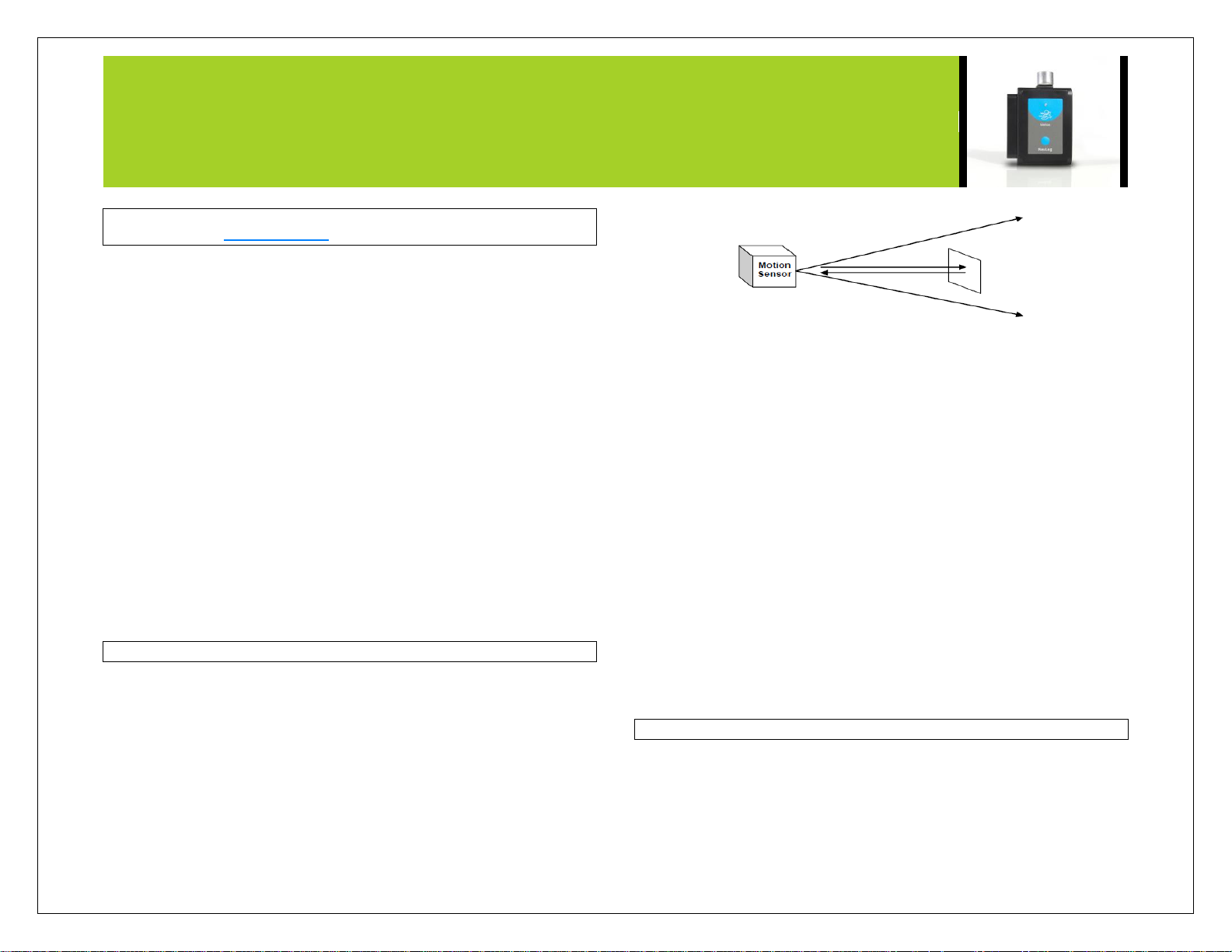
NEULOG MOTION SENSOR GUIDE
NeuLog motion sensor
NUL-213 Carolina # 369642
The NeuLog motion sensor can be used for any science experiment or activity which
requires accurate distance, velocity, or acceleration readings such as in the fields of
Physics, Mechanics, Physiology, Biology, etc
The sensor comes pre-calibrated so you can start experimentation right out of the box
using any of the following guides.
The motion sensor uses an ultrasonic transducer to both transmit an ultrasonic wave,
and to measure its echo return. Objects in the range of 0.15 to 6 meters can
accurately be measured to give distance, velocity, and acceleration readings using
this method.
Just a few of the thousands of possible experiments that can be done with the NUL213 sensors are: gravity experiments, ball drops, momentum, impulse, conservation of
energy, kinetic vs. potential energy, and many more.
The motion sensor can collect data using the following units of measure:
Meters (m): The SI distance unit
Meters/second (m/s): The SI velocity unit which measures the distance
traveled over time.
Meters/second2 (m/s2): The SI acceleration unit which measures the change
in velocity over time.
For best results:
The NUL-213 motion sensor has a working range between 0.15m and 6.0 meters,
results may be inconsistent outside of this range. Ultrasonic waves that are emitted
from the sensor and spread out in a cone pattern at about 15° around the point of
reference.
If possible, attach the sensor to something stable to avoid movements which can
give skewed readings.
If you get poor readings, another object in the foreground or background that is
within the cone that may be reflecting the ultrasonic waves to add noise to the
experiment.
Use objects which are at least 10cm x 10cm when tracking specific targets.
For smaller targets we recommend starting the object closer to the sensor, for
larger objects we recommend starting farther away.
When testing in areas with many hard surfaces; the waves may bounce around
and create extra noise for the detector. This can cause irregular graphs. To
reduce the noise level try covering some of the surrounding surfaces with a soft
material to dampen sound such as cloth or foam.
When using the motion sensor to detect an individual’s movements; trying
carrying the sensor instead of pointing the sensor at one self. For example to
measure a student’s velocities have them walk or run with the sensor while
pointing it at the wall.
Make sure your motion sensor is not mounted near a computer, monitor, or
television.
Sometimes other sources of sound (such as fans, motors, etc can affect results).
Try various sample rates until the cleanest data is observed, slow rates may
provide better results for certain experiments.
Distance, velocity, and acceleration graphs:
During motion experiments it is often beneficial to show distance, velocity, and
acceleration all on the same graph. Using the NeuLog software it is very easy to plot
all three graphs at once:
Page 2
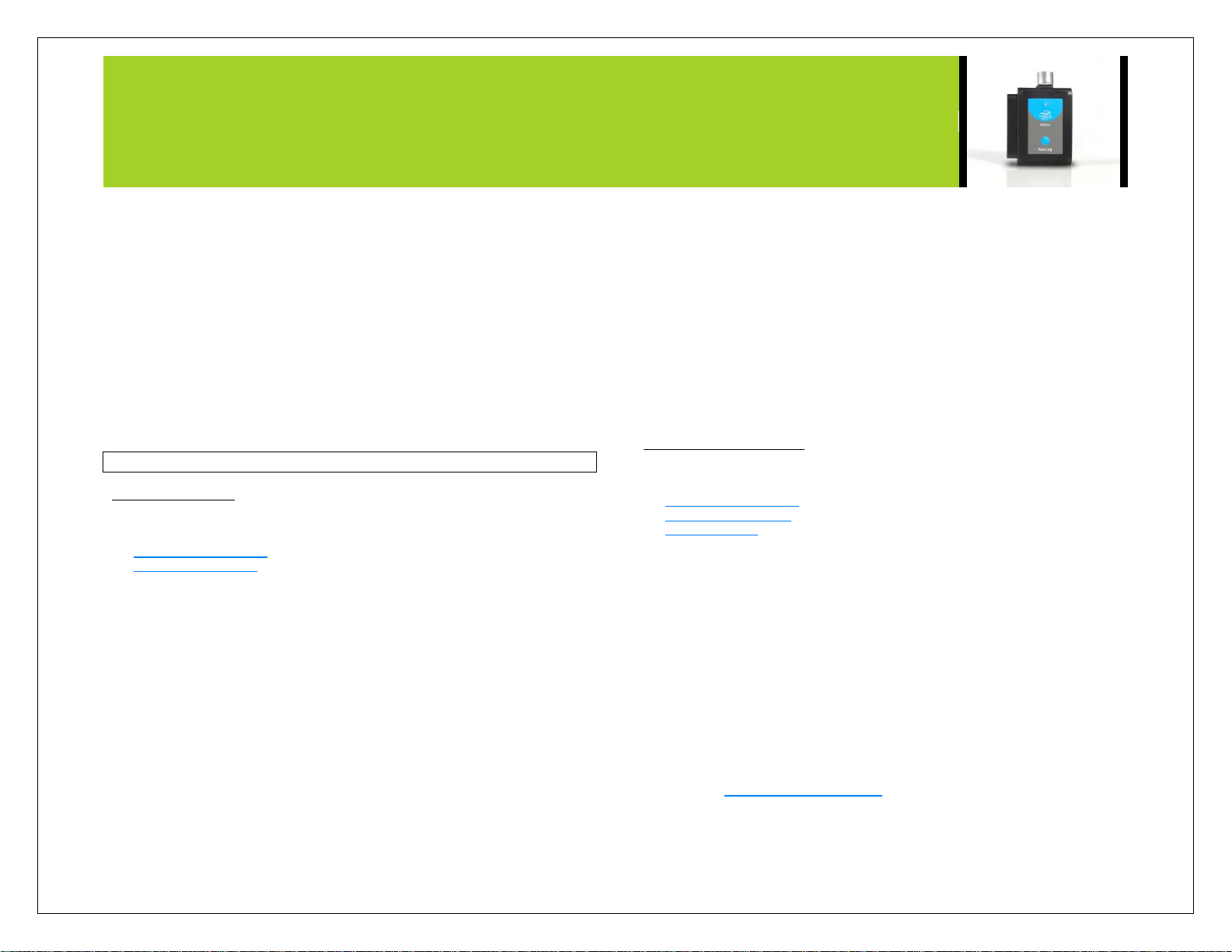
NEULOG MOTION SENSOR GUIDE
1. Use one of the following guides located in the “Quick start procedure”
section of the instruction manual to connect the motion sensor to your
chosen device.
2. Once your motion sensor has been detected; click the motion sensor icon
and change the range to “Distance”
3. Ensure the “Speed & Acceleration” button is selected; it will have a pink
color when selected.
4. Collect data.
5. Click the motion sensor icon again.
6. This time click on the pink “Speed & Acceleration” button, this will cause the
data to change into table form on the right.
7. Underneath the graph select the “Graph” button to see the data in graphic
form.
Note: The velocity and acceleration graphs are assigned colors; to view
which is which you can click the motion sensor icon again and this time the
words “Speed” and “Acceleration” will be colored according to the graph.
Quick start procedure:
PC or Mac Computer
Materials needed:
NUL-213 Motion Sensor
USB-200 USB Module
A USB to mini USB cable (which comes with the USB-200)
Your motion sensor needs to be connected to a USB-200 module. The USB-200
module then connects to a computer via a USB to mini-USB cable. Please note that
you cannot plug the motion sensor directly into the computer.
Resident PC software and browser based software can be downloaded for free at
www.NeuLog.com/dowload as well as a full software user guide. Note: Make sure not
to download and install both types of software they will conflict on the computer.
Procedure:
1. Install the NeuLog software
2. Connect the USB-200 module to the PC or Mac
3. Connect the motion sensor to the USB-200 module (they directly plug
together). Please note there is no calibration required for this sensor.
4. Open the NeuLog software.
5. Once a motion sensor logo appears on the left side of the screen the probe
has been automatically identified and you can begin experimentation.
6. If the motion sensor is not automatically identified then click the “Search for
sensors” icon to find the sensor.
7. Select the “On-line experiment” button; this will open a graph below.
8. Click on the “Module setup” button located on the motion sensor icon in the
module window to change the sensor settings if need be.
9. Click on the experiment set up button to change the experiment settings if
need be (experiment duration for example).
10. The motion sensor will give a live reading in the box to the left of the screen
while plugged in.
11. To run an experiment and collect data click “Run experiment”.
12. To end data collection early, click “Stop experiment”.
Tablet, smart phone device
Materials needed:
NUL-213 Motion Sensor
WIFI-201 WIFI module
BAT-200 Battery
Your motion sensor needs to be connected to a WIFI-201 module. The WIFI-201
module will create a closed NeuLog wifi network which will stream the NeuLog data to
a device of your choosing. Once your device is wirelessly connected to the NeuLog
network you can run experiments and collect data through a browser of your choosing.
Procedure:
1. Connect the motion sensor directly to the left side of a WIFI-201 module (no
wires required).
2. Connect a BAT-200 module to the right side of the WIFI-201 module.
3. Although not required, we recommend plugging the BAT-200 to an outlet
using a USB to micro USB charger (such as a typical cell phone charger).
The WIFI-201 module will run for 15-75 minutes (depending on the sensor)
without being plugged in.
4. For further WIFI-201 instructions or the WIFI-201 quick start guide please
visit www.NeuLog.com/download.
5. The WIFI-201 indicator lights will flash; take no action until the LED to the
far left turns blue.
Page 3

NEULOG MOTION SENSOR GUIDE
6. Take your tablet or smart phone and go to the Wi-Fi settings and select the
NeuLog network which matches the WIFI module ID found on the back of
the WIFI-201 device. (NeuLogXXXX for example)
7. Give your device 1-2 minutes to connect to the WIFI-201 network.
8. Once the device is connected go to your browser and type in the website
wifi201.com into the URL bar, then wait for 30-60 seconds.
9. You will see a “Control mode” icon in the browser, click on this icon.
10. The browser will then load a new screen and begin to auto detect the
sensors, this can take a few minutes.
11. If the browser does not auto detect, select “Search for sensors”
12. Once the sensor is found you will see an icon on the left side of the screen
for the motion sensor. The icon will display data in real time.
13. To set the motion sensor’s settings click on “Module setup” button located
on the motion sensor icon on the left side of your screen.
14. To change the experimental settings click the “Experiment setup” button
(experiment duration for example).
15. To run an experiment and collect data click “Run experiment”.
Operation with NeuLog viewer
Materials needed:
NUL-213 Motion Sensor
VIEW-101 Viewing Module
BAT-200 Battery
Procedure:
1. Connect the motion sensor to the left side of the viewer.
2. Connect the BAT-200 module to the right side of the viewer.
3. The VIEW-101 will auto detect the sensor and you will see it appear on the
left side of the screen.
4. Once the sensor appears it will be monitoring data in real time.
5. To run an experiment and collect data click the run button (little green
person).
Off-line experiments
(Off-line experiments are for when you do not have a sensor connected directly to a
computer, tablet, smartphone, or NeuLog viewer).
Materials needed:
NUL-213 Motion Sensor
BAT-200 Battery
Materials needed to configure your offline experiment:
USB-200 USB Module or WIFI-201 WIFI module or VIEW-101 Viewing Module
A USB to mini USB cable (which comes with the USB-200)
Procedure:
1. Connect the motion sensor directly to the left side of a charged BAT-200
module.
2. When ready to collect data press the “Start/Stop” button on the motion
sensor, a red light will turn on for the duration of the experiment.
3. To change the experiment settings first connect to your chosen device (PC,
Mac, tablet, smart device) and select the “Module setup” button. (For more
information on how to change the experiment settings view quick start
procedure section for your chosen device in this document.)
4. After the experiment has concluded (when the “Start/Stop” button is pressed
again or the data collection period ends) connect the sensor to your chosen
device. (full instructions in each device’s quick start procedure section)
5. Open NeuLog software.
6. Click the “Off-line experiment” button.
7. Click the “Load data from sensors” button.
8. Select which experimental data to upload. (5 experimental runs can be
stored at one time on the NUL-213 motion sensor)
Restoring sensor’s factory default settings:
Procedure:
1. Connect the USB-200 to a PC, Mac, tablet, or smart device.
Page 4

NEULOG MOTION SENSOR GUIDE
Sensor specifications:
Distance
Velocity
Acceleration
Range and
operation
modes
0.25–6.0 m
±10 m/s
±100m/s2
ADC
resolution
10 bit
Resolution
2mm
0.1 m/s
0.01 m/s2
Max sample
rate (S/sec)
100
2. Connect the motion sensor to a USB-200 module (they directly plug
together). Please note there is no calibration required for this sensor.
3. Open the NeuLog software.
4. Click the “Tools” icon.
5. Click “Restore sensor’s factory defaults” icon.
6. If prompted to clear the graph, click either the “Off-line experiment” or “On-
line experiment” (whichever you are using).
7. Click “Clear experiment results”.
8. Resume from step 4.
Included with sensor:
NeuLog NUL-213 motion sensor guide (this document).
Attached metal ultrasonic wave emitter.
Sensor features:
Fully digital data.
Rugged plastic ergonomic case.
Push button switch to Start/Stop experiments in off line mode.
LED indicator of experiment status (blinks while collecting data).
Pre-calibrated sensing equipment.
Metal ultrasonic wave emitting/detecting cone with wire mesh covering.
Note: NeuLog products are intended for educational use.
Videos and experiment examples:
Videos, literature and other probes can be found at www.NeuLog.com
http://www.NeuLog.com/Products/motionloggerSensor.aspx
Falling Objects - http://www.neulog.com/Portals/3/Users/Experiment P-1
Falling objects Ver 3.6.9.pdf
Walking Analysis - http://www.neulog.com/Portals/3/Users/Experiment P-
2 Walking Analysis Ver 3.10.4.pdf
Motion Parameters of a Moving Cart -
http://www.neulog.com/Portals/3/Users/Experiment P-3 Motion Parameters
of a Moving Cart Ver 3.6.6.pdf
Newton’s Second Law -
http://www.neulog.com/Portals/3/Users/Experiment P-4 Newton's Second
Law Ver 3.14.4.pdf
Technical background:
The philosophy behind NeuLog’s plug and play technology is based on each sensor’s
ability to store its own data due to an internal flash memory chip and micro-controller
in each plastic NeuLog body. This technology allows the sensor to collect and then
store the digital data in the correct scientific units (oC, oF, Lux, %, ppm, for example).
The sensor is pre-calibrated at the factory. The built-in software in the logger can be
upgraded for free at any time using the provided firmware update.
For a deep theoretical discussion of how ultrasonic sonar motion detection systems
work please reference the American Association of Physics Teachers (AAPT) or The
Physics Teacher periodical.
The motion sensor emits an ultrasonic sound wave through the metal cone on top of
the sensor’s body. Sound waves follow a cone pattern and spread out at about 15°
around the point the metal cone is aiming at. Objects in the cone of detection reflect
the ultrasonic waves which are then detected by the sensor. Distance measurements
are measured rapidly and can easily be translated to velocity or acceleration also.
Maintenance and storage:
Never submerge the NeuLog plastic body in any liquid.
Do not allow liquid into the motion sensor’s body.
After use, gently wipe away any foreign material from the motion sensor.
Store in a box at room temperature out of direct sunlight.
Page 5

NEULOG MOTION SENSOR GUIDE
Warranty:
We promise to deliver our sensor free of defects in materials and workmanship for a
period of 3 years from the date of purchase. Our warranty does not cover damage of
the product caused by improper use, abuse, or incorrect storage. Sensors with a shelf
life such as ion selective proves have a warranty of 1 year. Should you need to act
upon the warranty please contact your distributor. Your sensor will be repaired or
replaced.
Thank you for using NeuLog!
Flexible, simple, fast, forward thinking.
W: www.neulog.com
E: info@neulog.com
A: 850 St Paul Street, Suite 15, Rochester, NY 14605
P: 1.866.553.8536
V04302013
