Page 1
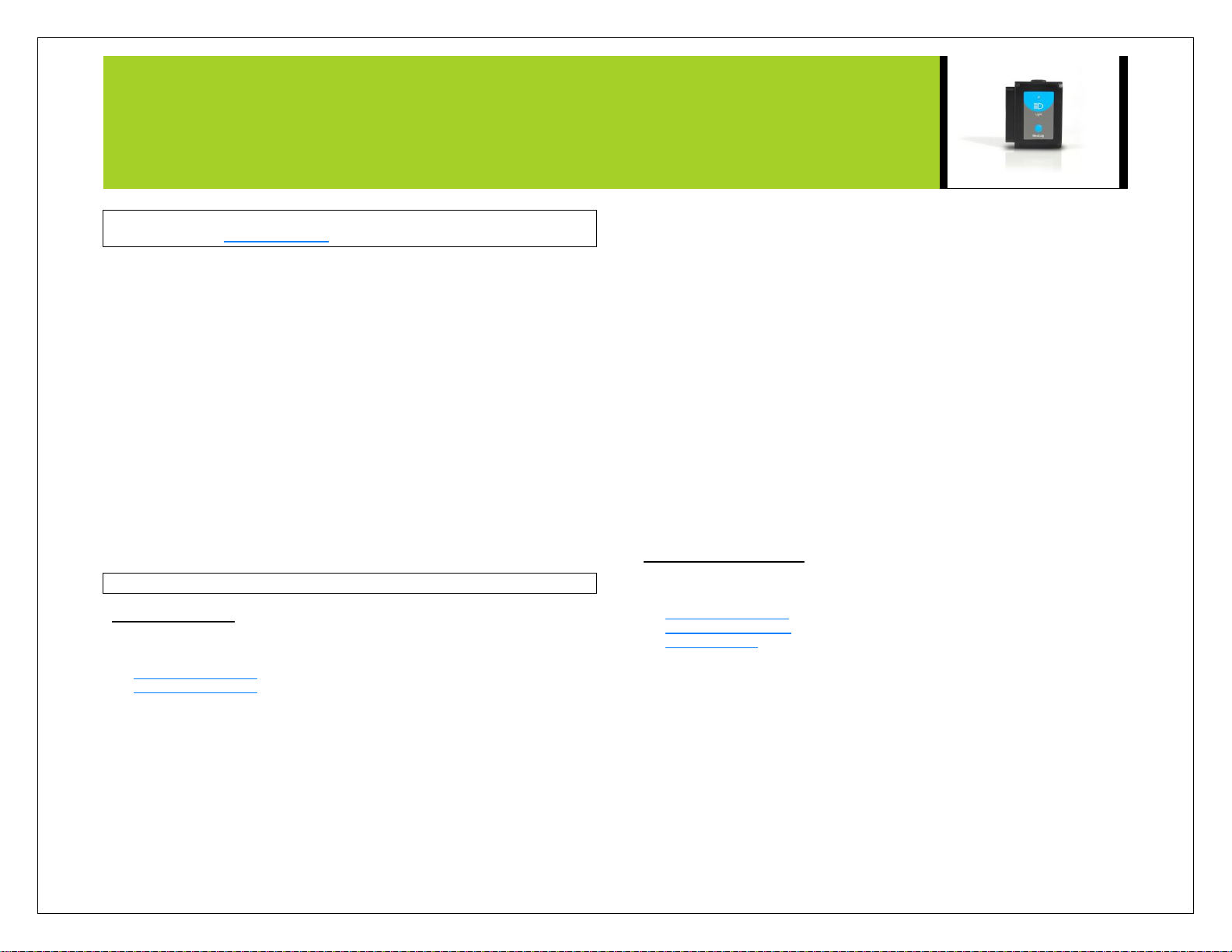
NEULOG LIGHT SENSOR GUIDE
NeuLog light sensor
NUL-204 Carolina # 369633
The Light Sensor can be used for any science experiment or activity where light
intensity measurements are required for Chemistry, Physics, Biology, Environmental
Science, etc.
This sensor can be used to take light measurements in low, medium, and high light
intensity environments such as in classrooms and in open sunlight. With both fast and
slow detectors, the sensor can be used to measure both fast light changes such as
those produced by light bulbs connected to an AC supply, as well as the light intensity
of the bulb or near steady levels outside on a sunny day.
Just a few of the thousands of possible experiments that can be done with the NUL204 sensor are: Monitoring daily light levels in ecological systems, studying
photosynthesis, chemical reactions where light is emitted, studying the effect of
changing voltage on a light source’s intensity, and light intensity with varying distances
and mediums, etc.
The unit of measure for all three data collection settings (low, medium, high) is the lux
Lux (lx, or lux): The SI unit of light intensity.
Quick start procedure:
PC or Mac Computer
Materials needed:
NUL-204 Light Sensor
USB-200 USB Module
A USB to mini USB cable (which comes with the USB-200)
Your light sensor needs to be connected to a USB-200 module. The USB-200 module
then connects to a computer via a USB to mini-USB cable. Please note that you
cannot plug the light sensor directly into the computer.
Resident PC software and browser based software can be downloaded for free at
www.NeuLog.com/dowload as well as a full software user guide. Note: Make sure not
to download and install both types of software they will conflict on the computer.
Procedure:
1. Install the NeuLog software
2. Connect the USB-200 module to the PC or Mac
3. Connect the light sensor to the USB-200 module (they directly plug
together). Please note there is no calibration required for this sensor.
4. Open the NeuLog software.
5. Once a light sensor logo appears on the left side of the screen the probe
has been automatically identified and you can begin experimentation.
6. If the light sensor is not automatically identified then click the “Search for
sensors” icon to find the sensor.
7. Select the “On-line experiment” button; this will open a graph below.
8. Click on the “Module setup” button located on the light sensor icon in the
module window to change the sensor settings if need be.
9. Click on the experiment set up button to change the experiment settings if
need be (experiment duration for example).
10. The light sensor will give a live reading in the box to the left of the screen
while plugged in.
11. To run an experiment and collect data either click “Run experiment”.
12. To end data collection early, click “Stop experiment”.
Tablet, smart phone device
Materials needed:
NUL-204 Light Sensor
WIFI-201 WIFI module
BAT-200 Battery
Your light sensor needs to be connected to a WIFI-201 module. The WIFI-201 module
will create a closed NeuLog wifi network which will stream the NeuLog data to a
device of your choosing. Once your device is wirelessly connected to the NeuLog
network you can run experiments and collect data through a browser of your choosing.
Procedure:
1. Connect the light sensor directly to the left side of a WIFI-201 module (no
wires required).
2. Connect a BAT-200 module to the right side of the WIFI-201 module.
Page 2
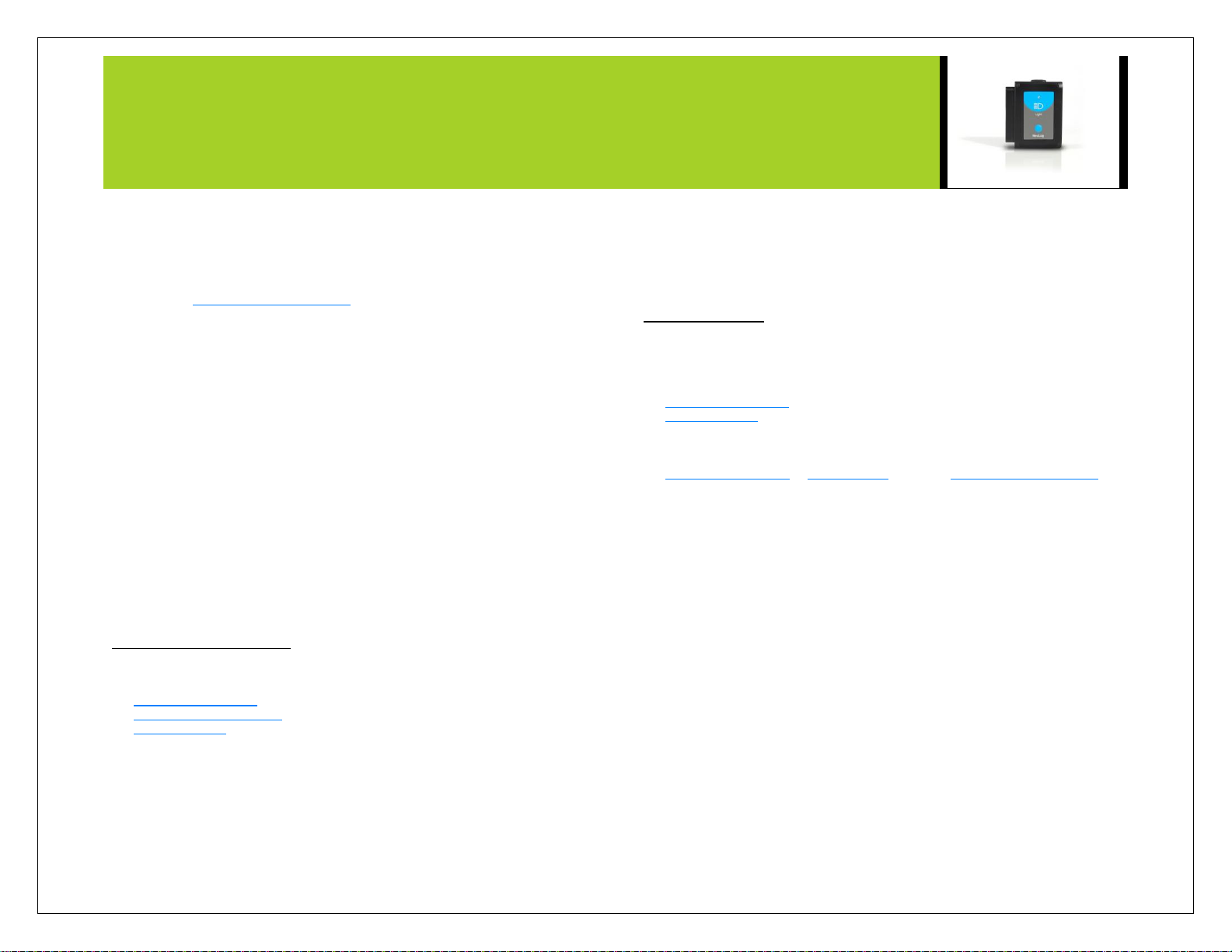
NEULOG LIGHT SENSOR GUIDE
3. Although not required, we recommend plugging the BAT-200 to an outlet
using a USB to micro USB charger (such as a typical cell phone charger).
The WIFI-201 module will run for 15-75 minutes (depending on the sensor)
without being plugged in.
4. For further WIFI-201 instructions or the WIFI-201 quick start guide please
visit www.NeuLog.com/download.
5. The WIFI-201 indicator lights will flash; take no action until the LED to the
far left turns blue.
6. Take your tablet or smart phone and go to the Wi-Fi settings and select the
NeuLog network which matches the WIFI module ID found on the back of
the WIFI-201 device. (NeuLogXXXX for example)
7. Give your device 1-2 minutes to connect to the WIFI-201 network.
8. Once the device is connected go to your browser and type in the website
wifi201.com into the URL bar, then wait for 30-60 seconds.
9. You will see a “Control mode” icon in the browser, click on this icon.
10. The browser will then load a new screen and begin to auto detect the
sensors, this can take a few minutes.
11. If the browser does not auto detect, select “Search for sensors”
12. Once the sensor is found you will see an icon on the left side of the screen
for the light sensor. The icon will display data in real time.
13. To set the light sensor’s settings click on “Module setup” button located on
the light sensor icon on the left side of your screen.
14. To change the experimental settings click the “Experiment setup” button
(experiment duration for example).
15. To run an experiment and collect data either click “Run experiment”.
Operation with NeuLog viewer
Materials needed:
NUL-204 Light Sensor
VIEW-101 Viewing Module
BAT-200 Battery
Procedure:
1. Connect the light sensor to the left side of the viewer.
2. Connect the BAT-200 module to the right side of the viewer.
3. The VIEW-101 will auto detect the sensor and you will see it appear on the
left side of the screen.
4. Once the sensor appears it will be monitoring data in real time.
5. To run an experiment and collect data click the run button (little green
person).
Off-line experiments
(Off-line experiments are for when you do not have a sensor connected directly to a
computer, tablet, smartphone, or NeuLog viewer).
Materials needed:
NUL-204 Light Sensor
BAT-200 Battery
Materials needed to configure your offline experiment:
USB-200 USB Module or WIFI-201 WIFI module or VIEW-101 Viewing Module
A USB to mini USB cable (which comes with the USB-200)
Procedure:
1. Connect the light sensor directly to the left side of a charged BAT-200
module.
2. When ready to collect data press the “Start/Stop” button on the light sensor,
a red light will turn on for the duration of the experiment.
3. To change the experiment settings first connect to your chosen device (PC,
Mac, tablet, smart device) and select the “Module setup” button. (For more
information on how to change the experiment settings view quick start
procedure section for your chosen device in this document.)
4. After the experiment has concluded (when the “Start/Stop” button is pressed
again or the data collection period ends) connect the sensor to your chosen
device. (full instructions in each device’s quick start procedure section)
5. Open NeuLog software.
6. Click the “Off-line experiment” button.
7. Click the “Load data from sensors” button.
8. Select which experimental data to upload. (5 experimental runs can be
stored at one time on the NUL-204 light sensor)
Page 3

NEULOG LIGHT SENSOR GUIDE
Sensor specifications:
Range and
operation modes
(in lx)
ADC
resolution
Resolution
Max
sample
rate
(S/sec)
Illumination
12 bit
0 to 1,000
1 lx
100
0 to 6,000
6 lx
0 to 150,000
150 lx
Signal
0 to 1,000
1 lx
3000
0 to 6,000
6 lx
0 to 150,000
150 lx
Restoring sensor’s factory default settings:
Procedure:
1. Connect the USB-200 to a PC, Mac, tablet, or smart device.
2. Connect the light sensor to a USB-200 module (they directly plug together).
Please note there is no calibration required for this sensor.
3. Open the NeuLog software.
4. Click the “Tools” icon.
5. Click “Restore sensor’s factory defaults” icon.
6. If prompted to clear the graph, click either the “Off-line experiment” or “On-
line experiment” (whichever you are using).
7. Click “Clear experiment results”.
8. Resume from step 4.
Included with sensor:
NeuLog NUL-204 Light Sensor Guide (this document).
Sensor features:
Fully digital data.
Rugged plastic ergonomic case.
Push button switch for Start/Stop experiments in off line mode.
LED indicator of experiment status (blinks while collecting data).
Pre-calibrated sensing equipment.
Note: NeuLog products are intended for educational use.
Videos and experiment examples:
Videos, literature and other probes can be found at www.neulog.com
http://www.neulog.com/Products/LightloggerSensor.aspx
Colors of Light -
http://www.neulog.com/Portals/3/Users/Experiment%20P40%20Colors%20of%20Light%20Ver%204.0.2.pdf
Light and Shadow -
http://www.neulog.com/Portals/3/Users/Experiment%20P41%20Light%20and%20Shadow%20Ver%204.0.4.pdf
Light and Dark Colors -
http://www.neulog.com/Portals/3/Users/Experiment%20P42%20Light%20and%20Dark%20Colors%20Ver%204.0.4.pdf
Technical background:
The philosophy behind Neulog’s plug and play technology is based on each sensor’s
ability to store its own data due to an internal flash memory chip and micro-controller
in each plastic Neulog body. This technology allows the sensor to collect and then
store the digital data in the correct scientific units (oC, oF, Lux, %, ppm, for example).
The sensor is pre-calibrated at the factory. The built-in software in the logger can be
upgraded at any time using software.
Inside of the hard plastic casing lies a photodiode which reacts with photons to release
free electrons (photoelectrons). The amount of light striking the sensor is directly
proportional to the voltage generated by the photoelectrons released. The sensor
measures the general voltage released and thus calculates the light intensity.
There is no calibration needed for this sensor because the probe is permanent
connected to the controller and there is no need to change the conversion formula.
If the light readout is very low try reducing the luminosity (lx) level to a higher
sensitivity. This is done by selecting the “Module setup” button on the Light Sensor
icon in the Neulog software package when connected.
Page 4

NEULOG LIGHT SENSOR GUIDE
The NUL-204 is able to adjust to 3 different sensitivity settings for ambient light
because of its ability to change the internal hardware amplifier gain through the
software.
Changing from illumination mode into signal mode is done automatically by the
firmware according to the sampling rate
Maintenance and storage:
Never submerge the NeuLog plastic body in any liquid.
Do not allow liquid into the light sensor’s body.
After use, gently wipe away any foreign material from the light sensor.
Store in a box at room temperature out of direct sunlight.
Warranty:
We promise to deliver our sensor free of defects in materials and workmanship for a
period of 3 years from the date of purchase. Our warranty does not cover damage of
the product caused by improper use, abuse, or incorrect storage. Sensors with a shelf
life such as ion selective proves have a warranty of 1 year. Should you need to act
upon the warranty please contact your distributor. Your sensor will be repaired or
replaced.
Thank you for using NeuLog!
Flexible, simple, fast, forward thinking.
W: www.neulog.com
E: info@neulog.com
A: 850 St Paul Street, Suite 15, Rochester, NY 14605
P: 1.866.553.8536
V04302013
