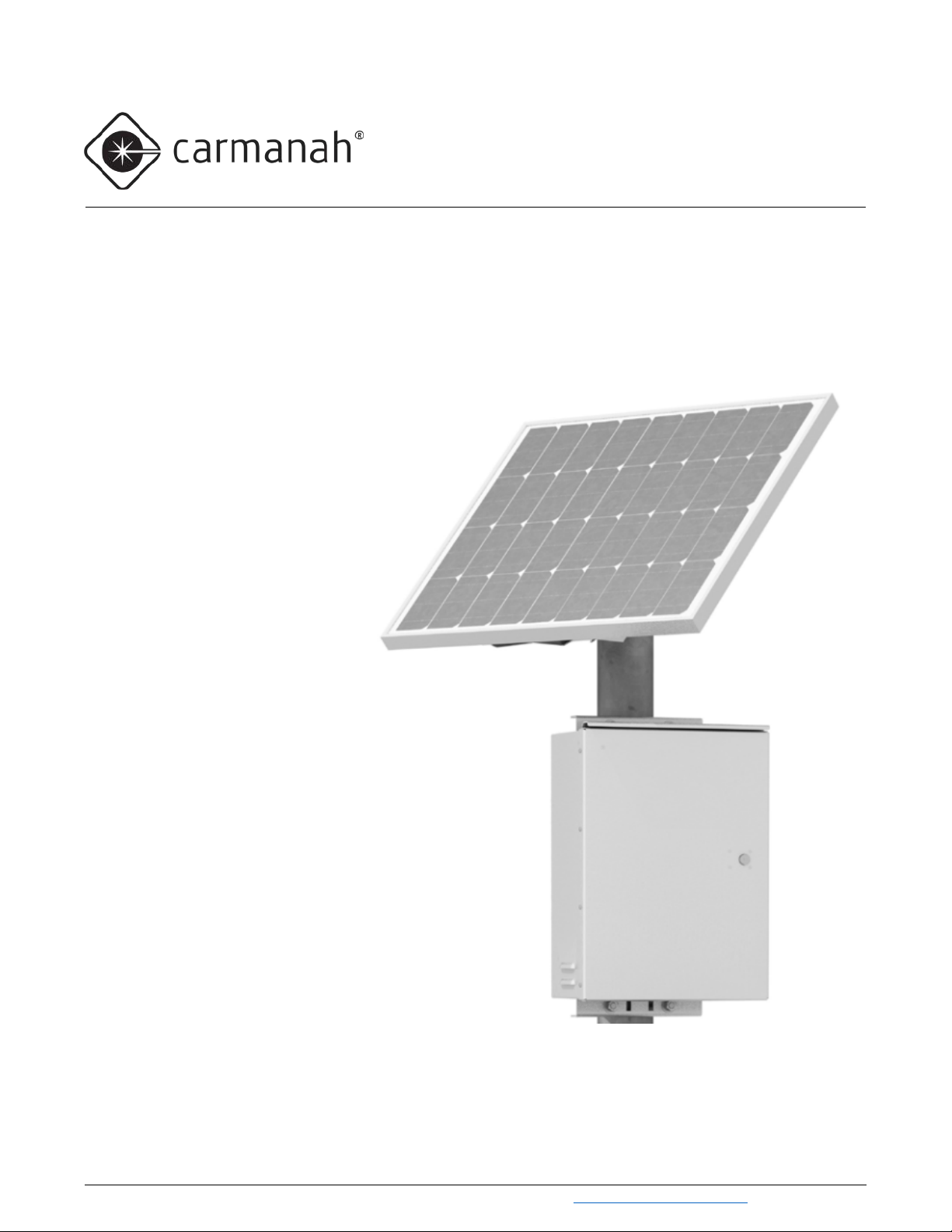
G Series
87667_MANUAL_TRA_G-Series_RevA
TRAFFIC BEACON USER MANUAL
For the SC315-G, R820-G, R829-G, and R247-G flashing beacons
Carmanah Technologies Corp. | 250 Bay St, Victoria, BC V9A 3K5, Canada | 1.250.380.0052 | customerservice@carmanah.com | carmanahtraffic.com
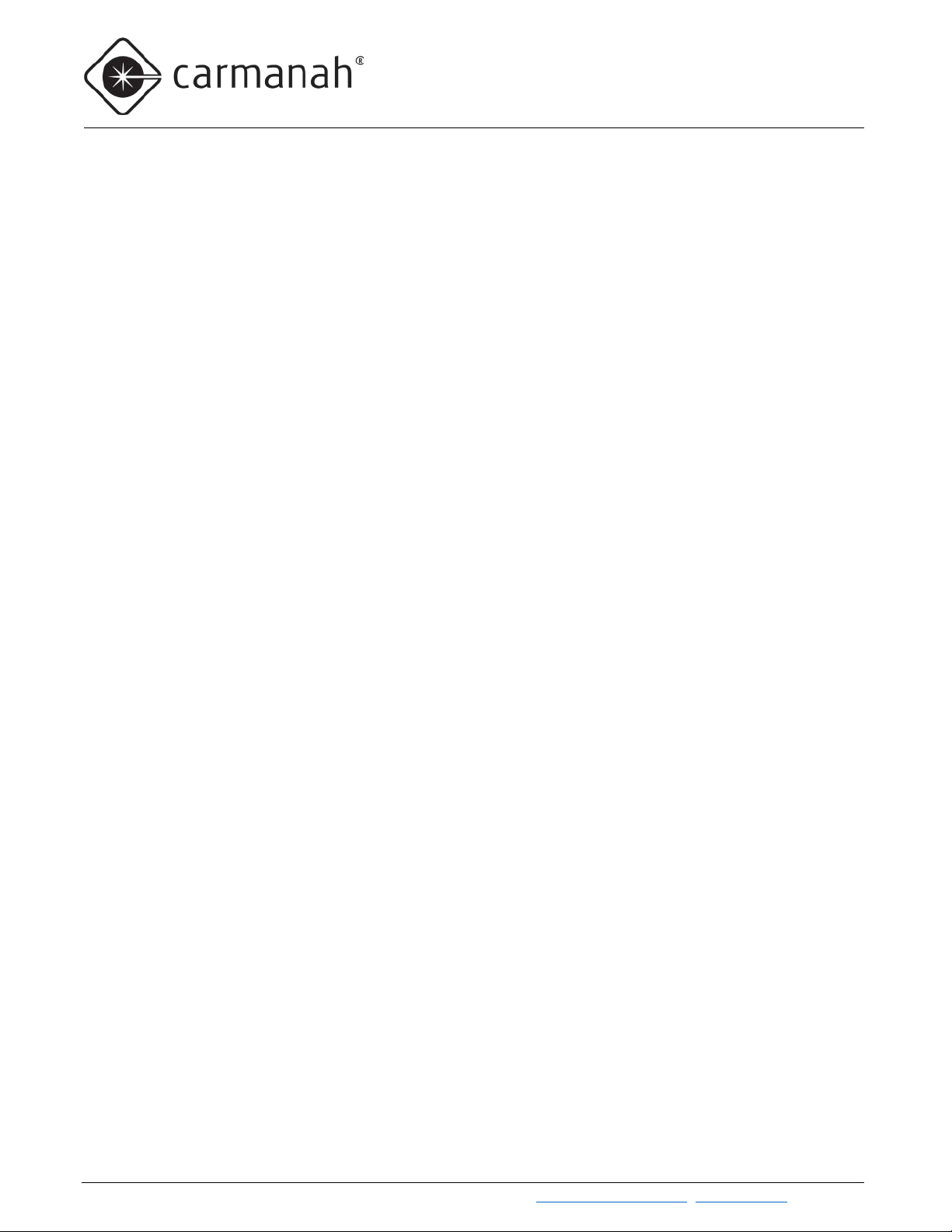
G SERIES USER MANUAL
TABLE OF CONTENTS
Table of Contents
Table of Contents .....................................................................................................................................................2
1.0 Warnings and Precautions ................................................................................................................................4
1.1 Warranty Disclaimer ...................................................................................................................................4
1.2 Standards ...................................................................................................................................................4
1.3 Safety and Usage Precautions ...................................................................................................................4
1.4 System Components ..................................................................................................................................6
2.0 Introduction .........................................................................................................................................................7
2.1 About the G Series .....................................................................................................................................7
2.2 Ambient Brightness Sensor ........................................................................................................................9
2.3 Radio Communication ................................................................................................................................9
2.4 Label Explanation .................................................................................................................................... 10
2.5 SC315-G: Pedestrian Crosswalk with RRFB Light Bars ......................................................................... 11
2.6 R820-G: Pedestrian Crosswalk with Circular Beacons ........................................................................... 13
2.7 R829-G: School Zone Flashing Beacon .................................................................................................. 14
2.8 R247-G: 24-Hour Flashing Beacon ......................................................................................................... 15
2.9 RRFB Light Bars: Overview ..................................................................................................................... 16
2.10 Circular Beacons: Overview .................................................................................................................... 17
2.11 LED Enhanced Signs: Overview ............................................................................................................. 18
2.12 Third-Party Devices: Overview ................................................................................................................ 18
3.0 Solar Panel and Cabinet Installation ............................................................................................................. 20
3.1 Tools and Materials Required .................................................................................................................. 20
3.2 Pole Preparation ...................................................................................................................................... 20
3.3 Solar Panel Installation ............................................................................................................................ 20
3.4 Cabinet Installation .................................................................................................................................. 27
3.5 Overview of Cabinet Terminals ............................................................................................................... 28
3.6 Installation of Cabinet Terminals ............................................................................................................. 32
4.0 Fixture and Push Button Installation ............................................................................................................. 35
4.1 RRFB Light Bar Installation ..................................................................................................................... 35
4.2 Circular Beacon Installation ..................................................................................................................... 40
4.3 LED Enhanced Sign Installation .............................................................................................................. 41
4.4 Push Button Installation .......................................................................................................................... 42
4.5 Turning the System On ............................................................................................................................ 45
5.0 Installation of Optional Accessories ............................................................................................................. 46
5.1 Calendar Upload / Override Switch Kit Installation .................................................................................. 46
5.2 RTC Time Switch Installation................................................................................................................... 47
Carmanah Technologies Corp. | 250 Bay St, Vi ctoria, BC V9A 3K5, Canada | 1.250.380.0052 | customerservice@carmanah.com | carmanahtraffic.com 2
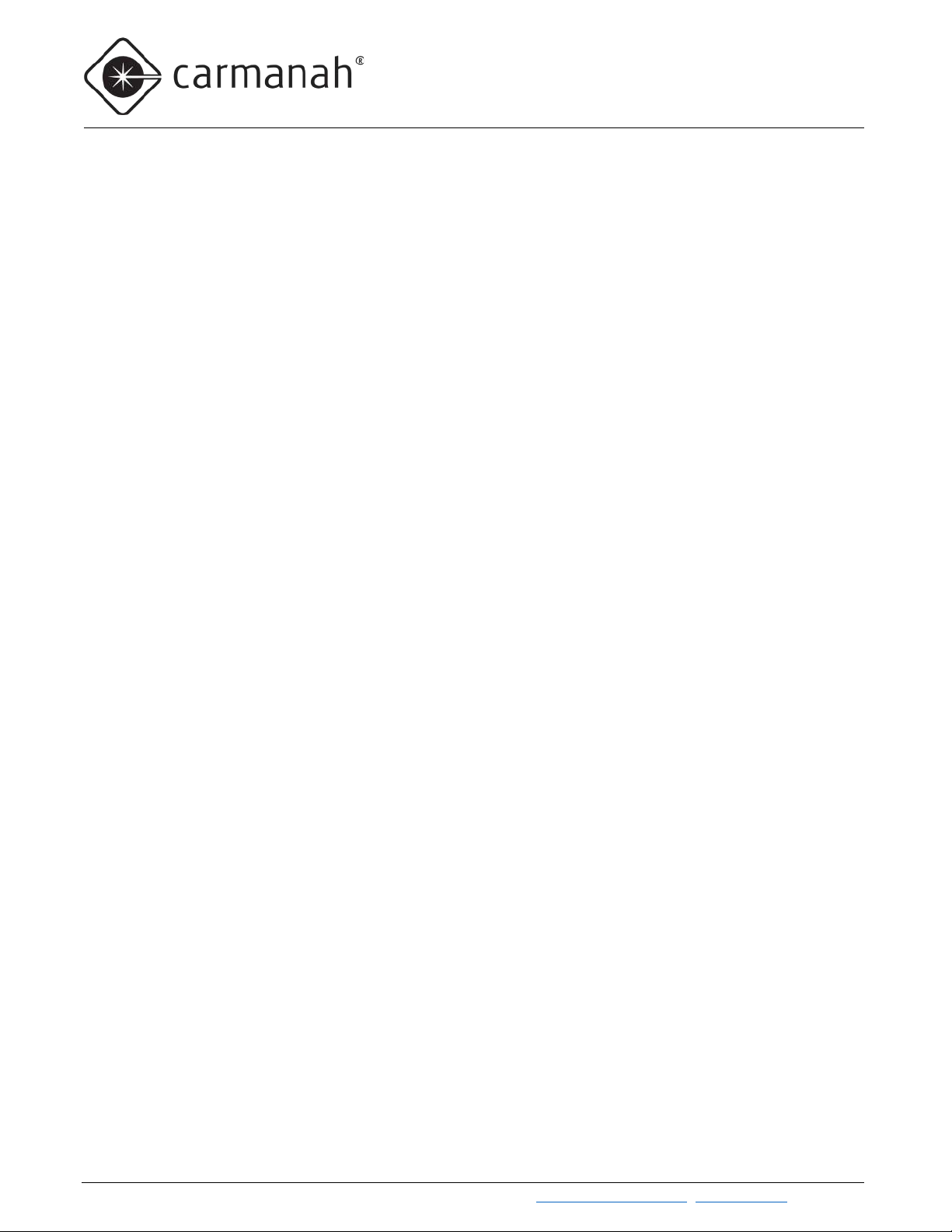
G SERIES USER MANUAL
TABLE OF CONTENTS
5.3 Information Display Company Time Switch Installation .......................................................................... 48
5.4 Applied Information or FCU Modem Kit Installation ................................................................................ 49
5.5 3PD Time Switch Supplementary Information ......................................................................................... 51
5.6 AC Relay Kit Installation .......................................................................................................................... 53
5.7 DC Relay Kit Installation .......................................................................................................................... 54
5.8 Polara XAV Controller Kit Installation ...................................................................................................... 55
5.9 Campbell Guardian Audible Push Button Kit Installation ........................................................................ 56
5.10 MS Sedco SmartWalk™ Pedestrian Sensor Installation ......................................................................... 57
5.11 Dual EMS ................................................................................................................................................. 58
6.0 Energy Management System Programming and Testing ............................................................................ 59
6.1 EMS On-Board User Interface Operation ................................................................................................ 59
6.2 SC315-G Programming ........................................................................................................................... 72
6.3 R820-G Programming .............................................................................................................................. 72
6.4 R829-G Programming .............................................................................................................................. 72
6.5 R247-G Programming .............................................................................................................................. 72
7.0 Commissioning Checklist ............................................................................................................................... 73
8.0 Maintenance and Product Care ...................................................................................................................... 74
8.1 Fuse Replacement ................................................................................................................................... 74
8.2 Battery Replacement ............................................................................................................................... 75
8.3 EMS Replacement ................................................................................................................................... 76
8.4 EMS Recycling ........................................................................................................................................ 77
9.0 Troubleshooting .............................................................................................................................................. 78
9.1 BIST Error Codes .................................................................................................................................... 79
10.0 Customer Service and Warranty .................................................................................................................. 81
10.1 Additional Products .................................................................................................................................. 81
10.2 Glossary ................................................................................................................................................... 82
Carmanah Technologies Corp. | 250 Bay St, Vi ctoria, BC V9A 3K5, Canada | 1.250.380.0052 | customerservice@carmanah.com | carmanahtraffic.com 3
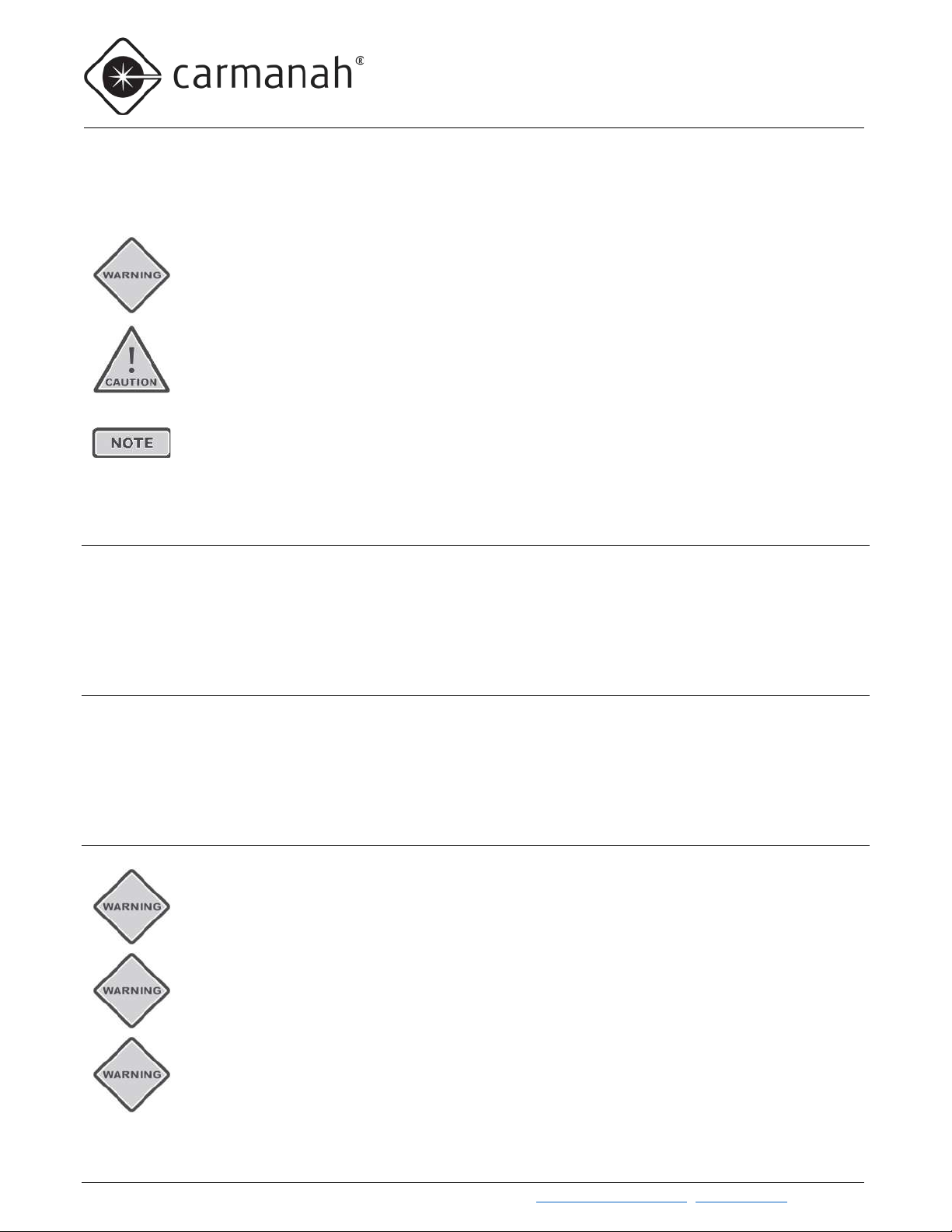
G SERIES USER MANUAL
1.0 WARNINGS AND PRECAUTIONS
1.0 Warnings and Precautions
The following symbols indicate important safety warnings and precautions throughout this manual:
WARNING indicates that serious bodily harm or death may result from failure to adhere to the
precautions.
CAUTION indicates that damage to equipment may result if the instructions are not followed.
NOTE suggests optimal conditions and provides additional information.
1.1 Warranty Disclaimer
This manual will familiarize you with the features, operation standards, and installation of Carmanah's G Series
flashing beacons. Failure to comply with the use, storage, maintenance, installation or placement instructions
detailed in this manual could void the warranty.
1.2 Standards
Perform all installation, wiring, grounding and maintenance in conformance with local building and electrical
codes. Adherence to the National Electrical Code (NEC) is mandatory to comply with any certification markings.
Non-adherence to code may void the warranty.
1.3 Safety and Usage Precautions
Batteries are shipped fully charged. Use extreme caution when handling the batteries as they can
generate hazardous short-circuit currents. Remove all jewelry (bracelets, metal-strap watches,
etc.) before handling the batteries.
Solar panels produce DC electricity when exposed to light and can therefore produce an
electrical shock or burn. To render solar panels inoperative, remove them from sunlight or fully
cover their front surface with an opaque material.
Before lifting any heavy or bulky equipment, ensure the load is secured so moving parts do not
shift, and that it can be lifted as far as needed without back strain or loss of grip. Installation may
require more than one person.
Carmanah Technologies Corp. | 250 Bay St, Vi ctoria, BC V9A 3K5, Canada | 1.250.380.0052 | customerservice@carmanah.com | carmanahtraffic.com 4
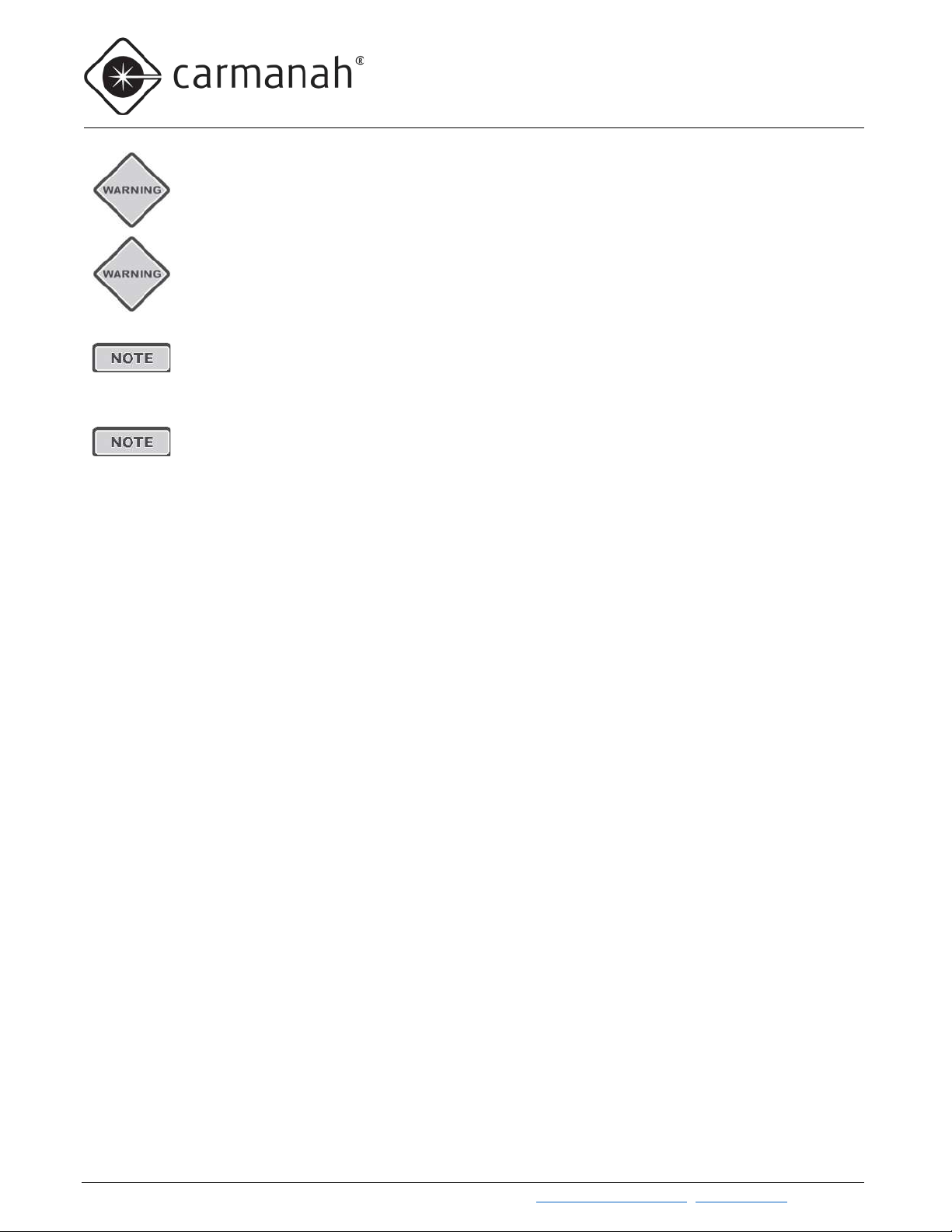
G SERIES USER MANUAL
1.0 WARNINGS AND PRECAUTIONS
Ensure the equipment is not powered during installation and wiring of the system.
Recheck all completed wiring for proper polarity prior to energizing the system.
Changes or modifications to Carmanah equipment not expressly approved by Carmanah could
void both the user's authority to operate the equipment and the warranty.
All Carmanah traffic products use a constant-current LED output circuit. Not all traffic beacons
are compatible with this output. Please contact Carmanah for additional information and guidance
when adding or replacing beacons or other hardware.
Carmanah Technologies Corp. | 250 Bay St, Vi ctoria, BC V9A 3K5, Canada | 1.250.380.0052 | customerservice@carmanah.com | carmanahtraffic.com 5
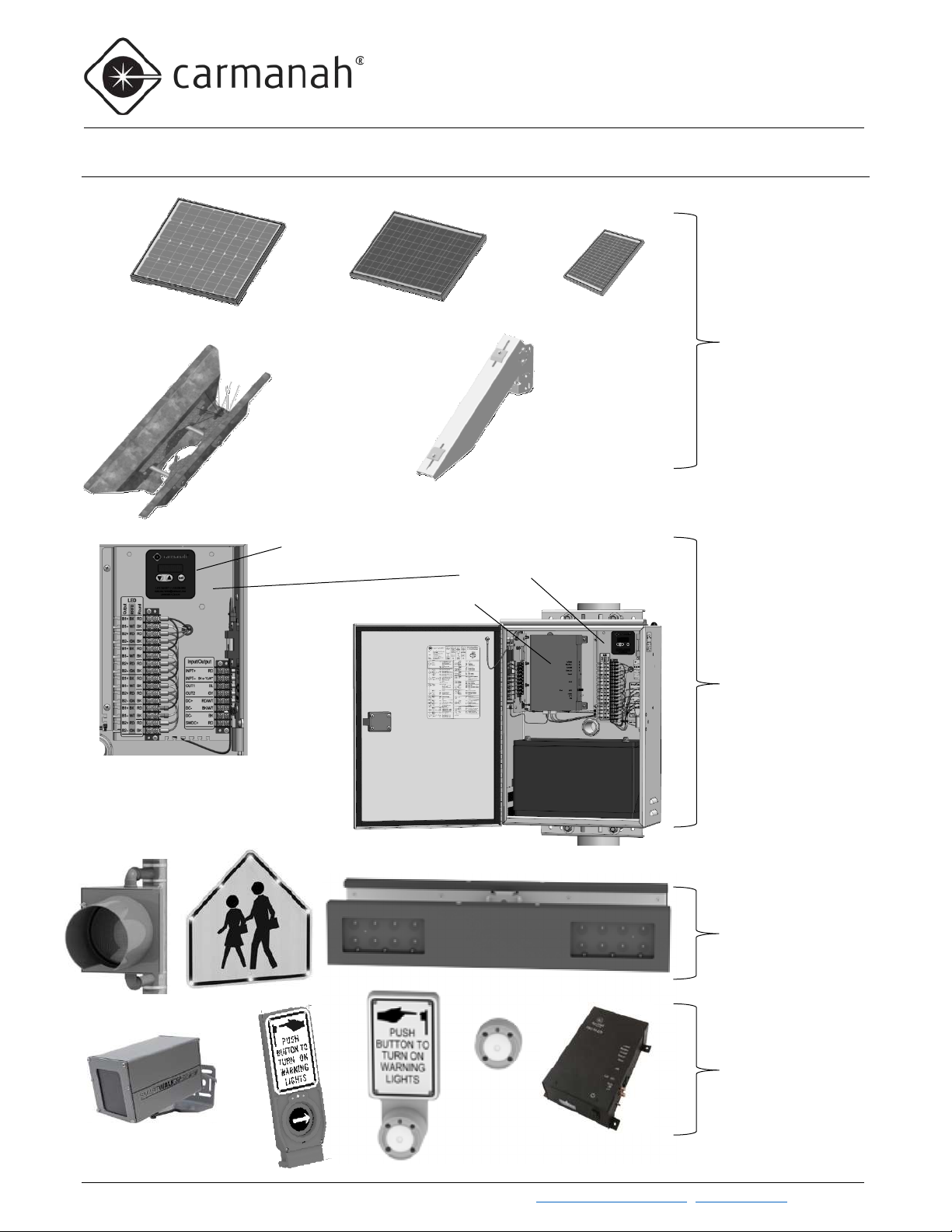
G SERIES USER MANUAL
1.0 WARNINGS AND PRECAUTIONS
G Series Cabinet
RRFB Light Bars, Circular
Activation Equipment
Three sizes of solar panel
EMS
Time switch (Optional)
Top of Pole
Side of
Onboard User Interface (OBUI)
1.4 System Components
Mount
50W or 80W
(20W , 50W, 80W)
Pole Mount
20W, 50W
or 80W
Side and top mounting for
solar panels
Three Battery Sizes
(35Ah, 55Ah, and
100Ah)
Banding and U-Bolt
Mounting Options
Carmanah Technologies Corp. | 250 Bay St, Vi ctoria, BC V9A 3K5, Canada | 1.250.380.0052 | customerservice@carmanah.com | carmanahtraffic.com 6
Beacons, LED Signs
(push buttons, time
switches, sensors, etc.)
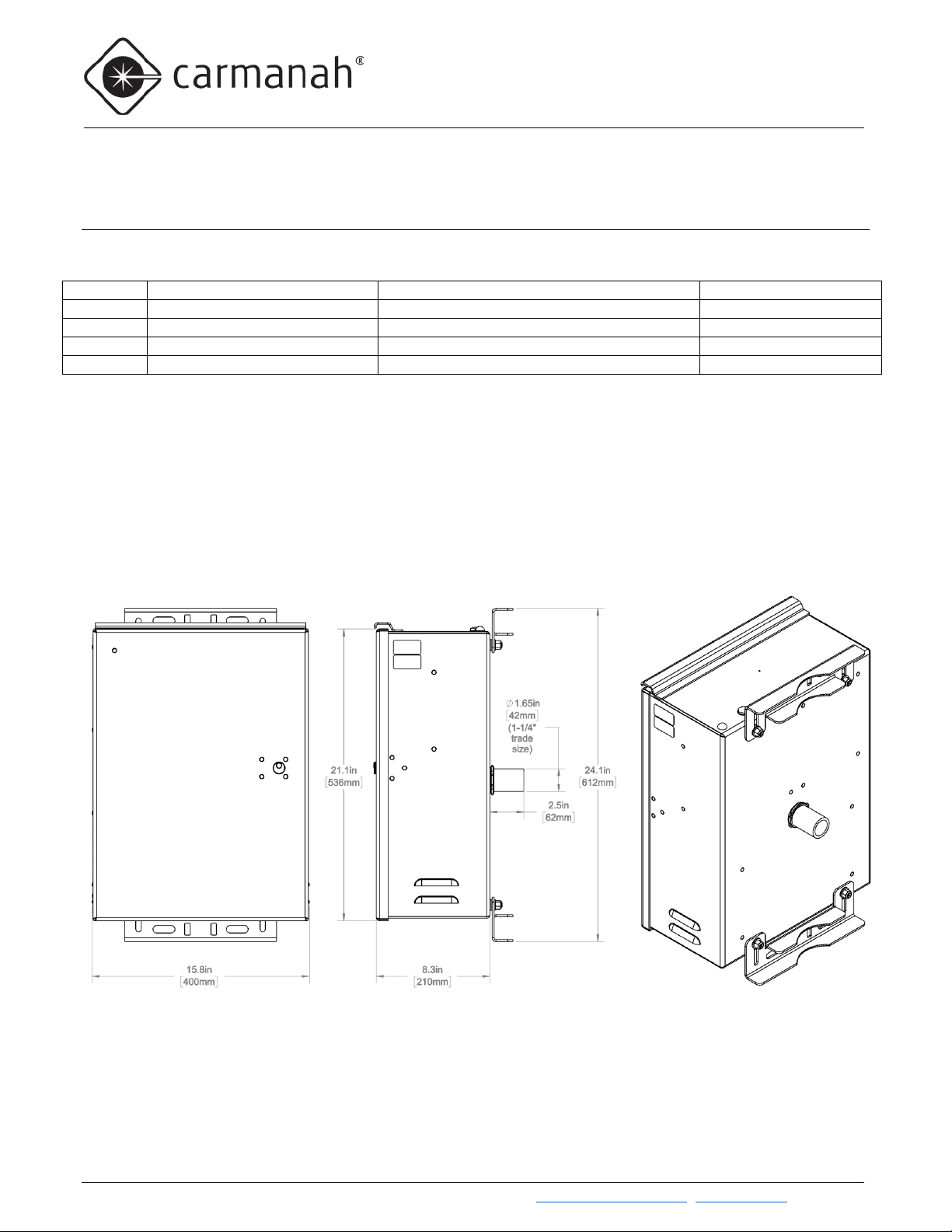
G SERIES USER MANUAL
2.0 INTRODUCTION
Models
Applications
LED type(s)
Radio Communication
SC315-G
Pedestrian crosswalks
RRFB or LED Enhanced Signs
Standard
R820-G
Pedestrian crosswalks
Circular beacons or LED Enhanced Signs
Standard
R829-G
School zones, calendar-based
Circular beacons or LED Enhanced Signs
Optional
R247-G
Continuous 24-7 operation
Circular beacons or LED Enhanced Signs
N/A
2.0 Introduction
2.1 About the G Series
The Carmanah G Series products consist of the following models:
The G Series models are available in solar and AC versions, and all share a common cabinet. Solar models are
available with panel wattages of 20, 50, or 80W, and 12V batteries of 35, 55, or 100Ah capacity. The G Series
can also accommodate third-party devices. While all G Series products share the same user interface on the
Energy Management System (EMS) controller, different models and configurations may differ in behavior, types
of fixture, fixture harnesses, wireless operation, and other aspects. Contact Carmanah if you would like to
repurpose a system from its original model and configuration. Each system will be described in full later in this
user manual.
G-Series Cabinet Dimensions
Carmanah Technologies Corp. | 250 Bay St, Vi ctoria, BC V9A 3K5, Canada | 1.250.380.0052 | customerservice@carmanah.com | carmanahtraffic.com 7

G SERIES USER MANUAL
2.0 INTRODUCTION
Carmanah Technologies Corp. | 250 Bay St, Vi ctoria, BC V9A 3K5, Canada | 1.250.380.0052 | customerservice@carmanah.com | carmanahtraffic.com 8
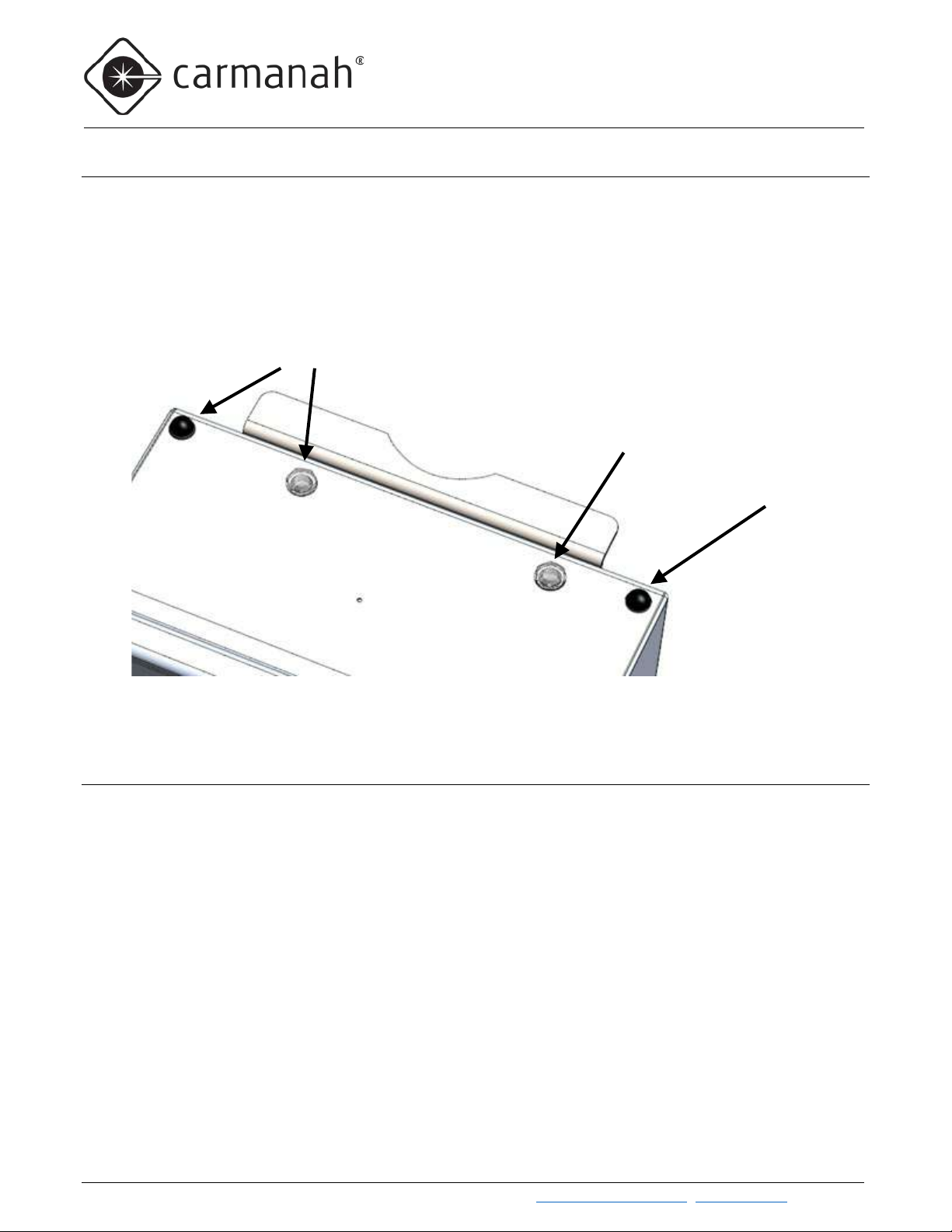
G SERIES USER MANUAL
2.0 INTRODUCTION
Dual EMS Only
Ambient Brightness Sensor Window
Antenna
2.2 Ambient Brightness Sensor
Each EMS in a G Series is equipped with an ambient brightness sensor on its circuit board. Through a
combination of a light pipe attached to the circuit board and a window on the top of the cabinet, the G Series can
detect ambient light levels outside the cabinet. The G Series uses that data to determine whether it is day or
night, and the amount of AAA (Ambient Auto Adjust) to apply (if enabled). Keep the ambient brightness sensor
clean and clear of debris to ensure accurate light measurements.
Dual EMS G Series systems have a second antenna and ambient brightness sensor window
2.3 Radio Communication
Radio communication between products is standard in R820-G and SC315-G systems and is an option in R829-G
systems. In addition to the G Series, Carmanah also manufactures smaller, self-contained E and F Series
products in which the solar panel, batteries, EMS, and third-party devices reside together in a “solar engine”
enclosure. Wireless communication works seamlessly between products regardless of whether they are E, F, or
G Series. R820 and SC315 systems will also activate each other when a pedestrian pushes the push button.
The radio modules use 2.4GHz DSSS (Direct Sequence Spread Spectrum) with an AES128 encrypted signal and
have been tested with clear line of sight (with no nearby interference or reflected signals) to 1,000 feet (305
meters). Performance is reduced if clean line of sight is not possible.
The G Series products use a low-profile antenna that does not require any special orientation or adjustment and
is immune to vandalism.
Carmanah Technologies Corp. | 250 Bay St, Vi ctoria, BC V9A 3K5, Canada | 1.250.380.0052 | customerservice@carmanah.com | carmanahtraffic.com 9
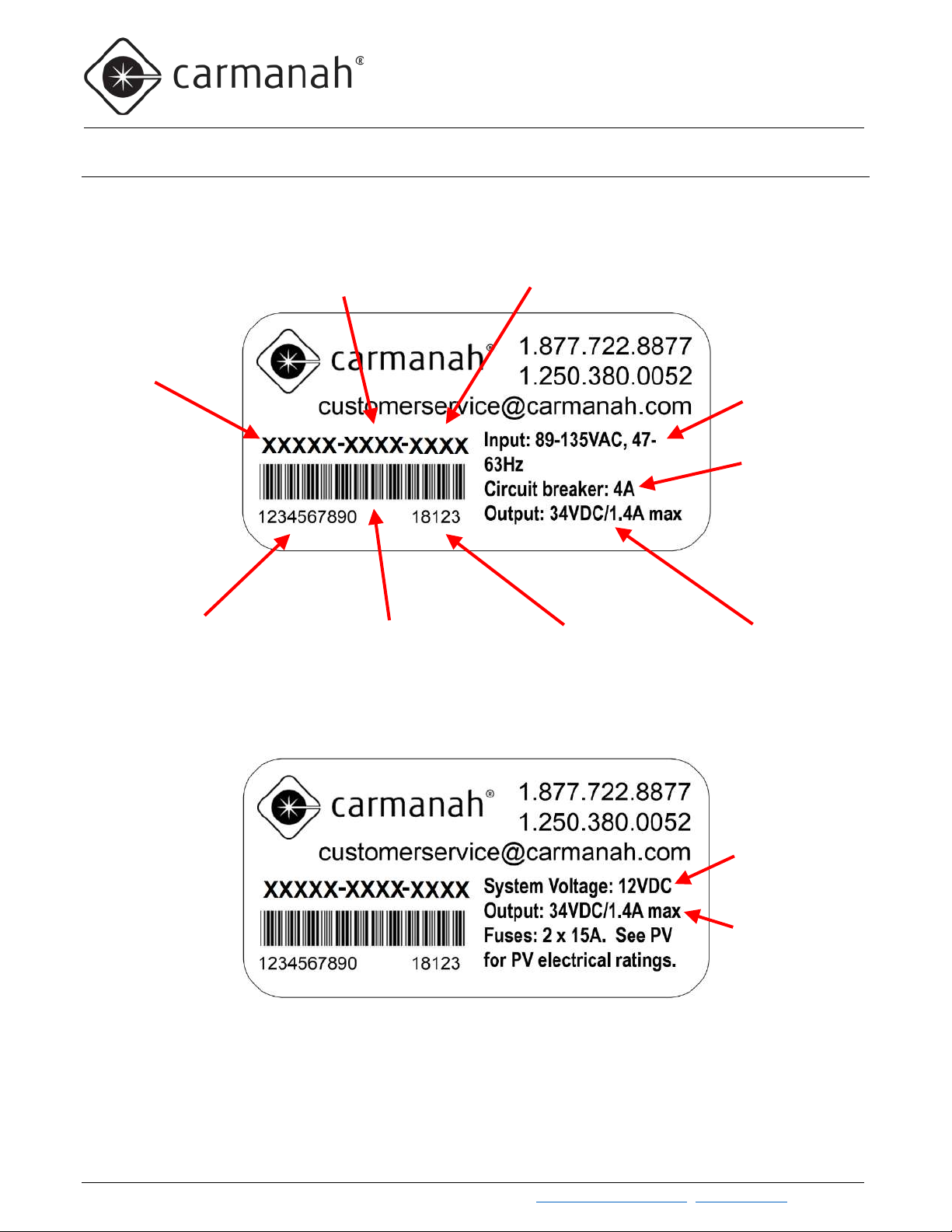
G SERIES USER MANUAL
2.0 INTRODUCTION
G Series Model
Human-readable
Machine-readable Serial
Manufacture
LED Driver Output Maximums
AC Input
AC Breaker
Flash Pattern
LED Driver Current Setting (mA)
Battery Voltage
(Solar)
Solar Panel and
2.4 Label Explanation
The G Series identification labels appear in two formats—one for solar-powered and one for AC-powered. The
information appearing on the labels is described below:
Power Range
Rating
Serial Number
Number barcode
Date (YYDDD)
Battery Fuse Rating
Carmanah Technologies Corp. | 250 Bay St, Vi ctoria, BC V9A 3K5, Canada | 1.250.380.0052 | customerservice@carmanah.com | carmanahtraffic.com 10
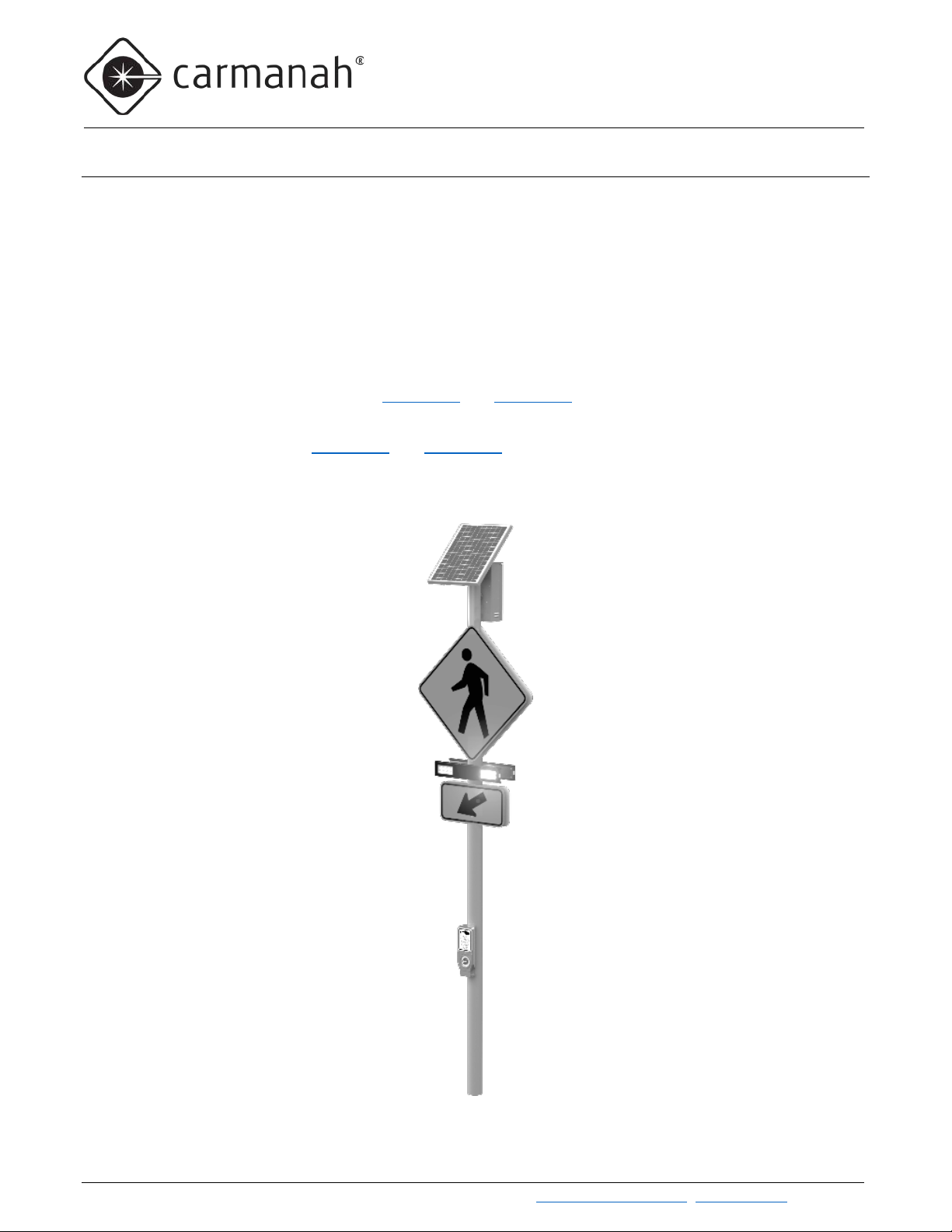
G SERIES USER MANUAL
2.0 INTRODUCTION
2.5 SC315-G: Pedestrian Crosswalk with RRFB Light Bars
Overview
The SC315-G LED Rectangular Rapid Flashing Beacon (RRFB) products are ideal for uncontrolled pedestrianactivated crosswalk applications. Multiple SC315-G units can be combined to create a complete crosswalk set.
Each SC315-G is radio-controlled, and each synchronizes flashing with other SC315-Gs and R920-E/Fs or
advance R820-E/F/Gs. The system will flash for a pre-set duration (field-adjustable) upon activation of the push
button. Spread-spectrum wireless communications activates the light bars across the street or in advance of the
crossing. A typical installation consists of two pairs of light bars, with each pair mounted on poles at opposite ends
of the crosswalk. Wireless communication between units means that SC315-Gs require no trenching of cables
across the roadway.
Details on RRFB light bars can be found in Section 2.7 and Section 4.1
As an alternative to light bars, SC315-G systems can be configured with LED Enhanced Signs. Details on LED
Enhanced Signs can be found in Section 2.9 and Section 4.3
.
.
Typical SC315-G Configurations
Carmanah Technologies Corp. | 250 Bay St, Vi ctoria, BC V9A 3K5, Canada | 1.250.380.0052 | customerservice@carmanah.com | carmanahtraffic.com 11
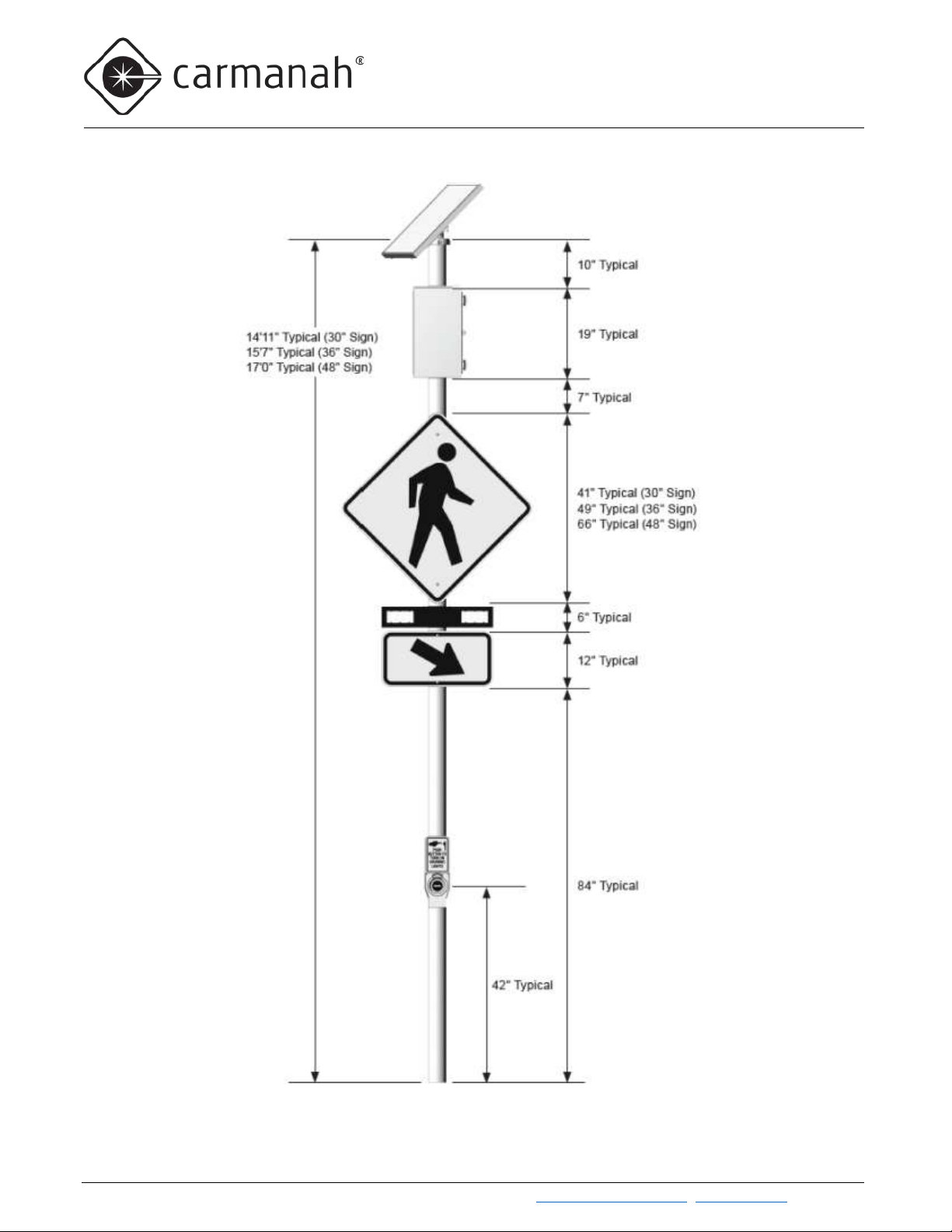
G SERIES USER MANUAL
2.0 INTRODUCTION
Typical SC315-G Configurations, cont’d
Carmanah Technologies Corp. | 250 Bay St, Vi ctoria, BC V9A 3K5, Canada | 1.250.380.0052 | customerservice@carmanah.com | carmanahtraffic.com 12
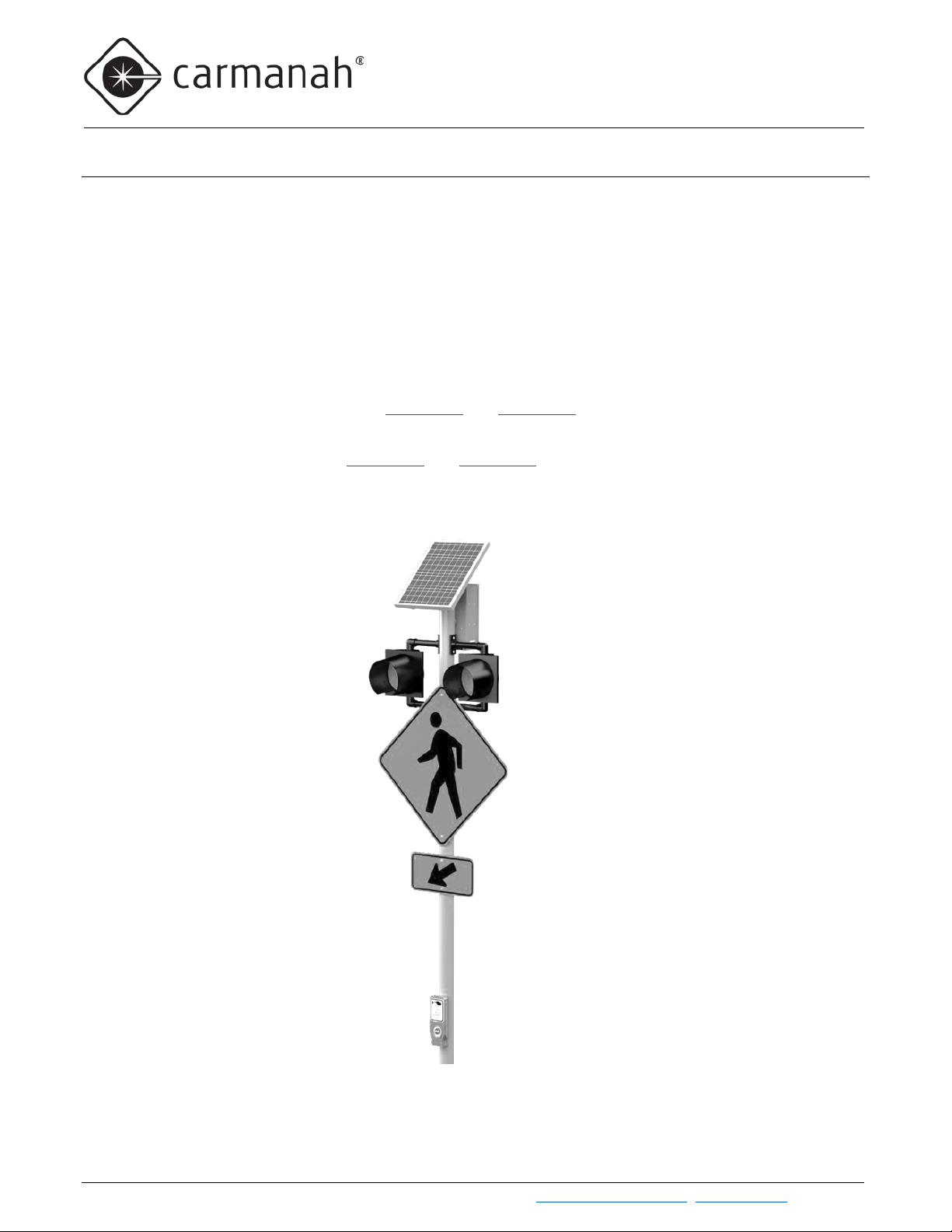
G SERIES USER MANUAL
2.0 INTRODUCTION
2.6 R820-G: Pedestrian Crosswalk with Circular Beacons
Overview
Multiple R820-G units can be combined to create a complete crosswalk set. Each R820-G is radio-controlled, and
each synchronizes flashing with other R820-Gs in the crosswalk set. The system will flash for a pre-set fieldadjustable duration upon activation of the push button. Wireless communication activates the beacons across the
street or in advance of the crossing. A typical installation consists of two pairs of flashing circular beacons, with
each pair mounted on poles at opposite ends of the crosswalk. Wireless communication between units means
that R820-Gs require no trenching of cables across the roadway.
R820-Gs can also be wirelessly controlled by an R829-G master controller. The R820-Gs and R829-G operate
together based on the schedule programmed into the R829-G’s internal calendar.
Details on circular beacons can be found in Section 2.8 and Section 4.2
As an alternative to circular beacons, R820-G systems can be configured with LED Enhanced Signs. Details on
LED Enhanced Signs can be found in Section 2.9 and Section 4.3
.
.
Typical R820-G Configuration
Carmanah Technologies Corp. | 250 Bay St, Vi ctoria, BC V9A 3K5, Canada | 1.250.380.0052 | customerservice@carmanah.com | carmanahtraffic.com 13
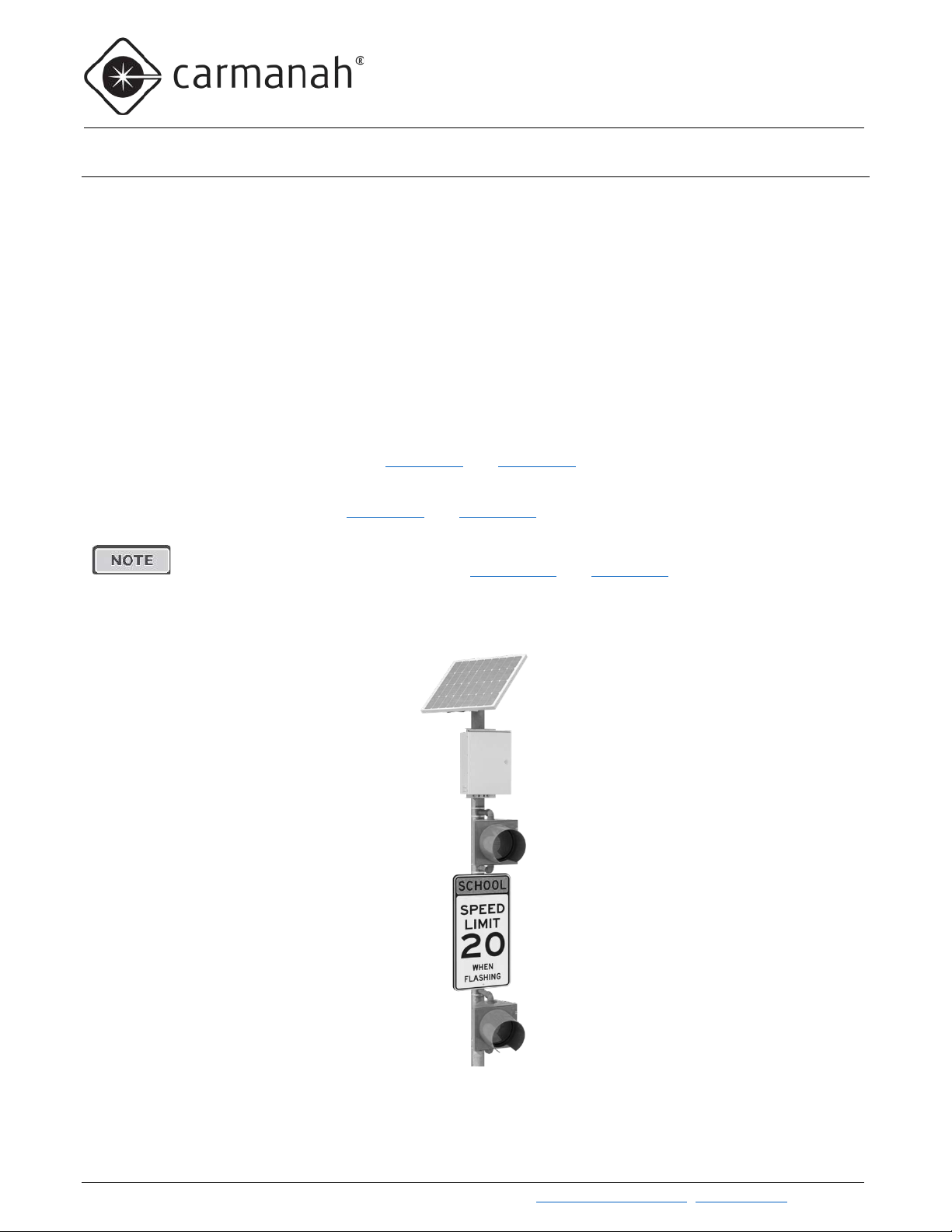
G SERIES USER MANUAL
2.0 INTRODUCTION
2.7 R829-G: School Zone Flashing Beacon
Overview
The R829-G School Zone Flashing Beacon systems operate on a programmable calendar used to set the days
and times when the beacon(s) will flash. There are four ways that an R829-G system can follow a calendar
schedule:
1) A non-wireless R829-G can operate on its own, automatically flashing based on the schedule
programmed into its internal calendar.
2) A non-wireless R829-G can also be turned on and off through a hard-wired switch. This switching function
can be provided by an override box, a third-part time switch, or both.
3) A wireless R829-G can operate as the master controller in a group of wireless Carmanah E, F, or G
Series traffic products.
4) Other Carmanah E, F, or G Series products respond to commands from a wireless R829-E/F/G master
controller system and operate according to the master’s calendar schedule.
Details on circular beacons can be found in Section 2.8 and Section 4.2
As an alternative to circular beacons, R829-G systems can be configured with LED Enhanced Signs. Details on
LED Enhanced Signs can be found in Section 2.9 and Section 4.3
F and G Series products feature optional time switch kits that allow various third-party products to
be mounted within the solar engine. See Section 2.10 and Section 5.0 for details.
.
.
Typical R829 Configuration
Carmanah Technologies Corp. | 250 Bay St, Vi ctoria, BC V9A 3K5, Canada | 1.250.380.0052 | customerservice@carmanah.com | carmanahtraffic.com 14

G SERIES USER MANUAL
2.0 INTRODUCTION
Ensure you obtain the latest copy of the calendar software (Version 1.2.0 as of November 2018).
See Section 5.1 for more information about related accessory calendar upload / override
Internal Calendar (standard on R829-G, optional on other systems)
The R829-G is equipped with an internal calendar that is programmed via USB to automatically activate and
deactivate school zone flashers on a user-defined schedule of up to 512 days. The calendar is programmed using
an intuitive Microsoft Windows-based graphical user interface. Once the program is established for one system,
the settings can be uploaded to other R829-G units onsite with a laptop PC. A USB cable is part of the calendar
programming kit and is provided coiled up inside the R829-G cabinet.
Eight different day schedule types can be defined (including OFF all day). Each day type can be configured for up
to eight ON periods of adjustable duration. Refer to the support document “R829 School Zone Calendar
Configuration Instructions” for additional information and complete programming instructions.
Older versions of the calendar software will not operate correctly with the newest version of traffic
firmware. Minimum Windows 7 operating system is required (32-bit or 64-bit). The software can
be obtained by contacting Carmanah Traffic Sales. The software is also included on a USB
memory stick in the calendar software programming kit, which also includes a 32-foot active
USB extension harness which can be used to program a system’s calendar from a vehicle.
switch kit.
2.8 R247-G: 24-Hour Flashing Beacon
Overview
The R247-G Flashing Beacon flashes continuously 24 hours per day 7 days per week and is used for a wide
range of warning applications such as stop lights and low bridges.
The R247-G can be turned off when required using the optional Override Box kit, see Section 5.1
Details on circular beacons can be found in Section 2.8 and Section 4.2.
As an alternative to circular beacons, R247-G systems can be configured with LED Enhanced Signs. Details on
LED Enhanced Signs can be found in Section 2.9 and Section 4.3
.
Typical R247-G Configuration
.
Carmanah Technologies Corp. | 250 Bay St, Vi ctoria, BC V9A 3K5, Canada | 1.250.380.0052 | customerservice@carmanah.com | carmanahtraffic.com 15
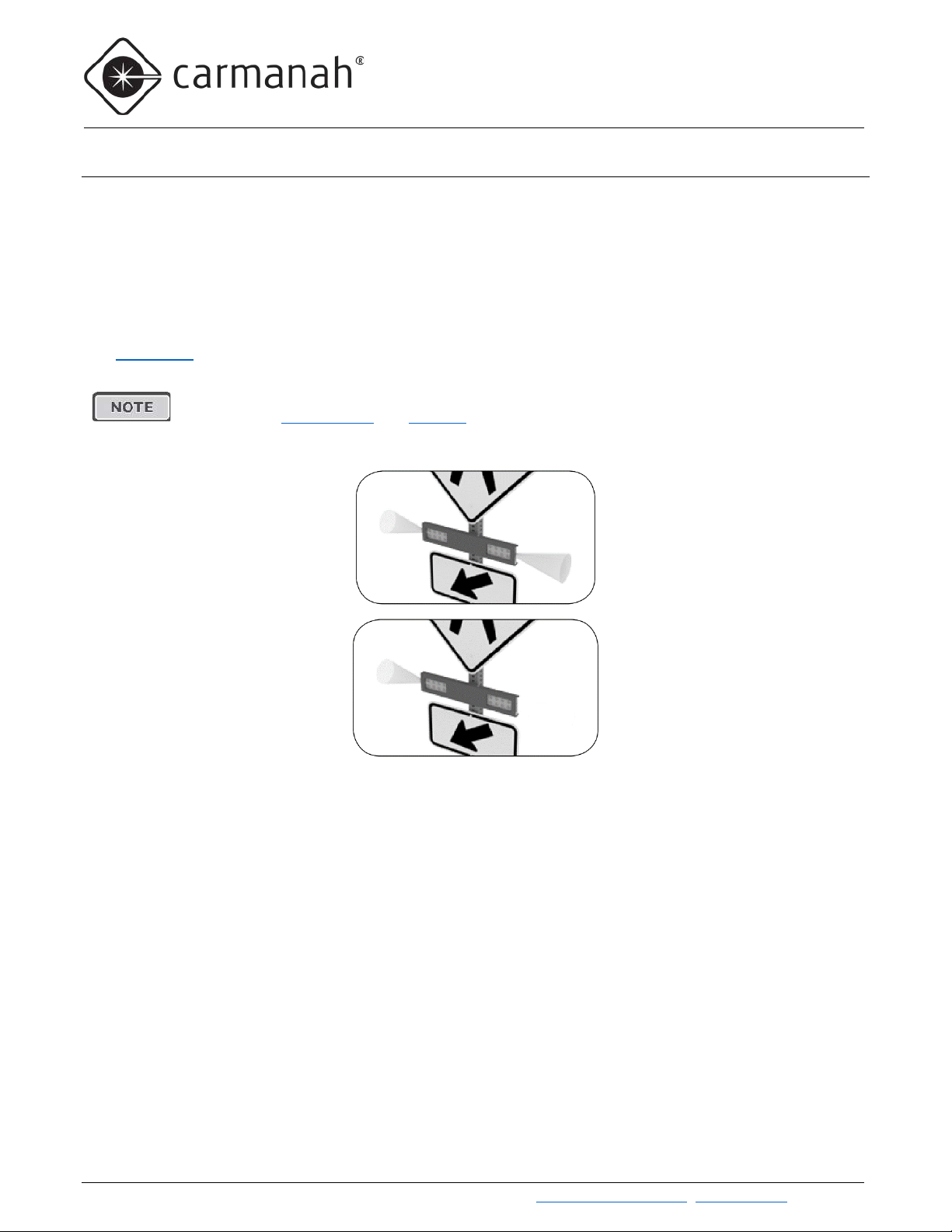
G SERIES USER MANUAL
2.0 INTRODUCTION
Dual Confirmation Light
Single Confirmation Light
2.9 RRFB Light Bars: Overview
Standard G Series products support up to four RRFB light bar fixtures, or up to eight for dual EMS systems. The
FHWA Interim Approval 21 March 20
standard for photometrics. Each light bar consists of a left and right module, with each module having eight LEDs
connected in series. In addition, each end of a light bar has a single “confirmation” LED that pedestrians can see
from across the street and know with confidence that the light bars are flashing in response to their pressing of
the pedestrian push button. Opaque adhesive covers are included to optionally cover the confirmation LED if
desired.
See Section 4.1
for information on installing and aiming light bars.
When programming intensity for ITE-compliant RRFBs, minimum current settings must be
applied, (see Flash Pattern and Intensity in Section 6.1). Contact Carmanah for guidance.
– No Opaque Cover
th
, 2018 defines the flash pattern of the RRFB and specifies the J595
– Using Opaque Cover
Carmanah Technologies Corp. | 250 Bay St, Vi ctoria, BC V9A 3K5, Canada | 1.250.380.0052 | customerservice@carmanah.com | carmanahtraffic.com 16
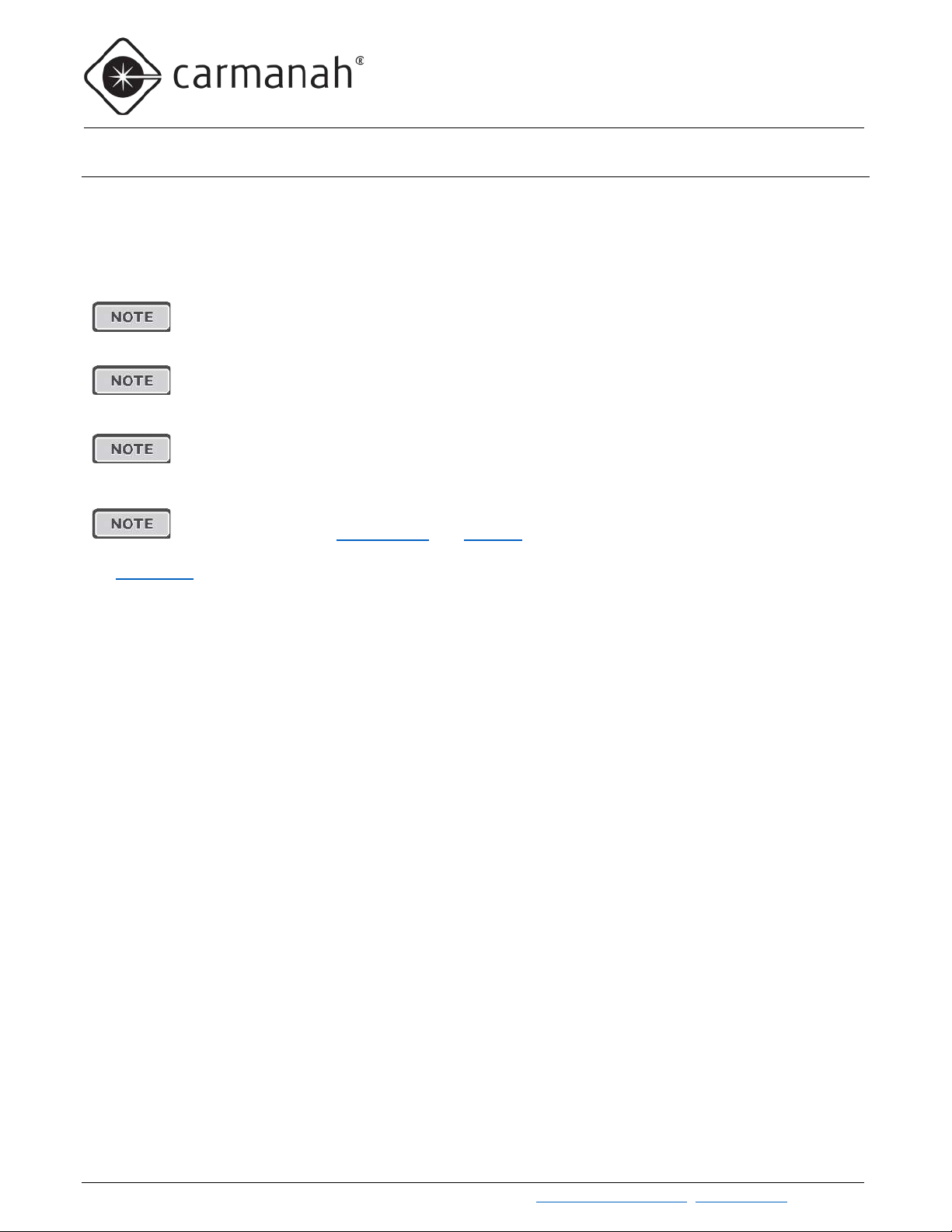
G SERIES USER MANUAL
2.0 INTRODUCTION
2.10 Circular Beacons: Overview
Standard G Series products support up to eight circular beacons, or up to 16 for dual EMS systems. The beacons
are industry-standard equipment and comply with MUTCD and ITE flash patterns, color, beam shape, and
intensity. Beacon wiring is provided with a convenient terminal strip inside the signal head for easy wire
connection.
LED loads driven from one EMS must have the same operating voltage. Do not mix different
sizes, colors, or types of LED loads connected to the same EMS. Use a dual-EMS G Series
system to drive two different LED loads.
If powering three, five, or seven LED loads from a single EMS, use a “Unison” flash pattern to
avoid current imbalance and ensure all loads receive the same amount of current while flashing
and therefore produce the same brightness.
All Carmanah traffic products use a constant-current LED output circuit. Not all traffic beacons
are compatible with this output. Please contact Carmanah for additional information and guidance
when adding or replacing beacons or other hardware.
When programming intensity for ITE-compliant circular beacons, minimum current settings
must be applied (see Flash Pattern and Intensity
See Section 4.2 for information on installing circular beacons.
in Section 6.1). Contact Carmanah for guidance.
Carmanah Technologies Corp. | 250 Bay St, Vi ctoria, BC V9A 3K5, Canada | 1.250.380.0052 | customerservice@carmanah.com | carmanahtraffic.com 17
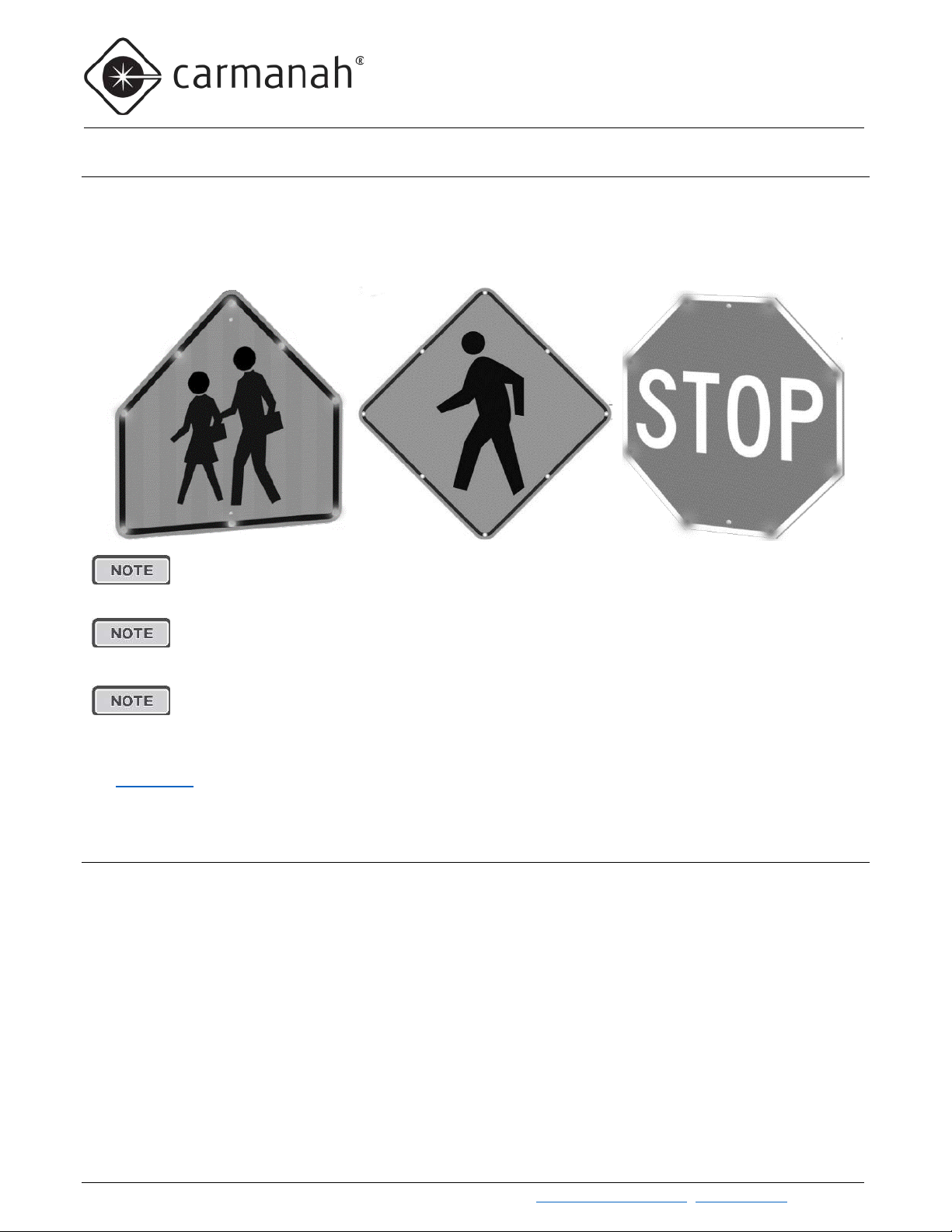
G SERIES USER MANUAL
2.0 INTRODUCTION
LED loads driven from one EMS must have the same operating voltage. Do not mix different
If powering three, five, or seven LED loads from a single EMS, use a “Unison” flash pattern to
All Carmanah traffic products use a constant-current LED output circuit. Not all traffic beacons
2.11 LED Enhanced Signs: Overview
In addition to RRFB light bars and circular beacons, G Series products can power LED Enhanced Signs. LED
Enhanced Signs are available in a variety of formats including stop and pedestrian crosswalk signage. LED
Enhanced Signs are electrically connected and driven directly by the EMS like other traffic fixtures. LED
Enhanced Signs have the same degree of intensity and flash pattern control as other fixtures.
sizes, colors, or types of LED loads connected to the same EMS. Use a dual-EMS G Series
system to drive two different LED loads.
avoid current imbalance and ensure all loads receive the same amount of current while flashing
and therefore produce the same brightness.
are compatible with this output. Please contact Carmanah for additional information and guidance
when adding or replacing beacons or other hardware.
See Section 4.3 for information on installing LED Enhanced Signs.
2.12 Third-Party Devices: Overview
A third-party device (3PD) is non-Carmanah equipment that interacts with the system in one or more ways:
• The G Series provides a status signal to 3PD (e.g. Digital Output signals when fixtures are flashing, allowing
3PD equipment such as overhead lighting to activate)
• The 3PD provides control signal to G Series (e.g. time switch, passive pedestrian detection, water level
detectors)
• The G Series only provides power to 3PD (e.g. radio/communications)
The G Series is available with several optional 3PD kits which allow the installation of the 3PD within the G Series
cabinet:
• The G Series RTC/IDC time switch kit option allows the installation of an RTC or IDC time switch and
includes a mounting plate, switch mounting hardware, and a prewired harness with a connector that plugs into
Carmanah Technologies Corp. | 250 Bay St, Vi ctoria, BC V9A 3K5, Canada | 1.250.380.0052 | customerservice@carmanah.com | carmanahtraffic.com 18
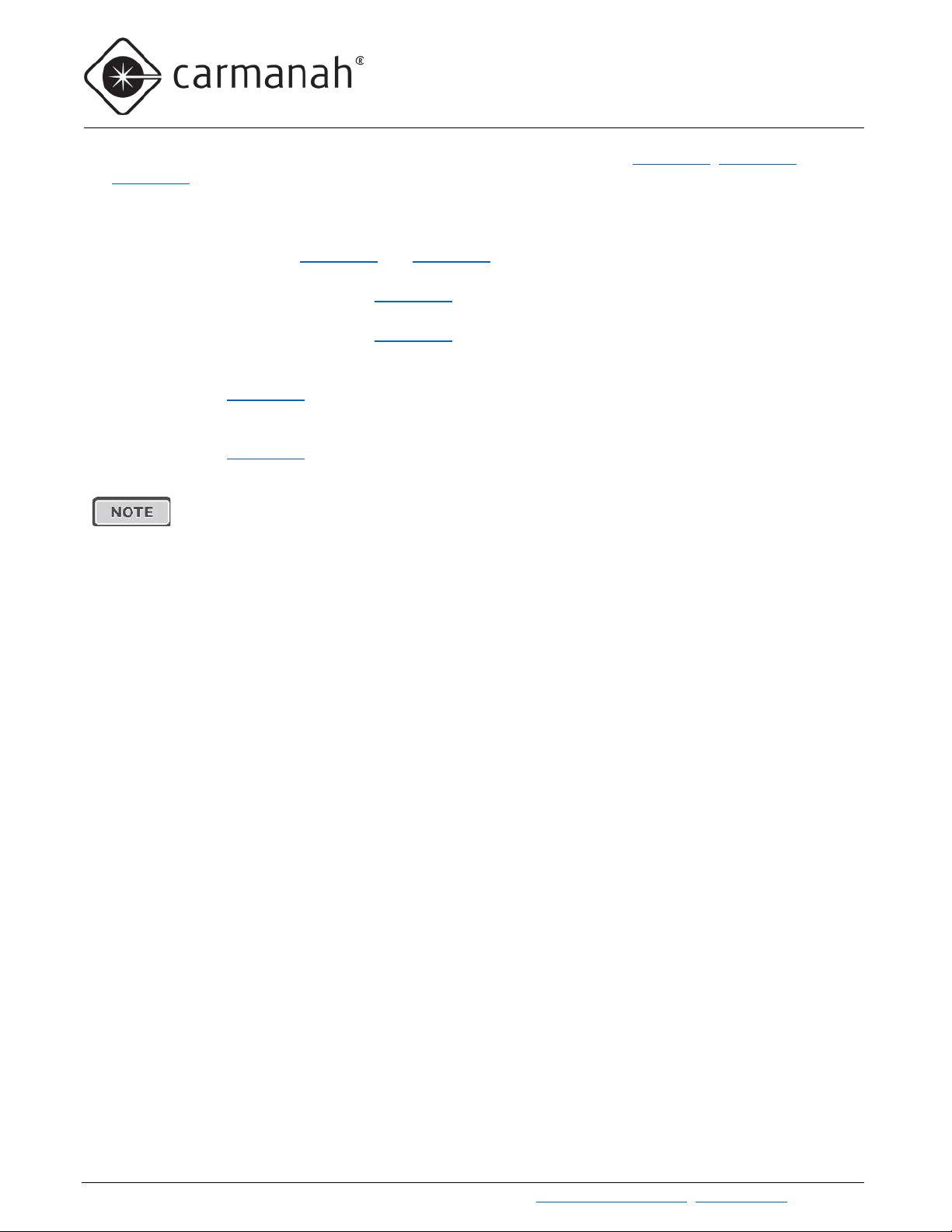
G SERIES USER MANUAL
2.0 INTRODUCTION
Contact Carmanah for additional support in connecting and configuring the above the devices or
other third-party devices.
the time switch. (Time switch not included.) For installation information see Section 5.2, Section 5.3 and
Section 5.5.
• The G Series Applied Information modem kit option allows the installation of an AI time switch and cellular
modem. It includes mounting hardware, an antenna, and a prewired, connectorized harness to interface
between the G Series and the AI time switch and modem. (AI time switch/modem not included). For
installation information see Section 5.4 and Section 5.5
• The G Series Relay kit for digital output, AC option comes with a 10A AC relay prewired to the G Series
EMS. For installation information see Section 5.6
• The G Series Relay kit for digital output, DC option comes with a 10A DC relay prewired to the G Series
EMS. For installation information see Section 5.7
• The G Series Polara XAV controller kit option includes the Polara XAV controller prewired for the Polara
XAV2E audible push button. Push button station harness length options are 16ft, 36ft, or 75ft. For installation
information, see Section 5.8
• The G Series Campbell Guardian kit option includes a push button harness (16ft, 36ft, or 75ft) prewired to
the G Series EMS, along with the Guardian audible push button and an associated sign. For installation
information, see Section 5.9
.
.
.
.
.
Carmanah Technologies Corp. | 250 Bay St, Vi ctoria, BC V9A 3K5, Canada | 1.250.380.0052 | customerservice@carmanah.com | carmanahtraffic.com 19
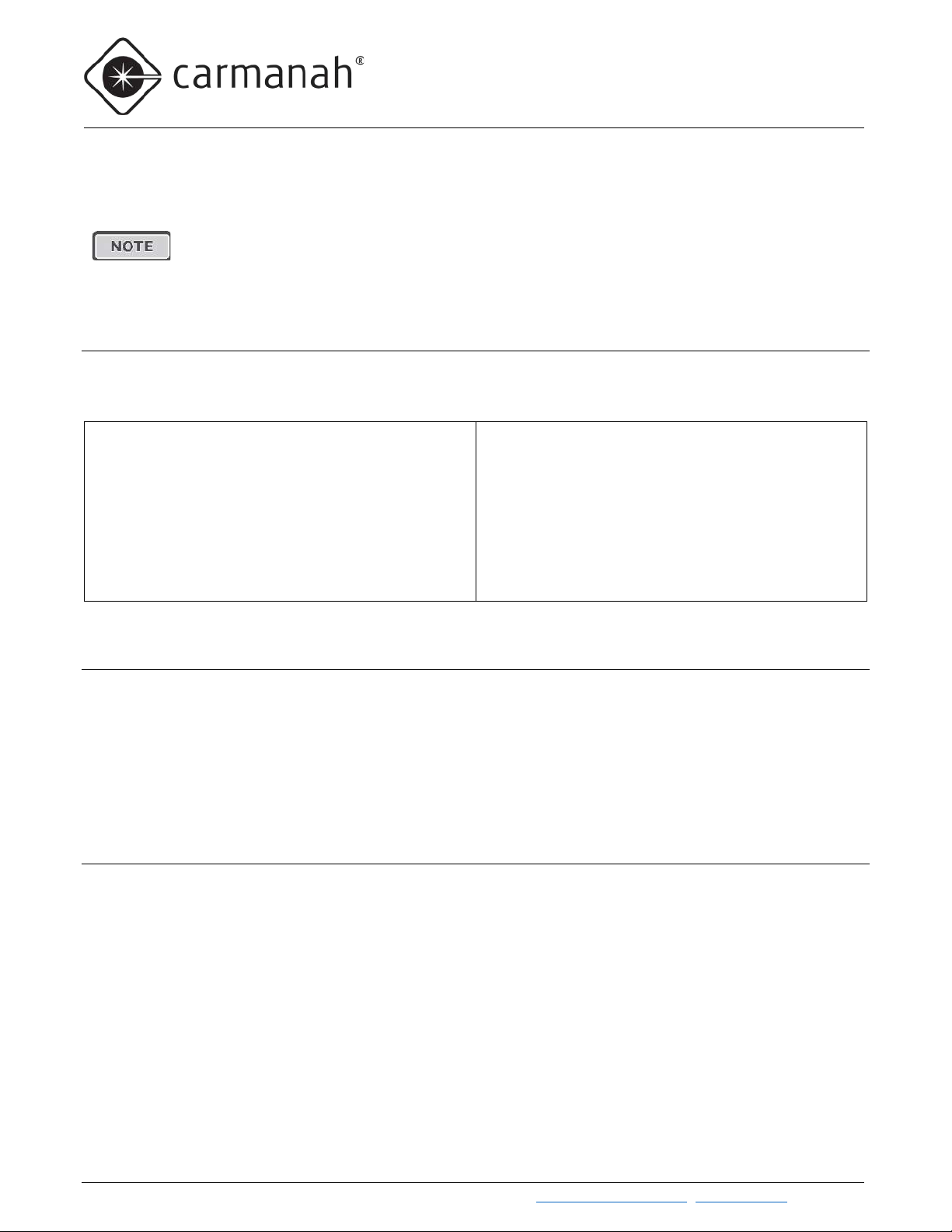
G SERIES USER MANUAL
3.0 SOLAR PANEL AND CABINET INSTALLATION
Ensure the installation location has an unobstructed view of the sun’s path. Obstructions
simulations for your site.
3.0 Solar Panel and Cabinet Installation
such as trees or buildings could significantly reduce the amount of sunlight on the solar
panel. Shade analysis is highly recommended to understand how shadows will change
according to the time of year. Contact Carmanah for a detailed examination and solar
3.1 Tools and Materials Required
The following tools and materials may be required to mount your Carmanah flashing beacon depending on the
model and configuration:
1. Imperial socket set
2. Crescent wrench
3. Tap set (some configurations)
4. Imperial Allen-Wrench set
5. Fish tape
6. Level
7. Compass (or smart phone compass app)
8. Drill and drill bits
9. Fine-tip felt marker
10. Multi-bit screwdriver
11. Pelco Roger-Wrench (some configurations)
12. Hook spanner wrench, 1-1/2” trade size
(some configurations)
13. Ladder or lift device
14. Lithium grease
3.2 Pole Preparation
1. Mark positions of flashing beacons, cabinet, and side of pole mount (if required) on pole.
2. Drill 1-3/4” dia. hole at desired position of cabinet nipple.
3. Drill cable exit/entry points for the flashing beacons and side of pole solar panel mount (if used).
4. Fish solar harness between top of pole (or side of pole mount hole) to cabinet nipple hole.
5. Fish flashing beacon harnesses between cabinet nipple hole and flashing beacon holes.
3.3 Solar Panel Installation
There are two options for mounting the G Series solar panel:
• Top of Pole – Fixed at 45 degrees angle with built-in bird deterrent
• Side of Pole – Adjustable inclination angle. Set it for 45 degrees unless Carmanah has conducted solar
simulations that resulted in a recommendation for a different panel inclination angle.
Top of Pole Solar Panel Installation
1. Attach tenon clamp brackets to 45-degree mount. Use ¼” bolts and ¼” locknuts supplied. Tighten nuts
and bolts securely.
Carmanah Technologies Corp. | 250 Bay St, Vi ctoria, BC V9A 3K5, Canada | 1.250.380.0052 | customerservice@carmanah.com | carmanahtraffic.com 20
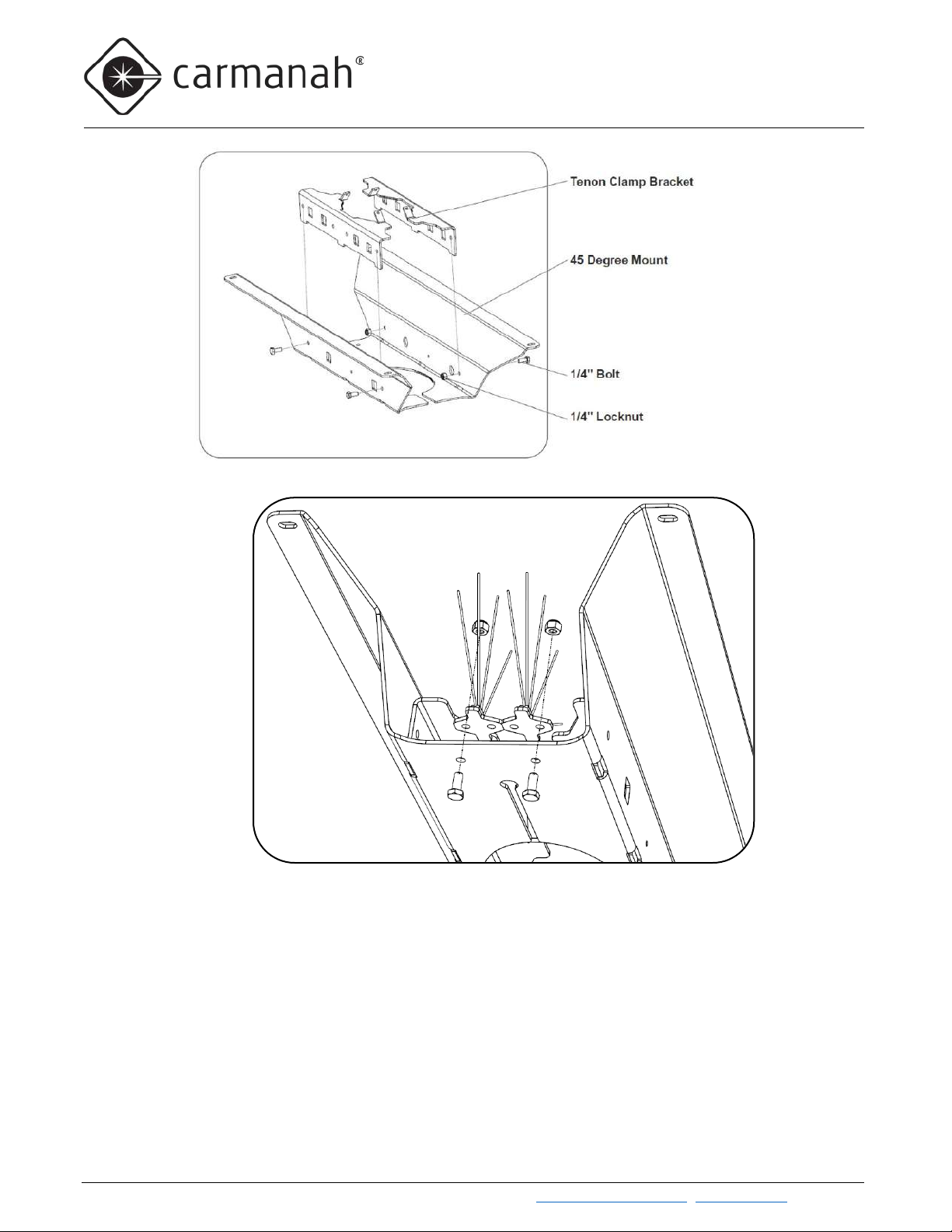
G SERIES USER MANUAL
3.0 SOLAR PANEL AND CABINET INSTALLATION
2. If needed, install bird deterrent spikes with ¼” bolts and lock nuts as shown.
3. Attach solar panel (50W, 80W , or 170W) to the 45-degree mount. Use bolts, washers, and locknuts that
were supplied. Tighten nuts and bolts loosely—do not fully tighten at this stage.
Carmanah Technologies Corp. | 250 Bay St, Vi ctoria, BC V9A 3K5, Canada | 1.250.380.0052 | customerservice@carmanah.com | carmanahtraffic.com 21
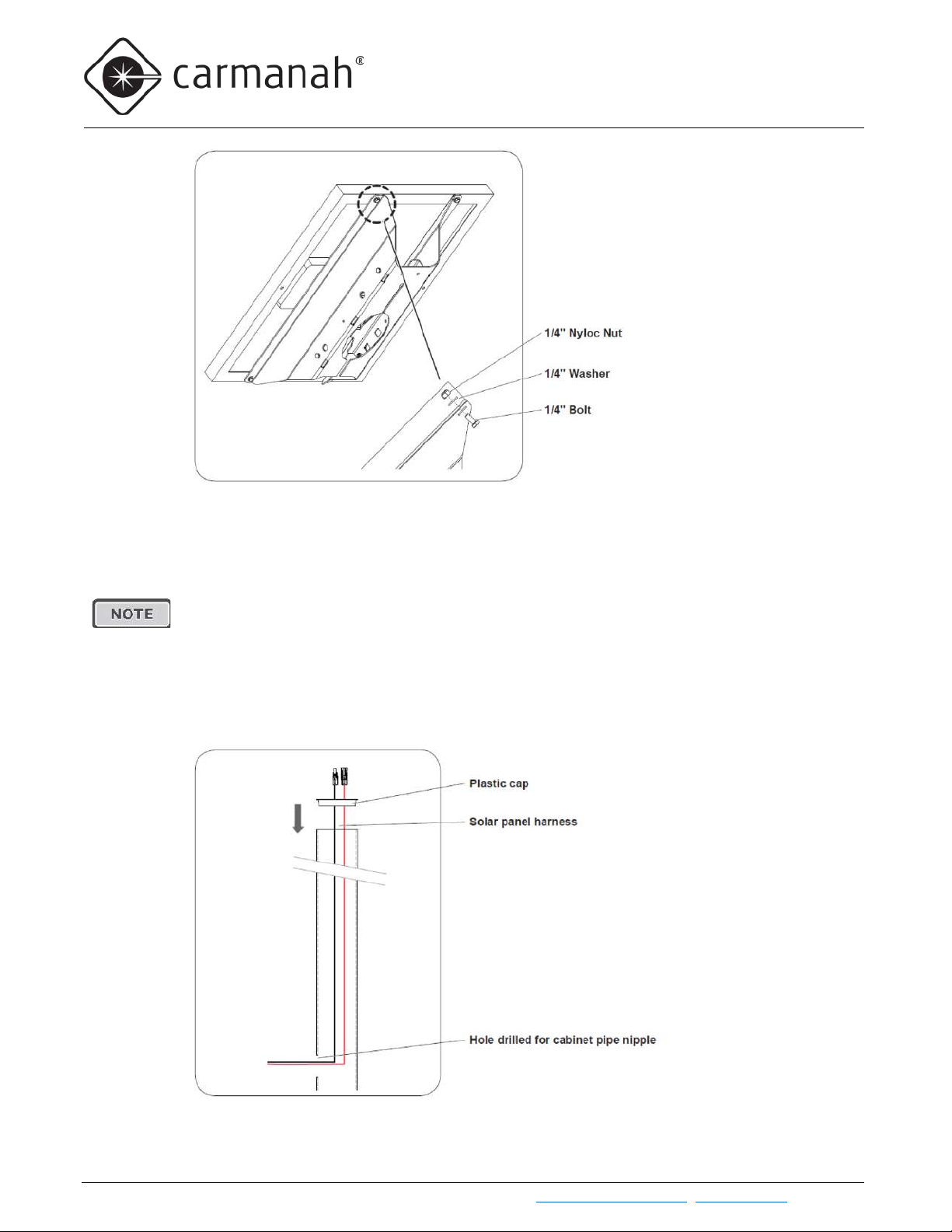
G SERIES USER MANUAL
3.0 SOLAR PANEL AND CABINET INSTALLATION
Your system includes a cap for the open top of the pole. The cap prevents debris from entering
4. Drill 1-3/4” dia. hole in the pole in the desired cabinet location.
the pole. There are plastic and metal versions of the cap:
• The plastic cap is inserted into the top of the pole prior to attaching the solar mount bracket.
• The metal cap is used by Miami-Dade County and is attached to the solar panel mounting
bracket before the solar panel is mounted on the pole. Instructions are provided at the end of
this section.
PLASTIC CAP INSTALLATION (FOR LOCATIONS OTHER THAN MIAMI DADE COUNTY):
5. Fish solar panel harness through pole and plastic cap as shown, with black connectors at top.
Carmanah Technologies Corp. | 250 Bay St, Vi ctoria, BC V9A 3K5, Canada | 1.250.380.0052 | customerservice@carmanah.com | carmanahtraffic.com 22
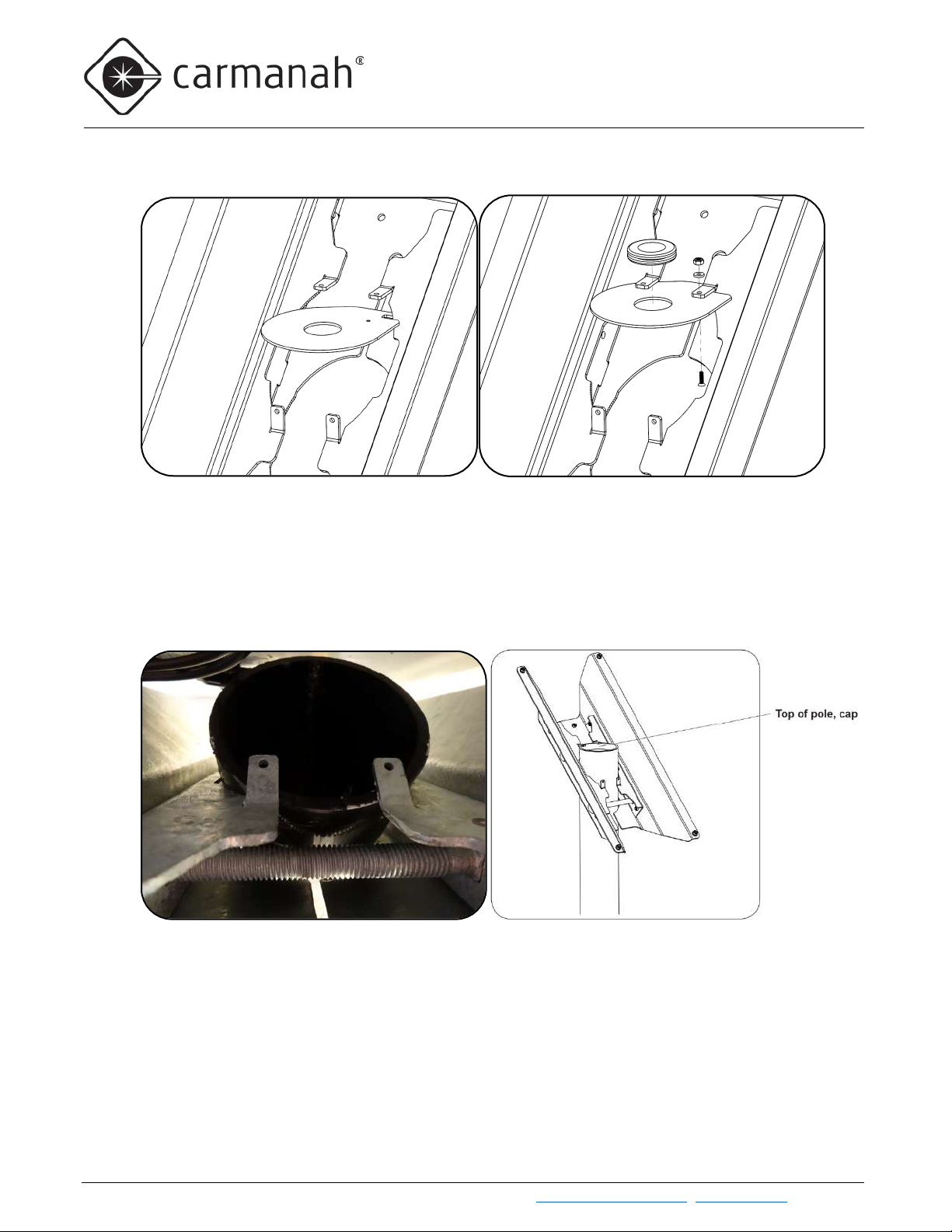
G SERIES USER MANUAL
3.0 SOLAR PANEL AND CABINET INSTALLATION
METAL CAP INSTRUCTIONS (MIAMI DADE COUNTY ONLY):
6. Install the metal cap, grommet, and hardware onto the bracket as shown.
7. Lower solar panel and top of pole bracket down onto pole. For metal caps, route solar cables up through
grommet in cap. Make sure panel mount sits securely on top of pole cap as shown below (solar panel not
shown to allow visibility of pole top). When setting top of pole mount on pole, ensure two tabs are resting
on lip of pole cap. Also, look underneath solar panel to ensure wiring is not pinched.
8. Mate black MC4 connectors from solar panel to those from solar harness. A click noise indicates they are
fully mated. Tuck excess harness length down into pole or coil up excess harness and cable tie securely,
if desired.
Carmanah Technologies Corp. | 250 Bay St, Vi ctoria, BC V9A 3K5, Canada | 1.250.380.0052 | customerservice@carmanah.com | carmanahtraffic.com 23
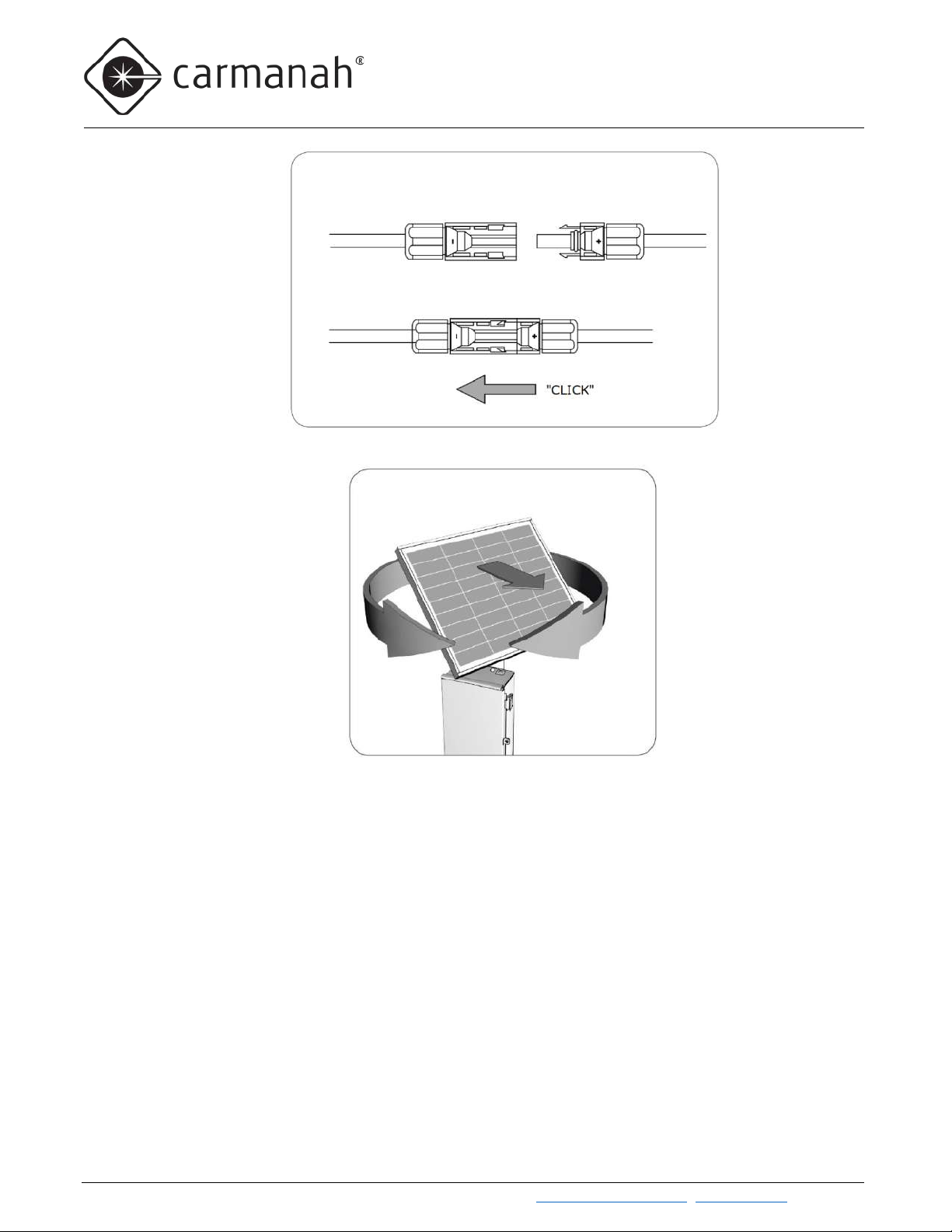
G SERIES USER MANUAL
3.0 SOLAR PANEL AND CABINET INSTALLATION
9. Ensure solar panel is facing equator (pointing south if you are in the Northern Hemisphere).
10. Install and tighten 5/8” bolts, washers, and nuts to secure top of pole bracket to pole as shown.
Carmanah Technologies Corp. | 250 Bay St, Vi ctoria, BC V9A 3K5, Canada | 1.250.380.0052 | customerservice@carmanah.com | carmanahtraffic.com 24
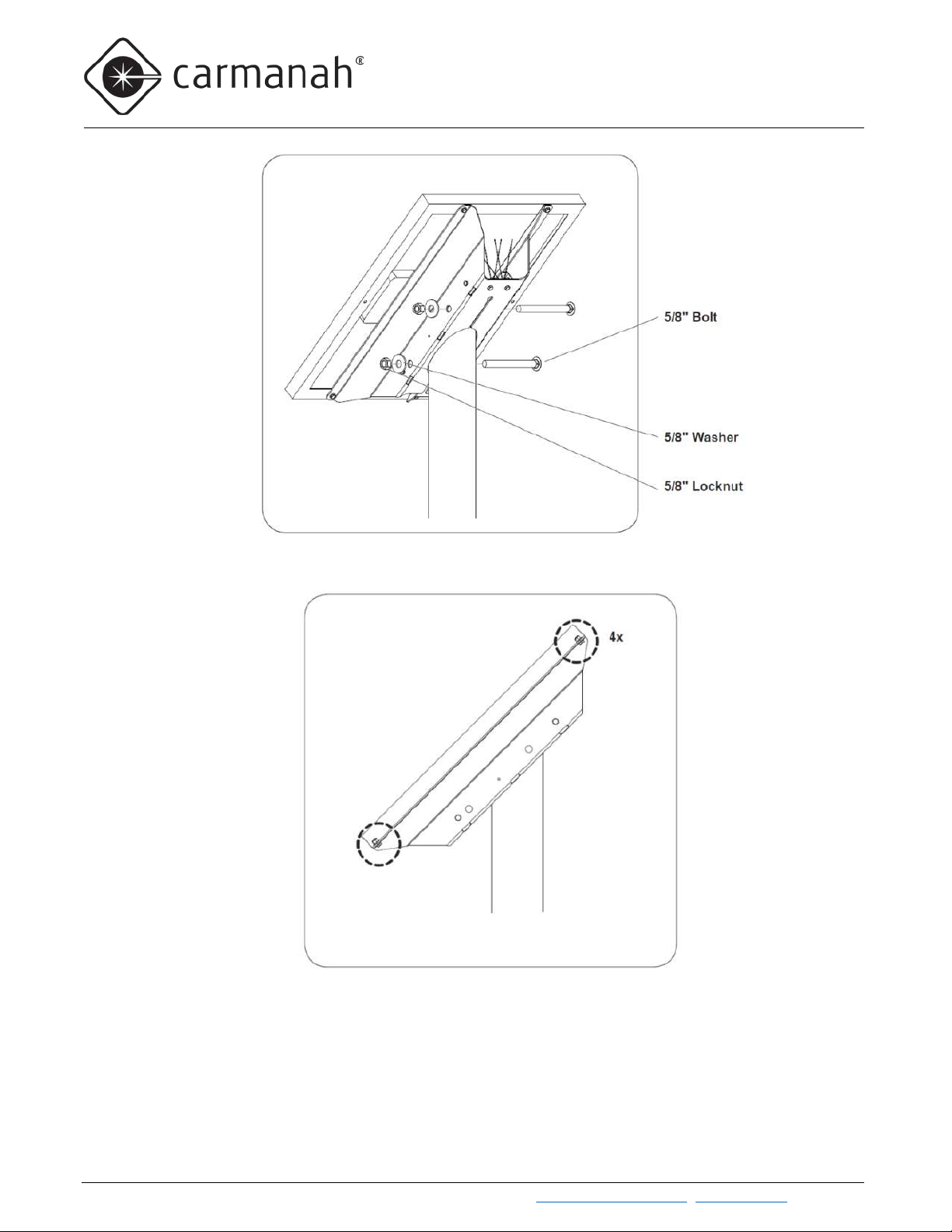
G SERIES USER MANUAL
3.0 SOLAR PANEL AND CABINET INSTALLATION
11. Tighten four nuts and bolts securing solar panel to bracket.
Carmanah Technologies Corp. | 250 Bay St, Vi ctoria, BC V9A 3K5, Canada | 1.250.380.0052 | customerservice@carmanah.com | carmanahtraffic.com 25

G SERIES USER MANUAL
3.0 SOLAR PANEL AND CABINET INSTALLATION
Side of Pole Solar Panel Installation
1. Assemble side of pole mount using instructions provided. Install at 45° tilt angle unless advised otherwise
by Carmanah. Orient mount so panel will face the equator (pointing south if in the Northern Hemisphere).
Follow assembly and torque specifications provided with side of pole mount.
2. Attach solar panel (20W, 50W , 80W, or 170W) to mount using direct bolt option or clamps provided.
Carmanah Technologies Corp. | 250 Bay St, Vi ctoria, BC V9A 3K5, Canada | 1.250.380.0052 | customerservice@carmanah.com | carmanahtraffic.com 26

G SERIES USER MANUAL
3.0 SOLAR PANEL AND CABINET INSTALLATION
3.4 Cabinet Installation
1. Loosen 4 nuts on back of cabinet and spread brackets outward. Tighten nuts to 20 ft-lb.
2. Route cables from pole into cabinet and temporarily fixture cabinet against the pole. For U-bolt mount,
install U-bolts, washers, and nuts and torque to 30 ft-lb. For banding, install banding through openings in
brackets.
3. If desired, before tightening banding, brackets and banding can be adjusted inboard again. Tighten
banding as per banding manufacturer’s instructions.
Carmanah Technologies Corp. | 250 Bay St, Vi ctoria, BC V9A 3K5, Canada | 1.250.380.0052 | customerservice@carmanah.com | carmanahtraffic.com 27
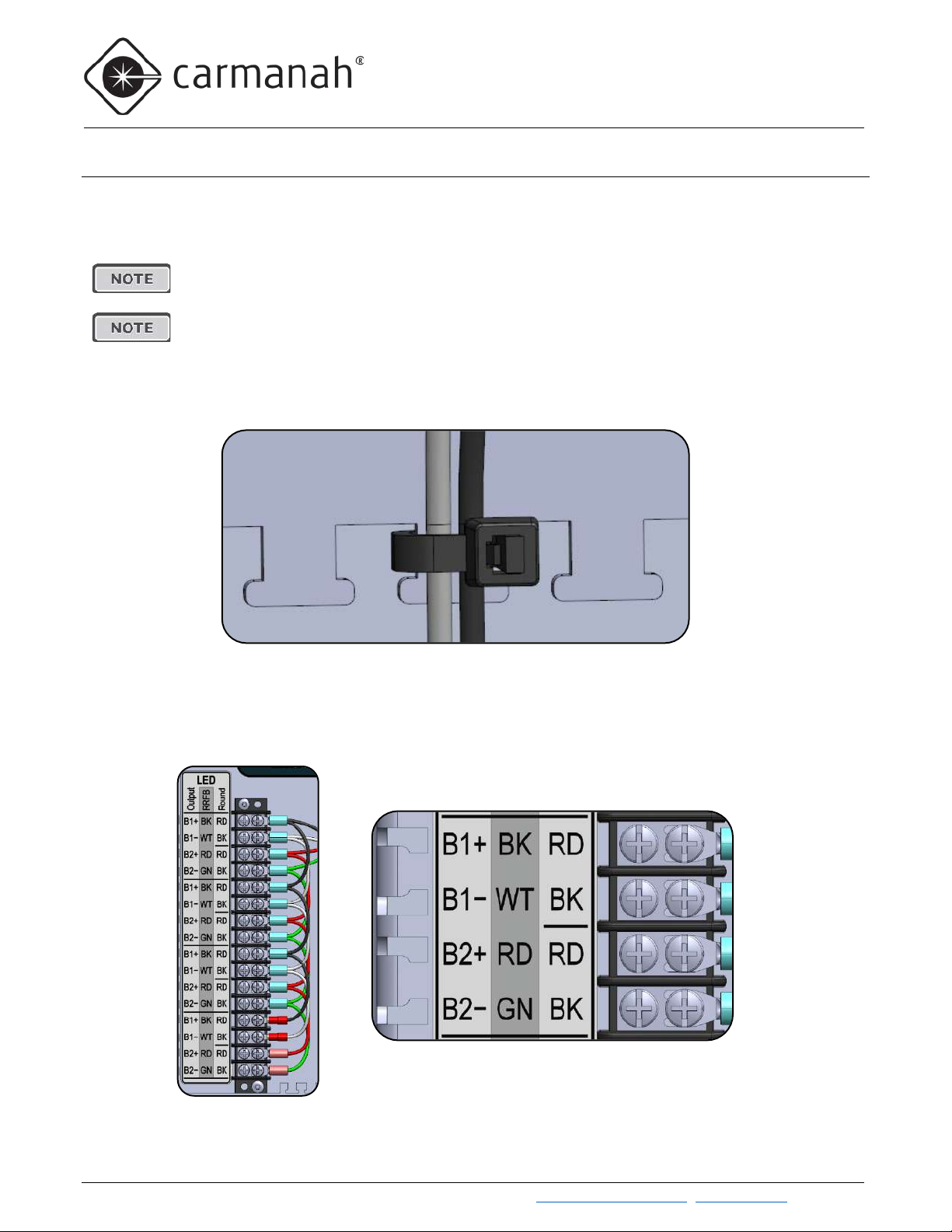
G SERIES USER MANUAL
3.0 SOLAR PANEL AND CABINET INSTALLATION
3.5 Overview of Cabinet Terminals
The G Series provides complete access to all electrical connection points that the installer will require when
connecting power, fixtures, and other equipment. Each terminal block is introduced below.
Except for the battery and solar harness (unless an optional longer solar harness is ordered),
all other harnesses (light bars, talking push button, etc.) will not be prewired by Carmanah.
Use ring terminals when connecting two or more wires to the same screw on a terminal block.
For highest reliability of the electrical connection, do not stack spade terminals.
Harnesses are attached within the cabinet at various points using cable ties for strain relief and cable
management. Attachment points may include adhesive cable tie bases, cabinet wall openings, and “dog bones.”
LED Terminal Block
The LED terminal block is a 16-position connector for attaching the G Series light bars, circular beacons, and LED
signs. The 16 connections are arranged in four “LED Groups” of four connections per group.
Carmanah Technologies Corp. | 250 Bay St, Vi ctoria, BC V9A 3K5, Canada | 1.250.380.0052 | customerservice@carmanah.com | carmanahtraffic.com 28

G SERIES USER MANUAL
3.0 SOLAR PANEL AND CABINET INSTALLATION
BK
Black
B1+
WT
White
B1−
RD
Red
B2+
GN
Green
B2−
RD
Red
B1+ / B2+
BK
Black
B1− / B2−
RD
Red
B1+ / B2+
BK
Black
B1− / B2−
An LED Group can be used to wire one light bar, two circular beacons or two LED signs. Each LED Group has a
Bank 1 pair (positive and negative) and a Bank 2 pair. Alternating flash patterns cycle back and forth between
Bank 1 and Bank 2. If the flash pattern is set for unison and there are fixtures attached to both Bank 1 and Bank
2, both fixtures will flash in unison even though they are on different banks.
All four LED Groups are wired in parallel. That is, all B1+ are wired together, all B1− are wired together, and so
on.
The bottom four crimped terminals differ in appearance but there is no functional difference
between these fixture connection points and the others above.
Because of the parallel connections between the four LED Groups, when a given bank is
flashing, the current from the EMS LED driver will divide up among the fixtures attached to
that bank.
The LED terminal block label provides the colors of the fixture wires that are to be connected at each terminal:
Fixture Label Marking Wire Color Bank
Light Bar
Circular Beacon
LED Sign
Input/Output Terminal Block
The Input/Output terminal block is where input/output signal, switched control voltage, and unswitched supply
voltage connections are made. The top six positions on the Input/Output terminal block are always prewired to the
EMS by Carmanah. Position six and seven (DC−) are connected in parallel via a jumper. Position 8 is prewired
only when the optional DC Relay Kit is ordered.
Carmanah Technologies Corp. | 250 Bay St, Vi ctoria, BC V9A 3K5, Canada | 1.250.380.0052 | customerservice@carmanah.com | carmanahtraffic.com 29

G SERIES USER MANUAL
3.0 SOLAR PANEL AND CABINET INSTALLATION
INPT+
These are the hardware push button or switch inputs that are referenced in the INPT
Type in Section 6.1.
INPT−
OUT1
Used for Applied Information time switches only. Pulsed signaling information appears
the AI harness at time of manufacture.
OUT2
12 volts DC is present when the fixtures are flashing. The 12 volts is referenced to
in Section 6.1.
DC+
The DC+ / DC− terminals provide 12V battery power for devices such as third-party
time switches.
DC−
DC−
The DC− terminal is jumpered to the DC− terminal above.
SWDC+
Wired to output of DC solid state relay for units with optional DC Relay Kit, see Section
5.7 DC Relay Kit.
The voltage available at the OUT2 terminal changes depending on the current flowing through
Related functions within the Input/Output terminal block are grouped together:
(Input) section of the user interface instructions. Multiple connections are made in
parallel. For information on configuring the behaviour of the INPT terminals, see
on this terminal to provide alarm monitoring. References to DC−. As long as pulses are
present, no fault is triggered. The left-hand side of the OUT1 terminal is pre-wired to
DC−, which is the battery negative terminal. See note below regarding OUT2 load
voltage and current considerations. For information on configuring, see
Input
Digital Output
Due to the diversity of devices that can be connected at the Input/Output terminal block, the
label’s wire color assignments aren’t correct for every installation scenario.
The push button input (INPT+, INPT-) is not a dry contact type. There is always 12-15VDC
present between these terminals, regardless of input configuration (NO, NC, or Button, see
Section 6.1). When connecting input devices other than standard traffic push buttons,
consideration must be given to electrical compatibility. Failure to isolate input signals
operating at different voltages or connection of devices that are designed to operate in a
different voltage range could result in poor performance or equipment damage. Please
contact Carmanah for additional support on connection of non-standard input devices.
OUT2. The voltage available at OUT2 can be approximated by the formula:
2
=
−(
× 470)− 1.4
2
Where:
is the voltage at the OUT2 terminal in Volts,
2
is the battery voltage in Volts, and
is the current drawn by the load connected to OUT2 (in Amperes)
2
For proper load operation, ensure there is sufficient voltage available at the OUT2 terminal to
operate the load at its rated current when battery voltage is 11.7V (the LVD threshold). It is
recommended that you contact Carmanah for assistance with custom I/O applications.
Carmanah Technologies Corp. | 250 Bay St, Vi ctoria, BC V9A 3K5, Canada | 1.250.380.0052 | customerservice@carmanah.com | carmanahtraffic.com 30

G SERIES USER MANUAL
3.0 SOLAR PANEL AND CABINET INSTALLATION
DC Input Power Terminal Block
The DC Input Power terminal block is where input power arrives within the G Series cabinet, passes through
fusing, and then continues on to the EMS through 15A fuses. The G Series operates on nominal 12-volts DC
power, which is provided either by a battery and solar panel in solar-powered systems, or an AC/DC power supply
in AC-powered systems. Note the polarity of the terminals which have been laid out to maximize the distance
between positive and negative and prevent accidental shorting.
Use the following table when connecting the solar panel harness to the Power Terminal Block:
Polarity Solar Panel Harness DC Input Power Terminal Block
Positive (+) Red wire with yellow heat-shrink YL+ (Yellow wire to EMS)
Negative (−) Black wire with brown heat-shrink BN− (Brown wire to EMS)
The Battery/DC Power side of the DC Input Power terminal block comes prewired from
Carmanah.
Carmanah Technologies Corp. | 250 Bay St, Vi ctoria, BC V9A 3K5, Canada | 1.250.380.0052 | customerservice@carmanah.com | carmanahtraffic.com 31

G SERIES USER MANUAL
3.0 SOLAR PANEL AND CABINET INSTALLATION
All B1+ terminals are wired in parallel. Similarly, all B1−, B2+, and B2− terminal are also wired
terminals will flash together; beacons wired to B2+/− will flash together etc. etc.
3.6 Installation of Cabinet Terminals
1. Install push button harness: connect red push button wire terminal to INPT+, black push button wire to INPT−,
torque terminal screws to 12 in-lb.
2. Install flashing beacon harnesses:
• For round beacons and LED enhanced signs, match the red/black wires to the RD/BK text in the Round
column of the LED label.
• For RRFBs, match the black/white/red/green wires to the BK/WT/RD/GN text in the RRFB column of
the LED label.
• Torque screws to 12 in-lb and secure cable jackets to chassis with cable ties.
in parallel with their identically-named counterparts. As a result, all beacons wired to B1+/−
Carmanah Technologies Corp. | 250 Bay St, Vi ctoria, BC V9A 3K5, Canada | 1.250.380.0052 | customerservice@carmanah.com | carmanahtraffic.com 32

G SERIES USER MANUAL
3.0 SOLAR PANEL AND CABINET INSTALLATION
3. For Solar systems: remove Solar and Battery/DC Power fuses from fuse holders on right side of cabinet and
connect solar panel harness terminals: red wire with yellow heat shrink to YL +, black wire with brown heat
shrink to BN−. (Battery harness comes installed.)
ELECTRICAL SHOCK HAZARD. DO NOT LET THE BATTERY TERMINALS COME INTO
CONTACT WITH ANY EXPOSED METAL.
Batteries are shipped fully charged. Use extreme caution when handling the batteries as
they can generate hazardous short-circuit currents. Remove all jewelry (bracelets, metalstrap watches, etc.) before attempting to handle the batteries.
4. For Solar systems: install battery into cabinet with terminals toward you. Install ring terminal on red battery
wire to positive (+) battery terminal. Install ring terminal on black battery wire to negative (−) battery terminal.
Do not reinstall battery and solar fuses until all system wiring is completed.
Carmanah Technologies Corp. | 250 Bay St, Vi ctoria, BC V9A 3K5, Canada | 1.250.380.0052 | customerservice@carmanah.com | carmanahtraffic.com 33

G SERIES USER MANUAL
3.0 SOLAR PANEL AND CABINET INSTALLATION
5. For AC systems, ensure AC supply power is off.
6. For AC systems: turn breaker in cabinet off. Install supply ground into bus bar terminal shown, torque to 20 inlb. Install supply line and neutral wires into AC Input terminals, torque to 6 in-lb. Secure cable jacket to
chassis with cable tie.
ELECTRICAL SHOCK HAZARD. DO NOT ENERGIZE AC SUPPLY OR TURN CABINET
BREAKER(S) ON UNTIL ALL SYSTEM WIRING IS COMPLETED.
The ground bus bar accepts 4-14AWG copper wire.
The DIN rail terminal blocks accept 10 – 26AWG copper wire.
7. Proceed with installation of other system elements described in Section 4 and Section 5
Carmanah Technologies Corp. | 250 Bay St, Vi ctoria, BC V9A 3K5, Canada | 1.250.380.0052 | customerservice@carmanah.com | carmanahtraffic.com 34
.

G SERIES USER MANUAL
4.0 FIXTURE AND PUSH BUTTON INSTALLATION
4.0 Fixture and Push Button Installation
4.1 RRFB Light Bar Installation
1. Feed the light bar cable(s) through the post, creating a drip loop.
2. Mount the light bar universal bracket(s), feeding the light bar cable through the center of the bracket.
Bolts and banding not supplied.
Carmanah Technologies Corp. | 250 Bay St, Vi ctoria, BC V9A 3K5, Canada | 1.250.380.0052 | customerservice@carmanah.com | carmanahtraffic.com 35

G SERIES USER MANUAL
4.0 FIXTURE AND PUSH BUTTON INSTALLATION
3. Mount the light bar(s) onto the universal bracket(s), feeding the light bar cable through the housing.
4. Bolt the light bar to the universal bracket as shown below.
Carmanah Technologies Corp. | 250 Bay St, Vi ctoria, BC V9A 3K5, Canada | 1.250.380.0052 | customerservice@carmanah.com | carmanahtraffic.com 36

G SERIES USER MANUAL
4.0 FIXTURE AND PUSH BUTTON INSTALLATION
5. Align the light bar toward the traffic as required. The angle can be adjusted +/- 3 degrees. Tighten
mounting nuts to lock in place.
6. Secure the light bar cable using supplied cable ties as shown.
Carmanah Technologies Corp. | 250 Bay St, Vi ctoria, BC V9A 3K5, Canada | 1.250.380.0052 | customerservice@carmanah.com | carmanahtraffic.com 37

G SERIES USER MANUAL
4.0 FIXTURE AND PUSH BUTTON INSTALLATION
7. Push the light bar wires into the light bar connectors, following the color scheme as noted on the LEDs.
Mount the light bar so that the black and white wires are on the left side. This ensures that
the RRFB flash pattern, which must start on the left, is compliant with the FHWA
requirements.
8. Slide on light bar cover and secure with the four provided #8 screws.
Two additional #8 screws are provided to prevent vandals from twisting the light bar grossly out of
alignment. These anti-vandal screws are installed through slots in the inner bracket into tapped holes
in the outer bracket as shown below.
Carmanah Technologies Corp. | 250 Bay St, Vi ctoria, BC V9A 3K5, Canada | 1.250.380.0052 | customerservice@carmanah.com | carmanahtraffic.com 38

G SERIES USER MANUAL
4.0 FIXTURE AND PUSH BUTTON INSTALLATION
Locations of Anti-Vandal Screws
9. If the pedestrian confirmation light is not required in one direction, use the supplied opaque label to cover
the indicator light.
Carmanah Technologies Corp. | 250 Bay St, Vi ctoria, BC V9A 3K5, Canada | 1.250.380.0052 | customerservice@carmanah.com | carmanahtraffic.com 39

G SERIES USER MANUAL
4.0 FIXTURE AND PUSH BUTTON INSTALLATION
Nut and gasket are
4.2 Circular Beacon Installation
1. Thread the flashing beacon harness through the beacon arms. Then, mount the top flashing beacon arm
to the pole using stainless banding or bolts (not supplied). Use the gasket on the top mounting arm to
ensure water doesn’t leak past the connection and enter the signal head from the top.
inside signal head
2. Connect the flashing beacon harness to the terminal block inside beacon housing according to the wire
connection table below. Complete the flashing beacon assembly and attach the bottom arm mount to the
pole using stainless steel banding or bolts (not supplied).
Carmanah Technologies Corp. | 250 Bay St, Vi ctoria, BC V9A 3K5, Canada | 1.250.380.0052 | customerservice@carmanah.com | carmanahtraffic.com 40

G SERIES USER MANUAL
4.0 FIXTURE AND PUSH BUTTON INSTALLATION
4.3 LED Enhanced Sign Installation
1. Use banding and sign brackets (not included) to mount the sign on the pole.
2. Open the junction box on the back of the LED Enhanced Sign. Set the screws safely aside.
3. Loosen the cable gland and feed the LED cable into the junction box far enough that the cable gland can
properly seal.
4. Tighten the cable gland.
5. Use two twist-on wire connectors or splice terminals (not included) to attach the LED harness to the
yellow and white LED wires inside the connection box. Observe the following polarities:
6. Positive:
7. Negative:
8. Close the connection box.
Red from solar engine to Yellow in LED Enhanced Sign
Black from solar engine to White in LED Enhanced Sign
Carmanah Technologies Corp. | 250 Bay St, Vi ctoria, BC V9A 3K5, Canada | 1.250.380.0052 | customerservice@carmanah.com | carmanahtraffic.com 41

G SERIES USER MANUAL
4.0 FIXTURE AND PUSH BUTTON INSTALLATION
If the system is wired for a push button but none is needed (such as an advance RRFB), insulate
ADA regulations specify that the button should be 42” from the ground.
The push button can be connected in either polarity.
The recommended maximum number of Polara Bulldog push buttons that can be connected in
4.4 Push Button Installation
the ends and secure the wires.
parallel is 2.
1. Drill and tap post as per button installation instructions. Button assembly should sit flush against post.
Deburr hole that push button wiring will pass through.
2. Feed push button cable through pole, creating a drip loop.
3. Mount the push button to the post, connecting the wires to the push button.
Carmanah Technologies Corp. | 250 Bay St, Vi ctoria, BC V9A 3K5, Canada | 1.250.380.0052 | customerservice@carmanah.com | carmanahtraffic.com 42

G SERIES USER MANUAL
4.0 FIXTURE AND PUSH BUTTON INSTALLATION
4. Attach the button mounting adapter to the pole, connect the button cable to the button, and attach the
button to the mounting adapter.
Carmanah Technologies Corp. | 250 Bay St, Vi ctoria, BC V9A 3K5, Canada | 1.250.380.0052 | customerservice@carmanah.com | carmanahtraffic.com 43

G SERIES USER MANUAL
4.0 FIXTURE AND PUSH BUTTON INSTALLATION
Carmanah Technologies Corp. | 250 Bay St, Vi ctoria, BC V9A 3K5, Canada | 1.250.380.0052 | customerservice@carmanah.com | carmanahtraffic.com 44

G SERIES USER MANUAL
4.0 FIXTURE AND PUSH BUTTON INSTALLATION
2
1
4.5 Turning the System On
Once all the system elements and harnesses are installed, the system can be turned on.
Solar Systems:
1. Install the battery fuse.
2. Install the solar fuse.
AC Systems:
1. Turn on the supply power.
2. Turn on the breaker(s) in the cabinet.
Solar and AC Systems:
3. The system will energize and the user display will become active. If it is part of a radio-connected group, all
members of the group will now be able to communicate with each other.
Testing” section to adjust default settings and to perform system testing and commissioning.
See the “5.0 EMS Programming and
4. Close the cabinet to complete installation. Ensure the solar panel is facing the equator (pointing south if you
are in the Northern Hemisphere).
Carmanah Technologies Corp. | 250 Bay St, Vi ctoria, BC V9A 3K5, Canada | 1.250.380.0052 | customerservice@carmanah.com | carmanahtraffic.com 45

G SERIES USER MANUAL
5.0 INSTALLATION OF OPTIONAL ACCESSORIES
5.0 Installation of Optional Accessories
Disconnect power by removing system fuses before installing any additional equipment or
accessories.
5.1 Calendar Upload / Override Switch Kit Installation
The R829 and R247 are available with a lockable pole-mounted manual override box that is mounted lower down
on the mounting structure to allow easy access by individuals on the ground. The override box is used for forcing
the R829 to flash regardless of the calendar schedule and for forcing the R247 to temporarily cease flashing. For
R829 systems, this box will also contain the USB connection for programming the internal calendar. The USB
cable is used to communicate calendar data between the R829 and a windows PC. The override box can be
mounted on 2” square perforated and round poles. Assembly required.
Calendar Upload / Override Switch Kit
When used with the G Series, the Override Switch Kit comes with a harness that connects to the INPUT+ and
INPUT− terminals of the EMS and the switch terminals at the override box end.
For calendar-equipped systems, another related kit is the calendar software programming kit,
which includes a USB memory stick containing the Carmanah Calendar Configuration Windows
application and a 32-foot active USB extension harness. The USB extension allows programming
from a distance from the pole—for example, from a laptop within a work vehicle parked nearby.
Carmanah Technologies Corp. | 250 Bay St, Vi ctoria, BC V9A 3K5, Canada | 1.250.380.0052 | customerservice@carmanah.com | carmanahtraffic.com 46

G SERIES USER MANUAL
5.0 INSTALLATION OF OPTIONAL ACCESSORIES
5.2 RTC Time Switch Installation
This product configuration requires the optional RTC/IDC Time Switch Kit (time switch not
included). Contact Carmanah for assistance if the system is being converted from non-school
zone application, or for general information on installing third-party devices.
1. Open cabinet and remove screws from three standoffs shown. Remove fourth standoff if present. Ensure
standoffs are in the positions shown. Remove lid from time switch. Install onto standoffs with three screws as
shown. Replace switch cover. Mate harness from EMS.
2. Follow manufacturer’s instructions for configuration of switch.
Carmanah Technologies Corp. | 250 Bay St, Vi ctoria, BC V9A 3K5, Canada | 1.250.380.0052 | customerservice@carmanah.com | carmanahtraffic.com 47

G SERIES USER MANUAL
5.0 INSTALLATION OF OPTIONAL ACCESSORIES
5.3 Information Display Company Time Switch Installation
This product configuration requires the optional RTC/IDC Time Switch Kit (time switch not
included). Contact Carmanah for assistance if the system is being converted from non-school
zone application, or for general information on installing third-party devices.
1. Open cabinet and remove four screws holding time switch plate to back of cabinet. Remove screws from
standoffs and remove standoffs from plate.
2. Thread three standoffs into bottom of IDC switch. Fasten IDC switch with standoffs to plate with screws as
shown. Fasten plate/switch assembly into cabinet using 4 screws. Mate harness from EMS.
3. Follow manufacturer’s instructions for configuration of switch.
Carmanah Technologies Corp. | 250 Bay St, Vi ctoria, BC V9A 3K5, Canada | 1.250.380.0052 | customerservice@carmanah.com | carmanahtraffic.com 48

G SERIES USER MANUAL
5.0 INSTALLATION OF OPTIONAL ACCESSORIES
This product configuration requires the optional Applied Information modem kit (modem not
zone application, or for general information on installing third-party devices.
5.4 Applied Information or FCU Modem Kit Installation
included). Contact Carmanah for assistance if the system is being converted from non-school
Applied Information models FCU-500-070B (not available in Florida) and FCU-500-071 (only
available in Florida) have been customized specifically for compatibility with Carmanah’s G
Series.
G Series systems ordered with the Applied Information time switch option will have a compatible harness
prewired to the terminal blocks. The Applied Information time switch can measure the solar panel voltage and
battery voltage and remotely report the values to a network operations center.
1. Remove four screws from cabinet standoffs as shown. Set aside.
Carmanah Technologies Corp. | 250 Bay St, Vi ctoria, BC V9A 3K5, Canada | 1.250.380.0052 | customerservice@carmanah.com | carmanahtraffic.com 49

G SERIES USER MANUAL
5.0 INSTALLATION OF OPTIONAL ACCESSORIES
2. If an antenna is to be used, locate indentation near center of top surface of cabinet and use it to locate and
drill a ½” dia. hole. Deburr hole, clean chips, and install antenna, plastic washer, lock washer, and nut as
shown.
3. Fasten AI unit into cabinet using four screws removed in step 1. Mate rectangular connector from EMS and
coax connectors from antenna (if used).
4. Follow manufacturer’s instructions for unit configuration.
Carmanah Technologies Corp. | 250 Bay St, Vi ctoria, BC V9A 3K5, Canada | 1.250.380.0052 | customerservice@carmanah.com | carmanahtraffic.com 50

G SERIES USER MANUAL
5.0 INSTALLATION OF OPTIONAL ACCESSORIES
Application
Holes Used
Installation and Wiring Notes
3PD adapter mounting
plate to cabinet
1, 2, 3, 4
AI FCU 500
1, 2, 3, 4
Four provided screws go through holes in Al unit and into standoffs in
cabinet. No adapter mounting plate needed.
RTC AP21, CPR2102,
9, 6, 8
Standard wiring versions. TxDOT version requires removal of several
DC− moves from pin 13 to pin 12.*
IDC DC-FB (BT 5000)
11, 12, 13
Standoffs go into switch, screwed onto plate from below.
Encom WBCU
5, 6, 7, 8
Eltec TC-18
9, 6, 8
Requires removal of several contacts from provided harness
DC− moves from pin 13 to pin 12.*
3PD Adapter Mounting Plate
5.5 3PD Time Switch Supplementary Information
The G Series 3PD adapter mounting plate included with the various 3PD kit options has holes to accommodate a
variety of third-party devices. These are summarized in the table and diagram below.
AP22
contacts from provided harness connector using TE extraction tool
305183 and reinstallation into different positions:
Relay pins 4 and 10 are reversed.
DC+ moves from pin 15 to pin 11.
connector using TE extraction tool 305183 and reinstallation into
different positions:
DC+ moves from pin 15 to pin 11.
*Consult manufacturer’s documentation to confirm.
Carmanah Technologies Corp. | 250 Bay St, Vi ctoria, BC V9A 3K5, Canada | 1.250.380.0052 | customerservice@carmanah.com | carmanahtraffic.com 51

G SERIES USER MANUAL
5.0 INSTALLATION OF OPTIONAL ACCESSORIES
Pin Assignments of Connectors Provided with RTC/IDC and AI 3PD Kits
Pin assignment in circular connector provided with RTC/IDC time switch kit:
Pin assignment in rectangular connector provided with AI time switch and modem kit:
Carmanah Technologies Corp. | 250 Bay St, Vi ctoria, BC V9A 3K5, Canada | 1.250.380.0052 | customerservice@carmanah.com | carmanahtraffic.com 52

G SERIES USER MANUAL
5.0 INSTALLATION OF OPTIONAL ACCESSORIES
It is important to discuss your application with a Carmanah representative to ensure your
for a detailed examination and solar simulations for your site.
The relay model supplied with the AC Relay Kit is Omron part number G3NA-210B-DC5-24.
Please see Omron’s datasheet for more information.
5.6 AC Relay Kit Installation
load will operate sustainably in your location. Shade analysis is highly recommended to
understand how shadows will change according to the time of year. Contact Carmanah
The G Series AC Relay Kit option includes a pre-installed AC/DC relay. The relay input is prewired to the OUT2
output of the EMS. The relay AC load side is wired to the Switched AC Output terminals through a 4A breaker.
When the EMS LED output turns on, the digital output on the EMS is enabled and the output terminals of the relay
close to operate an AC load.
ELECTRICAL SHOCK HAZARD.
DO NOT ENERGIZE AC SUPPLY OR TURN CABINET BREAKER(S) ON UNTIL ALL
SYSTEM WIRING IS COMPLETED.
To install an AC load:
1. Turn off the AC supply to cabinet.
2. Turn off breakers in cabinet. Install ground from AC load cable into bus bar terminal shown, torque to 20 in-lb.
Install line and neutral wires from AC load cable into Switched AC Output terminals, torque to 6 in-lb. Secure
cable jacket to chassis with cable tie.
3. Ensure other system wiring is complete before turning on the AC supply and cabinet breakers.
Carmanah Technologies Corp. | 250 Bay St, Vi ctoria, BC V9A 3K5, Canada | 1.250.380.0052 | customerservice@carmanah.com | carmanahtraffic.com 53

G SERIES USER MANUAL
5.0 INSTALLATION OF OPTIONAL ACCESSORIES
The relay model supplied with the DC Relay Kit is Omron part number G3NA-D210B-DC5-24.
Please see Omron’s datasheet for more information.
5.7 DC Relay Kit Installation
It is important to discuss your application with a Carmanah representative to ensure your
load will operate sustainably in your location. Shade analysis is highly recommended to
understand how shadows will change according to the time of year. Contact Carmanah
for a detailed examination and solar simulations for your site.
The G Series DC Relay Kit option includes a pre-installed DC relay. The relay input is prewired to the OUT2
output of the EMS. The relay DC load side is wired to the bottom two Input/Output terminals (DC− and SWDC+)
on the EMS. When the EMS LED output turns on, the digital output on the EMS is enabled and the output
terminals of the relay close to operate a DC load.
ELECTRICAL SHOCK HAZARD.
To install a DC load:
1. Remove solar fuse, and then battery fuse from right side cabinet.
2. Install suitable #6 stud fork spade terminals onto DC load wires (recommended).
3. Install DC negative (−) load terminal into second-from-bottom DC− terminal on EMS, torque to 12 in-lb.
4. Install DC positive (+) load terminal into bottom SWDC+ terminal on EMS, torque to 12 in-lb.
5. Secure DC load cable jacket to chassis with cable tie.
6. Ensure other system wiring is complete before replacing the fuses.
Carmanah Technologies Corp. | 250 Bay St, Vi ctoria, BC V9A 3K5, Canada | 1.250.380.0052 | customerservice@carmanah.com | carmanahtraffic.com 54

G SERIES USER MANUAL
5.0 INSTALLATION OF OPTIONAL ACCESSORIES
Wire Colour
Function
Blue/Black
AUD 2
Red/Black
AUD 1
Blue
Mic
Brown
Mute
Yellow
LED
Orange
Button
Black
DC−
Red
DC+
5.8 Polara XAV Controller Kit Installation
The Polara XAV Controller Kit includes the Polara XAV controller prewired to the EMS. The XAV-to-button
harness (available in 16ft, 36ft, or 75ft lengths) is also prewired to the controller. Please see Polara’s installation
documentation for installation details for the audible push button station.
To access the XAV voice chip module, follow the instructions below:
1. The voice chip module is located beside the top three XAV APS terminals as shown below. It can be removed
by gently pulling it out of its connector on the XAV circuit board.
2. To reinstall the voice chip module, ensure the chip IC is oriented on the left, and insert the module through the
slot in the XAV chassis so it aligns with the connector on the XAV PCB. Push until fully seated.
To install the XAV-to-button harness (available in 16ft, 36ft or 75ft lengths), following the instructions below:
1. Match 8 wires from XAV-to-button harness to XAV APS terminals. Torque to 12 in-lb.
2. Secure harness to cable tie mount.
Carmanah Technologies Corp. | 250 Bay St, Vi ctoria, BC V9A 3K5, Canada | 1.250.380.0052 | customerservice@carmanah.com | carmanahtraffic.com 55

G SERIES USER MANUAL
5.0 INSTALLATION OF OPTIONAL ACCESSORIES
Campbell Terminal
Wire Color
(terminal type)
Terminal Block
Connection
Function
Field terminal
Orange (spade)
INPT+
1 of 2 push button inputs to EMS from
Guardian
Field terminal
Brown (spade)
INPT−
2 of 2 push button inputs to EMS from
Guardian
+12VDC
Red (spade)
DC+
Positive side of 12-volt power supply for
Guardian
-GND
Black (spade)
DC−
Negative side of 12-volt power supply for
Guardian
W (W alk)
Yellow (ring)
Fixture Group 4,
(4th from bottom)
Guardian sense line for triggering recorded
DW (Don’t Walk)
Not used
5.9 Campbell Guardian Audible Push Button Kit Installation
The Campbell Guardian audible push button kit includes a push button harness (16ft, 36ft, or 75ft) prewired to the
G Series EMS (as shown below), along with the Guardian audible push button, and an associated sign. Please
consult Campbell’s installation documentation for more information.
Bank 1 Positive
message when fixture flashing is detected
Carmanah Technologies Corp. | 250 Bay St, Vi ctoria, BC V9A 3K5, Canada | 1.250.380.0052 | customerservice@carmanah.com | carmanahtraffic.com 56

G SERIES USER MANUAL
5.0 INSTALLATION OF OPTIONAL ACCESSORIES
parallel to the INPT+ and INPT− EMS terminals.
SmartWalk™
Off, SW #4 off)
G Series EMS
Terminal
Pin 1
Red
DC+
DC+ power from G Series EMS to SmartWalk™
Pin 2
Black
DC−
DC− (ground) from G Series EMS to SmartWalk™
Pin 6
Orange
INPT+
Relay Normally Open signal from SmartWalk™ to EMS
Pin 5
Green
INPT−
Relay Common signal from SmartWalk™ to EMS
5.10 MS Sedco SmartWalk™ Pedestrian Sensor Installation
MS Sedco SmartWalk™ pedestrian sensors can be connected to G Series systems to operate the system when a
pedestrian is detected.
For solar G Series systems, a “-S” model SmartWalk™ sensor must be used. SmartWalk™ “-S”
sensor models consume less operating power and are required for sustainable solar system
performance. AC-powered G Series systems can use the standard or “-S” models.
Ensure Fail Safe switch #4 on the SmartWalk™ is set to the OFF position. This conserves
power by only energizing its internal relay when a pedestrian is detected.
Push buttons can be used in conjunction with SmartWalk™ sensors by wiring the push button in
Fail Safe Off wiring (Solar or AC G Series):
Terminal (Fail Safe
For more information on installation or configuration, refer to the Smartwalk™ installation manual or contact MS
Sedco.
Wire
Color
Input/Output
Function
Carmanah Technologies Corp. | 250 Bay St, Vi ctoria, BC V9A 3K5, Canada | 1.250.380.0052 | customerservice@carmanah.com | carmanahtraffic.com 57

G SERIES USER MANUAL
5.0 INSTALLATION OF OPTIONAL ACCESSORIES
When dual EMS units are ordered, Carmanah programs both EMS units identically. Different
Ensure both EMS units in a dual-EMS G Series have radio communications enabled and are on
5.11 Dual EMS
Dual EMS G-Series systems are available for cases when:
• There are LED loads with different operating voltages
• There is a need to operate different LED load at different settings (for example two different flash
patterns, intensities, or flash durations)
• There are more LED loads to operate than can be accommodated with one EMS (this is rare, since one
EMS can drive up to 8 circular beacons or LED enhanced signs or 4 RRFBs)
The second EMS is located on the left side of the cabinet and is programmed separately from the first EMS.
settings for the second EMS can be completed after delivery as required.
the same channel. This will ensure the second EMS responds to activation signals that are
applied to the first EMS.
Dual EMS units are always configured with wireless communication, which is how one EMS signals the other that
it has received a momentary or steady activation signal. Dual EMS systems cannot have a time switch because
the second EMS occupies the space inside the cabinet which the time switch would normally occupy.
Carmanah Technologies Corp. | 250 Bay St, Vi ctoria, BC V9A 3K5, Canada | 1.250.380.0052 | customerservice@carmanah.com | carmanahtraffic.com 58

G SERIES USER MANUAL
6.0 ENERGY MANAGEMENT SYSTEM PROGRAMMING
Use the Up and Down
Press and hold the SET
Use the Up and Down
Press and hold the SET
accepted.
EMS On-Board User Interface (OBUI)
6.0 Energy Management System Programming and Testing
The G Series Energy Management System (EMS) has several programming functions and settings. These are
accessed through the On-Board User Interface (OBUI). Specific products will use a subset of the complete OBUI
settings, which will be covered in this manual’s sections specific to each product.
6.1 EMS On-Board User Interface Operation
Three buttons on the EMS OBUI are used to navigate and change settings and activate functions as required.
The Up arrow, Down arrow, and SET button are used to scroll through menus, access and change settings, and
accept new settings.
arrow buttons to scroll
through the menu.
button to edit a setting.
The display will blink
when the setting is ready
to edit.
arrow buttons to adjust
the setting when in edit
mode.
button to accept the new
setting. The display will
flash 3 times to indicate
the setting has been
Carmanah Technologies Corp. | 250 Bay St, Vi ctoria, BC V9A 3K5, Canada | 1.250.380.0052 | customerservice@carmanah.com | carmanahtraffic.com 59

G SERIES USER MANUAL
6.0 ENERGY MANAGEMENT SYSTEM PROGRAMMING
LED Fault
No
No
Battery Status
Solar Status
Flash Pattern
Input Type
Flashing Duration
Yes
Yes
Intensity (LED Driver Current)
Yes
No
Night Dimming
Yes
Yes
Ambient Auto-Adjust
Yes
Yes
Automatic Light Control (ALC)
Yes
No
LED Temperature
Yes
No
Internal Calendar
Radio Enable
Radio Channel
Radio Detection Status
No
No
Digital Output
Push Button Input Status
No
No
LED Fixture Text
Yes
No
Built-In Self-Test
Yes
No
Firmware Version
No
No
• a very long LED harness is combined with a high intensity setting
Using the Up or Down buttons on the OBUI, the following menu items will appear:
Menu Item User-adjustable? Broadcast to other systems?*
No No
No No
Yes No
Yes No
Yes No
Yes No
Yes No
Yes No
*No indicates that changing the setting on one system will not broadcast the change to other wireless systems.
LED Fault
The LED Fault message does not normally appear in the OBUI menu, and only appears when the EMS has
detected that at least one fixture is shorted, or all fixtures are not properly connected (open circuit). When the
problem has been corrected and flashing is triggered, the LED Fault menu item will again disappear.
Carmanah Technologies Corp. | 250 Bay St, Vi ctoria, BC V9A 3K5, Canada | 1.250.380.0052 | customerservice@carmanah.com | carmanahtraffic.com 60
In addition to all fixtures not being connected properly, the EMS may also display the Led
oPEn fault message when:
• a fixture with too high an operating voltage is connected

G SERIES USER MANUAL
6.0 ENERGY MANAGEMENT SYSTEM PROGRAMMING
Battery Status
Battery Status reports general battery state as well as actual battery voltage. When the Battery Status reads
Char (charge), the voltage is lower than normally desirable, but the system will continue to operate normally.
When the Battery Status reads Lo, the system is in Low Voltage Disconnect (LVD). LVD is a safety mechanism
that the EMS invokes to preserve remaining battery charge and prevent a complete exhaustion of the battery.
When in LVD, the fixtures will not flash and the digital output signal (if used) is also turned off.
Solar Status
The Solar Status indicates whether the system has determined it is night or day based on the photosensor
located in the top of the body near the antenna. The second value that is displayed is the output voltage of the
solar panel and is useful for troubleshooting. Solar panel voltage in sunlight will typically be between 15 and 20
volts.
Carmanah Technologies Corp. | 250 Bay St, Vi ctoria, BC V9A 3K5, Canada | 1.250.380.0052 | customerservice@carmanah.com | carmanahtraffic.com 61

G SERIES USER MANUAL
6.0 ENERGY MANAGEMENT SYSTEM PROGRAMMING
Flash Pattern
The EMS can be programmed for 8 different flash patterns.
• 0.5A MUTCD-compliant alternating flash 0.5 second pulse 60 flashes per minute. Carmanah default.
• 0.5U MUTCD-compliant unison flash 0.5 second pulse 60 flashes per minute
• RFB2 WSDOT custom pattern for circular rapid flashing beacons
• RFB1 Standard FHWA RRFB WW+S (Wig Wag and Simultaneous) flash pattern
• 0.1AF Alternating quick flash. Burst of three 0.1 second pulse flashes. 60 bursts per minute.
• 0.1UF Unison quick flash. Burst of three 0.1 second pulse flashes. 60 bursts per minute.
• 0.25U Unison flash 0.25 second pulse 60 flashes per minute
• 0.1U Unison flash 0.1 second pulse 60 flashes per minute
The flash pattern is pre-set at the factory based on your requirements and installation location, which are typically
discussed at the time of ordering. Should the installation location or situation change, you can adjust this setting.
Please contact Carmanah Customer Service prior to making any adjustments.
If a single fixture is being used, a unison flash pattern must be selected. If a single fixture is set
to an alternating pattern, the EMS will attempt to turn on a second fixture and generate an LED
fault when it can’t. The EMS uses a single LED driver that toggles two “banks” on and off. For
alternating flashing, fixtures are attached to different banks. An RRFB light bar uses both banks
to achieve its mix of alternating and simultaneous flashing.
When an odd number of circular beacons is used, a unison flash pattern must be selected to
achieve consistent brightness between beacons.
When programming intensity for RRFBs or ITE-compliant circular beacons, minimum current
settings must be applied (see the Intensity section). Contact Carmanah for guidance.
Carmanah Technologies Corp. | 250 Bay St, Vi ctoria, BC V9A 3K5, Canada | 1.250.380.0052 | customerservice@carmanah.com | carmanahtraffic.com 62

G SERIES USER MANUAL
6.0 ENERGY MANAGEMENT SYSTEM PROGRAMMING
“Push button”. Used for pedestrian crosswalks (R920, R820). A push button is wired to the push
“Normally Open”. Used for School Zone Flashers (R829) or any application where the flashers
“Normally Closed”. Used for 24/7 flashers (R247). The flashers will flash continuously, day and
If radio-enabled systems configured with different input types are within communication range of
Extending the Flash Duration setting significantly can affect the solar energy balance of the
system. Contact Carmanah to for more information about sustainable settings in your location.
Input Type
The Input Type setting determines a key difference between the EMS acting as a pedestrian crosswalk system, a
24/7 flasher, or a school zone flasher. Set Input Type according to the following options:
button input terminals of the EMS, and when the button is pushed, a momentary short-circuit
across the input terminals occurs, causing the fixtures to flash for the duration set in the
“Duration” setting. Carmanah default.
must activate on demand. The usual state of the push button input terminals is to be open and
not have a short-circuit across them. While the terminals are open, fixtures do not flash. If a
short-circuit is applied across the terminals—provided by a time switch, override switch, or some
other device—the fixtures will begin to flash and will continue to flash for as long as the shortcircuit is applied.
night, unless a short-circuit is applied to the push button input terminals. The override switch
can be used to turn the beacons off by short-circuiting the button input terminals.
one another, radio channel settings should be used to avoid unintended operation. See Radio
Channel section.
Flashing Duration
Flashing Duration is used for pedestrian crosswalks and sets the amount of time the fixtures will flash before
extinguishing. The available settings are:
• 5 to 60 seconds in 1 second steps
• 60 to 1200 seconds (20 minutes) in 60 second steps
• 3600 seconds (one hour)
The Carmanah default duration is 20 seconds. Longer duration flash periods are useful for applications such as
warning traffic of heavy equipment on logging and mining haul roads.
Carmanah Technologies Corp. | 250 Bay St, Vi ctoria, BC V9A 3K5, Canada | 1.250.380.0052 | customerservice@carmanah.com | carmanahtraffic.com 63

G SERIES USER MANUAL
6.0 ENERGY MANAGEMENT SYSTEM PROGRAMMING
Fixtures
Flash Pattern
EMS Intensity Setting
Resulting Fixture Current
Two Circular Beacons
Alternating
340mA
340mA
Two Circular Beacons
Unison
340mA
170mA
One Light Bar
260mA
During the simultaneous portion of the
the other side.
Two Light Bars
520mA
During the simultaneous portion of the
bars, so each module receives 130mA.
Intensity (LED Driver Current)
The value shown in the user interface is the total current being provided to the fixtures. This current is divided
among the fixtures, depending on how many fixtures are connected and whether they are flashing in unison or
alternating.
When RRFB flash patterns (RFB1 or rfb2) are used, the programmed Intensity value is the total current
during the simultaneous portion of the flash pattern, when both left and right modules of a light bar (or both
circular beacons) are on simultaneously. During portions of the RRFB flash pattern when only one module or
beacon is illuminated, the EMS automatically reduces the current to half the programmed value because it knows
that the current will be flowing through one module/fixture.
The following table provides some examples of EMS intensity settings and the fixture currents that result with
different flash pattern types:
RFB1
RFB1
flash pattern, 260mA is provided to the
light bar and is split equally between the
left and right modules, resulting in
130mA per module.
During the wig-wag portion of the
pattern, the EMS automatically reduces
the current by half to 130mA, which
flows through one side of the light bar or
flash pattern, 520mA is split equally
between the two light bars, and again
between left and right modules in each
light bar, resulting in 130mA per module.
During the wig-wag portion of the
pattern, the EMS automatically reduces
the current to one half (260mA) which
flows through one side of both light bars
or the other side of both light bars. The
current splits equally between the light
The intensity is pre-set at the factory based on your requirements and installation location, which are typically
discussed at the time of ordering. Should the installation location or situation change, you can adjust this setting.
Please contact Carmanah Customer Service prior to making any adjustments.
Intensity adjustments are 20mA per step.
Carmanah Technologies Corp. | 250 Bay St, Vi ctoria, BC V9A 3K5, Canada | 1.250.380.0052 | customerservice@carmanah.com | carmanahtraffic.com 64

G SERIES USER MANUAL
6.0 ENERGY MANAGEMENT SYSTEM PROGRAMMING
If using night dimming and your system must meet intensity compliance such as ITE or RRFB’s
current needed to achieve compliance.
The maximum output current of the LED driver is 1400mA.
The minimum output current of the LED driver is 20mA. AAA, ALC, and Night Dimming features
cannot bring LED current below this value.
As mentioned in the Flash Pattern section, 3 round beacons must be set to a Unison flash
pattern.
When programming intensity for RRFBs or ITE-compliant circular beacons, minimum current
settings must be applied. Contact Carmanah for guidance.
Night Dimming
Night Dimming sets the night intensity as a percentage of the programmed Intensity setting. It is set in 10% steps.
For no night dimming, this is set to 100%.
J595, ensure that a worst-case night dimming does not dim the fixtures below the required
Carmanah Night Dimming default is 30% for all fixtures except red beacons which are not dimmed at night per
FHWA.
Ambient Auto-Adjust
AAA automatically adjusts fixture intensity between 50% and 100% of the programmed Intensity setting
depending on ambient brightness. This reduces brightness on overcast days to prevent glare. AAA can be set
either on or off. When AAA is on, it reports a value from 1 to 10 corresponding to the instantaneous ambient light
level measured by the EMS photosensor. A reading of 1 means ambient light levels are ~1,000 lux and the
daytime intensity is currently being dimmed to 50%. A reading of 10 means ambient light levels are at least
27,000 lux and 100% daytime intensity is being applied.
With AAA on, the dim level value (1 – 10) is displayed in real time, so it is a good feature to use for
troubleshooting the photosensor operation. A flashlight can be used to shine bright light into the photosensor and
invoke a “10” value.
Carmanah Technologies Corp. | 250 Bay St, Vi ctoria, BC V9A 3K5, Canada | 1.250.380.0052 | customerservice@carmanah.com | carmanahtraffic.com 65

G SERIES USER MANUAL
6.0 ENERGY MANAGEMENT SYSTEM PROGRAMMING
With AAA off, the ambient auto-adjust dim level value reported (1 – 10) is not updated. The
value reported corresponds to the ambient brightness detected when the feature was last on.
If using AAA for circular beacons, and if ITE compliance is required, ensure that a minimum
value of 50% does dim the beacons below the level required for compliant operation.
For RRFB applications, ensure that a minimum value of 50% does not dim the fixtures below
the mandatory ITE, J595 specification as per the FHWA. Please contact Carmanah for
additional information.
Carmanah Ambient Auto Adjust default is on.
Automatic Light Control (ALC)
Automatic Light Control (ALC) is a Carmanah-patented energy management system. ALC allows the EMS to
reduce the fixture brightness in response to low battery states of charge. ALC activates if battery charge gets as
below 70%, which doesn’t occur in normal circumstances when the system is properly sized for its location.
When ALC is set to on, the UI will report the amount of ALC being applied as a percentage. A reading of 70
means that ALC is reducing the fixture current to 70% of its normal value. If battery voltage continues to
decrease, the ALC value will also decrease until LVD (Low Voltage Disconnect) is eventually reached.
Carmanah default is “on.”
LED Temperature
LED Temperature is set according to the color of the LED in the fixture. The EMS uses this information to apply
fine adjustments to the fixture current to account for changes in LED efficacy with changing ambient temperature,
ensuring consistent brightness regardless of ambient temperature.
Carmanah Technologies Corp. | 250 Bay St, Vi ctoria, BC V9A 3K5, Canada | 1.250.380.0052 | customerservice@carmanah.com | carmanahtraffic.com 66

G SERIES USER MANUAL
6.0 ENERGY MANAGEMENT SYSTEM PROGRAMMING
Even if the Calendar setting is
, a calendar can still be programmed into the EMS using the
turned on.
The internal calendar function requires users to update their PC software to the latest version
before it can be used.
Although the G Series light bars contain yellow LEDs, LED Temperature should be set to OFF
for systems using light bars.
The LED Temperature setting is correctly pre-configured in the factory.
Internal Calendar
If a system is equipped with the optional internal calendar module, it will be provided with a USB cable that allows
users to program the calendar to schedule when the fixtures flash. When Calendar is set to on, the fixtures will
flash according to the schedule programmed in the calendar. The calendar accounts for Daylight Savings Time
(DST) and leap years and has a maximum schedule length of 512 days. The software to communicate with the
R829 G Series calendar system is available from Carmanah.
Where a group of radio-equipped R829s are used, setting CALENDAR to “On” will make an R829 a “Master”
system in the group. The other R829 “Slave” systems should have their calendars turned off, and they will flash
only whenever the Master system broadcasts on or off signals as it turns on and off itself.
off
USB cable, but the R829 won’t follow the programmed schedule until the calendar setting is
See separate calendar programming guide for comprehensive programming and operation of
the internal calendar feature.
Carmanah Internal Calendar default is on for systems equipped with the optional internal calendar module, and
off for systems without it.
Screenshot of Carmanah Calendar software:
Carmanah Technologies Corp. | 250 Bay St, Vi ctoria, BC V9A 3K5, Canada | 1.250.380.0052 | customerservice@carmanah.com | carmanahtraffic.com 67

G SERIES USER MANUAL
6.0 ENERGY MANAGEMENT SYSTEM PROGRAMMING
Systems without radios will still show a channel assignment, but it will not have any effect on
behavior.
Radio Enable
Radio Enable is used to turn the radio module on or off. This feature can be used for troubleshooting. The EMS
will automatically disable the radio if Low Voltage Disconnect activates. A system without a radio will still show the
Radio Enable entry, but it will not have any effect on behavior.
Carmanah Radio Enable default is on for systems containing the radio module, and off for systems without it.
Radio Channel
For radio-equipped systems, the Radio Channel setting is used to configure the channel that is used for
communication with other systems in the same group. Groups near to each other will have their channels set to
different values to ensure there is no accidental cross-activation between them. Changing the channel is a useful
troubleshooting step if some systems are experiencing intermittent issues. The 2.4GHz band that the G Series
radio module use is public spectrum, and there may be a strong interference signal nearby.
Channel changes are not broadcast to adjacent systems.
Carmanah default Radio Channel is 5.
Radio Detection Status
Radio Detection Status indicates whether the EMS has detected a radio module. Radio Detection involves more
than sensing the physical presence of the radio; the EMS interacts with the radio and tests several things before
declaring the radio “detected”.
Carmanah Technologies Corp. | 250 Bay St, Vi ctoria, BC V9A 3K5, Canada | 1.250.380.0052 | customerservice@carmanah.com | carmanahtraffic.com 68

G SERIES USER MANUAL
6.0 ENERGY MANAGEMENT SYSTEM PROGRAMMING
Digital Output
The Digital Output feature of the EMS provides a steady 12-volt output signal at the OUT2 EMS Input/Output
terminal whenever the system fixtures are flashing. This is a useful feature for signaling the flashing state to other
equipment such as overhead lighting. When set to ALL, Digital Output will provide a steady 12-volt output signal
whenever the fixtures are flashing day or night. When set to Nite, the 12-volt output signal will appear only
when the fixtures are flashing at night (as determined by the photosensor). The 12-volt signal is intended to
control external relays. The voltage available at the OUT2 terminal decreases with increasing terminal current,
see the note in the Input/Output Terminal Block
Contact Carmanah Sales for support on how to use the Digital Output feature. The Digital Output feature is
prewired during the factory assembly and is not intended to be wired by end users after purchase.
Carmanah Digital Output default is ALL.
Section.
Push Button Input Status
Push Button Input Status reports different states depending on the product configuration.
Pedestrian Crosswalk: Input Status will normally read Open. During the time that the push button is held
down, Input Status will report Clo5 (for closed). If the push button is held down or shorted for at least 20
seconds, Input Status will show 5hrt (for short-circuit).
School Zone Flasher: Input Status will read Open whenever the internal calendar or the attached time switch is
not activating the fixtures. When the fixtures are flashing due to activation of either of these two sources, Input
Status will read Clo5.
24-Hour Flasher: Input Status will normally read Clo5. Although there is no physical wire across the input
terminals, the system considers the terminals to be connected to invoke constant flashing. If a short is applied to
the input, 24-hour flashing will cease, and the Input Status will change to Open.
Carmanah Technologies Corp. | 250 Bay St, Vi ctoria, BC V9A 3K5, Canada | 1.250.380.0052 | customerservice@carmanah.com | carmanahtraffic.com 69

G SERIES USER MANUAL
6.0 ENERGY MANAGEMENT SYSTEM PROGRAMMING
Activation Count
Activation Count keeps track of the average number of daily pedestrian push button activations over a 90-day
window. Activation Count is stored in volatile RAM memory and is erased if power is removed. If it has been fewer
than 90 days since the last bootup, Activation Count is averaged over the number of days since bootup. For this
feature, the EMS considers a “day” as 24 hours passing, rather than using day/night transitions detected by the
photosensor.
LED Fixture Test
The LED Fixture Test function causes the fixture(s) to flash independently of an activation input from a physical
push button, time switch, internal calendar or external control. The test will activate the fixture for 5 seconds.
“Test” is a good way to determine whether or not a problem is caused by the fixtures.
Installers can do this from the EMS without having to climb down to the push button or override box to test.
Carmanah Technologies Corp. | 250 Bay St, Vi ctoria, BC V9A 3K5, Canada | 1.250.380.0052 | customerservice@carmanah.com | carmanahtraffic.com 70

G SERIES USER MANUAL
6.0 ENERGY MANAGEMENT SYSTEM PROGRAMMING
The BIST checks that temperature is between 15° C and 35° C. With installation sites frequently
generated while there is no real issue with temperature.
Built-In Self-Test (BIST)
The Built-In Self-Test (BIST) runs a self-test on the s ystem. BIST results are used for troubleshooting the system.
After the BIST has been started by selecting “Yes”, the display will flash Test for the duration of the test and
will then display hexadecimal information that can represent one or more issues. The BIST can be used for
troubleshooting remotely with Carmanah Customer Service.
Refer to Section 9.1
for BIST Error Code hexadecimal interpretation table.
The BIST may report an ambient brightness sensor error (0080) because it is expecting a
bright light that tests the sensor during manufacturing. Shining a flashlight on the ambient
brightness sensor during the test or running the BIST on a sunny day should result in no error
being generated.
having temperatures outside of this range, a temperature check code (0002) will often be
Firmware Version
The Firmware Version menu item provides the current version of firmware in the EMS.
Firmware cannot be updated in the field.
Carmanah Technologies Corp. | 250 Bay St, Vi ctoria, BC V9A 3K5, Canada | 1.250.380.0052 | customerservice@carmanah.com | carmanahtraffic.com 71

G SERIES USER MANUAL
6.0 ENERGY MANAGEMENT SYSTEM PROGRAMMING
6.2 SC315-G Programming
To configure the EMS as a SC315-G:
Set fla5 (Flash Pattern) to RFB1 (for RRFB) or RFB2 (for WSDOT circular rapid flashing beacons)
Set inpt (Input Type) to bttn
Set dura (Flashing Duration) as desired
Set temp (LED temperature) to OFF
Set cal (Internal Calendar) to off
Set RF (Radio Enable) to on
6.3 R820-G Programming
To configure the EMS as an R820:
Set fla5 (Flash Pattern) as desired
Set inpt (Input Type) to bttn
Set dura (Flashing Duration) as desired
Set temp (LED temperature) to either red or yel to match the circular beacon color
Set cal (Internal Calendar) to off
Set RF (Radio Enable) to on
6.4 R829-G Programming
To configure the EMS as an R829:
Set fla5 (Flash Pattern) as desired
Set inpt (Input Type) to NO (normally open)
Set temp (LED temperature) to either red or yel to match the circular beacon color
Set cal to ON unless it’s a Slave in a group of wireless R829s, in which case set cal to off
Set RF (Radio Enable) to ON if the system is in a group of wireless R829s. Otherwise, set RF to OFF
6.5 R247-G Programming
To configure the EMS as an R247:
Set fla5 (Flash Pattern) as desired
Set inpt (Input Type) to NC (normally closed)
Set temp (LED temperature) to either red or yel to match the circular beacon color
Set cal (Internal Calendar) to off
Set RF (Radio Enable) to OFF
Carmanah Technologies Corp. | 250 Bay St, Vi ctoria, BC V9A 3K5, Canada | 1.250.380.0052 | customerservice@carmanah.com | carmanahtraffic.com 72

G SERIES USER MANUAL
7.0 COMMISSIONING CHECKLIST
7.0 Commissioning Checklist
After installing and programming the system, the following commissioning verification checklist helps ensure that
everything is working as it should be and that your flashing beacon is ready to serve the public for many years of
reliable and sustained operation.
All settings are correct, particularly the LED driver current (“Intensity” in EMS user interface), flash pattern
and flash duration (if applicable)
No LED fault message on the EMS.
For single or triple fixture systems, ensure the flash pattern is set for unison
Fixtures flash properly:
Press push button, use “TEST” at the EMS user interface at EMS, or activate override switch
Light fixtures are tightened and pointed in the correct direction toward oncoming traffic lanes.
Retrieved calendar from R829-G and computer time used to set clock were accurate.
Solar panel pointed south (or wherever custom instructions required).
Override box (if equipped) correctly activates or deactivates the flashing (depending on product
configuration).
The solar panel is properly latched, and the solar engine body is secured tightly and unable to spin.
No debris covering the photosensor window on top of the solar engine.
Vents are clear, and screens are intact.
Sealing gaskets on door are intact.
Solar panel is producing voltage in sunlight (use EMS “Solar” menu item).
System has clear sky access and no removal of obstructions is required.
Note the possibility for nearby foliage to eventually shade the solar panel. If so, set a reminder to inspect
later.
Battery voltage is healthy (use either a voltmeter or EMS “Battery” menu item).
Verify fuses are intact (use voltmeter to confirm fuse continuity).
RRFB light bar flashing starts with left module first.
Remote systems are turning on and off correctly via wireless control.
Verify the indicator LEDs on the ends of light bars can be seen by pedestrians across the street.
Carmanah Technologies Corp. | 250 Bay St, Vi ctoria, BC V9A 3K5, Canada | 1.250.380.0052 | customerservice@carmanah.com | carmanahtraffic.com 73

G SERIES USER MANUAL
8.0 MAINTENANCE AND PRODUCT CARE
2
1
8.0 Maintenance and Product Care
The G Series solar engines are designed to operate reliably for years with virtually no need for maintenance.
Carmanah recommends routine inspections of the solar panels to ensure that they are unobstructed by anything
that may prevent effective solar charging, including:
• Dirt and dust
• Snow
• Leaves
• Debris
• Shade that may have developed after installation due to adjacent plant growth.
The frequency of the inspections depends on location and local weather patterns. A yearly visual inspection of the
solar engine is typically sufficient. The system is designed to be maintenance free, but maximum system
performance is achieved when the LED lenses and solar panels are clean. When inspecting the interior, ensure
that the vent screens are undamaged and that the vents are clear and allow airflow.
8.1 Fuse Replacement
To replace the fuses:
1. Remove any metal jewelry and keep any tools or other conductive objects away from the exposed fuses
or battery terminals.
2. Check all wiring for any faults that may have caused a fuse to blow.
3. Identify the battery and solar fuses on the right side of the cabinet. Carefully pry out the solar fuse first,
then the battery fuse.
Carmanah Technologies Corp. | 250 Bay St, Vi ctoria, BC V9A 3K5, Canada | 1.250.380.0052 | customerservice@carmanah.com | carmanahtraffic.com 74
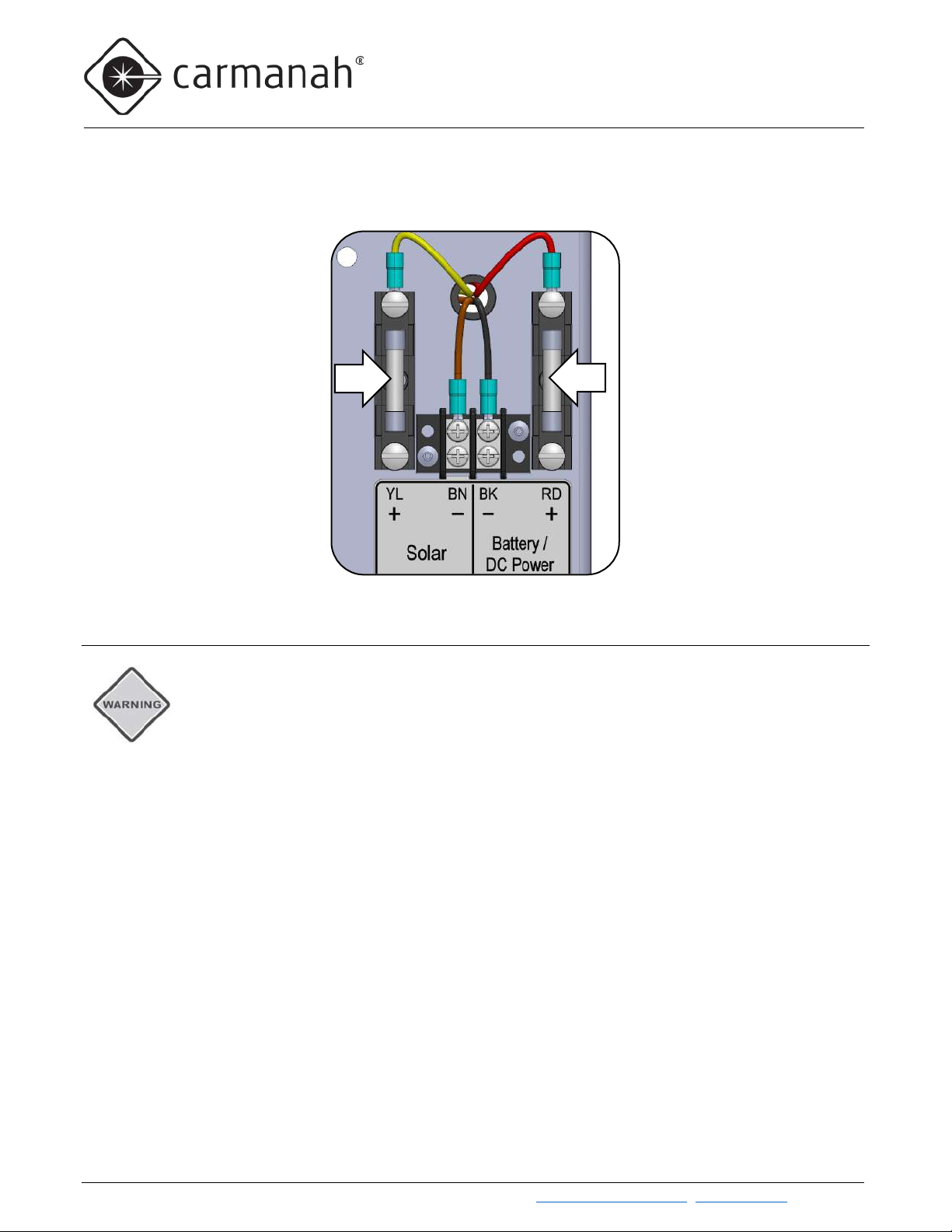
G SERIES USER MANUAL
8.0 MAINTENANCE AND PRODUCT CARE
2
1
4. Replace a blown fuse with an identical 3AB (1/4" x 1-1/4") fast-acting 15A fuse, Littelfuse part number
0314015.MXP (or equivalent).
5. Install the battery fuse first, then the solar fuse.
8.2 Battery Replacement
Battery replacements should not be carried out in windy conditions. In all cases, the area at the
base of the post must be roped off to prevent people from being injured or killed by falling
batteries.
When the system’s battery requires replacement, it is recommended that the original manufacturer and model of
battery be used.
The general health of the battery is tracked by the system in a form of “odometer.” If battery status is reported as
“Bad,” this odometer function has determined the battery health is too poor to operate reliably and the batteries
should be replaced. Battery health is evaluated by considering such things as the total number of charge and
discharge cycles and the amount of time spent in a low state of charge.
The health odometer is reset by powering up the system while the Set button is pressed using the following
procedure:
1. Remove the solar fuse and then the battery fuse and install the new battery.
2. Press and hold down EMS “Set” button
3. While continuing to hold down “Set” button, reinstall the battery fuse
4. While continuing to hold down “Set” button, wait for 2ero (zero) to appear
5. Release the “Set” button
6. Reinstall the solar fuse.
The battery health meter inside the system is now reset (i.e. it knows that new, healthy batteries have been
installed). The battery status should read 9OOd (good) if the new batteries are 12.6V or higher, or char
(charge) if they are between 11.7 and 12.6 volts.
Carmanah Technologies Corp. | 250 Bay St, Vi ctoria, BC V9A 3K5, Canada | 1.250.380.0052 | customerservice@carmanah.com | carmanahtraffic.com 75

G SERIES USER MANUAL
8.0 MAINTENANCE AND PRODUCT CARE
8.3 EMS Replacement
Caution - The solar panel may still be producing energy if it is exposed to light. Remove the
solar fuse and then the battery fuse prior to replacing the EMS.
Sensitive electronics can be damaged by electrostatic discharge. Observe proper ESD
precautions when installing the new EMS.
1. Disconnect the solar fuse, and then the battery fuse.
2. Remove the four screws securing the metal EMS chassis to the cabinet. Carefully unscrew and remove
the coax connector leading to the antenna if present.
3. Turn the metal housing over to reveal the circuit board and review the wire positions on the existing EMS.
Photograph the existing wire terminations if convenient.
4. Remove the wires from each terminal block connector: with a small screwdriver, press down firmly on the
wire release button above the wire and pull the wire out.
5. Remove the 4 screws securing the old EMS PCB to the metal chassis and set the old EMS PCB aside.
6. Remove the new EMS PCB from its antistatic bag and secure it to the metal housing with the same 4
screws.
7. Check that the wire strands are straight and that all the strands will go into each terminal. This will avoid
short circuits created by stray strands. Twist the wire strands as necessary to keep the strands together.
8. With a small screwdriver, press down firmly on the wire release button and insert each wire into its
terminal, referring to the picture taken in Step 3.
9. If a radio module is present, carefully thread the antenna connector to the module. Do not damage the
circuit board with tools.
10. Secure the EMS enclosure into the cabinet with the screws.
11. Reinstall the battery fuse, then the solar fuse.
12. The system should now be operating and the front display on the EMS should light up.
13. The replacement EMS should be pre-programed from the factory for your location and installation
requirements. You may review the settings if necessary. See the information decal on the back of the
solar panel and the user manual for additional information.
Carmanah Technologies Corp. | 250 Bay St, Vi ctoria, BC V9A 3K5, Canada | 1.250.380.0052 | customerservice@carmanah.com | carmanahtraffic.com 76

G SERIES USER MANUAL
8.0 MAINTENANCE AND PRODUCT CARE
EMS PCBA - Connections Overview
8.4 EMS Recycling
Production of the EMS required the extraction and use of natural resources. The EMS may contain substances
that could be harmful to the environment or human health if improperly handled at the product’s end of life. To
avoid release of such substances into the environment and to reduce the use of natural resources, we encourage
you to recycle the EMS in an appropriate way that will ensure most of the materials are reused or recycled
appropriately. Contact local recyclers for more information.
Carmanah Technologies Corp. | 250 Bay St, Vi ctoria, BC V9A 3K5, Canada | 1.250.380.0052 | customerservice@carmanah.com | carmanahtraffic.com 77

G SERIES USER MANUAL
9.0 TROUBLESHOOTING
Symptom
Possible Cause and What to Check
The EMS does not activate or
This is typically caused by low or no voltage from the batteries.
LEDs won't flash when push
This can be caused by either button failure, a wiring issue, low battery
LEDs on same post flash, but
If one system is activated, but the other systems in the group are not
One LED fixture flashes, but
This is likely caused by improper wiring of the fixtures. Ensure that the
9.0 Troubleshooting
display any information.
button on the same post is
pressed.
Check both battery fuses. See the “Maintenance and Product Care”
section of this manual for fuse information.
Using a voltmeter, measure the battery voltage. Battery voltage should be
a minimum of 12 volts, with 12.6 volts being nominal normal voltage. If the
voltage is very low, charge or replace the batteries and monitor the
system for proper operation. Ensure that the solar panel is clean, clear of
debris, and is not shaded by buildings or vegetation. If the solar panel is
covered or shaded, this will prevent proper battery charging. Once the
batteries have proper voltage, check the EMS by running the BIST test
and lookup the error codes in the “BIST Error Codes” section of this
manual.
voltage, or the unlikely event of an EMS failure.
Check that the button is functioning, and it is providing the typical
feedback. If the button has an LED or audio feedback, ensure that these
are working. Check the wiring to the button for continuity and make sure
the wires are not pinched anywhere along their length.
Check the wiring to the LED fixtures for continuity and make sure the
wires are not pinched anywhere along their length.
Check that the wiring pattern (polarity) is correct on the LED fixtures.
Check the battery voltage, either through the OBUI or with a voltmeter
(see item above).
Test the system using the “Test” function. If the LEDs flash using the
OBUI functions, then the problem is in the button or wiring to the button.
other systems in the wireless
group won't flash.
other fixtures on the same post
does not flash.
Carmanah Technologies Corp. | 250 Bay St, Vi ctoria, BC V9A 3K5, Canada | 1.250.380.0052 | customerservice@carmanah.com | carmanahtraffic.com 78
turning on, this points to a radio issue.
Ensure that all the units are set to the same radio channel using the
OBUI. See the EMS Programming and Testing section of this manual.
Ensure that the units are not too far apart. The maximum distance for
proper radio communication is 1,000 unobstructed feet (305m), but realworld effects and signal path can limit range to less than half that value.
There can be no barriers or obstructions between systems, such as
buildings or billboards.
wire colors and polarities match the instructions in this manual. Check that
the electrical connections are secure.

G SERIES USER MANUAL
9.0 TROUBLESHOOTING
The LEDs are dim when
The battery voltage may be too low for proper operation and the system
The LEDs appear too bright
Settings on the EMS can affect the apparent brightness of the LEDs. The
Fixtures flash when no button
This is likely caused by another nearby system on the same radio channel
LED Open Fault is showing on
This is likely caused by using a single fixture with an alternating flash
The BIST is used during manufacturing to test a fully assembled system. In manufacturing, the
brightness sensor.
flashing.
when flashing
is pressed
has activated Automatic Light Control (ALC). Check the OBUI for ALC
status and battery voltage.
Ensure that the solar panel is clean, clear of debris, and is not shaded by
buildings or vegetation. If the solar panel is covered or shaded, this will
prevent proper battery charging and drive the system into ALC.
Check for debris covering the ambient light sensor on top of the solar
engine and confirm the photosensor is correctly detecting day and night.
A flashlight can be shone into the photosensor to simulate day, and the
photosensor can be covered to simulate night.
Confirm the intensity is set correctly to a value that has been confirmed to
be sustainable using a solar simulation.
Check the Ambient light Auto-Adjust (AAA) setting on the OBUI. Turn off
the AAA to see if this corrects the dim LEDs.
intensity setting on the user interface can be turned down to a more
suitable brightness level. Verify all fixtures are working. If a fixture stops
working, the current that would normally flow through it is redirected into
the remaining fixtures, which increases their brightness.
activating the system.
Ensure that all units in a group are set to the correct radio channel using
the OBUI while also ensuring that nearby systems at a different location
are using a different channel.
User Interface
pattern. The EMS is looking for the other fixture in the alternate pattern
and declares an “LED Open” fault when it doesn’t find one. Set flash
pattern to unison.
9.1 BIST Error Codes
The BIST (Built-In Self-Test) is a useful feature of the EMS for troubleshooting. After the BIST has finished, a
code will be displayed on the user interface, which will correspond with one or more results.
ambient brightness sensor is tested by applying varying light levels and measuring response.
When BIST is run on a system deployed in the field, the BIST will not detect a variation in
ambient light and will generate a 0080 error. This does not indicate an issue with the ambient
The hexadecimal number that will be displayed after the BIST test is created by adding together the individual
error codes. For example, if there were a charger problem (4000) and a problem with the fixture LED (8000), the
hexadecimal sum would be C000. 4 + 8 =12, which is “C” in hexadecimal.
Carmanah Technologies Corp. | 250 Bay St, Vi ctoria, BC V9A 3K5, Canada | 1.250.380.0052 | customerservice@carmanah.com | carmanahtraffic.com 79

G SERIES USER MANUAL
9.0 TROUBLESHOOTING
Code
Error
0010
Checks that V supply on EMS control board is between 3.2V and 3.4V. Nominal is 3.3 volts.
0020
Keypad check. Checks all push buttons on user interface (up, down and enter).
LED fixture check. Enables one bank at a time. Checks that the LED voltage is between 6V and
see current flowing through two fixtures in alternation.
The BIST codes can be used to assist Carmanah technical support in solving product configuration or
performance issues. Please contact Carmanah technical support if the issue you encounter is not easily solved be
reviewing the information provided in this document.
Temperature check. Checks that temperature is between 15°C and 35°C. With installation sites
0002
0008
frequently having temperatures outside of this range, code 0002 will often be generated while there
is no real issue with temperature.
Battery check. Checks that battery voltage is between 11.7V and 17.268V (max charge voltage at
-40°C). Nominal is 12.6 volts when unloaded and not charging.
0080
4000
8000
Ambient Brightness Sensor (ABS) check. Checks that the current lux measured by the ABS is
above the minimum (90lux).
Charger check. Runs charger at two set points. Checks that the charge current stays within
allowed range (10mA to 4.5A). Checks that the solar voltage is stable (less than 50mV change
between set points).
28V. Checks that the current is close to the set intensity. If a single fixture is used, and an
alternating flash pattern is programmed, the system will generate an error because it expecting to
Carmanah Technologies Corp. | 250 Bay St, Vi ctoria, BC V9A 3K5, Canada | 1.250.380.0052 | customerservice@carmanah.com | carmanahtraffic.com 80

G SERIES USER MANUAL
10.0 CUSTOMER SERVICE AND WARRANTY
10.0 Customer Service and Warranty
The G Series products are covered by a limited warranty for the product excluding batteries, and a separate
limited warranty for the batteries.
Visit www.carmanahtraffic.com for additional information or contact the customer service department.
Before contacting Carmanah’s customer service department, please have the serial number of your system
available, a brief description of the problem, as well as all details of the installation (location, pole type, type and
quantity of fixtures, etc.) The serial number can be found on the label on the right side of the cabinet near the top,
and on a label inside the cabinet on the EMS.
To contact Carmanah’s Customer Service Department:
Mail: Carmanah Technologies Corporation
250 Bay Street
Victoria, BC Canada V9A 3K5
Phone: 1.250.380.0052
1.877.722.8877 (Toll Free in U.S. and Canada)
Fax: 1.250.380.0062
Email: customerservice@carmanah.com
Web: carmanahtraffic.com
10.1 Additional Products
Carmanah offers a variety of solar-powered and energy-efficient LED beacons and signs for the transportation
industry. In addition to the G Series, the compact, self-contained E and F Series products are fully compatible with
the G Series. Carmanah also provides cabinet-based AC-powered systems for applications that may require thirdparty devices, longer autonomy, more activations per day, or have poor solar availability. For more information,
please visit our website at carmanahtraffic.com.
Carmanah Technologies Corp. | 250 Bay St, Vi ctoria, BC V9A 3K5, Canada | 1.250.380.0052 | customerservice@carmanah.com | carmanahtraffic.com 81

G SERIES USER MANUAL
10.0 CUSTOMER SERVICE AND WARRANTY
3PD:
Third-Party Device, typically an accessory module that provides expanded functions to
Autonomy:
The number of days or nights the system can continue to operate normally without any
EMS:
Energy Management System. The electronic controller inside the product that is
Solar Engine:
The complete, self-contained assembly of solar panel, batteries, EMS control module,
UI/OBUI:
User Interface/On-Board User Interface. The 4-digit display and 3-button interface on the
10.2 Glossary
the product. Examples include time switches, modems, and detection systems.
battery charging from the solar panels.
responsible for managing the solar input energy, battery charging, LED drivers, and other
power and operational functions
wiring, fuses, and mechanical enclosure
EMS that allows users to interact with the system programming.
Carmanah Technologies Corp. | 250 Bay St, Vi ctoria, BC V9A 3K5, Canada | 1.250.380.0052 | customerservice@carmanah.com | carmanahtraffic.com 82
