
VARIO III
Operating Manual
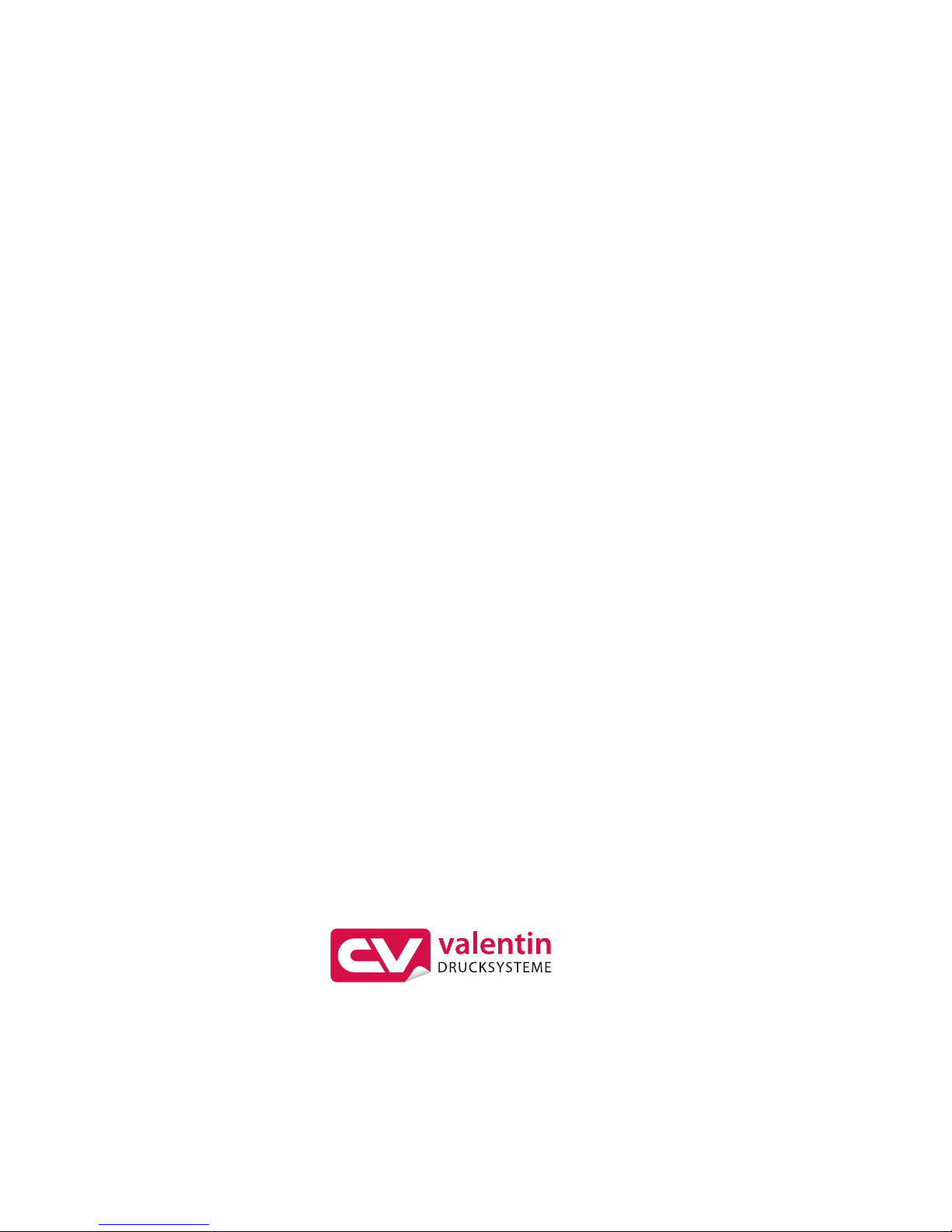
Copyright by Carl Valentin GmbH / 7956005.1113
Information on the scope of delivery, appearance, performance,
dimensions and weight reflect our knowledge at the time of printing.
We reserve the rights to make modifications.
All rights, including those regarding the translation, are reserved.
No part of this document may be reproduced in any form (print,
photocopy or any other method) or edited, copied or distributed
electronically without written permission from Carl Valentin GmbH.
Due to the constant further development of our devices discrepancies
between manual and device can occur.
Please check www.carl-valentin.de for the latest update.
Trademarks
Centronics
®
is a registered trademark of Data Computer Corporation.
Microsoft
®
is a registered trademark of Microsoft Corporation.
Windows 2000
®
, 2003®, XP®, Vista®, 7®, 8®, Windows ServerTM 2008,
Windows Server
TM
2008 R2, Windows ServerTM 2012 are registered
trademarks of Microsoft Corporation.
TrueType
TM
is a trademark of Apple Computer, Inc.
Zebra
®
and ZPL II® are registered trademarks of ZIH Corporation.
Carl Valentin label printers comply with the following safety guidelines:
CE
EG Low-Voltage Directive (2006/95/EC)
EG Electromagnetic Compatibility Directive (2004/108/EC)
Carl Valentin GmbH
Postfach 3744
78026 Villingen-Schwenningen
Neckarstraße 78 – 86 u. 94
78056 Villingen-Schwenningen
Phone
Fax
+49 (0)7720 9712-0
+49 (0)7720 9712-9901
E-Mail
Internet
info@carl-valentin.de
www.carl-valentin.de

Vario III Series Table of Contents
11.13 Operating Manual 3
Table of Contents
Table of Contents ............................................................................. 3
1 Introduction ............................................................................ 5
1.1 General Instructions ................................................................ 5
1.2 Intended Use ........................................................................... 5
1.3 Important Notes ....................................................................... 6
1.4 Connector Pin Assignment (Printer Rear) ............................... 7
2 Safety Instructions ................................................................ 9
2.1 Operating Conditions ............................................................. 10
3 Technical Data ..................................................................... 15
3.1 Control Inputs and Outputs ................................................... 18
3.2 Plug & Play ............................................................................ 23
4 Installation ............................................................................ 25
4.1 Setting up the Label Printer ................................................... 25
4.2 Connecting the Label Printer ................................................. 26
4.3 Switching the Label Printer On and Off ................................. 26
4.4 Initiation of the Label Printer .................................................. 27
5 Loading Media ..................................................................... 29
5.1 Loading Label Roll ................................................................. 29
5.2 Loading Transfer Ribbon ....................................................... 33
6 Function Menu ..................................................................... 35
6.1 Operation Panel ..................................................................... 35
6.2 Menu Structure ...................................................................... 36
6.3 Print Settings ......................................................................... 40
6.4 Label Layout .......................................................................... 41
6.5 Device Settings ...................................................................... 43
6.6 Network ................................................................................. 46
6.7 Remote Console .................................................................... 46
6.8 Interface ................................................................................. 47
6.9 Emulation ............................................................................... 48
6.10 Date & Time ........................................................................... 49
6.11 Service Functions .................................................................. 50
6.12 Main Menu ............................................................................. 53
7 Options ................................................................................. 55
7.1 Cutter ..................................................................................... 55
7.2 Dispenser I/O ......................................................................... 57
7.3 WLAN .................................................................................... 60
7.4 RFID ...................................................................................... 61
7.5 Scanner ................................................................................. 64
8 Compact Flash Card / USB Memory Stick ........................ 67
8.1 General Information ............................................................... 67
8.2 Display Structure ................................................................... 67
8.3 Navigation .............................................................................. 68
8.4 Define User Directory ............................................................ 69
8.5 Load Layout ........................................................................... 70
8.6 File Explorer .......................................................................... 71
8.7 Firmware Update ................................................................... 76
8.8 Filter ....................................................................................... 76
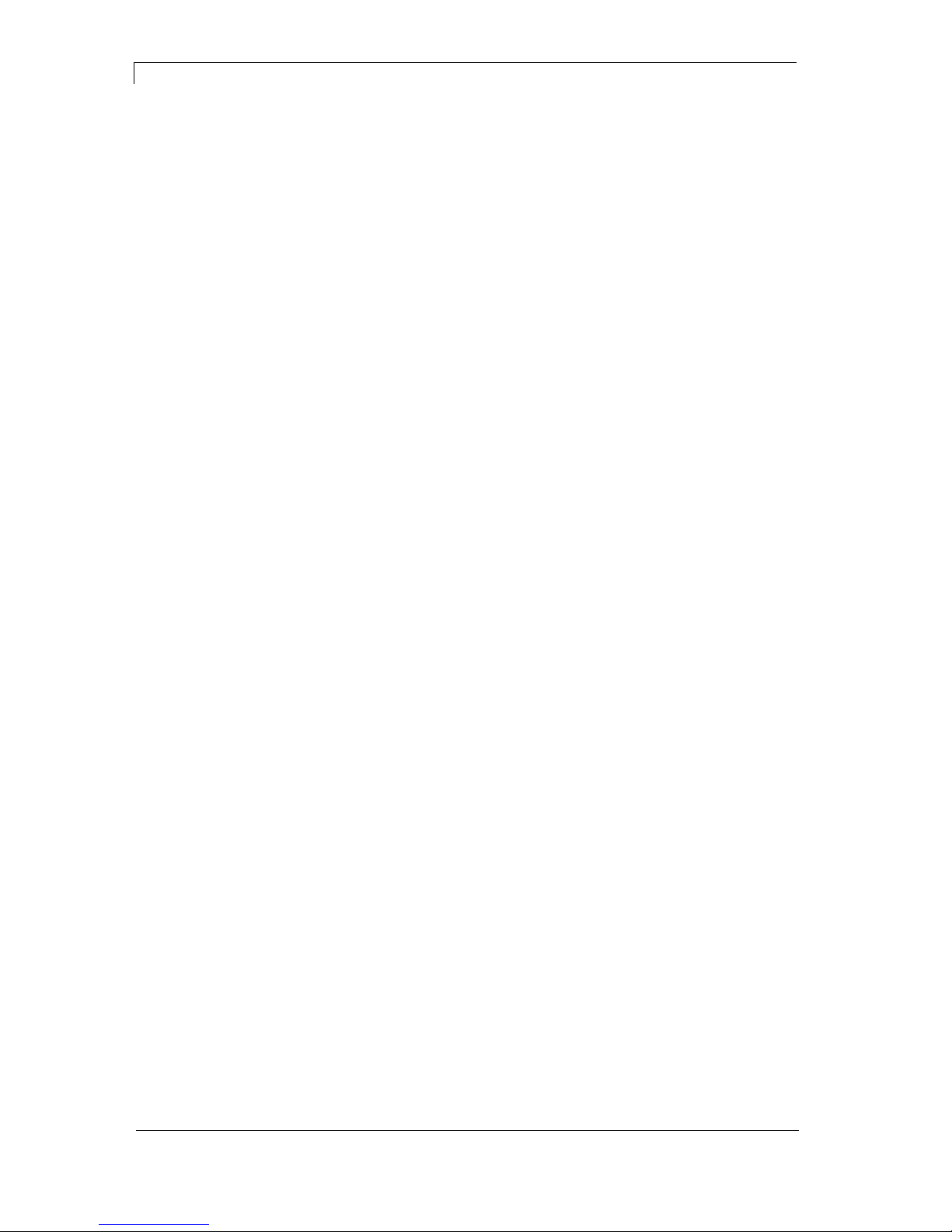
Table of Contents Vario III Series
4 Operating Manual 11.13
9
Maintenance and Cleaning ................................................. 77
9.1 General Cleaning ................................................................... 78
9.2 Cleaning the Pressure Roller ................................................ 78
9.3 Cleaning the Printhead .......................................................... 79
9.4 Cleaning the Label Photocell ................................................. 80
9.5 Replacing the Printhead (General) ........................................ 81
9.6 Replacing the Printhead ........................................................ 82
9.7 Adjusting the Printhead ......................................................... 83
10 Error correction ................................................................... 85
11 Additional information ........................................................ 95
11.1 Column Printing ..................................................................... 95
11.2 Hotstart .................................................................................. 96
11.3 Password ............................................................................... 98
11.4 Backfeed/Delay ................................................................... 100
11.5 Photocells ............................................................................ 102
12 Touch-Screen Display ....................................................... 103
12.1 Touch-screen display structure ........................................... 103
12.2 Different Menus ................................................................... 104
12.3 Favourites List ..................................................................... 105
12.4 Parameter Input ................................................................... 107
12.5 Navigation Zones ................................................................. 109
12.6 Maintenance Zone ............................................................... 110
12.7 Memory Menu ...................................................................... 114
12.8 Information Zone ................................................................. 116
12.9 Change to Foil Keyboard ..................................................... 116
13 Environmentally-Friendly Disposal ................................. 117
14 Index ................................................................................... 119
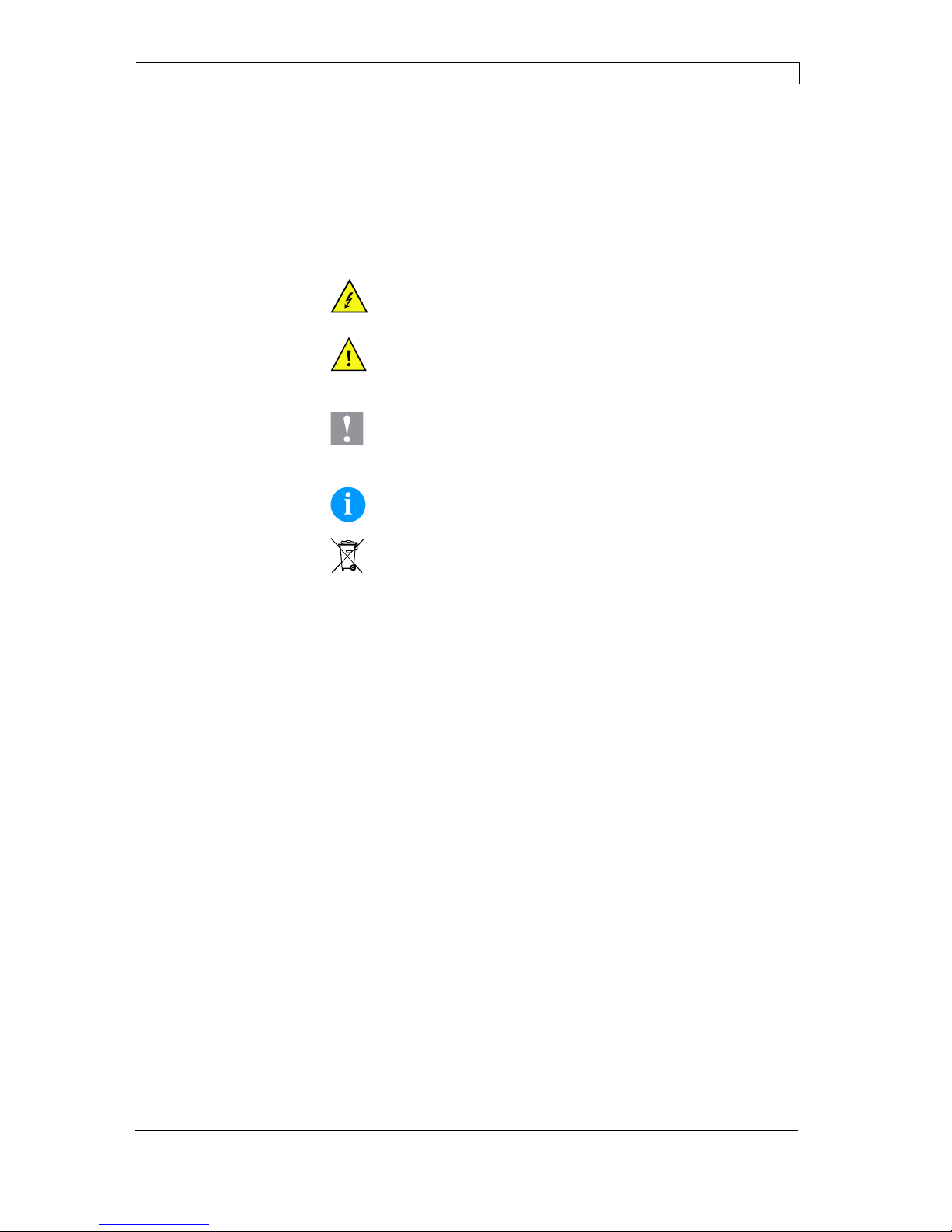
Vario III Series Introduction
11.13 Operating Manual 5
1 Introduction
1.1 General Instructions
Basic information and warning references with the corresponding
signal words for the danger level are as follows specified in this
manual:
DANGER identifies an extraordinarily great and immediate
danger which could lead to serious injury or even death.
WARNING identifies a possible danger would could lead
to serious bodily injury or even death if sufficient
precautions are not taken.
CAUTION indicates a potentially dangerous situation
which could lead to moderate or light bodily injury or
damage to property.
NOTICE gives you tips. They make a working sequence
easier or draw attention to important working processes.
Gives you tips on protecting the environment.
Handling instruction
Optional accessories, special fittings
Datum
Information in the display
1.2 Intended Use
The label printer is a state-of-the-art device which complies with the
recognized safety-related rules and regulations. Despite this, a danger
to life and limb of the user or third parties could arise and the label
printer or other property could be damaged while operating the device.
The label printer may only be used while in proper working order and
for the intended purpose. Users must be safe, aware of potential
dangers and must comply with the operating instructions. Faults, in
particular those which affect safety, must be remedied immediately.
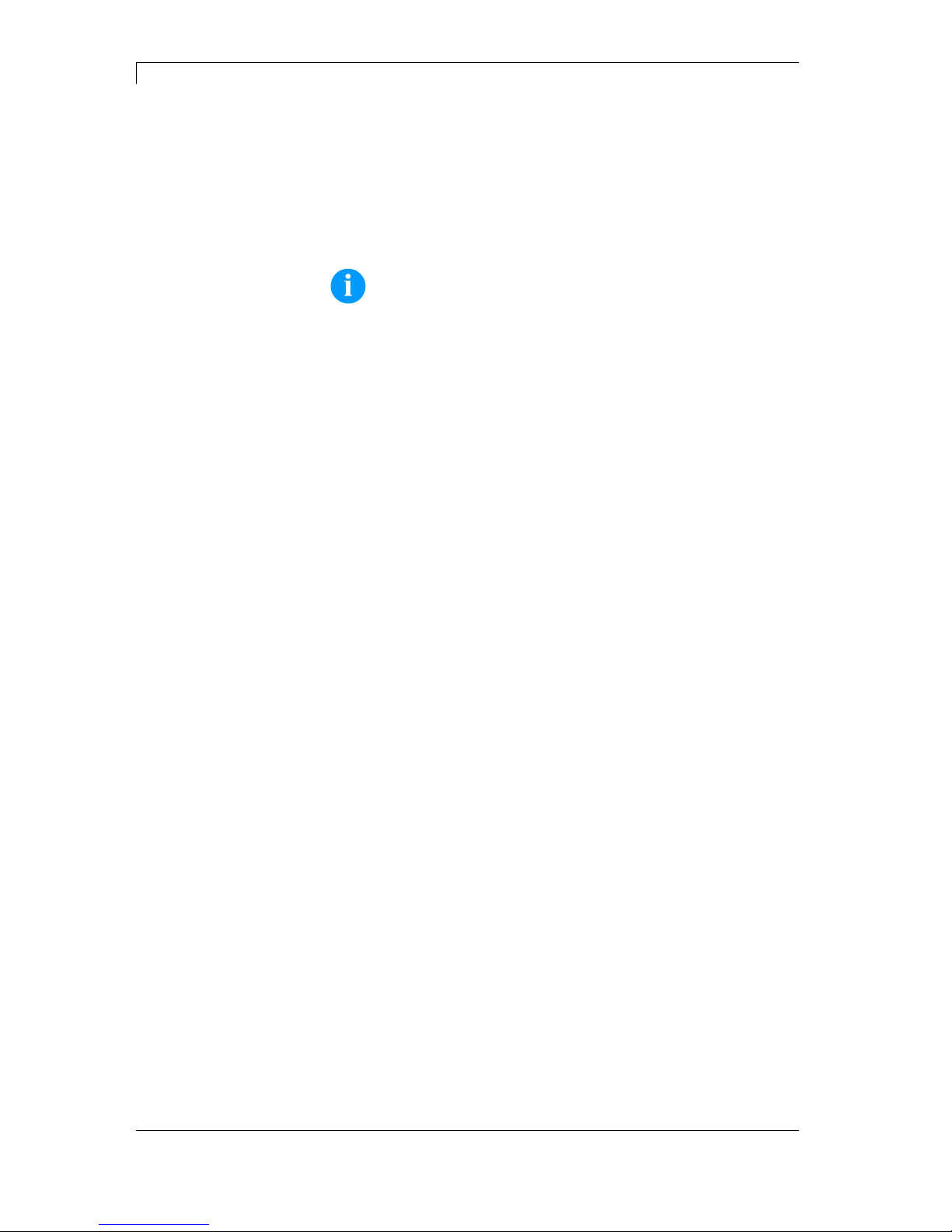
Introduction Vario III Series
6 Operating Manual 11.13
The label printer is solely intended to print suitable media which have
been approved by the manufacturer. Any other or additional use is not
intended. The manufacturer/supplier is not liable for damage resulting
from misuse. Any misuse is at your own risk.
Intended used includes heeding the operating manual, including the
maintenance recommendations/regulations specified by the
manufacturer.
NOTICE!
The complete documentation is included in the scope of
delivery on CD ROM and can also currently be found in the
internet.
1.3 Important Notes
The label printer can be used in thermal as well as in thermal transfer
applications.
The label printer is equipped with 6 vector, 6 bitmap and 6
proportional fonts. It can be printed inverse, in italic format or 90
degrees turned fonts.
The handling of our durable label printers is easy and comfortable.
The parameter settings are made with the keys of the foil keyboard. At
each time the graphic display shows the current status.
By the use of a 32 Bit processor and a large main memory of 16MB
also for large labels (6000 mm) a fast print is possible.
An enormously high print quality is obtained by most modern
printhead technology.
By a new-developed electronics a maximum print speed of up to
200 mm/s can be achieved.
Time-saving firmware update is possible by interface. As default, the
print module is equipped with a parallel, serial, USB and Ethernet
interface. Additionally, the print module is equipped with an USB Host
that permits the connection of an external USB keyboard and/or an
USB memory stick. The print module automatically recognizes by
which interface it is controlled.
The label printer is delivered with a printer driver and the free label
software Labelstar LITE. Existing labels can be saved to a CF card or
an USB stick, opened and/or modified with a PC keyboard and finally
stand-alone printed.

Vario III Series Introduction
11.13 Operating Manual 7
1.4 Connector Pin Assignment (Printer Rear)
C
A
D
E
F
B
1
2
G
H
I
J
Figure 1
A Plug-in for CF card
B USB interface
C Serial interface RS-232
D Ethernet 10/100 interface
E USB host for USB keyboard and USB memory stick
F Parallel interface for Centronics
G Switch On/Off
H Power supply
I External output/input (option)
J Winder connection
1 - LED orange
1 - Lighting = Connection active
1 - Flashing = Data transfer
1 - Off = No connection
2 - LED green
2 - Lighting: Speed 100 MBit
2 - Off: Speed 10 MBit

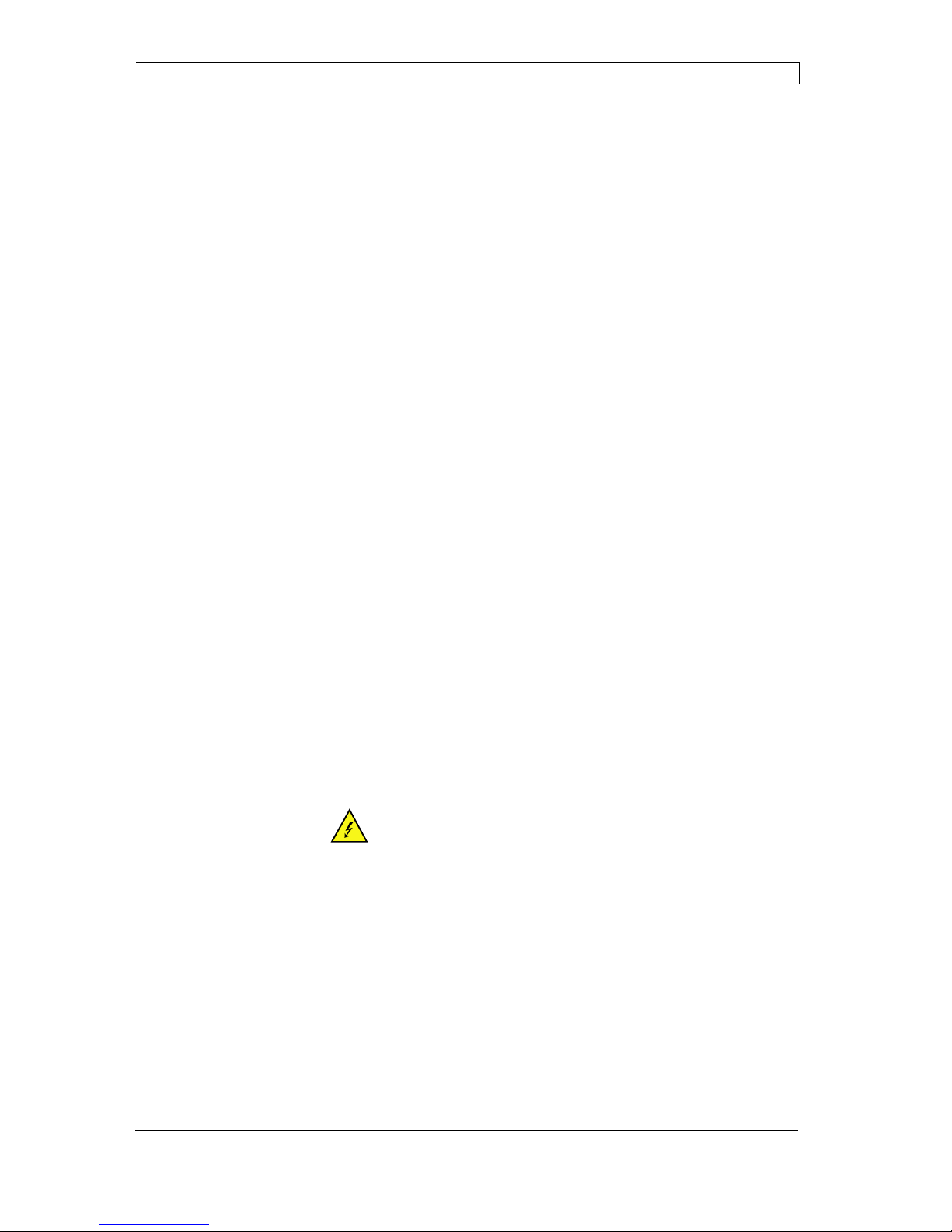
Vario III Series Safety Instructions
11.13 Operating Manual 9
2 Safety Instructions
The print module is designed for power supply systems of
110-230V. Connect the print module only to electrical outlets with a
ground contact.
Couple the print module to devices using extra low voltage only.
Before making or undoing connections, switch off all devices involved
(computer, printer, accessories etc.).
Operate the print module in a dry environment only and do not get it
wet (sprayed water, mist etc.).
Do not operate the print module in explosive atmosphere and not in
proximity of high voltage power lines.
Operate the print module only in an environment protected against
abrasive dust, swarf and other similar impurity.
If the direct print module is operated with the cover open, ensure that
clothing, hair, jewellery and similar personal items do not contact the
exposed rotating parts.
The print unit can get hot during printing. Do not touch the printhead
during operation. Cool down the print unit before changing material,
removal or adjustment.
Carry out only the actions described in these operating instructions.
Any work beyond this may only be performed by the manufacturer or
upon agreement with the manufacturer.
Unauthorized interference with electronic modules or their software
can cause malfunctions.
Other unauthorized work or modifications to the print module can
endanger operational safety.
Always have service work done in a qualified workshop, where the
personnel have the technical knowledge and tools required to do the
necessary work.
There are warning stickers on the print modules that draw your
attention to dangers. Therefore the warning stickers are not to be
removed as then you and others cannot be aware of dangers and may
be injured.
DANGER!
Danger to life and limb from power supply!
Do not open the casing.
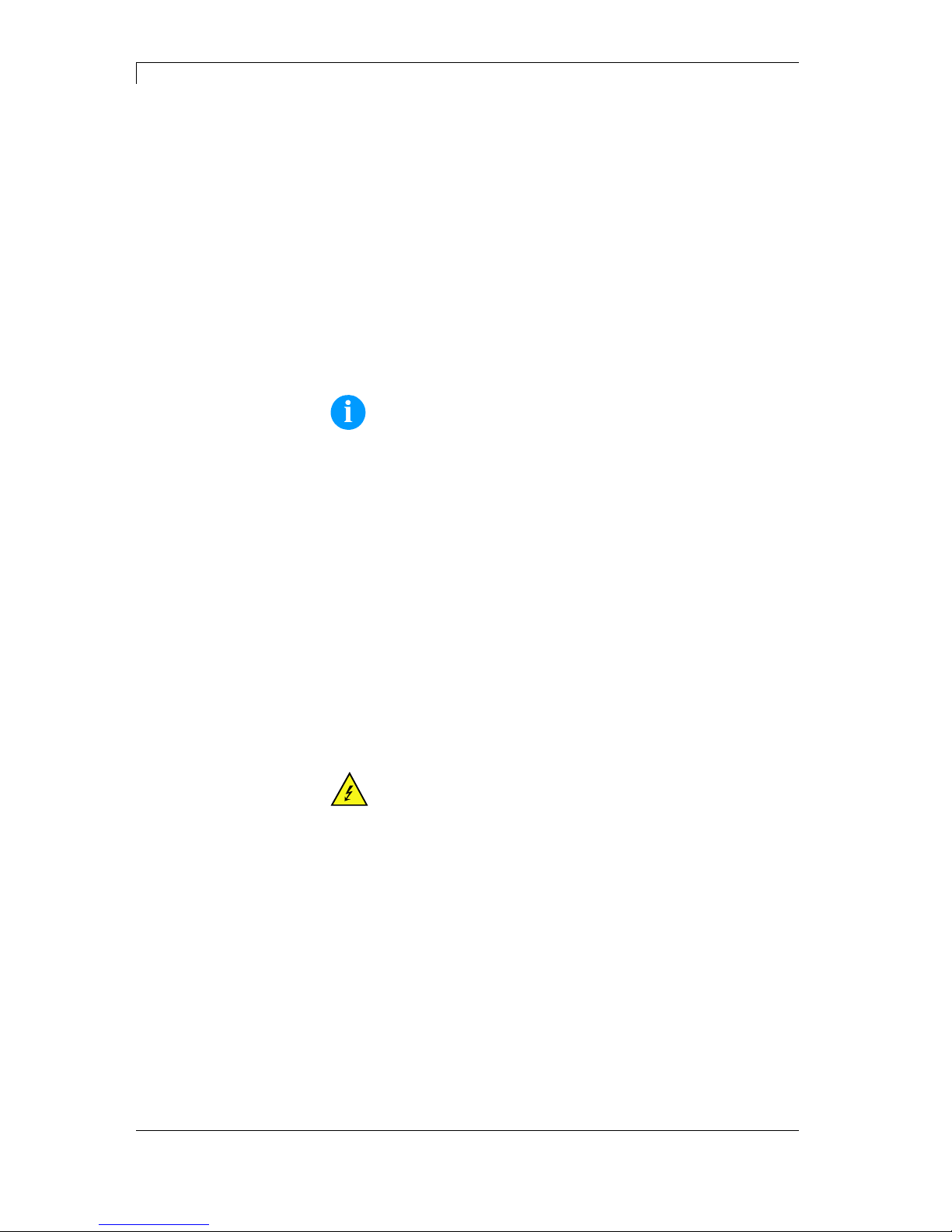
Safety Instructions Vario III Series
10 Operating Manual 11.13
2.1 Operating Conditions
Before initial operation and during operation these operating
conditions have to be observed to guarantee save and interferencefree service of our printers.
Therefore please carefully read these operating conditions.
Shipment and storage of our printers are only allowed in original
packing.
Installation and initial operation of printer is only allowed if operating
conditions were fulfilled.
Initial operation, programming, operation, cleaning and service of our
printers are only recommended after careful study of our manuals.
Operation of printer is only allowed by especially trained persons.
NOTICE!
Perform trainings regularly.
Content of the training are chapter 2.1 (Operating Conditions),
chapter 5 (Loading Media) and chapter 9 (Maintenance and
Cleaning).
These indications are also valid for someone else's equipment
supplied by us.
Only use original spare and exchange parts.
Please contact the manufacturer with respect to spare/wear parts.
CPU of printer is equipped with a lithium battery (type CR 2032) for
which the battery regulation is to apply. This regulation plans that
unloaded batteries have to be given to used battery collecting
containers of trade and public carries. In case that batteries were not
completely discharged you have to make arrangements for shortcircuits. At a shutdown of printer the battery has to be disposed in
either case separately from printer.
DANGER!
Danger of life by explosion!
Use non-conducting tools.
The installation place of printer should be even, free of vibration and
currents of air are to be avoided.
The printers have to be installed to ensure optimal operation and
servicing.
Instructions for
lithium battery
Conditions for
installation place
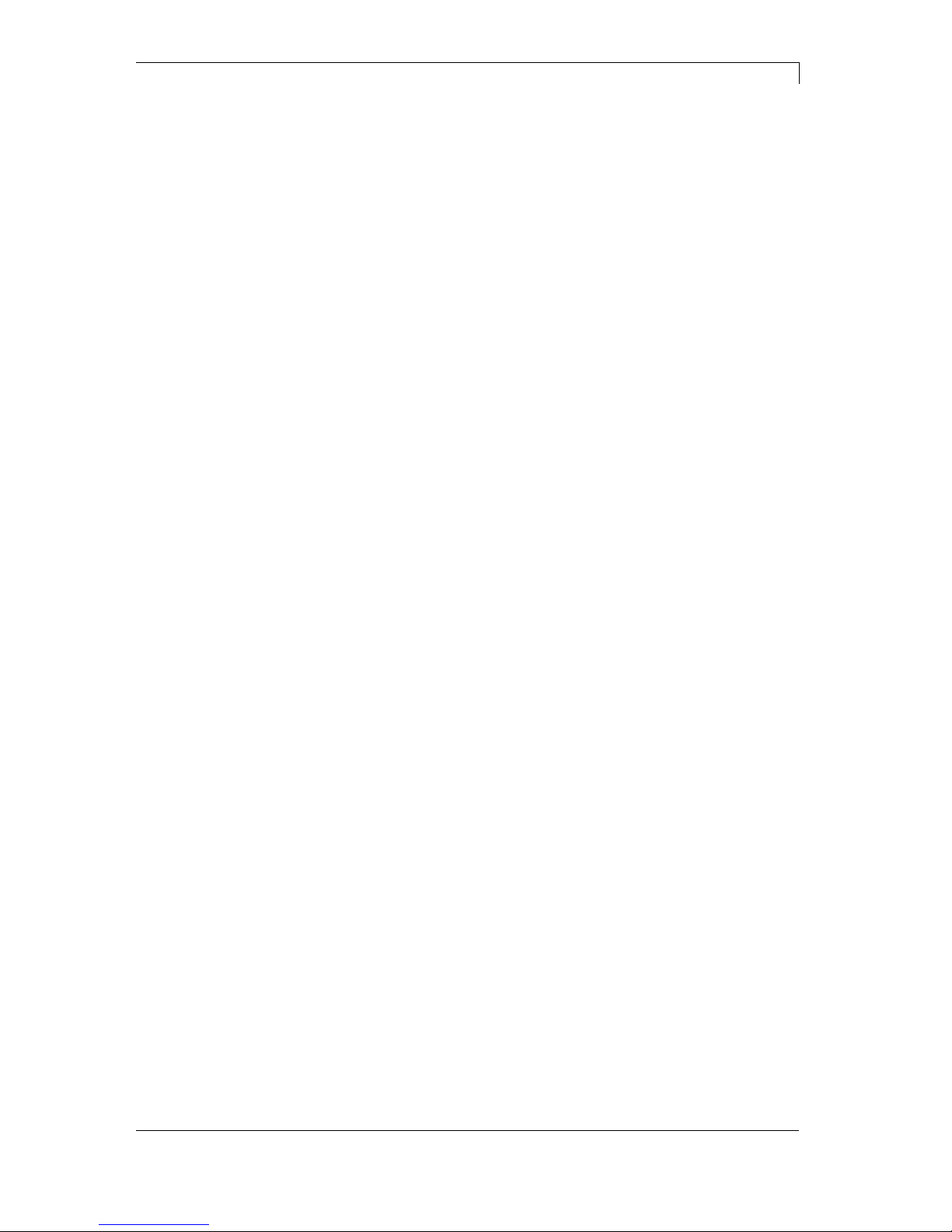
Vario III Series Safety Instructions
11.13 Operating Manual 11
The installation of the power supply to connect our printers has to be
effected according to the international rules and regulations,
especially the recommendations of one of the three following
commissions:
International Electronic Commission (IEC)
European Committee for Electro technical Standardisation
(CENELEC)
Verband Deutscher Elektrotechniker (VDE)
Our printers are constructed according to VDE and have to be
connected to a grounded conductor. The power supply has to be
equipped with a grounded conductor to eliminate internal interfering
voltage.
Power line voltage and power line frequency: See type plate
Allowable tolerance of power line voltage:
+6% … −10% of nominal value
Allowable tolerance of power line frequency:
+2% … −2% of nominal value
Allowable distortion factor of power line voltage: <=5%
In case your net is infected (e.g. by using thyristor controlled
machines) anti-interference measures have to be taken. You can use
one of the following possibilities:
Provide separate power supply to our printers.
In case of problems please connect capacity-decoupled isolation
transformer or similar interference suppressor in front of our
printers.
Emitted interference according to EN 61000-6-3: 2007
industrial sector
Interference voltage to wires according to EN 55022: 09-2003
Interference field power according to EN 55022: 09-2003
System perturbation according to EN 61000-3-2: 09-2006
Flicker according to EN 61000-3-3: 1955 + A1:2001 + A2:2005
Installation of
power supply
Technical data of
power supply
Anti-Interference
measures:
Stray radiation and
immunity from
disturbance
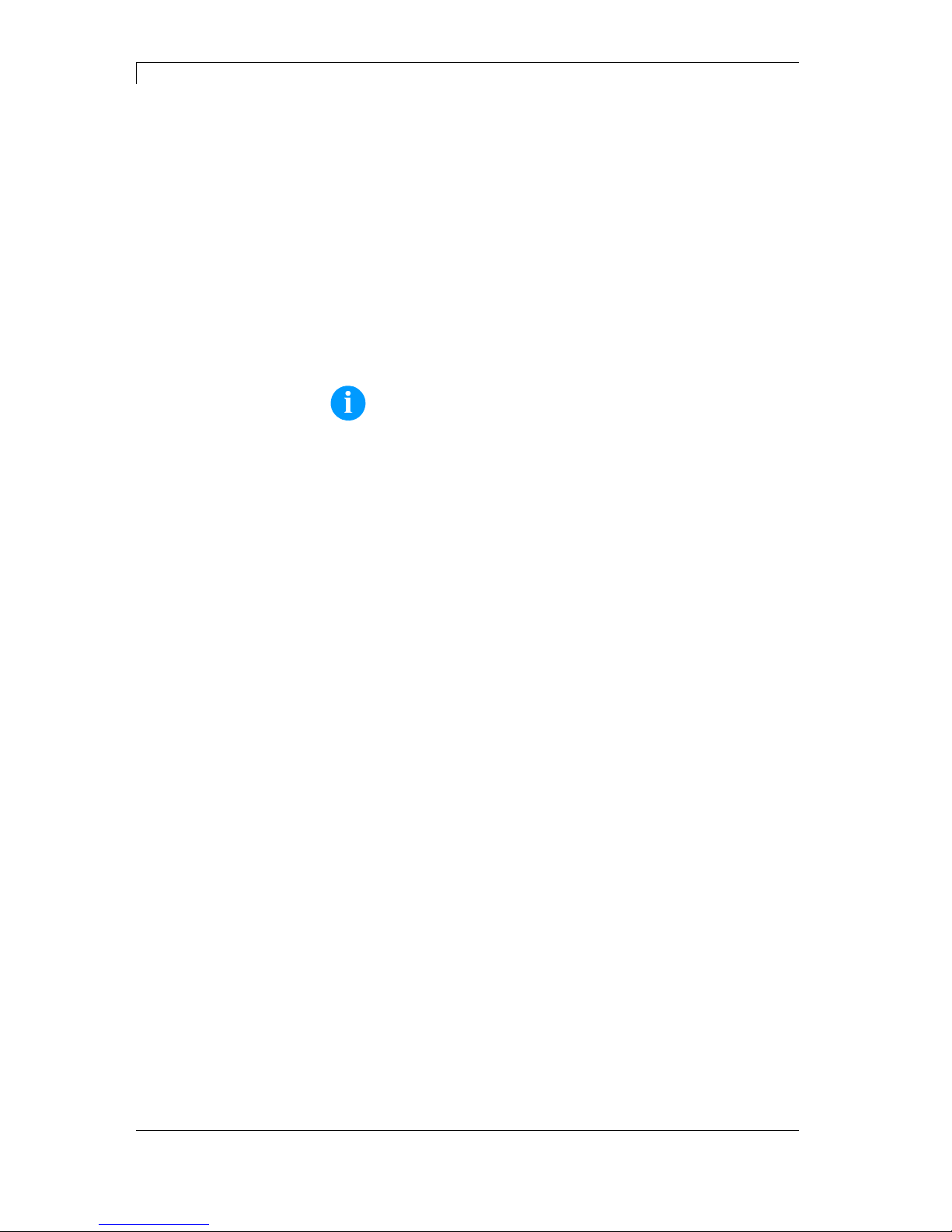
Safety Instructions Vario III Series
12 Operating Manual 11.13
Immunity to interference according to EN 61000-6-2: 2005
industrial sector
Stray radiation against discharge of static electricity according to
EN 61000-4-2: 12-2001
Electromagnetic fields according to EN 61000-4-3: 11-2003,
ENV 50204: 03-1995
Fast transient burst according to EN 61000-4-4: 07-2005
Surge according to EN 61000-4-5: 12-2001
High-frequency tension according to EN 61000-4-6: 12-2001
Voltage interruption and voltage drop according to EN 61000-4-
11: 02-2005
NOTICE!
This is a machine of type A. This machine can cause
interferences in residential areas; in this case it can be required
from operator to accomplish appropriate measures and be
responsible for it.
All connecting lines have to be guided in shielded lines. Shielding has
to be connected on both sides to the corner shell.
It is not allowed to guide lines parallel to power lines. If a parallel
guiding cannot be avoided a distance of at least 0.5 m has to be
observed.
Temperature of lines between: −15 … +80 °C.
It is only allowed to connect devices which fulfil the request 'Safety
Extra Low Voltage' (SELV). These are generally devices which are
checked corresponding to EN 60950.
The data cables must be completely protected and provide with metal
or metallised connector housings. Shielded cables and connectors are
necessary, in order to avoid radiant emittance and receipt of electrical
disturbances.
Shielded line:
4 x 2 x 0,14 mm² ( 4 x 2 x AWG 26)
6 x 2 x 0,14 mm² ( 6 x 2 x AWG 26)
12 x 2 x 0,14 mm² (12 x 2 x AWG 26)
Sending and receiving lines have to be twisted in pairs.
Maximum line length:
with interface V 24 (RS-232C) - 3 m (with shielding)
with Centronics - 3 m (with shielding)
with USB - 5 m
with Ethernet - 100 m
Stray radiation and
immunity from
disturbance
Connecting lines to
external machines
Installation of
data lines
Allowable lines
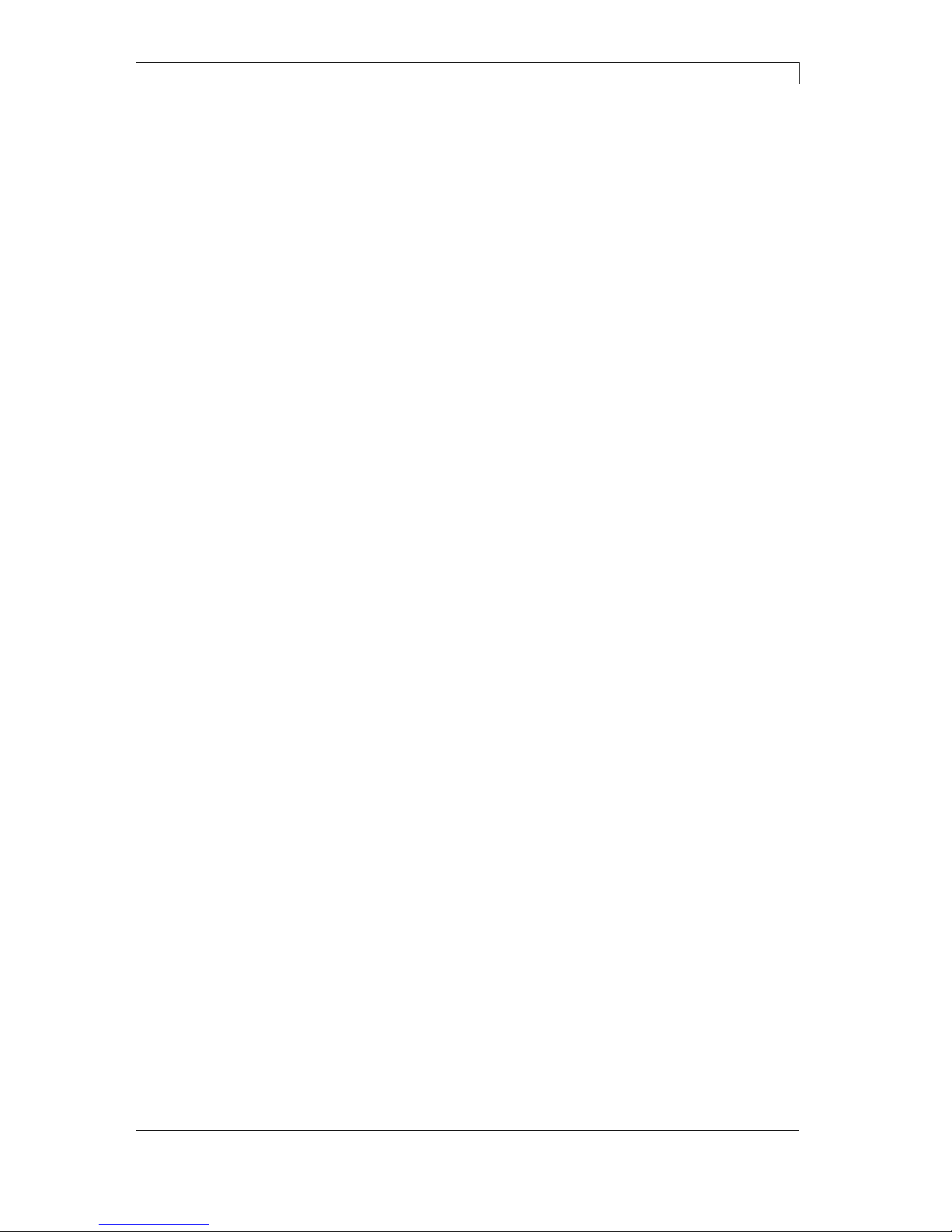
Vario III Series Safety Instructions
11.13 Operating Manual 13
To avoid inadmissible heating, free air convection has to be ensured.
Protection according IP: 20
Ambient temperature °C (operation): Min. +5 Max. +35
Ambient temperature °C (storage): Min. −20 Max. +60
Relative air humidity % (operation): Max. 80
Relative air humidity % (storage): Max. 80
(bedewing of printers not allowed)
We do not take any responsibility for damage caused by:
Ignoring our operating conditions and operating manual.
Incorrect electric installation of environment.
Building alterations of our printers.
Incorrect programming and operation.
Not performed data protection.
Using of not original spare parts and accessories.
Natural wear and tear.
When (re)installing or programming our printers please control the
new settings by test running and test printing. Herewith you avoid
faulty results, reports and evaluation.
Only specially trained staff is allowed to operate the printers.
Control the correct handling of our products and repeat training.
We do not guarantee that all features described in this manual exist in
all models. Caused by our efforts to continue further development and
improvement, technical data might change without notice.
By further developments or regulations of the country illustrations and
examples shown in the manual can be different from the delivered
model.
Please pay attention to the information about admissible print media
and the notes to the printer maintenance, in order to avoid damages
or premature wear.
We endeavoured to write this manual in an understandable form to
give and you as much as possible information. If you have any queries
or if you discover errors, please inform us to give us the possibility to
correct and improve our manual.
Air convection
Limit values
Guarantee
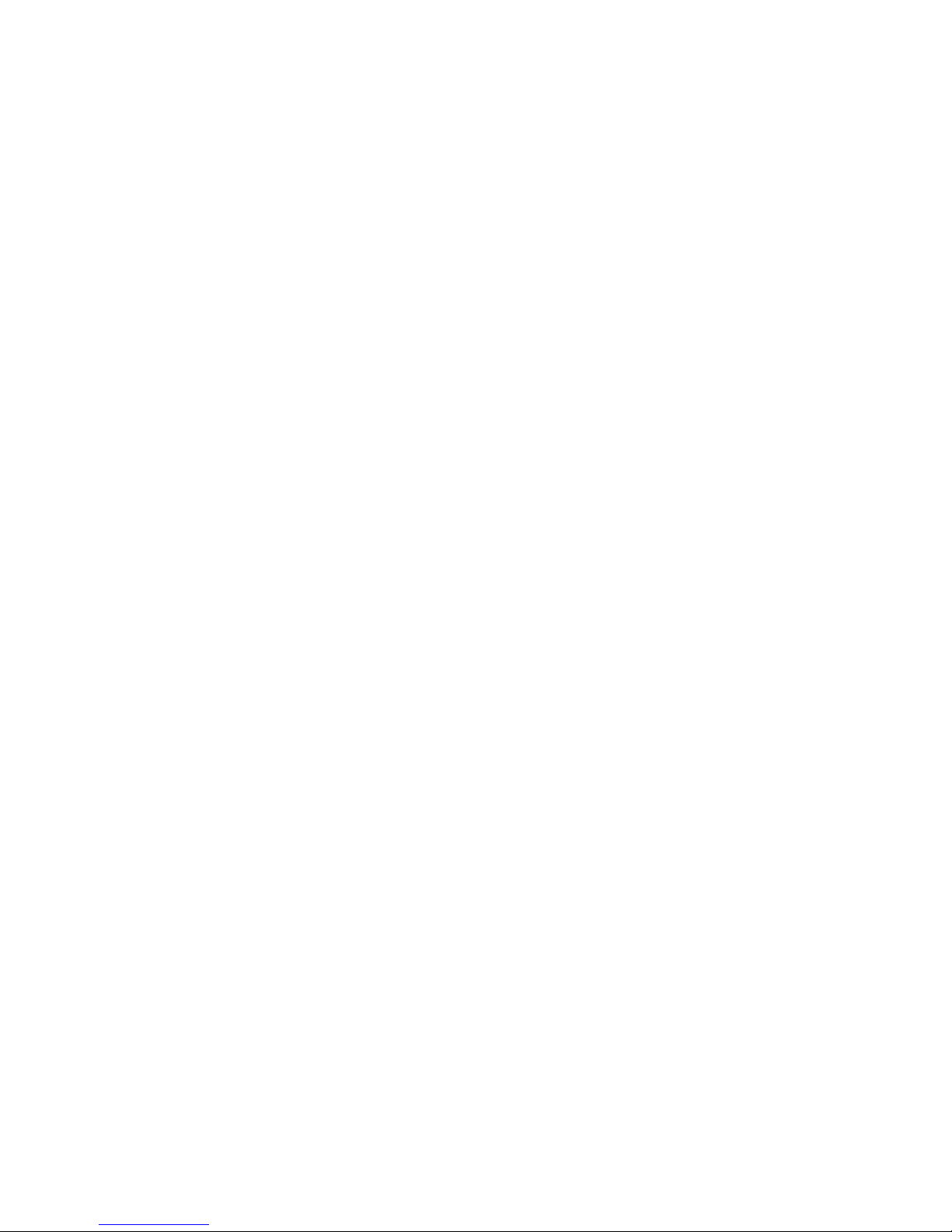
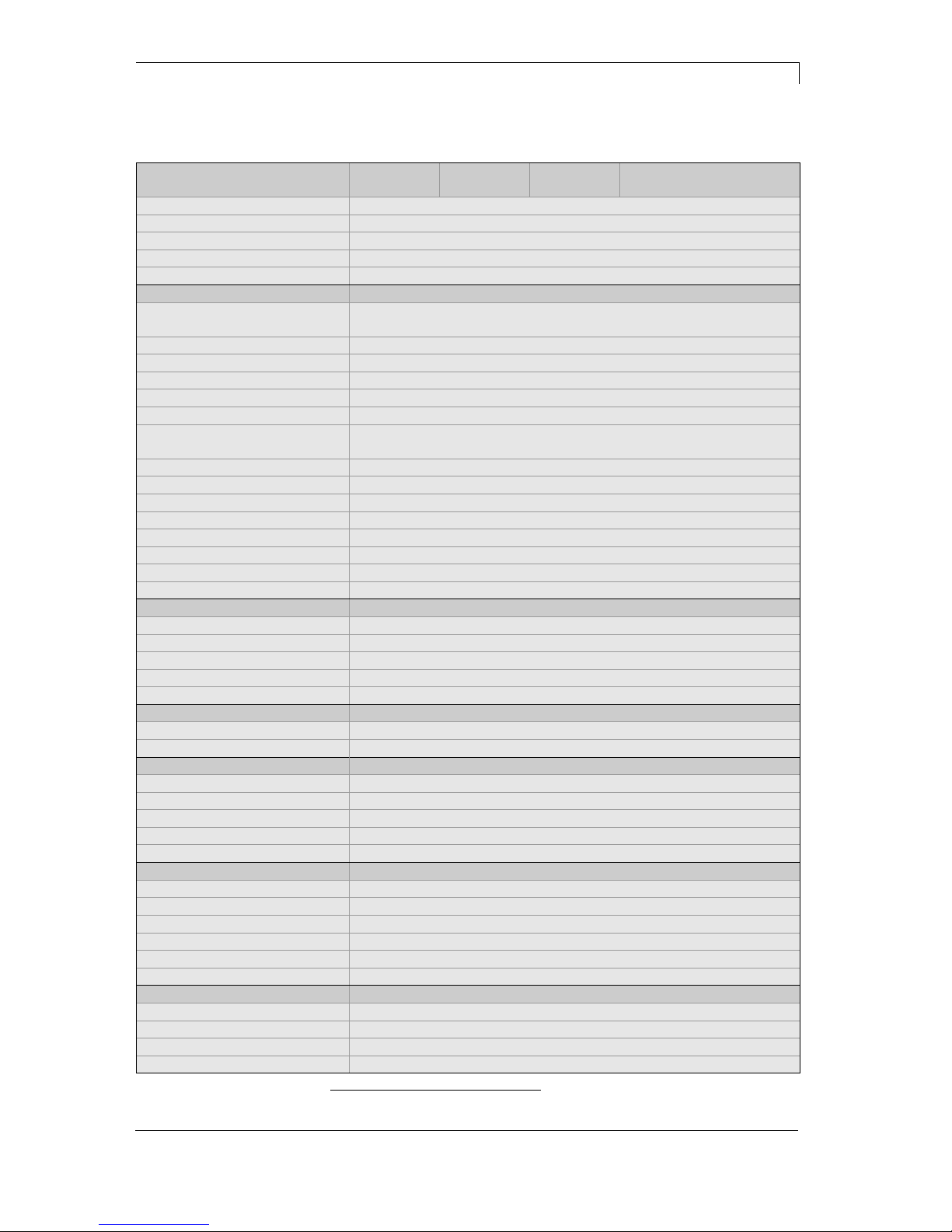
Vario III Series Technical Data
11.13 Operating Manual 15
3 Technical Data
Vario III
103/8 T
Vario III
104/8
Vario III
107/12
Vario III
107/24
Vario III
108/12 T
Print resolution 203 dpi 203 dpi 300 dpi 600 dpi 300 dpi
Max. print speed 250 mm/s 250 mm/s 250 mm/s 100 mm/s 250 mm/s
Print width 104 mm 104 mm 105.7 mm 105.7 mm 108.4 mm
Passage width 110 mm 110 mm 110 mm 110 mm 110 mm
Printhead Flat Type1 Flat Type2 Flat Type2 Flat Type2 Flat Type1
Labels
Labels, continuous rolls
or fan-fold
paper, cardboard, textile, synthetics
Max. material weight 220 g/m² (larger on demand)
Min. label width 15 mm
Min. label height
Standard 6 mm
Cutter/dispenser mode 15 mm
Max. label height
(higher on demand)
6000 mm 6000 mm 3000 mm 1000 mm 3000 mm
Max. roll diameter
Internal unwinder 200 mm
Internal rewinder 100 mm
Core diameter 40 mm / 75 mm (option)
Winding outside or inside
Label sensor
Standard Transmission
Option Reflexion from bottom or top
Transfer ribbon
Ink outside or inside
Max. roll diameter Ø 80 mm
Core diameter 25.4 mm / 1″
Max. length 300 m
Max. width 110 mm
Dimensions (mm)
Width x height x depth 230 x 310 x 450
Weight 16 kg
Electronics
Processor High Speed 32 Bit
RAM 16 MB / 64 MB (on demand)
Slot for Compact Flash card Type I
Battery cache for Real-Time clock (storage of data with shut-down)
Warning signal acoustic signal when error
Inerfaces
Serial RS-232C (up to 115200 Baud)
Parallel Centronics (SPP)
USB 2.0 High Speed Slave
Ethernet 10/100 Base T, LPD, RawIP-Printing, DHCP, HTTP, FTP
3 x USB Host connection for external USB keyboard and memory stick
WLAN (option) card 802.11b/g WEP/WPA PSK (TKIP)
Operation data
Power supply 110 … 230 V / 50 … 60 Hz
Max. power consumption max. 150 VA
Operating temperature 5 … 35 °C
Humidity max. 80% (non condensing)
1
for thermal direct
2
for thermal transfer
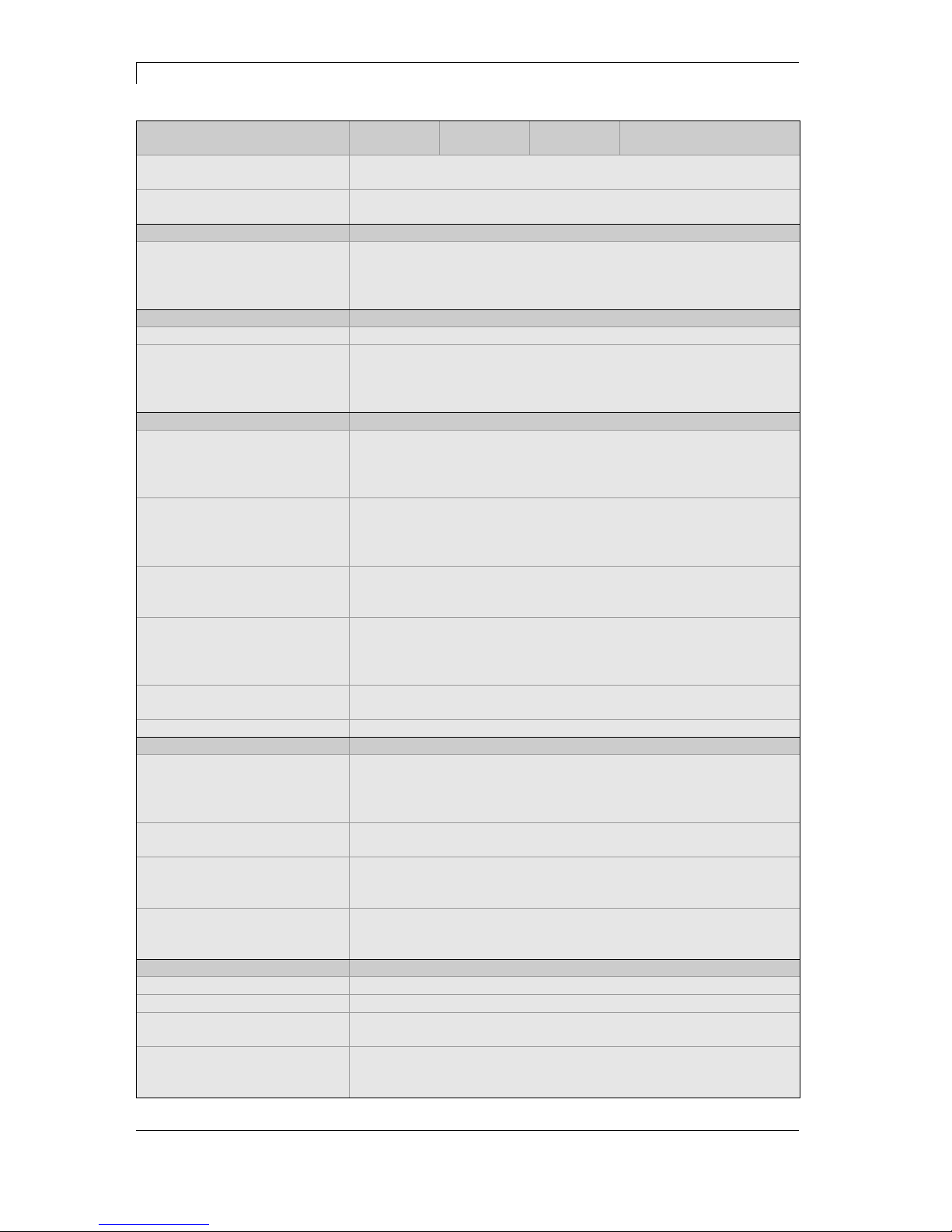
Technical Data Vario III Series
16 Operating Manual 11.13
Operation panel Vario III
103/8 T
Vario III
104/8
Vario III
107/12
Vario III
107/24
Vario III
108/12 T
Keys test print, function menu, quantity, CF Card,
feed, enter, 4 x cursor, numeric keypad
LCD display graphic display 132 x 64 Pixel
white backlight
Settings
date, time, shift times
11 language settings (others on demand)
label and device parameters, interfaces,
password protection, variables
Monitoring
Stop printing if end of ribbon / end of labels
Status report extensive status print with information about settings e.g. print
length counter, runtime counter, photocell interface
and network parameters
printout of all internal fonts and all supported bar codes
Fonts
Font types 6 Bitmap fonts
6 Vector fonts/TrueType fonts
6 proportional fonts
other fonts on demand
Character sets Windows 1250 up to1257, DOS 437, 850, 852, 857, UTF-8
all West and East European Latin, Cyrillic, Greek and Arabic
characters are supported
other character sets on demand
Bitmap fonts size in width and height 0,8 … 5,6
zoom 2 … 9
orientation 0°, 90°, 180°, 270°
Vector fonts/TrueType fonts 6 BITSTREAM® fonts
size in width and height 1 … 99 mm
variable zoom
orientation 360° in steps of 90°
Font attributes depending on character font
bold, Italic, Inverse, Vertical
Font width variable
Bar codes
1D bar codes CODABAR, Code 128, Code 2/5 interleaved, Code 39, Code 39
extended, Code 93, EAN 13, EAN 8, EAN ADD ON, GS1-128,
Identcode, ITF 14, Leitcode, Pharmacode, PZN 7 Code, PZN 8
Code, UPC-A, UPC-E
2D bar codes CODABLOCK F, DataMatrix, GS1 DataMatrix, MAXICODE,
PDF 417, QR Code
Composite bar codes GS1 DataBar Expanded, GS1 DataBar Limited, GS1 DataBar
Omnidirectional, GS1 DataBar Stacked, GS1 DataBar Stacked
Omnidirectional, GS1 DataBar Truncated
all bar codes are variable in height, module width and ratio.
orientation 0°, 90 °, 180° and 270°. Optionally with check digit and
human readable line.
Software
Configuration ConfigTool
Process control Netstar PLUS
Label software Labelstar LITE
Labelstar PLUS
Windows driver Windows XP 32/64 Bit, Windows Server 2003 (R2) 32/64 Bit
Windows Vista 32/64 Bit, Windows Server 2008 32/64 Bit
Windows 7 32/64 Bit, Windows Server 2008 R2 64 Bit

Vario III Series Technical Data
11.13 Operating Manual 17
Real time clock with printout date and time
Automatic daylight saving time
Storage of data with shut-down
Variables: link field, counter, date/time, currency and shift
variable, CF data
Integrated unwinder
(max. outer diameter 200 mm
Thermal and thermal transfer version
USB host for connection of an external USB keyboard and an
USB memory stick
Ethernet interface
CVPL protocol and ZPL II
®
protocol
Label photocell (transmission)
Slot for CF card
Windows printer driver on CD ROM
Labelstar LITE on CD ROM
7" touch-screen display
Tear-off edge
Cutting unit
Dispensing unit with photocell
Dispensing unit without photocell
Label photocell (reflexion from bottom or top)
External rewinder for labels PR 45V
External unwinder for labels PA 50A
WLAN interface
Dispenser I/O
RFID
Scanner
Standard equipment
Optional equipment
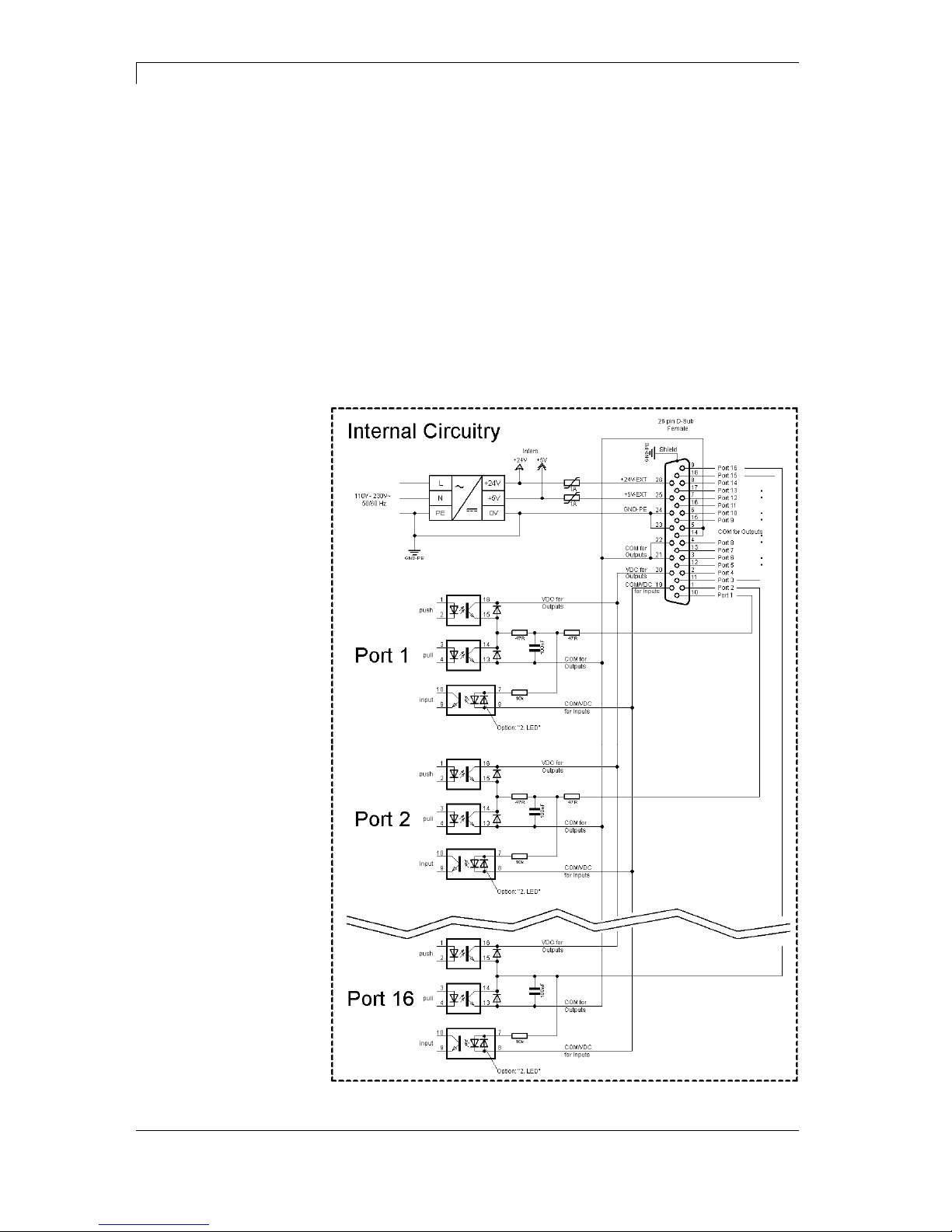
Technical Data Vario III Series
18 Operating Manual 11.13
3.1 Control Inputs and Outputs
By means of a maximum of 16 control inputs and outputs which, in the
following, are also referred to as ports, different functions of the printer
system can be triggered and operating states can be displayed.
The ports are provided by means of a D-Sub bushing (26pin HD) at
the rear panel of the printer system and are galvanically isolated from
protective earth (PE) by means of an optocoupler semi-conductor
route.
Each port can be configured as input and as output. This function
however, is predefined in the printer software and cannot be changed
by the user.
The following parameters can be changed and set by using the menu:
debounce times and high or low active.
Figure 2
Printer, internal
circuitry
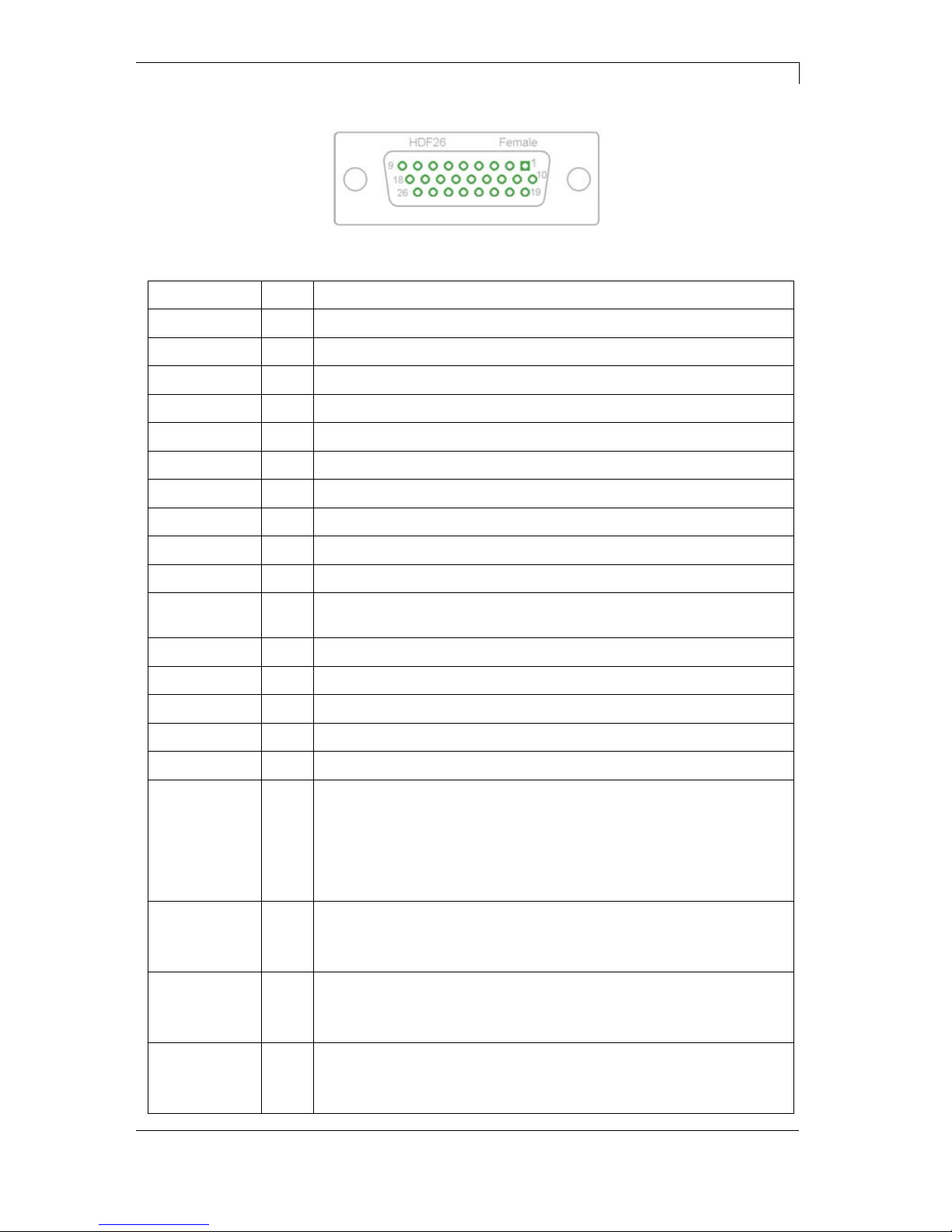
Vario III Series Technical Data
11.13 Operating Manual 19
Figure 3
Identification Pin Description / Function
Port 1 10 Print start (Input)
Port 2 1 Cut (Input)
Port 3 11 Counter Reset (Input)
Port 4 2 External synchronisation of label position (Input)
Port 5 12 No function
Port 6 3 No function
Port 7 13 No function
Port 8 4 No function
Port 9 15 Error (Output)
Port 10 6 Print order activ (Output)
Port 11
16
Label available at dispensing photocell (Output) in print mode
dispensing photocell
Port 12
7
Single print (Output)
Port 13
17
Ready (Output)
Port 14
8
RFID error (Output)
Port 15
18
Scanner: bar code not readable (Output) - option scanner only
Port 16
9
Prior warning for transfer ribbon end (Output)
COM/VDC
for Inputs
19 Common reference potential of all control inputs. 'COM/VDC for Inputs'
is usually connected with the (-) terminal of the control voltage and the
control inputs are switched to active (+).
By means of the option '2nd LED', 'COM/VDC for Inputs' can optionally
be connected with the (+) terminal of the control voltage. Then, the
control inputs are switched to active (-).
VDC for
Outputs
20 Common supply connection of all control outputs. 'VDC for Outputs'
must be connected with the (+) terminal of the control voltage.
Never leave 'VDC for Outputs' open even if no output is used.
COM for
Outputs
5,14
21,22
Common reference potential of all control outputs. 'COM for Outputs'
must be connected with the (-) terminal of the control voltage.
Never leave 'COM for Outputs' open even if no output is used.
GND-PE 23,24 'GND-PE' is the reference potential of the '+5 VDC EXT' and '+24 VDC
EXT' voltages provided by the printer system.
'GND-PE' is printer internally connected with protective earth (PE).
Configuration of
D-Sub socket
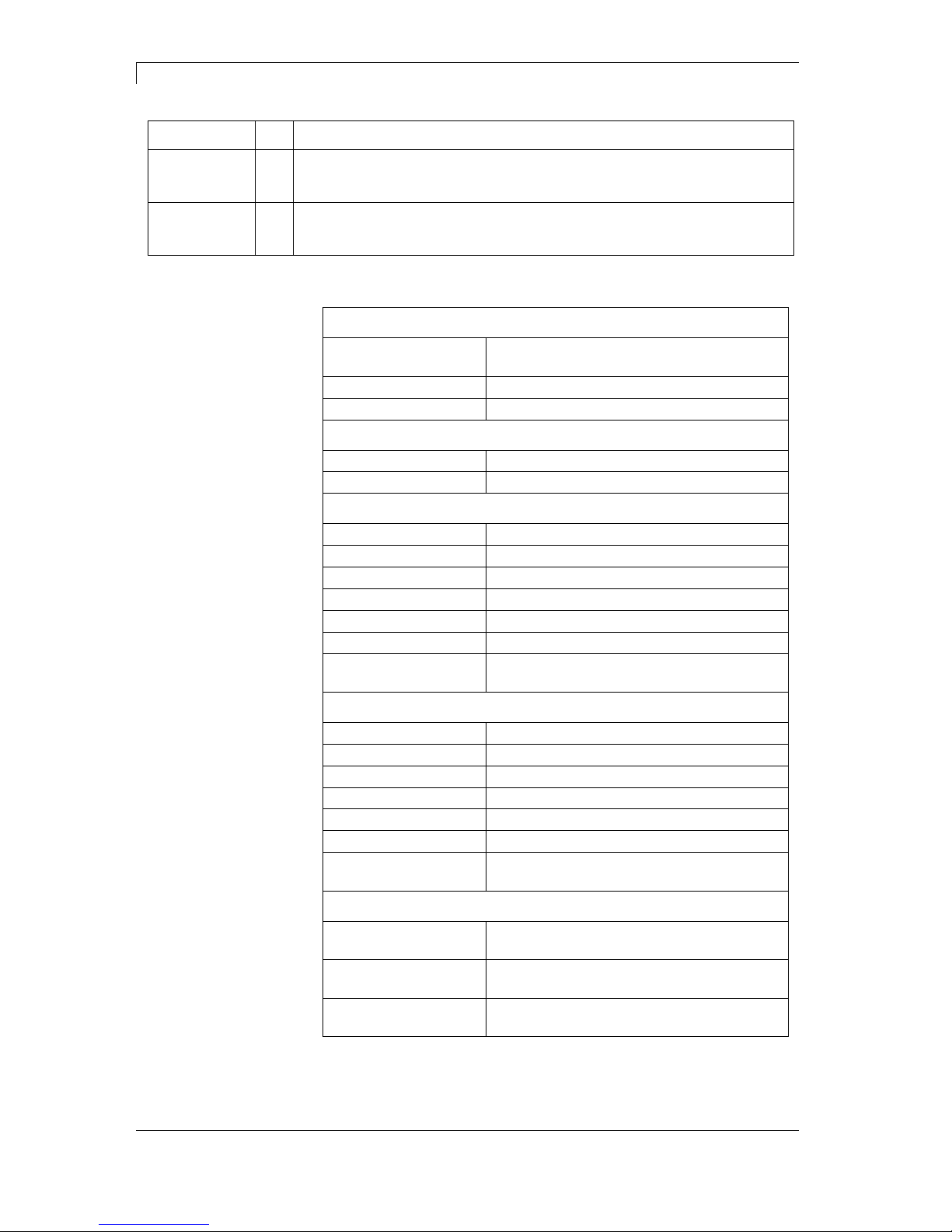
Technical Data Vario III Series
20 Operating Manual 11.13
Identification Pin Description / Function
+ 5 VDC
EXT
25 5 Volt DC output for external use. Max. 1 A.
This voltage is provided from the printing system and can be used e.g. as
control voltage. Never apply any external voltage to this output.
+ 24 VDC
EXT
26 24 Volt DC output for external use. Max. 1 A.
This voltage is provided from the printing system and can be used e.g. as
control voltage. Never apply any external voltage to this output.
Plug Connector
Type D-Sub connector High Density
26-pin. / connector
Manufacturer W+P-Products
Reference number 110-26-2-1-20
Output Voltages (connected with GND-PE)
+ 24 V / 1 A Fuse: Polyswitch / 30 V / 1 A
+ 5 V / 1 A Fuse: Polyswitch / 30 V / 1 A
Port 1 - 15
Input
Tension 5 VDC … 24 VDC
Impedance 47Ω + (100nF || 10 kΩ)
Output
Tension 5 VDC … 24 VDC
Impedance 47Ω + (100nF || 10 kΩ || 47Ω)
Current max. High +15 mA
Low -15 mA
Port 16
Input
Tension 5 VDC … 24 VDC
Impedance 100nF || 10 kΩ
Output
Tension 5 VDC … 24 VDC
Impedance 100nF || 10 kΩ
Current max. High +500 mA (Darlington BCP56-16)
Low - 500 mA (Darlington BCP56-16)
Optocoupler
Output TCMT4106, CTR 100% - 300%, Vishay or
TLP281-4(GB), CTR 100% - 600%, Toshiba
Input TCMT4106, CTR 100% - 300%, Vishay or
TLP281-4(GB), CTR 100% - 600%, Toshiba
Input
Option 2nd LED
TCMT4600, CTR 80% - 300%, Vishay or
TLP280-4, CTR 33% - 300%, Toshiba
Technical data
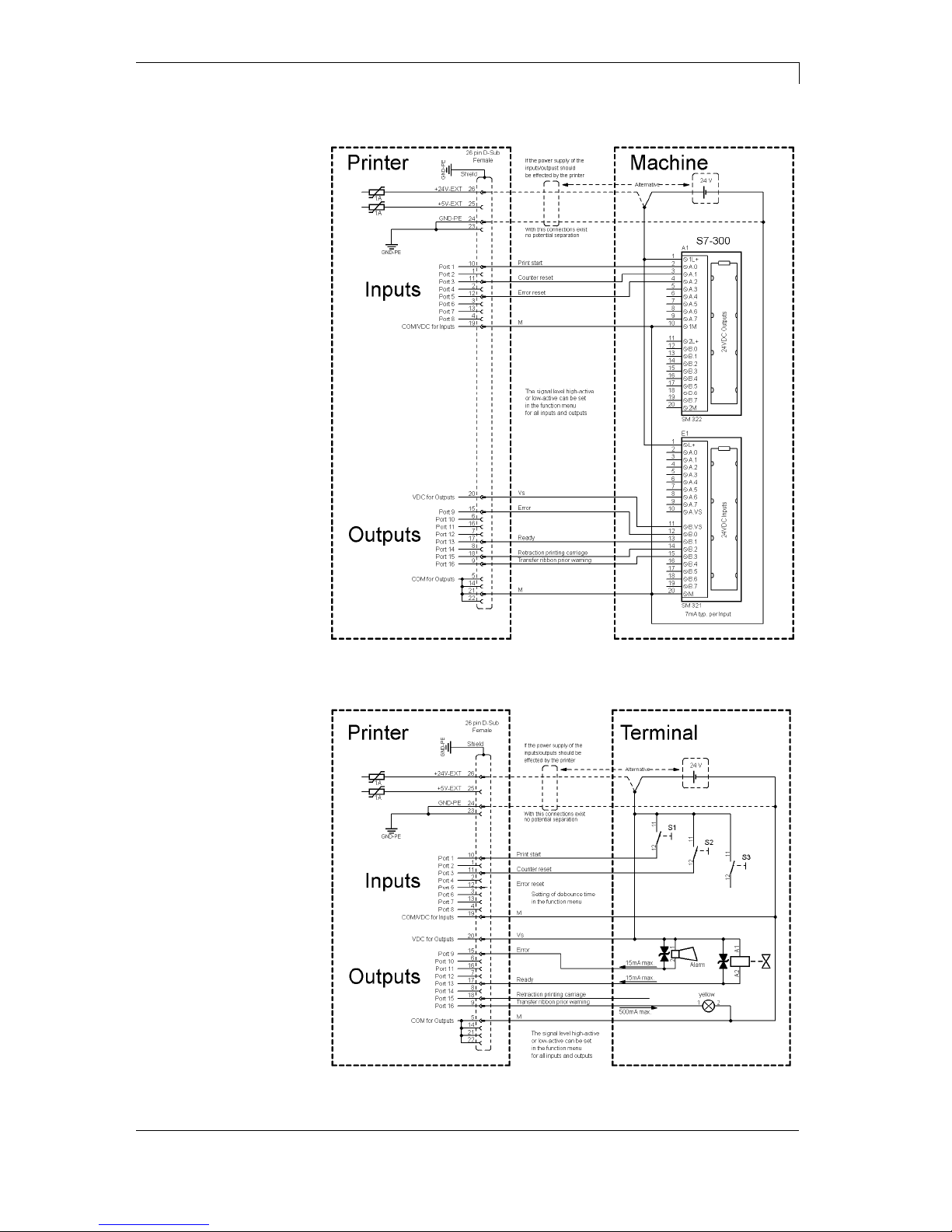
Vario III Series Technical Data
11.13 Operating Manual 21
Device connection to a machine with S7-300 SPS.
Figure 4
Device connection to a operating panel.
Figure 5
Example 1
Example 2
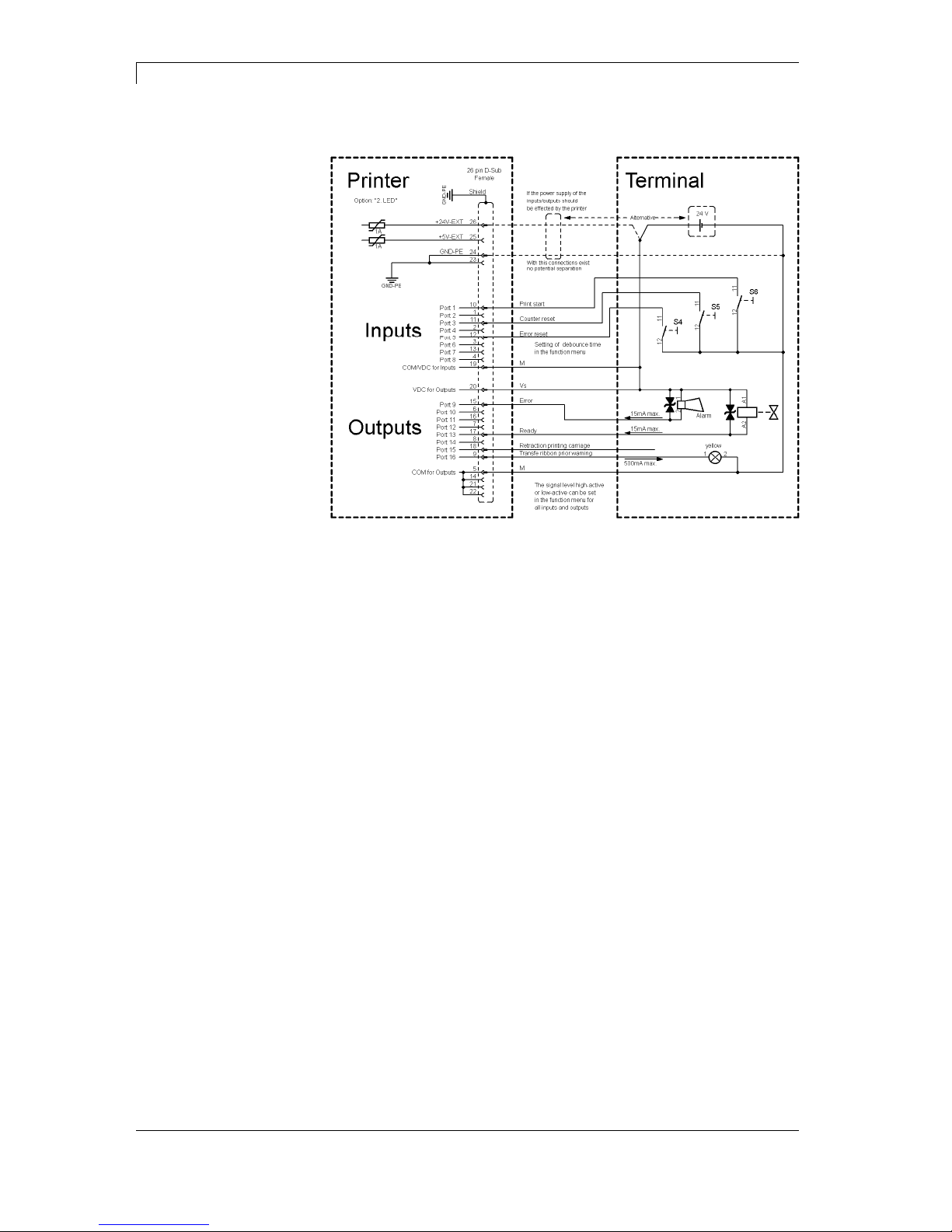
Technical Data Vario III Series
22 Operating Manual 11.13
Device connection version if 'Option: 2. LED'.
Figure 6
When connecting a reed contact with a control input, the contact must
have a switching capacity of min. 1 A in order to prevent the contact
from sticking due to the inrush current. As an alternative, a suitable
resistor can be connected in series.
If one of the printer’s internal voltages '+5 VDC EXT' or '+24 VDC
EXT' is used, an external fuse e.g. 0.5 AF, should be additionally
installed to protect the printer electronics.
In the event of an inductive load, an antiparallel connected diode, for
instance, must be used to discharge the induction energy.
In order to minimise the influence of leakage currents at control
outputs, a resistor must, depending on what is connected, be installed
in parallel with the load.
In order to avoid any damages to the printing system, the max. output
currents must not be exceeded or outputs shorted.
Example 3
Precautions
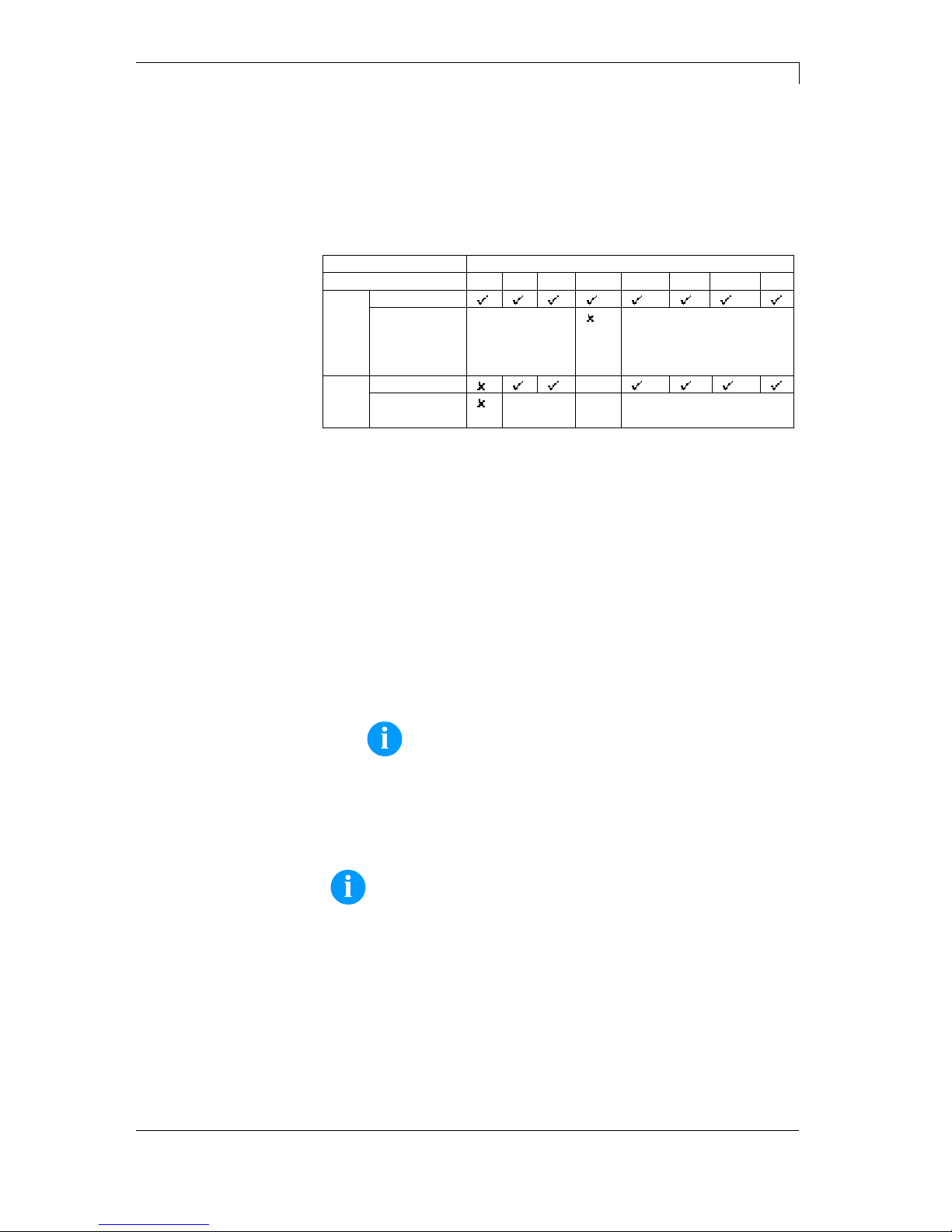
Vario III Series Technical Data
11.13 Operating Manual 23
3.2 Plug & Play
Plug & Play capable devices can be recognized automatically at
parallel ports, USB-IEEE 1394- or infra-red connections but the last
both are not important for our devices.
The following table shows the Plug & Play capability of the different
operating systems.
Port Windows
95 98 Me NT4 2000 XP Vista 7
LPT
Support
Recognition
by
Boot
procedure,
Device
manager
Installation
USB
Support
s.b.
Recognition
by
Hot Plug
& Play
s.b. Hot Plug & Play
The table above shows that USB provides the recognition during the
connection in current operating mode, the so-called Hot-Plug & Play.
Depending on the operating system, for the parallel interface the
different possibilities are given:
Windows 95 / 98 / Me
Devices can be recognized during the starting procedure of
Windows or by the Search for new hardware by means of the
hardware wizard.
Windows 2000 / XP / Vista / 7
Devices can be recognized during the starting procedure of
Windows or by the Search for new hardware by means of the
hardware wizard or if the option 'Automatic recognition and
installation of Plug&Play printer' and/or 'Search automatically for
new hardware components and install' is activated.
NOTICE!
If a driver is installed outside of the Plug & Play
recognition, Windows reports at each restart that a new
device was found. In this case, the driver is to be
installed anew by the Wizard. If the driver is certified for
Windows, the reinstallation is executed automatically.
NOTICE!
Windows NT 4.0 does not support USB devices. However,
some distributors offer drivers that support USB (without Plug
& Play). Such a driver which suits to our devices is offered
from BSQUARE.
For more information, visit www.bsquare.com or contact
BSQUARE Headquarters (USA)
888-820-4500
sales@bsquare.com
BSQUARE (Europe)
+49 (811) 600 59-0
europe@bsquare.com
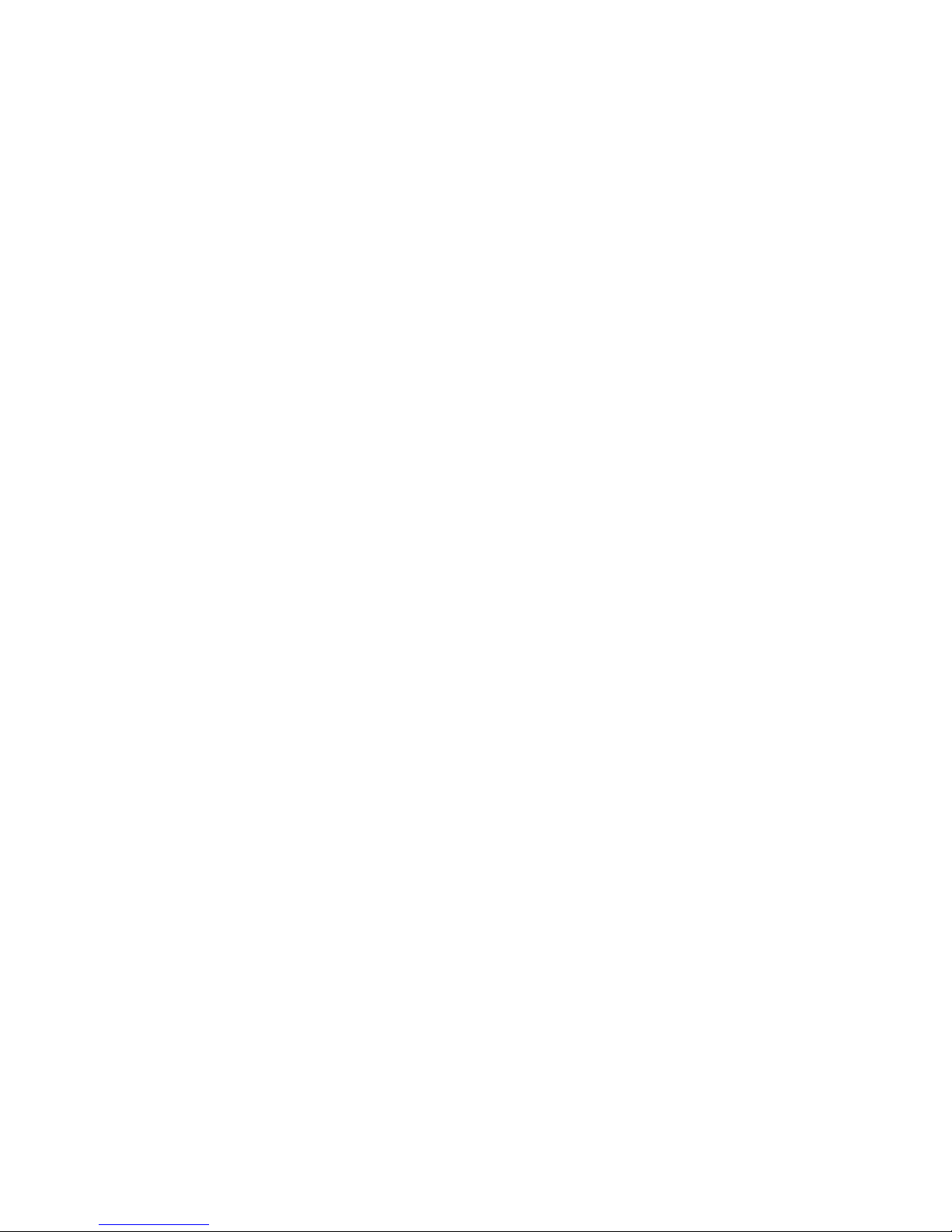
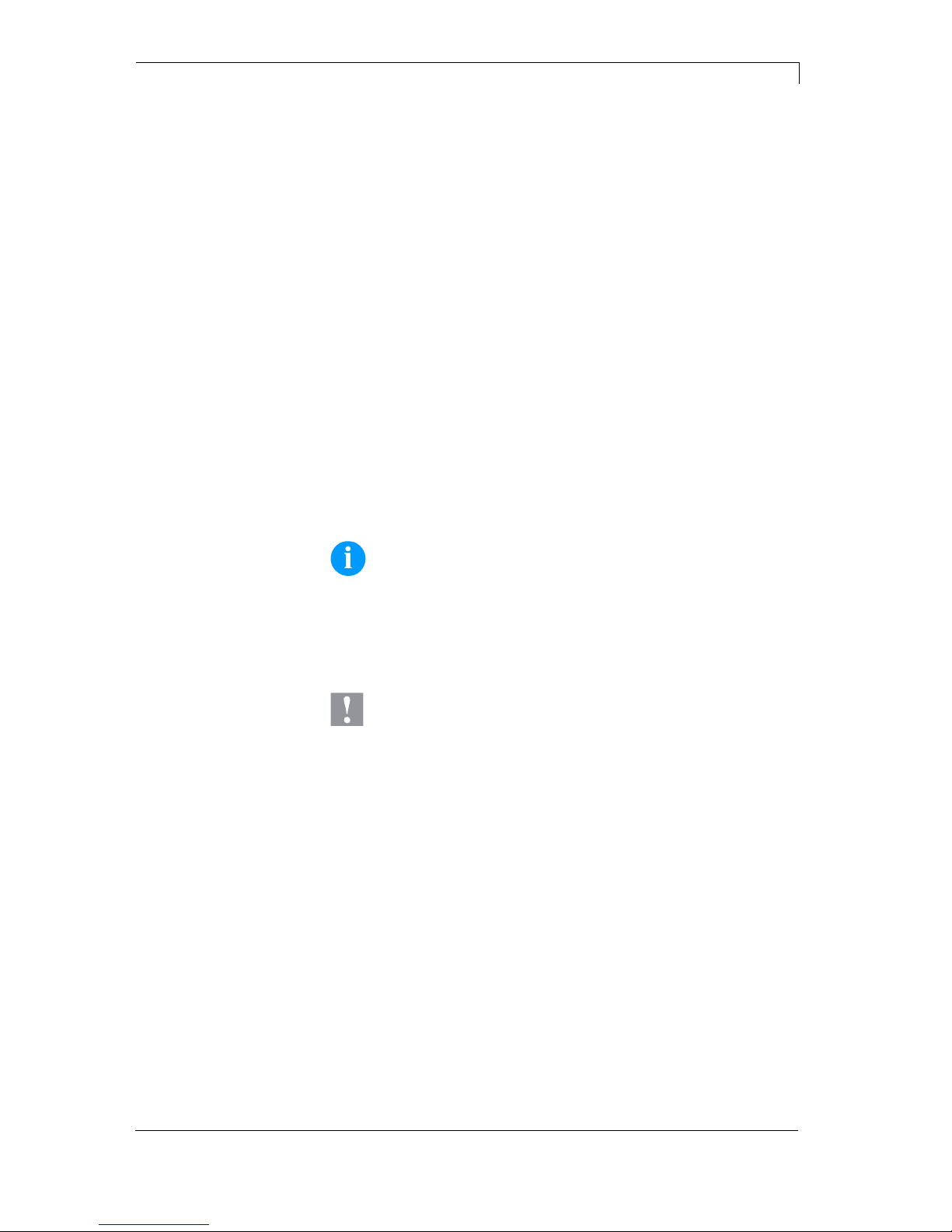
Vario III Series Installation
11.13 Operating Manual 25
4 Installation
Lift the label printer out of the box.
Check the label printer for transport damages.
Check delivery for completeness.
Label printer.
Power cable.
Empty core, mounted on transfer ribbon rewinder.
Tear-off edge (printers with option tear-off edge only).
Dispenser edge (printers with option dispenser only).
Cutter unit (printers with option cutter only).
Documentation.
Printer driver on CD ROM.
Labelstar LITE on CD ROM
NOTICE!
Retain original packaging for subsequent transport.
4.1 Setting up the Label Printer
CAUTION!
The label printer and the print media can be damaged by
moisture and water.
Set up the label printer only in a dry place protected
from sprayed water.
Set up label printer on a level, vibration-free and air draught-free
surface.
Open cover of label printer.
Remove foam transportation safeguards near the printhead.
Unpack the
label printer
Scope of delivery
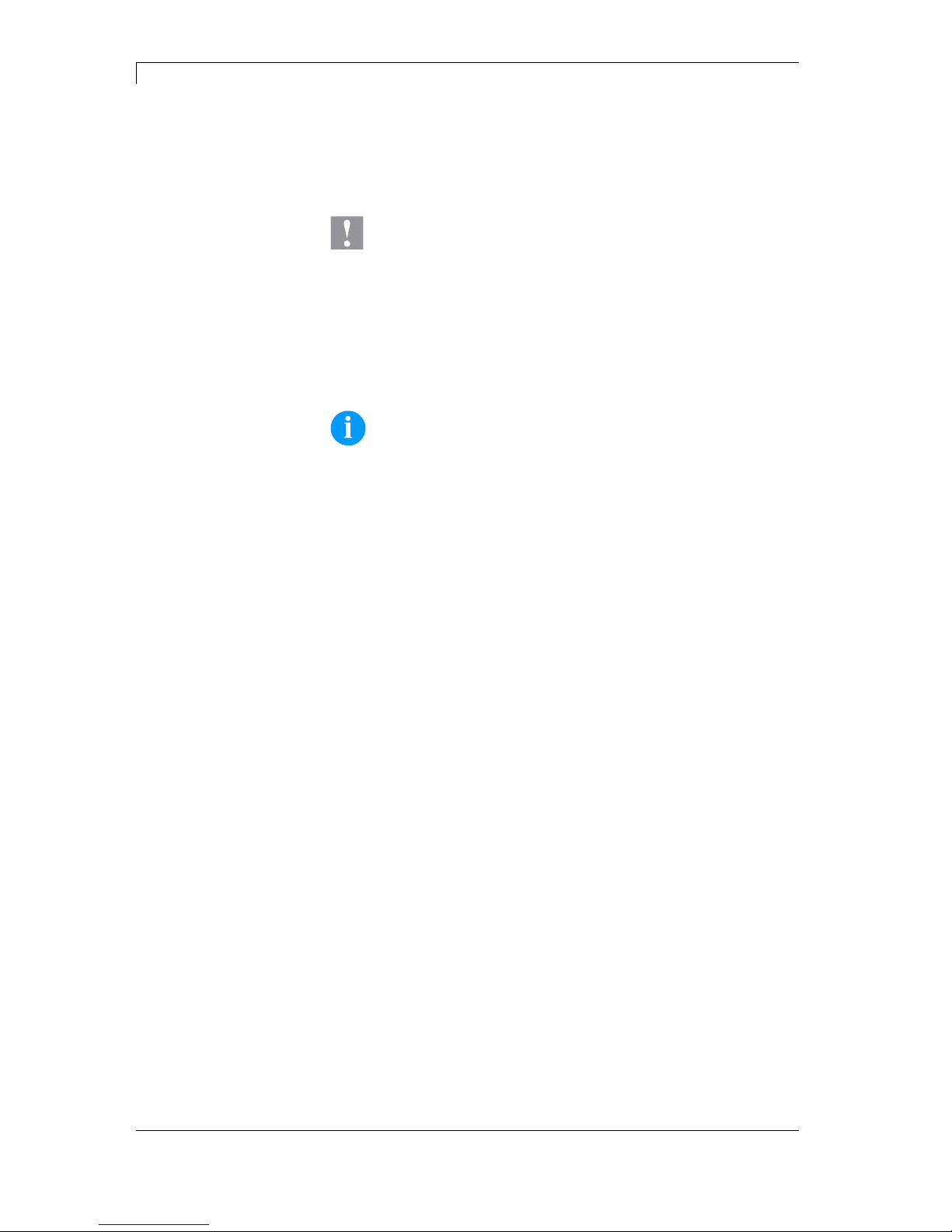
Installation Vario III Series
26 Operating Manual 11.13
4.2 Connecting the Label Printer
The label printer is equipped with a versatile power supply unit. The
device may be operated with a mains voltage of 110-230 V / 50-60 Hz
without any adjustments or modifications.
CAUTION!
The label printer can be damaged by undefined switch-on
currents.
Set de power switch to '0' before plugging in the label
printer.
Insert power cable into power connection socket.
Insert plug of power cable into a grounded electrical outlet.
NOTICE!
Insufficient or missing grounding can cause faults during
operation.
Ensure that all computers and connection cables connected to
the label printer are grounded.
Connect label printer to computer or network with a suitable
cable.
4.3 Switching the Label Printer On and Off
Once all connections have been made:
Switch label printer on with the power switch.
After switching on the label printer the main menu appears
showing the printer type, current date and time.
Connecting to the
power supply
Connecting to a
computer or to a
computer network
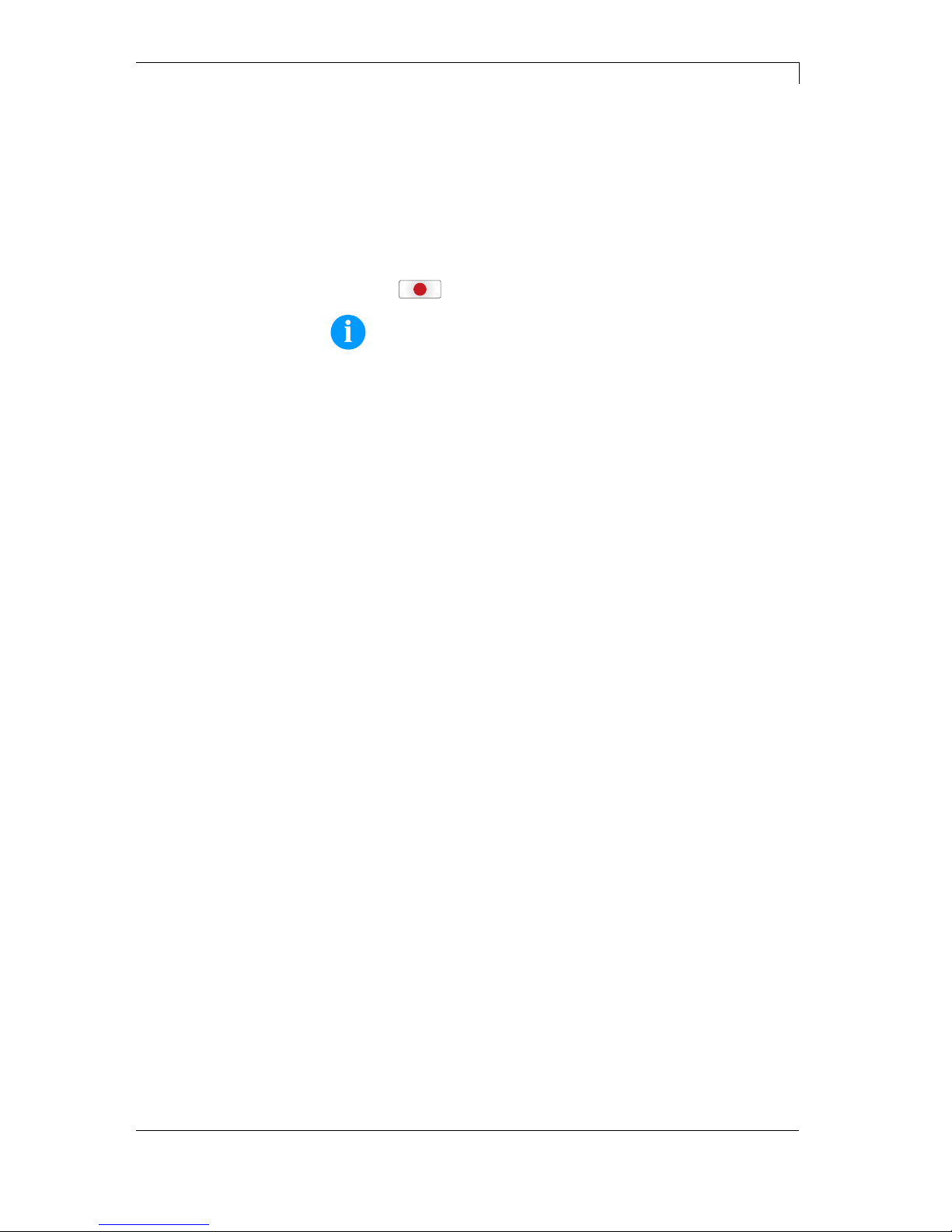
Vario III Series Installation
11.13 Operating Manual 27
4.4 Initiation of the Label Printer
After switching on the label printer the main menu appears which
shows the printer type, current date and time.
Insert label material and transfer ribbon (see chapter 5. Loading
Media, page 29).
Go to menu Label layout, select menu item Measure label and start
measuring (see chapter 6.4 Label Layout, page 41).
Press key
to finish measuring.
NOTICE!
To enable correct measuring, at least two completed labels
have to be passed through (not for continuous labels).
During measuring the label and gap length small differences can
occur. Therefore the values can be set manually in menu Label
layout/Label and Gap.
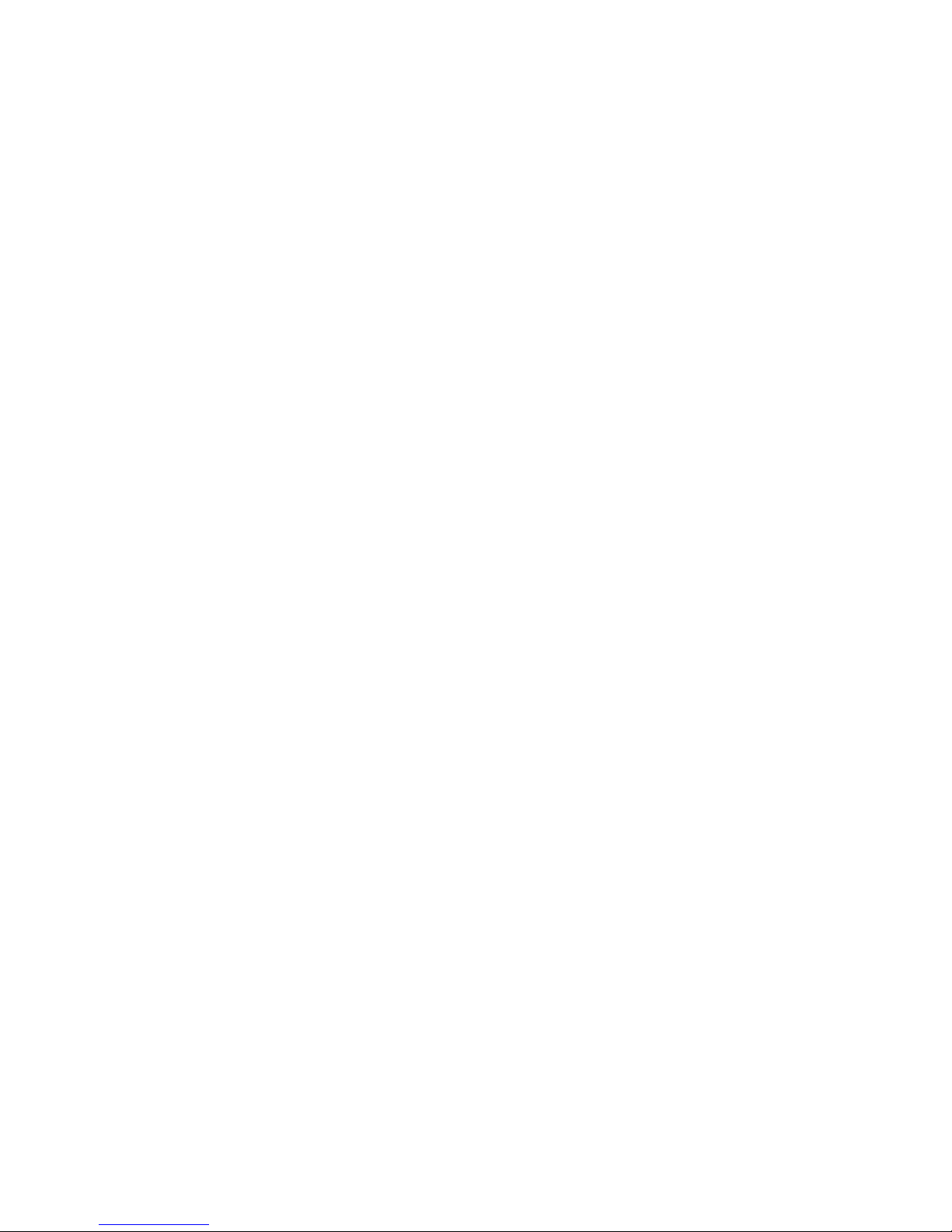
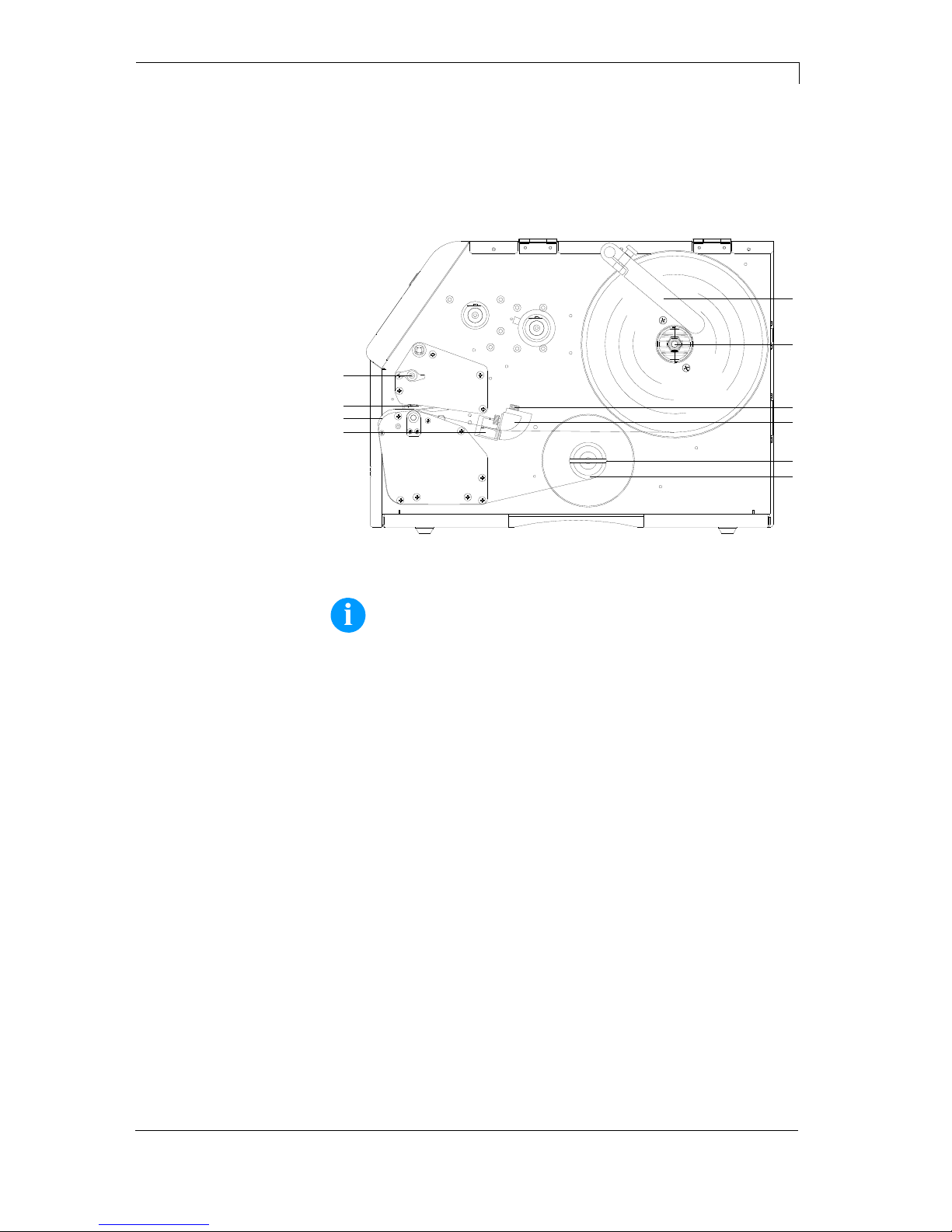
Vario III Series Loading Media
11.13 Operating Manual 29
5 Loading Media
5.1 Loading Label Roll
B
A
E
F
J
H
I
C
G
D
Figure 7
NOTICE!
In rewind mode the labels are wound up internally after printing
for later use.
1. Open the printer cover.
2. Open the printhead (I) by turning the pressure lever (J)
anticlockwise.
3. Remove the outside label mounting plate (A).
4. Load the label roll with inner winding onto the unwinding roll (B).
5. Attach again the label mounting plate (A).
6. Lead the label material below the label guiding (D).
Take care that the material runs through the photocell (G).
7. Place the labels around the front sheet (H) and lead them below
the mechanics to the rear.
8. Clamp the label material, with the handle (E) designated for it, at
the rewinding roll (F).
9. To move the printhead (I) down, turn the pressure lever (J) in
clockwise direction until it locks.
10. Adjust the limit stops (C) of the label guiding roll to the width of
material.
11. Close the printer cover.
Loading label roll in
rewind mode
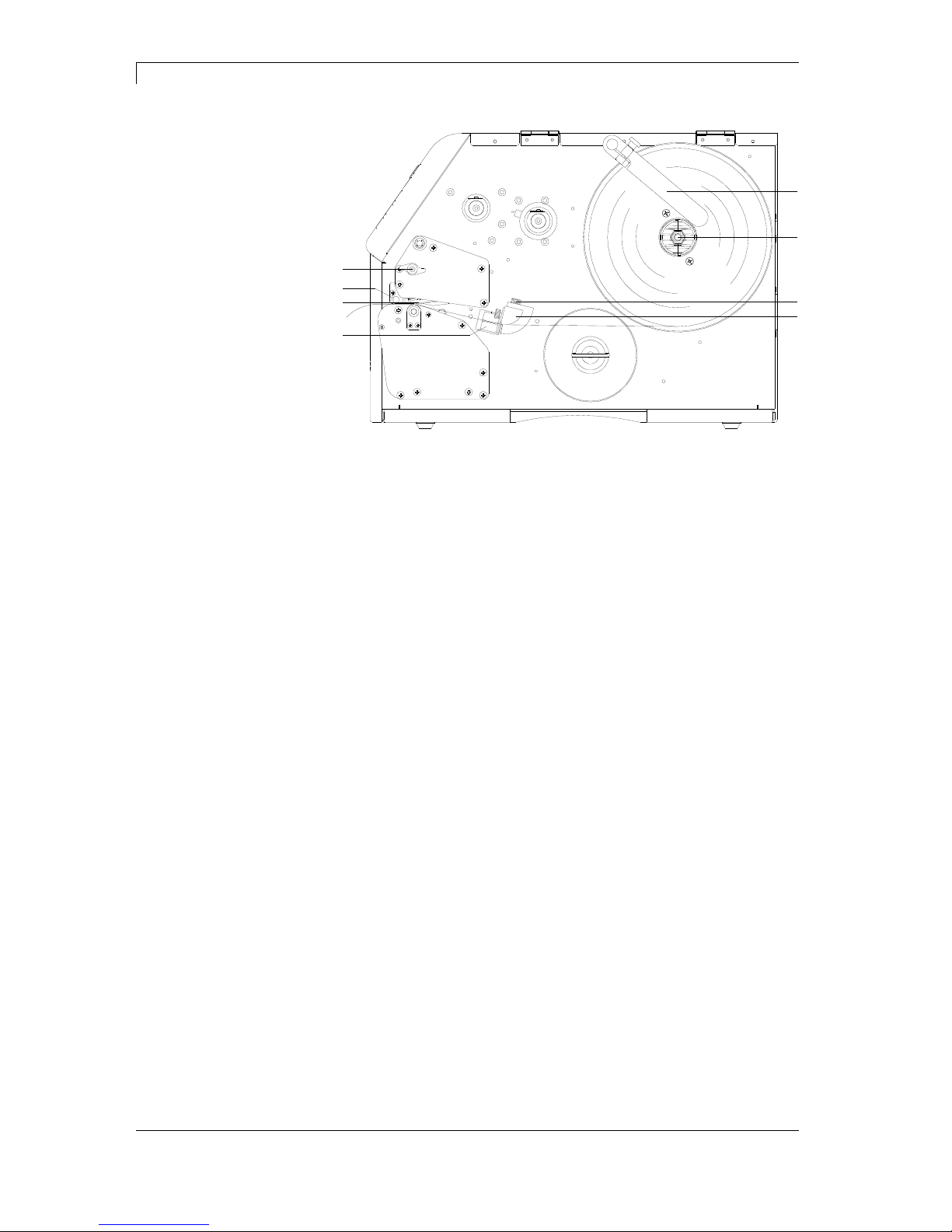
Loading Media Vario III Series
30 Operating Manual 11.13
B
A
H
F
C
E
D
G
Figure 8
1. Open the printer cover.
2. Open the printhead (F) by turning the pressure lever (H)
anticlockwise.
3. Remove the outside label mounting plate (A).
4. Load the label roll with inner winding onto the unwinding roll (B).
5. Attach again the label mounting plate (A).
6. Lead the label material below the label guiding (D).
Take care that the label runs through the photocell (E).
7. To move the printhead (F) down, turn the pressure lever (H) in
clockwise direction until it locks.
8. In front of the printhead the tear off edge (G) is visible.
9. Enter the offset value in menu Printer Initialisation/Tear off (see
chapter 6.3, page 40).
10. Adjust the limit stops (C) of the label guiding to the width of
material.
11. Close the printer cover.
Loading label roll in
tear-off mode

Vario III Series Loading Media
11.13 Operating Manual 31
B
A
I
G
C
E
D
H
F
Figure 9
1. Open the printer cover.
2. Open the printhead (G) by turning the pressure lever (I)
anticlockwise.
3. Remove the outside label mounting plate (A).
4. Load the label roll with inner winding onto the unwinding roll (B).
5. Attach again the label mounting plate (A).
6. Lead the label material below the label guiding (D) and the
printhead (G).
Take care that the label runs through the photocell (E).
7. Lead the label material between the inserting angle (F) and the
cutter ledge (H).
8. To move the printhead (G) down, turn the pressure lever (I) in
clockwise direction until it locks.
9. Adjust the limit stops (C) of the label guiding to the width of
material.
10. Close the printer cover.
Loading label roll in
cutter mode

Loading Media Vario III Series
32 Operating Manual 11.13
B
A
E
F
O
M
C
K
D
H
G
J
L
N
I
Figure 10
1. Remove the cover plate (H) by turning it to the front.
2. Open the printer cover.
3. Open the printhead (N) by turning the pressure lever (O)
anticlockwise.
4. Remove the outside label mounting plate (A).
5. Load the label roll with inner winding (minimum label height = 15
mm) onto the unwinding roll (B).
6. Attach again the label mounting plate (A).
7. Lead the label material below the label guiding (D) and printhead
(N). Take care that the labels run through the photocell (I).
8. Lift the dispensing whip (J) to the front/bottom by pulling the shaft
at the side (L) to the inside.
9. To move the printhead (N) down, turn the pressure lever (O) in
clockwise direction until it locks.
10. Adjust the limit stops (C) of the label guiding to the width of
material.
11. Strip some labels from the backing paper and lead the paper over
the dispenser ledge (M) and behind the plastic roll (K).
12. Press again the dispensing whip (J) to the top and lock it.
13. Place the backing paper around the shaft (G) and fix it with the
clamp (E) at the rewinding unit (F).
14. Enter the offset value in menu Dispenser I/O/Offset (see chapter
7.2, page 57).
15. Close the printer cover.
Loading label roll in
dispenser mode

Vario III Series Loading Media
11.13 Operating Manual 33
5.2 Loading Transfer Ribbon
NOTICE!
For the thermal transfer printing method it is necessary to load
a ribbon, otherwise when using the printer in direct thermal
print it is not necessary to load a ribbon. The ribbons used in
the printer have to be at least the same width as the print
media. In case the ribbon is narrower than the print media, the
printhead is partly unprotected and this could lead to early
wear and tear.
D
E
B
A
C
Figure 11
NOTICE!
Before a new transfer ribbon roll is loaded, the printhead must
be cleaned using printhead and roller cleaner (97.20.002).
The handling instructions for the use of Isopropanol (IPA) must
be observed. In the case of skin or eye contact, immediately
wash off the fluid thoroughly with running water. If the irritation
persists, consult a doctor. Ensure good ventilation.
1. Open the printer cover.
2. Open printhead (E) by turning the pressure lever (D)
anticlockwise.
3. Load the transfer ribbon roll (A) with outer winding onto the
unwinding roll (C).
4. Place an empty ribbon roll on the rewinding roll (B).
5. Lead the transfer ribbon below the printhead.

Loading Media Vario III Series
34 Operating Manual 11.13
6. Fix the ribbon with an adhesive tape in rotating direction at the
empty roll of the rewinding roll (B).
7. To move the printhead (E) down, turn the pressure lever (D) in
clockwise direction until it locks.
8. Close the printer cover.
NOTICE!
As for the electrostatic unloading the thin coating of the thermal
printhead or other electronic parts can be damaged, the
transfer ribbon should be antistatic.
The use of wrong materials can lead to printer malfunctions
and the guarantee can expire.

Vario III Series Function Menu
11.13 Operating Manual 35
6 Function Menu
6.1 Operation Panel
The top line of the graphic display shows the printer type.
The graphic display shows information about the current status of the printer and the
print order, reports errors and shows the printer settings in the menus.
Back to the main menu.
Start a test print.
Delete a stopped print order.
Change to the function menu.
In function menu: one menu item back.
Change to the quantity (number of pieces) menu.
Press keys
and to select the number of labels that should be printed.
Change to the menu of the CF card.
In main menu: feed of one label.
In function menu: skip to the next menu item.
Confirm settings and modifications.
Stop and continue current print orders.
Delete a stopped print order with key
. No further label of the print order is printed.
Return to the previous input field.
Press keys
and to change the values.
Skip to the next input field.
Press keys
and to change the values.
Increase figure at the cursor position.
Decrease figure at the cursor position.

Function Menu Vario III Series
36 Operating Manual 11.13
6.2 Menu Structure
Speed
Contrast
Ribbon control
Y offset
X offset
Tear-off offset
Print Settings
Label length
Gap length
Column printing
Measure label
Label type
Material selection
Photocell
Scan position
Label error length
Synchronisation
Flip label
Rotate label
Alignment
Label Layout
Field handling
Codepage
External parameters
Buzzer
Display
Language
Keyboard
Customized entry
Hotstart
Autoload
Manual reprint
Backfeed
Delay
Password
Device Settings
Label confirmation
Standard label
Synchronisation at switch on

Vario III Series Function Menu
11.13 Operating Manual 37
Operating modes
Cutter control
Cutter (option)
Automatic return
Operating modes
Photocell level
I/O port 1-8
I/O port 9-16
I/O protocol
Save signal
Dispenser I/O (option)
I/O profile
Dispenser offset
Debounce
Start signal delay
IP address
Netmask
Standard Gateway
Speed/Duplex
DHCP
Printer name
Network
MAC address
Status
IP address
Netmask
Gateway
DHCP
WLAN (option)
Programming On/Off
Module type
Tag information
Interface
Error attempts
Sending power
Antenna offset
RFID tags/error
RFID (option)

Function Menu Vario III Series
38 Operating Manual 11.13
Mode
Non readables
Label feeding
Scanner type
Scanner setup
Scanner (option)
Scan offset
Scan length
Scan mode
Scan delay
Scan timeout
Interface
Port
Interval
Remote Console
COM1
Baud
Parity
Data bits
Stop bit
Interface
Start sign
Stop sign
Data memory
Port test
Protocol
Printhead resolution
Drive mapping
Emulation
Set date/time
Summertime
Start of summertime - format
Start of summertime - date
Start of summertime - time
End of summertime - format
End of summertime - date
End of summertime - time
Time shifting
Date/Time

Vario III Series Function Menu
11.13 Operating Manual 39
Label parameters
Photocell settings
Photocell/sensors
Paper counter
Heater resistance
Printhead temperature
Motor ramp
Print examples
Input/Output
Online/Offline
Transfer ribbon prior warning
Zero point adjustment
Print length +/-
Service Functions
Cutter photocell
Load layout
Change directory
Load file
Save layout
Save configuration
Delete file
Formatting
CF Card / USB Stick
Copying
Firmware update

Function Menu Vario III Series
40 Operating Manual 11.13
6.3 Print Settings
Switch on the label printer and the display shows the main menu.
Press key
to access the function menu.
Press key
to select the menu Print settings.
Indication of print speed in mm/s (see chapter Technical Data, page
15). The print speed can be determined for each print order anew.
The setting of print speed affects also the test prints.
Indication of value to set the print intensity when using different
materials, print speeds or printing contents.
Value range: 10% … 200 %.
Step size: 10%.
Press key
to arrive the next menu item.
Examination if the transfer ribbon roll is to end or if the ribbon was torn
at the unwinding roll.
Off: The ribbon control is deselected, i.e. the printer continues without
an error message.
On: The ribbon control is selected, i.e. the current print order is
interrupted and an Error Message appears at the printer display.
Strong sensibility: The printer reacts immediately to the end of the
transfer ribbon.
Weak sensibility: The printer reacts at approx. 1/3 more slowly to the
end of the transfer ribbon.
Press key
to arrive the next menu item.
Indication of initial point displacement in mm.
Displacement of the complete print in paper direction. With positive
values the print in paper direction starts later.
Value range: −30.0 … +90.0.
Press key
to arrive the next menu item.
Displacement of the complete print transverse to the paper direction.
The displacement is possible only up to the edges of the printing zone
and is determined by the width of the focal line in printhead.
Value range: −90.0 … +90.0.
Press key
to arrive the next menu item.
Indication of value to which the last label of a print order is moved
forward and is moved back to the beginning of label at a new print
start. Labels can be torn off after terminating the print order without a
label loss by tearing up.
Default value: 12 mm.
Value range: 0 … 50.0 mm.
Speed
Contrast
Ribbon control
Y displacement
X displacement
Tear-off

Vario III Series Function Menu
11.13 Operating Manual 41
6.4 Label Layout
Switch on the label printer and the display shows the main menu.
Press key
to access the function menu.
Press key
as long as you arrive the Label layout menu.
Press key
to select the menu.
Indication of label length in mm
(see chapter Technical Data, page 15).
Indication of distance between two labels in mm
(not for continuous labels).
Minimum value: 1 mm.
Press key
to arrive the next menu item.
Indication of width of one label as well as how many labels are placed
side by side (see chapter 11.1 Column Printing, page 95).
Press key
to arrive the next menu item.
Press key
to start measuring. The printer stops automatically
after termination of measuring. The determined values are displayed
and saved.
Press key
to arrive the next menu item.
Generally adhesive labels are set. Press key
to select continuous
labels. If the menu item Label length/Gap length contains a gap value,
this value is added to the label length..
Press key
to arrive the next menu item.
Selection of the used label and transfer ribbon material.
Press key
to arrive the next menu item.
Selection of the used photocell.
The selection of one of the following photocell types is possible:
transmission photocell normal and inverse, reflexion photocell normal
and inverse
(see chapter 11.5 Photocells, page 102).
Entry of percental label length by that the label end is searched.
Marks onto the label can be skipped.
Label length
Gap length
Column printing
Measure label
Label type
Material selection
Photocell
Scan position (AP)

Function Menu Vario III Series
42 Operating Manual 11.13
Press key
to arrive the next menu item.
In case an error occurs, indication after how many mm a message
appears in the display.
Value range:1 mm … 999 mm.
On: If a label is missed on the liner an error message is displayed.
Off: Missing labels are ignored, i.e. it is printed into the gap.
Press key
to arrive the next menu item.
The axis of reflection is in the middle of the layout. If the label width
was not transferred to the printer, automatically the default label width
i.e. the width of the printhead is used. It is recommended to use labels
with the same width as the printhead. Otherwise this can cause
problems in positioning.
Press key
to arrive the next menu item.
According to standard the label is printed ahead with a rotation of 0°. If
the function is activated, the label is rotated by 180° and printed in
reading direction.
Press key
to arrive the next menu item.
The adjustment of label is effected only after Flip/Rotate label, i.e. the
adjustment is independent of the functions Flip label and Rotate label.
Left: The label is aligned at the left-most position of printhead.
Centre: The label is aligned at central point of printhead.
Right: The label is aligned at right-most position of printhead.
Label error length
Synchronisation
Flip label
Rotate label
Alignment

Vario III Series Function Menu
11.13 Operating Manual 43
6.5 Device Settings
Switch on the label printer and the display shows the main menu.
Press key
to access the function menu.
Press key
as long as you arrive the Device settings menu.
Press key
to select the menu.
Off: The complete print memory is deleted.
Keep graphic: A graphic res. a TrueType font is transferred to the
printer once and stored in the printer internal memory. For the
following print order only the modified data is transferred to the printer.
The advantage is the saving of transmitting time for the graphic data.
The graphic data created by the printer itself (internal fonts, bar codes,
...) is generated only if they were changed. The generating time is
saved.
Delete graphic: The graphics res. TrueType fonts stored in the
printer-internal memory is deleted but the other fields are kept.
Press key
to arrive the next menu item.
Indication of the font used in the printer. The following possibilities are
available:
Codepage 1252 West European (former ANSI)
Codepage 437 English
Codepage 850 Western European
Codepage 852 Slavic
Codepage 857 Turkish
Codepage 1250 Central and East European
Codepage 1251 Cyrillic
Codepage 1253 Greek
Codepage 1254 Turkish
Codepage 1257 Baltic
WGL4
Please find the tables referring to the above mentionned character
sets on www.carl-valentin.de/Downloads.
Press key
to arrive the next menu item.
On: Sending parameters such as print speed and contrast via our
label creation software to the printer. Parameters which are set
directly at the printer before are no longer considered.
Off: Only settings made directly at the printer are considered.
Field handling
Codepage
External parameters

Function Menu Vario III Series
44 Operating Manual 11.13
Press key
to arrive the next menu item.
On: An acoustic signal is audible when pressing a key.
Off: No signal is audible.
Setting of display contrast.
Value range: 35 … 85.
Press key to arrive the next menu item.
Selection of language in which you want to display the text in the
printer display.
At the moment the following languages are available: German,
English, French, Spanish, Portuguese, Dutch, Italian, Danish, Finnish,
Polish, Russian.
Press key
to arrive the next menu item.
Selection of region for the desired keyboard layout.
The following possibilities are available: Germany, England, France,
Greece, Spain, Sweden, US, Russia.
Press key
to arrive the next menu item.
On: The question referring the customized variable appears once
before the print start at the display.
Auto: The question referring the customized variable appears again
after print end. Additionally a query appears demanding the number of
copies that should be print.
Auto no quant: The question referring the customized variable
appears again after print end. However, the same number of copies is
printed. This number was defined once at the start of the print order.
Off: No question appears at the display. In this case the stored default
value is printed.
Press key
to arrive the next menu item.
On: Continue an interrupted print order after switching on the printer
anew.
Off: After switching off the printer the complete data is lost (see
chapter 11.2 Hotstart, page 96).
Press key
to arrive the next menu item.
On: A label which was loaded once from CF card can be loaded again
automatically after a restart of printer.
Procedure: The used label is saved onto CF card. The label is loaded
from CF card and printed. After switching the printer Off and again On,
the label is loaded from CF card automatically and can be printed
again. Press key
to start the print with input of number of labels.
Buzzer
Display
Printer language
Keyboard layout
Customized entry
Hotstart
Autoload

Vario III Series Function Menu
11.13 Operating Manual 45
NOTICE!
The last loaded label from CF card is always again loaded after
a restart of printer.
Off: After a restart of printer the last used label must be again loaded
manually from CF card.
NOTICE!
A common use of the functions Autoload and Hotstart is not
possible. For a correct Autoload procedure the Hotstart must
be deactivated in the printer.
Press key
to arrive the next menu item.
Yes: I In case an error occurred and printer is in stopped mode then
you can reprint the last printed labels by means of keys
and .
No: Only blank labels were advanced.
Press key
to arrive the next menu item.
The backfeed was optimised in the operating modes dispenser
(optional), cutter (optional) and tear off. Now, when driving into the
offset, the following label is 'pre-printed' if possible and therefore the
backfeed of label is no necessary and time can be saved.
The adjustable deceleration time is only for mode 'backfeed automatic'
of importance (see chapter 11.4 Backfeed/Delay, page 100).
Press key
to arrive the next menu item.
By a password several functions can be blocked, so the user cannot
work with them. There are several applications in which the use of
password protection makes sense (see chapter 11.3 Password, page
98).
Press key
to arrive the next menu item.
On: A new print order is only printed after confirmation at the device.
An already active continuing print order is printed as long as the
confirmation is effected at the device.
Off: No query appears at the display of control unit.
Press key
to arrive the next menu item.
On: If a print order is started without previous definition of label, the
standard label is printed.
Off: If a print order is started without previous definition of label, an
error message appears in the display.
Manual reprint
Backfeed
Delay
Password
Label confirmation
Standard label

Function Menu Vario III Series
46 Operating Manual 11.13
Press key
to arrive the next menu item.
Off: In order to start the measurement procedure you have to change
to the menu Measure label.
Measure: After switching on the printer, the loaded label is
automatically measured.
Feed: After switching on the printer the label is synchronised to the
beginning of label. For this one or multiple labels are advanced.
6.6 Network
Switch on the label printer and the display shows the main menu.
Press key
to access the function menu.
Press key
as long as you arrive the Network menu.
Press key
to select the menu.
For more information, please see the separate manual.
6.7 Remote Console
Switch on the label printer and the display shows the main menu.
Press key
to access the function menu.
Press key
as long as you arrive the Remote console menu.
Press key
to select the menu.
For more information please contact our sales department.
Synchronisation at
print start

Vario III Series Function Menu
11.13 Operating Manual 47
6.8 Interface
Switch on the label printer and the display shows the main menu.
Press key
to access the function menu.
Press key
as long as you arrive the Interface menu.
Press key
to select the menu.
COM1:
0 - serial interface Off.
1 - serial interface On.
2 - serial Interface On, no error message occurs in case of a
transmission error.
Baud:
Indication of bits which are transferred per second (speed of data
transfer).
Value range: 1200, 2400, 4800, 9600, 19200, 38400, 57600 and
115200.
P = Parity:
N - No parity
E - Even
O - Odd
Please observe that the settings correspond to those of the printer.
D = Data bits:
Setting of data bits.
Value range: 7 or 8 Bits.
S = Stop bits:
Indication of stop bits between bytes.
Value range: 1 or 2 stop bits.
Press key
to arrive the next menu item.
SOH: Start of data transfer block
Hex format 01
ETB: End of data transfer block Hex formal 17
Two different start / en signs can be set. The settings are normally
SOH = 01 HEX and ETB = 17 HEX. Several host computers cannot
process these signs and therefore SOH = 5E HEX and ETB = 5F
cannot be set.
Press key
to arrive the next menu item.
Standard: After starting a print order the printer buffer receives data
as long as it is filled.
Advanced: During a current print order data is received and
processed.
Off: After starting a print order no more data is received.
Press key
to arrive the next menu item.
Check whether the data are transferred via the interface.
Press the
and keys to select standard (on). Press the
key and the data sent via any port (COM1, LPT, USB, TCP/IP) is
printed.
COM1 / Baud /
P / D / S
Start sign / End sign
Data memory
Port test

Function Menu Vario III Series
48 Operating Manual 11.13
6.9 Emulation
Switch on the label printer and the display shows the main menu.
Press key
to access the function menu.
Press key
as long as you arrive the Emulation menu.
Press key
to select the menu.
CVPL: Carl Valentin Programming Language
ZPL: Z ebra
®
Programming Language
Change between CVPL protocol and ZPL II
®
protocol.
Press key
to confirm the selection.
The printer performs a restart and ZPL II
®
commands are transformed
into CVPL commands internally by the printer and then executed by
the printer.
In menu Protocol, press key
to arrive the next menu item.
At activated ZPL II
®
emulation the printhead resolution of the emulated
printer must be set, e.g. 11.8 Dot/mm (= 300 dpi).
NOTICE!
If the printhead resolution of the Zebra
®
printer differs from that
of the Valentin printer, then the size of objects (e.g. texts,
graphics) complies not exactly.
Press key
to arrive the next menu item.
The access to Zebra
®
drives
B: CF card
R: RAM Disk (standard drive, if not indicated)
is rerouted to the corresponding Valentin drives
A: CF
R: RAM Disk
This can be necessary if the available space on the RAM disk (at
present. 512 KByte) is not sufficient or if bitmap fonts are downloaded
to the printer and be stored permanently.
NOTICE!
As the printer build-in fonts in Zebra
®
printers are not available
in Valentin printers, this can cause small differences in the text
image.
Protocol
Printhead resolution
Drive mapping

Vario III Series Function Menu
11.13 Operating Manual 49
6.10 Date & Time
Switch on the label printer and the display shows the main menu.
Press key
to access the function menu.
Press key
as long as you arrive the Date/Time menu.
Press key
to select the menu.
The upper line of display shows the current date, the second line the
current time. Press keys
to arrive the next input field. Press
keys
and to increase and/or decrease the figures at the cursor
position.
Press key
to arrive the next menu item.
On: Printer automatically adjust clock for daylight saving changes.
Off: Summertime is not automatically recognized and adjusted.
Press key
to arrive the next menu item.
Select the format in which you want to define beginning summertime.
The above example indicates the default setting (European format).
DD = day WW = week WD = weekday
MM = month YY = year next day = only next day is taken
into consideration
Press key
to arrive the next menu item.
By means of this function you can enter the date at which summertime
has to start. This entry refers to the previously selected format.
Example: summertime is automatically adjusted at last Sunday in
March (03).
Press key
to arrive the next menu item.
By means of this function you can define the time when you want to
start summertime.
Press key
to arrive the next menu item.
Select the format in which you want to define end of summertime. The
example above indicates the default setting (European format).
Press key
to arrive the next menu item.
By means of this function you can define the date when you want to
stop summertime. The entry refers to the previously selected format.
Example: summertime is automatically adjusted at last Sunday in
October (10).
Press key
to arrive the next menu item.
By means of this function you can define the time when you want to
stop summertime.
Press key
to arrive the next menu item.
By means of this function you can enter time shifting in hours and
minutes (for automatically adjustment from summer and wintertime).
This entry refers to the currently set printer time.
Setting of
date and time
Summertime
Start of summertime –
Format
Start of summertime –
Date
Start of summertime –
Time
End of summertime –
Format
End of summertime –
Date
End of summertime –
Time
Time shifting

Function Menu Vario III Series
50 Operating Manual 11.13
6.11 Service Functions
NOTICE!
So that the distributor res. the printer manufacturer in case of
service can offer fast support, the printer is equipped with the
menu Service functions.
Necessary information such as selected parameters can be
taken directly from the printer. More details such as version of
firmware or font are shown from the Main menu.
Switch on the label printer and the display shows the main menu.
Press key
to access the function menu.
Press key
as long as you arrive the Service functions menu.
Press key
to select the menu.
Indication of label parameters in Volt.
A: Indication of minimum value.
B: Indication of difference between minimum and maximum value.
C: Indication of trigger level. The value is ascertained while measuring
and can be changed.
Press key
to arrive the next menu item.
This function enables definition of photocell levels.
In case of problems while positioning or measuring of label, levels for
label photocell can be set manually. Make sure that a large hub as
possible (above the label >3 V, above the gap <1 V) is set.
Press key
to arrive the next menu item.
DLS: Indication of transmission photocell level in Volt.
RLS: Indication of reflexion photocell level in Volt.
SLS: Indication of peel off photocell level in Volt.
TR: Indication of transfer ribbon photocell status
(either 0 or 1).
H: Indication of printhead position.
0 = printhead down
1 = printhead up
Press key
to arrive the next menu item.
D: Indication of printhead attainment in meters.
G: Indication of printer attainment in meters.
Press key
to arrive the next menu item.
To achieve a high print quality, the indicated Ohm value must be set
after an exchange of printhead.
Label parameters
Photocell configuration
Photocell parameters
Paper counter
Heater resistance

Vario III Series Function Menu
11.13 Operating Manual 51
Press key
to arrive the next menu item.
Indication of printhead temperature. The printhead temperature
corresponds normally to the room temperature. In case the maximum
printhead temperature is exceeded, the current print order is
interrupted and an error message appears at the printer display.
Press key
to arrive the next menu item.
This function is often used for high printing speed as the tearing of
transfer ribbon can be prevented.
The higher the '++' value is set, the slower the feeding motor is
accelerated.
The smaller the '−−' value is set, the faster the feeding motor is
decelerated.
Press key
to arrive the next menu item.
Settings: Printout of all printer settings such as speed, label and
transfer ribbon material.
Bar codes: Printout of all available bar code types.
Fonts: Printout of all available font types.
Press key
to arrive the next menu item.
Indication of input signal level
0 = Low
1 = High
Port
Function
1 = Print start
2 = Cut
3 = Counter Reset
4 = External synchronisation of label position
5 = No function
6 = No function
7 = No function
8 = No function
Press key
to arrive the next menu item.
Indication of input signal level
0 = Low
1 = High
Port
Function
9 = Error
10 = Print order active
11 = Label at dispenser photocell - at dispenser photocell
12 = Print end
13 = Ready
14 = RFID error - option RFID only
15 = Scanner: bar code not readable - option scanner only
16 = Transfer ribbon prior warning
Printhead temperature
Motor Ramp
Print examples
Input
Output

Function Menu Vario III Series
52 Operating Manual 11.13
Press key
to arrive the next menu item.
1 – Printer is equipped with a cutter
2 – Printer is not equipped with a cutter
1 – The cutter is in the initial position and ready for the cutting
1 – procedure.
0 – The cutter is not in the initial position. Before you are going to
0 – release a cutting procedure you first have to place the cutter in
0 – its initial position.
Press key
to arrive the next menu item.
This function is activated e.g. if the transfer ribbon is to be changed. It
is avoided that a print order is processed although the module is not
ready. If the function is activated then press the key
to change
between Online and Offline mode. The respective state is indicated in
the display.
Standard: Off
Online: Data can be received by interface. The keys of the foil
keyboard are only active, if you changed in the Offline mode with key
.
Offline: The keys of the foil keyboard are still active but received data
are not processed. If the module is again in Online mode then new
print orders can be again received.
Press key
to arrive the next menu item.
Before the end of transfer ribbon, a signal is send by the control
output.
Setting of transfer ribbon advance warning diameter.
In case you enter a value in mm then a signal appears via control
output when reaching this diameter (measured at transfer ribbon roll).
Setting of the reduced print speed. This can be set in the limits of the
normal print speed. Additionally there are the following settings:
−: No reduced print speed
0: Printer stops at reaching the warning diameter and indicates 'ribbon
error'.
Press key
to arrive the next menu item.
Indication of value in 1/100 mm.
After replacing the printhead - the print cannot be continued at the
same position on the label, the difference can be corrected.
NOTICE!
The value for zero point adjustment is set ex works. After
replacing the printhead, only service personnel are allowed to
set this value anew.
Cutter photocell
Cutter Home
Online / Offline
Transfer ribbon
advance warning
Warning diameter
Reduced speed (v)
Zero point adjustment

Vario III Series Function Menu
11.13 Operating Manual 53
Press key
to arrive the next menu item.
Indication of print layout correction in percent.
By mechanical influences (e.g. label roll size) the print layout can be
printed increased and reduced to its original size.
Value range: +10.0% … −10.0%
6.12 Main Menu
Switch on the label printer and the display shows the main menu. The
main menu shows information such as printer type, current date and
time, version number of firmware and the used FPGA.
The selected display is shown for a short time, then the indication
returns to the first information.
Press key
to arrive the next information display.
Print length +/−


Vario III Series Options
11.13 Operating Manual 55
7 Options
7.1 Cutter
CAUTION!
Risk of injury, particularly during maintenance, the cutter
blades are sharp!
Switch off the before attaching the cutter!
The cutter may only be used when it is mounted on
the printer!
Do not try to cut any materials which exceed the
maximum width or thickness specifications.
Do NOT touch the area of the moving blades!
Switch on the label printer and the display shows the main menu.
Press key
to access the function menu.
Press key
as long as you arrive the Cutter menu.
Press key
to select the menu.
NOTICE!
The menu item cutter is only displayed if the printer recognizes
the option via cutter photocell when switching on the printer.
In the upper line of display, the cutter mode can be selected.
In the line below, the cutter offset (approx. 20 mm) can be set.
Press key
to change to the next operating mode.
Off:
The print order is processed without cutting.
Without backfeed:
A cut is effected after each label.
We recommend using this operating mode if no data which is to print
is in the upper part of the label.
With backfeed:
A cut is effected after each label.
Interval with final cut:
A cut is effected after a fixed number of labels which you have to enter
at the print start and additionally at the end of the print order.
Interval without final cut:
A cut is effected after a fixed number of labels which you have to enter
at the print start. At the end of the printer order no cut is effected
except when the set interval comes to the end of the print order.
Operating modes

Options Vario III Series
56 Operating Manual 11.13
Final cut:
A cut is only effected at the end of the print order.
Select the desired cutter operating mode, then press key
to
select additional functions.
Automatic: After each printed label a cut is released.
Extern: A cut is released by an external I/O. External can only be
selected if the label printer is equipped with option external I/O Nach
jedem gedruckten Etikett wird ein Schnitt ausgelöst.
Press key
to arrive the next menu item.
On: The label is pulled back immediately after the cut.
Off: The label is pulled back only before the next print.
In case you are in the main menu or a print order has been stopped
you can release a single cut by pressing key
.
The type of the single cut depends on the set cutter mode, offset and
the value set for the double cut.
Cutter control
Automatic return
Single cut

Vario III Series Options
11.13 Operating Manual 57
7.2 Dispenser I/O
NOTICE!
In order to operate the printer in dispensing mode a print order
has to be started and the printer has to be in 'waiting' mode.
Switch on the label printer and the display shows the main menu.
Press key
to access the function menu.
Press key
as long as you arrive the Dispenser I/O menu.
Press key
to select the menu.
In the upper line of display, the operating mode can be selected.
In the line below, the dispenser I/O offset (approx. 20 mm) can be set.
Press key
to change to the next operating mode.
Off:
It is printed without the labels are dispensed.
I/O static:
The input signal evaluated, i.e. it is printed as long as the signal
exists. The number of labels which was entered at the print start is
printed.
The set dispenser offset is not taken into consideration.
I/O static continuous:
For description of this operating mode, see I/O static.
Continuous means that it is printed as long as new data is transferred
via interface
The set dispenser offset is not taken into consideration.
I/O dynamic:
The external signal is evaluated dynamically, i.e. is the printer in
'waiting' mode a single label is printed at each signal changing. After
the print the set dispenser offset is executed, i.e. a backfeed is
effected.
I/O dynamic continuous:
For description of this operating mode, see I/O dynamic.
Continuous means that it is printed as long as new data is transferred
via interface.
Photocell:
The printer is controlled via photocell. The printer prints automatically
a label if the user takes away the label at the dispensing ledge. The
print order is finished when the target number of labels is reached.
Photocell continuous:
For description of this operating mode, see Photcell.
Continuous means that it is printed as long as new data is transferred
via interface.
Dispenser offset
Operating modes

Options Vario III Series
58 Operating Manual 11.13
After selection of desired Dispenser I/O operating mode, press key
to select additional parameters.
First value = Indication of the current sensor level. This indication
is for checking purposes and cannot be modified.
Second value = Indication if a label (value = 1) or if no label (value =
0) was found. This indication is for checking
purposes if the set switch level leads to a correct
label recognition.
Third value = Indication of switch level (Default: 1.2).
Fourth value = Transmission power of label sensor [1..255]
Depending on label material (color) the sensor level
can be adapted in order to permit a safe label
recognition (Default: 80).
NOTICE!
The modification of this value is only taken into consideration
for the operating modes Photocell and Photocell continuous.
Press key
to arrive the next parameter.
Definition of port functions:
2 sign show the current setting for each port.
Port 1 2 3 4 5 6 7 8
(because of space reasons, the port number cannot be indicated)
The first sign specifies the following:
I
= Port operates as Input
O
= Port operates as Output
N
= Port has no function (not defined)
These settings cannot be modified.
The second sign specifies the following:
+
= Active signal level is 'high' (1)
−
= Active signal level is 'low' (0)
x
= Port is deactivated
&
= Function is executed at each change of the signal level
s
= Status can be enquired/influenced
*
by interface
= The printer-internal function is deactivated.
The modification of the signal level is only taken into consideration for
the operating modes I/O static, I/O dynamic, I/O static continuous and
I/O dynamic continuous.
*
in connection with Netstar PLUS
Additional parameters
for Dispenser I/O
Dispenser photocell
I/O Port 1-8 and
I/O Port 9-16

Vario III Series Options
11.13 Operating Manual 59
Press key
to arrive the next parameter.
Indication of debounce time of the dispenser input. The setting range
of the debounce time is between 0 and 100 ms.
In case the start signal is not clear then you can debounce the input
by means of this menu item.
Press key
to arrive the next parameter.
Indication in time per second of the delay for the start signal.
Value range: 0.00 … 9.99.
Press key
to arrive the next parameter.
Indication of interface at which the modifications of input signals (I/O)
are sent.
Press key
to arrive the next parameter.
On: The start signal for the next label can already be released during
printing the current label. The signal is registered from the printer. The
printer starts printing the next label immediately after finishing the
current one. Therefore time can be saved and performance be
increased.
Off: The start signal for the next label can only be released if the
current label is printed to the end and the printer is again in 'waiting'
state (output 'ready' set). If the start signal was released already
before, so this is ignored.
Press key
to arrive the next parameter.
Selection of the available configurations Std_Label (factory setting) or
StdFileSetLabel.
1 Print start and cut (Input)
2 No function
3 Counter reset (Input)
4 No function
5 Error reset (Input)
6 No function
7 No function
8 No function
9 Error (Output)
10 Print order active (Output)
11 Dispenser photocell:
Label exists at dispenser photocell (Output)
12 Printing (Output)
13 Ready (Output)
14 Option RFID only:
RFID error (Output)
15 Option scanner only:
Bar code not readable (Output)
16 Transfer ribbon prior warning (Output)
Debounce
Start signal delay
I/O protocol
Save signal
I/O Profile
List of registered
functions for
Std_Label

Options Vario III Series
60 Operating Manual 11.13
1 Print start and cut (Input)
2 Error reset (Input)
3 Number of the file to load Bit 0 (Input)
4 Number of the file to load Bit 1 (Input)
5 Number of the file to load 2 (Input)
6 Number of the file to load 3 (Input)
7 Number of the file to load 4 (Input)
8 Number of the file to load 5 (Input)
9 Error (Output)
10 Print order active (Output)
11 Dispenser photocell:
Label exists at dispenser photocell (Output)
12 Printing (Output)
13 Ready (Output)
14 Option RFID only:
RFID error (Output)
15 Option scanner only:
Bar code not readable (Output)
16 Transfer ribbon prior warning (Output)
7.3 WLAN
Switch on the label printer and the display shows the main menu.
Press key
to access the function menu.
Press key
as long as you arrive the WLAN menu.
Press key
to select the menu.
The menu item WLAN can only be selected if a WLAN card was
recognized at switching on the printer.
For more information, please see the separate manual.
List of registered
functions for
StdFileSetLabel

Vario III Series Options
11.13 Operating Manual 61
7.4 RFID
Switch on the label printer and the display shows the main menu.
Press key
to access the function menu.
Press key
as long as you arrive the RFID menu.
Press key
to select the menu.
Press key
and to set the operating mode of RFID hardware.
In order to program a RFID tag the setting must be On.
Press key
in On mode to activate the hardware. The setting
remains also when switching the print module Off.
After a successful activation the availability of RFID module is
indicated. The menu is not available if no RFID hardware was
recognised.
Press key
to access the RFID menu.
Indication of RFID module type, frequency range (HF, UHF) and used
frequency.
Press key
to arrive the next menu item.
The menu item Tag information contains several sub-functions.
Press key
to indicate the tag number.
Indication of tag identification number (TID) or 'no RFID tag' if no tag
was recognised.
For UHF Class 1 Gen2 tags the EPC is indicated.
Press key
to return to the menu item Tag information.
Press key
to arrive at the next sub-function and then press key
to select the function.
Indication of tag storage allocation.
This information can be used to assure that the tag was programmed
correctly.
Press key
to return to the menu item Tag information.
Press key
to arrive at the next sub-function and then press key
to select the function.
Indication of tag type.

Options Vario III Series
62 Operating Manual 11.13
Press keys
and to use the scroll function in order to shift the
complete information into the display.
Press key
to return to the menu item Tag information.
Press key
to arrive at the next sub-function and then press key
to select the function.
Start measuring function.
In order to evaluate the quality factor of RFID radio link the measuring
function is started. With set tag offset the label is positioned
accordingly.
Press key
to return to the menu item Tag information.
Press key
to arrive at the next sub-function and then press key
to select the function.
Adjust antenna.
First value: Indication of successful reading attempts for current tag.
Second value: Number of reading attempts.
Third value: Number of failed reading attempts.
Press keys
and to position the label in mm steps. The set
antenna offset is corrected correspondingly.
Press key
to return to the menu item Tag information.
Press key
to arrive at the next sub-function and then press key
to select the function.
The automatic tag recognition is started.
The print module tries to recognise the inserted tag.
The status of tag recognition is indicated in percent.
After the tag recognition is finished the customized information is to be
confirmed with key
to return to the previous menu.
Press key
to arrive at the next menu item.
Indication of interface settings.
NOTICE!
The settings should not be changed because the ideal setting is
effected automatically.

Vario III Series Options
11.13 Operating Manual 63
Press key
to arrive at the next menu item.
Settings for error handling.
Press key
and to change between the different error reactions.
Print stop:
The print module stops after each RFID error (tag could not be
programmed).
Marking:
In case of an error the label is marked with sample.
Ignore:
Errors caused by unsuccessful tag programming are 'ignored'. The
label is printed. However, the error is logged in the RFID statistics.
Press key and to change between the settings error or number
of attempts.
Press key
and to specify the number of attempts, how often
the RFID unit tries to write on the tag before an error is released or
before the print order is cancelled.
Press key
to arrive at the next menu item.
Setting the sending power of the RFID write/read unit.
Press key
and to change the value.
NOTICE!
The adjustment of this value requires more special knowledge of
the used hardware. The indicated value does not have to be
changed normally because it affects the function of the write/read
module. Changing can lead to the fact that RFID tags cannot be
programmed any longer.
Press key
to save the current settings permanently.
Press key
to arrive at the next menu item.
Indication of the antenna position inside the used label.
Press key
to arrive at the next menu item.
Statistics indication of the previously programmed tags as well as the
number of faulty tags.
Press key
to reset the counter.
For more information, please see the separate manual.

Options Vario III Series
64 Operating Manual 11.13
7.5 Scanner
Switch on the label printer and the display shows the main menu.
Press key
to access the function menu.
Press key
as long as you arrive the RFID menu.
Press key
to select the menu.
0 Off
1 Mode 1 (data comparison)
i.e. bar code date which was read by the scanner is compared with
the printed data.
2 Mode 2 (check readability)
i.e. it is only checked if the scanner can read the printed bar codes.
3 Mode 3 (check readability, graphic), i.e. it is only checked if the
scanner can read the printed bar codes. This mode is to use if the
bar code is available as graphic (e.g. printing with printer driver). In
this case the printer cannot recognize that a bar code is placed onto
the label.
Indication of number of successive non readables, i.e. when the
printer indicates an error message.
Value range: 0 - 9
1 = the printer stops at the first label which cannot be red from the
1 = scanner and shows an error message.
0 = the printer do not stop at non-readable. A message appears at
0 = the display only.
In many cases it is impossible to position the scanner directly at the
printhead, and therefore with this setting a feeding can be set
Value range: 1 - 5
The illustration below clarifies the meaning of this parameter.
Press key
to arrive at the next menu item.
Selection of the connected scanner type.
For more information about the different scanner models, please
contact our sales department.
Press key
to arrive at the next menu item.
Positioning of scanner. First of all, the scanner must be connected,
the appropriate scanner must be selected in the scanner type menu,
the interface must be activated in the interface parameter menu and
the interface parameters must be set correctly.
Mode
NoRd = Non readables
VEtik = Label feeding
Scanner type
Scanner setup

Vario III Series Options
11.13 Operating Manual 65
Press key
to arrive at the next menu item.
Indication of value at which the label is moved so the scanner can
read data onto the label.
Press key
to arrive at the next menu item.
If this parameter is set to 0 (AUTO), the switch on and off position of
scanner is calculated by means of position and height of bar code
onto the label.
If the parameter Scan Length is not 0, so this defines the length of
scan sector. The start of scan sector is then set by the parameter
Scan Offset. The following drawing shows the meaning of parameter.
Figure 12
Press key
to arrive at the next menu item.
With this parameter can be adjusted, at which time the scanning of the
bar code is to be effected - during printing or after printing.
Press key
to arrive at the next menu item.
In scan mode 'after print' the scanner is switched On after the label
was printed. With this value the time can be specified between printing
the label and switching On the scanner.
Press key
to arrive at the next menu item.
In scan mode 'after print' can be specified with this value the time
which is available for scanning the label.
Press key
to arrive at the next menu item.
To use a scanner, the COM2 interface is set to 1.
For more information, please see the separate manual.
Scan offset
Scan length
Scan mode
Scan delay
Scan timeout
Interface


Vario III Series Compact Flash Card / USB Memory Stick
11.13 Operating Manual 67
8 Compact Flash Card / USB Memory Stick
8.1 General Information
On the back side of the label printer is the slot for the CF card and the
USB port for inserting the USB memory stick.
The mass storage menu (memory menu) permits the access to CF
cards or USB memory sticks attached to the printer. Among loading
and saving labels simple operations of contents are possible such as
delete files/directories, copy files/directories or formatting.
NOTICE!
In case of a malfunction of the original memory medium it is
recommend to copy the most important data by means of a
commercial Card Reader.
8.2 Display Structure
Load layout
A:\STANDARD
File_name1.prn
File_name2.prn
File_name3.prn
File_name4.prn
1 = Current function
2 = 2-lined header
3 = Scroll range
4 = File names / directory names
5 = Marking of the selected file (cursor)
6 = Current path (drive:\directory)
The two-line header (2) contains the current function name (1) and the
current path (6).
The four-line scroll range indicates a list of files/directories. The first
entry (marked with an arrow) is the active one. To this file/directory
and/or these files/directories refer all actions.
NOTICE!
Three drives are available.
A:\ indicates the CF card.
U:\ indicates the USB memory stick.
U:\ (only one stick can be inserted)
R:\ indicates the RAM (ZPL Emulation).

Compact Flash Card / USB Memory Stick Vario III Series
68 Operating Manual 11.13
8.3 Navigation
The memory menu is operated with the keys of the foil keyboard of
the control unit or with different function keys of an attached USB
keyboard.
Return to the previous menu.
Function Load layout: Change to the File
Explorer.
File Explorer: Change to the 'context
menu'.
Select a file/directory if a multiple
selection is possible.
Main menu: Access to the memory menu.
File Explorer: Create a new file.
Start the current function for the active
file/directory.
Change to the superordinate directory.
Change to the currently marked directory.
In the current directory scroll upwards.
In the current directory scroll downwards.

Vario III Series Compact Flash Card / USB Memory Stick
11.13 Operating Manual 69
8.4 Define User Directory
NOTICE!
An user directory is to be defined:
before using and/or navigating through the memory menu.
if formatting of CF card is effected at PC and thus the
STANDARD directory was not created automatically.
The user directory is the root directory in which the user saves usually
the most frequently used files/layouts. The utilisation of the user
directory permits the quick and direct access to the files saved in the
defined user directory. The definition of an user directory saves thus a
long search of the file to be printed.

Compact Flash Card / USB Memory Stick Vario III Series
70 Operating Manual 11.13
Press key
to access to the memory menu.
Press key
to call the File Explorer.
Press keys , , , to select the directory.
Press key
to display all available functions.
Select the function Set as user dir and press key
to confirm the
selection.
Press key
as long as the printer returned to the main menu.
At the next start of the memory menu the selected directory is
displayed as user directory.
8.5 Load Layout
Loads a layout within a defined user directory. The function allows
quick access to the desired layout as only layout files are displayed
and directories hidden.
Press key
to access to the memory menu.
Press keys
, , , to select the layout to be printed.
Press key
to confirm the selection.
The printer display shows automatically the window to insert the
number of copies which are to print.
Select the number of copies which are to be printed.
Press key
to start the print order.
NOTICE!
The directory CANNOT be changed here. A change of directory
MUST be made in the File Explorer with the function Change
directory.

Vario III Series Compact Flash Card / USB Memory Stick
11.13 Operating Manual 71
8.6 File Explorer
The File Explorer is the file manager of the printing system. The File
Explorer provides the main functions for the user interface of memory
menu.
In the user directory, press key
to access to the File Explorer.
Following functions are available:
Change drive and/or directory
Load file
Save layout and/or configuration
Delete file(s)
Format CF card
Copy file(s)
Selection of drive and/or directory in which the files are saved.
Press key to access to the memory menu.
Press key
to call the File Explorer.
Press keys
, , , to select the directory.
Press key
to confirm the selection.
The selected directory is now displayed.
Change drive/directory

Compact Flash Card / USB Memory Stick Vario III Series
72 Operating Manual 11.13
Loads a file. This can be a configuration saved before, a layout, etc.
Press key
to access to the memory menu.
Press key
to call the File Explorer.
Press keys
and to select the file.
Press key
to load the selected file.
If the selected file is a layout, then the number of copies to print can
be entered immediately.
Saves the currently loaded layout under the selected name.
Press key
to access to the memory menu.
Press key
to call the File Explorer.
Press key
to change to the menu Save file.
Selct the function Savel layout and confirm the selection with key
.
If an USB keyboard is attached a new file name for noname can be
assigned.
Load file
Save layout

Vario III Series Compact Flash Card / USB Memory Stick
11.13 Operating Manual 73
Saves the complete, current printer configuration under the selected
name.
Press key
to access to the memory menu.
Press key
to call the File Explorer.
Press key
to change to the menu Save file.
Selct the function Save configuration and confirm the selection with
key
.
If an USB keyboard is attached a new file name for config.cfg can be
assigned.
Deletes one or more files and/or directories irrevocably. With the
deletion of a directory both the contained files and the subdirectories
are deleted.
Press key to access to the memory menu.
Press key
to call the File Explorer.
Press keys
and to select the file.
Press key
to mark the files which are to be deleted. The marked
entries are listed with *. Repeat this procedure until all desired files
and/or directories are marked for deletion.
Press key
to call the context menu.
Select the function Delete and confirm the selection with key
.
NOTICE!
The deleting procedure is irreversible!
Save configuration
Delete file(s)

Compact Flash Card / USB Memory Stick Vario III Series
74 Operating Manual 11.13
Formats irrevocably the memory card.
NOTICE!
USB sticks cannot be formatted at the printer!
Press key to access to the memory menu.
Press key
to call the File Explorer.
Select the drive which is to format with the navigation keys.
Press key
to call the context menu.
Select the function Format and confirm the selection with key
.
Formatting

Vario III Series Compact Flash Card / USB Memory Stick
11.13 Operating Manual 75
Creates a duplicate of the original file and/or the original directory to
make changes independently of the original.
Press key to access to the memory menu.
Press key
to call the File Explorer.
Press keys
and to select the file.
Press key
to mark the files which are to be copied. The marked
entries are listed with *. Repeat this procedure until all desired files
and/or directories are marked for copying.
Press key
to call the context menu.
Select the function Copy and confirm the selection with key
.
Select the target storage with the navigation keys and press key
to confirm the selection.
Copying

Compact Flash Card / USB Memory Stick Vario III Series
76 Operating Manual 11.13
8.7 Firmware Update
Starting from firmware version 1.58 it is possible to make a firmware
update also via the memory menu. Both the USB stick as well as the
CF card can be used for this.
On the CF card / USB memory stick a directory is created in which the
necessary update files are stored (firmware.prn, data.prn). By means
of the function Load file the file firmware.prn is selected/loaded. In the
first step the printer executes the firmware update. After the necessary
restart automatically the file data.prn is loaded. In this way the
remaining components were updated. is After a renewed restart the
update procedure is finished.
8.8 Filter
For certain functions a filter mask or a file name of a file which is to be
saved can be entered. This input is indicated in the path line. It is
possible with the filter mask to look for certain files. For example, with
the input of 'L' only the files are listed whose character string starts
with 'L' (regardless of upper and lower cases).
Procedure
Without filter
With filter

Vario III Series Maintenance and Cleaning
11.13 Operating Manual 77
9 Maintenance and Cleaning
DANGER!
Risk of death by electric shock!
Disconnect the label printer from power supply
before performing any maintenance work.
NOTICE!
When cleaning the label printer, personal protective equipment
such as safety goggles and gloves are recommended.
Maintenance task Frequency
General cleaning (see chapter
9.1, page 78).
As necessary.
Cleaning pressure roller (see
chapter 9.2, page 78).
Each time the label roll is
changed or when the printout and
label transport are adversely
affected.
Cleaning printhead (see chapter
9.3, page 79).
Each time the transfer ribbon is
changed or when the printout is
adversely affected.
Cleaning label photocell (see
chapter 9.4, page 80).
When exchanging the label roll.
Replacing printhead (see
chapter 9.5, page 81).
When errors in the printout occur.
NOTICE!
The handling instructions for the use of Isopropanol (IPA) must
be observed. In the case of skin or eye contact, immediately
wash off the fluid thoroughly with running water. If the irritation
persists, consult a doctor. Ensure good ventilation.
WARNING!
Risk of fire by easily inflammable label soluble!
When using label soluble, dust must be completely
removed from the label printer and cleaned.
Maintenance
schedule

Maintenance and Cleaning Vario III Series
78 Operating Manual 11.13
9.1 General Cleaning
CAUTION!
Abrasive cleaning agents can damage the label printer!
Do not use abrasives or solvents to clean the outer
surface of the label printer.
Remove dust and paper fuzz in the printing area with a soft
brush or vacuum cleaner.
Clean outer surfaces with an all-purpose cleaner.
9.2 Cleaning the Pressure Roller
A soiled pressure roller can lead to reduced print quality and can
affect transport of material.
CBA
Figure 13
1. Open printer cover.
2. Turn lever (C) counter clockwise to lift up the printhead (B).
3. Remove labels and transfer ribbon form the label printer.
4. Remove deposits with roller cleaner and a soft cloth.
5. Turn the roller (A) manually step by step to clean the complete
roller (only possible when printer is switched off, as otherwise the
step motor is full of power and the roller is kept in its position).

Vario III Series Maintenance and Cleaning
11.13 Operating Manual 79
9.3 Cleaning the Printhead
Printing can cause accumulation of dirt at printhead e.g. by colour
particles of transfer ribbon, and therefore it is necessary to clean the
printhead in regular periods depending on operating hours,
environmental effects such as dust etc.
CAUTION!
Printhead can be damaged!
Do not use sharp or hard objects to clean the
printhead.
Do not touch protective glass layer of the printhead.
Figure 14
1. Open printer cover.
2. Turn lever (A, in Figure 13) counter clockwise to lift up the
printhead.
3. Remove labels and transfer ribbon from the label printer.
4. Clean printhead surface with special cleaning pen or a cotton
swab dipped in pure alcohol.
5. Allow printhead to dry for 2-3 minutes before commissioning the
printer.

Maintenance and Cleaning Vario III Series
80 Operating Manual 11.13
9.4 Cleaning the Label Photocell
CAUTION!
Label photocell can be damaged!
Do not use sharp or hard objects or solvents to clean
the label photocell.
The label photocell can become dirtied with paper dust and this can
adversely affect label detection.
A
B
Figure 15
1. Open printer cover.
2. Turn lever counter clockwise to lift up the printhead.
3. Remove labels and transfer ribbon from the label printer.
4. Blow out the photocell (A) with pressure gas spray.
Observe strictly the instructions on the spray can!
5. Clean the label photocell (A) additionally with a cleaning card (B)
before soaked in pure alcohol. Move the cleaning card from one
side to the other (see illustration).
6. Reload labels and transfer ribbon (see chapter 5 Loading Media,
on page 29).

Vario III Series Maintenance and Cleaning
11.13 Operating Manual 81
9.5 Replacing the Printhead (General)
NOTICE!
The printhead (4) is preinstalled on a head plate (1) and
aligned at the factory.
B
E
C
A
D
Figure 16
A Head plate
B Plug connection signal
C Plug connection tension
D Printhead
E Focal line
CAUTION!
The printhead can be damaged by static electricity
discharges and impacts!
Set up printer on a grounded, conductive surface.
Ground your body, e.g. by wearing a grounded
wristband.
Do not touch contacts on the plug connections (B, C).
Do not touch printing line (E) with hard objects or your
hands.

Maintenance and Cleaning Vario III Series
82 Operating Manual 11.13
9.6 Replacing the Printhead
CDEED
B
A
A
Figure 17
1. Remove labels and transfer ribbon from the label printer.
2. When printhead is closed, loosen the screws (D).
3. Turn lever (B) counter clockwise to lift up the printhead.
4. If the printhead (C) is not disengaged on the pressure roller,
continue loosen the screws (D).
5. Remove the printhead carefully to the front until you can reach the
plug connections.
6. Remove plug connections and then remove printhead (C).
1. Attach plug connections.
2. Position printhead in printhead mounting bracket in such a way
that the pin is secured in the corresponding hole in the head plate.
3. Lightly keep printhead mounting bracket on the printer roller with
one finger and check for correct positioning of the printhead.
4. Tighten again screws (D).
5. Reload labels and transfer ribbon (see chapter 5 Loading Media,
on page 29).
6. Check resistance value on the type plate of printhead and if
necessary change the value in the Service functions/heater
resistance.
Removing the
printhead
Installing the
printhead

Vario III Series Maintenance and Cleaning
11.13 Operating Manual 83
9.7 Adjusting the Printhead
An important characteristic for a high quality print is the parallelism of
the focal line of the thermal printhead to the pressure roll. Because of
the fact that the position of focal line of the printhead depends on
fluctuations caused by production, it is necessary to adjust the
parallelism.
1. Loosen the screws (D, Figure 17) with a hexagon key by approx.
¼ rotations.
2. Adjust the parallelism with the adjusting screws (E, Figure 17).
Clockwise = printhead moves forwards
Counter clockwise = printhead moves backwards
3. Adjust the parallelism as long as the printing result comes up to
your full expectation.
4. Tighten again screws (D, Figure 17).
5. Start a print order with approx. 10 labels and control the correct
passage of transfer ribbon.
Increasing the head contact pressure leads to an improvement of the
print image density on the corresponding side and to a shifting of the
ribbon feed path in the corresponding direction.
CAUTION!
Damage of printhead by unequal use!
Change factory settings only in exceptional cases.
The selection of the smallest value can optimise the life cycle of
printhead.
1. Turn pressure screws (A, Figure 17) to change the pressure of
printhead.
2. Turning the pressure screws (A, Figure 17) in clockwise direction
results in a pressure increase.
3. Turning the pressure screws (A, Figure 17) counter clockwise
results in a pressure decrease.
Parallelism
Pressure


Vario III Series Error correction
11.13 Operating Manual 85
10 Error correction
Error message Cause Remedy
1 Line too high
Line rises up completely or
partly over the upper edge of
label.
Move line down (increase Y
value).
Check rotation and font.
2 Line too low
Line rises up completely or
partly over the bottom edge of
label.
Move line up (reduce X value).
Check rotation and font.
3 Character set
One res. several characters of
the text is res. are not available
in the selected font.
Change text.
Change font.
4 Unknown code type
Selected code is not available. Check code type.
5 Unvalid position
Selected position is not
available.
Check position.
6 CV font
Selected font is not available. Check font.
7 Vector font
Selected font is not available. Check font.
8 Measuring label
While measuring no label was
found.
Set label length is too large.
Check label length and if labels
are inserted correctly.
Restart measuring anew.
9 No label found
No label available.
Soiled label photocell.
Labels not inserted correctly.
Insert new label roll.
Check if labels are inserted
correctly.
Clean the label photocell.
10 No ribbon
During the print order the
ribbon roll becomes empty
(front printhead).
Defect at the transfer ribbon
photocell (front photocell).
Change transfer ribbon.
Check transfer ribbon photocell
(service functions).
11 COM FRAMING
Stop bit error. Check stop bits.
Check baud rate.
Check cable (printer and PC).
12 COM PARITY
Parity error. Check parity.
Check baud rate.
Check cable (printer and PC).
13 COM OVERRUN
Loss of data at serial interface
(RS-232).
Check baud rate.
Check cable (printer and PC).

Error correction Vario III Series
86 Operating Manual 11.13
Error message Cause Remedy
14 Field numer
Received line number is invalid
at RS-232 and Centronics.
Check sent data.
Check connection PC - printer.
15 Length mask
Invalid length of received mask
statement.
Check sent data.
Check connection PC - printer.
16 Unknown mask
Transferred mask statement is
invalid.
Check sent data.
Check connection PC - printer.
17 Missing ETB
No end of data found. Check sent data.
Check connection PC - printer.
18 Invalid character
One res. several characters of
the text is res. are not available
in the selected font.
Change text.
Change font.
19 Invalid statement
Unknown transferred data
record.
Check sent data.
Check connection PC - printer.
20 Invalid check digit
For check digit control the
entered res. received check
digit is wrong.
Calculate check digit anew.
Check code data.
21 Invalid SC number
Selected SC factor is invalid for
EAN res. UPC.
Check SC factor.
22 Invalid number of
digits
Entered digits for EAN res.
UPC are invalid
< 12; > 13.
Check number of digits.
23 Check digit
calculation
Selected check digit calculation
is not available in the bar code.
Check calculation of check
digit.
Check bar code type.
24 Invalid extension
Selected zoom factor is not
available.
Check zoom factor.
25 Offset sign
Entered sign is not available. Check offset value.
26 Offset value
Entered offset value is invalid. Check offset value.
27 Printhead
temperature
Printhead temperature is too
high.
Defective printhead sensing
device.
Reduce contrast.
Change printhead.
28 Cutter error
With cut an error occurred.
Paper jam.
Check label run.
Check cutter run.
29 Invalid parameter
Entered data do not correspond
to the characters allowed from
the application identifier.
Check code data.

Vario III Series Error correction
11.13 Operating Manual 87
Error message Cause Remedy
30 Application
Identifier
Selected application identifier is
not available in GS1-128.
Check code data.
31 HIBC definition
F Missing HIBC system sign.
Missing primary code.
Check definition of HIBC code.
32 System clock
Real Time Clock function is
selected but the battery is
empty.
Defective RTC.
Change battery.
Change RTC component.
33 No CF interface
Interrupted connection CPU CF card.
Defective CF card interface.
Check connection CPU - CF
card interface.
Check CF card interface.
34 No print memory
No print CF found. Check CF assembly on CPU.
35 Cover open
At start of a print order the
printhead is open.
Close the printhead and start
print order anew.
36 BCD invalid format
BCD error
Invalid format for the
calculation of Euro variable.
Check entered format.
37 BCD overflow
BCD error
Invalid format for the
calculation of Euro variable.
Check entered format.
38 BCD division
BCD error
Invalid format for the
calculation of Euro variable.
Check entered format.
39 FLASH ERROR
Flash component error. Run a software update.
Change CPU.
40 Length command
Invalid length of the received
command statement.
Check data sent.
Check connection PC - printer.
41 No drive
CF card not found / not
correctly inserted.
Insert CF card correctly.
42 Drive error
Impossible to read CF card
(faulty).
Check CF card, if necessary
change it.
43 Not formatted
CF Card not formatted. Format CF card.
44 Delete current
directory
Attempt to delete the actual
directory.
Change directory.
45 Path too long
Too long indication of path. Indicate a shorter path.

Error correction Vario III Series
88 Operating Manual 11.13
Error message Cause Remedy
46 Drive write-
protected
Memory card is write-protected. Deactivate write protection.
47 Directory not file
Attempt to indicate a directory
as file name.
Correct your entry.
48 File already open
Attempt to change a file during
an access is active.
Select another file.
49 No file/directory
File does not exist on CF card. Check file name.
50 Invalid file name
File name contains invalid
characters.
Correct entry of name, remove
special characters.
51 Internal file error
Internal file system error. Please contact your distributor.
52 Root full
The max. number (64) of main
directory entries is reached.
Delete at least one main
directory entry and create
subdirectories.
53 Drive full
Maximum CF capacity is
reached.
Use new CF Card, delete no
longer required files.
54 File/directory
exists
The selected file/directory
already exists.
Check name, select a different
name.
55 File too large
During copying procedure not
enough memory space onto
target drive available.
Use a larger target card.
56 No update file
Errors in update file of
firmware.
Start update file anew.
57 Invalid graphic file
The selected file does not
contain graphic data.
Check file name.
58 Directory not empty
Attempt to delete a not empty
directory.
Delete all files and subdirectories in the desired
directory.
59 No interface
No CF card drive found. Check connection of CF card
drive.
Contact your distributor
60 No CF card
No CF card is inserted. Insert CF card in the slot.
61 Webserver error
Error at start of web server. Please contact your distributor.
62 Wrong FPGA
The direct print module is
equipped with the wrong
FPGA.
Please contact your distributor.
63 End position
The label length is too long.
The number of labels per cycle
is too much.
Check label length res. the
number of labels per cycle.

Vario III Series Error correction
11.13 Operating Manual 89
Error message Cause Remedy
64 Zero point
Defective photocell. Change photocell.
65 Compressed air
Pressure air is not connected. Check pressure air.
66 External releaser
External print release signal is
missing.
Check input signal.
67 Row too long
Wrong definition of column
width res. number of columns.
Reduce the column width res.
correct the number of columns.
68 Scanner
The connected bar code
scanner signals a device error.
Check the connection
scanner/printer.
Check scanner (dirty).
69 Scanner NoRead
Bad print quality.
Printhead completely soiled or
defective.
Print speed too high.
Increase contrast.
Clean printhead or exchange (if
necessary).
Reduce print speed.
70 Scanner data
Scanned data does not
correspond to the data which is
to print.
Exchange printhead.
71 Invalid page
As page number either 0 or a
number > 9 is selected.
Select a number between 1
and 9.
72 Page selection
A page which is not available is
selected.
Check the defined pages.
73 Page not defined
The page is not defined. Check the print definition.
74 Format user guiding
Wrong format for customised
entry.
Check the format string.
75 Format date/time
Wrong format for date/time. Check the format string.
76 Hotstart CF
No CF card found. If option hotstart was activated,
a CF card must be inserted.
Switch off the printer before
inserting the memory card.
77 Flip/Rotate
Selection of print of several
columns and also mirror/rotate.
It is only possible to select one
of both functions.
78 System file
Loading of temporary hotstart
files.
Not possible.
79 Shift variable
Faulty definition of shift times
(overlapping times).
Check definition of shift times.
80 GS1 Databar
General GS1 Databar error. Check definition and parameter
of GS1 Databar code.
81 IGP error
Protocol error IGP. Check sent data.

Error correction Vario III Series
90 Operating Manual 11.13
Error message Cause Remedy
82 Time generation
Printing creation was still active
at print start.
Reduce print speed.
Use printers' output signal for
synchronisation.
Use bitmap fonts to reduce
generating time.
83 Transport protection
Both DPM position sensors
(start/end) are active.
Displace zero point sensor
Check sensors in service
functions menu
84 No font data
Font and web data is missing. Run a software update.
85 No layout ID
Label ID definition is missing. Define label ID onto the label.
86 Layout ID
Scanned data does not
correspond to defined ID.
Wrong label loaded from CF
card.
87 RFID no label
RFID unit cannot recognise a
label.
Displace RFID unit or use an
offset.
88 RFID verify
Error while checking
programmed data.
Faulty RFID label.
Check RFID definitions
89 RFID timeout
Error at programming the RFID
label.
Label positioning.
Faulty label.
90 RFID data
Faulty or incomplete definition
of RFID data.
Check RFID data definitions.
91 RFID tag type
Definition of label data does not
correspond with the used label.
Check storage partitioning of
used label type
92 RFID lock
Error at programming the RFID
label (locked fields).
Check RFID data definitions.
Label was already
programmed.
93 RFID programming
Error at programming the RFID
label.
Check RFID definitions.
94 Scanner timeout
The scanner could not read the
bar code within the set timeout
time.
Defective printhead.
Wrinkles in transfer ribbon.
Scanner wrong positioned.
Timeout time too short.
Check printhead.
Check transfer ribbon.
Position scanner correctly,
corresponding to the set
feeding.
Select longer timeout time.

Vario III Series Error correction
11.13 Operating Manual 91
Error message Cause Remedy
95 Scanner layout
difference
Scanner data does not
correspond to bar code data.
Check adjustment of scanner.
Check scanner settings /
connection.
96 COM break
Serial interface error. Check settings for serial data
transmission as well as cable
(printer-PC).
97 COM general
Serial interface error. Check settings for serial data
transmission as well as cable
(printer-PC).
98 No software
printhead FPGA
No printhead-FPGA data
available.
Please contact your
responsible distributor.
99 Load software
printhead FPGA
Error when programming
printhead-FPGA.
Please contact your
responsible distributor.
100 Upper position
Sensor signal up is missing
(option APL 100).
Check input signals /
compressed-air supply.
101 Lower position
Sensor signal down is missing
(option APL 100).
Check input signals /
compressed-air supply.
102 Vacuum plate empty
Sensor does not recognise a
label at vacuum plate
(option APL 100).
Check input signals /
compressed-air supply.
103 Start signal
Print order is active but device
not ready to process it.
Check start signal.
104 No print data
Print data outside the defined
label.
Selection of wrong module type
(design software).
Check selected module type.
Check selection of left/right
version.
105 Printhead
No original printhead is used. Check the used printhead.
Contact your distributor.
106 Invalid Tag type
Wrong Tag type.
Tad data do not match the Tag
type in the printer.
Adapt data or use the correct
Tag type.
107 RFID invalid
RFID module is not activated.
No RFID data can be
processed.
Activate RFID module or
remove RFID data from label
data.
108 GS1-128 invalid
Transferred GS1-128 bar code
is invalid.
Verify bar code data (see GS1128 bar code specification).
109 EPC parameter
Error at EPC calculation. Verify data (see EPC
specification).

Error correction Vario III Series
92 Operating Manual 11.13
Error message Cause Remedy
110 Housing open
When starting the print order
the housing cover is not closed.
Close the housing cover and
start the print order anew.
111 EAN.UCC code
Transferred EAN.UCC code is
invalid.
Verify bar code data (see
corresponding specification).
112 Print carriage
Printing carriage does not
move.
Check gear belt (possibly
broken).
113 Applicator error
Error while using applicator. Check applicator.
114 Left position
Left final position switch is not
in correct position.
Check LEFT final position
switch for correct function and
position.
Check function of pneumatics
for cross traverse.
115 Right position
Right final position switch is not
in correct position.
Check RIGHT final position
switch for correct function and
position.
Check function of pneumatics
for cross traverse.
116 Print position
The print position is not correct. Check TOP and RIGHT final
position switch for correct
function and position.
Check pneumatics for function
117 XML parameter
The parameters in the XML file
are not correct.
Please contact your
responsible distributor.
118 Invalid variable
Transferred variable is invalid
with customized entry.
Select correct variable without
customized entry and transfer
it.
119 No ribbon
During the print order the
ribbon roll becomes empty
(rear printhead).
Defect at the transfer ribbon
photocell (rear photocell).
Change transfer ribbon.
Check transfer ribbon photocell
(service functions).
120 Wrong directory
Invalid target directory when
copying.
Target directory must not be
within the source directory.
Check target directory.
121 No label found
No label found at the rear
printhead (DuoPrint).
Soiled label photocell.
Labels not inserted correctly.
Insert new label roll.
Clean the label photocell.
Check if labels are inserted
correctly.
122 IP occupied
The IP address was already
assigned.
Assign a new IP address.

Vario III Series Error correction
11.13 Operating Manual 93
Error message Cause Remedy
123 Print asynchronous
The label photocell do not work
in the order as it is expected
according to print data.
Check label size and gap size.
The settings of the photocell
are not correct.
Check label photocell settings.
Settings of label size and gap
size are not correct.
Check correct loading of label
material.
No label found at the rear
printhead.
Insert new label roll.
Soiled label photocell. Clean the label photocell.
Labels not inserted correctly. Check if labels are inserted
correctly.
124 Speed too slow
The print speed is too slow. Increase the speed of
customers' machine.


Vario III Series Additional information
11.13 Operating Manual 95
11 Additional information
11.1 Column Printing
With this printer several columns can be printed, i.e. the information of
one column can be printed several times (depending on its width) on a
label. Caused by this the use of the complete print width is possible
and the generating time is enormously reduced.
For example 4 columns with a width of 25 mm or 2 columns with a
width of 50 mm can be printed onto a label with a width of 100 mm.
Please note that the first label is always the one with the largest x
coordinate, i.e. it has the largest distance to the printhead.
Press key
to access the function menu.
Press key
as long as you arrive the menu Label layout.
Press key
to confirm the selection.
Press key
as long as to the menu item Width/Columns.
Press keys
and to set the label width. The Width is the width of
one column, e.g. 20.0 mm.
Press keys
and to arrive the Column input field.
Press keys
and to change the number of columns, e.g. 4
columns with a label width of 20.0 mm.
Press key
to start the print with input of number of labels and
number of lines. The number of labels corresponds to the number of
labels that should be printed.
e.g. Columns: 3, Items: 4
The first four labels were printed but not label 5 and 6.
Setting the print of
several columns

Additional information Vario III Series
96 Operating Manual 11.13
11.2 Hotstart
NOTICE!
Because of the fact that no battery-buffered SRAM is available,
the necessary data has to be saved in another way, i.e. the
data is saved onto CF card. Therefore the CF card is a
condition for the Hotstart menu item.
The function Hotstart contains e.g. that in case of a power failure the
currently loaded label can be further processed without any loss of
data. Moreover a print order can be interrupted and to be continued
after switching on the printer anew.
NOTICE!
At an active Hotstart all necessary data is stored on the CF
card therefore do not remove the card during operation. When
removing during operation, this causes the loss of all data on
the CF card.
In case the Hotstart function is set to on, at the start of a print order
the data of the current label is saved to the corresponding directory of
the CF card.
However the following conditions have to be fulfilled:
CF card inserted in drive A.
Enough free storage space onto CF card.
An error message appears in case these conditions are not fulfilled.
At switching off the printer the state of the current print order is saved
to the corresponding directory of the CF card.
However the following conditions have to be fulfilled:
CF card inserted in drive A.
Enough free storage space onto CF card.
When restarting the label printer (if the function Hotstart is activated)
the saved label data and the status of print order were loaded from the
corresponding file on the CF card. Because of this reason, when
switching on the label printer a CF card has to be inserted in the
appropriate drive. If the data cannot be loaded an error message
appears.
Saving the current
label
Saving the print
order state
Loading a label and
print order state

Vario III Series Additional information
11.13 Operating Manual 97
In case at switching off the label printer a print order was active, then
a print start is released automatically and the required res. actual
number of printed labels is refreshed.
In case the print order was stopped at switching off the label printer, it
is again set to the stopped mode after switching on the label printer
anew.
In case a customized entry was active during switching off the label
printer, the window for the first customized variable is displayed.
As in the intended file only the start values of the counter are saved,
they are refreshed at a new start of the print order by means of the
number of printed labels. Each counter is counted corresponding from
its start value. Afterwards the position of the current and the next
counter update are correctly set by means of the update intervals.
NOTICE!
Make sure that in case graphics are onto the label they have to
be saved onto CF card.
Starting the print order
Refreshing the variable
counter

Additional information Vario III Series
98 Operating Manual 11.13
11.3 Password
The supervisor programs a CF Card directly with the printer. He stores
10 different labels. As well he adjusts the printer parameters, like
contrast, speed, etc. to the corresponding values. The user is only
supposed to read the labels from CF card and to print them. Therefore
the supervisor blocks the function menu and the entry function by a
password.
The printer is connected to a PC. The user is only supposed to take
the labels dispensed by the printer and stick them on. To prevent, that
the labels or the printer set-up will not be changed, the supervisor
blocks all printer functions (e.g. function menu, entry menu, etc.) by a
password.
The user has to change several texts before printing. It is not allowed
to change any masks (fonts, position, etc.). Therefore the supervisor
blocks the entry of mask and the function menu. By this means the
user indeed can print labels, but the printer set-up and the masks of
the labels can't be changed.
To receive a most flexible password protection, the printer functions
will be divided into several function groups:
In the function menu the printer parameters can be changed (contrast,
speed, mode, ...). The password protection prevents modifications at
the printer settings.
With the functions of your CF Card labels can be stored, loaded, etc.
The password protection has to decide if no access or only readable
acces on CF card is allowed
With key quant a print can be produced. In case the printer is
connected to a PC, it can be useful, that the user is not able to
produce a print manually. So the password protection prevents that
prints can be produced manually.
Because of these different function groups the password protection is
very flexible. The printer can be adjusted best to its actual order, as
only certain functions are blocked.
Example 1:
Example 2:
Example 3:
1. Function menu:
2. CF card:
3. Print functions:

Vario III Series Additional information
11.13 Operating Manual 99
In case no password is defined res. the password protection is not
activated, all functions can be used. In the function menu you will find
the menu item 'Password', where the password can be entered and
the password protection activated.
Press key
to change to the function menu.
Press key
as long as you arrived the menu Device settings.
Press key
to confirm the selection.
Press key
as long as you arrived the menu item Password.
Press key
to confirm the selection.
F Function menu
CF CF functions
D Print functions
If the password protection is active but the function menu not
protected, first of all the password (four-digit number, possible values
0000 - 9999) has to be entered. Now the modifications can be made.
The user can define the password in the first line (four-digit number).
Press key
to continue.
Press keys
and to activate/deactivate (Yes/No) the password
protection.
Press key
to change to the second line.
Press keys
and to block/open individual function groups.
Press keys
and to change to the next group.
F: Function menu 0...open
1...locked
CF: CF card 0...open
1...only reading access
2...access blocked
D: Printer guiding 0...open
1...open
2...no manual print release
In order to execute a blocked function, first of all the valid password
has to be entered.
Press key
to confirm the entry. If the correct password is
entered then the desired function can be executed. If a wrong
password is entered, no error message appears but the printer returns
to the main menu.
Definition of password
Activate blocked
function:

Additional information Vario III Series
100 Operating Manual 11.13
11.4 Backfeed/Delay
In continuous dispensing mode (IO dynamic continuous, IO static
continuous, IO photocell continuous) no optimised backfeed is
possible. Because of the fact when changing the print order, then the
current label in the offset sector is already printed from the old print
order.
With activated double cut no optimised backfeed is possible.
In the sector that is printed when preprint the following label, no
date/time variable should be existing, because this could be refreshed
before the next start impulse.
Dispenser:
After printing the label, it is driven into the
dispensing offset and waited there, until the label
was removed (photocell) or a new start signal is
given (IO dynamic). Afterwards it is again
backtracked to the beginning of label and then the
next label is printed.
Cutter:
After printing the label, it is driven into the cutter
offset; the label is cut and then backtracked
immediately to the beginning of label (if an
operating mode with backfeed is selected).
Afterwards the next label is printed, if necessary.
Tear-off edge:
After printing the last label of a print order it is
driven into the tear-off offset and the label res.
labels can be taken away. When starting a new
print order, first it is backtracked again to the
beginning of label and then the next label is
printed.
If a following print order is available before driving
into the tear-off offset, then it is not driven into
tear-off offset but the following label is directly
printed.
Dispenser:
After printing the label it is driven into the
dispensing offset and then backtracked to the
beginning of label either immediately or after the
set delay time. When releasing a new start signal
(IO dynamic) the next label is immediately printed.
Cutter:
This is the same function as for 'backfeed
standard' as it is always backtracked immediately
to the beginning of label.
Tear-off edge:
After printing the last label of a print order it is
driven into the tear-off offset and then
backtracked to the beginning of label either
immediately of after the set delay time. When
starting a new print order then the next label is
immediately printed.
If a following print order is available before driving
into the tear-off offset, then it is not driven into
tear-off offset but the following label is directly
printed.
Backfeed modes
Standard
Automatic
