

Copyright by Carl Valentin GmbH / 7988005A.1016
Information on the scope of delivery, appearance, performance,
dimensions and weight reflect our knowledge at the time of printing.
We reserve the rights to make modifications.
All rights, including those regarding the translation, are reserved.
No part of this document may be reproduced in any form (print,
photocopy or any other method) or edited, copied or distributed
electronically without written permission from Carl Valentin GmbH.
Due to the constant further development of our devices discrepancies
between manual and device can occur.
Please check www.carl-valentin.de for the latest update.
Trademarks
All named brands or trademarks are registered brands or registered
trademarks of their respective owners and may not be separately
labelled. It must not be concluded from the missing labelling that it is
not a registered brand or a registered trademark.
Carl Valentin label printers comply with the following safety guidelines:
CE
EG Low-Voltage Directive (2006/95/EG)
EG Electromagnetic Compatibility Directive (2004/108/EG)
Carl Valentin GmbH
Postfach 3744
78026 Villingen-Schwenningen
Neckarstraße 78 – 86 u. 94
78056 Villingen-Schwenningen
Phone
Fax
+49 (0)7720 9712-0
+49 (0)7720 9712-9901
E-Mail
Internet
info@carl-valentin.de
www.carl-valentin.de

Spectra II Series
Table of Contents
10.16
Operating Manual
3
Table of Contents
Table of Contents ............................................................................. 3
1 Introduction ............................................................................ 5
1.1 General Instructions ................................................................ 5
1.2 Intended Use ........................................................................... 5
1.3 Important Notes ....................................................................... 6
1.4 Connector Pin Assignment (Printer Rear) ............................... 7
2 Safety Instructions ................................................................ 9
2.1 Operating Conditions ............................................................. 10
3 Technical Data ..................................................................... 15
3.1 Spectra II (103, 104, 106, 107) .............................................. 15
3.2 Spectra II (108, 160, 162, 216) .............................................. 17
3.3 Control Inputs and Outputs ................................................... 20
4 Installation ............................................................................ 25
4.1 Setting up the Label Printer ................................................... 25
4.2 Connecting the Label Printer ................................................. 26
4.3 Initiation of the Label Printer .................................................. 26
5 Loading Media ..................................................................... 27
5.1 Loading Label Roll ................................................................. 27
5.2 Loading transfer ribbon ......................................................... 31
6 Touch-Screen Display ......................................................... 33
6.1 Touch-screen display structure ............................................. 33
6.2 Indication of Menus ............................................................... 34
6.3 Favorites List ......................................................................... 35
6.4 Parameter Input ..................................................................... 37
6.5 Navigation Zones................................................................... 38
6.6 Maintenance Zone ................................................................. 39
6.7 Memory Menu ........................................................................ 44
6.8 Info Zone ............................................................................... 45
6.9 Change to Foil Keyboard ....................................................... 46
7 Maintenance and Cleaning ................................................. 47
7.1 General Cleaning................................................................... 48
7.2 Cleaning the Transfer Ribbon Drawing Roller ....................... 48
7.3 Cleaning the Pressure Roller ................................................ 49
7.4 Cleaning the Printhead .......................................................... 50
7.5 Cleaning the Label Photocell ................................................. 51
7.6 Replacing the Printhead (General) ........................................ 52
7.7 Replacing the Printhead (Flat Type)...................................... 53
7.8 Adjusting the Printhead (Flat Type) ....................................... 54
7.9 Replacing the Printhead (Corner Type) ................................ 56
7.10 Adjusting the Printhead (Corner Type) .................................. 57
8 Error correction ................................................................... 59
9 Additional information ........................................................ 69
9.1 Column printing ..................................................................... 69
9.2 Hotstart .................................................................................. 70
9.3 Password ............................................................................... 72
9.4 Backfeed/Delay ..................................................................... 74
9.5 Photocells .............................................................................. 76
10 Environmentally-Friendly Disposal ................................... 77
11 Index ..................................................................................... 79


Spectra II Series
Introduction
10.16
Operating Manual
5
1 Introduction
1.1 General Instructions
Basic information and warning references with the corresponding
signal words for the danger level are as follows specified in this
manual:
DANGER identifies an extraordinarily great and immediate
danger which could lead to serious injury or even death.
WARNING identifies a possible danger would could lead
to serious bodily injury or even death if sufficient
precautions are not taken.
CAUTION indicates a potentially dangerous situation
which could lead to moderate or light bodily injury or
damage to property.
NOTICE gives you tips. They make a working sequence
easier or draw attention to important working processes.
Gives you tips on protecting the environment.
Handling instruction
Optional accessories, special fittings
Datum
Information in the display
1.2 Intended Use
The label printer is a state-of-the-art device which complies with the
recognized safety-related rules and regulations. Despite this, a danger
to life and limb of the user or third parties could arise and the label
printer or other property could be damaged while operating the device.
The label printer may only be used while in proper working order and
for the intended purpose. Users must be safe, aware of potential
dangers and must comply with the operating instructions. Faults, in
particular those which affect safety, must be remedied immediately.

Introduction
Spectra II Series
6
Betriebsanleitung
10.16
The label printer is solely intended to print suitable media which have
been approved by the manufacturer. Any other or additional use is not
intended. The manufacturer/supplier is not liable for damage resulting
from misuse. Any misuse is at your own risk.
Intended used includes heeding the operating manual, including the
maintenance recommendations/regulations specified by the
manufacturer.
NOTICE!
The complete documentation is included in the scope of
delivery on CD ROM and can also currently be found in the
internet.
1.3 Important Notes
The label printer can be used in thermal as well as in thermal transfer
applications.
The label printer is equipped with 8 vector, 6 bitmap and 6
proportional fonts. It can be printed inverse, in italic format or 90
degrees turned fonts.
The handling of our durable label printers is easy and comfortable.
The parameter settings are made at the touchscreen.
Time-saving firmware update is possible by interface. As default, the
print module is equipped with a parallel, serial, USB and Ethernet
interface. Additionally, the print module is equipped with an USB Host
that permits the connection of an external USB keyboard and/or an
USB memory stick. The print module automatically recognizes by
which interface it is controlled.
The label printer is delivered with a printer driver and the free label
software Labelstar Office LITE. Existing labels can be saved to a CF
card or an USB stick, opened and/or modified with a PC keyboard and
finally stand-alone printed.

Spectra II Series
Introduction
10.16
Betriebsanleitung
7
1.4 Connector Pin Assignment (Printer Rear)
C
B
A
D
E
F
G
H
I
J
1
2
Figure 1
A
External output/input (option)
B
Winder connection
C
Switch On/Off
D
Power supply
E
Parallel interface
F
USB host for USB keyboard and USB memory stick
G
Ethernet 10/100 interface
H
Serial interface RS-232
I
USB interface
J
Plug-in for CF card
1 - LED orange
1 - Lighting = Connection active
1 - Flashing = Data transfer
1 - Off = No connection
2 - LED green
2 - Lighting: Speed 100 MBit
2 - Off: Speed 10 MBit

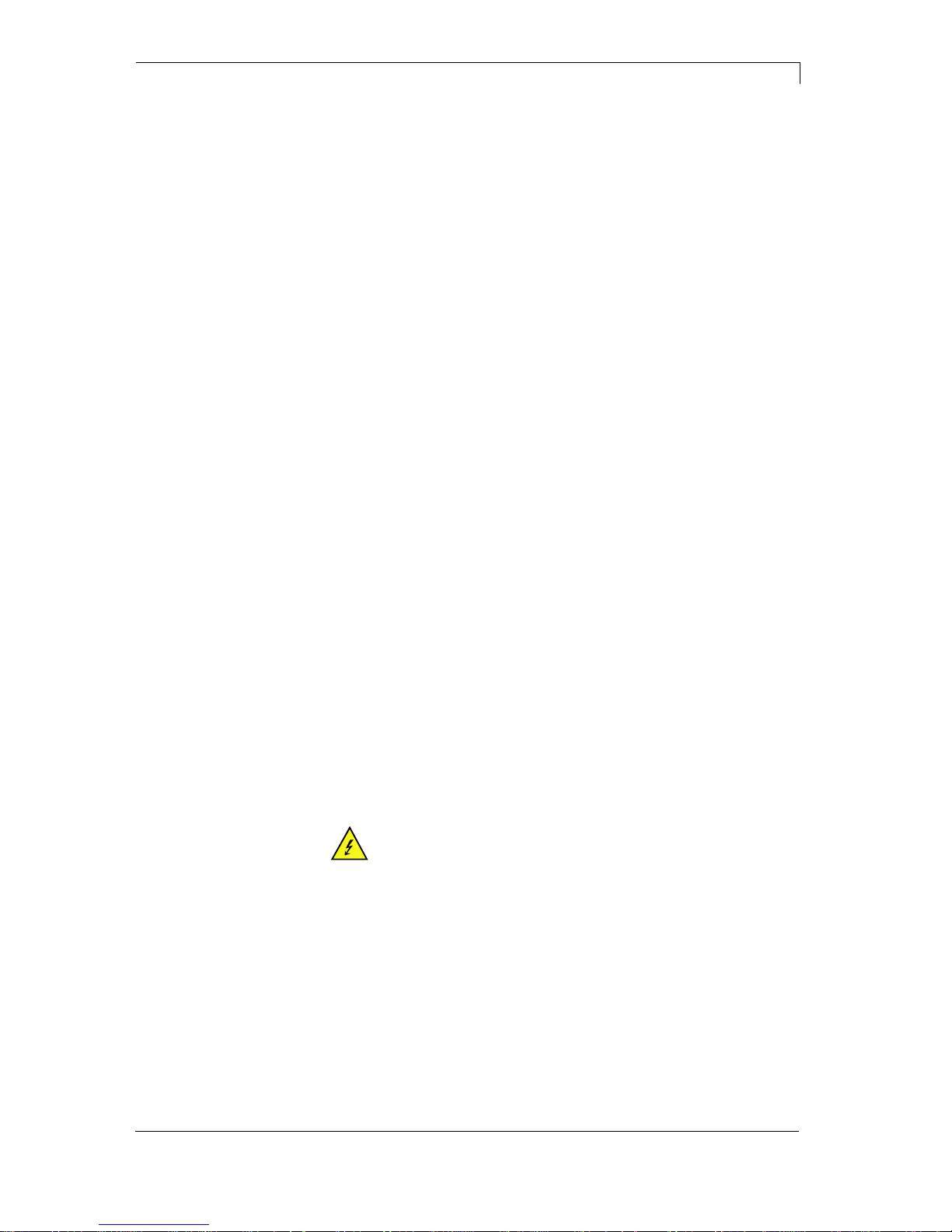
Spectra II Series
Safety Instructions
10.16
Operating Manual
9
2 Safety Instructions
The label printer is designed for power supply systems of
110-230V. Connect the print module only to electrical outlets with a
ground contact.
Couple the label printer to devices using extra low voltage only.
Before making or undoing connections, switch off all devices involved
(computer, printer, accessories etc.).
Operate the label printer in a dry environment only and do not get it
wet (sprayed water, mist etc.).
Do not operate the label printer in explosive atmosphere and not in
proximity of high voltage power lines.
Operate the label printer only in an environment protected against
abrasive dust, swarf and other similar impurity.
If the label printer is operated with the cover open, ensure that
clothing, hair, jewellery and similar personal items do not contact the
exposed rotating parts.
The print unit can get hot during printing. Do not touch the printhead
during operation. Cool down the print unit before changing material,
removal or adjustment.
Carry out only the actions described in these operating instructions.
Any work beyond this may only be performed by the manufacturer or
upon agreement with the manufacturer.
Unauthorized interference with electronic modules or their software
can cause malfunctions.
Other unauthorized work or modifications to the print module can
endanger operational safety.
Always have service work done in a qualified workshop, where the
personnel have the technical knowledge and tools required to do the
necessary work.
There are warning stickers on the label printer that draw your attention
to dangers. Therefore the warning stickers are not to be removed as
then you and others cannot be aware of dangers and may be injured.
DANGER!
Danger to life and limb from power supply!
Do not open the casing.

Safety Instructions
Spectra II Series
10
Betriebsanleitung
10.16
2.1 Operating Conditions
Before initial operation and during operation these operating
conditions have to be observed to guarantee save and interferencefree service of our printers.
Therefore please carefully read these operating conditions.
Shipment and storage of our printers are only allowed in original
packing.
Installation and initial operation of printer is only allowed if operating
conditions were fulfilled.
Initial operation, programming, operation, cleaning and service of our
printers are only recommended after careful study of our manuals.
Operation of printer is only allowed by especially trained persons.
NOTICE!
Perform trainings regularly.
Content of the training are chapter 2.1 (Operating Conditions),
chapter 5 (Loading Media) and chapter 7 (Maintenance and
Cleaning).
These indications are also valid for someone else's equipment
supplied by us.
Only use original spare and exchange parts.
Please contact the manufacturer with respect to spare/wear parts.
The installation place of printer should be even, free of vibration and
currents of air are to be avoided.
The printers have to be installed to ensure optimal operation and
servicing.
The installation of the power supply to connect our printers has to be
effected according to the international rules and regulations,
especially the recommendations of one of the three following
commissions:
International Electronic Commission (IEC)
European Committee for Electro technical Standardisation
(CENELEC)
Verband Deutscher Elektrotechniker (VDE)
Our printers are constructed according to VDE and have to be
connected to a grounded conductor. The power supply has to be
equipped with a grounded conductor to eliminate internal interfering
voltage.
Conditions for
installation place
Installation of
power supply

Spectra II Series
Safety Instructions
10.16
Betriebsanleitung
11
Power line voltage and power line frequency: See type plate
Allowable tolerance of power line voltage:
+6% … −10% of nominal value
Allowable tolerance of power line frequency:
+2% … −2% of nominal value
Allowable distortion factor of power line voltage: <=5%
In case your net is infected (e.g. by using thyristor controlled
machines) anti-interference measures have to be taken. You can use
one of the following possibilities:
Provide separate power supply to our printers.
In case of problems please connect capacity-decoupled isolation
transformer or similar interference suppressor in front of our
printers.
Emitted interference according to EN 61000-6-3: 2007
industrial sector
Interference voltage to wires according to EN 55022/AC: 2011-10
Interference field power according to EN 55022/AC: 2011-10
System perturbation according to EN 61000-3-2: 2014-08
Flicker according to EN 61000-3-3: 2013-08
Immunity to interference according to EN 61000-6-2: 2008
industrial sector
Stray radiation against discharge of static electricity according to
EN 61000-4-2: 1995
Electromagnetic fields according to EN 61000-4-3: 2002
Fast transient burst according to EN 61000-4-4: 2004
Surge according to EN 61000-4-5: 1995
High-frequency tension according to EN 61000-4-6: 2014-02
Magnetic field with energy frequency according to EN 61000-4-8:
1993
Voltage interruption and voltage drop according to EN 61000-4-
11: 2004
NOTICE!
This is a machine of type A. This machine can cause
interferences in residential areas; in this case it can be required
from operator to accomplish appropriate measures and be
responsible for it.
Technical data of
power supply
Anti-Interference
measures:
Stray radiation and
immunity from
disturbance

Safety Instructions
Spectra II Series
12
Betriebsanleitung
10.16
All connecting lines have to be guided in shielded lines. Shielding has
to be connected on both sides to the corner shell.
It is not allowed to guide lines parallel to power lines. If a parallel
guiding cannot be avoided a distance of at least 0.5 m has to be
observed.
Temperature of lines between: −15 … +80 °C.
It is only allowed to connect devices which fulfil the request 'Safety
Extra Low Voltage' (SELV). These are generally devices which are
checked corresponding to EN 60950.
The data cables must be completely protected and provide with metal
or metallised connector housings. Shielded cables and connectors are
necessary, in order to avoid radiant emittance and receipt of electrical
disturbances.
Shielded line:
4 x 2 x 0,14 mm² ( 4 x 2 x AWG 26)
6 x 2 x 0,14 mm² ( 6 x 2 x AWG 26)
12 x 2 x 0,14 mm² (12 x 2 x AWG 26)
Sending and receiving lines have to be twisted in pairs.
Maximum line length:
with interface V 24 (RS-232C) - 3 m (with shielding)
with parallel interface - 3 m (with shielding)
with USB - 3 m
with Ethernet - 100 m
To avoid inadmissible heating, free air convection has to be ensured.
Protection according IP: 20
Ambient temperature °C (operation): Min. +5 Max. +35
Ambient temperature °C (storage): Min. −20 Max. +60
Relative air humidity % (operation): Max. 80
Relative air humidity % (storage): Max. 80
(bedewing of printers not allowed)
Connecting lines to
external machines
Installation of
data lines
Allowable lines
Air convection
Limit values

Spectra II Series
Safety Instructions
10.16
Betriebsanleitung
13
We do not take any responsibility for damage caused by:
Ignoring our operating conditions and operating manual.
Incorrect electric installation of environment.
Building alterations of our printers.
Incorrect programming and operation.
Not performed data protection.
Using of not original spare parts and accessories.
Natural wear and tear.
When (re)installing or programming our printers please control the
new settings by test running and test printing. Herewith you avoid
faulty results, reports and evaluation.
Only specially trained staff is allowed to operate the printers.
Control the correct handling of our products and repeat training.
We do not guarantee that all features described in this manual exist in
all models. Caused by our efforts to continue further development and
improvement, technical data might change without notice.
By further developments or regulations of the country illustrations and
examples shown in the manual can be different from the delivered
model.
Please pay attention to the information about admissible print media
and the notes to the printer maintenance, in order to avoid damages
or premature wear.
We endeavoured to write this manual in an understandable form to
give and you as much as possible information. If you have any queries
or if you discover errors, please inform us to give us the possibility to
correct and improve our manual.
Guarantee


Spectra II Series
Technical Data
10.16
Operating Manual
15
3 Technical Data
3.1 Spectra II (103, 104, 106, 107)
Spectra II
103/8
Spectra II
104/8
Spectra II
106/12
Spectra II
106/24
Spectra II
107/12
Print resolution
200 dpi
200 dpi
300 dpi
600 dpi
300 dpi
Max. print speed
350 mm/s
350 mm/s
350 mm/s
100 mm/s
350 mm/s
Print width
104 mm
104 mm
105.7 mm
105.6 mm
106.6 mm
Passage width
116 mm
116 mm
116 mm
116 mm
116 mm
Printhead
Flat Type*
Flat Type**
Flat Type**
Flat Type**
Corner Type**
Labels
Labels, continuous rolls
or fan-fold
paper, cardboard, textile, synthetics
Material weight
max 220 g/m² (larger on demand)
Label width
min 15 mm
min 15 mm
min 15 mm
min 15 mm
min 15 mm
Label height
Standard
min 6 mm
min 6 mm
min 6 mm
min 6 mm
min 6 mm
Cutter/dispenser mode
min 25 mm
min 25 mm
min 25 mm
min 25 mm
min 25 mm
Max label height
6000 mm
6000 mm
3000 mm
750 mm
3000 mm
Roll diameter
Internal unwinder
max. 200 mm
Internal rewinder
max. 200 mm (option)
Core diameter
40 mm / 75 mm (option)
Winding
outside or inside
Label sensor
Standard
transmission and reflexion from bottom
Option
transmission and reflexion from top, ultrasonic photocell
Transfer ribbon
Ink
outside or inside
Roll diameter
max. Ø 90 mm
Core diameter
25.4 mm / 1″
Ribbon length
max 450 m
Ribbon width
max 110 mm
max 110 mm
max 110 mm
max 110 mm
max 110 mm
Dimensions (mm)
Width x height x depth
287x380x
503
287x380x
503
287x380x
503
287x380x
503
287 x 380 x
503
Weight
19 kg
19 kg
19 kg
19 kg
19 kg
Electronics
Processor
High Speed 32 Bit
RAM
16 MB
Slot
for Compact Flash card Type I
Battery cache
for Real-Time clock (storage of data with shut-down)
Warning signal
acoustic signal when error
Interfaces
Serial
RS-232C (up to 115200 Baud)
Parallel
SPP
USB
2.0 High Speed Slave
Ethernet
10/100 Base T, LPD, RawIP-Printing, DHCP, HTTP, FTP
3 x USB Host
connection for external USB keyboard and memory stick
WLAN (option)
module 802.11 b/g/n WEP, WPA, WPA-PSK, WPA2, WPA2-PSK, EAP
* for thermal direct ** for thermal transfer

Technical Data
Spectra II Series
16
Betriebsanleitung
10.16
Operation data
Spectra II
103/8
Spectra II
104/8
Spectra II
106/12
Spectra II
106/24
Spectra II
107/12
Power supply
110 … 230 V
Power consumption
300 VA
Nominal current
2,7 A
Operating temperature
5 … 35 °C
Humidity
max 80% (non condensing)
Operation panel
Keys
home, function menu, memory menu, print start, test print, label feed
Touch-screen display
800 x 480 pixels with backlight
screen size 6,5"
Settings
date, time, shift times
11 language settings (others on demand)
label and device parameters, interfaces,
password protection, variables
Monitoring
Stop printing if
end of ribbon / end of labels
Status report
extensive status print with information about settings e.g. print length counter,
runtime counter, photocell interface
and network parameters
printout of all internal fonts and all supported bar codes
Fonts
Font types
6 Bitmap fonts; 8 Vector fonts/TrueType fonts; 6 proportional fonts
other fonts on demand
Character sets
Windows 1250 up to1257, DOS 437, 850, 852, 857, UTF-8
all West and East European Latin, Cyrillic, Greek
and Arabic (option) characters are supported
other character sets on demand
Bitmap fonts
size in width and height 0,8 … 5,6
zoom 2 … 9
orientation 0°, 90°, 180°, 270°
Vector fonts/TrueType fonts
size in width and height 1 … 99 mm
variable zoom
orientation 0°, 90°, 180°, 270°
Font attributes
depending on character font
bold, Italic, Inverse, Vertical
Font width
variable
Bar codes
1D bar codes
CODABAR, Code 128, Code 2/5 interleaved, Code 39, Code 39 extended,
Code 93, EAN 13, EAN 8, EAN ADD ON, GS1-128, Identcode, ITF 14,
Leitcode, Pharmacode, PZN 7 Code, PZN 8 Code, UPC-A, UPC-E
2D bar codes
Aztec Code, CODABLOCK F, DataMatrix, GS1 DataMatrix, MAXICODE, PDF
417, QR Code
Composite bar codes
GS1 DataBar Expanded, GS1 DataBar Limited, GS1 DataBar Omnidirectional,
GS1 DataBar Stacked, GS1 DataBar Stacked Omnidirectional, GS1 DataBar
Truncated
all bar codes are variable in height, module width and ratio. orientation 0°, 90 °,
180°, 270°.
Optionally with check digit and human readable line.
Software
Configuration
ConfigTool
Process control
NiceLabel
Label software
Labelstar Office Lite; Labelstar Office
Windows driver
Windows 7® 32/64 Bit, Windows 8® 32/64 Bit
Windows 8.1® 32/64 Bit, Windows 10® 32/64 Bit
Windows Server 2008® (R2) 64 Bit
Windows Server 2012® 64 Bit, Windows Server 2012® (R2) 64 Bit

Spectra II Series
Technical Data
10.16
Betriebsanleitung
17
3.2 Spectra II (108, 160, 162, 216)
Spectra II
108/12
Spectra II
160/12
Spectra II
162/12
Spectra II
216/12
Print resolution
300 dpi
300 dpi
300 dpi
300 dpi
Max. print speed
350 mm/s
300 mm/s
300 mm/s
200 mm/s
Print width
108.4 mm
160 mm
162.6 mm
216.8 mm
Passage width
116 mm
176 mm
176 mm
226 mm
Printhead
Flat Type*
Corner Type**
Flat Type*/**
Flat Type*/**
Labels
Labels, continuous rolls
or fan-fold
paper, cardboard, textile, synthetics
Material weight
max 220 g/m² (larger on demand)
Label width
min 15 mm
min 50 mm
min 50 mm
min 100 mm
Label height
Standard
min 6 mm
min 15 mm
min 15 mm
min 15 mm
Cutter/dispenser mode
min 25 mm
min 25 mm
min 25 mm
min 25 mm
Label height
max 3000 mm
max 2000 mm
max 2000 mm
max 1000 mm
Roll diameter
Internal unwider
max 200 mm
Internal rewinder
max 200 mm (option)
Core diameter
40 mm / 75 mm (option)
Winding
outside or inside
Label sensor
Standard
transmission and reflexion from bottom
Option
transmission and reflexion from top, ultrasonic photocell
Transfer ribbon
Ink
outside or inside
Roll diameter
Ø 90 mm
Core diameter
25.4 mm / 1″
Ribbon length
450 m
Ribbon width
110 mm
163 mm
170 mm
220 mm
Dimensions (mm)
Width x height x depth
287 x 380 x 503
337 x 380 x 503
337 x 380 x 503
387 x 380 x 503
Weight
19 kg
21 kg
21 kg
28 kg
Electronics
Processor
High Speed 32 Bit
RAM
16 MB
Slot
for Compact Flash card Type I
Battery cache
for Real-Time clock (storage of data with shut-down)
Warning signal
acoustic signal when error
Interfaces
Serial
RS-232C (up to 115200 Baud)
Parallel
SPP
USB
2.0 High Speed Slave
Ethernet
10/100 Base T, LPD, RawIP-Printing, DHCP, HTTP, FTP
3 x USB Host
connection for external USB keyboard and memory stick
WLAN (option)
module 802.11 b/g/n WEP, WPA, WPA-PSK, WPA2, WPA2-PSK, EAP
* for thermal direct ** for thermal transfer

Technical Data
Spectra II Series
18
Betriebsanleitung
10.16
Operation data
Spectra II
108/12
Spectra II
160/12
Spectra II
162/12
Spectra II
216/12
Power supply
110 … 230 V
Power consumption
300 VA
Nominal current
2,7 A
Operating temperature
5 … 35 °C
Humidity
max 80% (non condensing)
Operation panel
Keys
home, function menu, memory menu, print start, test print, label feed
Touch-screen display
800 x 480 pixels with backlight
screen size 6,5"
Settings
date, time, shift times
11 language settings (others on demand)
label and device parameters, interfaces,
password protection, variables
Monitoring
Stop printing if
end of ribbon / end of labels
Status report
extensive status print with information about settings e.g. print length counter,
runtime counter, photocell interface
and network parameters
printout of all internal fonts and all supported bar codes
Fonts
Font types
6 Bitmap fonts; 8 Vector fonts/TrueType fonts; 6 proportional fonts
other fonts on demand
Character sets
Windows 1250 up to1257, DOS 437, 850, 852, 857, UTF-8
all West and East European Latin, Cyrillic, Greek
and Arabic (option) characters are supported
other character sets on demand
Bitmap fonts
size in width and height 0,8 … 5,6
zoom 2 … 9
orientation 0°, 90°, 180°, 270°
Vector fonts/TrueType fonts
size in width and height 1 … 99 mm
variable zoom
orientation 0°, 90°, 180°, 270°
Font attributes
depending on character font
bold, Italic, Inverse, Vertical
Font width
variable
Bar codes
1D bar codes
CODABAR, Code 128, Code 2/5 interleaved, Code 39, Code 39 extended,
Code 93, EAN 13, EAN 8, EAN ADD ON, GS1-128, Identcode, ITF 14,
Leitcode, Pharmacode, PZN 7 Code, PZN 8 Code, UPC-A, UPC-E
2D bar codes
Aztec Code, CODABLOCK F, DataMatrix, GS1 DataMatrix, MAXICODE, PDF
417, QR Code
Composite bar codes
GS1 DataBar Expanded, GS1 DataBar Limited, GS1 DataBar Omnidirectional,
GS1 DataBar Stacked, GS1 DataBar Stacked Omnidirectional, GS1 DataBar
Truncated
all bar codes are variable in height, module width and ratio. orientation 0°, 90 °,
180°, 270°.
Optionally with check digit and human readable line.
Software
Configuration
ConfigTool
Process control
NiceLabel
Label software
Labelstar Office Lite; Labelstar Office
Windows driver
Windows 7® 32/64 Bit, Windows 8® 32/64 Bit
Windows 8.1® 32/64 Bit, Windows 10® 32/64 Bit
Windows Server 2008® (R2) 64 Bit
Windows Server 2012® 64 Bit, Windows Server 2012® (R2) 64 Bit

Spectra II Series
Technical Data
10.16
Betriebsanleitung
19
6,5" touch display
Tear-off edge
Real time clock with printout date and time
Automatic daylight saving time
Storage of data with shut-down
Variables: link field, counter, date/time, currency and shift
variable, CF data
Integrated unwinder
(max outer diameter 200 mm / 8")
Thermal or thermal transfer version
USB host for connection of an external USB keyboard and an
USB memory stick
Ethernet interface
CVPL protocol and ZPL II® protocol
Label photocell
(transmission and reflexion from below)
Slot for CF card
Windows printer driver on CD ROM
Labelstar Office Lite on CD ROM
Transfer ribbon saving (not 216/12)
Integrated rewinder
(max outer diameter 200 mm)
Cutting unit 'Rotation'
Cutting unit 'Guillotine' (Spectra II 216)
Dispensing unit with photocell
Dispensing unit without photocell
Ultrasonic photocell (not 107/12, 160/12, 216/12)
External unwinder
WLAN interface
Applicator prearrangement for APX 7000
Bar code scanner
Dispenser I/O
Labelstar Office
Standard equipment
Optional equipment

Technical Data
Spectra II Series
20
Betriebsanleitung
10.16
3.3 Control Inputs and Outputs
By means of a maximum of 16 control inputs and outputs which, in the
following, are also referred to as ports, different functions of the printer
system can be triggered and operating states can be displayed.
The ports are provided by means of a D-Sub bushing (26pin HD) at
the rear panel of the printer system and are galvanically isolated from
protective earth (PE) by means of an optocoupler semi-conductor
route.
Each port can be configured as input and as output. This function
however, is predefined in the printer software and cannot be changed
by the user.
The following parameters can be changed and set by using the menu:
debounce times and high or low active.
Figure 2
Printer, internal
circuitry

Spectra II Series
Technical Data
10.16
Betriebsanleitung
21
Figure 3
Port 1 to Port 16 = Assignment for I/O Profile 'Std_Label'
Identification
Pin
Description / Function
Port 1
10
Print start and cut (Input)
Port 2
1
Reprint last printed label (Input)
Port 3
11
Counter Reset (Input)
Port 4
2
No function
Port 5
12
Error reset (Input)
Port 6
3
No function
Port 7
13
No function
Port 8
4
No function
Port 9
15
Error (Output)
Port 10
6
Print order activ (Output)
Port 11
16
Dispenser photocell:
Label exists at dispenser photocell (Output)
Port 12
7
Single print (Output)
Port 13
17
Ready (Output)
Port 14
8
No function
Port 15
18
Option scanner only
Bar code not readable (Output)
Port 16
9
Prior warning for transfer ribbon end (Output)
COM/VDC
for Inputs
19
Common reference potential of all control inputs. 'COM/VDC for Inputs'
is usually connected with the (-) terminal of the control voltage and the
control inputs are switched to active (+).
By means of the option '2nd LED', 'COM/VDC for Inputs' can optionally
be connected with the (+) terminal of the control voltage. Then, the
control inputs are switched to active (-).
VDC for
Outputs
20
Common supply connection of all control outputs. 'VDC for Outputs'
must be connected with the (+) terminal of the control voltage.
Never leave 'VDC for Outputs' open even if no output is used.
COM for
Outputs
5,14
21,22
Common reference potential of all control outputs. 'COM for Outputs'
must be connected with the (-) terminal of the control voltage.
Never leave 'COM for Outputs' open even if no output is used.
GND-PE
23,24
'GND-PE' is the reference potential of the '+5 VDC EXT' and '+24 VDC
EXT' voltages provided by the printer system.
'GND-PE' is printer internally connected with protective earth (PE).
Configuration of
D-Sub socket

Technical Data
Spectra II Series
22
Betriebsanleitung
10.16
Identification
Pin
Description / Function
+ 5 VDC
EXT
25
5 Volt DC output for external use. Max. 1 A.
This voltage is provided from the printing system and can be used e.g. as
control voltage. Never apply any external voltage to this output.
+ 24 VDC
EXT
26
24 Volt DC output for external use. Max. 1 A.
This voltage is provided from the printing system and can be used e.g. as
control voltage. Never apply any external voltage to this output.
Plug Connector
Type
D-Sub connector High Density
26-pin. / connector
Manufacturer
W+P-Products
Reference number
110-26-2-1-20
Output Voltages (connected with GND-PE)
+ 24 V / 1 A
Fuse: Polyswitch / 30 V / 1 A
+ 5 V / 1 A
Fuse: Polyswitch / 30 V / 1 A
Port 1 - 15
Input
Tension
5 VDC … 24 VDC
Impedance
47Ω + (100nF || 10 kΩ)
Output
Tension
5 VDC … 24 VDC
Impedance
47Ω + (100nF || 10 kΩ || 47Ω)
Current max.
High +15 mA
Low -15 mA
Port 16
Input
Tension
5 VDC … 24 VDC
Impedance
100nF || 10 kΩ
Output
Tension
5 VDC … 24 VDC
Impedance
100nF || 10 kΩ
Current max.
High +500 mA (Darlington BCP56-16)
Low - 500 mA (Darlington BCP56-16)
Optocoupler
Output
TCMT4106, CTR 100% - 300%, Vishay or
TLP281-4(GB), CTR 100% - 600%, Toshiba
Input
TCMT4106, CTR 100% - 300%, Vishay or
TLP281-4(GB), CTR 100% - 600%, Toshiba
Input
Option 2nd LED
TCMT4600, CTR 80% - 300%, Vishay or
TLP280-4, CTR 33% - 300%, Toshiba
Technical data

Spectra II Series
Technical Data
10.16
Betriebsanleitung
23
Device connection to a machine with S7-300 SPS.
Figure 4
Device connection to a operating panel.
Figure 5
Example 1
Example 2

Technical Data
Spectra II Series
24
Betriebsanleitung
10.16
Device connection version if 'Option: 2. LED'.
Figure 6
When connecting a reed contact with a control input, the contact must
have a switching capacity of min. 1 A in order to prevent the contact
from sticking due to the inrush current. As an alternative, a suitable
resistor can be connected in series.
If one of the printer’s internal voltages '+5 VDC EXT' or '+24 VDC
EXT' is used, an external fuse e.g. 0.5 AF, should be additionally
installed to protect the printer electronics.
In the event of an inductive load, an antiparallel connected diode, for
instance, must be used to discharge the induction energy.
In order to minimise the influence of leakage currents at control
outputs, a resistor must, depending on what is connected, be installed
in parallel with the load.
In order to avoid any damages to the printing system, the max. output
currents must not be exceeded or outputs shorted.
Example 3
Precautions

Spectra II Serie
Installation
10.16
Operating Manual
25
4 Installation
Lift the label printer out of the box.
Check the label printer for transport damages.
Check delivery for completeness.
Label printer.
Power cable.
Empty core, mounted on transfer ribbon rewinder.
Tear-off edge (printers with option tear-off edge only).
Dispenser edge (printers with option dispenser only).
Cutter unit (printers with option cutter only).
Documentation.
Printer driver on CD ROM.
Labelstar Office LITE on CD ROM
NOTICE!
Retain original packaging for subsequent transport.
4.1 Setting up the Label Printer
CAUTION!
The label printer and the print media can be damaged by
moisture and water.
Set up the label printer only in a dry place protected
from sprayed water.
Set up label printer on a level, vibration-free and air draught-free
surface.
Open cover of label printer.
Remove foam transportation safeguards near the printhead.
Unpack the
label printer
Scope of delivery

Installation
Spectra II Serie
26
Betriebsanleitung
10.16
4.2 Connecting the Label Printer
The label printer is equipped with a versatile power supply unit. The
device may be operated with a mains voltage of 110-230 V / 50-60 Hz
without any adjustments or modifications.
CAUTION!
The label printer can be damaged by undefined switch-on
currents.
Set de power switch to '0' before plugging in the label
printer.
Insert power cable into power connection socket.
Insert plug of power cable into a grounded electrical outlet.
NOTICE!
Insufficient or missing grounding can cause faults during
operation.
Ensure that all computers and connection cables connected to
the label printer are grounded.
Connect label printer to computer or network with a suitable
cable.
4.3 Initiation of the Label Printer
Switch on the label printer with the power switch.
Insert label material and transfer ribbon (see chapter 5. Loading
Media, page 27).
Go to menu Label layout, select menu item Measure label and
start measuring.
NOTICE!
To enable correct measuring, at least two completed labels
have to be passed through (not for continuous labels).
During measuring the label and gap length small differences can
occur. Therefore the values can be set manually in menu Label
layout/Label and Gap.
Connecting to the
power supply
Connecting to a
computer or to a
computer network

Spectra II Serie
Loading Media
10.16
Operating Manual
27
5 Loading Media
5.1 Loading Label Roll
A
B
E
F
G
I
J
H
C
D
Figure 7
NOTICE!
In rewind mode the labels are wound up internally after printing
for later use.
1. Open the printer cover.
2. Open printhead (I) by turning the pressure lever (J) anticlockwise.
3. Remove the outside label mounting plate (A).
4. Load the label roll with inner winding onto the unwinding roll (B).
5. Attach again the label mounting plate (A).
6. Lead the label material below the label guiding (F). Pay attention
that the label runs through the photocell (G).
7. Place the labels around the front sheet (H) and lead them below
the mechanics to the rear.
8. Clamp the label material, with the handle (D) designated for it, at
the rewinding roll (F).
9. To move the printhead (I) down, turn the pressure lever (J) in
clockwise direction until it locks.
10. Adjust the limit stops (C) of the label guiding roll to the width of
material.
11. Close the printer cover.
Loading label roll in
rewind mode
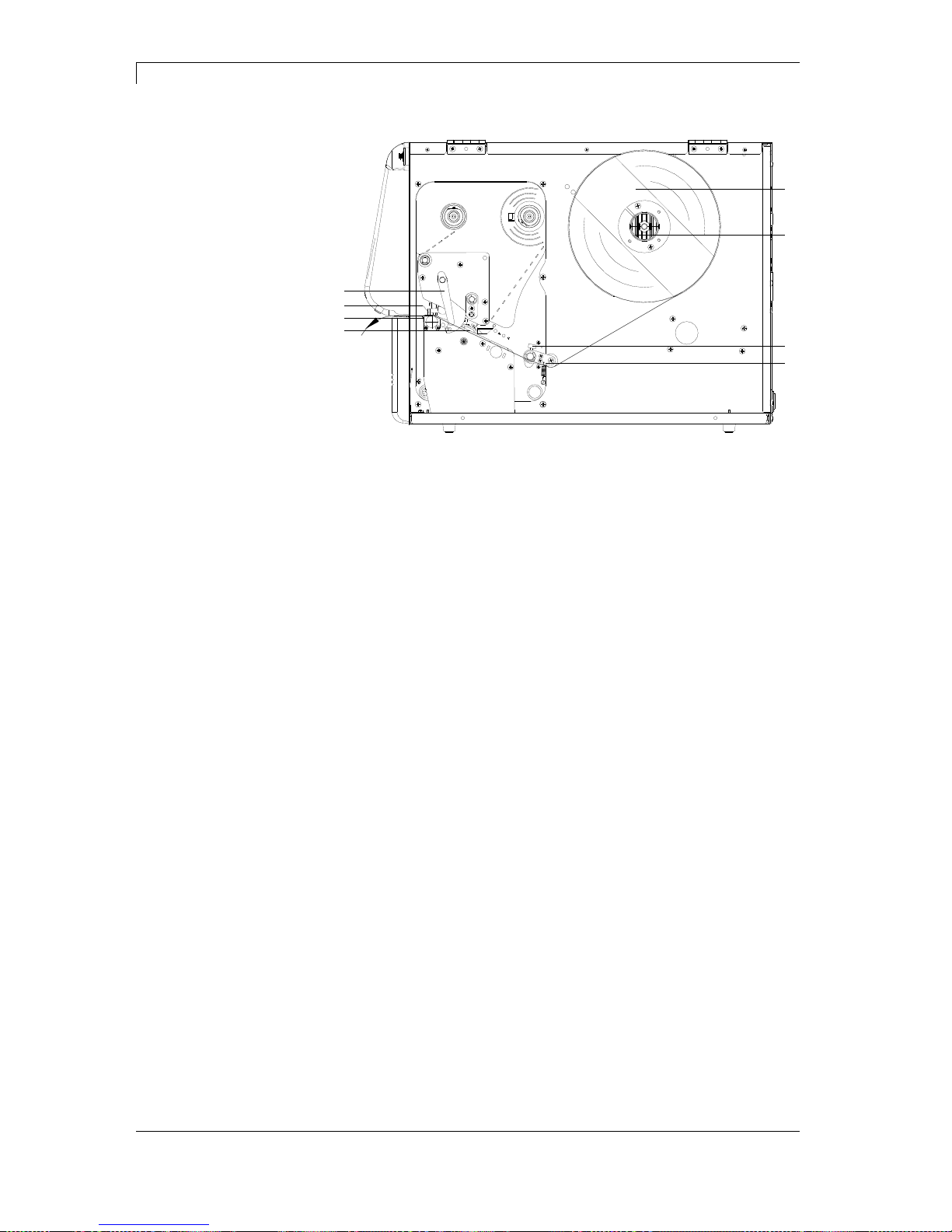
Loading Media
Spectra II Serie
28
Betriebsanleitung
10.16
A
B
C
D
E
G
H
F
Figure 8
1.
2. Open the printhead (G) by turning the pressure lever (H)
anticlockwise.
3. Remove the outside label mounting plate (A).
4. Load the label roll with inner winding onto the unwinding roll (B).
5. Attach again the label mounting plate (A).
6. Lead the label material below the label guiding (D).
Take care that the label runs through the photocell (E).
7. To move the printhead (G) down, turn the pressure lever (H) in
clockwise direction until it locks.
8. In front of the printhead the tear off edge (F) is visible.
9. Enter the offset value in menu Printer Initialisation/Tear off.
10. Adjust the limit stops (C) of the label guiding to the width of
material.
11. Close the printer cover.
Loading label roll in
tear-off mode

Spectra II Series
Loading Media
10.16
Betriebsanleitung
29
A
B
C
D
E
F
I
H
G
Figure 9
1. Open the printer cover.
2. Open the printhead (H) by turning the pressure lever (I)
anticlockwise.
3. Remove the outside label mounting plate (A).
4. Load the label roll with inner winding onto the unwinding roll (B).
5. Attach again the label mounting plate (A).
6. Lead the label material below the label guiding (D) and the
printhead (H).
Take care that the label runs through the photocell (E).
7. Lead the label material between the inserting angle (G) and the
cutter ledge (F).
8. To move the printhead (H) down, turn the pressure lever (I) in
clockwise direction until it locks.
9. Adjust the limit stops (C) of the label guiding to the width of
material.
10. Close the printer cover.
Loading label roll in
cutter mode

Loading Media
Spectra II Serie
30
Betriebsanleitung
10.16
A
B
E
F
J
M
N
L
C
D
G
H
K
I
Figure 10
1. Open the printer cover.
2. Open the printhead (M) by turning the pressure lever (N)
anticlockwise.
3. Remove the outside label mounting plate (A).
4. Load the label roll with inner winding onto the unwinding roll (B).
5. Attach again the label mounting plate (A).
6. Lead the label material below the label guiding (F) and printhead
(M). Take care that the labels run through the photocell (J).
7. Lift the dispensing whip (H) by pulling the knurled knob (K)
outwards to front/to the bottom.
8. To move the printhead (M) down, turn the pressure lever (N) in
clockwise direction until it locks.
9. Adjust the limit stops (C) of the label guiding to the width of
material.
10. Strip some labels from the backing paper and lead the paper over
the dispenser ledge (L) and behind the plastic roll (I).
11. Press again the dispensing whip (H) to the top and lock it.
12. Place the backing paper around the shaft (G) and fix it with the
clamp (E) at the rewinding unit (D).
13. Enter the offset value in menu Dispenser I/O/Offset.
14. Close the printer cover.
Loading label roll in
dispenser mode

Spectra II Series
Loading Media
10.16
Betriebsanleitung
31
5.2 Loading transfer ribbon
NOTICE!
For the thermal transfer printing method it is necessary to load a
ribbon, otherwise when using the printer in direct thermal print it is
not necessary to load a ribbon. The ribbons used in the printer
have to be at least the same width as the print media. In case the
ribbon is narrower than the print media, the printhead is partly
unprotected and this could lead to early wear and tear.
Figure 11
NOTICE!
Before a new transfer ribbon roll is loaded, the printhead must be
cleaned using printhead and roller cleaner (97.20.002). For
detailed information, please see page 50.
The handling instructions for the use of Isopropanol (IPA) must be
observed. In the case of skin or eye contact, immediately wash off
the fluid thoroughly with running water. If the irritation persists,
consult a doctor. Ensure good ventilation.
1. Open the printer cover.
2. Open the printhead (E) by turning the pressure lever (D)
anticlockwise.
3. Load the transfer ribbon roll (A) with outer winding onto the
unwinding roll (C).
4. Place an empty ribbon roll on the rewinding roll (B).
5. Lead the transfer ribbon below the printhead (E).

Loading Media
Spectra II Serie
32
Betriebsanleitung
10.16
6. Fix the ribbon with an adhesive tape in rotating direction at the
empty roll of the rewinding roll (B).
Pay attention to the rotation direction of transfer ribbon rewinder.
7. In order to move the printhead (E) down, turn the pressure lever
(D) in clockwise direction until it locks.
8. Close the printer cover.
NOTICE!
As for the electrostatic unloading the thin coating of the thermal
printhead or other electronic parts can be damaged, the transfer
ribbon should be antistatic.
The use of wrong materials can lead to printer malfunctions and
the guarantee can expire.

Spectra II Serie
Touch-Screen Display
10.16
Operating Manual
33
6 Touch-Screen Display
6.1 Touch-screen display structure
The touch-screen display shows an intuitive graphic user interface
with well-defined symbols and buttons.
The touch-screen display informs about the current device status and
status of the print order, alerts in case of an error and indicates the
device settings in the menu.
The desired settings are made by selecting the buttons on the touchscreen display.
Home
Home screen
Configuration
Select parameter settings
Memory Card
Access to memory card menu
Print
Start print job
Test print
Start test print
Formfeed
Start layout feed
Current date & time
Printer name (in the
network parameters)
Transfer ribbon state
Name of the currently
loaded layout
Number of printed
copies / total quantity

Touch-Screen Display
Spectra II Serie
34
Betriebsanleitung
10.16
6.2 Indication of Menus
Indication of main menus
The selected (active) menu is highlighted on orange
background.
If a selected menu contains so-called submenus, these
are blue highlighted.
Indication of submenus
Different parameters are combined in a submenu.
The selected submenu is displayed in the address line
(example: label recognition).
Press to return one level.
Press Home to change to the start screen at any time.

Spectra II Series
Touch-Screen Display
10.16
Betriebsanleitung
35
6.3 Favorites List
Add parameters to favorites
The user can store the most important parameters for
his application into a favorites list to have a fast as
possible access.
Press long (2 s) on a parameter (e.g. print speed) to
display the Add to favorites button.
Press Add to favorites to add the selected parameter to
the favorites list.

Touch-Screen Display
Spectra II Serie
36
Betriebsanleitung
10.16
Remove parameters from favorites
Press long (2 s) on a parameter (e.g. print speed) to
display the appropriate selection. Press Remove from
favorites to remove the selected parameter from the
favorites list.

Spectra II Series
Touch-Screen Display
10.16
Betriebsanleitung
37
6.4 Parameter Input
Numeric input
Select the parameter for which the value is to be
modified.
In the header of input dialog the name of the parameter
and the permissible value range are shown. The input
is checked for validity. If the entered value not
permissible, the button is blocked.
Selection from list
Select the parameter for which you want to change the
selection.
The currently selected value is highlighted on orange
background.
Press to confirm the selection.

Touch-Screen Display
Spectra II Serie
38
Betriebsanleitung
10.16
Alphanumeric input / Special characters input
Select the parameter for which you want to change the
selection.
The alphanumeric input is shown in the header of input
dialog.
Press to confirm the selection.
6.5 Navigation Zones
The respective navigation zone can be moved with an
appropriate swipe movement from top to bottom or from
the bottom up.
NOTICE!
With the used resistive touch screen variant a
certain pressure on the display is needed.
It is not possible to navigate on the display with
the swipe movement to the left and right with a
finger (well-known from smartphones).
The position indications signalise the detail of the total
list currently visible. If no position indication is visible
then the total list can be displayed on the display. A
swipe movement from top to bottom and/or from the
bottom up is not possible.

Spectra II Series
Touch-Screen Display
10.16
Betriebsanleitung
39
6.6 Maintenance Zone
Maintenance - Print preview
Different settings for the display indication can be done.
Print preview activated On/Off
With activated print preview a picture of the currently
printed layout is shown on the display. If the function is
not activated, the field remains empty.

Touch-Screen Display
Spectra II Serie
40
Betriebsanleitung
10.16
Print preview - Zoom
Selection of a certain zoom value for the representation
of print preview.
Label:
The complete layout is fit to the indication
zone.
Fields:
Only the print range is fit to the indication
zone.
User:
A freely defined zone is fit to the
indication zone (see Labelstar Office).
1 .. 8:
Manual zoom factor to scale the complete
layout down.
Print preview – Preview rotated
The display of label preview can be rotated on the
touch-screen display.
On:
The label preview is shown rotated by
180° on the display.
Off:
The label preview is represented in read
direction.

Spectra II Series
Touch-Screen Display
10.16
Betriebsanleitung
41
Print preview – Print preview interval
During a running print order the preview is refreshed in
the set interval.
Value range: 2 .. 10 secondes
Maintenance - LCD
In the LCD maintenance sector, different parameters ro
the touch-screeen display can be set.

Touch-Screen Display
Spectra II Serie
42
Betriebsanleitung
10.16
LCD - Calibration
During a running print order the preview is refreshed in
the set interval.
For the start of calibration the display must be touched
at any position. Afterwards three red points are shown
successively and you have to touch them as exact as
possible. The calibration is finished with it.
CAUTION!
If the calibration was performed incorrectly,
the printing system cannot be controlled
anymore.
Run firmware update. If necessary,
the already installed version.
LCD - Background light
Setting of contrast of background lighting.
Value range: 0 .. 100%.

Spectra II Series
Touch-Screen Display
10.16
Betriebsanleitung
43
Maintenance – System settings
Different system settings such as set printer type, reset
paper counter etc. can be made.
However, for the settings the corresponding password
is necessary.

Touch-Screen Display
Spectra II Serie
44
Betriebsanleitung
10.16
6.7 Memory Menu
Compact Flash Card / USB Stick
On the left side, the content of the currently selected
directory is shown one below the other.
The preview zone in on the right side is. If available,
the preview of the selected layout is shown.
Load:
The selected layout is loaded and
the print order is started.
Administrative
Tools:
Change to the file manager
(Explorer)
Input of variables
The user query can be entered at the cursor position.
Press to change to the input of number of copies.

Spectra II Series
Touch-Screen Display
10.16
Betriebsanleitung
45
6.8 Info Zone
The information zone shows details such as printer
type, firmware version, printer name in network etc.

Touch-Screen Display
Spectra II Serie
46
Betriebsanleitung
10.16
6.9 Change to Foil Keyboard
Press long (> 3 s) on the company logo left above,
and the display changes to the indication of a
conventionalize foil keyboard. The settings can be
done by the standard operating panel. Press to
change to the previous view.

Spectra II Serie
Maintenance and Cleaning
10.16
Operating Manual
47
7 Maintenance and Cleaning
DANGER!
Risk of death by electric shock!
Disconnect the label printer from power supply
before performing any maintenance work.
NOTICE!
When cleaning the label printer, personal protective equipment
such as safety goggles and gloves are recommended.
Maintenance task
Frequency
General cleaning (see chapter
7.1, page 48).
As necessary.
Cleaning transfer ribbon
drawing roller (see section 7.2,
page 48).
Each time the transfer ribbon is
changed or when the printout is
adversely affected.
Cleaning pressure roller (see
chapter 7.1, page 48).
Each time the label roll is
changed or when the printout and
label transport are adversely
affected.
Cleaning printhead (see chapter
7.4, page 50).
Each time the transfer ribbon is
changed or when the printout is
adversely affected.
Cleaning label photocell (see
chapter 7.5, page 51).
When exchanging the label roll.
Replacing printhead (see
chapter 7.6, page 52).
When errors in the printout occur.
NOTICE!
The handling instructions for the use of Isopropanol (IPA) must
be observed. In the case of skin or eye contact, immediately
wash off the fluid thoroughly with running water. If the irritation
persists, consult a doctor. Ensure good ventilation.
Maintenance schedule

Maintenance and Cleaning
Spectra II Serie
48
Betriebsanleitung
10.16
WARNING!
Risk of fire by easily inflammable label soluble!
When using label soluble, dust must be completely
removed from the label printer and cleaned.
7.1 General Cleaning
CAUTION!
Abrasive cleaning agents can damage the label printer!
Do not use abrasives or solvents to clean the outer
surface of the label printer.
Remove dust and paper fuzz in the printing area with a soft
brush or vacuum cleaner.
Clean outer surfaces with an all-purpose cleaner.
7.2 Cleaning the Transfer Ribbon Drawing Roller
A soiled print roll can lead to reduced print quality and can affect
transport of material.
1. Open printer cover.
2. Remove transfer ribbon from the label printer.
3. Remove deposits with roller cleaner and a soft cloth.
4. If the roller appears damaged, replace it.
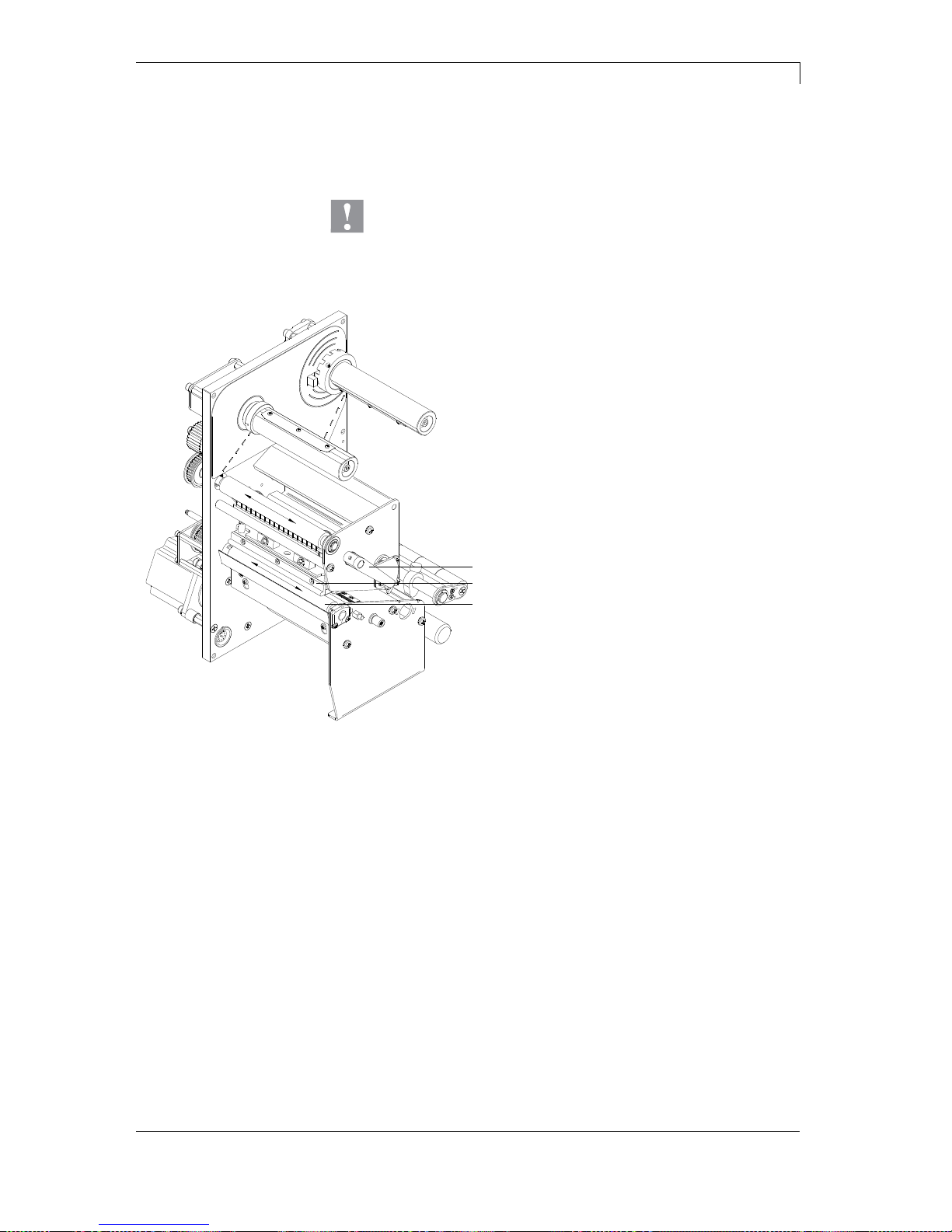
Spectra II Series
Maintenance and Cleaning
10.16
Betriebsanleitung
49
7.3 Cleaning the Pressure Roller
A soiled pressure roller can lead to reduced print quality and can
affect transport of material.
CAUTION!
Print roller can be damaged!
Do not use sharp or hard objects to clean the print
roller.
A
B
C
Figure 12
1. Open printer cover.
2. Turn lever (A) counter clockwise to lift up
the printhead (B).
3. Remove labels and transfer ribbon form
the label printer.
4. Remove deposits with roller cleaner and
a soft cloth.
5. Turn the roller (C) manually step by step
to clean the complete roller (only
possible when printer is switched off, as
otherwise the step motor is full of power
and the roller is kept in its position).

Maintenance and Cleaning
Spectra II Serie
50
Betriebsanleitung
10.16
7.4 Cleaning the Printhead
Printing can cause accumulation of dirt at printhead e.g. by colour
particles of transfer ribbon, and therefore it is necessary to clean the
printhead in regular periods depending on operating hours,
environmental effects such as dust etc.
CAUTION!
Printhead can be damaged!
Do not use sharp or hard objects to clean the
printhead.
Do not touch protective glass layer of the printhead.
Figure 13
1. Open printer cover.
2. Turn lever (A, in Figure 12) counter clockwise to lift up the
printhead.
3. Remove labels and transfer ribbon from the label printer.
4. Clean printhead surface with special cleaning pen or a cotton
swab dipped in pure alcohol.
5. Allow printhead to dry for 2-3 minutes before commissioning the
printer.

Spectra II Series
Maintenance and Cleaning
10.16
Betriebsanleitung
51
7.5 Cleaning the Label Photocell
CAUTION!
Label photocell can be damaged!
Do not use sharp or hard objects or solvents to clean
the label photocell.
The label photocell can become dirtied with paper dust and this can
adversely affect label detection.
A
B
Figure 14
1. Open printer cover.
2. Turn lever counter clockwise to lift up the printhead.
3. Remove labels and transfer ribbon from the label printer.
4. Blow out the photocell (A) with pressure gas spray.
Observe strictly the instructions on the spray can!
5. Clean the label photocell (A) additionally with a cleaning card (B)
before soaked in pure alcohol. Move the cleaning card from one
side to the other (see illustration).
6. Reload labels and transfer ribbon (see chapter 5 Loading Media,
page 27).

Maintenance and Cleaning
Spectra II Serie
52
Betriebsanleitung
10.16
7.6 Replacing the Printhead (General)
NOTICE!
The printhead (D) is preinstalled on a head plate (A) and
aligned at the factory.
B
F
E
C
A
DG
Figure 15
A
Head plate
B
Plug connection signal
C
Plug connection tension
D
Printhead
E
Focal line
CAUTION!
The printhead can be damaged by static electricity
discharges and impacts!
Set up printer on a grounded, conductive surface.
Ground your body, e.g. by wearing a grounded
wristband.
Do not touch contacts on the plug connections (B, C).
Do not touch printing line (D) with hard objects or your
hands.

Spectra II Series
Maintenance and Cleaning
10.16
Betriebsanleitung
53
7.7 Replacing the Printhead (Flat Type)
B
D
E
C
F
A
A
G
I
I
H
H
G
Figure 16
1. Remove labels and transfer ribbon from the label printer.
2. When printhead is closed, loosen the screws (G).
3. Turn lever (F) counter clockwise to lift up the printhead (E).
4. If the printhead (E) is not disengaged on the pressure roller,
continue loosen the screws (G).
5. Remove the printhead carefully to the front until you can reach the
plug connections.
6. Remove plug connections and then remove printhead (E).
1. Attach plug connections.
2. Position printhead (E) in printhead mounting bracket in such a
way that the pin is secured in the corresponding hole in the head
plate.
3. Lightly keep printhead mounting bracket on the printer roller with
one finger and check for correct positioning of the printhead.
4. Tighten again screws (G).
5. Reload labels and transfer ribbon (see chapter 5 Loading Media,
page 27).
6. Check resistance value on the type plate of printhead and if
necessary change the value in the Service functions/heater
resistance.
Removing the
printhead
Installing the
printhead

Maintenance and Cleaning
Spectra II Serie
54
Betriebsanleitung
10.16
7.8 Adjusting the Printhead (Flat Type)
An important characteristic for a high quality print is the parallelism of
the focal line of the thermal printhead to the pressure roll. Because of
the fact that the position of focal line of the printhead depends on
fluctuations caused by production, it is necessary to adjust the
parallelism.
1. Loosen the screws (I, Figure 16) with a hexagon key by approx. ¼
rotations.
2. Adjust the parallelism with the adjusting screws (H, Figure 16).
Clockwise = printhead moves backwards
Counter clockwise = printhead moves forwards
3. Clockwise = printhead moves backwards
Counter clockwise = printhead moves forwards
4. Tighten again screws (I, Figure 16).
5. Start a print order with approx. 10 labels and control the correct
passage of transfer ribbon.
After adjusting parallelism and no even strong pressure exists over
the complete print width, by means of a plate (B) you can set the
balance as follows:
1. Loosen screw (C, Figure 16) with a screwdriver by approx. ¼
rotations.
2. In order to achieve a pressure balance, turn the excentric bolt (D,
Figure 16) as long as the printing result comes up to your full
expectation.
3. Tighten again screw (C, Figure 16).
4. Start a print order with approx. 10 labels and control the correct
passage of transfer ribbon.
Parallelism
Pressure balance
right/left

Spectra II Series
Maintenance and Cleaning
10.16
Betriebsanleitung
55
Increasing the head contact pressure leads to an improvement of the
print image density on the corresponding side and to a shifting of the
ribbon feed path in the corresponding direction.
CAUTION!
Damage of printhead by unequal use!
Change factory settings only in exceptional cases.
The selection of the smallest value can optimise the life cycle of
printhead.
1. Turn pressure screws (A, Figure 16) to change the pressure of
printhead.
2. Turning the pressure screws (A, Figure 16) as far as they will go
in clockwise direction results in a pressure increase of 10N in
contrast to the factory setting.
3. Turning the pressure screws (A, Figure 16) from the limit stop
counter clockwise to the corresponding scale value (see table)
result in the factory settings.
Printhead
Scale value
Spectra II 107
12
Spectra II 108
6
NOTICE!
It is importantly that the knurled button which is coated with
protective lacquer is not removed from the pressure screw as
otherwise the above mentioned settings are faulty.
Pressure

Maintenance and Cleaning
Spectra II Serie
56
Betriebsanleitung
10.16
7.9 Replacing the Printhead (Corner Type)
B
D
E
C
F
A
A
J
I
G
H
H
G
I
J
Figure 17
1. Remove labels and transfer ribbon from the label printer.
2. When printhead is closed, loosen the hex (Allen) screws (H).
3. Turn lever (E) counter clockwise to lift up the printhead (F).
4. If the printhead (F) is not disengaged on the pressure roller,
continue loosen the hex (Allen) screws (H).
5. Remove the printhead carefully to the front until you can reach the
plug connections.
6. Remove plug connections and then remove printhead (F).
1. Attach plug connections.
2. Position printhead in printhead mounting bracket in such a way
that the pin is secured in the corresponding hole in the head plate.
3. Lightly keep printhead mounting bracket on the printer roller with
one finger and check for correct positioning of the printhead.
4. Tighten again screws (H).
5. Reload labels and transfer ribbon (see chapter 5 Loading Media,
page 27).
6. Check resistance value on the type plate of printhead and if
necessary change the value in the Service functions/heater
resistance.
Removing the
printhead
Installing the
printhead

Spectra II Series
Maintenance and Cleaning
10.16
Betriebsanleitung
57
7.10 Adjusting the Printhead (Corner Type)
An important characteristic for a high quality print is the parallelism of
the focal line of the thermal printhead to the pressure roll. Because of
the fact that the position of focal line of the printhead depends on
fluctuations caused by production, it is necessary to adjust the
parallelism.
The form of the CornerType printhead needs the setting of parallelism
in direction of the adjusting angle and in horizontal position. It needs a
little bit of experience to know in which direction you have to adjust the
printhead to receive a high quality printing.
1. Loosen the screws (H or J, Figure 17) with a hexagon key by
approx. ¼ rotations.
2. Adjust the parallelism with the adjusting screws
(G or I, Figure 17).
Clockwise = printhead moves backwards
Counter clockwise = printhead moves forwards
3. Adjust the parallelism as long as the printing result comes up to
your full expectation.
4. Tighten again screws (H or J, Figure 17).
5. Start a print order with approx. 10 labels and control the correct
passage of transfer ribbon.
After adjusting parallelism and no even strong pressure exists over
the complete print width, by means of a plate (B) you can set the
balance as follows:
1. Loosen screw (C, Figure 17) by approx. ¼ rotations.
2. In order to achieve a pressure balance, turn the excentric bolt (D,
Figure 17) as long as the printing result comes up to your full
expectation.
3. Tighten again screw (C, Figure 17).
4. Start a print order with approx. 10 labels and control the correct
passage of transfer ribbon.
Parallelism
Pressure balance
right/left

Maintenance and Cleaning
Spectra II Serie
58
Betriebsanleitung
10.16
Increasing the head contact pressure leads to an improvement of the
print image density on the corresponding side and to a shifting of the
ribbon feed path in the corresponding direction.
CAUTION!
Damage of printhead by unequal use!
Change factory settings only in exceptional cases.
The selection of the smallest value can optimise the life cycle of
printhead.
1. Turn pressure screws (A, Figure 17) to change the pressure of
printhead.
2. Turning the pressure screws (A, Figure 17) as far as they will go
in clockwise direction results in a pressure increase of 10N in
contrast to the factory setting.
3. Turning the pressure screws (A, Figure 17) exactly one rotation
from the right stop position counter clockwise results in the factory
settings.
NOTICE!
It is importantly that the knurled button which is coated with
protective lacquer is not removed from the pressure screw as
otherwise the above mentioned settings are faulty.
Pressure

Spectra II Serie
Error correction
10.16
Operating Manual
59
8 Error correction
Error message
Cause
Remedy
1
Line too high
Line rises up completely or
partly over the upper edge of
label.
Move line down (increase Y
value).
Check rotation and font.
2
Line too low
Line rises up completely or
partly over the bottom edge of
label.
Move line up (reduce X value).
Check rotation and font.
3
Character set
One res. several characters of
the text is res. are not available
in the selected font.
Change text.
Change font.
4
Unknown code type
Selected code is not available.
Check code type.
5
Unvalid position
Selected position is not
available.
Check position.
6
CV font
Selected font is not available.
Check font.
7
Vector font
Selected font is not available.
Check font.
8
Measuring label
While measuring no label was
found.
Set label length is too large.
Check label length and if labels
are inserted correctly.
Restart measuring anew.
9
No label found
No label available.
Soiled label photocell.
Labels not inserted correctly.
Insert new label roll.
Check if labels are inserted
correctly.
Clean the label photocell.
10
No ribbon
During the print order the
ribbon roll becomes empty
(front printhead).
Defect at the transfer ribbon
photocell (front photocell).
Change transfer ribbon.
Check transfer ribbon photocell
(service functions).
11
COM FRAMING
Stop bit error.
Check stop bits.
Check baud rate.
Check cable (printer and PC).
12
COM PARITY
Parity error.
Check parity.
Check baud rate.
Check cable (printer and PC).
13
COM OVERRUN
Loss of data at serial interface
(RS-232).
Check baud rate.
Check cable (printer and PC).

Error correction
Spectra II Serie
60
Betriebsanleitung
10.16
Error message
Cause
Remedy
14
Field numer
Received line number is invalid
at RS-232 and parallel
interface.
Check sent data.
Check connection PC - printer.
15
Length mask
Invalid length of received mask
statement.
Check sent data.
Check connection PC - printer.
16
Unknown mask
Transferred mask statement is
invalid.
Check sent data.
Check connection PC - printer.
17
Missing ETB
No end of data found.
Check sent data.
Check connection PC - printer.
18
Invalid character
One res. several characters of
the text is res. are not available
in the selected font.
Change text.
Change font.
19
Invalid statement
Unknown transferred data
record.
Check sent data.
Check connection PC - printer.
20
Invalid check digit
For check digit control the
entered res. received check
digit is wrong.
Calculate check digit anew.
Check code data.
21
Invalid SC number
Selected SC factor is invalid for
EAN res. UPC.
Check SC factor.
22
Invalid number of
digits
Entered digits for EAN res.
UPC are invalid
< 12; > 13.
Check number of digits.
23
Check digit
calculation
Selected check digit calculation
is not available in the bar code.
Check calculation of check
digit.
Check bar code type.
24
Invalid extension
Selected zoom factor is not
available.
Check zoom factor.
25
Offset sign
Entered sign is not available.
Check offset value.
26
Offset value
Entered offset value is invalid.
Check offset value.
27
Printhead
temperature
Printhead temperature is too
high.
Defective printhead sensing
device.
Reduce contrast.
Change printhead.
28
Cutter error
With cut an error occurred.
Paper jam.
Check label run.
Check cutter run.
29
Invalid parameter
Entered data do not correspond
to the characters allowed from
the application identifier.
Check code data.

Spectra II Series
Error correction
10.16
Betriebsanleitung
61
Error message
Cause
Remedy
30
Application
Identifier
Selected application identifier is
not available in GS1-128.
Check code data.
31
HIBC definition
F Missing HIBC system sign.
Missing primary code.
Check definition of HIBC code.
32
System clock
Real Time Clock function is
selected but the battery is
empty.
Defective RTC.
Change battery.
Change RTC component.
33
No CF interface
Interrupted connection CPU CF card.
Defective CF card interface.
Check connection CPU - CF
card interface.
Check CF card interface.
34
No print memory
No print CF found.
Check CF assembly on CPU.
35
Cover open
At start of a print order the
printhead is open.
Close the printhead and start
print order anew.
36
BCD invalid format
BCD error
Invalid format for the
calculation of Euro variable.
Check entered format.
37
BCD overflow
BCD error
Invalid format for the
calculation of Euro variable.
Check entered format.
38
BCD division
BCD error
Invalid format for the
calculation of Euro variable.
Check entered format.
39
FLASH ERROR
Flash component error.
Run a software update.
Change CPU.
40
Length command
Invalid length of the received
command statement.
Check data sent.
Check connection PC - printer.
41
No drive
CF card not found / not
correctly inserted.
Insert CF card correctly.
42
Drive error
Impossible to read CF card
(faulty).
Check CF card, if necessary
change it.
43
Not formatted
CF Card not formatted.
Format CF card.
44
Delete current
directory
Attempt to delete the actual
directory.
Change directory.
45
Path too long
Too long indication of path.
Indicate a shorter path.

Error correction
Spectra II Serie
62
Betriebsanleitung
10.16
Error message
Cause
Remedy
46
Drive writeprotected
Memory card is write-protected.
Deactivate write protection.
47
Directory not file
Attempt to indicate a directory
as file name.
Correct your entry.
48
File already open
Attempt to change a file during
an access is active.
Select another file.
49
No file/directory
File does not exist on CF card.
Check file name.
50
Invalid file name
File name contains invalid
characters.
Correct entry of name, remove
special characters.
51
Internal file error
Internal file system error.
Please contact your distributor.
52
Root full
The max. number (64) of main
directory entries is reached.
Delete at least one main
directory entry and create
subdirectories.
53
Drive full
Maximum CF capacity is
reached.
Use new CF Card, delete no
longer required files.
54
File/directory
exists
The selected file/directory
already exists.
Check name, select a different
name.
55
File too large
During copying procedure not
enough memory space onto
target drive available.
Use a larger target card.
56
No update file
Errors in update file of
firmware.
Start update file anew.
57
Invalid graphic file
The selected file does not
contain graphic data.
Check file name.
58
Directory not empty
Attempt to delete a not empty
directory.
Delete all files and subdirectories in the desired
directory.
59
No interface
No CF card drive found.
Check connection of CF card
drive.
Contact your distributor
60
No CF card
No CF card is inserted.
Insert CF card in the slot.
61
Webserver error
Error at start of web server.
Please contact your distributor.
62
Wrong FPGA
The direct print module is
equipped with the wrong
FPGA.
Please contact your distributor.
63
End position
The label length is too long.
The number of labels per cycle
is too much.
Check label length res. the
number of labels per cycle.

Spectra II Series
Error correction
10.16
Betriebsanleitung
63
Error message
Cause
Remedy
64
Zero point
Defective photocell.
Change photocell.
65
Compressed air
Pressure air is not connected.
Check pressure air.
66
External releaser
External print release signal is
missing.
Check input signal.
67
Row too long
Wrong definition of column
width res. number of columns.
Reduce the column width res.
correct the number of columns.
68
Scanner
The connected bar code
scanner signals a device error.
Check the connection
scanner/printer.
Check scanner (dirty).
69
Scanner NoRead
Bad print quality.
Printhead completely soiled or
defective.
Print speed too high.
Increase contrast.
Clean printhead or exchange (if
necessary).
Reduce print speed.
70
Scanner data
Scanned data does not
correspond to the data which is
to print.
Exchange printhead.
71
Invalid page
As page number either 0 or a
number > 9 is selected.
Select a number between 1
and 9.
72
Page selection
A page which is not available is
selected.
Check the defined pages.
73
Page not defined
The page is not defined.
Check the print definition.
74
Format user guiding
Wrong format for customised
entry.
Check the format string.
75
Format date/time
Wrong format for date/time.
Check the format string.
76
Hotstart CF
No CF card found.
If option hotstart was activated,
a CF card must be inserted.
Switch off the printer before
inserting the memory card.
77
Flip/Rotate
Selection of print of several
columns and also mirror/rotate.
It is only possible to select one
of both functions.
78
System file
Loading of temporary hotstart
files.
Not possible.
79
Shift variable
Faulty definition of shift times
(overlapping times).
Check definition of shift times.
80
GS1 Databar
General GS1 Databar error.
Check definition and parameter
of GS1 Databar code.
81
IGP error
Protocol error IGP.
Check sent data.

Error correction
Spectra II Serie
64
Betriebsanleitung
10.16
Error message
Cause
Remedy
82
Time generation
Printing creation was still active
at print start.
Reduce print speed.
Use printers' output signal for
synchronisation.
Use bitmap fonts to reduce
generating time.
83
Transport protection
Both DPM position sensors
(start/end) are active.
Displace zero point sensor
Check sensors in service
functions menu
84
No font data
Font and web data is missing.
Run a software update.
85
No layout ID
Label ID definition is missing.
Define label ID onto the label.
86
Layout ID
Scanned data does not
correspond to defined ID.
Wrong label loaded from CF
card.
87
RFID no label
RFID unit cannot recognise a
label.
Displace RFID unit or use an
offset.
88
RFID verify
Error while checking
programmed data.
Faulty RFID label.
Check RFID definitions
89
RFID timeout
Error at programming the RFID
label.
Label positioning.
Faulty label.
90
RFID data
Faulty or incomplete definition
of RFID data.
Check RFID data definitions.
91
RFID tag type
Definition of label data does not
correspond with the used label.
Check storage partitioning of
used label type
92
RFID lock
Error at programming the RFID
label (locked fields).
Check RFID data definitions.
Label was already
programmed.
93
RFID programming
Error at programming the RFID
label.
Check RFID definitions.
94
Scanner timeout
The scanner could not read the
bar code within the set timeout
time.
Defective printhead.
Wrinkles in transfer ribbon.
Scanner wrong positioned.
Timeout time too short.
Check printhead.
Check transfer ribbon.
Position scanner correctly,
corresponding to the set
feeding.
Select longer timeout time.

Spectra II Series
Error correction
10.16
Betriebsanleitung
65
Error message
Cause
Remedy
95
Scanner layout
difference
Scanner data does not
correspond to bar code data.
Check adjustment of scanner.
Check scanner settings /
connection.
96
COM break
Serial interface error.
Check settings for serial data
transmission as well as cable
(printer-PC).
97
COM general
Serial interface error.
Check settings for serial data
transmission as well as cable
(printer-PC).
98
No software
printhead FPGA
No printhead-FPGA data
available.
Please contact your
responsible distributor.
99
Load software
printhead FPGA
Error when programming
printhead-FPGA.
Please contact your
responsible distributor.
100
Upper position
Sensor signal up is missing
(option APL 100).
Check input signals /
compressed-air supply.
101
Lower position
Sensor signal down is missing
(option APL 100).
Check input signals /
compressed-air supply.
102
Vacuum plate empty
Sensor does not recognise a
label at vacuum plate
(option APL 100).
Check input signals /
compressed-air supply.
103
Start signal
Print order is active but device
not ready to process it.
Check start signal.
104
No print data
Print data outside the defined
label.
Selection of wrong module type
(design software).
Check selected module type.
Check selection of left/right
version.
105
Printhead
No original printhead is used.
Check the used printhead.
Contact your distributor.
106
Invalid Tag type
Wrong Tag type.
Tad data do not match the Tag
type in the printer.
Adapt data or use the correct
Tag type.
107
RFID invalid
RFID module is not activated.
No RFID data can be
processed.
Activate RFID module or
remove RFID data from label
data.
108
GS1-128 invalid
Transferred GS1-128 bar code
is invalid.
Verify bar code data (see GS1128 bar code specification).
109
EPC parameter
Error at EPC calculation.
Verify data (see EPC
specification).

Error correction
Spectra II Serie
66
Betriebsanleitung
10.16
Error message
Cause
Remedy
110
Housing open
When starting the print order
the housing cover is not closed.
Close the housing cover and
start the print order anew.
111
EAN.UCC code
Transferred EAN.UCC code is
invalid.
Verify bar code data (see
corresponding specification).
112
Print carriage
Printing carriage does not
move.
Check gear belt (possibly
broken).
113
Applicator error
Error while using applicator.
Check applicator.
114
Left position
Left final position switch is not
in correct position.
Check LEFT final position
switch for correct function and
position.
Check function of pneumatics
for cross traverse.
115
Right position
Right final position switch is not
in correct position.
Check RIGHT final position
switch for correct function and
position.
Check function of pneumatics
for cross traverse.
116
Print position
The print position is not correct.
Check TOP and RIGHT final
position switch for correct
function and position.
Check pneumatics for function
117
XML parameter
The parameters in the XML file
are not correct.
Please contact your
responsible distributor.
118
Invalid variable
Transferred variable is invalid
with customized entry.
Select correct variable without
customized entry and transfer
it.
119
No ribbon
During the print order the
ribbon roll becomes empty
(rear printhead).
Defect at the transfer ribbon
photocell (rear photocell).
Change transfer ribbon.
Check transfer ribbon photocell
(service functions).
120
Wrong directory
Invalid target directory when
copying.
Target directory must not be
within the source directory.
Check target directory.
121
No label found
No label found at the rear
printhead (DuoPrint).
Soiled label photocell.
Labels not inserted correctly.
Insert new label roll.
Clean the label photocell.
Check if labels are inserted
correctly.
122
IP occupied
The IP address was already
assigned.
Assign a new IP address.

Spectra II Series
Error correction
10.16
Betriebsanleitung
67
Error message
Cause
Remedy
123
Print asynchronous
The label photocell do not work
in the order as it is expected
according to print data.
Check label size and gap size.
The settings of the photocell
are not correct.
Check label photocell settings.
Settings of label size and gap
size are not correct.
Check correct loading of label
material.
No label found at the rear
printhead.
Insert new label roll.
Soiled label photocell.
Clean the label photocell.
Labels not inserted correctly.
Check if labels are inserted
correctly.
124
Speed too slow
The print speed is too slow.
Increase the speed of
customers' machine.


Spectra II Serie
Additional information
10.16
Operating Manual
69
9 Additional information
9.1 Column printing
With this printer several columns can be printed, i.e. the information of
one column can be printed several times (depending on its width) on a
label. Caused by this the use of the complete print width is possible
and the generating time is enormously reduced.
For example 4 columns with a width of 25 mm or 2 columns with a
width of 50 mm can be printed onto a label with a width of 100 mm.
Please note that the first label is always the one with the largest x
coordinate, i.e. it has the largest distance to the printhead.
Press key to access the function menu.
Press key as long as you arrive the menu Label layout.
Press key to confirm the selection.
Press key as long as to the menu item Width/Columns.
Press keys and to set the label width. The Width is the width of
one column, e.g. 20.0 mm.
Press keys and to arrive the Column input field.
Press keys and to change the number of columns, e.g. 4
columns with a label width of 20.0 mm.
Press key to start the print with input of number of labels and
number of lines. The number of labels corresponds to the number of
labels that should be printed.
e.g. Columns: 3, Items: 4
The first four labels were printed but not label 5 and 6.
Setting the print of
several columns

Additional information
Spectra II Serie
70
Betriebsanleitung
10.16
9.2 Hotstart
NOTICE!
The data is saved onto CF card. Therefore the CF card is a
condition for the Hotstart menu item.
The function Hotstart contains e.g. that in case of a power failure the
currently loaded label can be further processed without any loss of
data. Moreover a print order can be interrupted and to be continued
after switching on the printer anew.
NOTICE!
At an active Hotstart all necessary data is stored on the CF
card therefore do not remove the card during operation. When
removing during operation, this causes the loss of all data on
the CF card.
In case the Hotstart function is set to on, at the start of a print order
the data of the current label is saved to the corresponding directory of
the CF card.
However the following conditions have to be fulfilled:
CF card inserted in drive A.
Enough free storage space onto CF card.
An error message appears in case these conditions are not fulfilled.
At switching off the printer the state of the current print order is saved
to the corresponding directory of the CF card.
However the following conditions have to be fulfilled:
CF card inserted in drive A.
Enough free storage space onto CF card.
When restarting the label printer (if the function Hotstart is activated)
the saved label data and the status of print order were loaded from the
corresponding file on the CF card. Because of this reason, when
switching on the label printer a CF card has to be inserted in the
appropriate drive. If the data cannot be loaded an error message
appears.
Saving the current
label
Saving the print
order state
Loading a label and
print order state

Spectra II Series
Additional information
10.16
Betriebsanleitung
71
In case at switching off the label printer a print order was active, then
a print start is released automatically and the required res. actual
number of printed labels is refreshed.
In case the print order was stopped at switching off the label printer, it
is again set to the stopped mode after switching on the label printer
anew.
In case a customized entry was active during switching off the label
printer, the window for the first customized variable is displayed.
As in the intended file only the start values of the counter are saved,
they are refreshed at a new start of the print order by means of the
number of printed labels. Each counter is counted corresponding from
its start value. Afterwards the position of the current and the next
counter update are correctly set by means of the update intervals.
NOTICE!
Make sure that in case graphics are onto the label they have to
be saved onto CF card.
Starting the print order
Refreshing the variable
counter

Additional information
Spectra II Serie
72
Betriebsanleitung
10.16
9.3 Password
The supervisor programs a CF Card directly with the printer. He stores
10 different labels. As well he adjusts the printer parameters, like
contrast, speed, etc. to the corresponding values. The user is only
supposed to read the labels from CF card and to print them. Therefore
the supervisor blocks the function menu and the entry function by a
password.
The printer is connected to a PC. The user is only supposed to take
the labels dispensed by the printer and stick them on. To prevent, that
the labels or the printer set-up will not be changed, the supervisor
blocks all printer functions (e.g. function menu, entry menu, etc.) by a
password.
The user has to change several texts before printing. It is not allowed
to change any masks (fonts, position, etc.). Therefore the supervisor
blocks the entry of mask and the function menu. By this means the
user indeed can print labels, but the printer set-up and the masks of
the labels can't be changed.
To receive a most flexible password protection, the printer functions
will be divided into several function groups:
In the function menu the printer parameters can be changed (contrast,
speed, mode, ...). The password protection prevents modifications at
the printer settings.
With the functions of your CF Card labels can be stored, loaded, etc.
The password protection has to decide if no access or only readable
acces on CF card is allowed
With key quant a print can be produced. In case the printer is
connected to a PC, it can be useful, that the user is not able to
produce a print manually. So the password protection prevents that
prints can be produced manually.
Because of these different function groups the password protection is
very flexible. The printer can be adjusted best to its actual order, as
only certain functions are blocked.
Example 1:
Example 2:
Example 3:
1. Function menu:
2. CF card:
3. Print functions:

Spectra II Series
Additional information
10.16
Betriebsanleitung
73
In case no password is defined res. the password protection is not
activated, all functions can be used. In the function menu you will find
the menu item 'Password', where the password can be entered and
the password protection activated.
Press key to change to the function menu.
Press key as long as you arrived the menu Device settings.
Press key to confirm the selection.
Press key as long as you arrived the menu item Password.
Press key to confirm the selection.
F
Function menu
CF
CF functions
D
Print functions
If the password protection is active but the function menu not
protected, first of all the password (four-digit number, possible values
0000 - 9999) has to be entered. Now the modifications can be made.
The user can define the password in the first line (four-digit number).
Press key to continue.
Press keys and to activate/deactivate (Yes/No) the password
protection.
Press key to change to the second line.
Press keys and to block/open individual function groups.
Press keys and to change to the next group.
F:
Function menu
0...open
1...locked
CF:
CF card
0...open
1...only reading access
2...access blocked
D:
Printer guiding
0...open
1...open
2...no manual print release
In order to execute a blocked function, first of all the valid password
has to be entered.
Press key to confirm the entry. If the correct password is
entered then the desired function can be executed. If a wrong
password is entered, no error message appears but the printer returns
to the main menu.
Definition of password
Activate blocked
function:

Additional information
Spectra II Serie
74
Betriebsanleitung
10.16
9.4 Backfeed/Delay
In continuous dispensing mode (IO dynamic continuous, IO static
continuous, IO photocell continuous) no optimised backfeed is
possible. Because of the fact when changing the print order, then the
current label in the offset sector is already printed from the old print
order.
With activated double cut no optimised backfeed is possible.
In the sector that is printed when preprint the following label, no
date/time variable should be existing, because this could be refreshed
before the next start impulse.
Dispenser:
After printing the label, it is driven into the
dispensing offset and waited there, until the label
was removed (photocell) or a new start signal is
given (IO dynamic). Afterwards it is again
backtracked to the beginning of label and then the
next label is printed.
Cutter:
After printing the label, it is driven into the cutter
offset; the label is cut and then backtracked
immediately to the beginning of label (if an
operating mode with backfeed is selected).
Afterwards the next label is printed, if necessary.
Tear-off edge:
After printing the last label of a print order it is
driven into the tear-off offset and the label res.
labels can be taken away. When starting a new
print order, first it is backtracked again to the
beginning of label and then the next label is
printed.
If a following print order is available before driving
into the tear-off offset, then it is not driven into
tear-off offset but the following label is directly
printed.
Dispenser:
After printing the label it is driven into the
dispensing offset and then backtracked to the
beginning of label either immediately or after the
set delay time. When releasing a new start signal
(IO dynamic) the next label is immediately printed.
Cutter:
This is the same function as for 'backfeed
standard' as it is always backtracked immediately
to the beginning of label.
Tear-off edge:
After printing the last label of a print order it is
driven into the tear-off offset and then
backtracked to the beginning of label either
immediately of after the set delay time. When
starting a new print order then the next label is
immediately printed.
If a following print order is available before driving
into the tear-off offset, then it is not driven into
tear-off offset but the following label is directly
printed.
Backfeed modes
Standard
Automatic

Spectra II Series
Additional information
10.16
Betriebsanleitung
75
Dispenser:
After printing the label it is driven into the
dispensing offset and there waited. When
releasing a new start signal (IO dynamic) then the
next label is immediately printed. Because of the
fact that the label is already in the offset, the label
is only printed from beginning of offset position,
i.e. at the definition of label an accordingly large
range must be left free at the top margin of label,
because these data are otherwise not printed.
Cutter:
This is the same function as for 'backfeed
standard' as it is always backtracked after cutting
immediately to the beginning of label.
Tear-off edge:
After printing the last label of a print order it is
driven into the tear-off offset. When starting a new
print order, the next label is immediately printed.
Because of the fact that the label is already in the
offset, the label is only printed from beginning of
offset position, i.e. at the definition of label an
accordingly large range must be left free at the
top margin of label, because these data are
otherwise not printed.
If a following print order is available before driving
into the tear-off offset, then it is not driven into
tear-off offset but the following label is directly
printed.
Dispenser:
After printing the label, during driving into
dispensing offset the following label is 'preprinted', if this is already available (generated).
When releasing a new start signal (IO dynamic)
the already 'pre-printed' label is printed to the end
and when driving into the dispenser offset the
following label is again 'pre-printed'. In case the
following label is not yet available or at the last
label of a print order, the dispenser offset is driven
as until now, and then for the next label before
printing the backfeed to the beginning of label is
executed.
Cutter:
After printing the label, during driving into the
cutter offset the following label is 'pre-printed', if
this is already available (generated). After the cut
it is not backtracked but the already 'pre-printed'
label is printed to the end and when driving into
the cutter offset the following label is again 'preprinted'. If the following label is not yet available
or at the last label of a print order, the cutter offset
is driven as until now, then cut and afterwards the
backfeed to the beginning of label is executed.
Tear-off edge:
This is the same function as for 'backfeed
standard' as it is only driven into the tear-off offset
at the last label of a print order, if no following
print order is available.
No backfeed
Optimised
backfeed

Additional information
Spectra II Serie
76
Betriebsanleitung
10.16
9.5 Photocells
NOTICE!
When using reflection photocells you should observe that the
label printer cover is closed and in this way other light (e.g.
working lamp) on the photocell is prevented.
For this photocell type the transmitter is at the top res. the receiver at
the bottom, i.e. the infra-red light is sent from the top. In this way the
label detection is also from the top. This photocell type is used for
standard adhesive labels with gap.
For this photocell type the transmitter and receiver are at the bottom,
i.e. the light is reflected by the label and taken over from the receiver.
This photocell type is used for white (light) continuous labels with a
black (dark) bar. The bar is the separator, i.e. it indicates the position
of gap and in this way the label start.
For this photocell type the transmitter is at the top res. the receiver at
the bottom, i.e. the infra-red light is sent from the top. The label
detection is, same as for the transmission photocell normal, from
the top. However, it is printed differently as for normal photocells, in
the translucent place; the label printer recognizes the opaque place as
gap. This photocell type is used frequently when printing foils.
For this photocell type the transmitter and receiver are at the bottom,
i.e. the light is reflected by the label and taken over from the receiver.
This photocell type is used for black (dark) continuous labels with a
white (light) bar. This bar is the separator, i.e. it indicates the position
of gap and in this way the start of label.
NOTICE!
When using transmission photocells inverse, the label printer
must measure a difference of 2.5 V and for reflection
photocells inverse 1 V between translucent and opaque
material. Otherwise the label printer does not recognize a
difference between label and gap (bar).
Transmission
photocell normal
Reflexion
photocell normal
Transmission
photocell inverse
Reflexion
photocell inverse

Spectra II Serie
Environmentally-Friendly Disposal
10.16
Operating Manual
77
10 Environmentally-Friendly Disposal
Manufacturers of B2B equipment are obliged to take back and
dispose of old equipment that was manufactured after 13 August
2005. As a principle, this old equipment may not be delivered to
communal collecting points. It may only be organised, used and
disposed of by the manufacturer. Valentin products accordingly
labelled can therefore be returned to Carl Valentin GmbH.
This way, you can be sure your old equipment will be disposed of
correctly.
Carl Valentin GmbH thereby fulfils all obligations regarding timely
disposal of old equipment and facilitates the smooth reselling of these
products. Please understand that we can only take back equipment
that is sent free of carriage charges.
Further information on the WEEE directive is available on our website
www.carl-valentin.de.


Spectra II Serie
Index
10.16
Operating Manual
79
11 Index
B
Backfeed/delay ............................................................................. 74, 75
C
Column printing .................................................................................. 69
Connecting printer .............................................................................. 26
Connector pin assignment, printer rear ................................................ 7
E
Environmentally-friendly disposal ....................................................... 77
Error messages/Error corrections ...... 59, 60, 61, 62, 63, 64, 65, 66, 67
H
Hotstart ......................................................................................... 70, 71
I
Initial operation ................................................................................... 26
Inputs/outputs ............................................................. 20, 21, 22, 23, 24
Installation .......................................................................................... 25
Instructions ........................................................................................... 5
Intended use ..................................................................................... 5, 6
L
Loading media
Cutter mode .................................................................................... 29
Dispenser mode .............................................................................. 30
Rewind mode .................................................................................. 27
Tear-off mode ................................................................................. 28
M
Maintenance/cleaning
General cleaning ............................................................................. 48
Label photocell cleaning ................................................................. 51
Maintenance schedule .................................................................... 47
Pressure roller cleaning .................................................................. 49
Printhead adjusting (Corner Type) ........................................... 57, 58
Printhead adjusting (Flat Type) ................................................ 54, 55
Printhead cleaning .......................................................................... 50
Printhead replacing ......................................................................... 52
Printhead replacing (Corner Type) ................................................. 56
Printhead replacing (Flat Type) ...................................................... 53
Ribbon drawing roller, cleaning ...................................................... 48
Material. loading ................................................................................. 27
O
Operating conditions ........................................................ 10, 11, 12, 13
P
Password protection ..................................................................... 72, 73
Photocells ........................................................................................... 76
Printhead
Parallelism adjustment (Corner Type) ............................................ 57
Parallelism adjustment (Flat Type) ................................................. 54

Index
Spectra II Serie
80
Betriebsanleitung
10.16
Replacing (Corner Type) ................................................................ 56
Replacing (Flat Type) ..................................................................... 53
Printhead adjusting, FlatType
Pressure (Corner Type) .................................................................. 58
Pressure (Flat Type) ....................................................................... 55
Pressure balance (Corner Type) .................................................... 57
Pressure balance (Flat Type) ......................................................... 54
Product description ............................................................................... 6
S
Safety Instructions ................................................................................ 9
Setting up printer ................................................................................ 25
Switching on/off printer ....................................................................... 26
T
Touch-screen display ......................................................................... 33
Alphanumeric input ......................................................................... 38
Favorites list .............................................................................. 35, 36
Foil keyboard .................................................................................. 46
Info zone ......................................................................................... 45
Main menus .................................................................................... 34
Maintenance zone .................................................. 39, 40, 41, 42, 43
Memory card menu ......................................................................... 44
Navigation zone .............................................................................. 38
Numeric input .................................................................................. 37
Parameter input .............................................................................. 37
Structure ......................................................................................... 33
Submenus ....................................................................................... 34
Transfer ribbon loading ...................................................................... 31


