Carl Valentin VARIO III series, 103/8 T, 107/12, 107/24, 108/12 T Service Instructions Manual
...
VARIO III
Service Instructions
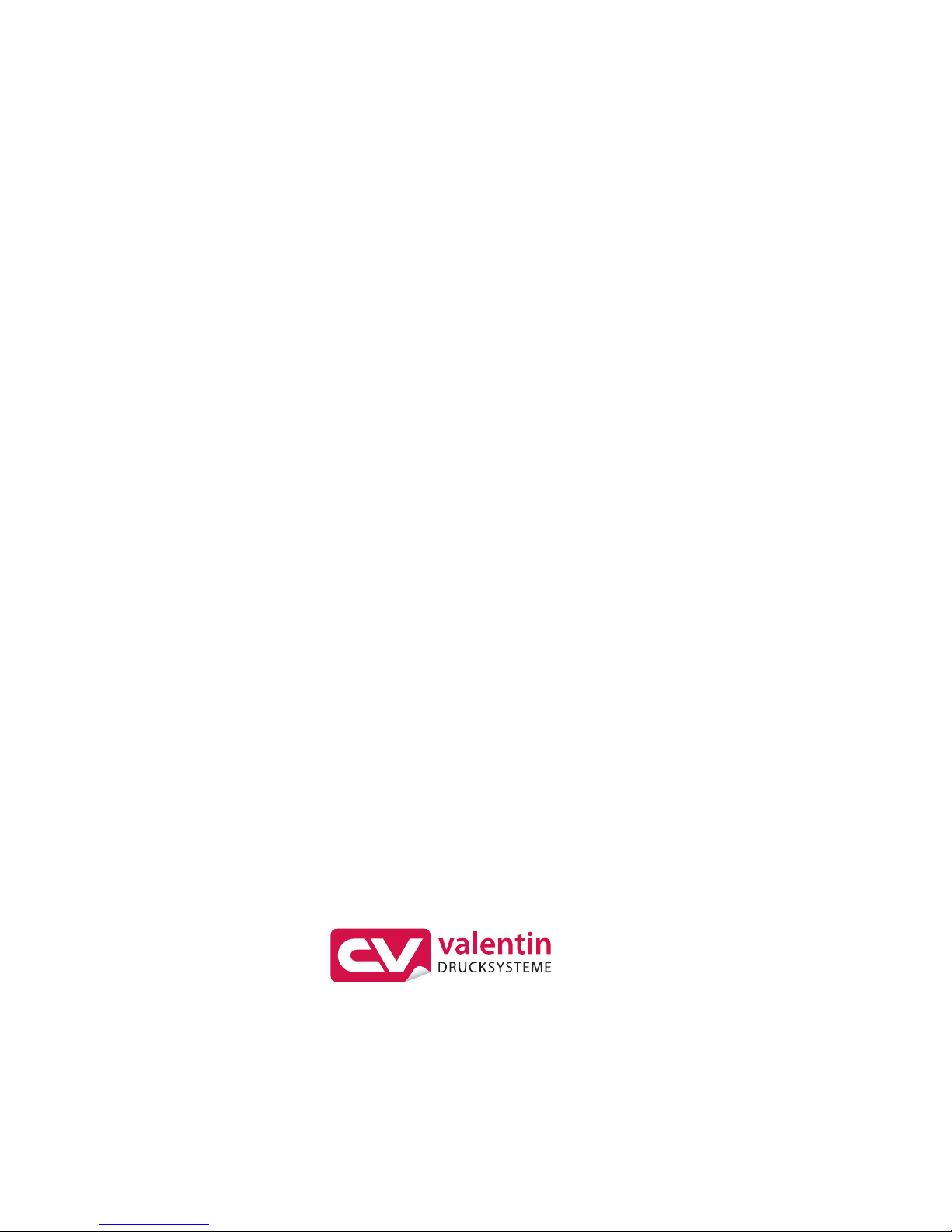
Copyright by Carl Valentin GmbH / 7956045.0314
Information on the scope of delivery, appearance, performance,
dimensions and weight reflect our knowledge at the time of printing.
We reserve the rights to make modifications.
All rights, including those regarding the translation, are reserved.
No part of this document may be reproduced in any form (print,
photocopy or any other method) or edited, copied or distributed
electronically without written permission from Carl Valentin GmbH.
Due to the constant further development of our devices discrepancies
between manual and device can occur.
Please check www.carl-valentin.de for the latest update.
Trademarks
Centronics
®
is a registered trademark of Data Computer Corporation.
Microsoft
®
is a registered trademark of Microsoft Corporation.
Windows 2000
®
, 2003®, XP®, Vista®, 7®, 8®, Windows ServerTM 2008,
Windows Server
TM
2008 R2, Windows ServerTM 2012 are registered
trademarks of Microsoft Corporation.
TrueType
TM
is a trademark of Apple Computer, Inc.
Zebra
®
and ZPL II® are registered trademarks of ZIH Corporation.
Carl Valentin label printers comply with the following safety guidelines:
CE
EG Low-Voltage Directive (2006/95/EC)
EG Electromagnetic Compatibility Directive (2004/108/EC)
Carl Valentin GmbH
Postfach 3744
78026 Villingen-Schwenningen
Neckarstraße 78 – 86 u. 94
78056 Villingen-Schwenningen
Phone
Fax
+49 (0)7720 9712-0
+49 (0)7720 9712-9901
E-Mail
Internet
info@carl-valentin.de
www.carl-valentin.de
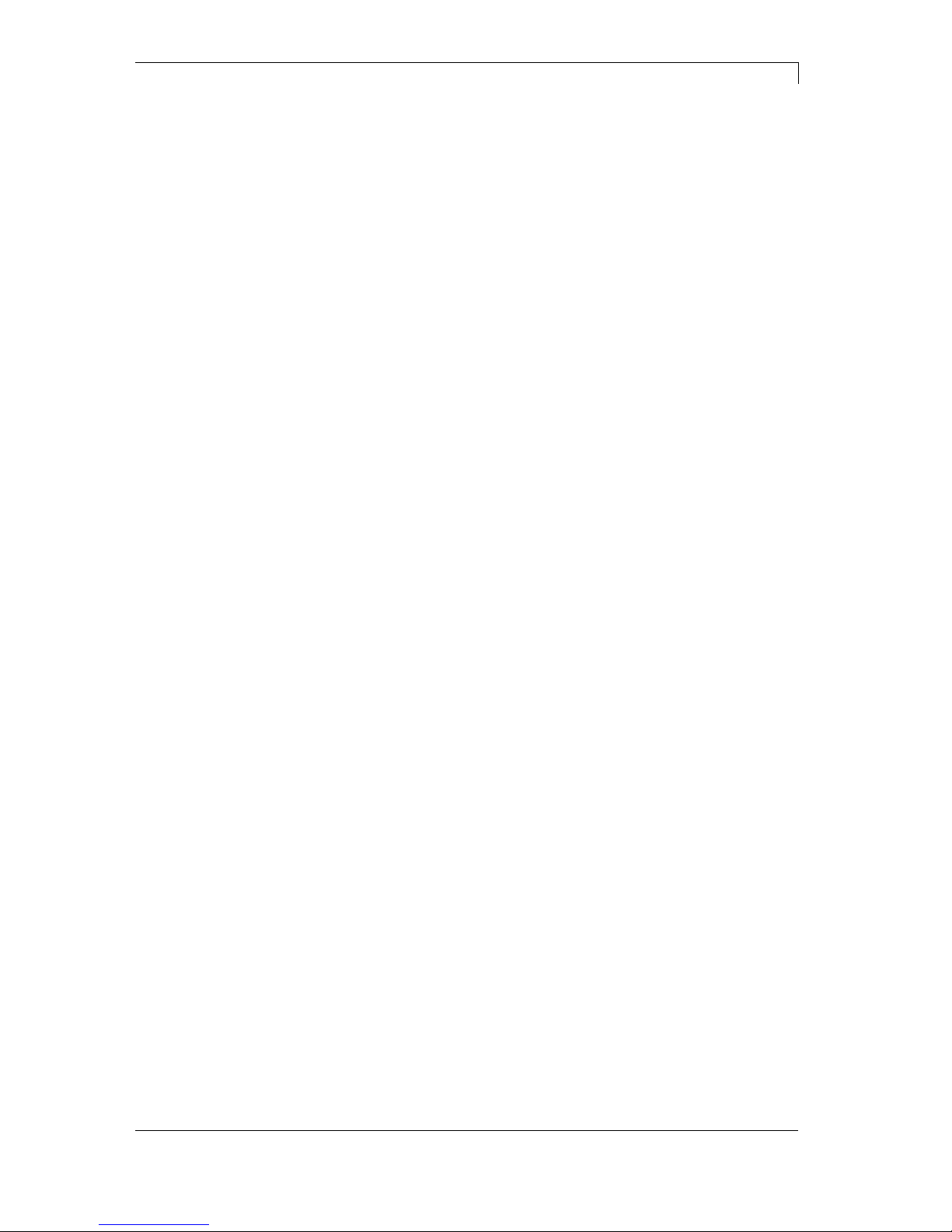
Vario III Series Table of Contents
03.14 Service Instructions 3
Table of Contents
Table of Contents ............................................................................. 3
1 Notes on this Document ....................................................... 5
1.1 User Notes ............................................................................... 5
1.2 Instructions .............................................................................. 5
1.3 Cross References .................................................................... 6
2 Safety Instructions ................................................................ 7
2.1 General Safety Instructions ..................................................... 7
2.2 Safety Handling When Working With Electricity ...................... 9
2.3 Environmentally-Friendly Disposal ........................................ 10
3 Connector Pin Assignment (Printer Rear) ........................ 11
4 Cleaning ............................................................................... 13
4.1 General Cleaning ................................................................... 14
4.2 Cleaning the Pressure Roller ................................................ 14
4.3 Cleaning the Printhead .......................................................... 15
4.4 Cleaning the Label Photocell ................................................. 16
5 Replacing Components ...................................................... 17
5.1 Tools List ............................................................................... 17
5.2 Replacing the Printhead ........................................................ 18
5.3 Replacing the Pressure Roller ............................................... 20
5.4 Replacing the Label Photocell ............................................... 21
5.5 Replacing the CPU PCB ....................................................... 22
5.6 Replacing the Power Supply ................................................. 24
5.7 Replacing the WLAN module ................................................ 25
5.8 Replacing the Battery ............................................................ 26
6 Adjustments, settings and alignments ............................. 27
6.1 Adjusting the print mechanism .............................................. 27
6.2 Adjusting the Printhead ......................................................... 28
6.3 Adjusting Parallelism of Printhead ......................................... 29
6.4 Adjusting Pressure of Printhead ............................................ 30
6.5 Adjusting Pressure Balance Right/Left .................................. 30
6.6 Adjusting the ribbon rewinder/unwinder ................................ 31
6.7 Adjusting the Cutter Ledge .................................................... 32
6.8 Error Correction of Cutting Edge ........................................... 33
6.9 Oil and Lubricate ................................................................... 34
7 Refitting Options ................................................................. 35
7.1 I/O Plate ................................................................................. 35
7.2 Dispensing Unit ..................................................................... 36
7.3 Cutting Unit ............................................................................ 38
8 Error correction ................................................................... 41
9 Control inputs and outputs ................................................ 51
10 Wiring Plan ........................................................................... 57
10.1 CPU Component Placement Specification ............................ 58
11 Index ..................................................................................... 59
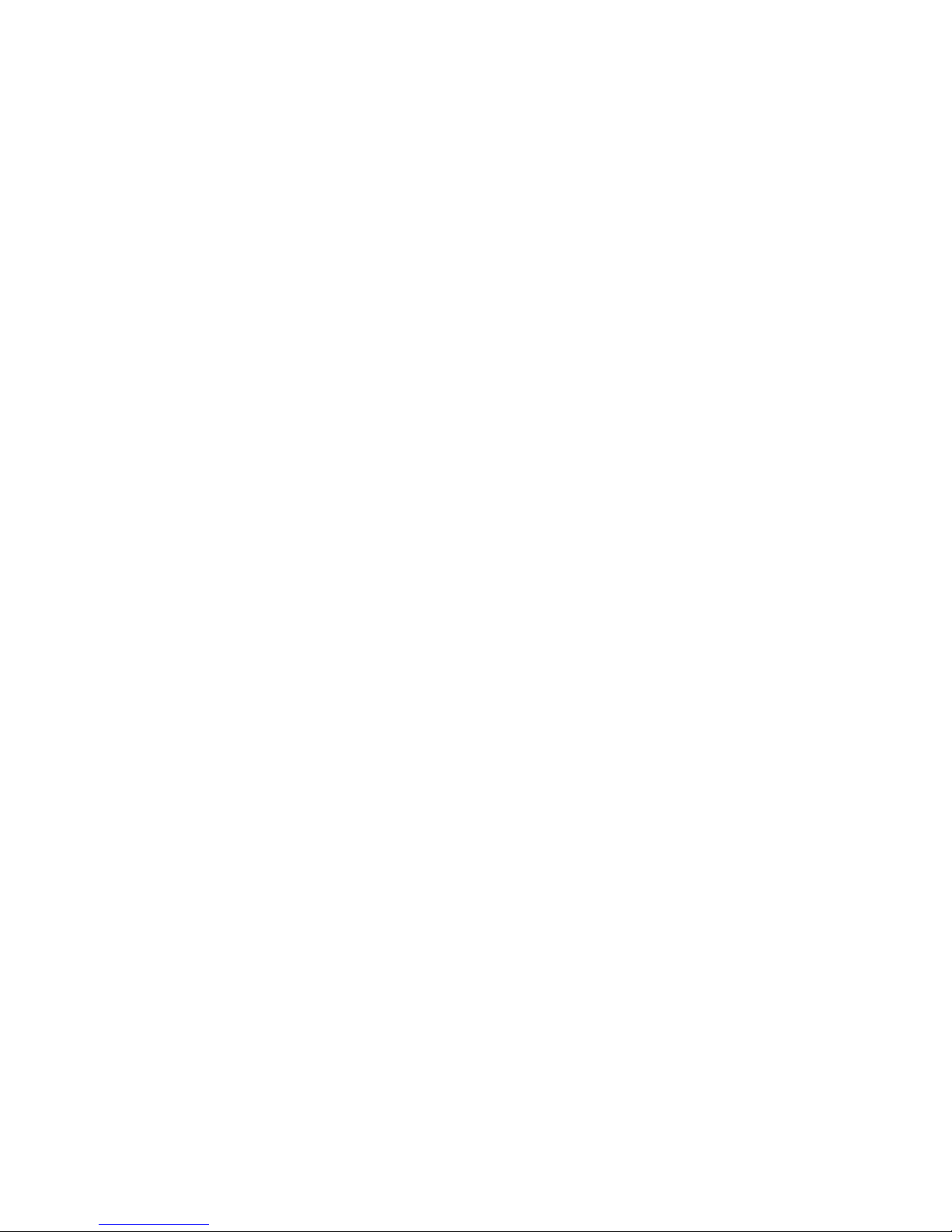
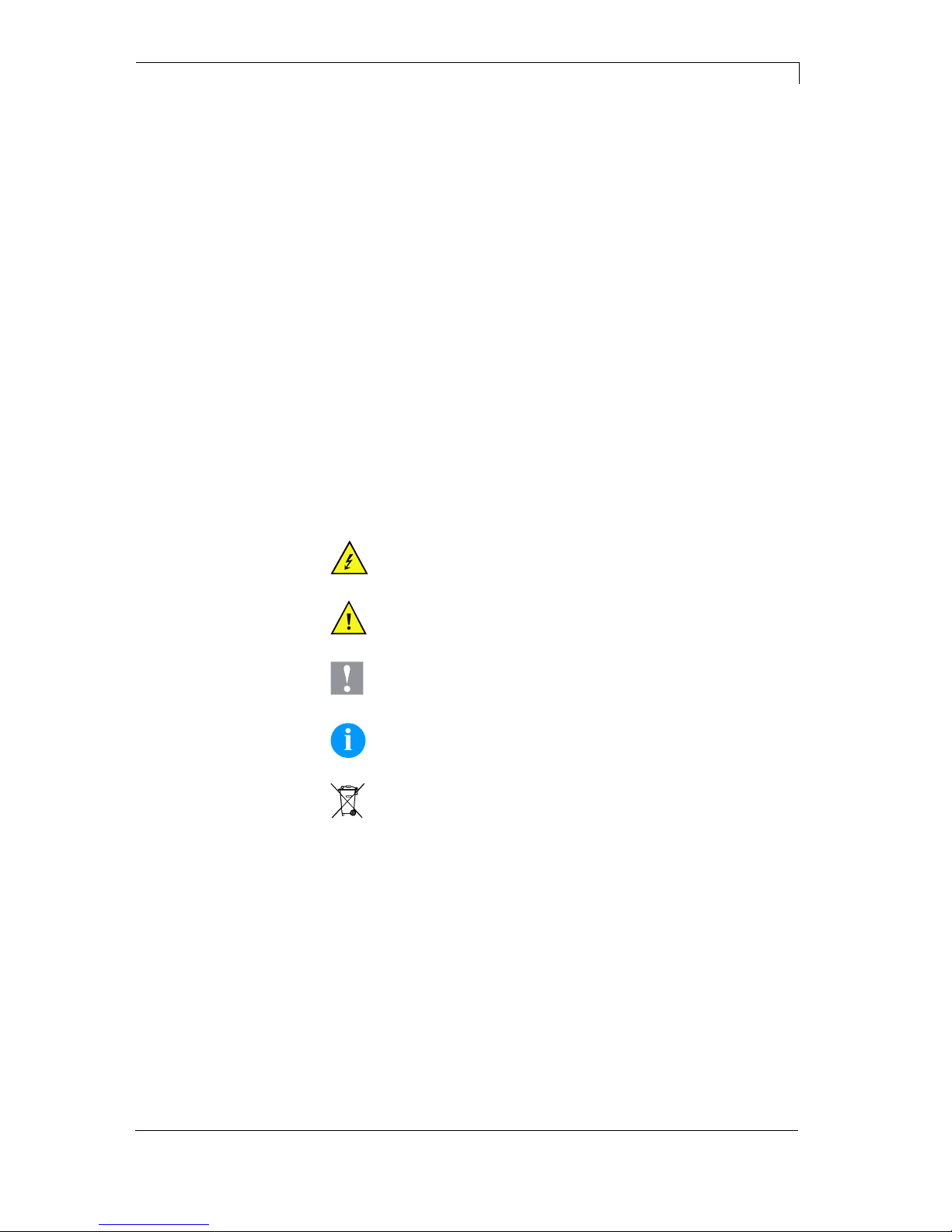
Vario III Series Notes on this Document
03.14 Service Instructions 5
1 Notes on this Document
1.1 User Notes
This service manual is intended for qualified service and maintenance
staff.
This manual contains information about hardware and mechanical
part of the label printers 103/8 T, 104/8, 107/12, 107/24 and 108/12 T.
Information about operation of printer can be taken from our operating
manual.
If a problem arises that cannot be solved with help of this service of
manual, then please contact your responsible distributor.
1.2 Instructions
Basic information and warning references with the corresponding
signal words for the danger level are as follows specified in this
manual:
DANGER identifies an extraordinarily great and immediate
danger which could lead to serious injury or even death.
WARNING identifies a possible danger would could lead
to serious bodily injury or even death if sufficient
precautions are not taken.
CAUTION indicates a potentially dangerous situation
which could lead to moderate or light bodily injury or
damage to property.
NOTICE gives you tips. They make a working sequence
easier or draw attention to important working processes.
Gives you tips on protecting the environment.
Handling instruction
Optional accessories, special fittings
Datum Information in the display
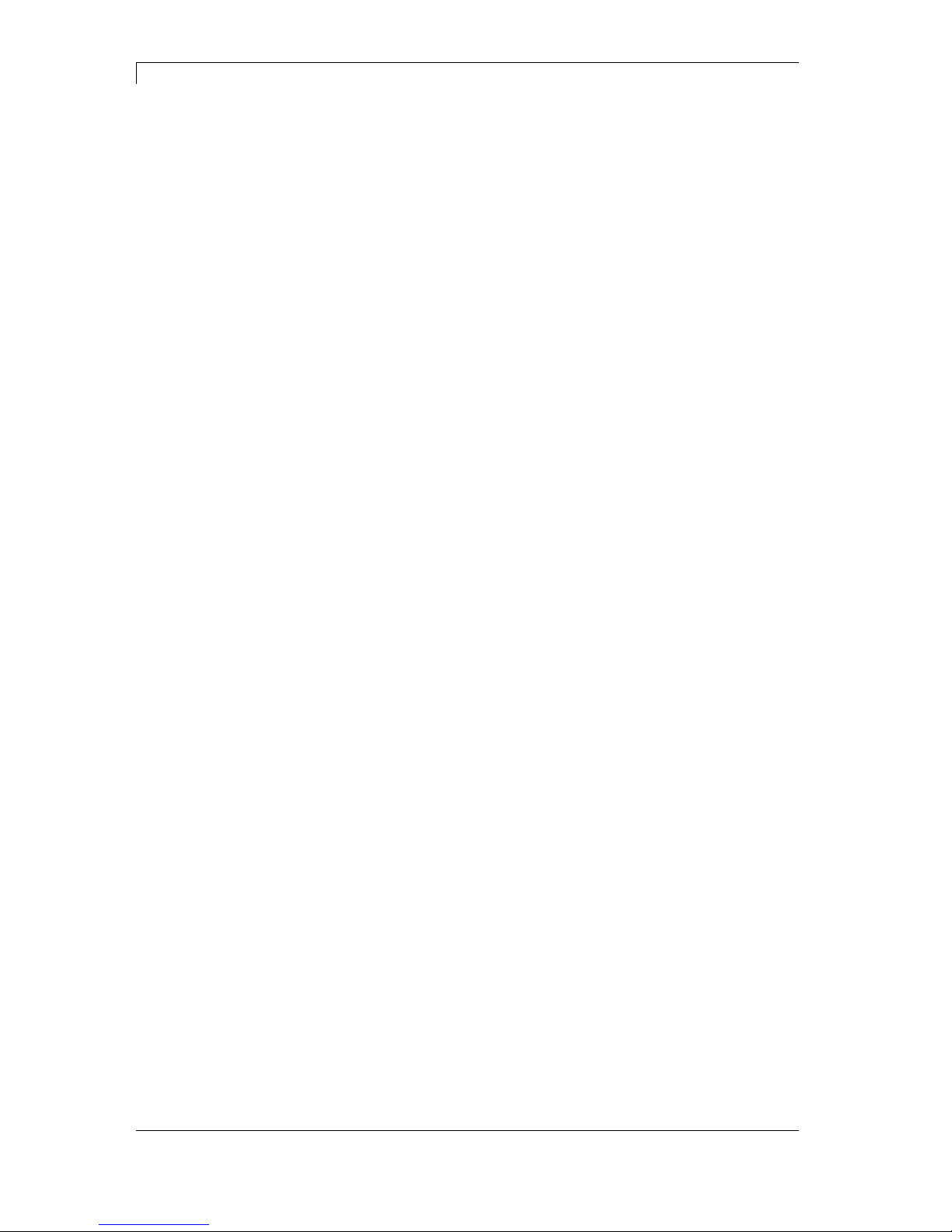
Notes on this Document Vario III Series
6 Service Instructions 03.14
1.3 Cross References
References to specific items in a figure are marked with item
numbers. They are identified with parentheses in the text, e.g. (9). If
no figure number is provided, item numbers in the text always refer to
the graphic directly above the text. If a reference is made to another
graphic, the figure number is specified, e.g. (2, in figure 5).
For a cross reference to chapters and sections, the chapter number
and page number are specified, e.g. a reference to this section: see
chapter 1.3.2, on page 35).
References to other documents have the following form: See
'operating manual'.
Item numbers
Cross references to
chapters and sections
References to other
documents
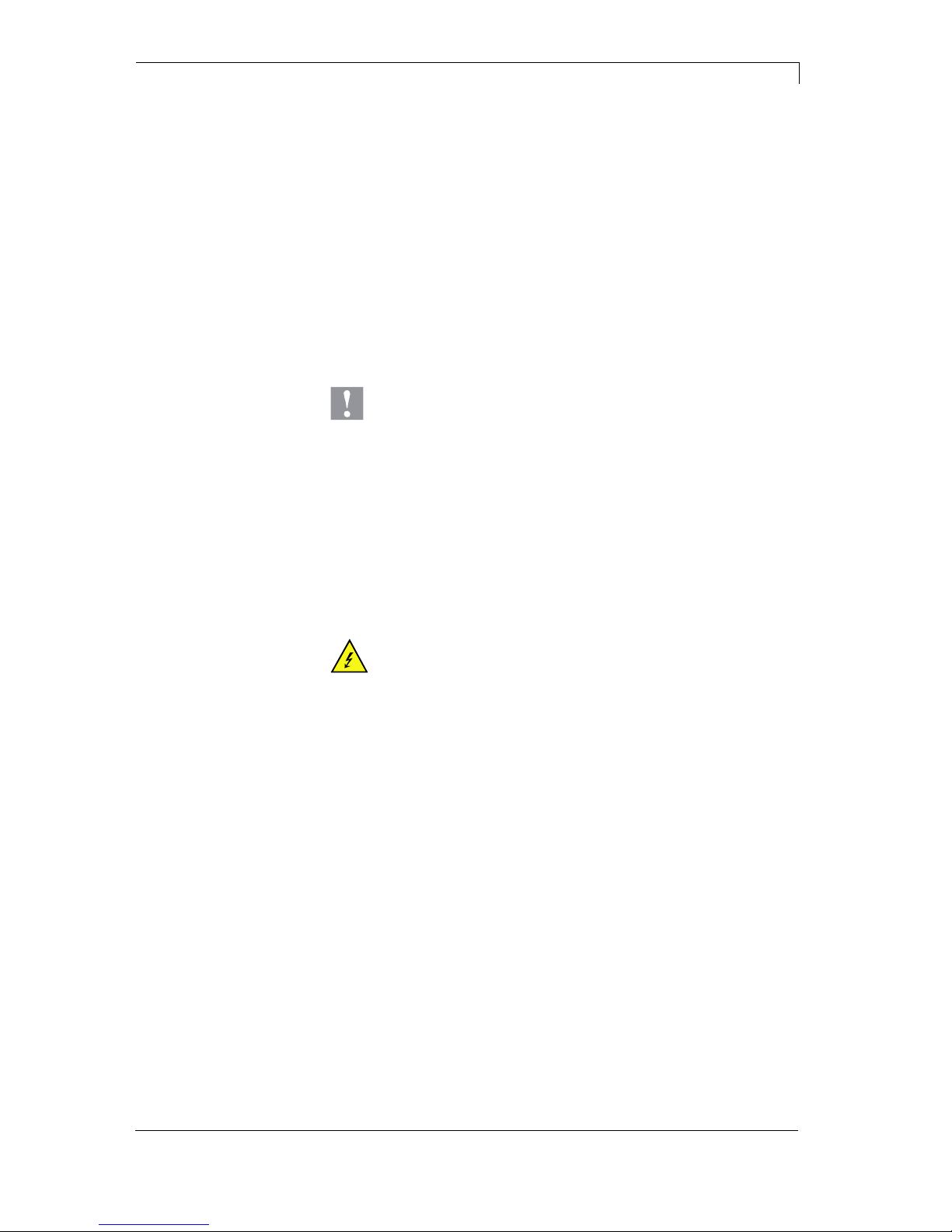
Vario III Series Safety Instructions
03.14 Service Instructions 7
2 Safety Instructions
2.1 General Safety Instructions
Keep the area around the device clean during and after
maintenance.
Work in a safety-conscious manner.
Store dismantled device parts in a safe place while maintenance
is being performed.
CAUTION!
The drawing in of items of clothing by moving parts can
lead to injuries.
If possible, do not wear clothing which could be
caught by moving device parts.
Button or roll up shirt or jacket sleeves.
Tie or pin up long hair.
Tuck the ends of scarves, ties and shawls into your
clothing or secure them with non-conductive clips.
DANGER!
Risk of death from increased flow of current via metals
parts which come into contact with the device.
Do not wear clothing with metal parts.
Do not wear jewellery.
Do not wear glasses with a metal frame.
If a possible danger to your eyes is present, wear protective goggles,
especially in the following cases:
when knocking in or knocking out pins and similar parts with a
hammer
when using an electric drill
when using spring hooks
when loosening or inserting springs, snap rings and gripping rings
when soldering
when using solvents, cleaning agents or other chemicals
Workplace and
method of working
Clothing
Protective clothing
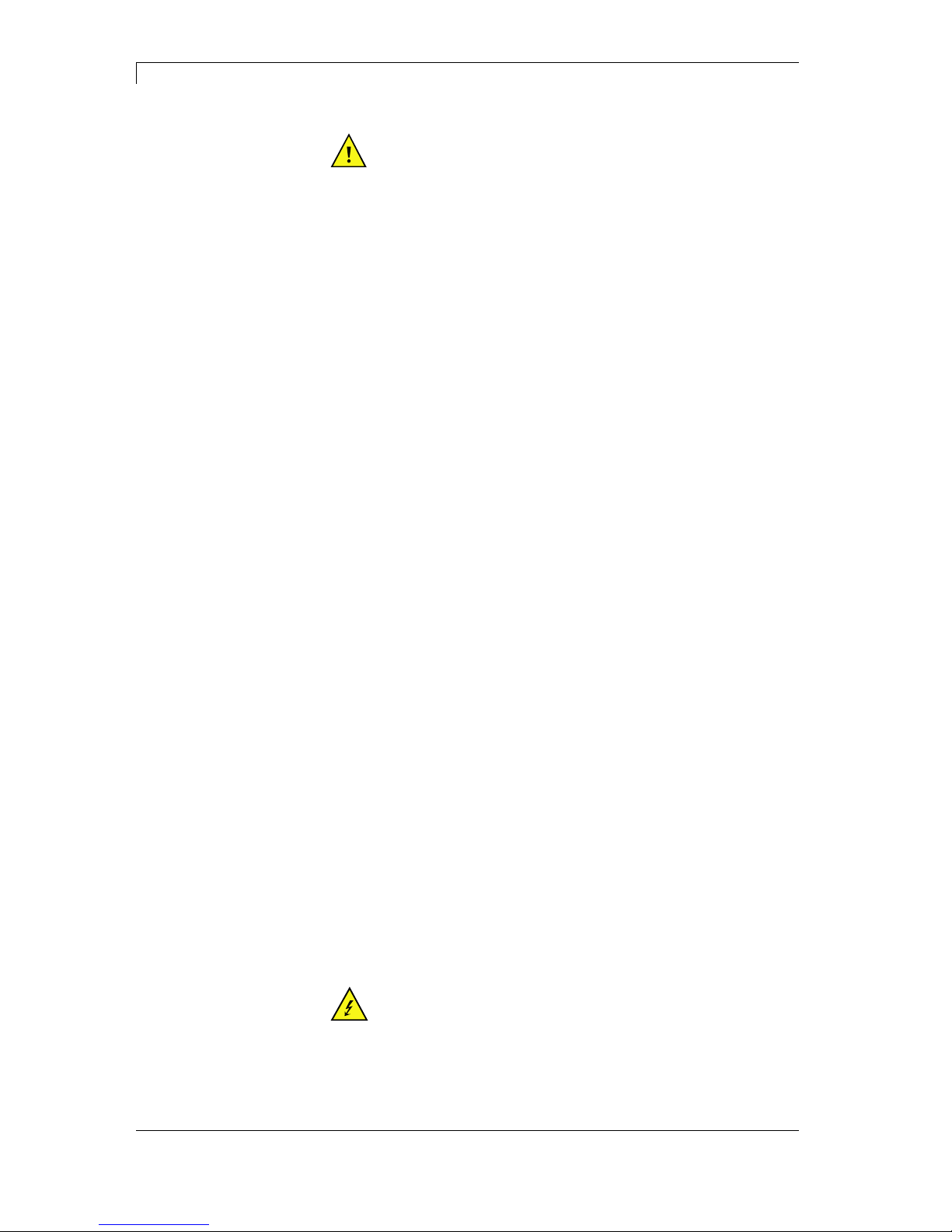
Safety Instructions Vario III Series
8 Service Instructions 03.14
WARNING!
Risk of injury in case of missing or faulty protective
equipment.
After performing maintenance work, attach all safety
equipment (covers, safety precautions, ground cables
etc.).
Replace faulty parts and those which have become
unusable.
The label printer is designed for power supply systems of
110-230V. Connect the print module only to electrical outlets with a
ground contact.
Couple the print module to devices using extra low voltage only.
Before making or undoing connections, switch off all devices involved
(computer, printer, accessories etc.).
Operate the print module in a dry environment only and do not get it
wet (sprayed water, mist etc.).
Do not operate the label printer in explosive atmosphere and not in
proximity of high voltage power lines.
Operate the label printer only in an environment protected against
abrasive dust, swarf and other similar impurity.
If the label printer is operated with the cover open, ensure that
clothing, hair, jewellery and similar personal items do not contact the
exposed rotating parts.
The print unit can get hot during printing. Do not touch the printhead
during operation. Cool down the print unit before changing material,
removal or adjustment.
Carry out only the actions described in these operating instructions.
Any work beyond this may only be performed by the manufacturer or
upon agreement with the manufacturer.
Unauthorized interference with electronic modules or their software
can cause malfunctions.
Other unauthorized work or modifications to the label printer can
endanger operational safety.
Always have service work done in a qualified workshop, where the
personnel have the technical knowledge and tools required to do the
necessary work.
There are warning stickers on the label printer that draw your attention
to dangers. Therefore the warning stickers are not to be removed as
then you and others cannot be aware of dangers and may be injured.
DANGER!
Danger to life and limb from power supply!
Do not open the casing.
Protective equipment
General safety
instructions
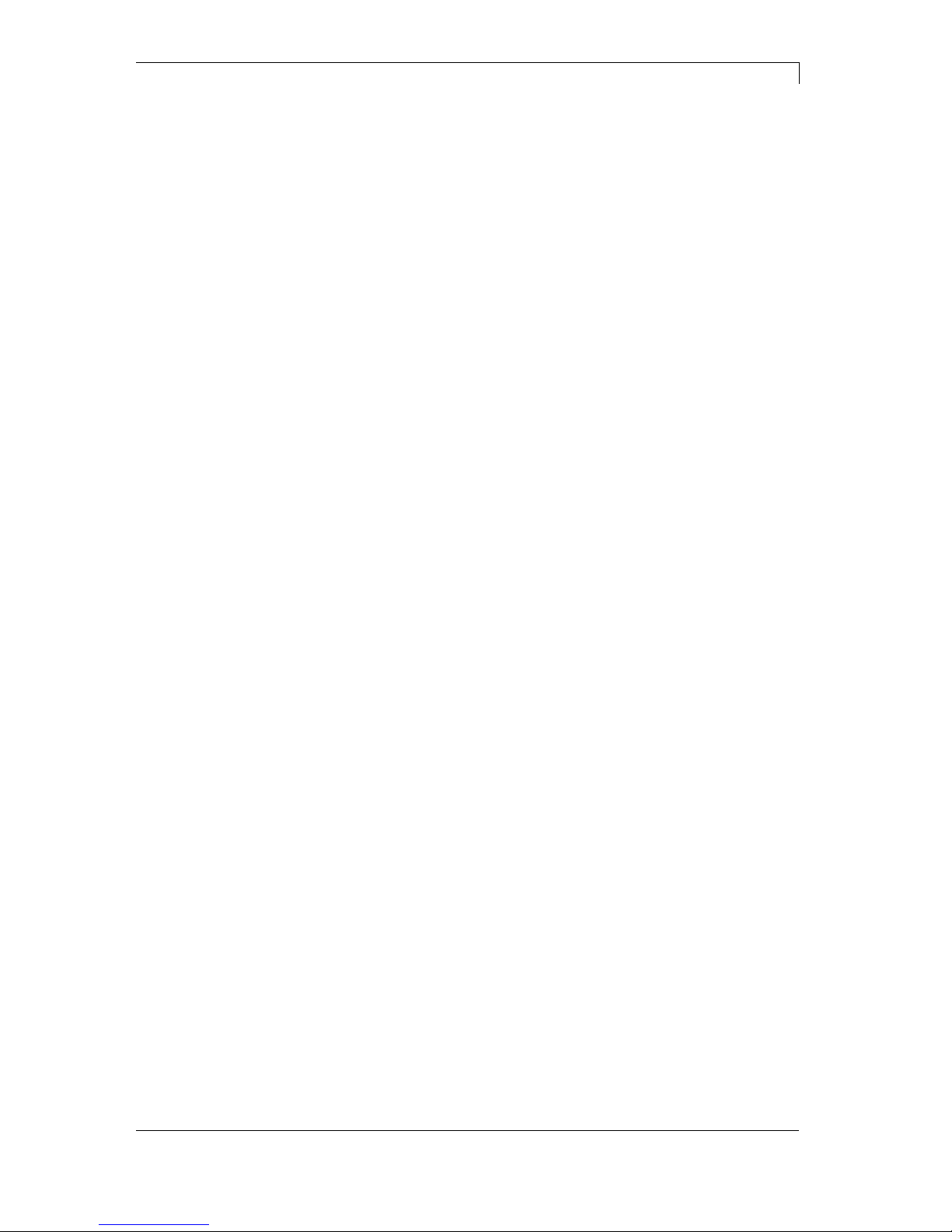
Vario III Series Safety Instructions
03.14 Service Instructions 9
2.2 Safety Handling When Working With Electricity
The following work may only be performed by instructed and
trained electricians:
work on the electrical assemblies
work on the device while it is open and connected to the
power supply.
Locate the emergency-stop or power switch so that it can be
actuated in case of an emergency.
Unplug the device from the electrical outlet before performing
the following work:
removing or installing power supply units
working in the immediate vicinity of exposed power supply
parts
mechanical inspection of power supply parts
modifying the device circuits.
Ensure that the device is de-energized.
Check the workplace for possible sources of danger, e.g. moist
floors, defective extension cables, faulty protective conduction
connections.
Give another person the task of remaining near the workplace.
This person must be familiar with the location and operation of
the emergency-stop and power switches and switch off the
power if danger arises.
Use only one hand while working on electrical circuits when a
device is switched on. Hold the other hand behind your back or
put it in your jacket pocket.
This prevents the electricity from flowing through your body.
To not use worn or damaged tools.
Use only tools and testing equipment that is suitable for the
respective task.
Proceed in a very cautions and calm manner.
Avoid endangering yourself.
Switch the power off.
Request medical help (emergency physician).
Call for first aid if necessary.
Qualifications of
personnel
General precautions to
be heeded when
beginning maintenance
Additional precautions
to be heeded for
devices with exposed
energized parts
Tools
What to do in case an
accident occurs
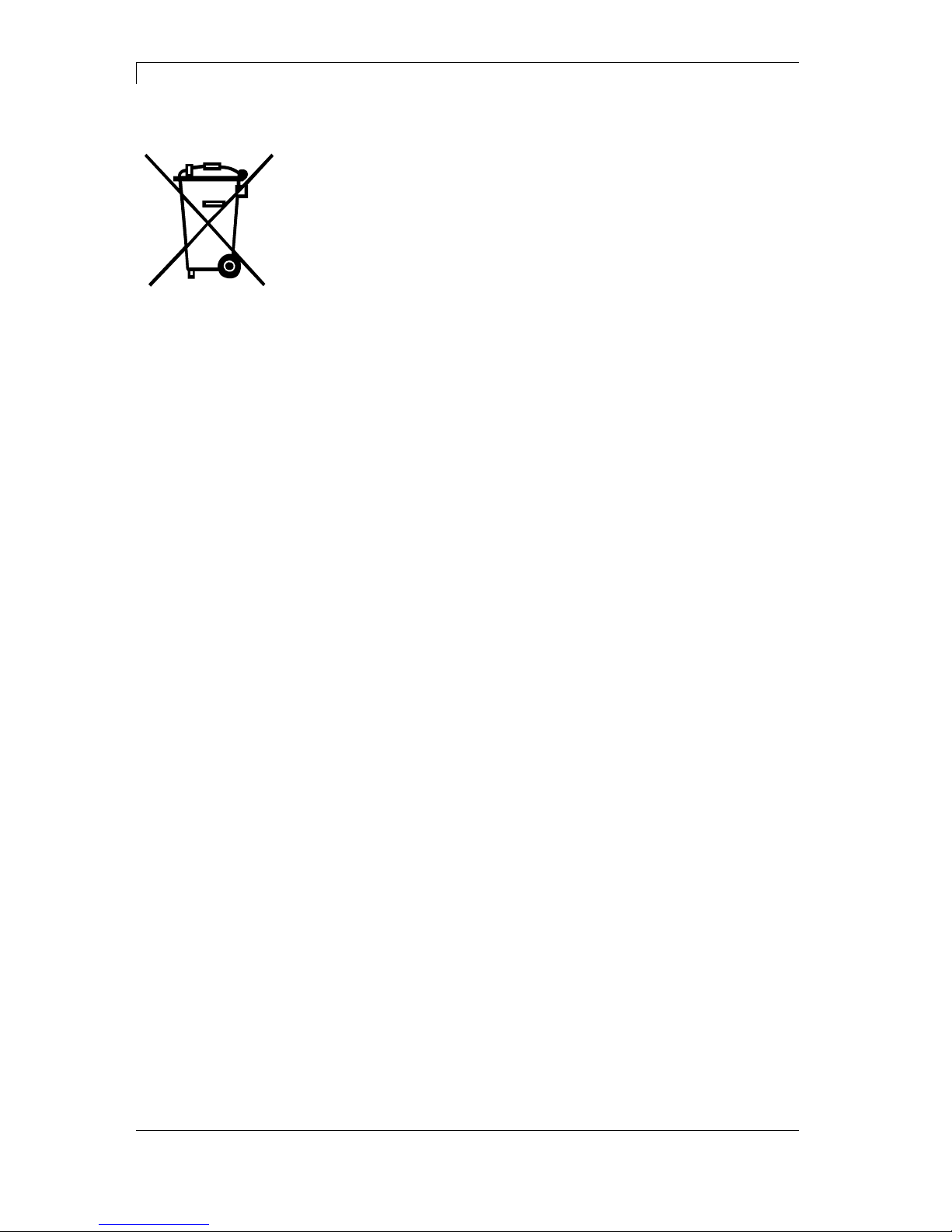
Safety Instructions Vario III Series
10 Service Instructions 03.14
2.3 Environmentally-Friendly Disposal
Manufacturers of B2B equipment are obliged to take back and
dispose of old equipment that was manufactured after 13 August
2005. As a principle, this old equipment may not be delivered to
communal collecting points. It may only be organised, used and
disposed of by the manufacturer. Valentin products accordingly
labelled can therefore be returned to Carl Valentin GmbH.
This way, you can be sure your old equipment will be disposed of
correctly.
Carl Valentin GmbH thereby fulfils all obligations regarding timely
disposal of old equipment and facilitates the smooth reselling of these
products. Please understand that we can only take back equipment
that is sent free of carriage charges.
Further information on the WEEE directive is available on our website
www.carl-valentin.de.
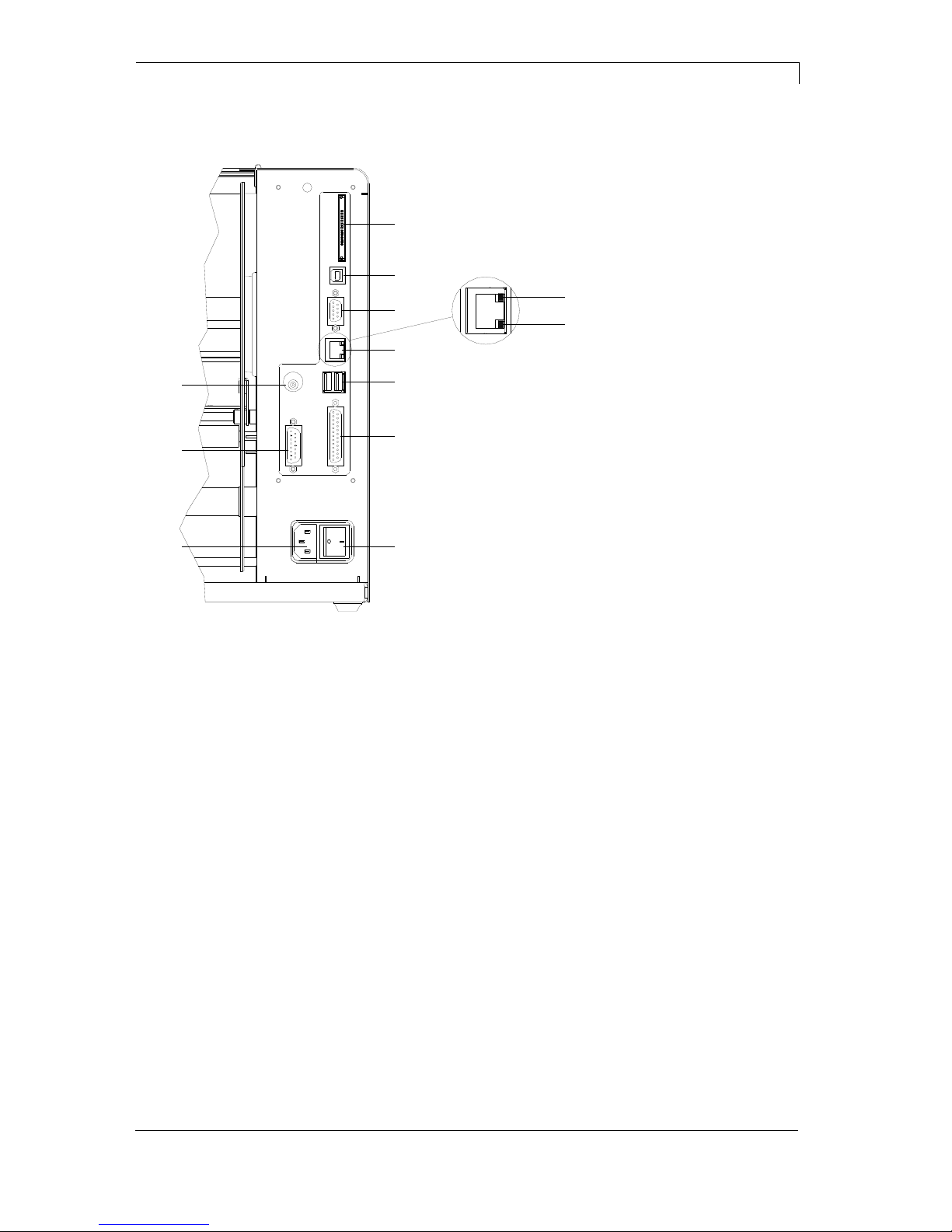
Vario III Series Connector Pin Assignment (Printer Rear)
03.14 Service Instructions 11
3 Connector Pin Assignment (Printer Rear)
C
A
D
E
F
B
1
2
G
H
I
J
Figure 1
A Plug-in for CF card
B USB interface
C Serial interface RS-232
Pin 2 = TXD, Pin 3 = RXD, Pin 5 = GND, Pin 7 = CTS, Pin 8 = RTS
D Ethernet 10/100 interface
E USB host for USB keyboard and USB memory stick
F Parallel interface for Centronics
G Switch On/Off
H Power supply
I External output/input (option)
J Winder connection
1 - LED orange
1 - Lighting = Connection active
1 - Flashing = Data transfer
1 - Off = No connection
2 - LED green
2 - Lighting: Speed 100 MBit
2 - Off: Speed 10 MBit
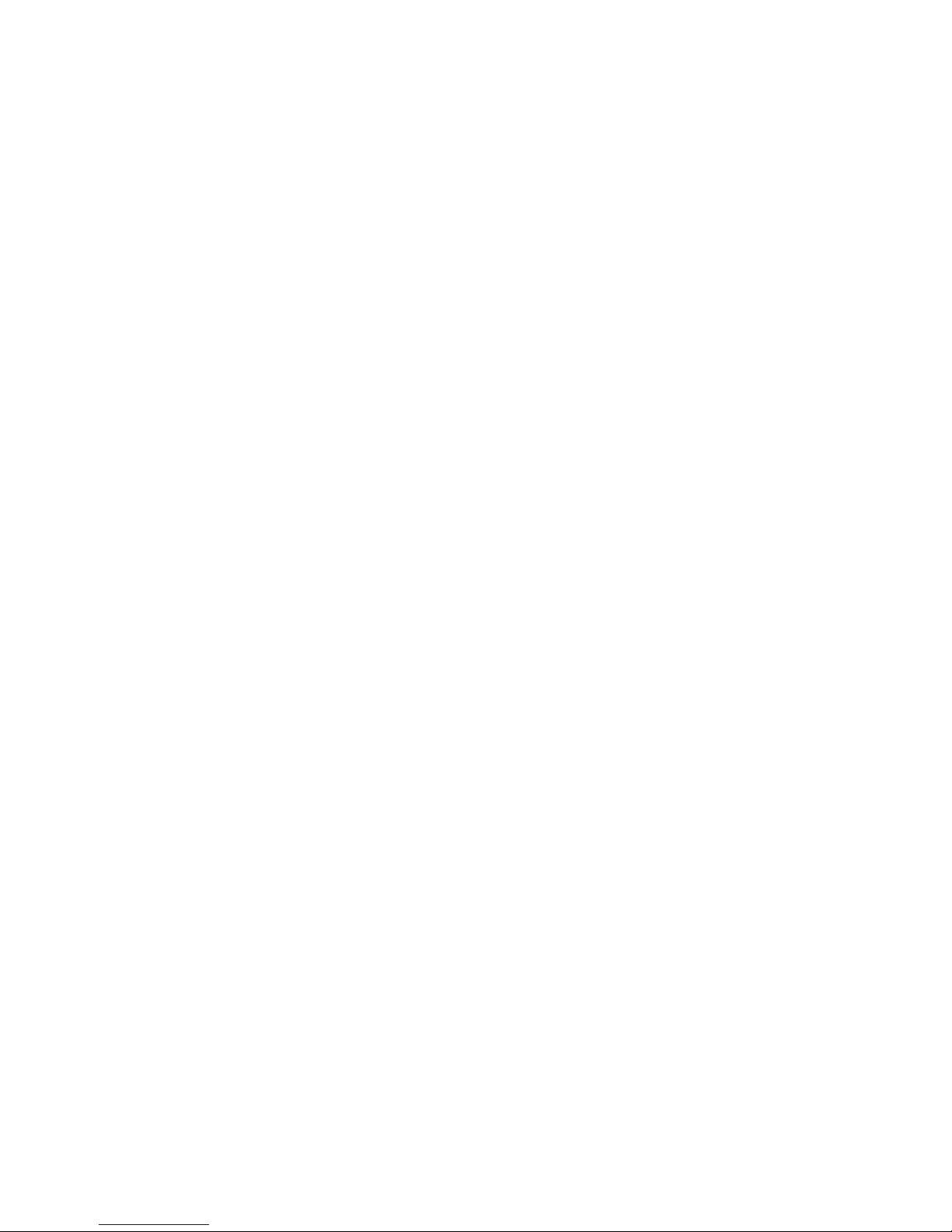
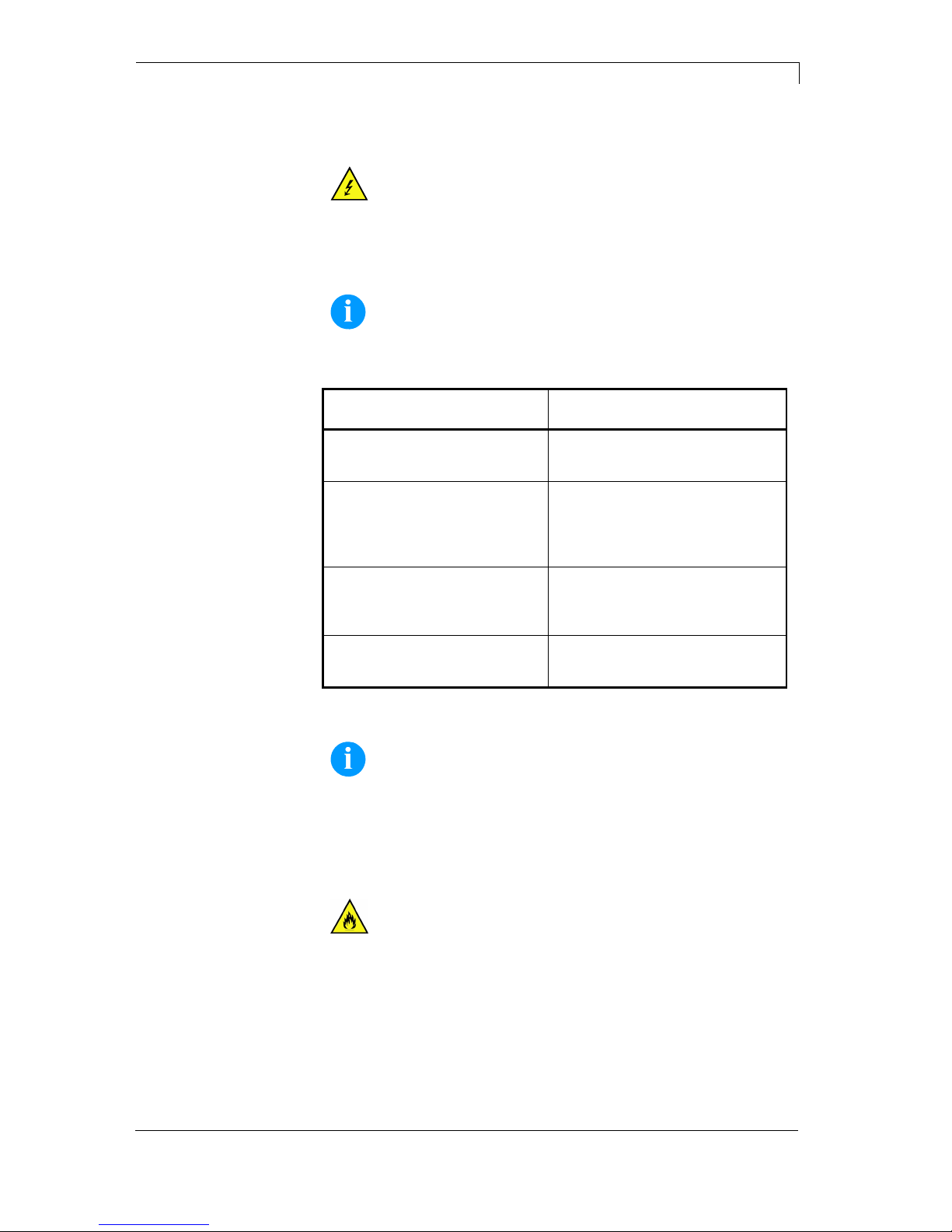
Vario III Series Cleaning
03.14 Service Instructions 13
4 Cleaning
DANGER!
Risk of death by electric shock!
Disconnect the label printer from power supply
before performing any maintenance work.
NOTICE!
When cleaning the label printer, personal protective equipment
such as safety goggles and gloves are recommended.
Cleaning task Frequency
General cleaning (see chapter
4.1, page 14).
As necessary.
Cleaning pressure roller (see
chapter 4.2, page 14).
Each time the label roll is
changed or when the printout and
label transport are adversely
affected.
Cleaning printhead (see chapter
4.3, page 15).
Each time the transfer ribbon is
changed or when the printout is
adversely affected.
Cleaning label photocell (see
chapter 4.4, page 16).
When exchanging the label roll.
NOTICE!
The handling instructions for the use of Isopropanol (IPA) must
be observed. In the case of skin or eye contact, immediately
wash off the fluid thoroughly with running water. If the irritation
persists, consult a doctor. Ensure good ventilation.
WARNING!
Risk of fire by easily inflammable label soluble!
When using label soluble, dust must be completely
removed from the label printer and cleaned.
Cleaning
schedule

Cleaning Vario III Series
14 Service Instructions 03.14
4.1 General Cleaning
CAUTION!
Abrasive cleaning agents can damage the label printer!
Do not use abrasives or solvents to clean the outer
surface of the label printer.
Remove dust and paper fuzz in the printing area with a soft
brush or vacuum cleaner.
Clean outer surfaces with an all-purpose cleaner.
4.2 Cleaning the Pressure Roller
A soiled pressure roller can lead to reduced print quality and can
affect transport of material.
CBA
Figure 2
1. Open printer cover.
2. Turn lever (C) counter clockwise to lift up the printhead (B).
3. Remove labels and transfer ribbon form the label printer.
4. Remove deposits with roller cleaner and a soft cloth.
5. Turn the roller (A) manually step by step to clean the complete
roller (only possible when printer is switched off, as otherwise the
step motor is full of power and the roller is kept in its position).
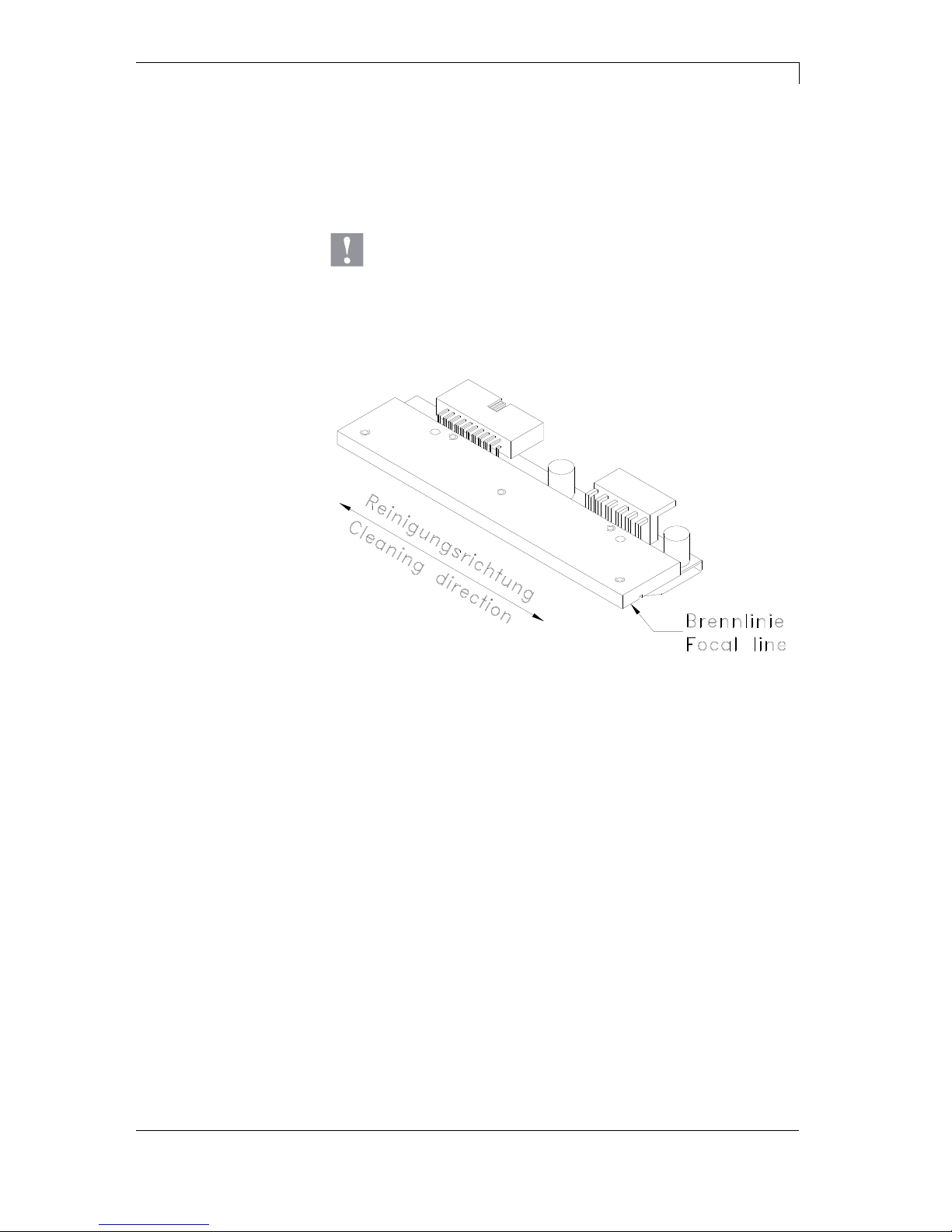
Vario III Series Cleaning
03.14 Service Instructions 15
4.3 Cleaning the Printhead
Printing can cause accumulation of dirt at printhead e.g. by colour
particles of transfer ribbon, and therefore it is necessary to clean the
printhead in regular periods depending on operating hours,
environmental effects such as dust etc.
CAUTION!
Printhead can be damaged!
Do not use sharp or hard objects to clean the
printhead.
Do not touch protective glass layer of the printhead.
Figure 3
1. Open printer cover.
2. Turn lever (A, Figure 2) counter clockwise to lift up the printhead.
3. Remove labels and transfer ribbon from the label printer.
4. Clean printhead surface with special cleaning pen or a cotton
swab dipped in pure alcohol.
5. Allow printhead to dry for 2-3 minutes before commissioning the
printer.
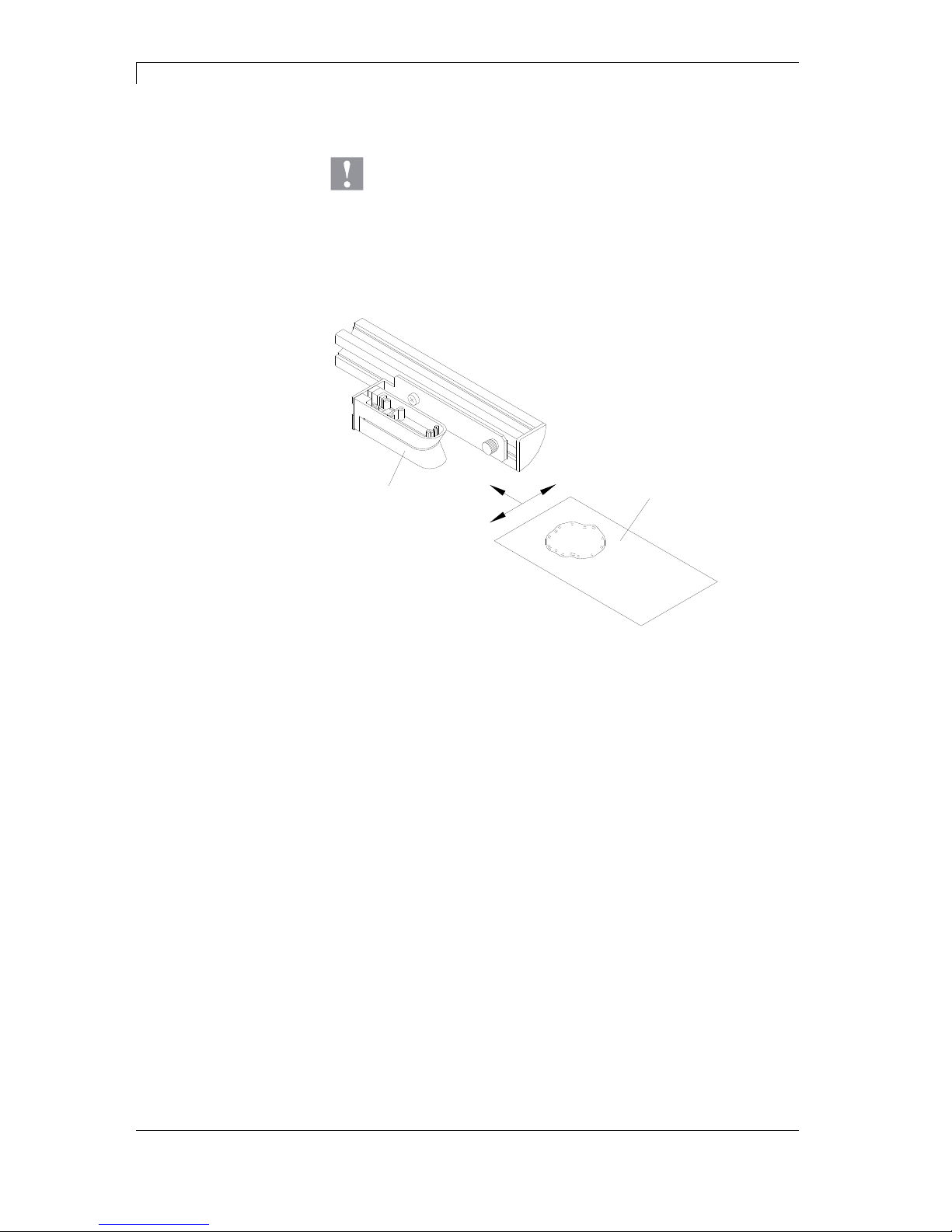
Cleaning Vario III Series
16 Service Instructions 03.14
4.4 Cleaning the Label Photocell
CAUTION!
Label photocell can be damaged!
Do not use sharp or hard objects or solvents to clean
the label photocell.
The label photocell can become dirtied with paper dust and this can
adversely affect label detection.
A
B
Figure 4
1. Open printer cover.
2. Turn lever (A, in Figure 2) counter clockwise to lift up the
printhead.
3. Remove labels and transfer ribbon from the label printer.
4. Blow out the photocell (A) with pressure gas spray.
Observe strictly the instructions on the spray can!
5. Clean the label photocell (A) additionally with a cleaning card (B)
before soaked in pure alcohol. Move the cleaning card from one
side to the other (see illustration).
6. Reload labels and transfer ribbon.
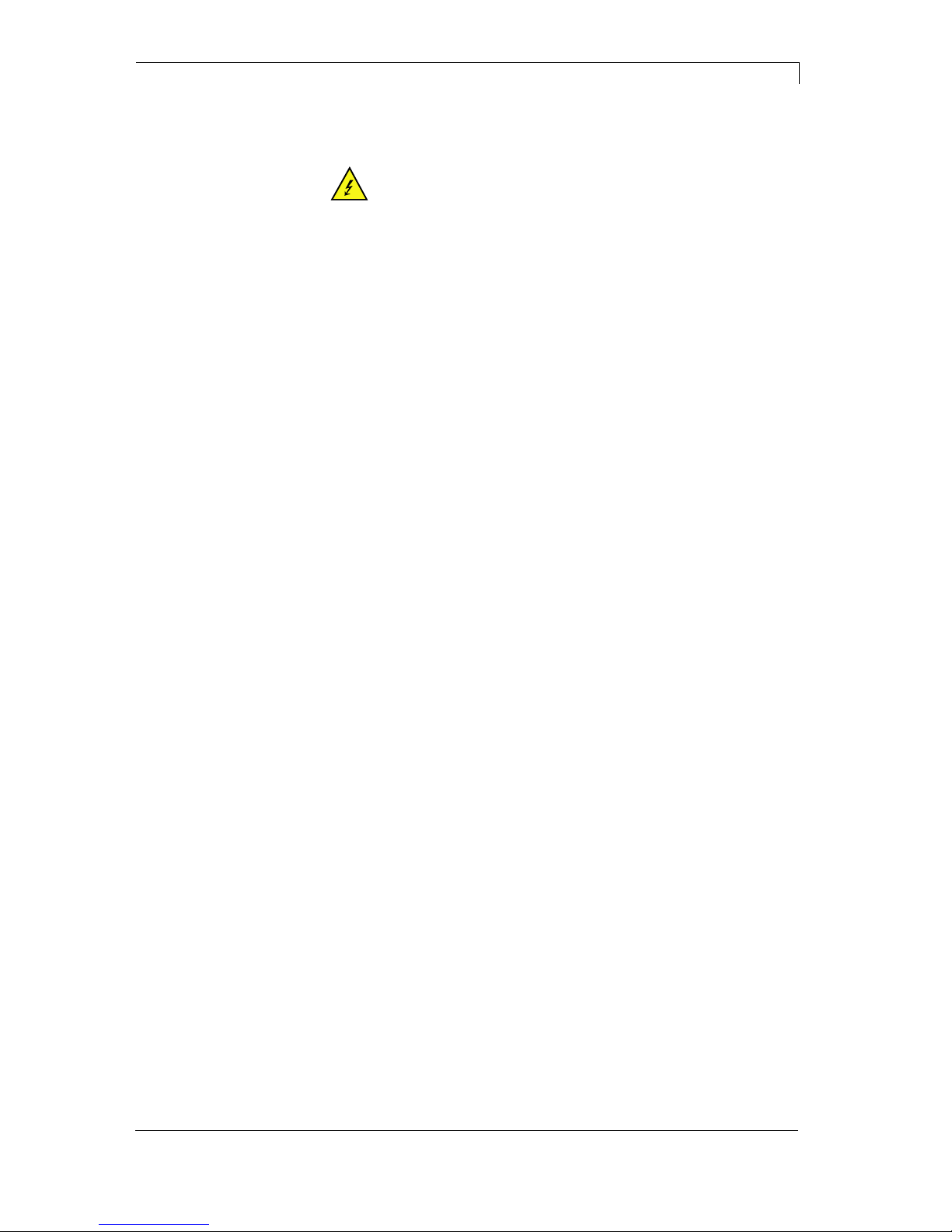
Vario III Series Replacing Components
03.14 Service Instructions 17
5 Replacing Components
DANGER!
Risk of death via electric shock!
Before opening the housing cover, disconnect the
device from the mains supply and wait approx. 2 - 3
minutes until the power supply unit has discharged.
5.1 Tools List
Some service work requires the following tools:
Philips-head screwdriver, size 1
Slot screwdriver, size 1
Hexagonal wrench 2.5 mm
Flat wrench size 0.5
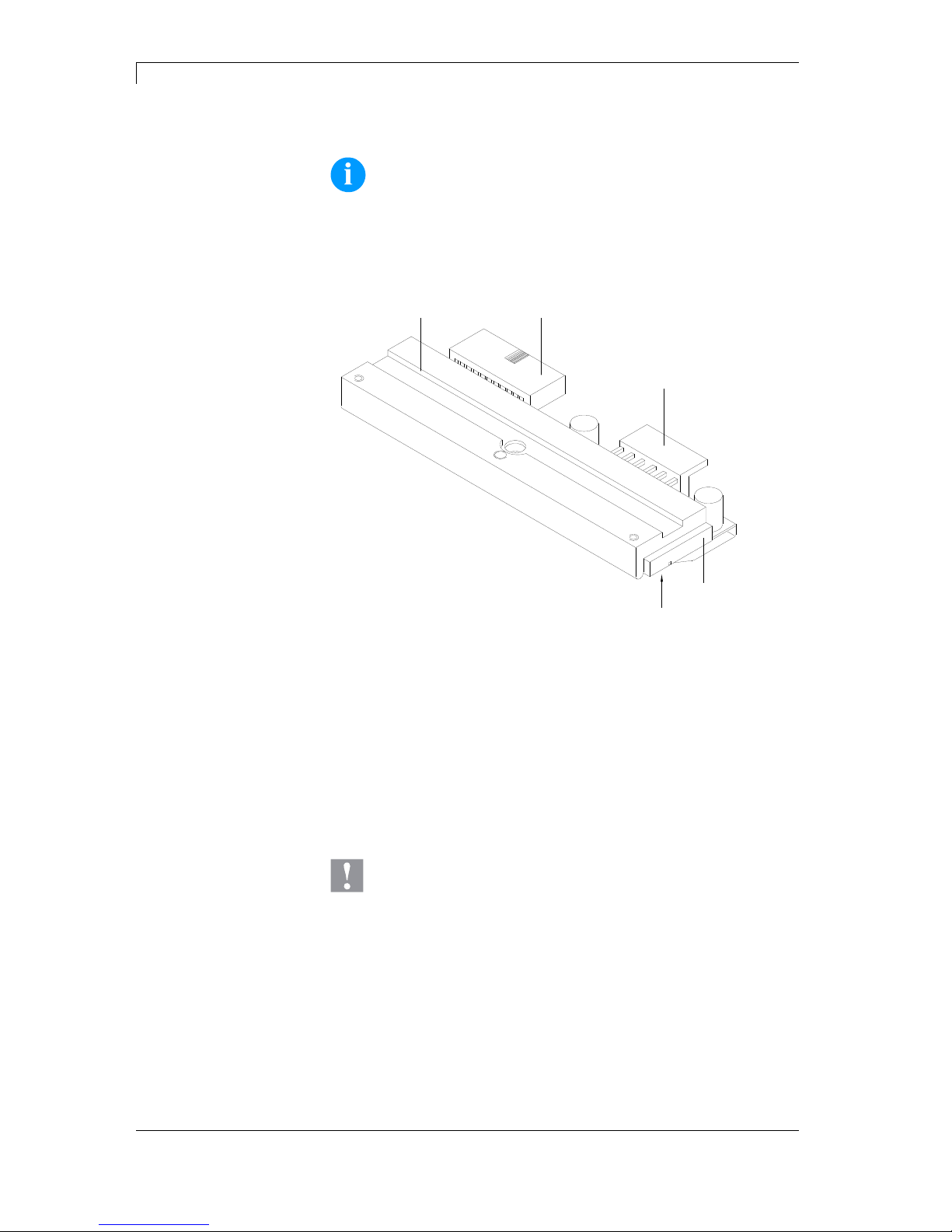
Replacing Components Vario III Series
18 Service Instructions 03.14
5.2 Replacing the Printhead
NOTICE!
The printhead (4) is preinstalled on a head plate (1) and
aligned at the factory.
B
E
C
A
D
Figure 5
A Head plate
B Plug connection signal
C Plug connection tension
D Printhead
E Focal line
CAUTION!
The printhead can be damaged by static electricity
discharges and impacts!
Set up printer on a grounded, conductive surface.
Ground your body, e.g. by wearing a grounded
wristband.
Do not touch contacts on the plug connections (B, C).
Do not touch printing line (E) with hard objects or your
hands.
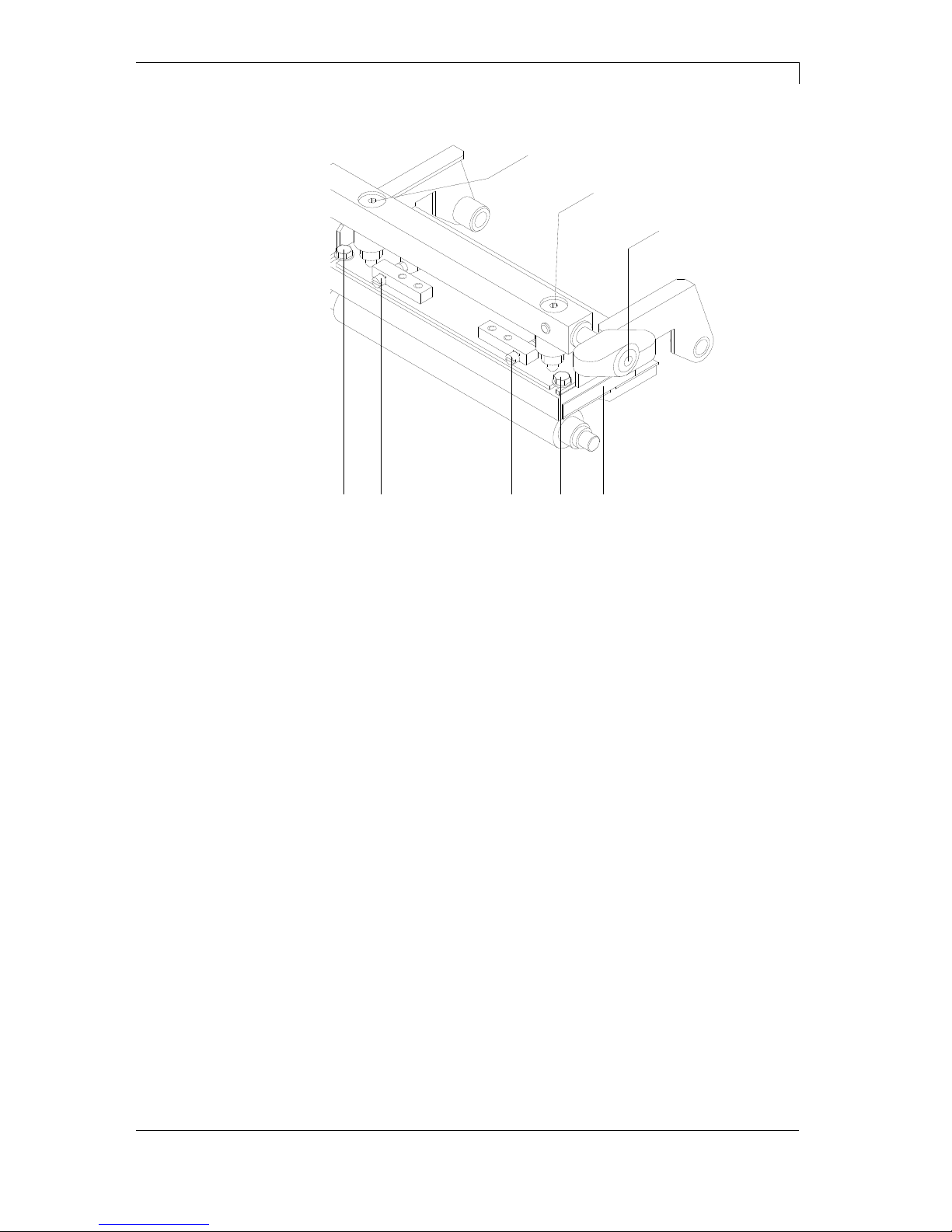
Vario III Series Replacing Components
03.14 Service Instructions 19
CDEED
B
A
A
Figure 6
1. Remove labels and transfer ribbon from the label printer.
2. When printhead is closed, loosen the screws (D).
3. Turn lever (B) counter clockwise to lift up the printhead.
4. If the printhead (C) is not disengaged on the pressure roller,
continue loosen the screws (D).
5. Remove the printhead carefully to the front until you can reach the
plug connections.
6. Remove plug connections and then remove printhead (C).
1. Attach plug connections.
2. Position printhead in printhead mounting bracket in such a way
that the pin is secured in the corresponding hole in the head plate.
3. Lightly keep printhead mounting bracket on the printer roller with
one finger and check for correct positioning of the printhead.
4. Tighten again screws (D).
5. Reload labels and transfer ribbon.
6. Check resistance value on the type plate of printhead and if
necessary change the value in the Service functions/heater
resistance.
Removing the
printhead
Installing the
printhead

Replacing Components Vario III Series
20 Service Instructions 03.14
5.3 Replacing the Pressure Roller
A
DED
C
B
FG
Figure 7
1. Turn lever (A) counter clockwise to lift up the printhead.
2. Remove labels and transfer ribbon from the printer.
3. Lift up approx. 3 - 4 mm the pins of the two-parts plastic rivet (D)
with help from a tweezers or a small screwdriver. After pulling 2
rivets (D) the front plate (E) can be removed.
4. Unscrew 2 screws (C) at the bearing cover (B) and then remove
the bearing cover (B).
5. Remove pressure roller (F) from the striker arm (G).
1. Press the pressure roller (F) into the striker arm (G).
Pay attention to the correct position of striker arm pins of the
pressure roller (F).
2. Mount the bearing cover (B) with 2 screws (C) to the bottom side
of sole plate.
3. At reassembly pay attention to a precise fitting of the pressure
roller (F).
4. Remove the possible axial play of the pressure roller by
interlocking the striker arm (G) and the mounted pressure roll (F).
5. Insert the pins of the plastic rivets (D) and install again the front
plate (E).
Removing the
pressure roller
Installing the
pressure roller

Vario III Series Replacing Components
03.14 Service Instructions 21
5.4 Replacing the Label Photocell
NOTICE!
Soiling of the label photocell can also cause malfunctions.
Before replacing the label photocell, check whether it is soiled
and clean it if necessary (see chapter 4.4, on page 16).
C
A
D
B
Figure 8
1. Remove media from the printer.
2. Remove left printer cover.
Loosen two screws at the lower left printer edge and two screws
at the chassis upper edge.
3. Remove the protective conductor at the inside of the printer cover.
4. Pull out the plug of the photocell connecting cable from the plug
housing ST22 on the CPU.
5. Remove the cap (C) of the profile (A) with a screwdriver.
6. Loosen the red knurled knob (D) and pull the complete photocell
unit outwards.
1. Guide the photocell cable through the aperture in the chassis.
2. Insert the photocell unit (B) from the cover side into the guiding
and push up against direction of the left printer cover. Pay
attention to the correct position of the sliding blocks.
3. Tighten the red knurled knob (D).
4. Apply again the cap (C) of the profile.
5. Connect the plug of the photocell connecting cable with the plug
housing ST22 onto the CPU.
6. Connect the protective conductor to the inside of cover.
7. Install the left printer cover.
8. Adjust the label photocell.
Removing label
photocell
Installing the label
photocell

Replacing Components Vario III Series
22 Service Instructions 03.14
5.5 Replacing the CPU PCB
A
A
A
A
B
B
Figure 9
1. If possible, save the printer configuration to a Compact Flash
card.
2. Unplug the printer from the electrical outlet.
3. Remove left printer cover.
Loosen two screws at the lower left printer edge and two screws
at the chassis upper edge.
4. Remove the protective conductor at the inside of the printer cover.
5. Detach all interface cables from the back of the printer.
6. Remove the memory card from the slot.
7. Unplug all side plug connections from the CPU PCB.
8. Remove the 4 screw bolts (A) at the Centronics interface and 2
fixing bolts (B) from the CPU PCB.
9. Carefully remove the CPU PCB.
Removing the
CPU PCB

Vario III Series Replacing Components
03.14 Service Instructions 23
1. Place CPU PCB into the printer.
2. Secure PCB to the chassis with the 4 screw bolts (A) and 2 fixing
screws (B).
3. Insert all plug connections on the PCB.
4. Restore all interface connections on the back of the printer.
5. Connect the protective conductor to the inside of cover.
6. Mount again the left printer cover.
7. Connect the power cable at the rear of the printer.
8. Update the firmware if necessary.
9. Adjust the label photocell.
10. Load the printer configuration from the memory card if possible.
Otherwise, set the printer configuration via the operating panel.
Installing the
CPU PCB

Replacing Components Vario III Series
24 Service Instructions 03.14
5.6 Replacing the Power Supply
A
BBC
Figure 10
1. Unplug the printer from the electrical outlet.
2. Remove left printer cover.
Loosen two screws at the lower left printer edge and two screws
at the chassis upper edge.
3. Remove the protective conductor at the inside of the printer cover.
4. Unplug all cable connections from power supply (A).
5. Remove 2 fixing screws (B) onto the printer bottom side.
6. Remove the power supply unit (A).
7. Unscrew 2 fixing screws at the power supply cover (C).
8. Remove the power supply cover (C) with isolation foil from the
power supply (A).
1. Insert the power supply cover (C) with isolation foil above the new
power supply (A).
2. Install the power supply cover (C) with 2 fixing screws at the
power supply (A).
3. Insert the new power supply (A) and fix it with the screws (B).
CAUTION!
Jamming of lines can cause short-circuits.
Do not jam lines under the power supply.
4. Connect all cable connections to the appropriate plug-in positions.
5. Connect the protective conductor to the inside of cover.
6. Mount again the left printer cover.
Removing the
power supply
Installing the
power supply

Vario III Series Replacing Components
03.14 Service Instructions 25
5.7 Replacing the WLAN Module
B
B
C
E
J
K
G
H
F
G
B
CPU
L
I
D
D
K
H
F
A
Figure 11
1. Unplug the printer from the electrical outlet.
2. Screw off the left printer cover.
3. Remove the CPU PCB (see chapter 5.5, page 22).
4. Remove hot melt glue from WLAN module (J) and then remove
antenna cable (B) from WLAN module (J).
5. Remove connecting cable (L) from WLAN adapter (E).
6. Loosen screws (G) and washers (F) and dismount the WLAN
adapter (E).
7. Dismount screws (K), spacer rings (H) and hex nuts (D) and
remove WLAN module (J) from WLAN adapter (E).
1. Insert the new WLAN module (J) to the WLAN adapter (E) and fix
it with screws (K), spacer rings (H) and hex nuts (D) at the WLAN
adapter (E).
2. Mount the WLAN adapter (E) with screws (G) and washers (F) at
the hexagon bolts (C).
3. Insert connection cable (L) in the WLAN adapter (E).
4. Connect antenna cable (B) with WLAN module (J) and fix the plug
connectors with a drop of hot melt glue.
5. Install the CPU PCB (see chapter 5.5, pagee 22).
6. Install the left printer cover.
Removing the
WLAN module
Installing the
WLAN module

Replacing Components Vario III Series
26 Service Instructions 03.14
5.8 Replacing the Battery
DANGER!
Danger of explosion when exchanging the battery
improper.
Pay attention to polarity.
A
Figure 12
1. Lift up the fixing bracket by means of a non-metallic device (e.g.
plastic ruler).
2. Remove the defective battery.
3. Insert a new battery into the support (A) and pay attention to
position of polarity.
NOTICE!
The battery is responsible for the current supply of the real-time
clock. After changing the battery the clock is to be set anew in
menu Date/Time.

Vario III Series Adjustments, settings and alignments
03.14 Service Instructions 27
6 Adjustments, settings and alignments
DANGER!
Risk of death via electric shock!
Before opening the housing cover, disconnect the
device from the mains supply and wait approx. 2 - 3
minutes until the power supply unit has discharged.
6.1 Adjusting the print mechanism
Major adjustment of the printing mechanism beyond format-based
settings is only required if the printhead assembly has been removed
or parts in this area have been replaced. Excluded from this is the
replacement of the printhead, after which readjustment is generally
not required.
The following print quality imperfections may indicate maladjustment
of the printing mechanism:
Print image too light
Print image is spotty
Print image lighter on one side
Horizontal lines not parallel to the horizontal label edges
Clear lateral drift of the transfer ribbon
NOTICE!
Print image errors can also arise from wrinkling of the transfer
ribbon. This is why the transfer ribbon feed path and the head
locking system should be checked before making adjustments
to the printing mechanism (see 'operating manual').
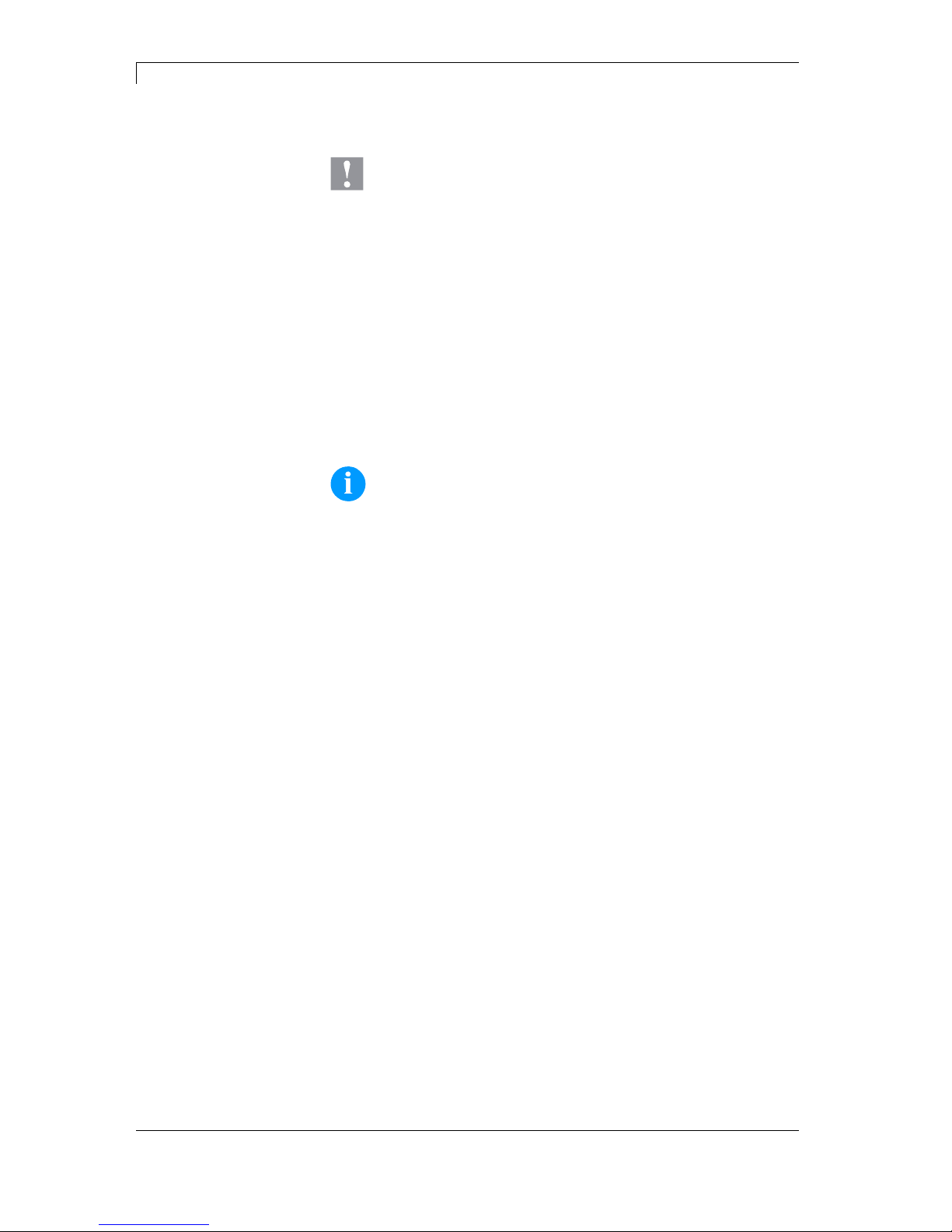
Adjustments, settings and alignments Vario III Series
28 Service Instructions 03.14
6.2 Adjusting the Printhead
CAUTION!
The printhead assembly can be damaged.
Attempting to adjust the printhead when the fixing screw (D)
is tight can lead to defects at the printhead assembly.
Always loosen the fixing screw (D) before adjusting the
printhead.
Complete the following printhead settings to achieve the best possible
print image:
Align the heating line with the highest point of the print roller.
Density of the print image is the greatest at this point.
Set the parallelism of horizontal lines with the edge of the label.
NOTICE!
Open and close the printhead locking device after each step of
the adjustment.

Vario III Series Adjustments, settings and alignments
03.14 Service Instructions 29
6.3 Adjusting Parallelism of Printhead
CDEED
B
A
A
Figure 13
NOTICE!
An important characteristic for a high quality print is the
parallelism of the focal line of the thermal printhead to the
pressure roll. Because of the fact that the position of focal line
of the printhead depends on fluctuations caused by production,
it is necessary to adjust the parallelism.
1. Loosen the screws (D) with a hexagon key by approx. ¼ rotations.
2. Adjust the parallelism with the adjusting screws (E).
Clockwise = printhead moves forwards
Counter clockwise = printhead moves backwards
3. Adjust the parallelism as long as the printing result comes up to
your full expectation.
4. Tighten again screws (D).
5. Start a print order with approx. 10 labels and control the correct
passage of transfer ribbon.

Adjustments, settings and alignments Vario III Series
30 Service Instructions 03.14
6.4 Adjusting Pressure of Printhead
CAUTION!
Damage of printhead by unequal use!
Change factory settings only in exceptional cases.
NOTICE!
Increasing the head contact pressure leads to an improvement
of the print image density on the corresponding side and to a
shifting of the ribbon feed path in the corresponding direction.
The selection of the smallest value can optimise the life cycle of
printhead.
1. Turn pressure screws (A, Figure 13) to change the pressure of
printhead.
2. Turning the pressure screws (A, Figure 13) in clockwise direction
results in a pressure increase.
3. Turning the pressure screws (A, Figure 13) counter clockwise
results in a pressure decrease.
6.5 Adjusting Pressure Balance Right/Left
NOTICE!
After adjusting parallelism and no even strong pressure exists
over the complete print width, use the eccentric (A) to set the
balance.
A
B
Figure 14
1. Loosen screw (B) with a
screwdriver by approx. ¼ turn.
2. Turn the eccentric pin (A) in
order to obtain a pressure
balance. Adjust as long as the
printout is perfect for the
complete print width.
3. Tighten again screw (B).

Vario III Series Adjustments, settings and alignments
03.14 Service Instructions 31
6.6 Adjusting the ribbon rewinder/unwinder
BA
Figure 15
Due to the many different transfer ribbon variants regarding roller
width, length and qualities it is necessary to provide the possibility to
set transfer ribbon tension.
The transfer ribbon tension is to set in such way that no wrinkles in the
ribbon appear but it is transported in the same way as the labels.
When using a too high ribbon tension this results usually in an
excellent run of the transfer ribbon but this could lead to streaks onto
the label or to a rip of ribbon particularly with narrow roles.
Ex factory the role tension is set to a transfer ribbon 110 mm width
and standard quality. As approximate values for the factory setting the
following can be accepted:
Transfer ribbon unwinder:
Distance of screw head (B) to roller face (A) = 2 mm
Transfer ribbon rewinder:
Distance of screw head (B) to roller face (A) = 4 mm
Tighten hex. head screw (B) = Increasing transfer ribbon tension
Loosen hex. head screw (B) = Reducing transfer ribbon tension

Adjustments, settings and alignments Vario III Series
32 Service Instructions 03.14
6.7 Adjusting the Cutter Ledge
CAUTION!
Risk of injury, particularly during maintenance, the cutter
blades are sharp!
Switch off the before attaching the cutter!
The cutter may only be used when it is mounted on the
printer!
Do not try to cut any materials which exceed the
maximum width or thickness specifications.
Do NOT touch the area of the moving blades!
Figure 16
1. Remove 2 countersunk screws at the front plate and hang front
plate out.
2. Unscrew screw (C) and remove front shaft.
3. Loosen counter nut on the rear of the adjusting screw (B).
4. Insert a piece of paper or labels between the lower plate (A) and
fix cutter ledge. Move by hand the flexible cutter ledge (D)
carefully upwards and control the cut.
The cutter has to start cutting approx. 5 mm from the left edge (of
the fix cutter ledge).
5. Tighten counter nut on the rear of the adjusting screw (B).
6. Install front shaft and front plate.
7. Press key
to test the cutter function.

Vario III Series Adjustments, settings and alignments
03.14 Service Instructions 33
6.8 Error Correction of Cutting Edge
If the cut is too far right please follow the steps:
1. Move the flexible cutter ledge (D) to the front.
2. Turn the adjusting screw (B) in clockwise direction until the correct
value is reached.
3. Close again the cutter ledge.
4. Screw again the counter nut at the rear of the adjusting screw (B).
5. Install the front shaft and the front plate.
6. Press key
to test the cutter function.
If the flexible cutter ledge (D) pushes from bottom to the fix cutter
ledge please follow the steps:
1. Move the flexible cutter ledge (D) to the front.
2. Turn the adjusting screw (B) counter clockwise direction until the
correct value is reached.
3. Screw again the counter nut at the rear of the adjusting screw (B).
4. Install the front shaft and the front plate.
5. Press key
to test the cutter function.

Adjustments, settings and alignments Vario III Series
34 Service Instructions 03.14
6.9 Oil and Lubricate
NOTICE!
Make sure when oiling and greasing that no lubricants deposit
on photocells, electronic components, circuit boards, printhead
and rolls.
Fett / Grease
Fett / Grease
Dünnflüssiges Öl
Fett / Grease
Fett / Grease
Low viscosity oil
Figure 17
In case that dust or other dirt is deposit
you have to clean the lubrication at first
with alcohol.
Apply rather in regular intervals (1-2
per year) a bit of lubricant, as only
rarely too much. Otherwise the surplus
of lubricant could settle on
neighbouring components and disturb
the functions.
In case those components should have
run it because of lack of lubricant,
exchange these as soon as possible so
the functions of the components and
the printer remain.
Install again all components which you
have dismantled for the lubrication in
the correct position.
Take care e.g. tensions of belt, springs
etc.
Fett / Grease
Dünnflüssiges Öl
Low viscosity oil
Figure 18

Vario III Series Refitting Options
03.14 Service Instructions 35
7 Refitting Options
DANGER!
Risk of death via electric shock!
Before opening the housing cover, disconnect the
device from the mains supply and wait approx. 2 - 3
minutes until the power supply unit has discharged.
7.1 I/O Plate
A
E
E
A
B
C
D
C
D
Figure 19
1. Remove the CPU PCB (see page 22).
2. Remove cover at the interface disruption from the chassis rear.
3. Screw hexagonal pillar (A) in the corresponding thread bolt at the
chassis inside.
4. Install the I/O plate with fixing screws (E) at the disruption of
chassis rear. Fix the I/O plate with cross-drive screws (D) and
washers (C) onto the hexagonal pillars (A).
5. Insert the connecting cables for inputs/outputs corresponding to
the wiring plan (see chapter 9, page 51) into the appropriate plugin positions of the I/O plate.
6. Install the CPU PCB (see page 23).

Refitting Options Vario III Series
36 Service Instructions 03.14
7.2 Dispensing Unit
A
B
C
Figure 20
1. Remove winding plate (if mounted) and the subjacent square-end
at the printer front.
2. Open the dispenser whip by pulling the dispenser axe to the left.
3. Mount the dispenser unit (B) with the enclosed screws (A + C) at
the printer.
4. Engage again the dispensing whip.
Dispensing unit
without photocell

Vario III Series Refitting Options
03.14 Service Instructions 37
A
B
C
Figure 21
1. Remove left printer cover.
Loosen two screws at the lower left printer edge and two screws
at the chassis upper edge.
2. Remove the protective conductor at the inside of the printer cover.
3. Remove winding plate (if mounted) and the subjacent square-end
at the printer front.
4. Open the dispenser whip by pulling the dispenser axe to the left.
5. Place the dispenser unit (B) before the pressure roller. Guide the
photocell cable through the visible chassis hole.
6. Mount the dispenser unit (B) with the enclosed screws (A + C) at
the printer.
7. Insert the photocell cable corresponding to the wiring plan (see
chapter 9, page 51) into the appropriate plug-in positions of the
dispensing photocell.
8. Engage again the dispensing whip.
9. Connect the protective conductor to the inside of printer cover.
10. Mount again the printer cover.
Dispensing unit
with photocell

Refitting Options Vario III Series
38 Service Instructions 03.14
7.3 Cutting Unit
CAUTION!
Risk of injury, particularly during maintenance, the cutter
blades are sharp!
Switch off the before attaching the cutter!
The cutter may only be used when it is mounted on
the printer!
Do not try to cut any materials which exceed the
maximum width or thickness specifications.
Do NOT touch the area of the moving blades!
EECAADB
Figure 22
1. Remove winding plate (if mounted) and the subjacent square-end
at the printer front.
2. Remove left printer cover.
Loosen two screws at the lower left printer edge and two screws
at the chassis upper edge.
3. Remove the protective conductor at the inside of the printer cover.
4. Place the cutting unit before the printer and guide the connection
cable through the visible chassis hole.

Vario III Series Refitting Options
03.14 Service Instructions 39
G
H
G
F
Figure 23
5. Fix the cutting unit with the sole plates onto the spacer shafts (E).
6. Press the cutting unit onto the spacer shafts (E) backwards until it
engages into the spacer shafts. For this purpose press the cutting
unit a bit downwards.
7. Fix the cutting unit with the enclosed screws at the printer.
8. Insert front shaft into boring of the left sole plate of the cutting unit
and fix with the screw at the printer.
9. Put the front plate (C) into the spacer shaft (D). Swing the front
plate upwards and fix it with the enclosed screws (A) to the front
shaft.
10. Mount the motor plate (H) with the washers and screws (G) at the
printer chassis.
11. Insert the cutter cable and connection cable corresponding to the
wiring plan (see chapter 10, page 57) into the appropriate plug-in
positions of the PCB.
12. Connect the protective conductor to the inside of printer cover.
13. Mount again the printer cover.
14. Insert the protective plate on the spacer shaft (E) at the printer
front.


Vario III Series Error correction
03.14 Service Instructions 41
8 Error correction
Error message Cause Remedy
1 Line too high
Line rises up completely or
partly over the upper edge of
label.
Move line down (increase Y
value).
Check rotation and font.
2 Line too low
Line rises up completely or
partly over the bottom edge of
label.
Move line up (reduce X value).
Check rotation and font.
3 Character set
One res. several characters of
the text is res. are not available
in the selected font.
Change text.
Change font.
4 Unknown code type
Selected code is not available. Check code type.
5 Unvalid position
Selected position is not
available.
Check position.
6 CV font
Selected font is not available. Check font.
7 Vector font
Selected font is not available. Check font.
8 Measuring label
While measuring no label was
found.
Set label length is too large.
Check label length and if labels
are inserted correctly.
Restart measuring anew.
9 No label found
No label available.
Soiled label photocell.
Labels not inserted correctly.
Insert new label roll.
Check if labels are inserted
correctly.
Clean the label photocell.
10 No ribbon
During the print order the
ribbon roll becomes empty
(front printhead).
Defect at the transfer ribbon
photocell (front photocell).
Change transfer ribbon.
Check transfer ribbon photocell
(service functions).
11 COM FRAMING
Stop bit error. Check stop bits.
Check baud rate.
Check cable (printer and PC).
12 COM PARITY
Parity error. Check parity.
Check baud rate.
Check cable (printer and PC).
13 COM OVERRUN
Loss of data at serial interface
(RS-232).
Check baud rate.
Check cable (printer and PC).

Error correction Vario III Series
42 Service Instructions 03.14
Error message Cause Remedy
14 Field numer
Received line number is invalid
at RS-232 and Centronics.
Check sent data.
Check connection PC - printer.
15 Length mask
Invalid length of received mask
statement.
Check sent data.
Check connection PC - printer.
16 Unknown mask
Transferred mask statement is
invalid.
Check sent data.
Check connection PC - printer.
17 Missing ETB
No end of data found. Check sent data.
Check connection PC - printer.
18 Invalid character
One res. several characters of
the text is res. are not available
in the selected font.
Change text.
Change font.
19 Invalid statement
Unknown transferred data
record.
Check sent data.
Check connection PC - printer.
20 Invalid check digit
For check digit control the
entered res. received check
digit is wrong.
Calculate check digit anew.
Check code data.
21 Invalid SC number
Selected SC factor is invalid for
EAN res. UPC.
Check SC factor.
22 Invalid number of
digits
Entered digits for EAN res.
UPC are invalid
< 12; > 13.
Check number of digits.
23 Check digit
calculation
Selected check digit calculation
is not available in the bar code.
Check calculation of check
digit.
Check bar code type.
24 Invalid extension
Selected zoom factor is not
available.
Check zoom factor.
25 Offset sign
Entered sign is not available. Check offset value.
26 Offset value
Entered offset value is invalid. Check offset value.
27 Printhead
temperature
Printhead temperature is too
high.
Defective printhead sensing
device.
Reduce contrast.
Change printhead.
28 Cutter error
With cut an error occurred.
Paper jam.
Check label run.
Check cutter run.
29 Invalid parameter
Entered data do not correspond
to the characters allowed from
the application identifier.
Check code data.

Vario III Series Error correction
03.14 Service Instructions 43
Error message Cause Remedy
30 Application
Identifier
Selected application identifier is
not available in GS1-128.
Check code data.
31 HIBC definition
F Missing HIBC system sign.
Missing primary code.
Check definition of HIBC code.
32 System clock
Real Time Clock function is
selected but the battery is
empty.
Defective RTC.
Change battery.
Change RTC component.
33 No CF interface
Interrupted connection CPU CF card.
Defective CF card interface.
Check connection CPU - CF
card interface.
Check CF card interface.
34 No print memory
No print CF found. Check CF assembly on CPU.
35 Cover open
At start of a print order the
printhead is open.
Close the printhead and start
print order anew.
36 BCD invalid format
BCD error
Invalid format for the
calculation of Euro variable.
Check entered format.
37 BCD overflow
BCD error
Invalid format for the
calculation of Euro variable.
Check entered format.
38 BCD division
BCD error
Invalid format for the
calculation of Euro variable.
Check entered format.
39 FLASH ERROR
Flash component error. Run a software update.
Change CPU.
40 Length command
Invalid length of the received
command statement.
Check data sent.
Check connection PC - printer.
41 No drive
CF card not found / not
correctly inserted.
Insert CF card correctly.
42 Drive error
Impossible to read CF card
(faulty).
Check CF card, if necessary
change it.
43 Not formatted
CF Card not formatted. Format CF card.
44 Delete current
directory
Attempt to delete the actual
directory.
Change directory.
45 Path too long
Too long indication of path. Indicate a shorter path.
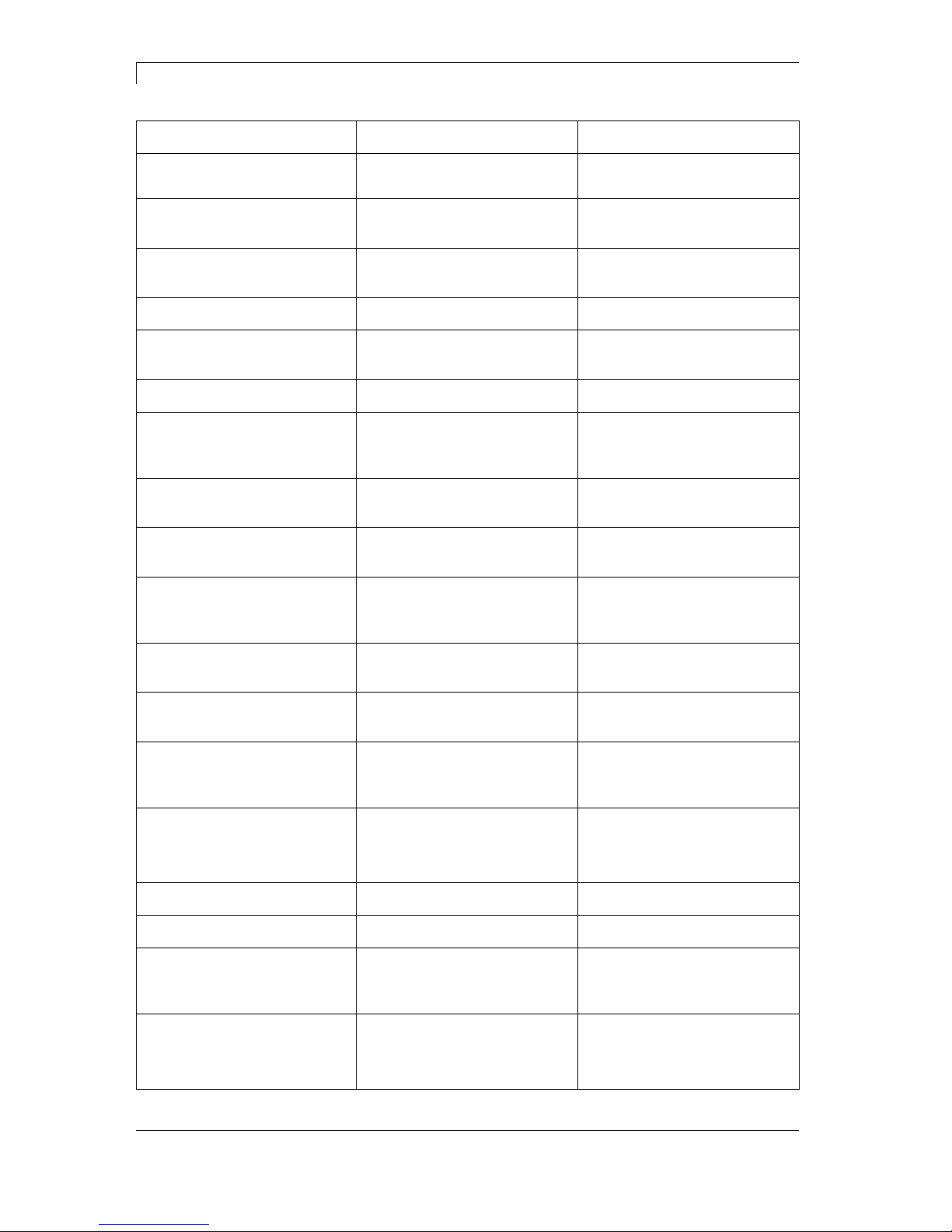
Error correction Vario III Series
44 Service Instructions 03.14
Error message Cause Remedy
46 Drive write-
protected
Memory card is write-protected. Deactivate write protection.
47 Directory not file
Attempt to indicate a directory
as file name.
Correct your entry.
48 File already open
Attempt to change a file during
an access is active.
Select another file.
49 No file/directory
File does not exist on CF card. Check file name.
50 Invalid file name
File name contains invalid
characters.
Correct entry of name, remove
special characters.
51 Internal file error
Internal file system error. Please contact your distributor.
52 Root full
The max. number (64) of main
directory entries is reached.
Delete at least one main
directory entry and create
subdirectories.
53 Drive full
Maximum CF capacity is
reached.
Use new CF Card, delete no
longer required files.
54 File/directory
exists
The selected file/directory
already exists.
Check name, select a different
name.
55 File too large
During copying procedure not
enough memory space onto
target drive available.
Use a larger target card.
56 No update file
Errors in update file of
firmware.
Start update file anew.
57 Invalid graphic file
The selected file does not
contain graphic data.
Check file name.
58 Directory not empty
Attempt to delete a not empty
directory.
Delete all files and subdirectories in the desired
directory.
59 No interface
No CF card drive found. Check connection of CF card
drive.
Contact your distributor
60 No CF card
No CF card is inserted. Insert CF card in the slot.
61 Webserver error
Error at start of web server. Please contact your distributor.
62 Wrong FPGA
The direct print module is
equipped with the wrong
FPGA.
Please contact your distributor.
63 End position
The label length is too long.
The number of labels per cycle
is too much.
Check label length res. the
number of labels per cycle.

Vario III Series Error correction
03.14 Service Instructions 45
Error message Cause Remedy
64 Zero point
Defective photocell. Change photocell.
65 Compressed air
Pressure air is not connected. Check pressure air.
66 External releaser
External print release signal is
missing.
Check input signal.
67 Row too long
Wrong definition of column
width res. number of columns.
Reduce the column width res.
correct the number of columns.
68 Scanner
The connected bar code
scanner signals a device error.
Check the connection
scanner/printer.
Check scanner (dirty).
69 Scanner NoRead
Bad print quality.
Printhead completely soiled or
defective.
Print speed too high.
Increase contrast.
Clean printhead or exchange (if
necessary).
Reduce print speed.
70 Scanner data
Scanned data does not
correspond to the data which is
to print.
Exchange printhead.
71 Invalid page
As page number either 0 or a
number > 9 is selected.
Select a number between 1
and 9.
72 Page selection
A page which is not available is
selected.
Check the defined pages.
73 Page not defined
The page is not defined. Check the print definition.
74 Format user guiding
Wrong format for customised
entry.
Check the format string.
75 Format date/time
Wrong format for date/time. Check the format string.
76 Hotstart CF
No CF card found. If option hotstart was activated,
a CF card must be inserted.
Switch off the printer before
inserting the memory card.
77 Flip/Rotate
Selection of print of several
columns and also mirror/rotate.
It is only possible to select one
of both functions.
78 System file
Loading of temporary hotstart
files.
Not possible.
79 Shift variable
Faulty definition of shift times
(overlapping times).
Check definition of shift times.
80 GS1 Databar
General GS1 Databar error. Check definition and parameter
of GS1 Databar code.
81 IGP error
Protocol error IGP. Check sent data.

Error correction Vario III Series
46 Service Instructions 03.14
Error message Cause Remedy
82 Time generation
Printing creation was still active
at print start.
Reduce print speed.
Use printers' output signal for
synchronisation.
Use bitmap fonts to reduce
generating time.
83 Transport protection
Both DPM position sensors
(start/end) are active.
Displace zero point sensor
Check sensors in service
functions menu
84 No font data
Font and web data is missing. Run a software update.
85 No layout ID
Label ID definition is missing. Define label ID onto the label.
86 Layout ID
Scanned data does not
correspond to defined ID.
Wrong label loaded from CF
card.
87 RFID no label
RFID unit cannot recognise a
label.
Displace RFID unit or use an
offset.
88 RFID verify
Error while checking
programmed data.
Faulty RFID label.
Check RFID definitions
89 RFID timeout
Error at programming the RFID
label.
Label positioning.
Faulty label.
90 RFID data
Faulty or incomplete definition
of RFID data.
Check RFID data definitions.
91 RFID tag type
Definition of label data does not
correspond with the used label.
Check storage partitioning of
used label type
92 RFID lock
Error at programming the RFID
label (locked fields).
Check RFID data definitions.
Label was already
programmed.
93 RFID programming
Error at programming the RFID
label.
Check RFID definitions.
94 Scanner timeout
The scanner could not read the
bar code within the set timeout
time.
Defective printhead.
Wrinkles in transfer ribbon.
Scanner wrong positioned.
Timeout time too short.
Check printhead.
Check transfer ribbon.
Position scanner correctly,
corresponding to the set
feeding.
Select longer timeout time.

Vario III Series Error correction
03.14 Service Instructions 47
Error message Cause Remedy
95 Scanner layout
difference
Scanner data does not
correspond to bar code data.
Check adjustment of scanner.
Check scanner settings /
connection.
96 COM break
Serial interface error. Check settings for serial data
transmission as well as cable
(printer-PC).
97 COM general
Serial interface error. Check settings for serial data
transmission as well as cable
(printer-PC).
98 No software
printhead FPGA
No printhead-FPGA data
available.
Please contact your
responsible distributor.
99 Load software
printhead FPGA
Error when programming
printhead-FPGA.
Please contact your
responsible distributor.
100 Upper position
Sensor signal up is missing
(option APL 100).
Check input signals /
compressed-air supply.
101 Lower position
Sensor signal down is missing
(option APL 100).
Check input signals /
compressed-air supply.
102 Vacuum plate empty
Sensor does not recognise a
label at vacuum plate
(option APL 100).
Check input signals /
compressed-air supply.
103 Start signal
Print order is active but device
not ready to process it.
Check start signal.
104 No print data
Print data outside the defined
label.
Selection of wrong module type
(design software).
Check selected module type.
Check selection of left/right
version.
105 Printhead
No original printhead is used. Check the used printhead.
Contact your distributor.
106 Invalid Tag type
Wrong Tag type.
Tad data do not match the Tag
type in the printer.
Adapt data or use the correct
Tag type.
107 RFID invalid
RFID module is not activated.
No RFID data can be
processed.
Activate RFID module or
remove RFID data from label
data.
108 GS1-128 invalid
Transferred GS1-128 bar code
is invalid.
Verify bar code data (see GS1128 bar code specification).
109 EPC parameter
Error at EPC calculation. Verify data (see EPC
specification).

Error correction Vario III Series
48 Service Instructions 03.14
Error message Cause Remedy
110 Housing open
When starting the print order
the housing cover is not closed.
Close the housing cover and
start the print order anew.
111 EAN.UCC code
Transferred EAN.UCC code is
invalid.
Verify bar code data (see
corresponding specification).
112 Print carriage
Printing carriage does not
move.
Check gear belt (possibly
broken).
113 Applicator error
Error while using applicator. Check applicator.
114 Left position
Left final position switch is not
in correct position.
Check LEFT final position
switch for correct function and
position.
Check function of pneumatics
for cross traverse.
115 Right position
Right final position switch is not
in correct position.
Check RIGHT final position
switch for correct function and
position.
Check function of pneumatics
for cross traverse.
116 Print position
The print position is not correct. Check TOP and RIGHT final
position switch for correct
function and position.
Check pneumatics for function
117 XML parameter
The parameters in the XML file
are not correct.
Please contact your
responsible distributor.
118 Invalid variable
Transferred variable is invalid
with customized entry.
Select correct variable without
customized entry and transfer
it.
119 No ribbon
During the print order the
ribbon roll becomes empty
(rear printhead).
Defect at the transfer ribbon
photocell (rear photocell).
Change transfer ribbon.
Check transfer ribbon photocell
(service functions).
120 Wrong directory
Invalid target directory when
copying.
Target directory must not be
within the source directory.
Check target directory.
121 No label found
No label found at the rear
printhead (DuoPrint).
Soiled label photocell.
Labels not inserted correctly.
Insert new label roll.
Clean the label photocell.
Check if labels are inserted
correctly.
122 IP occupied
The IP address was already
assigned.
Assign a new IP address.

Vario III Series Error correction
03.14 Service Instructions 49
Error message Cause Remedy
123 Print asynchronous
The label photocell do not work
in the order as it is expected
according to print data.
Check label size and gap size.
The settings of the photocell
are not correct.
Check label photocell settings.
Settings of label size and gap
size are not correct.
Check correct loading of label
material.
No label found at the rear
printhead.
Insert new label roll.
Soiled label photocell. Clean the label photocell.
Labels not inserted correctly. Check if labels are inserted
correctly.
124 Speed too slow
Print speed is too slow. Increase the speed of
customers' machine.

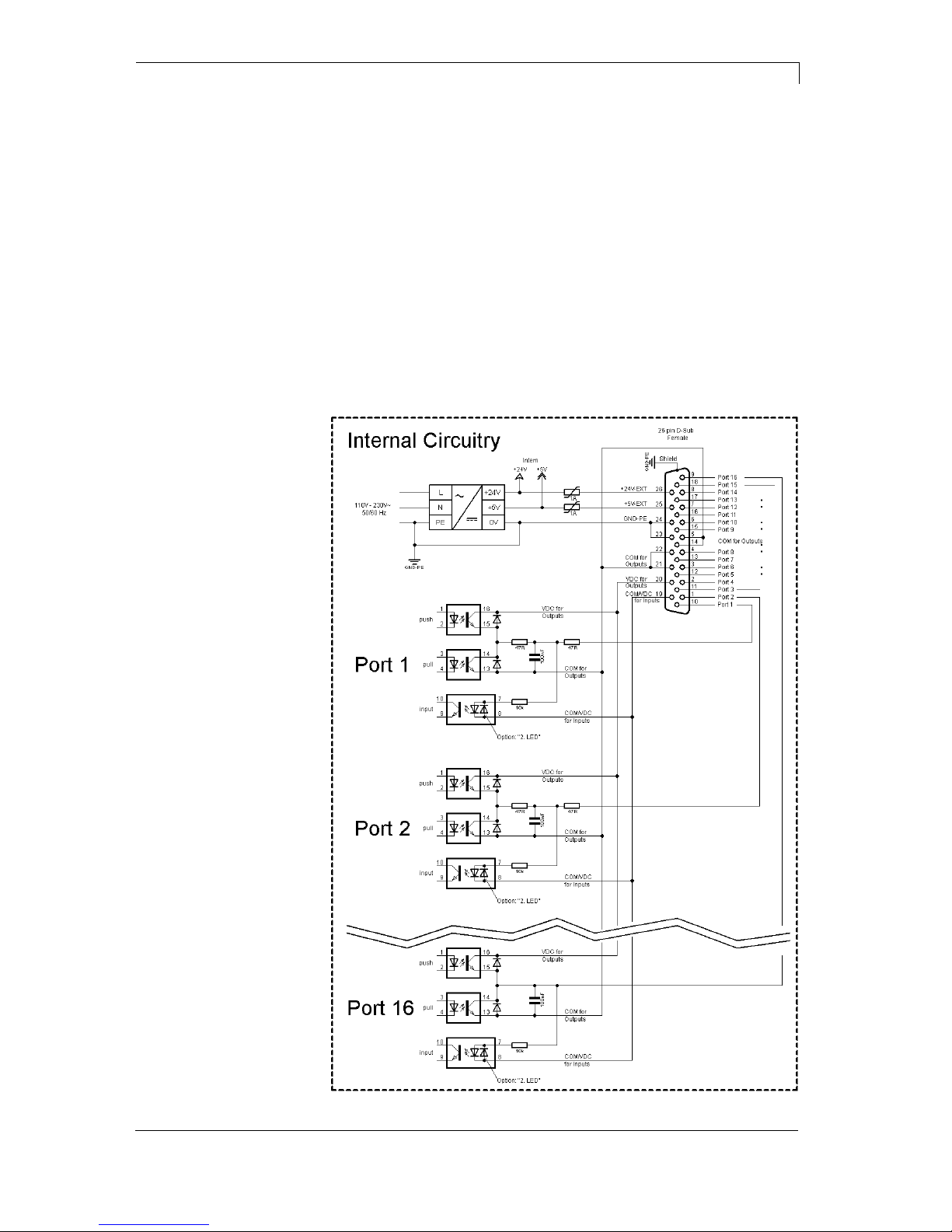
Vario III Series Control inputs and outputs
03.14 Service Instructions 51
9 Control inputs and outputs
By means of a maximum of 16 control inputs and outputs which, in the
following, are also referred to as ports, different functions of the printer
system can be triggered and operating states can be displayed.
The ports are provided by means of a D-Sub bushing (26pin HD) at
the rear panel of the printer system and are galvanically isolated from
protective earth (PE) by means of an optocoupler semi-conductor
route.
Each port can be configured as input and as output. This function
however, is predefined in the printer software and cannot be changed
by the user.
The following parameters can be changed and set by using the menu:
debounce times and high or low active.
Figure 24
Printer, internal
circuitry

Control inputs and outputs Vario III Series
52 Service Instructions 03.14
Figure 25
Identification Pin Description / Function
Port 1 10 Print start (Input)
Port 2 1 Cut (Input)
Port 3 11 Counter Reset (Input)
Port 4 2 External synchronisation of label position (Input)
Port 5 12 No function
Port 6 3 No function
Port 7 13 No function
Port 8 4 No function
Port 9 15 Error (Output)
Port 10 6 Print order active (Output)
Port 11 16 Label available at dispensing photocell (Output) in print mode
dispensing photocell
Port 12 7 Single print (Output)
Port 13 17 Ready (Output)
Port 14 8 RFID error (Output)
Port 15 18 Scanner: bar code not readable (Output) - option scanner only
Port 16 9 Prior warning for transfer ribbon end (Output)
COM/VDC
for Inputs
19 Common reference potential of all control inputs. 'COM/VDC for
Inputs' is usually connected with the (-) terminal of the control voltage
and the control inputs are switched to active (+).
By means of the option '2nd LED', 'COM/VDC for Inputs' can
optionally be connected with the (+) terminal of the control voltage.
Then, the control inputs are switched to active (-).
VDC for
Outputs
20 Common supply connection of all control outputs. 'VDC for Outputs'
must be connected with the (+) terminal of the control voltage.
Never leave 'VDC for Outputs' open even if no output is used.
COM for
Outputs
5,14
21,22
Common reference potential of all control outputs. 'COM for Outputs'
must be connected with the (-) terminal of the control voltage.
Never leave 'COM for Outputs' open even if no output is used.
GND-PE 23,24 'GND-PE' is the reference potential of the '+5 VDC EXT' and '+24
VDC EXT' voltages provided by the printer system.
'GND-PE' is printer internally connected with protective earth (PE).
Configuration of
D-Sub socket

Vario III Series Control inputs and outputs
03.14 Service Instructions 53
Identification Pin Description / Function
+ 5 VDC
EXT
25 5 Volt DC output for external use. Max. 1 A.
This voltage is provided from direct print module and can be used
e.g. as control voltage. Never apply any external voltage to this
output.
+ 24 VDC
EXT
26 24 Volt DC output for external use. Max. 1 A.
This voltage is provided from direct print module and can be used
e.g. as control voltage. Never apply any external voltage to this
output.
Plug Connector
Type D-Sub connector High Density
26-pin. / connector
Manufacturer W+P-Products
Reference number 110-26-2-1-20
Output Voltages (connected with GND-PE)
+ 24 V / 1 A Fuse: Polyswitch / 30 V / 1 A
+ 5 V / 1 A Fuse: Polyswitch / 30 V / 1 A
Port 1 - 15
Input
Tension 5 VDC … 24 VDC
Impedance 47Ω + (100nF || 10 kΩ)
Output
Tension 5 VDC … 24 VDC
Impedance 47Ω + (100nF || 10 kΩ || 47Ω)
Current max. High +15 mA
Low -15 mA
Port 16
Input
Tension 5 VDC … 24 VDC
Impedance 100nF || 10 kΩ
Output
Tension 5 VDC … 24 VDC
Impedance 100nF || 10 kΩ
Current max. High +500 mA (Darlington BCP56-16)
Low - 500 mA (Darlington BCP56-16)
Optocoupler
Output TCMT4106, CTR 100% - 300%, Vishay or
TLP281-4(GB), CTR 100% - 600%, Toshiba
Input TCMT4106, CTR 100% - 300%, Vishay or
TLP281-4(GB), CTR 100% - 600%, Toshiba
Input
Option 2nd LED
TCMT4600, CTR 80% - 300%, Vishay or
TLP280-4, CTR 33% - 300%, Toshiba
Technical data

Control inputs and outputs Vario III Series
54 Service Instructions 03.14
Device connection to a machine with S7-300 SPS.
Figure 26
Device connection to a operating panel.
Figure 27
Example 1
Example 2

Vario III Series Control inputs and outputs
03.14 Service Instructions 55
Device connection version if 'Option: 2. LED'.
Figure 28
When connecting a reed contact with a control input, the contact must
have a switching capacity of min. 1 A in order to prevent the contact
from sticking due to the inrush current. As an alternative, a suitable
resistor can be connected in series.
If one of the printer’s internal voltages '+5 VDC EXT' or '+24 VDC
EXT' is used, an external fuse e.g. 0.5 AF, should be additionally
installed to protect the printer electronics.
In the event of an inductive load, an antiparallel connected diode, for
instance, must be used to discharge the induction energy.
In order to minimise the influence of leakage currents at control
outputs, a resistor must, depending on what is connected, be installed
in parallel with the load.
In order to avoid any damages to the printing system, the max. output
currents must not be exceeded or outputs shorted.
Example 3
Precautions


Vario III Series Wiring Plan
03.14 Service Instructions 57
10 Wiring Plan
Figure 29

Wiring Plan Vario III Series
58 Service Instructions 03.14
10.1 CPU Component Placement Specification
Figure 30
JP1 (Debug) JP2 (write-protection)
Boot sector
Programming
closed closed
Delivery
closed open
Jumper plan

Vario III Series Index
03.14 Service Instructions 59
11 Index
A
Adjustments, settings, alignments
Cutter ledge .................................................................................... 32
Cutting edge ................................................................................... 33
Oil and lubricate .............................................................................. 34
Print mechanism ............................................................................. 27
Printhead position ........................................................................... 28
Printhead, parallelism ..................................................................... 29
Printhead, pressure ........................................................................ 30
Printhead, pressure balance ........................................................... 30
Rewinder ......................................................................................... 31
Unwinder ......................................................................................... 31
B
Battery, replacing ............................................................................... 26
C
Cleaning
Cleaning schedule .......................................................................... 13
General cleaning ............................................................................. 14
Label photocell ................................................................................ 16
Pressure roller, cleaning ................................................................. 14
Printhead ........................................................................................ 15
Component plan CPU ........................................................................ 58
Component replacing
Battery............................................................................................. 26
CPU PCB .................................................................................. 22, 23
Label photocell ................................................................................ 21
Power supply .................................................................................. 24
Pressure roller ................................................................................ 20
Printhead .................................................................................. 18, 19
Tools list .......................................................................................... 17
WLAN module ................................................................................. 25
Connector pin assignment, printer rear .............................................. 11
Control inputs and outputs ................................................................. 52
CPU
Component plan ............................................................................. 58
CPU PCB, replacing ................................................................. 22, 23
Jumper plan .................................................................................... 58
Cutter ledge, adjusting ....................................................................... 32
Cutting edge, adjusting ....................................................................... 33
Cutting unit, refit ........................................................................... 38, 39
D
Dispensing unit, refit ..................................................................... 36, 37
E
Electricity, safety handling .................................................................... 9
Environmentally-friendly disposal ....................................................... 10
Error messages/Error corrections ...... 41, 42, 43, 44, 45, 46, 47, 48, 49
I
I/O plate, refit ...................................................................................... 35
Inputs/outputs ............................................................................... 51, 53
Instructions ........................................................................................... 5

Index Vario III Series
60 Service Instructions 03.14
J
Jumper plan CPU ............................................................................... 58
L
Label photocell
Cleaning .......................................................................................... 16
Replacing ........................................................................................ 21
N
Notes
Document ......................................................................................... 5
User .................................................................................................. 5
O
Oil and lubricate ................................................................................. 34
P
Parallelism, adjusting ......................................................................... 29
Power supply, replacing ..................................................................... 24
Pressure balance, adjusting ............................................................... 30
Pressure roller
Cleaning .......................................................................................... 14
Replacing ........................................................................................ 20
Pressure, adjusting ............................................................................. 30
Printhead
Cleaning .......................................................................................... 15
Parallelism, adjusting ...................................................................... 29
Position, adjusting ........................................................................... 28
Pressure balance adjusting ............................................................ 30
Pressure, adjusting ......................................................................... 30
Replacing .................................................................................. 18, 19
R
Refit options
Cutting unit ................................................................................ 38, 39
Dispensing unit ......................................................................... 36, 37
I/O plate .......................................................................................... 35
Rewinder, adjusting ............................................................................ 31
S
Safety handling when working with electricity ...................................... 9
Safety instructions ................................................................................ 8
Clothing ............................................................................................. 7
Protective clothing ............................................................................ 7
Protective equipment ........................................................................ 8
Workplace ......................................................................................... 7
T
Tools list ............................................................................................. 17
U
Unwinder, adjusting ............................................................................ 31
W
Wiring plan ......................................................................................... 57
WLAN module, replacing .................................................................... 25


Carl Valentin GmbH
Neckarstraße 78 – 86 u. 94 . 78056 Villingen-Schwenningen
Phone +49 (0)7720 9712-0 . Fax +49 (0)7720 9712-9901
info@carl-valentin.de . www.carl-valentin.de
