Carestream Health RVG00002 User Manual
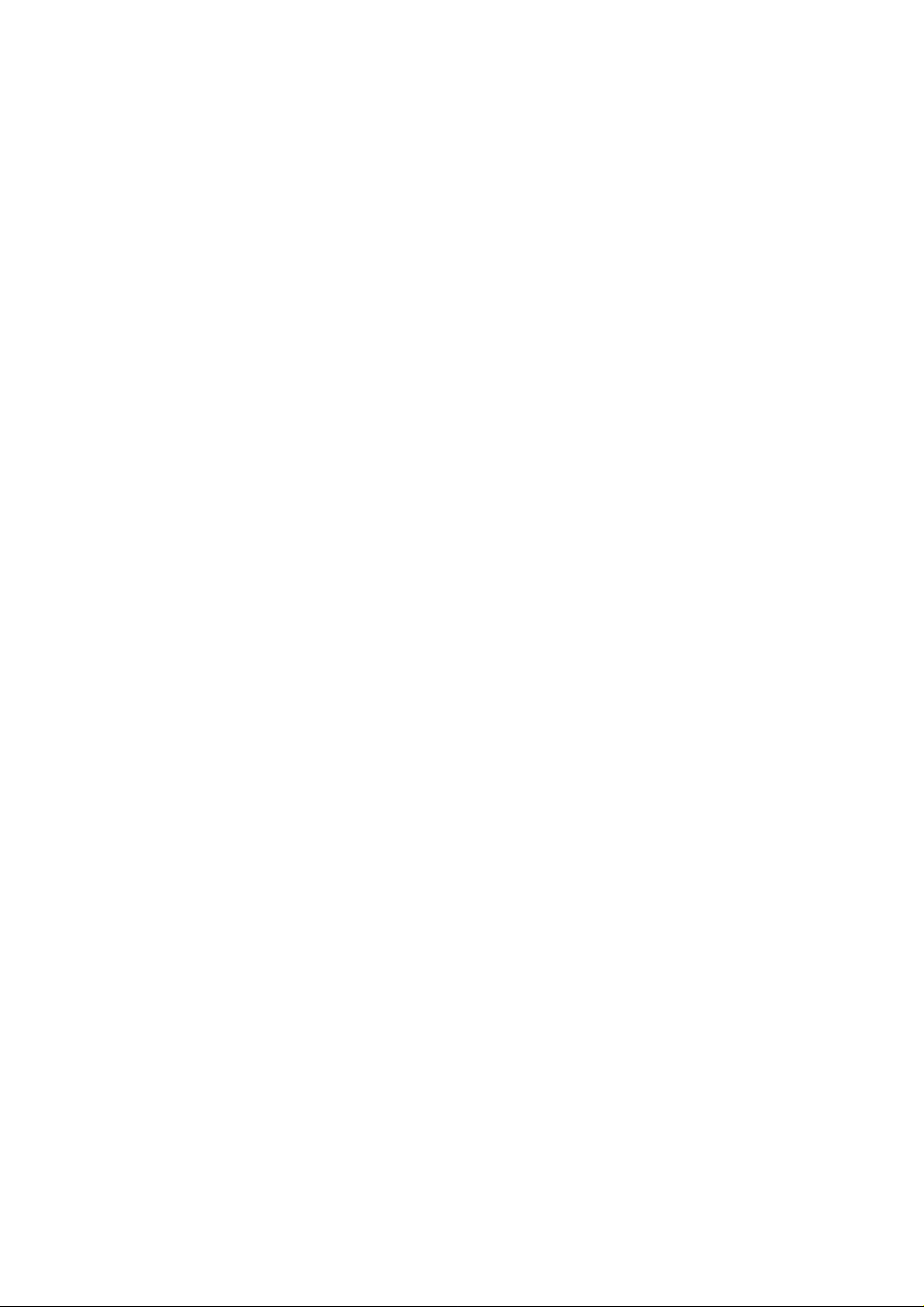
KODAK RVG 6500 System and KODAK RVG 6500
IPS System
User & Installation Guide
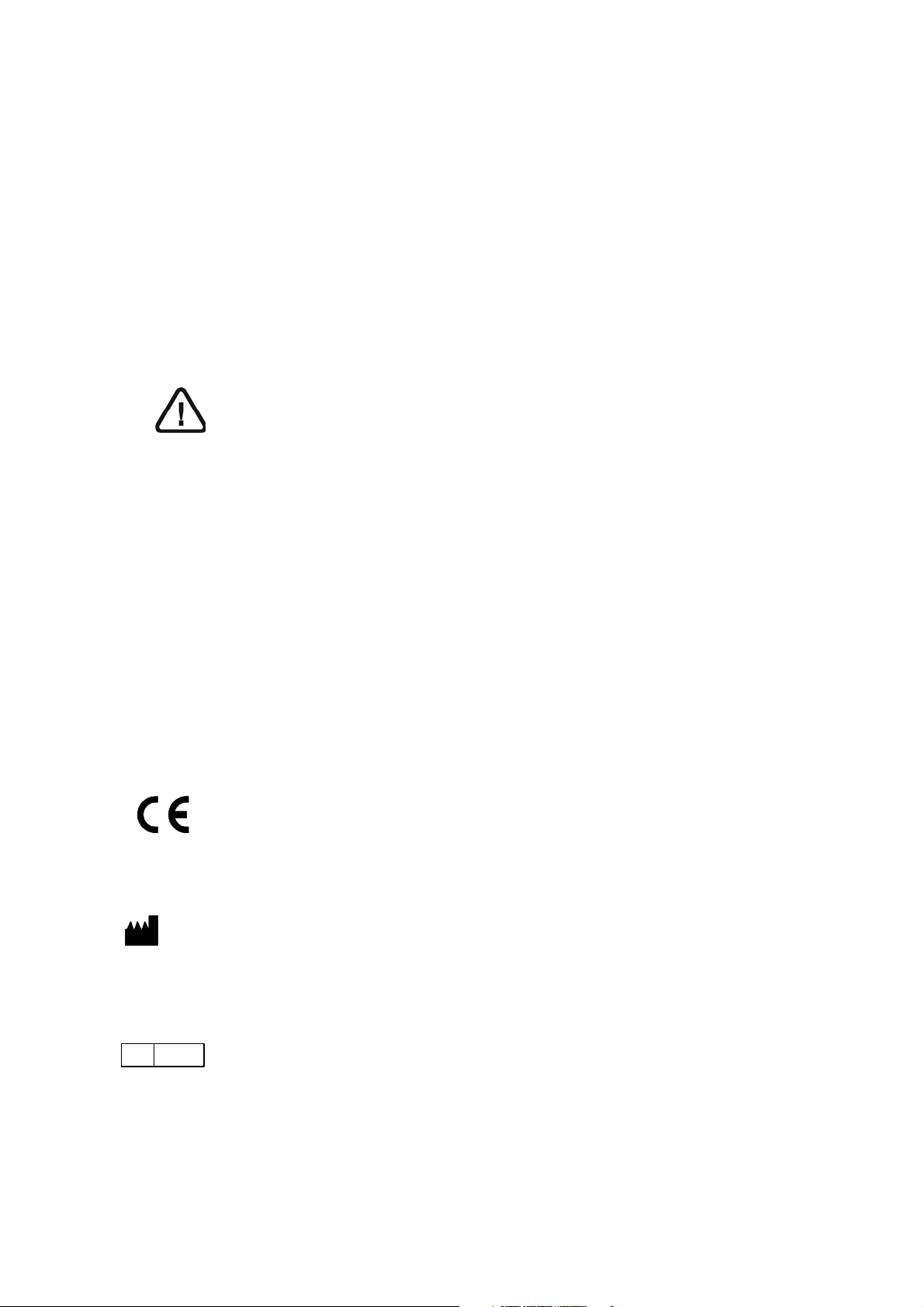
Notice
The User & Installation Guide for the KODAK RVG 6500 (with or without IPS) System includes
information on the installation of the device as well as its usage. We recommend that you thoroughly
familiarize yourself with this Guide in order to make the most effective use of your system.
The KODAK RVG 6500 (with or without IPS) System, wireless digital intra-oral X-ray system, is
intended to produce an image of the dental area at the direction of health care professionals of
dento- maxillo-facial region of the human anatomy.
The KODAK RVG 6500 IPS System, in addition, provides the Intelligent Positioning System (IPS) to
enable the dentist prior to acquisition to correctly align the X-ray beam to the RVG sensor.
WARNING: We recommend that you consult the “Safety,
Regulatory and the Technical Specification User Guide”
before using the KODAK RVG 6500 (with or without IPS)
Systems.
No part of this Guide may be reproduced without the express permission of Carestream Health, Inc.
U.S. Federal law restricts this device to sale by or on the order of a dentist or physician.
This document is originally written in English.
Manual Name: KODAK RVG 6500 System and KODAK RVG 6500 IPS System User and Installation
Guide
Part Number: SM745
Revision Number: 02
Print Date: 06/2010
In this Guide, all trademarks and registered trademarks are the property of their respective holders.
The Brand names and logos reproduced in this Guide are copyright.
KODAK is a trademark of KODAK used under Licence.
KODAK RVG 6500 (with or without IPS) System, complies with Directive 93/42/CEE relating to
medical equipment.
0086
Manufacturer
Carestrea m Health, Inc.
150 Verona Street
Roche ster NY 14 608
Authorized Representative in the European Community
EC REP
TROPHY
4, Rue F. Pelloutier, Croissy-Beaubourg
77435 Marne la Vallée Cedex 2, France
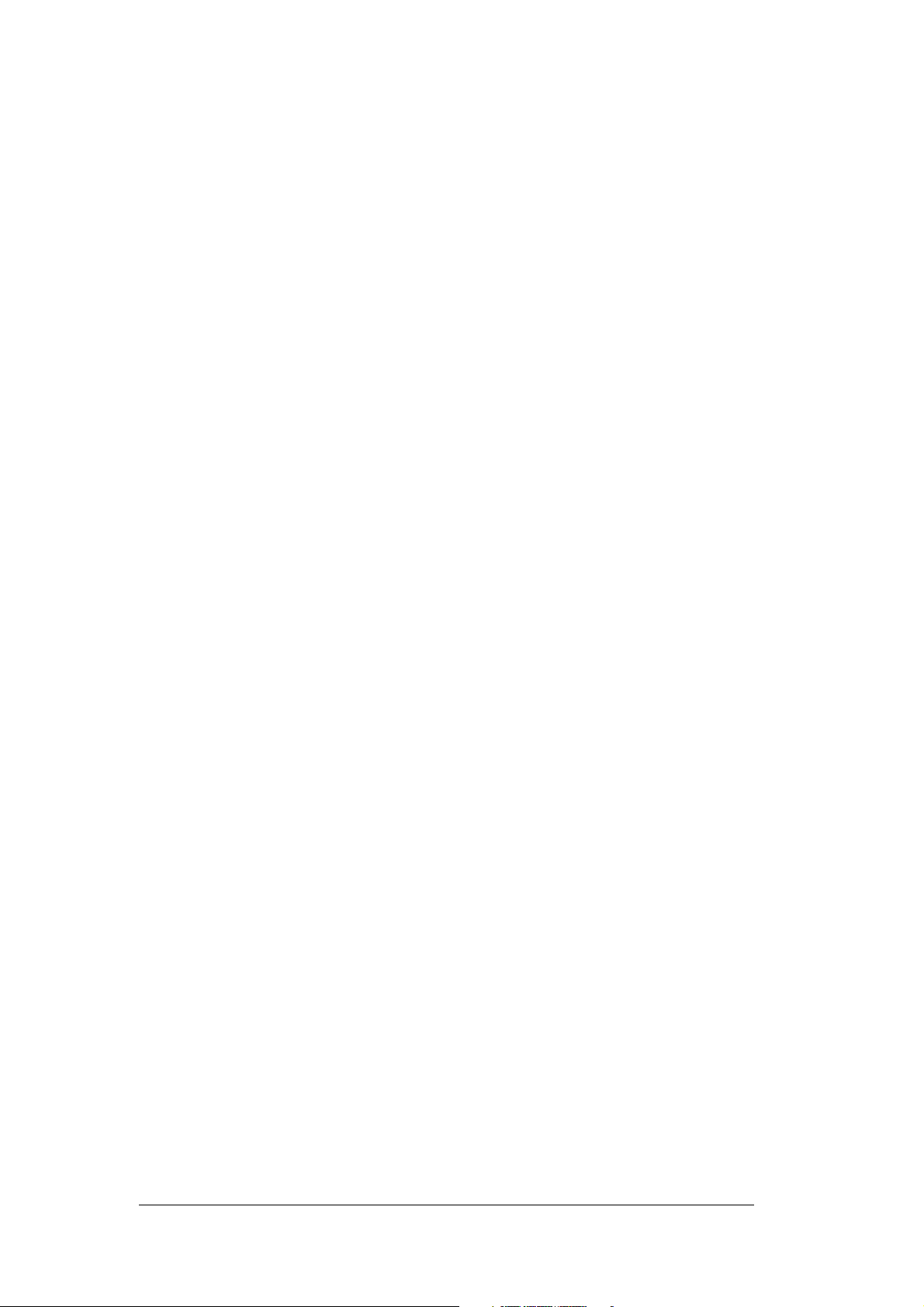
Contents
Chapter 1
Conventions in This
Guide
Chapter 2
KODAK RVG 6500 With
or Without IPS System
Packaging
Chapter 3
KODAK RVG 6500
Systems Overview
Chapter 4
Imaging Software
Overview
Conventions in this Guide . . . . . . . . . . . . . . . . . . . 1
KODAK RVG 6500 With or Without IPS System Description 3
Packaging of KODAK RVG 6500 System . . . . . . . . . . 3
Packaging of KODAK RVG 6500 IPS System . . . . . . . . 3
Opening the Boxes . . . . . . . . . . . . . . . . . . . . . . 3
KODAK RVG 6500 Systems Overview . . . . . . . . . . . . 5
RVG Functional Components Overview . . . . . . . . . . . 6
WiFi Access Point Functional Components Overview . . . . 7
Computer System Requirements . . . . . . . . . . . . . . . 9
General Software Overview . . . . . . . . . . . . . . . . . . 9
KODAK Dental Imaging Software . . . . . . . . . . . . . . . 9
The RVG Acquisition Interface . . . . . . . . . . . . . . . .10
The IPS Aiming Ring Interface Overview . . . . . . . . . . .12
IPS Aiming Ring Interface and RVG Sensor Display . .12
IPS Aiming Ring Interface and RVG Sensor Centering .13
Chapter 5
Setting Up the KODAK
RVG 6500 Systems
KODAK RVG 6500 Systems Configuration Options. . . . .15
Option 1: Single RVG Sensor / Single PC / Single
Access Point Configuration . . . . . . . . . . . . . . . .15
Option 2: Single RVG Sensor / Multi-PC / Single
Access Point Configuration . . . . . . . . . . . . . . . .15
Option 3: Multi-RVG Sensor / Multi-PC / Single
Access Point Configuration . . . . . . . . . . . . . . . .16
Option 4: Multi-RVG Sensor / Multi-PC / Multi-Access
Point Configuration . . . . . . . . . . . . . . . . . . . .16
WiFi Access Point Setup Configurations . . . . . . . . . . .17
WiFi Access Point Wired Configuration Setup . . . . .17
WiFi Access Point Wireless Configuring Setup . . . . .17
KODAK RVG 6500 System_User & Installation Guide (SM745)_Ed02 iii
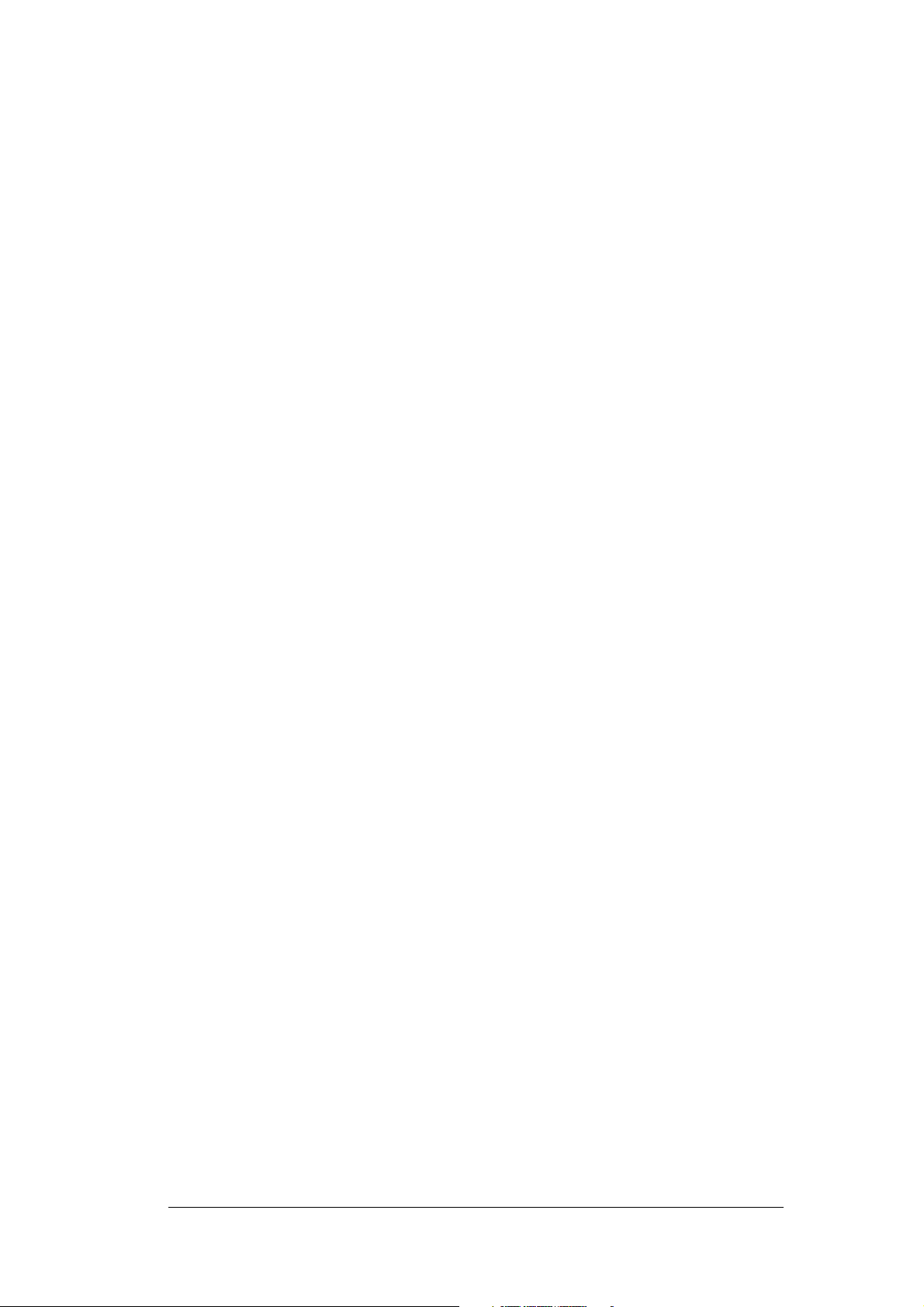
Installing the KODAK Dental Imaging Software . . . . . . . 18
Starting the Configuration Setup . . . . . . . . . . . . . . . 23
Registering the KDIS Licence. . . . . . . . . . . . . . . . . 25
Mounting the RVG Holders . . . . . . . . . . . . . . . . . . 26
Mounting the IPS Aiming Ring on the X-Ray Generator . . . 27
Chapter 6
Acquiring an Image
With RFID
Chapter 7
Acquiring an Image
Without RFID
Chapter 8
Troubleshooting
Chapter 9
Maintenance
Connecting an RVG Sensor to the Computer . . . . . . . . 31
Acquiring an Image with the RVG Sensor . . . . . . . . . . 32
Preparing the RVG Sensor . . . . . . . . . . . . . . . . 32
Preparing the X-Ray Generator. . . . . . . . . . . . . . 33
Launching the X-Ray . . . . . . . . . . . . . . . . . . . 35
Locking the RVG Sensor to the Computer . . . . . . . . . . 37
Locking a Single RVG Sensor to the Computer. . . . . 37
Locking Several Shared RVG Sensors to the Computer38
Acquiring an Image with the RVG Sensor . . . . . . . . . . 40
Preparing the RVG Sensor . . . . . . . . . . . . . . . . 40
Preparing the X-Ray Generator. . . . . . . . . . . . . . 41
Launching the X-Ray . . . . . . . . . . . . . . . . . . . 43
Quick Trouble Shooting . . . . . . . . . . . . . . . . . . . . 45
Information Messages . . . . . . . . . . . . . . . . . . . . . 47
Quick Trouble Shooting for WiFi . . . . . . . . . . . . . . . 49
Daily . . . . . . . . . . . . . . . . . . . . . . . . . . . . . . 51
The RVG Sensor . . . . . . . . . . . . . . . . . . . . . 51
Cleaning and Disinfecting the RVG Sensor. . . . . 51
Cleaning the RVG Sensor Control Box . . . . . . . 52
Cleaning the Positioning Accessories . . . . . . . . . . 52
Monthly. . . . . . . . . . . . . . . . . . . . . . . . . . . . . 52
Replacing the RVG Battery . . . . . . . . . . . . . . . . . . 53
Replacing the IPS Aiming Ring Battery. . . . . . . . . . . . 56
iv
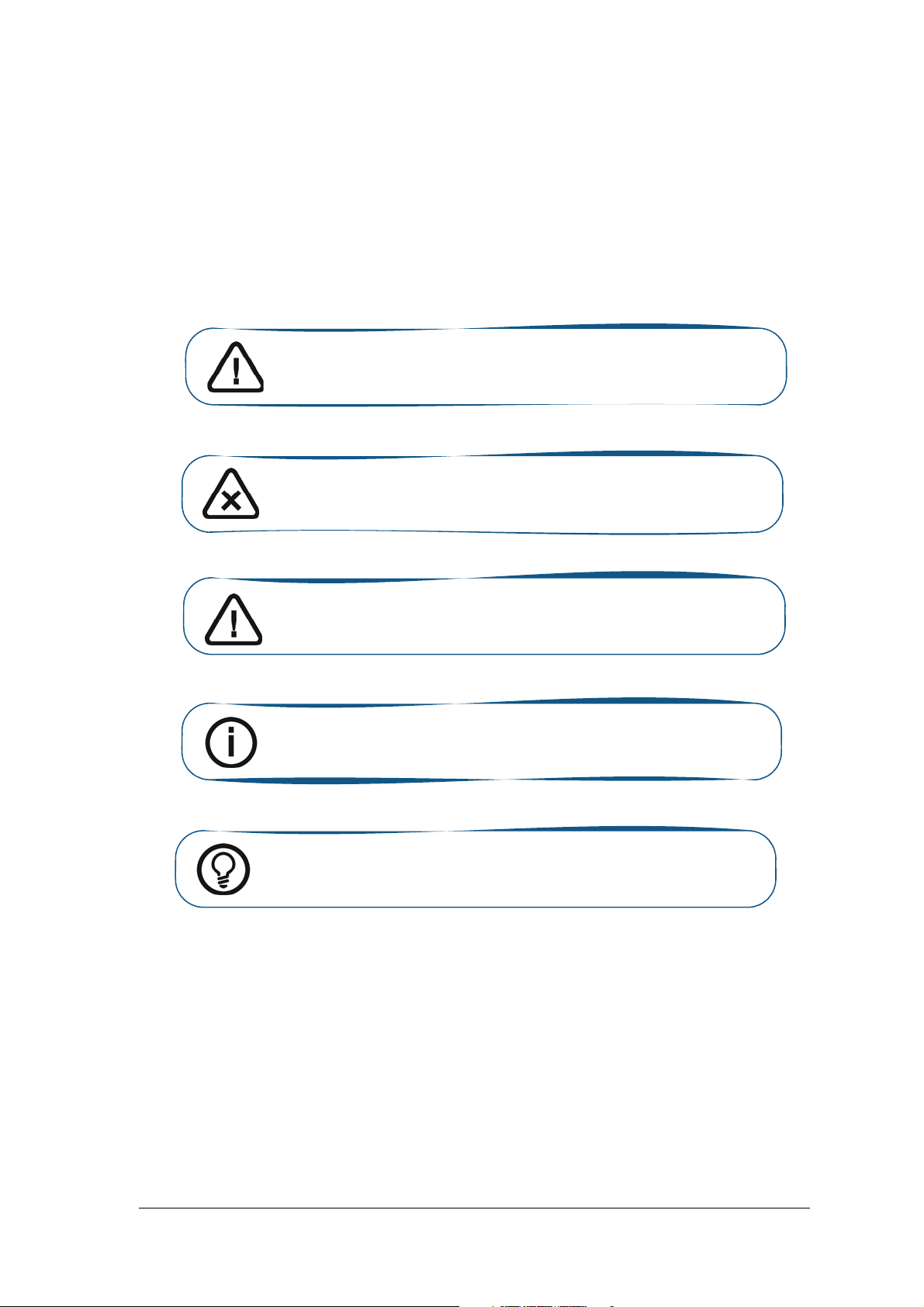
1 Conventions in This Guide
Conventions in this Guide
The following special messages emphasize information or indicate potential risk to personnel or
equipment:
WARNING: Warns you to avoid injury to yourself or others by following
the safety instructions precisely.
CAUTION: Alerts you to a condition that might cause serious damage.
Important: Alerts you to a condition that might cause problems.
Note: Emphasizes important information.
Tip: Provides extra information and hints.
KODAK RVG 6500 System_User & Installation Guide (SM745)_Ed02 1
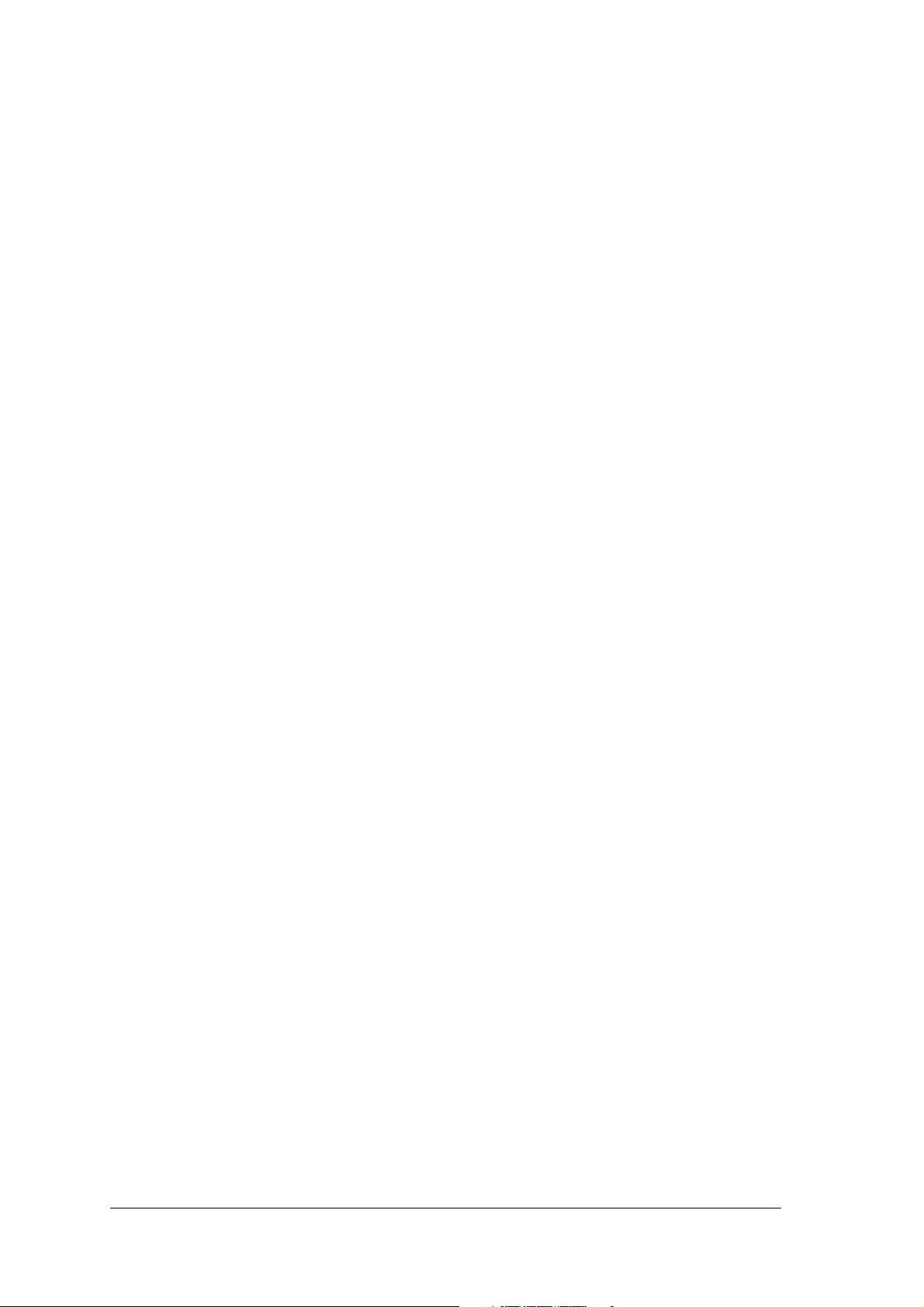
2 Chapter 1 Conventions in This Guide
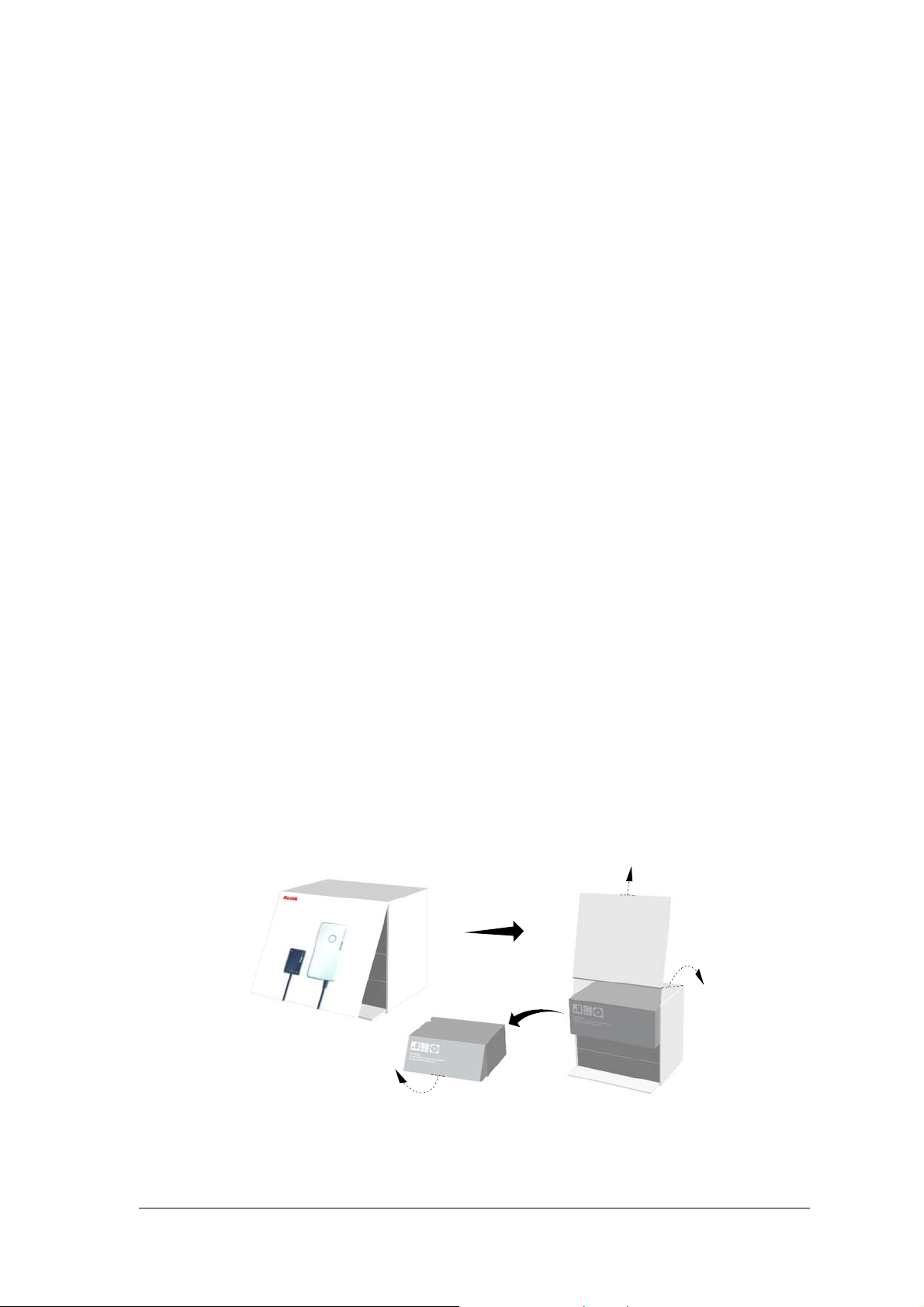
2 KODAK RVG 6500 With or Without IPS
System Packaging
KODAK RVG 6500 With or Without IPS System Description
The KODAK RVG 6500 with or withour IPS System is available in 2 configurations:
• The KODAK RVG 6500 System
OR
• The KODAK RVG 6500 Intelligent Positioning System (IPS) System
Packaging of KODAK RVG 6500 System
The KODAK RVG 6500 System packaging is composed of the following boxes:
• The RVG sensor box
• The WiFi access point box
• The positioning kit box
Packaging of KODAK RVG 6500 IPS System
The KODAK RVG 6500 IPS System packaging is composed of the following boxes:
• The RVG sensor box with IPS features
• The IPS aiming ring box
• The WiFi access point box
• The positioning kit box
Opening the Boxes
KODAK RVG 6500 System_User & Installation Guide (SM745)_Ed02 3

4 Chapter 2 KODAK RVG 6500 With or Without IPS System Packaging
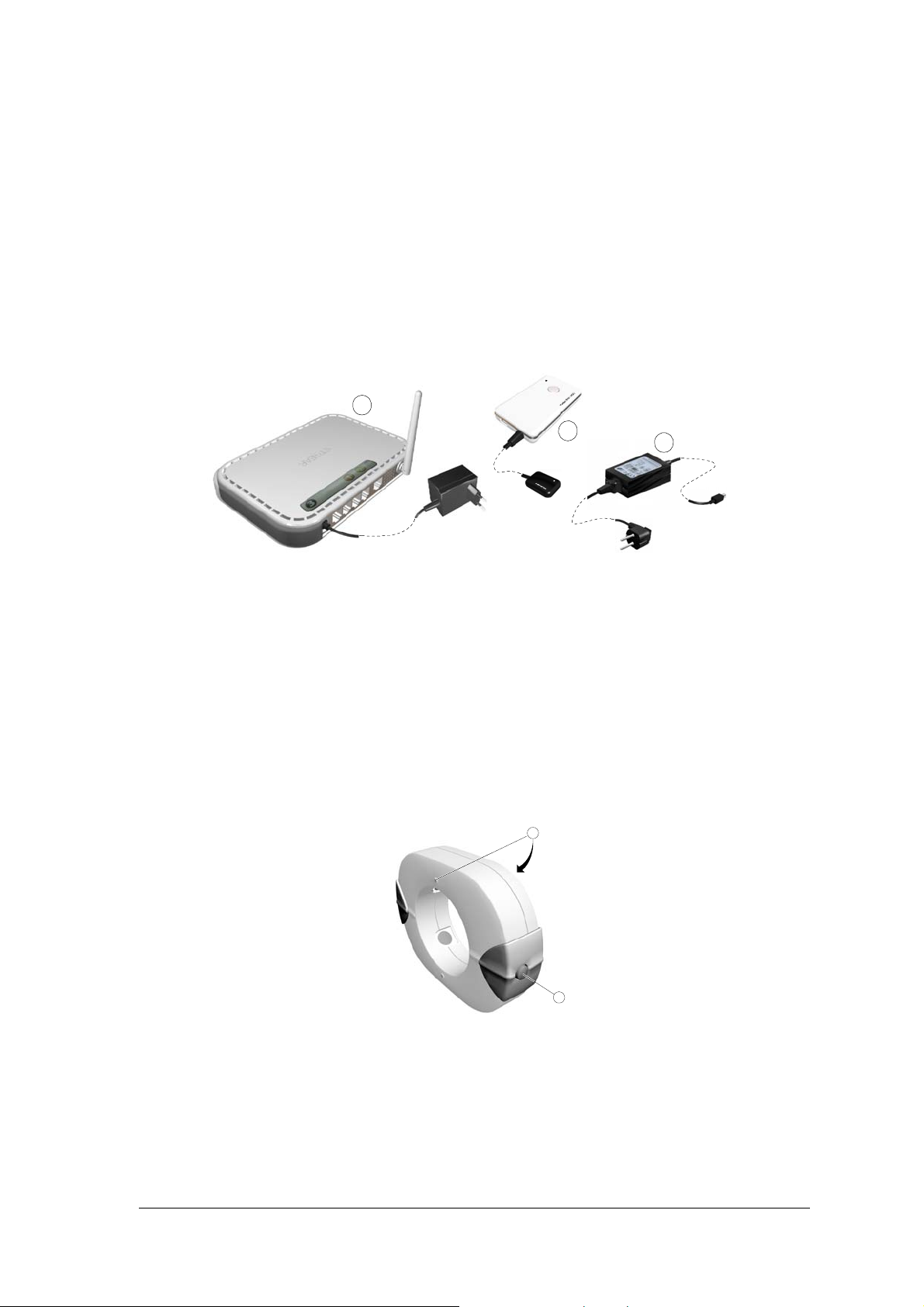
3 KODAK RVG 6500 Systems Overview
KODAK RVG 6500 Systems Overview
• The KODAK RVG 6500 System
OR
• The KODAK RVG 6500 Intelligent Positioning System (IPS) System
Figure 1 KODAK RVG 6500 System Components
2
1
3
1 The sensor and the control box
2 The WiFi access point
3 The medical power supply for the RVG system
The KODAK RVG 6500 IPS System is composed of all the KODAK RVG 6500 system components
and the IPS aiming ring. The IPS aiming ring enables you prior to acquisition to dynamically and visually
center and align the X-ray beam to the RVG sensor.
Figure 2 IPS Aiming Ring
2
1
1 ON/OFF button: A quick push on the ON/OFF button will light the front or back LED.
2 4 LEDS
KODAK RVG 6500 System_User & Installation Guide (SM745)_Ed02 5
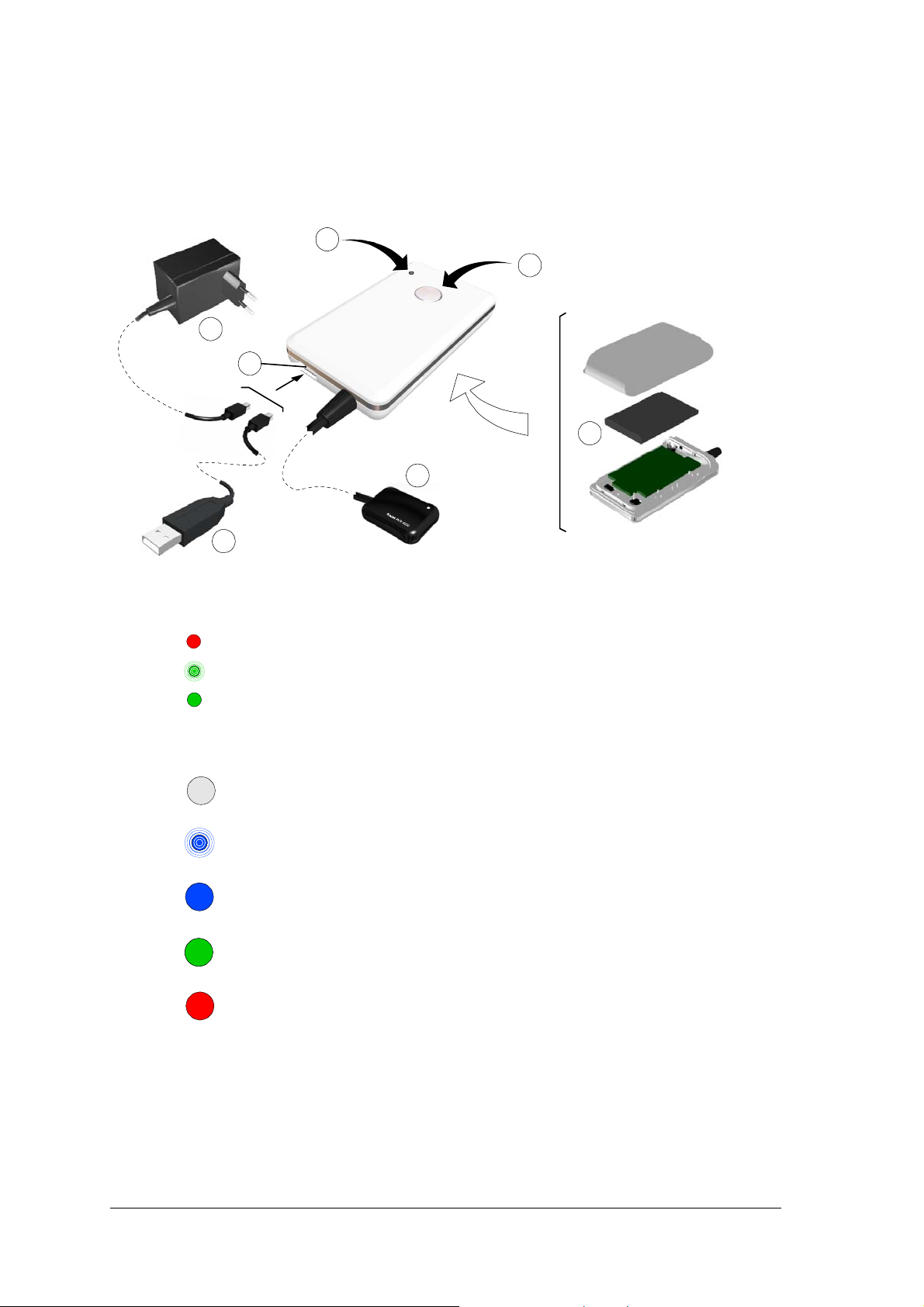
RVG Functional Components Overview
Figure 3 RVG Functional Components Overview
1
A
4
3
B
2
5
1 Battery status indicator LED:
Not charged
Charging (blinking)
Charged with charger connection
OFF
Charged without charger connection
2 Sensor remote control button and the ON/OFF button:
OFF mode: Press 5 seconds to turn OFF
• Connecting to WiFi AP (blinking): Press 2 seconds to turn ON
• Transmitting acquired x-ray image (blinking)
• Connected to WiFi AP
• Standby mode
• Ready for acquisition
• RFID tag is identified
Error mode
3 Sensor
4
USB connector for battery charging
• (A) Medical charger
• (B) USB cable to charge with the computer
5 Battery
6 Chapter 3 KODAK RVG 6500 Systems Overview

WiFi Access Point Functional Components Overview
The WiFi access point is the wireless equivalent of the wired internal Local Area Network (LAN). The
WiFi access point provides connectivity between the computer and the RVG sensor(s) enabling you to
use the KODAK RVG 6500 within your practice area. See the manufacturer guide for any detailed
information on the WiFi access point.
Figure 4 WiFi AP Back Panel Overview
3
2
1
1 Power adapter outlet.
2 4 local LAN 10/100 Mpbs Ethernet ports for connecting the WiFi AP to the local computers.
3 Wireless antenna.
Figure 5 WiFi Access Point Front Panel Overview
NETGEAR
2 43
1
1 Power indicator
2 Tes t in d ica t or
3 Wireless transmission indicator
4 Local Area Network (LAN) indicator
1234
KODAK RVG 6500 System_User & Installation Guide (SM745)_Ed02 7
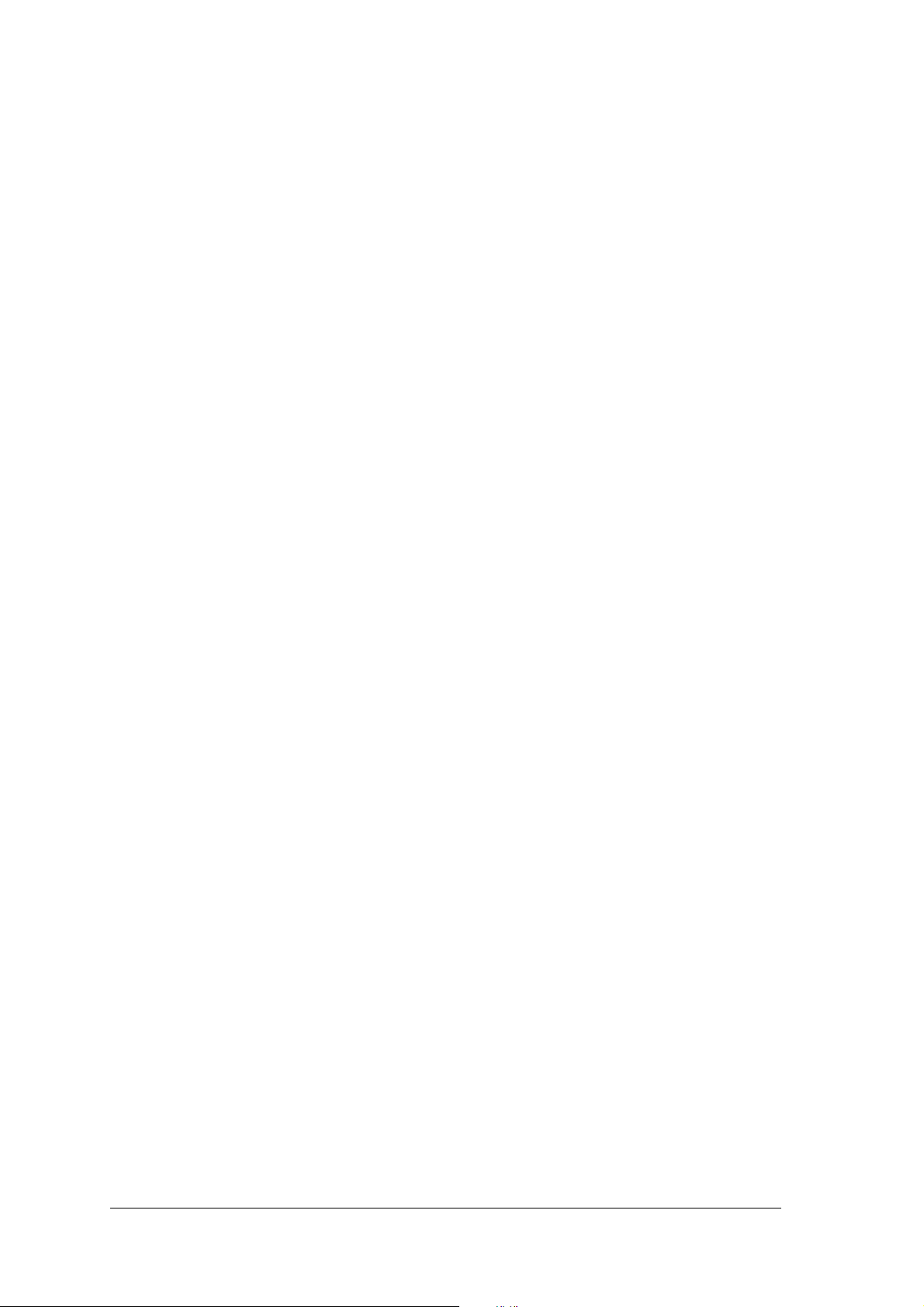
8 Chapter 3 KODAK RVG 6500 Systems Overview
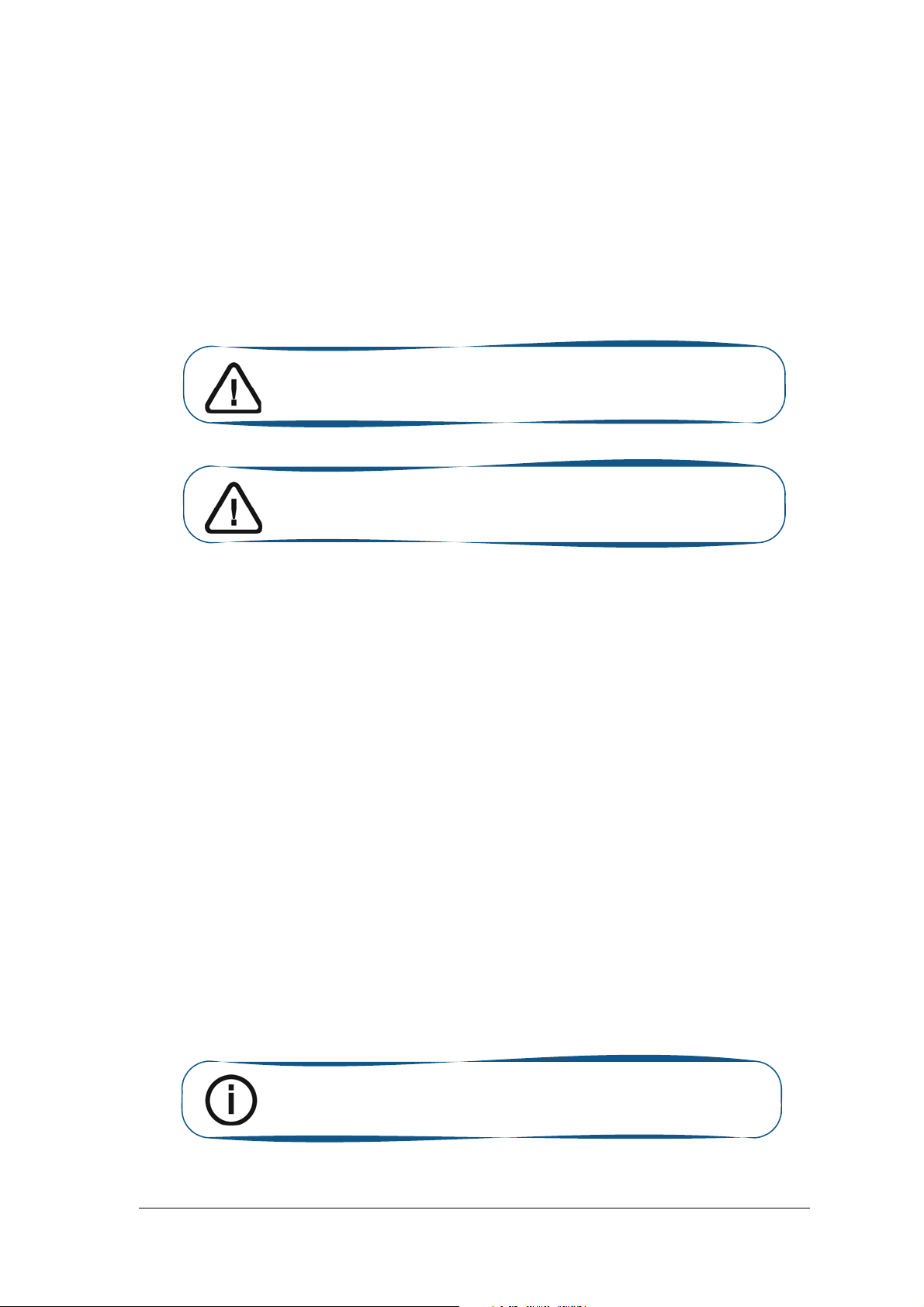
4 Imaging Software Overview
Computer System Requirements
Make sure that your computer is compatible with the computer system requirements detailed in
KODAK RVG 6500 System_Regulatory User Guide (SM737), Chapter 3.
Important: It is MANDATORY to check that the computer system
configuration is compatible with the computer system requirements
for the KODAK RVG 6500 with or without IPS system software.
Important: The screen with the proper technical display
characteristics for visualization of radiological images will avoid any
diagnostic error.
General Software Overview
The KODAK RVG 6500 with or without IPS intraoral imaging system operates with the following
software:
• KODAK dental imaging software
• KODAK RVG 6500 systems software modules:
• RVG acquisition interface
• Intelligent Positioning System (IPS) interface (optional)
KODAK Dental Imaging Software
The KODAK dental imaging software is a user-friendly working interface that was designed and
developed specifically for radiological diagnosis. It is the common imaging platform for all our digital
systems for dentistry.
The KODAK dental imaging software has the following features:
• Patient record management using Patient Window features.
• Extraoral and intraoral image management using Imaging Window features.
Note: For a complete information on how to use the KODAK Dental
Imaging Software, click ? in the menu bar to access the online help, or see
SM691 KODAK Dental Imaging Software Quick Start Guide.
KODAK RVG 6500 System_User & Installation Guide (SM745)_Ed02 9
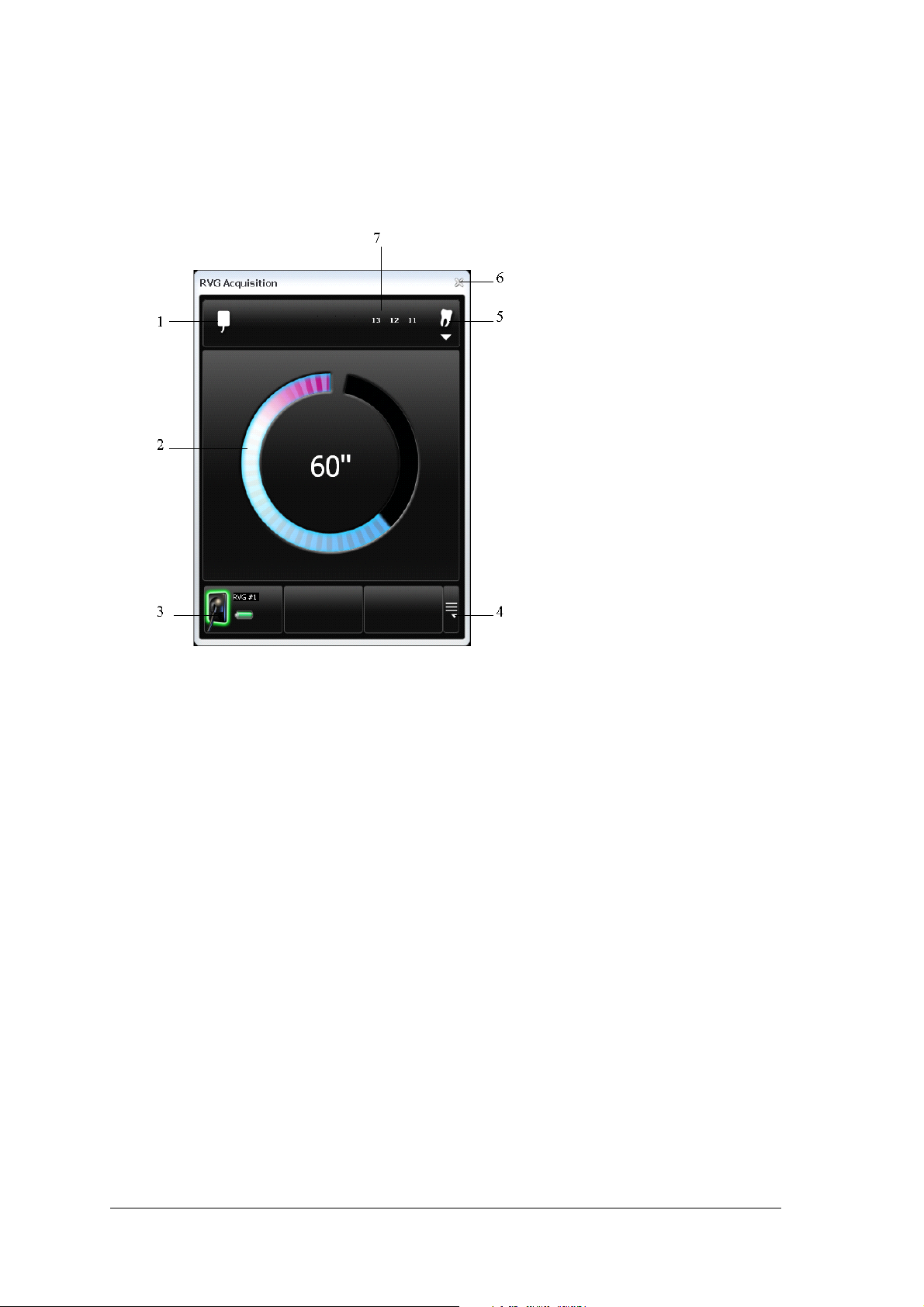
The RVG Acquisition Interface
The RVG Acquisition interface module is a user-friendly working interface that was designed and
developed specifically for the KODAK RVG 6500 with or without IPS intraoral imaging system.
Figure 6 RVG Acquisition Main Interface
1 Sensor orientation: Pre-orients how the x-ray image is displayed in the Imaging Window.
2
Preview screen:
• Indicates the 90 second activation time for acquisition.
• Displays the acquired x-ray image instantly after acquisition.
3
Available sensor(s): Displays maximum 3 sensors with their name, sensor status and battery
status.
• Blue: Sensor on standby
• Green: Sensor ready for acquisition
• Red: Error mode
4 Sensor list: Accesses the list of the sensors (see Figure 6).
5 Dental arch interface: Accesses the dental arch interface for tooth selection (see figure 7).
6 Exit button: Exits the Acquisition Interface.
7 Tooth display: Displays the selected tooth number.
10 Chapter 4 Imaging Software Overview
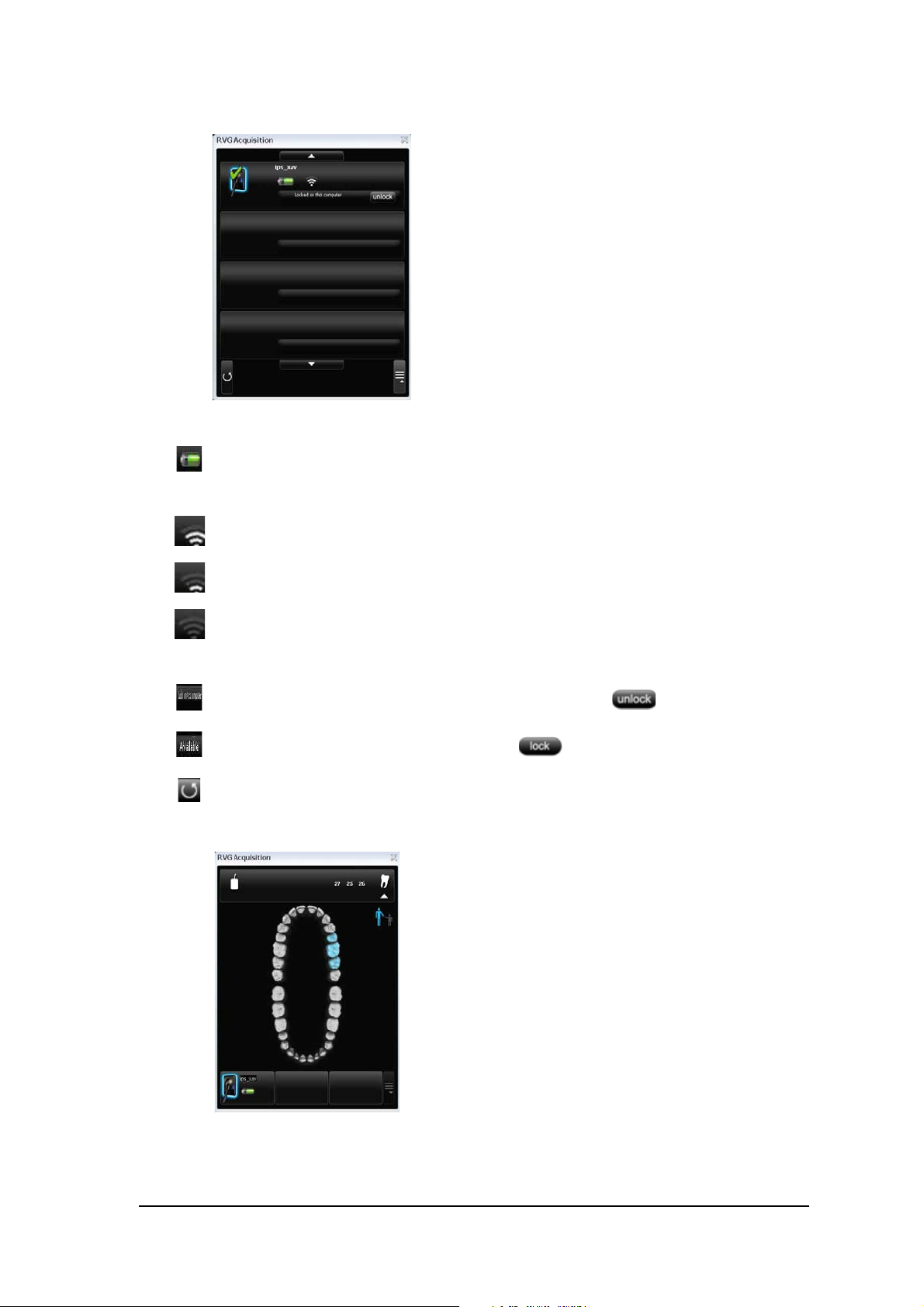
Figure 7 List of Available Sensors
The sensor name and battery status:
Battery status.
The WiFi status:
Wifi transmission is available.
Wifi transmission is available but not good.
WiFi transmission is not available.
The Sensor availability:
Sensor is connected to your computer and ready for use. Click to disconnect.
Sensor is not connected to your computer. Click to connect.
Refresh button refreshes the list of sensors visible in the computer.
Figure 8 Dental Arch for Tooth Selection
To select the desired tooth or teeth for acquisition, click on the tooth. The tooth number for acquisition
is displayed as shown in the Figure 5.
KODAK RVG 6500 System_User & Installation Guide (SM745)_Ed02 11
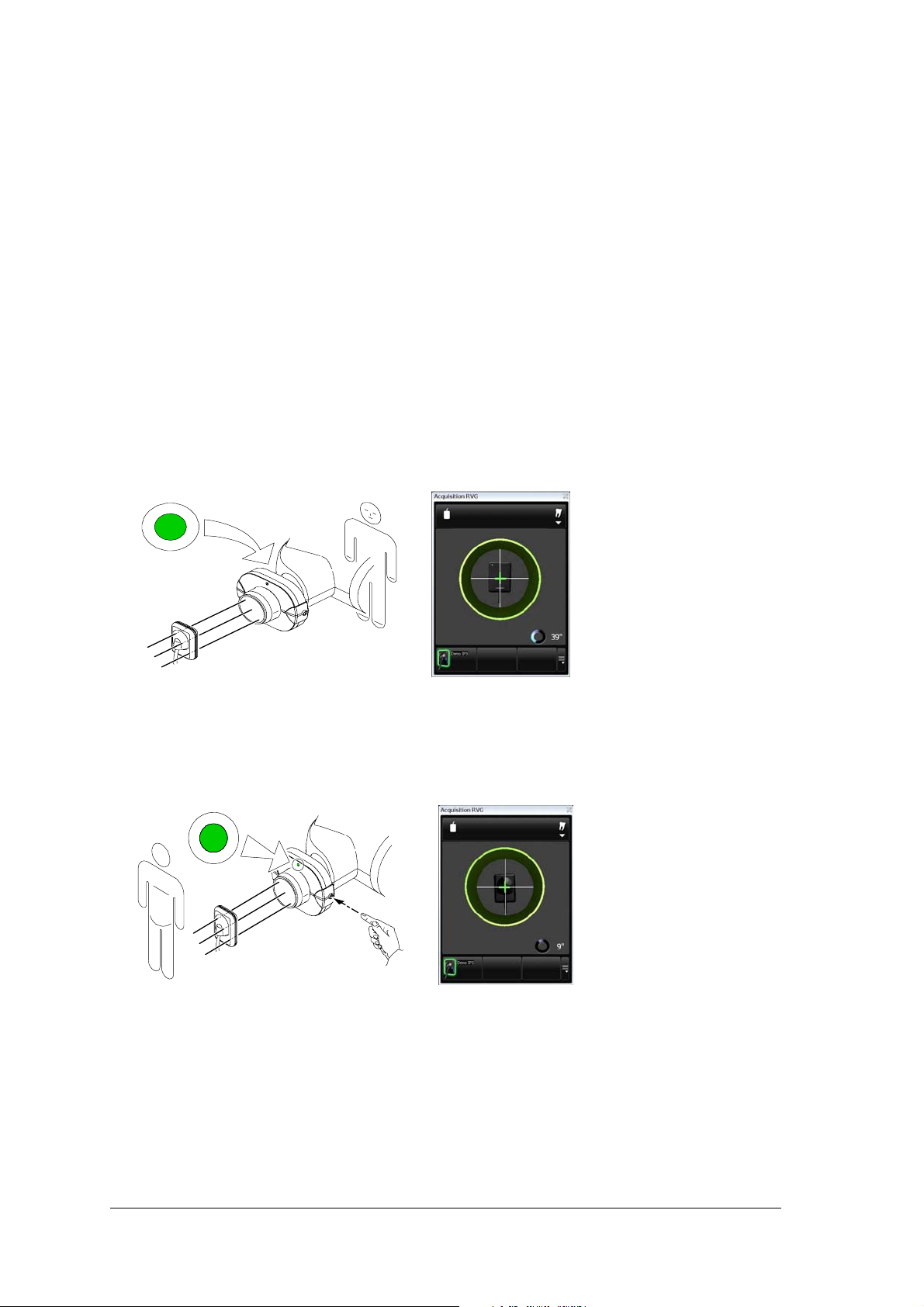
The IPS Aiming Ring Interface Overview
The IPS aiming ring interface is a user-friendly working interfaces that was designed and developed
specifically for the KODAK RVG 6500 IPS System intraoral imaging system. It enables you prior to
acquisition to dynamically and visually center the x-ray beam to the RVG sensor using the centering
indicator.
IPS Aiming Ring Interface and RVG Sensor Display
The IPS aiming ring interface displays the RVG sensor according to where you are positioned, that is,
in front or behind the aiming ring. The operator where positioned (in front or behind) must always see
the LED (front or back) of the aiming ring ON. A quick push on the ON/OFF button will light the front
or the back LED.
• Operator is positioned
behind the aiming ring.
• Back LED is ON.
• Sensor active side is
displayed.
12 Chapter 4 Imaging Software Overview
• Operator is positioned in
front of the aiming ring.
• Front LED is ON.
• Sensor back side is
displayed.
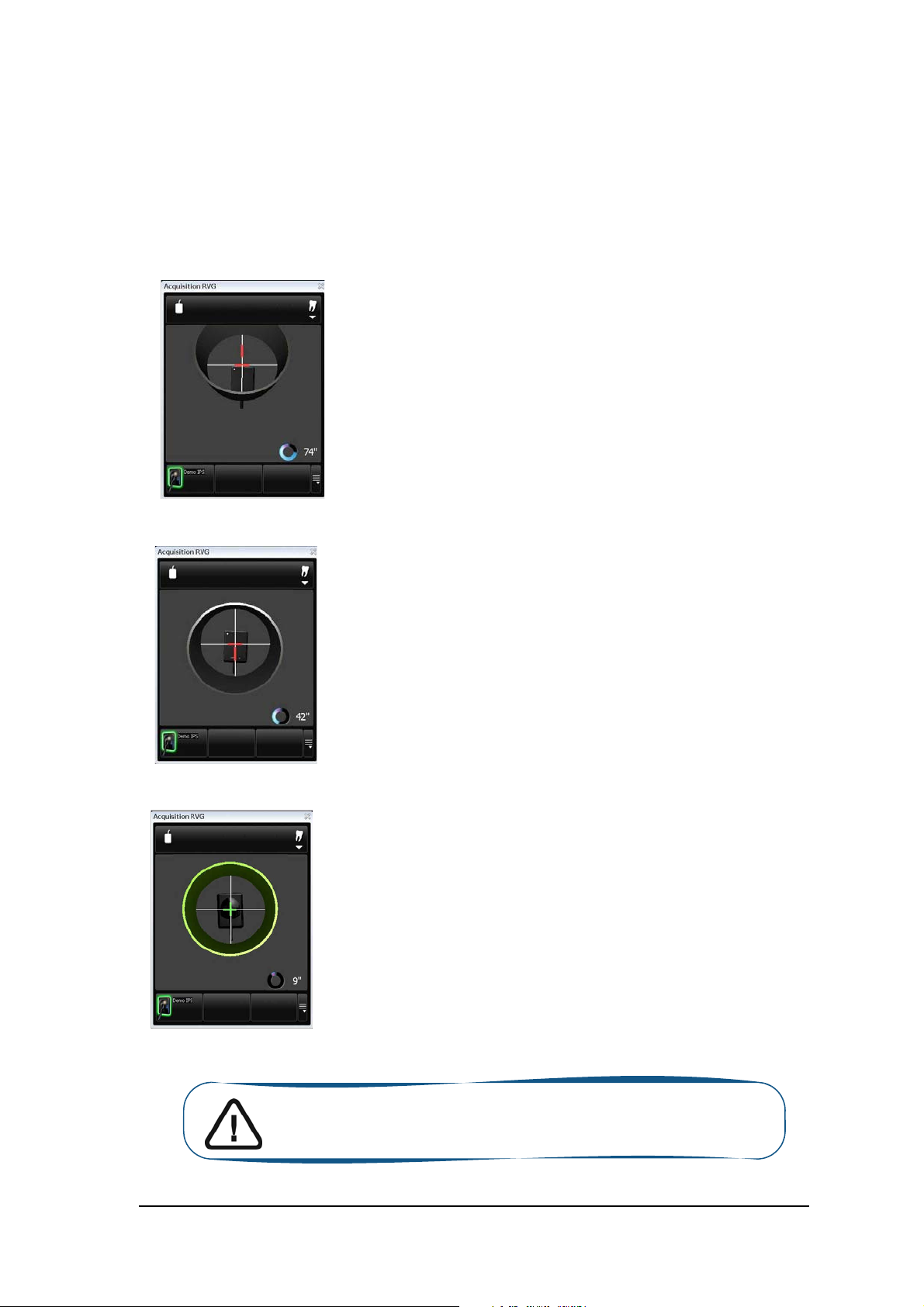
IPS Aiming Ring Interface and RVG Sensor Centering
The IPS aiming ring interface enables you to correctly position the X-ray generator to the RVG sensor.
The IPS interface enables you to manage the X-ray centering and the proper paralleling technique
achievement.
Sensor Display
• Sensor is not centered.
• Centering indicators are
red.
Sensor Display
• Sensor is centered.
• Centering indicators are
red.
Result
• Sensor active surface not fully
exposed to X-ray.
• Image will have a cone cut.
• Parallel technique not achieved.
• Image distortion.
Result
• Sensor active surface is fully exposed
to X-ray;
• Image will have no cone cut.
• Parallel technique not achieved.
• Minimized risk of magnification and
distortion.
Sensor Display
• Sensor is centered.
• Centering indicators are
green.
Result
• Sensor active surface is fully exposed
to X-ray;
• Image will have no cone cut.
• Parallel technique achieved*.
• Minimized risk of magnification and
distortion.
Important: *The paralleling technique is achieved when the digital sensor
plane is placed parallel to the real axis of the tooth in the patient’s mouth.
This correct positioning is under the operator’s responsibility.
KODAK RVG 6500 System_User & Installation Guide (SM745)_Ed02 13
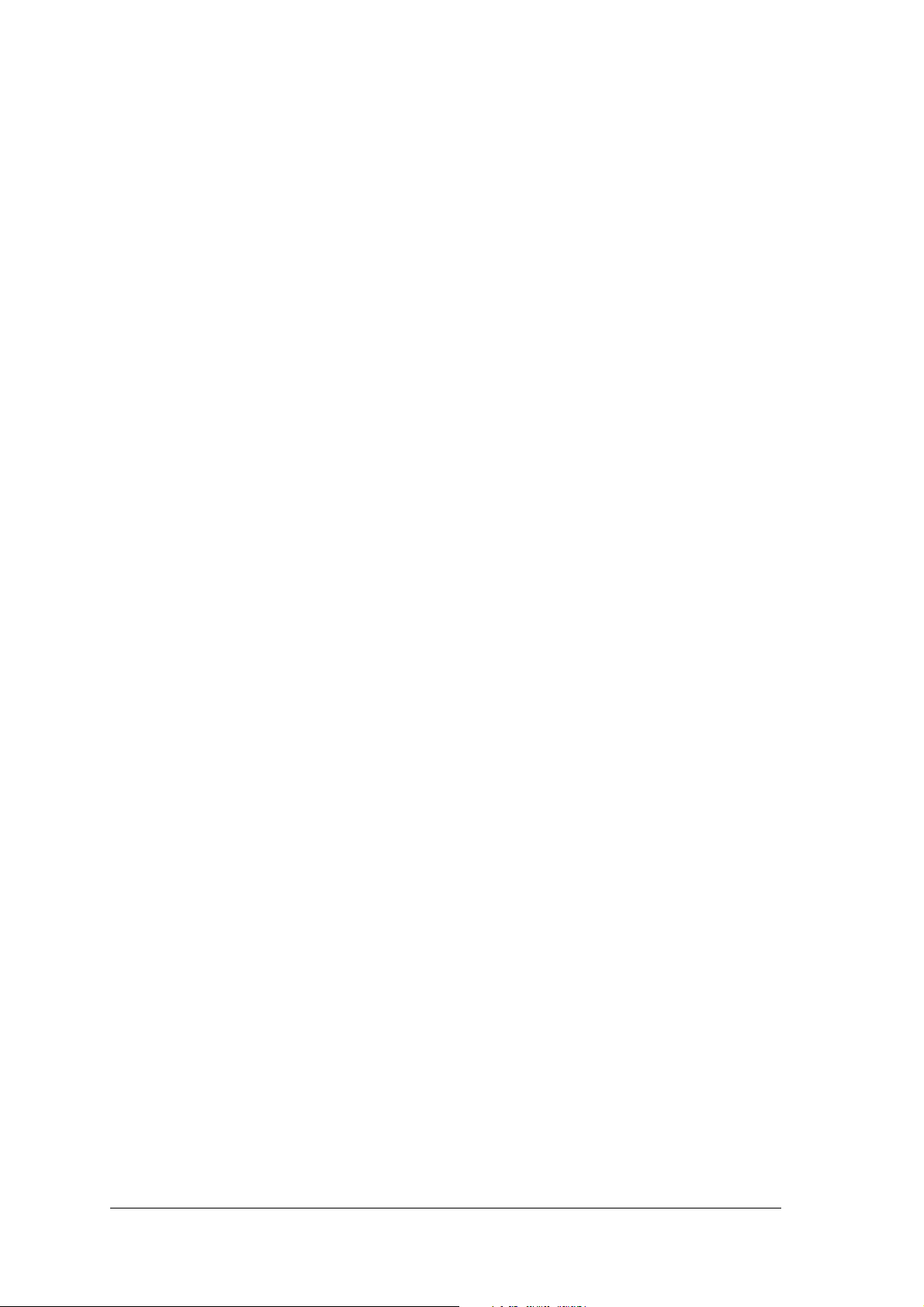
14 Chapter 4 Imaging Software Overview
