Carestream Health 6850 User Manual
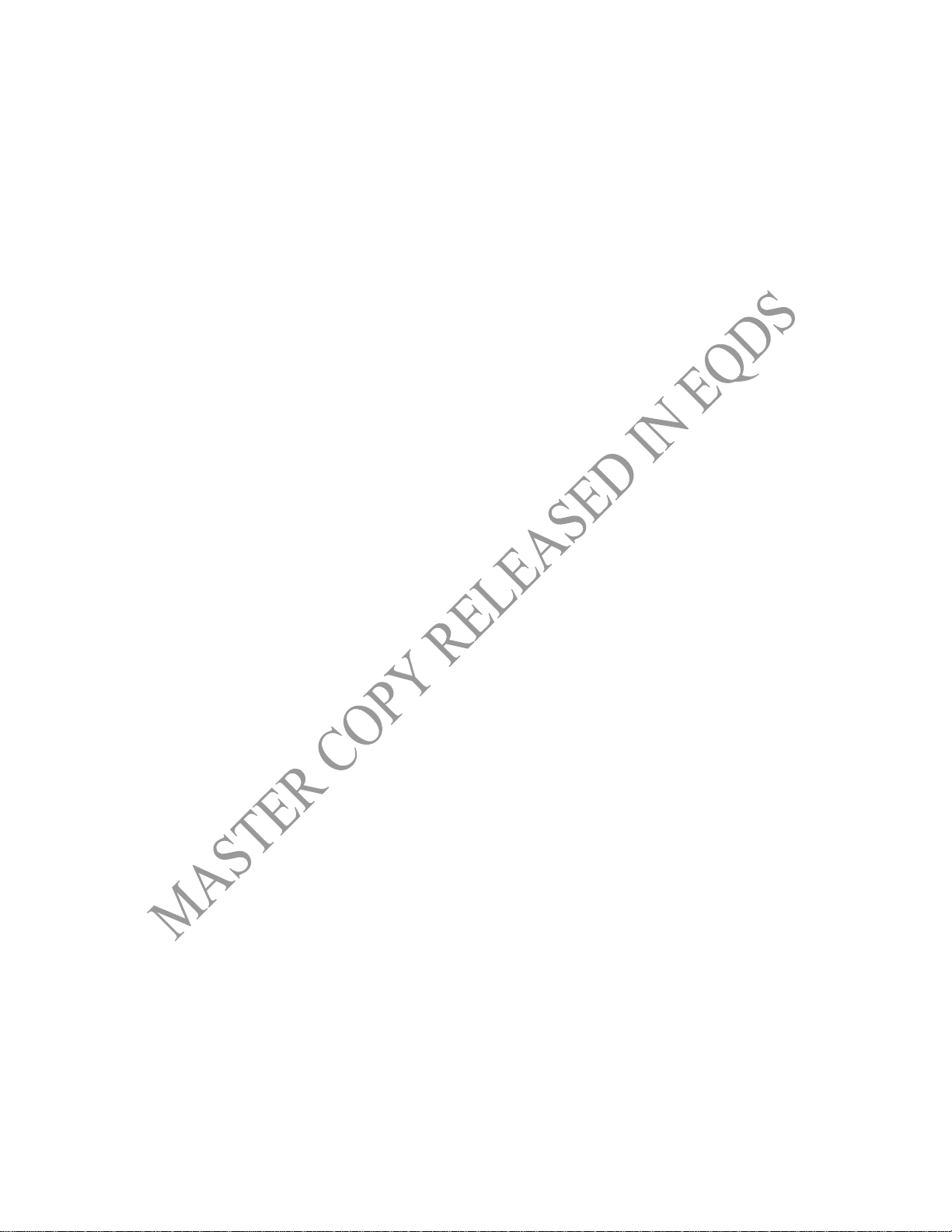
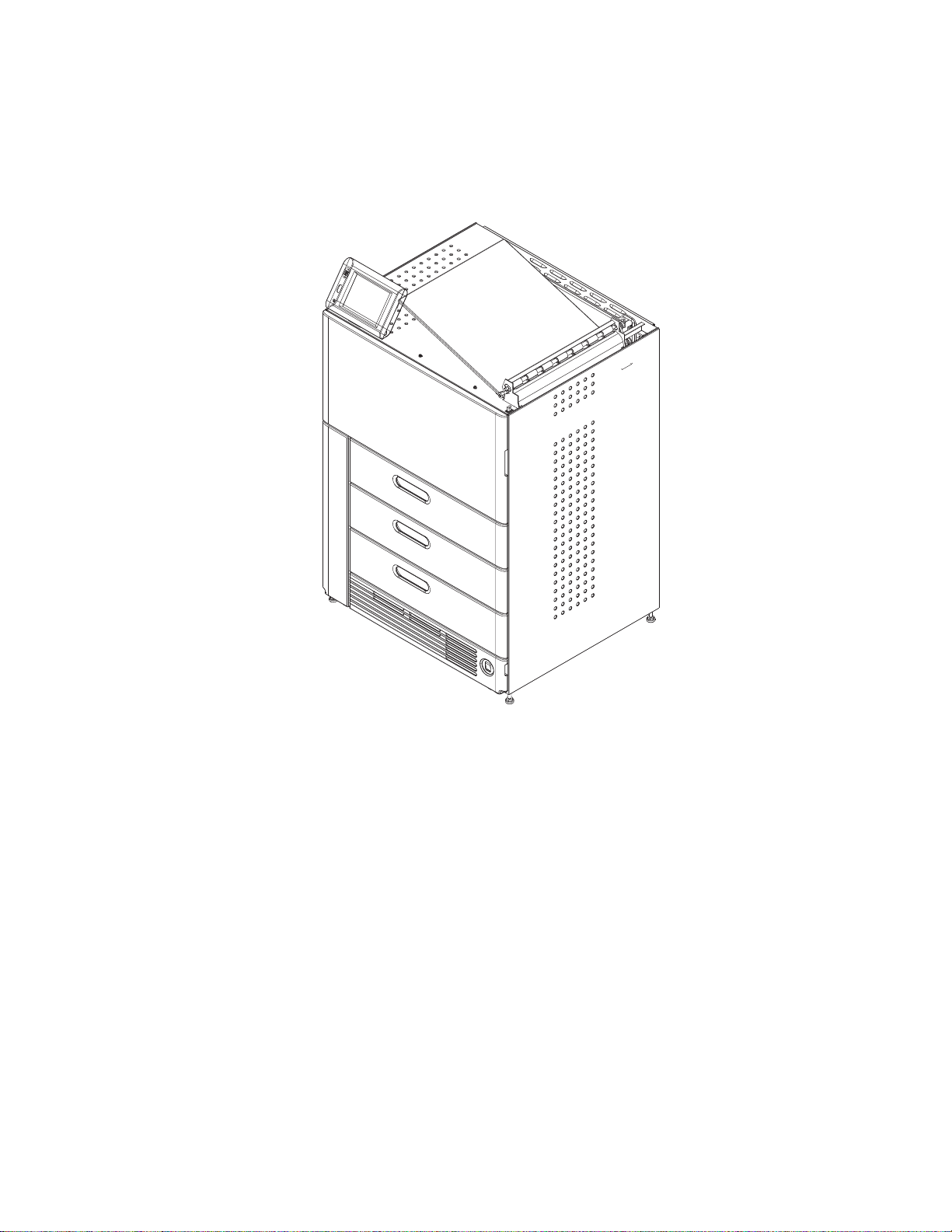
DRYVIEW 6850 Laser Imager
User’s Guide
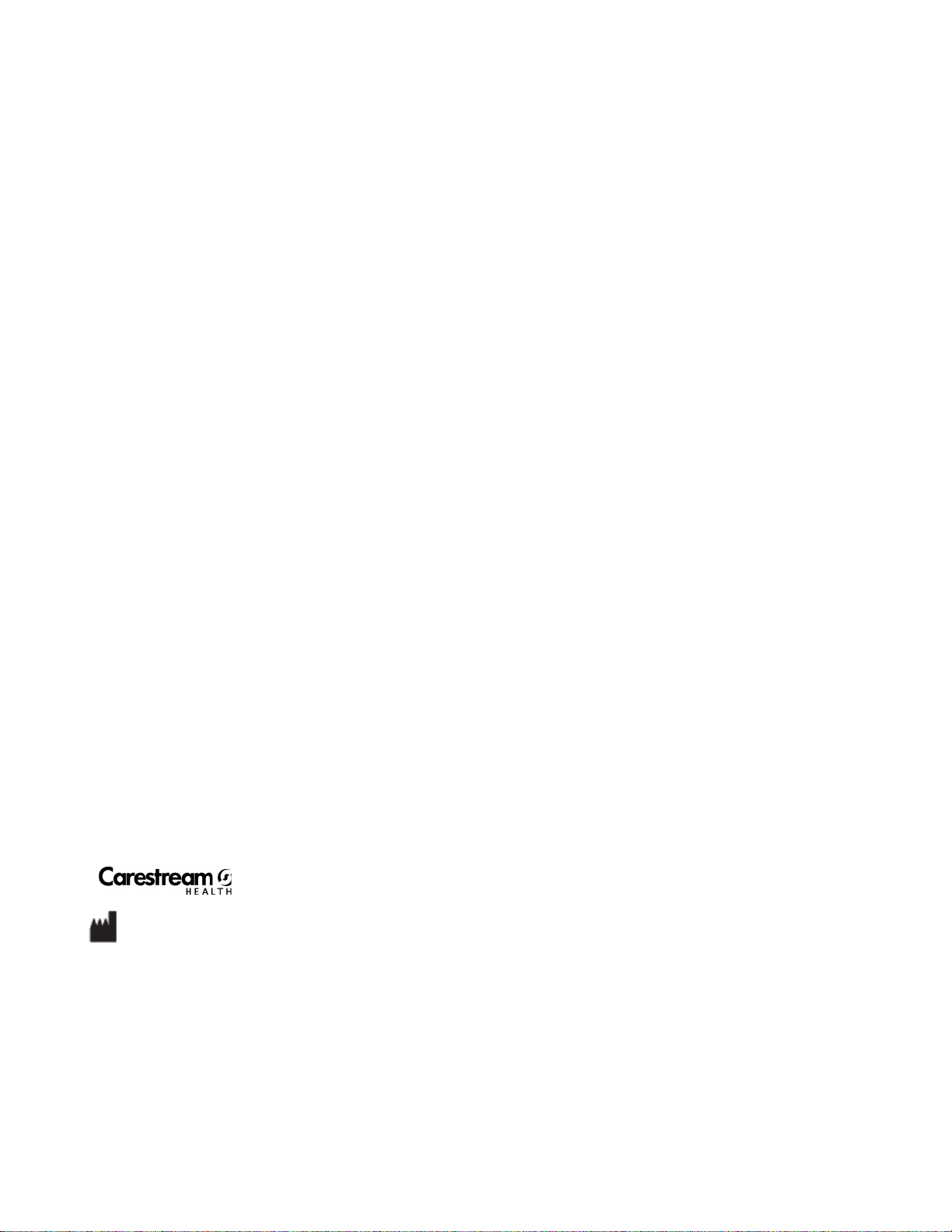
150 Verona Street
Rochester, New York 14608
© Carestream Health, Inc., 2010
CARESTREAM and DRYVIEW are trademarks of
Carestream Health, Inc.
The Kodak trademark and trade dress are used under license
from Kodak.
Pub No. 2G8647
Rev. A
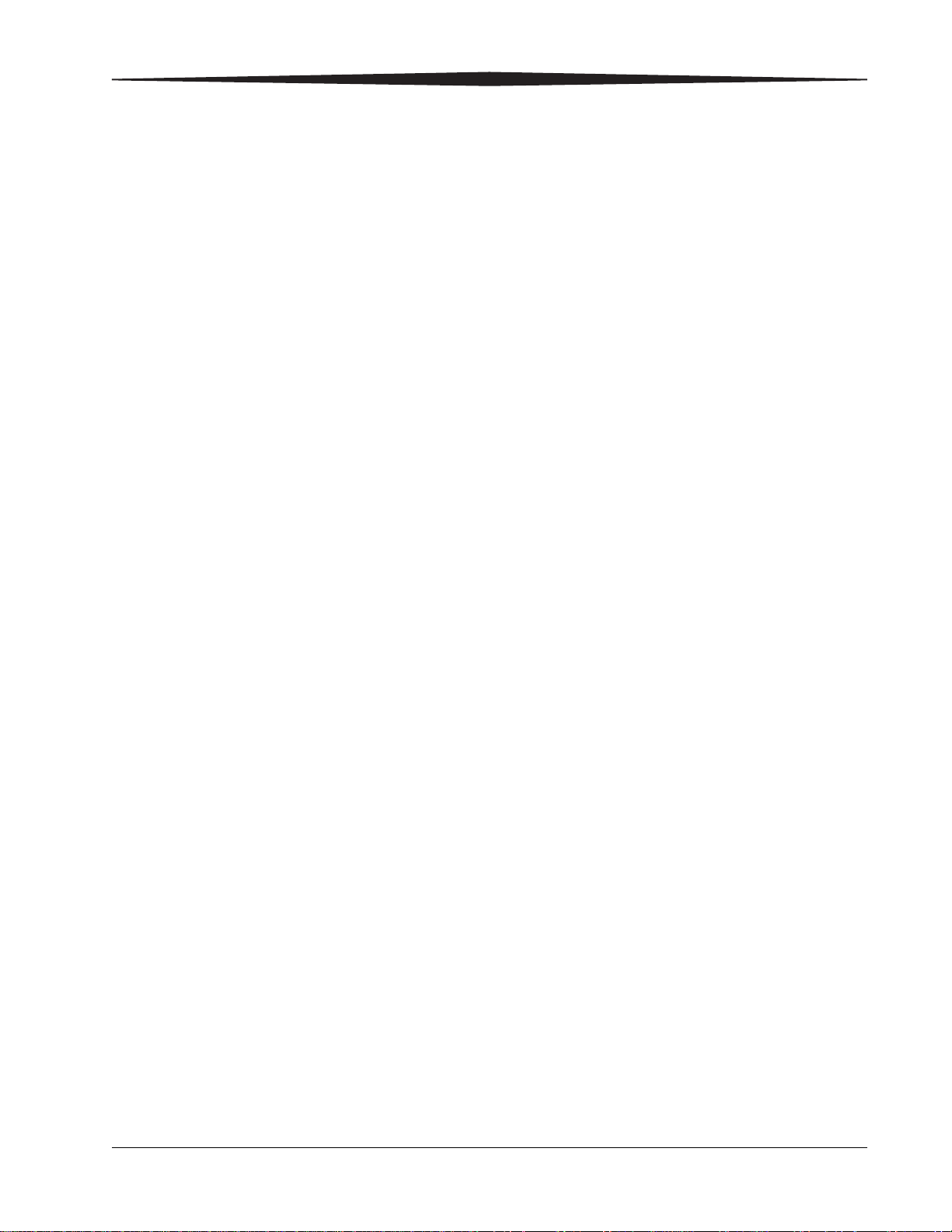
Table of Contents
1 Overview
6850 Laser Imager...........................................................................................................................................1-1
Intended Use....................................................................................................................................................1-1
System Components .........................................................................................................................................1-2
How the Laser Imager Works...........................................................................................................................1-3
Film Throughput..............................................................................................................................................1-4
Agency Compliance..........................................................................................................................................1-4
User Guide Conventions ...................................................................................................................................1-4
2 Using and Maintaining the Imager
Operator Control of the Imager........................................................................................................................2-1
Turning Imager Power ON and OFF..................................................................................................................2-1
Power ON...................................................................................................................................................2-2
Normal Power OFF.....................................................................................................................................2-2
Emergency Power OFF ...............................................................................................................................2-2
Power Failures...........................................................................................................................................2-3
Power Save.................................................................................................................................................2-3
Using the Touch Screen....................................................................................................................................2-3
Touch Screen Functions.............................................................................................................................2-4
Touch Screen Help.....................................................................................................................................2-5
General Help........................................................................................................................................2-6
Specific Screen Help ............................................................................................................................2-6
Installation Road Map......................................................................................................................................2-6
Physical Setup............................................................................................................................................2-6
Configuration.............................................................................................................................................2-6
Imager Passcode..............................................................................................................................................2-7
Loading and Removing the Film Cartridges.......................................................................................................2-8
Drawers and Doors..........................................................................................................................................2-9
Opening Film Drawers and Main Door.......................................................................................................2-9
Opening the Film Registration Door...........................................................................................................2-9
Opening Air Intake Door............................................................................................................................2-9
Film Drawers and Main Door Manual Override Latch...............................................................................2-10
Filter Maintenance .........................................................................................................................................2-11
Cleaning the Electronics Filter..................................................................................................................2-11
i
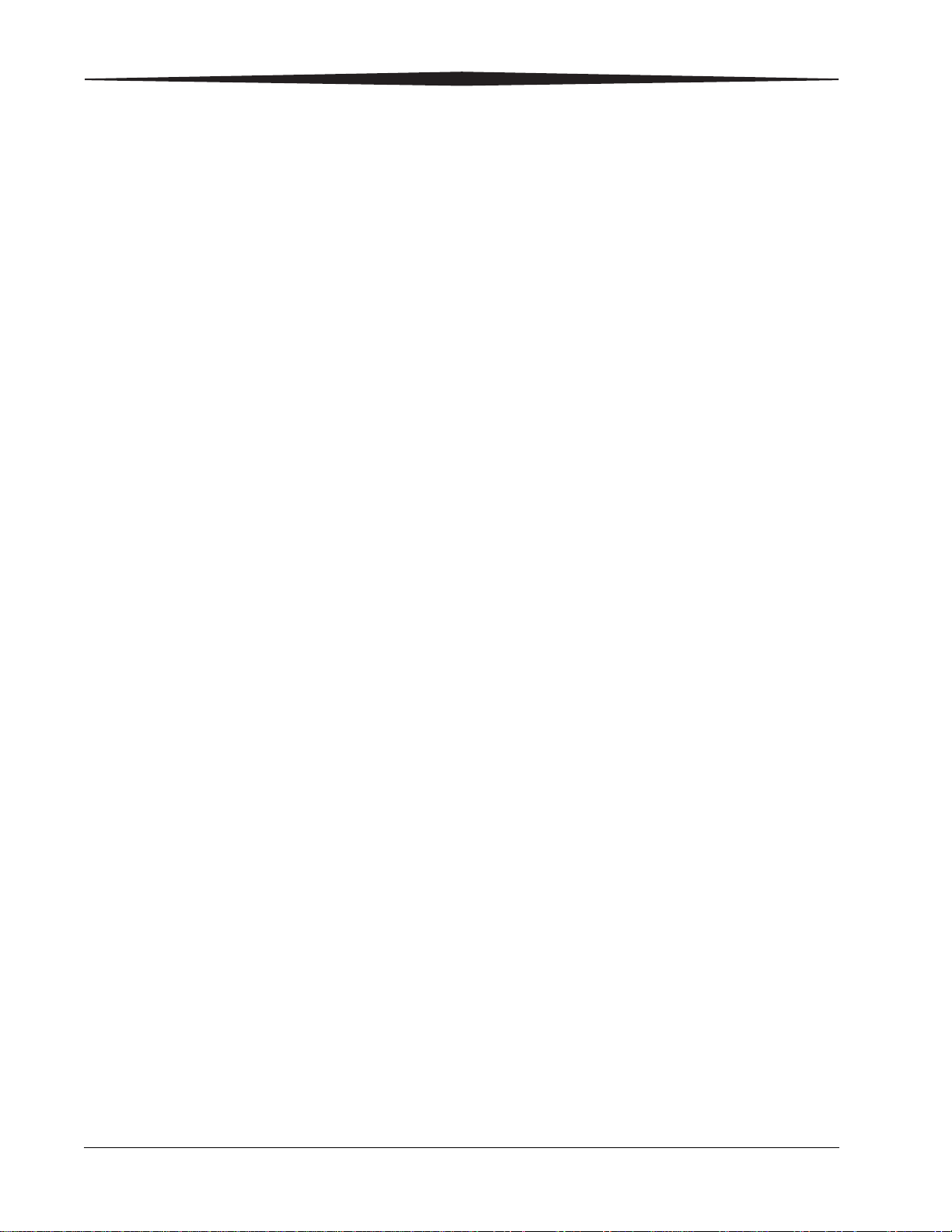
Changing the PMM...................................................................................................................................2-11
3 Troubleshooting
Overview..........................................................................................................................................................3-1
Error and Alarm Indications............................................................................................................................3-1
Correcting Errors.......................................................................................................................................3-1
Correcting Film Jams With the Imager Powered ON ...................................................................................3-2
Correcting Film Jams With the Imager Powered OFF..................................................................................3-2
Touch Screen is not Functioning................................................................................................................3-2
Calling for Support...........................................................................................................................................3-2
4 Adding a Modality and Configuring Modality Image Quality
Introduction ....................................................................................................................................................4-1
Adding a Modality............................................................................................................................................4-1
Configuring Modalities Automatically...............................................................................................................4-1
Configuring Modalities Manually......................................................................................................................4-3
Configuring Modalities that use PLUTs .......................................................................................................4-3
Configuring Modalities that use TFT Sets and Contrast Tables.....................................................................4-4
Fine Tuning the Image with TFTs Sets and Contrast Tables.........................................................................4-4
Performing a Contrast Test.........................................................................................................................4-6
5 Film Technical Information
General Description.........................................................................................................................................5-1
Spectral Sensitivity .....................................................................................................................................5-1
Image Quality.............................................................................................................................................5-1
Environmental Impact................................................................................................................................5-2
Storing and Handling Undeveloped Film ....................................................................................................5-2
Handling Developed Film...........................................................................................................................5-3
Archiving Developed Film ..........................................................................................................................5-3
Exposing to Moisture.................................................................................................................................5-3
Dissipating Odor........................................................................................................................................5-3
Dissipating Heat.........................................................................................................................................5-4
Recycling Film ...........................................................................................................................................5-4
6 Specifications
Location...........................................................................................................................................................6-1
Equipment Specifications...........................................................................................................................6-1
Operating Space Requirements..................................................................................................................6-1
Other Location Considerations...................................................................................................................6-2
Environmental Requirements...........................................................................................................................6-3
Temperature..............................................................................................................................................6-3
Relative Humidity.......................................................................................................................................6-3
ii
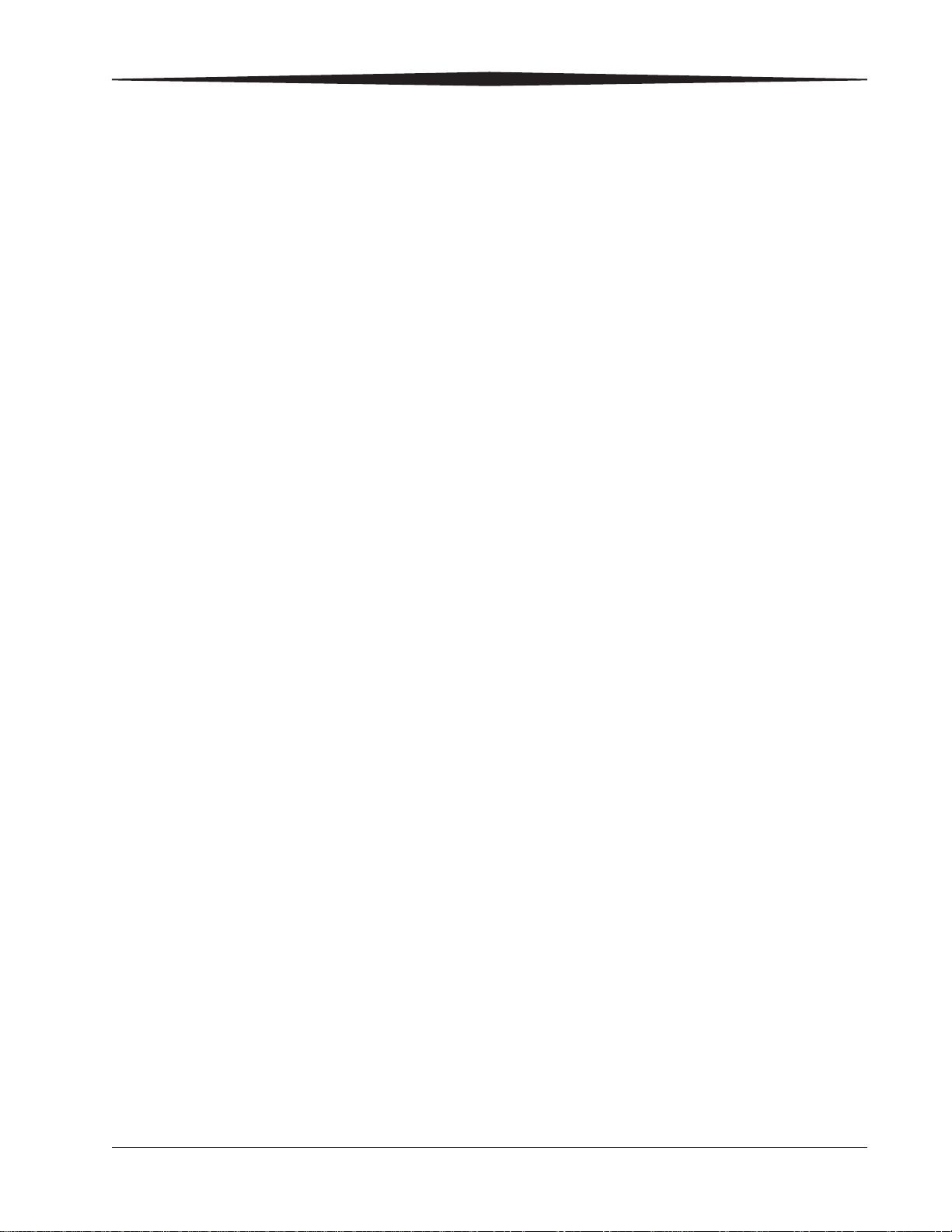
Altitude...................................................................................................................................................... 6-3
Floor Vibration.......................................................................................................................................... 6-3
Floor Levelness.......................................................................................................................................... 6-3
Environmental Effects...................................................................................................................................... 6-4
Power Requirements....................................................................................................................................... 6-4
Network Requirements.................................................................................................................................... 6-4
Film................................................................................................................................................................. 6-5
Film Types................................................................................................................................................. 6-5
Film Sizes.................................................................................................................................................. 6-5
Film Storage and Throughput.................................................................................................................... 6-5
Glossary
iii
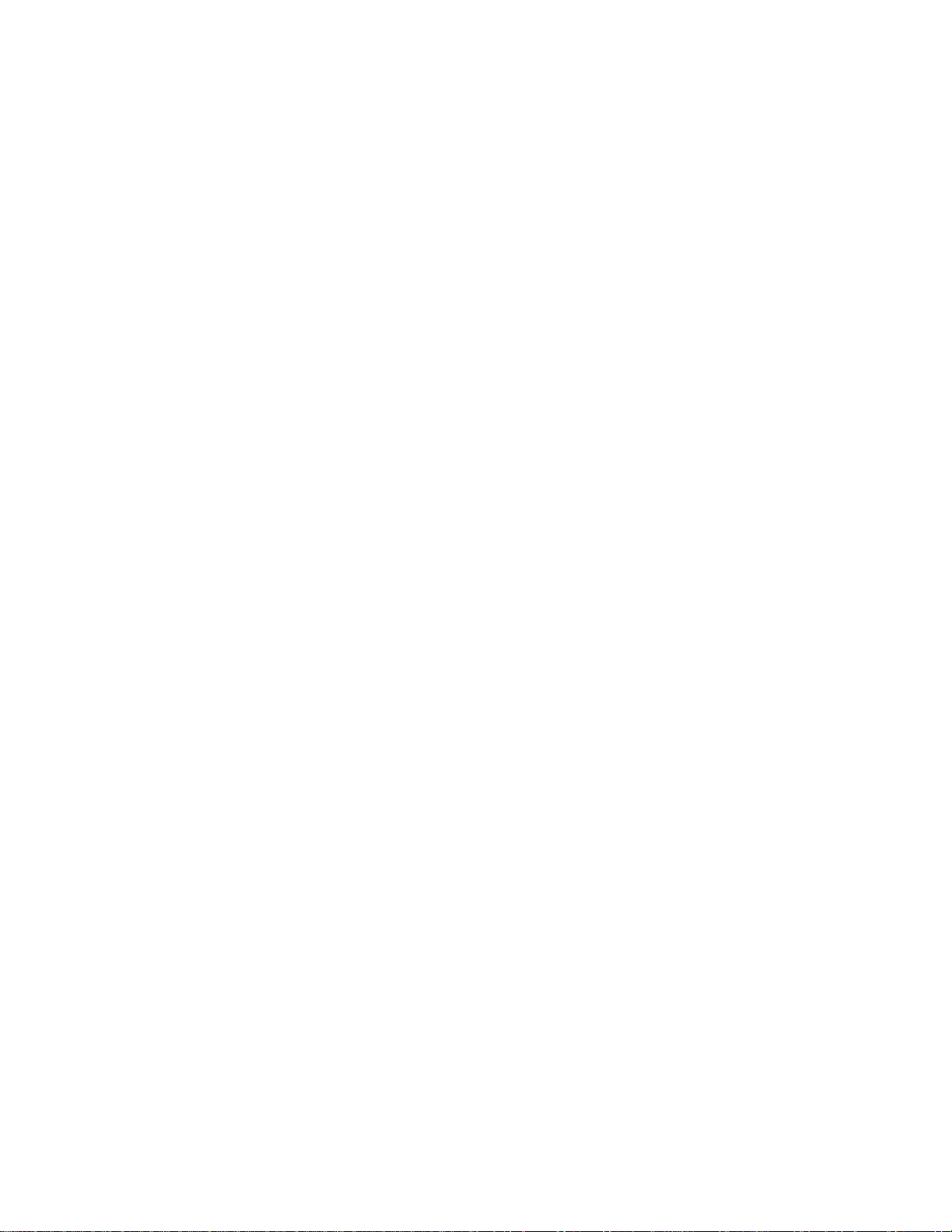
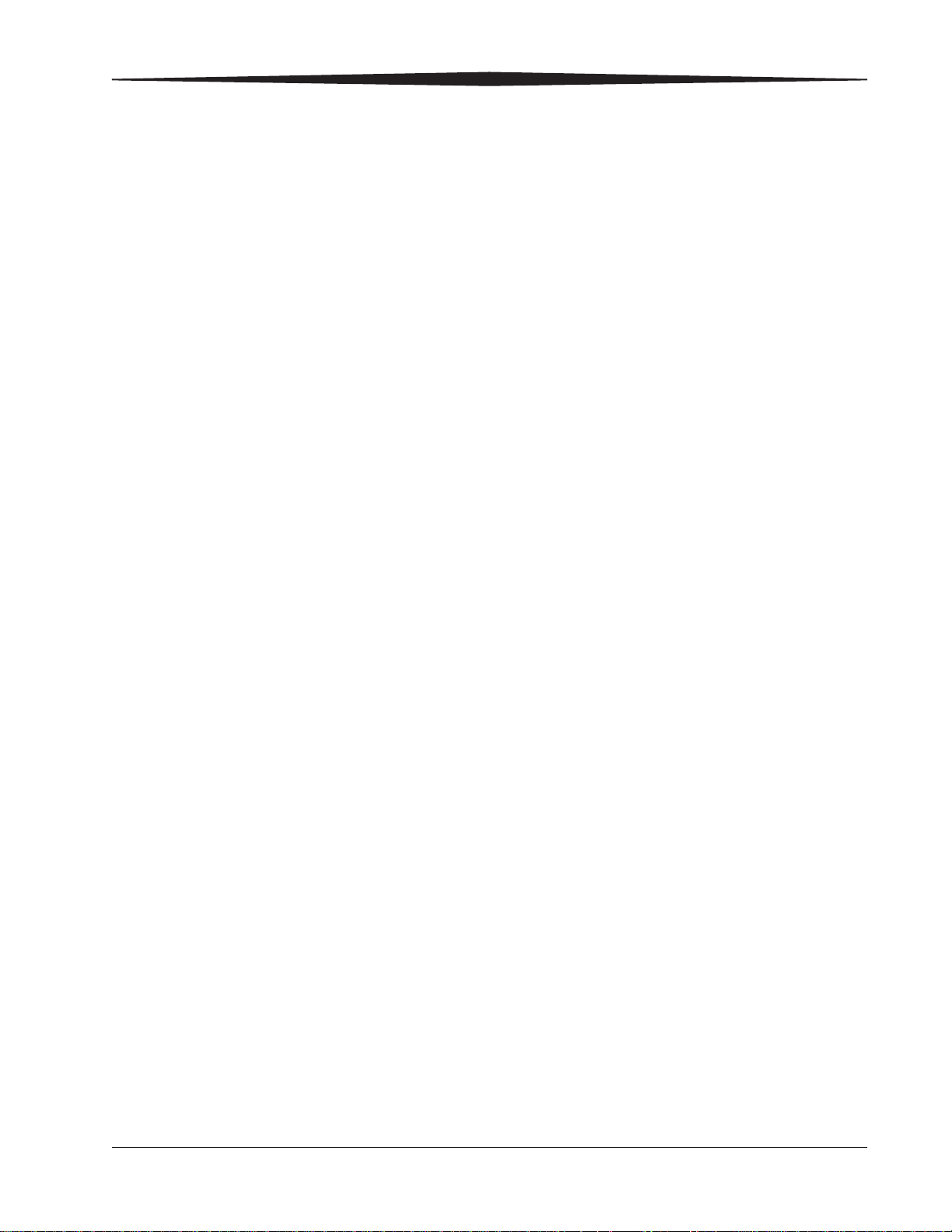
1
Overview
6850 Laser Imager
Intended Use
The DRYVIEW 6850 Laser Imaging System is a continuous-tone laser
imager with an internal photothermographic film processor. Heat, rather
than photo chemicals, is used to develop the film. The Laser Imager
prints images on KODAK DRYVIEW Laser Imaging Film, which is
packed in 125-sheet cartridges. Depending on the configuration of your
Imager, you can load up to three cartridges simultaneously.
The DRYVIEW 6850 Laser Imaging System (DRYVIEW 6850 Laser
Imager) is intended to provide high-resolution hard copy images from
digital imaging source output signals. The device is intended for use
with DRYVIEW media including DVM (DRYVIEW Mammography)
films. The imager will interface with a variety of digital modalities,
including, but not limited to, CR (Computed Radiology), DR (Digital
Radiology), CT (Computerized Tomography), MRI (Magnetic
Resonance Imaging) and FFDM (Full Field Digital Mammography).
Image resizing is used to preserve true geometric size images. The
images are to be used for medical diagnosis and referral to physicians
and their patients.
2010-11-04 2G8647 1-1
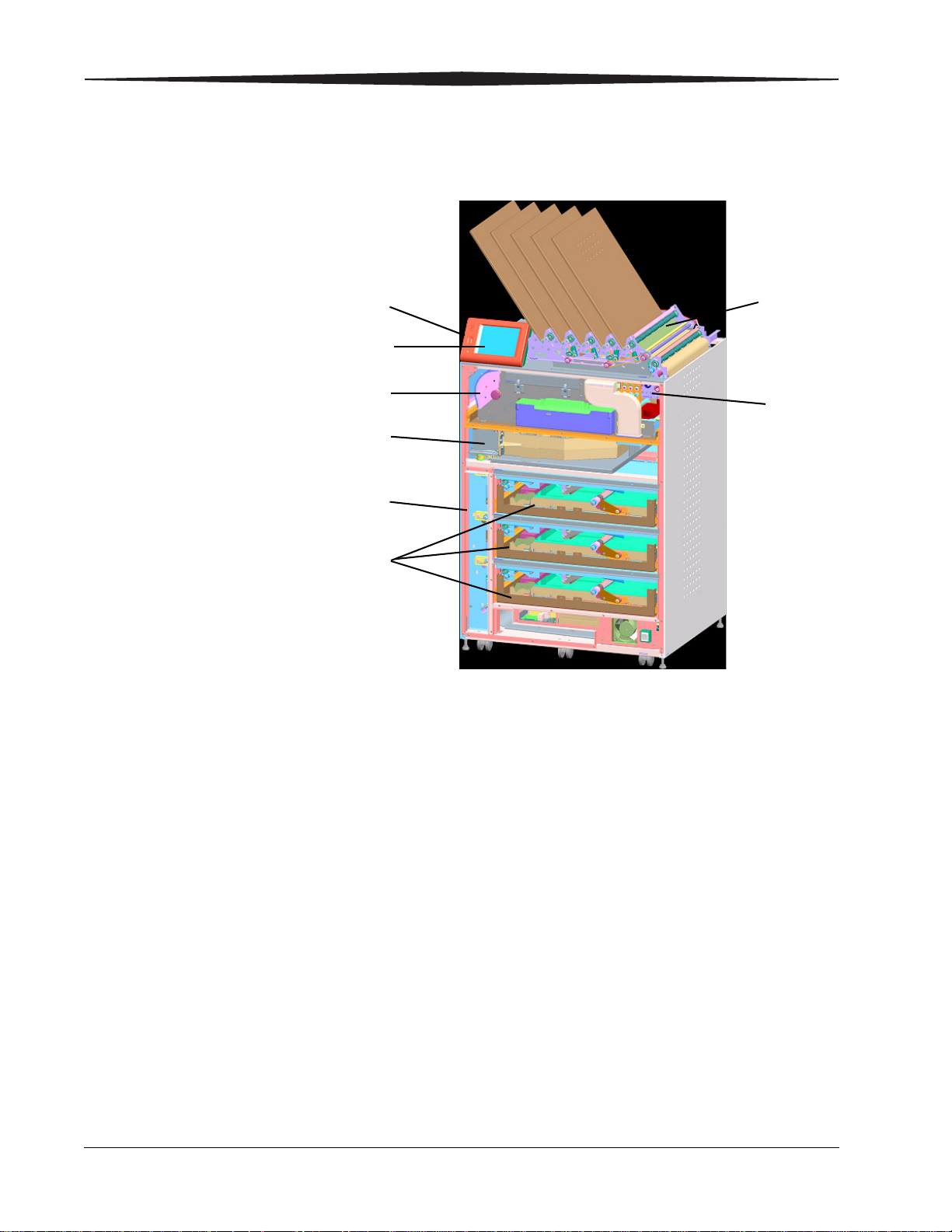
Overview
1
2
3
4
5
6
7
8
System Components
1 Film drawers. Your Imager may be configured for one, two, or three
film drawers. Each film drawer can hold any of five different sizes of
DRYVIEW Laser Imaging Film. You can select the film cartridge in any
drawer for printing.
2 Film registration. The film registration orients and centers the film
while moving the film from the film drawers to the imaging portion of
the Imager.
3 Film imaging. The optics module writes the image onto the film
while the film is moved through the exposure transport.
4 Film processor. The film processor uses heat to develop the image
written onto the film by the laser in the optics module.
5 Densitometer. The densitometer receives the film after it passes
through the processor and performs a density check to confirm image
quality when a calibration is run.
6 Film sorter. Your Imager may be configured without a sorter. The
film sorter receives the processed film and transports the film to the
selected film bin on top of the Laser Imager. Each of the five bins
holds 50 sheets of film.
1-2 2G8647 2010-11-04

7 Local panel. The local panel contains the power button used to turn
1
2
3
4
5
6
power ON/OFF for the Imager during normal operations. It also
contains the touch screen.
8 Touch screen. The touch screen is your interface to the Laser
Imager. The screen accepts your commands and gives you status
information about Imager functions.
How the Laser Imager Works
When the Laser Imager receives a print request, it determines the
requested film size and type then selects the appropriate film cartridge.
Each time the Imager receives a print request, the following print
sequence occurs.
Overview
Print Sequence
1. Suction cups in the pickup area lift a single sheet of film out of the supply
cartridge and feed the film into the transport rollers.
2. The transport rollers move the film down into the registration transport
area, where film registration takes place.
2010-11-04 2G8647 1-3
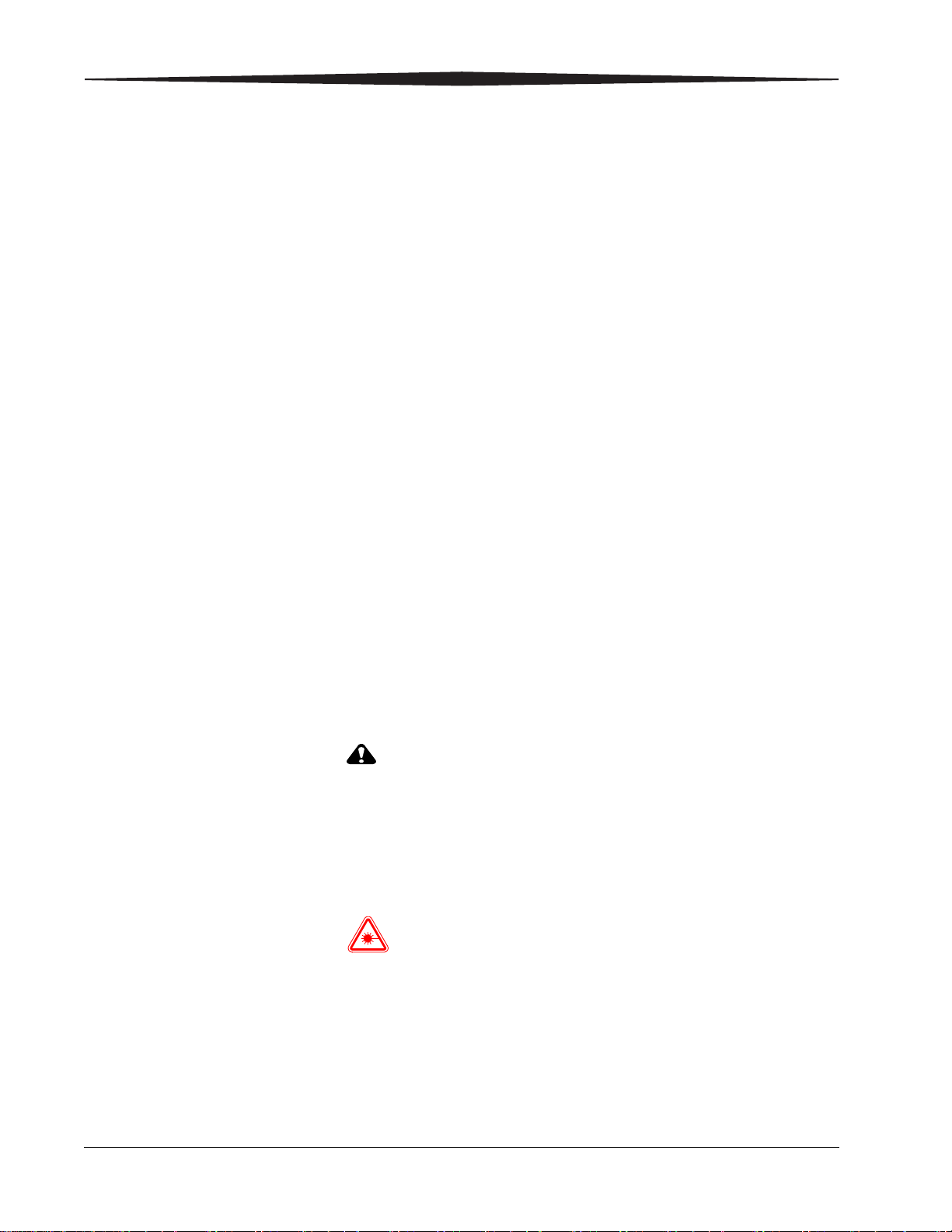
Overview
CAUTION:
LASER WARNING:
Film Throughput
Agency Compliance
3. The film registration transport then moves the film into the exposure
transport.
4. As the film moves through the exposure transport, the optics module
writes the image onto the film, then moves the film into the film
processor.
5. As the film passes over the processor drum, the heat generated by the
drum develops the film.
6. The film transport rollers move the developed film through the
densitometer to the sorter and out to one of the bins.
Prints up to 160 films (35 x 43 cm or 14 x 17 in.) per hour. Smaller film
sizes print more quickly.
See the DRYVIEW 6850 Laser Imager Safety Manual, 2G8646.
User Guide Conventions
The following special messages emphasize information or indicate
potential risks to personnel or equipment.
NOTE: Notes provide additional information, such as expanded
explanations, hints, or reminders.
IMPORTANT: Important notes highlight critical policy information that
Cautions point out procedures that you must follow precisely to
avoid damage to the system or any of its components, loss of
data, or corruption of files in software applications.
DANGER: DANGER IDENTIFIES PROCEDURES THAT YOU
Laser warnings warn personnel that access to laser radiation is
possible and all personnel must avoid direct exposure to the
beam.
affects how you use this guide and this product.
MUST FOLLOW PRECISELY TO AVOID INJURY TO
YOURSELF OR OTHERS.
1-4 2G8647 2010-11-04

2
Power button
Power switch
Local panel
Using and Maintaining the Imager
Operator Control of the Imager
During normal operation, the 6850 Laser Imager receives and
automatically prints images sent by modalities over a network. Very
little operator control is required. The main responsibilities of the
operator are:
• turning Imager power ON and OFF.
• loading film cartridges.
• taking recommended actions when preventive maintenance (PM) or a
filter maintenance request is indicated on the touch screen.
• monitoring and controlling some Imager functions using the touch
screen.
Turning Imager Power ON and OFF
There is a power switch and a power button on the 6850 Laser Imager.
The power switch should only be used the first time the Imager is
powered ON or when an immediate shutdown is required. For normal
operations, use the power button.
2010-11-04 2G8647 2-1
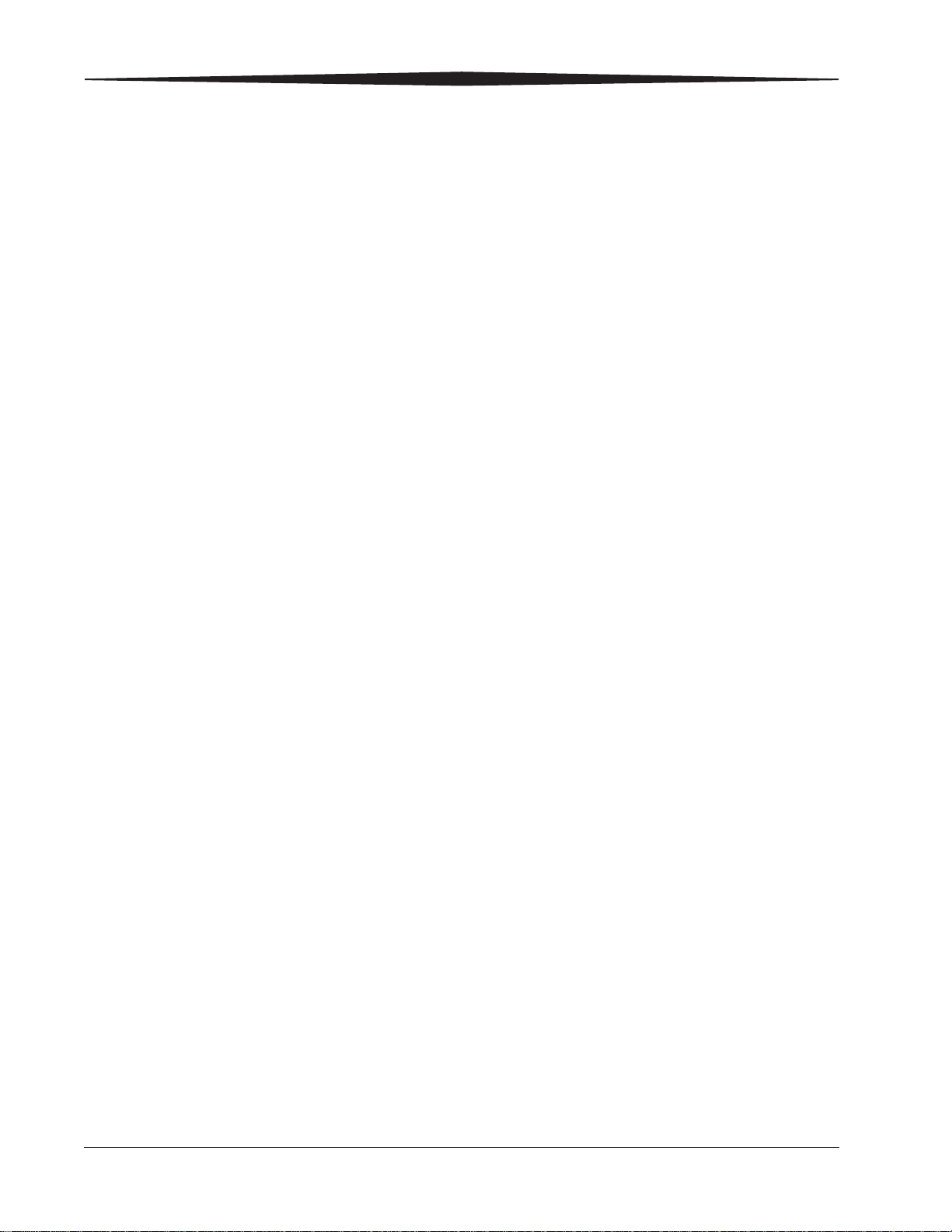
Using and Maintaining the Imager
Power ON IMPORTANT: After the initial startup of the Imager, the power button on
the local panel should be used to power ON and power
OFF the Imager.
If this is the first time the Imager has been powered ON, set the power
switch to the "|" (ON) position and press the power button on the local
panel. The Imager performs a power-up self test that takes about five
minutes. After the self test, there are some initial boot-up screens before
the local panel Main Screen appears.
After the power-up test, the Imager begins a warm-up period that can last
up to 30 minutes. The warm-up period varies depending on how long the
Imager has been turned OFF, the ambient temperature, and whether the
Imager is in power save mode. During warm-up, the Imager can receive
and store images but cannot print films. When the Imager reaches
operating temperature, it starts printing any images accumulated during
the warm-up period.
During warm-up, you can use the touch screen to check the contents of
the film drawers and to open the film drawers to load new film cartridges
if necessary.
Normal Power OFF IMPORTANT: The local panel should be used to turn OFF power to the
imager, except in an emergency. Using the main power
switch could cause the imager to shut down incorrectly
and possibly cause some corruption of the operating
system.
Turn the Imager OFF if you do not expect to use it for an extended
period of time.
1. On the local panel, press the power button.
2. On the touch screen, touch:
• Power OFF
• OK
All films in process will be completed before the Imager does a
controlled shutdown (similar to a computer shutdown).
Emergency Power OFF If an emergency arises that requires the immediate shutdown of the
Imager, press the power switch "O" (OFF) at the lower right front of the
Imager. The Imager will shut down. Films in process will not be
completed and will remain where they are until removed (see
“Correcting Film Jams With the Imager Powered OFF” on page 3-2).
To restart the Imager, press the power switch "|" (ON). After warming
up, the Imager automatically reprints any films that were in process
when power was interrupted.
2-2 2G8647 2010-11-04
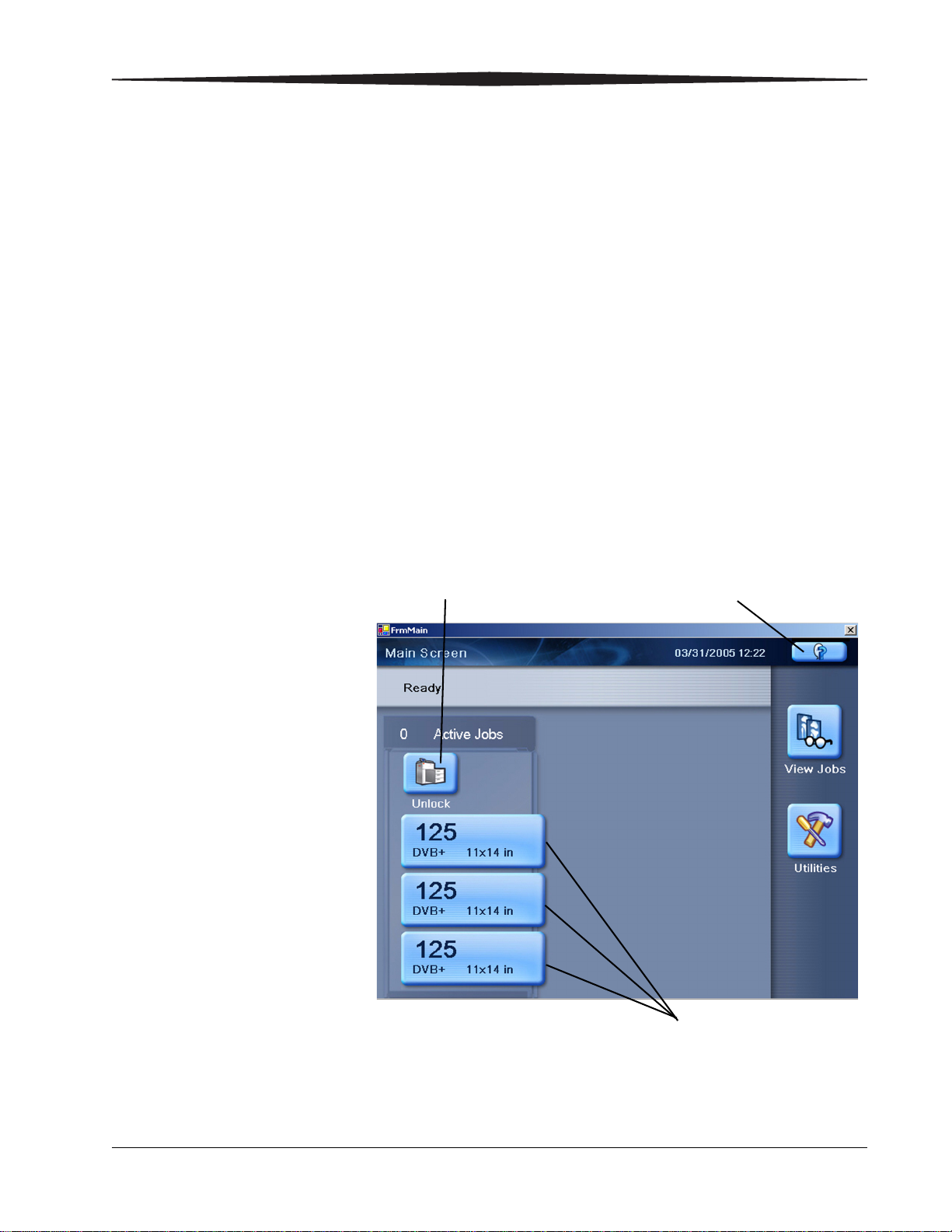
Using and Maintaining the Imager
Unlock icon Help icon
Film drawer icons
Power Failures In the event of a power loss, the 6850 Laser Imager shuts down. Films in
process will not be completed and will remain where they are until they
are removed (see “Correcting Film Jams With the Imager Powered OFF”
on page 3-2).
To restart the Imager after power is restored, turn OFF the power switch
on the Imager and then turn it ON. After warming up, the Imager
automatically reprints any films that were in process when power was
interrupted.
NOTE: If the Imager does not restart after pressing the power switch, press
the power button on the local panel (see “Turning Imager Power ON
and OFF” on page 2-1).
Power Save The Imager has a Power Save option, which lets you reduce the power
consumption of the Imager during periods of inactivity. To learn more
about the Power Save option, see the general help information on the
touch screen (see “General Help” on page 2-6).
Using the Touch Screen
Use the touch screen to monitor Imager operations and to control some
Imager functions.
2010-11-04 2G8647 2-3
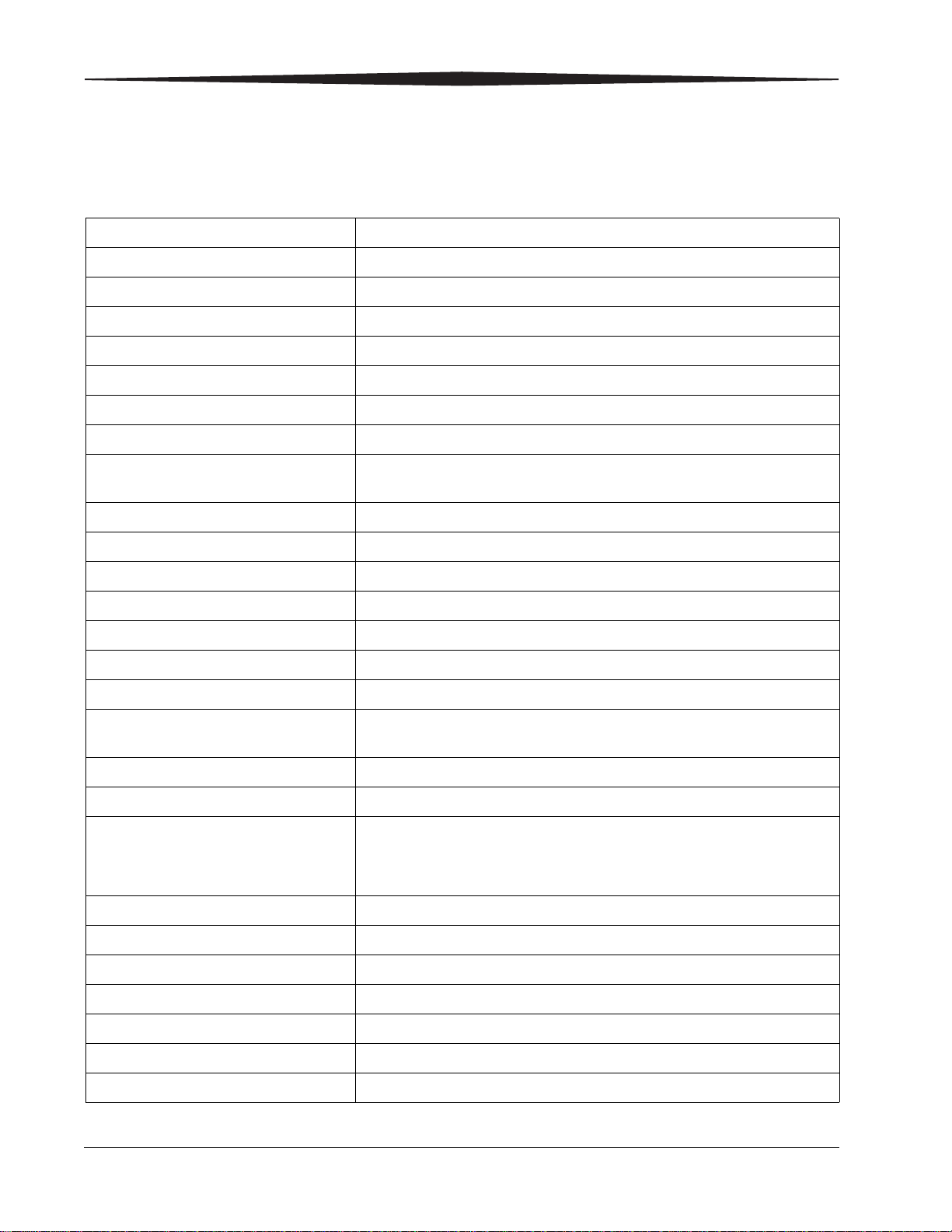
Using and Maintaining the Imager
Touch Screen Functions
How To Touch
Add a modality Utilities>Configuration>Installation Assistant>Configure Modality
Adjust volume Utilities>User Operations>Speaker volume
Assign sorter bins Utilities>User Operations>Sorter bin
Backup system Utilities>Configuration>Backup
Calibrate film Film drawer icon>Calibrate Film Supply
Calibrate touch screen Utilities>Configuration>Calibrate touch
Change date/time Utilities>Configuration>Date & Time
Change preventive maintenance
module (PMM)
Change language Utilities>Configuration>Change language
Change passcode Utilities>Service>Change passcode
Change service number Utilities>Service>Service number
Clean electronics filter Utilities>User Operations>Change Filter
Use the following table to navigate the touch screen. All functions begin
at the Main Screen.
Utilities>User Operations>Change Filter
Configure Imager Utilities>Configuration>Installation assistant
Configure modality Utilities>Configuration>Configure modality
Configure network Utilities>Configuration>Network
Configure Remote Management
Services
Disable printing Utilities>Service>Printing enabled
Enable printing Utilities>Service>Printing disabled
Log filter change Utilities>User Operations>Change Filter
Log PM done Utilities>Service>Preventive Maintenance
Ping Utilities>Service>Ping
Reset modality Utilities>Configuration>Reset modality
Restore from backup file Utilities>Configuration>Restore
Run mammo test patterns Film drawer icon>Mammo test patterns
Run test patterns Film drawer icon>Test Patterns
Utilities>Configuration>Remote management
or
Utilities>Service>Preventive Maintenance
Schedule power save Utilities>User Operations>Power save schedules
2-4 2G8647 2010-11-04
