Carestream Health 5950 User Manual

Preliminary User Manual
SHORT TERM CONFIDENTIAL
Publication No. AA2204_en
2012-07-27
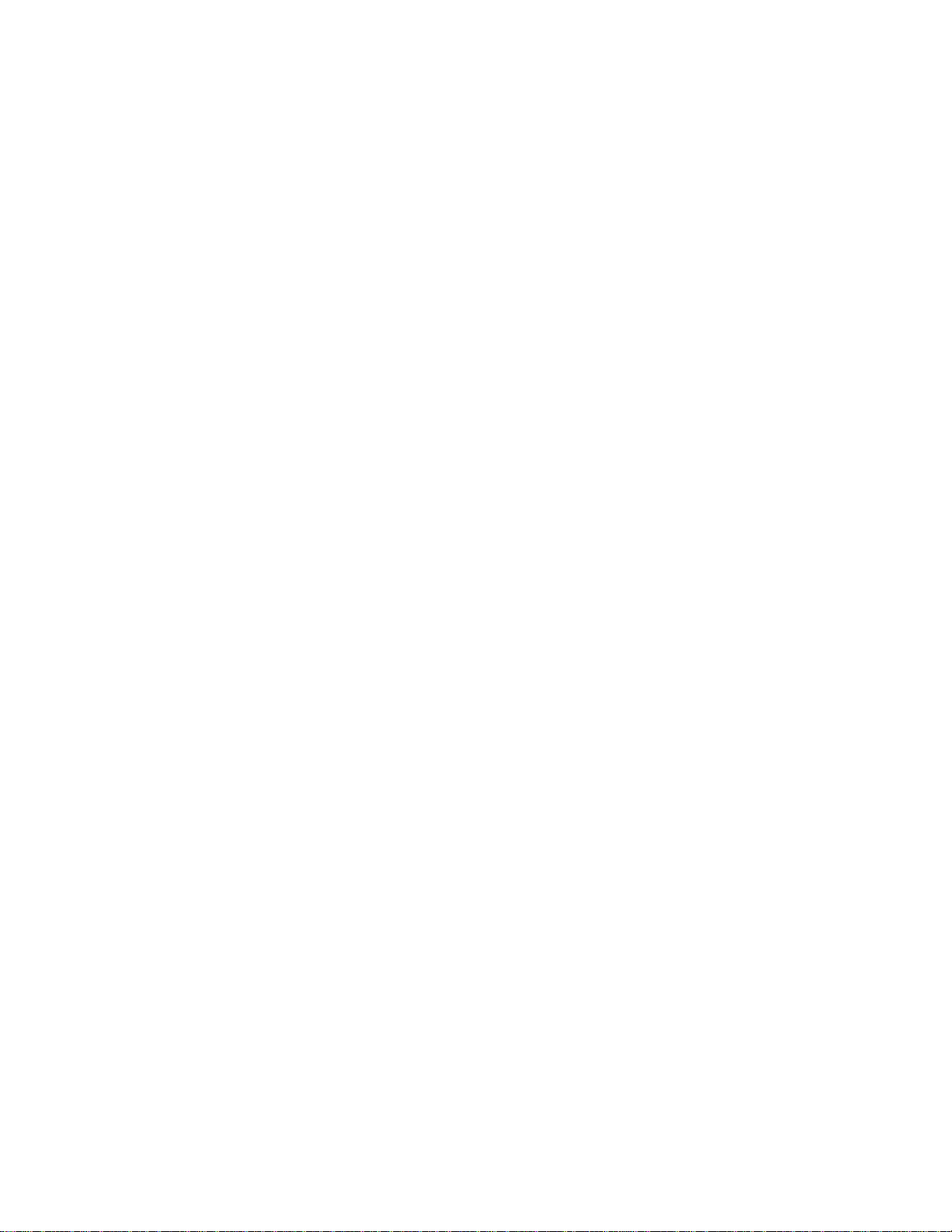
All rights reserved. No part of this manual may be reproduced or copied in
SHORT TERM CONFIDENTIAL
any form by any mean graphic, electronic, or mechanical, including
photocopying, typing, or information retrieval systems without written
permission.
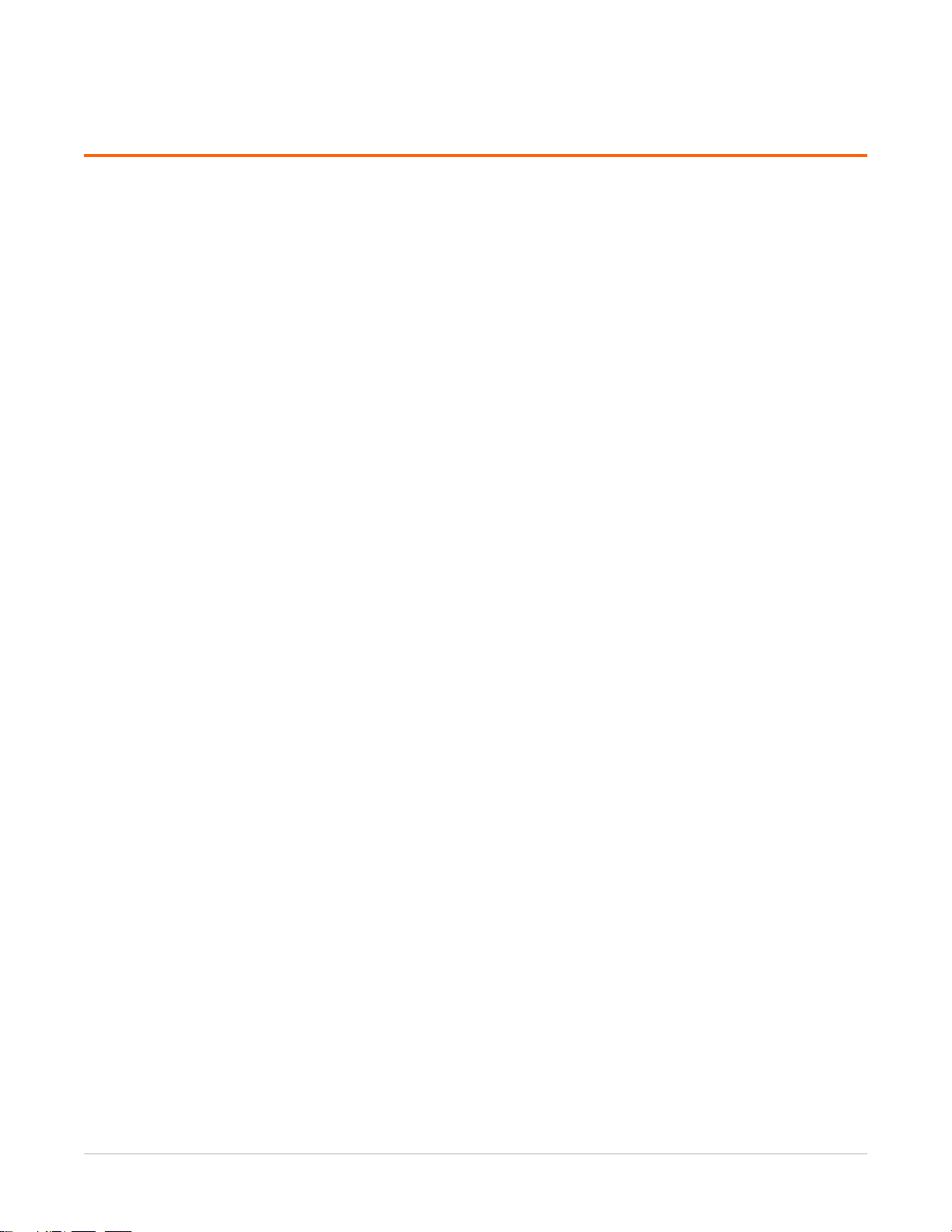
Contents
SHORT TERM CONFIDENTIAL
1 Overview
How the Imager Works ................................................................................................................. 1-4
Print Sequence .........................................................................................................................1-4
Film Sizes ........................................................................................................................................1-5
Mammography Imaging ............................................................................................................... 1-5
Automatic Image Quality and Processing ....................................................................................1-6
Configure and Monitor the System (Using the Web Portal) .......................................................1-6
Enhanced Serviceability with Remote Monitoring ......................................................................1-6
Agency Compliance .......................................................................................................................1-6
User Guide Conventions ................................................................................................................ 1-7
2 Basic Operating Tasks
The Display Screen ......................................................................................................................... 2-2
Imager Power .................................................................................................................................2-5
Power Switch Location ............................................................................................................ 2-5
Start the Imager ....................................................................................................................... 2-5
Emergency Shutdown or Power Loss .....................................................................................2-6
Restart the Imager ................................................................................................................... 2-6
View the Film Cartridge Information ...........................................................................................2-7
Replace an Empty Film Cartridge ................................................................................................. 2-9
Load a Different Film Size to Match a Print Request ................................................................2-10
Delete All Pending Jobs .............................................................................................................. 2-11
Calibrate the Imager for the Loaded Film .................................................................................2-12
Automatic vs. Manual Calibration ........................................................................................2-12
Make a Test Print .........................................................................................................................2-13
SMPTE Image Prints ............................................................................................................... 2-13
Mammography Test Prints ....................................................................................................2-14
Open or Remove a Cover ............................................................................................................2-15
Access More Functionality with the Web Portal ........................................................................2-16
Access the Web Portal ........................................................................................................... 2-16
3 Maintenance and Troubleshooting
Overview: Status and Error Messages and Codes ........................................................................3-2
Preventive Maintenance ............................................................................................................... 3-3
About the Charcoal Filter ........................................................................................................3-3
Replace the Filter ..................................................................................................................... 3-4
550 Code and Maintenance Symbol .......................................................................................3-5
AA2204_en | 2012-07-27 i
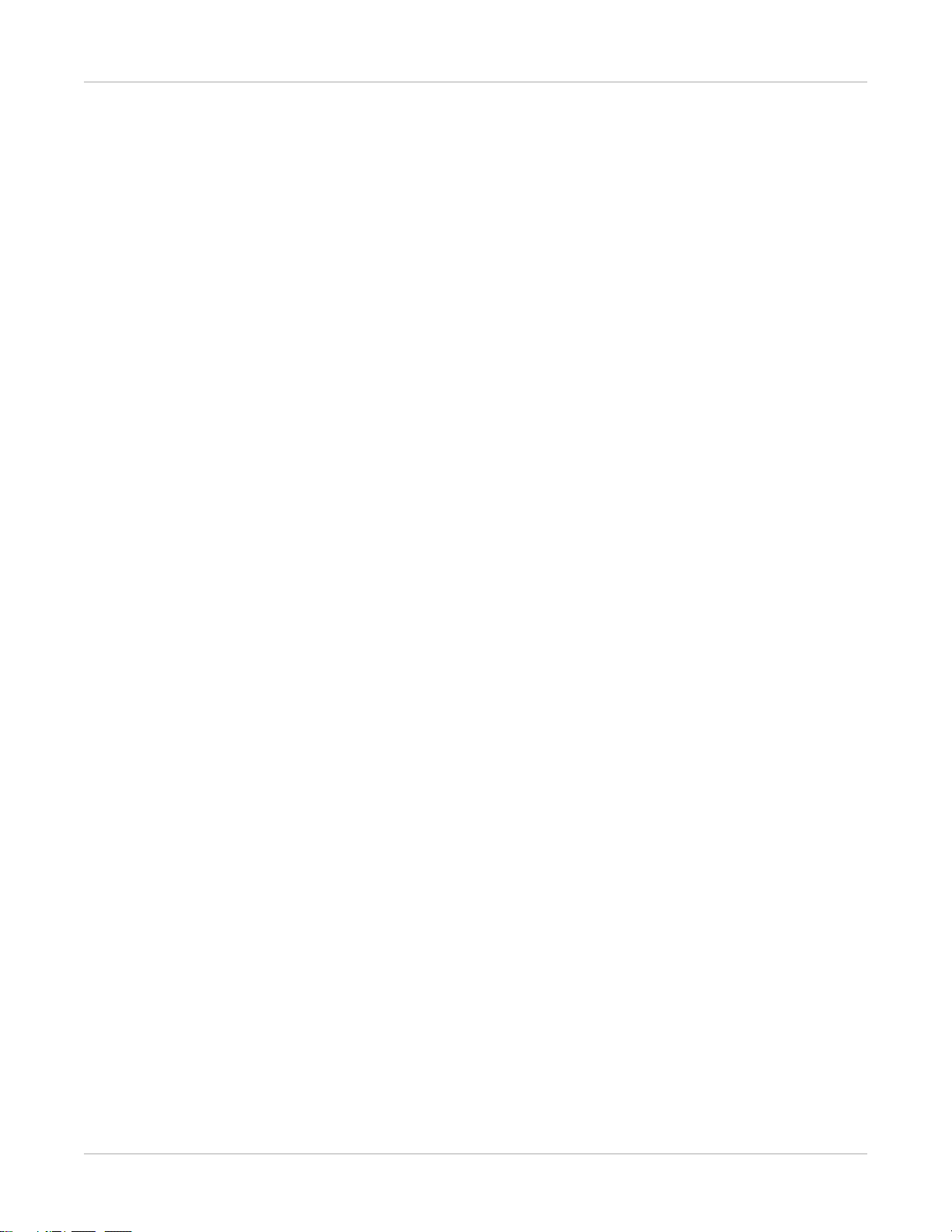
Error Indicators on the Display Screen .........................................................................................3-6
SHORT TERM CONFIDENTIAL
Recognize and Handle a Calibration Error ............................................................................ 3-6
Handle a Required Restart ......................................................................................................3-7
Recognize and Handle a Film Jam .......................................................................................... 3-8
Using the Web Portal to Gain More Information on Errors ....................................................... 3-9
Subsystem Error Codes and Messages ........................................................................................3-10
DICOM (Digital Imaging and Communications in Medicine) ..............................................3-10
Printer ..................................................................................................................................... 3-10
Film Cartridge ........................................................................................................................3-11
Job Manager .......................................................................................................................... 3-13
Condition Codes .......................................................................................................................... 3-14
Film Jam Indication and Areas .................................................................................................... 3-20
Clear Film Jam Code 116 / Jam in Area 1 .............................................................................3-23
Clear Film Jam Code 323 / Jam in Area 2 .............................................................................3-23
Clear Film Jam Code 324 or 325 / Jam in Area 2 ..................................................................3-24
Clear Film Jam Code 326 / Jam in Area 2 or 3 ...................................................................... 3-25
Clear Film Jam Code 543 / Jam in Area 3 .............................................................................3-26
Clear Film Jam code 544 / Jam in Area 3 ..............................................................................3-26
Display Screen is Not Functional .................................................................................................3-27
Call for Support ........................................................................................................................... 3-27
4 Film Technical Information
Spectral Sensitivity of the Film ...................................................................................................... 4-1
Film Image Quality ........................................................................................................................4-2
Environmental Impact ................................................................................................................... 4-2
Undeveloped Film Handling and Storage ....................................................................................4-3
Developed Film Handling and Archival ........................................................................................4-3
Exposing Film to Moisture ............................................................................................................ 4-4
Odor Dissipation ............................................................................................................................4-4
Heat Dissipation ............................................................................................................................. 4-4
Film Recycling ................................................................................................................................ 4-4
5 Specifications
Equipment Specifications ..............................................................................................................5-1
Operating Space Requirements .................................................................................................... 5-1
Environmental Requirements ....................................................................................................... 5-2
Environmental Effects ............................................................................................................. 5-2
Power Requirements ...............................................................................................................5-2
Network Requirements ...........................................................................................................5-2
6 Publication History
ii AA2204_en | 2012-07-27
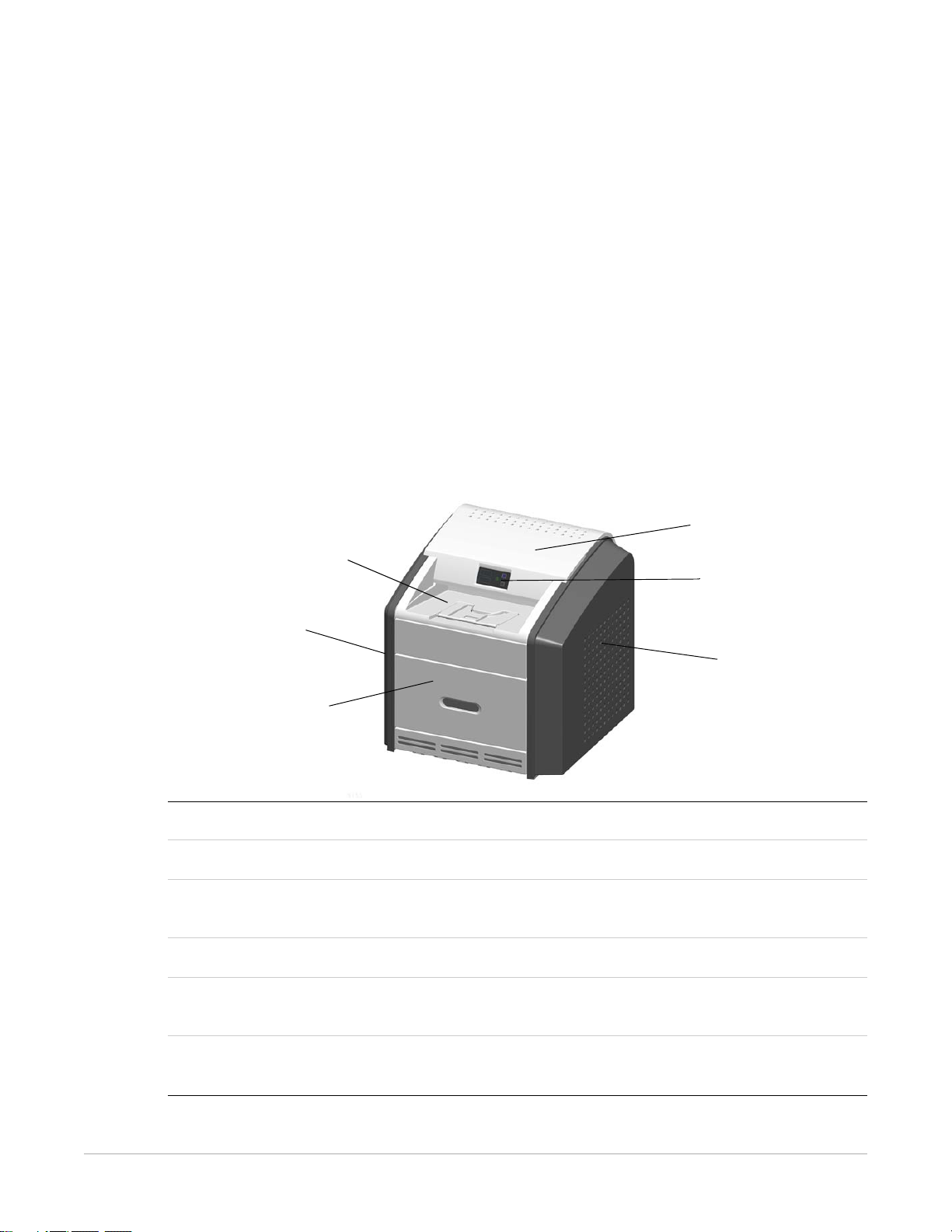
1
1
2
4
6
5
3
SHORT TERM CONFIDENTIAL
Overview
The Laser Imaging System is a continuous-tone laser imager with an internal
photothermographic film processor. Heat, rather than photo chemicals, is used to
develop the film. This easy-to-use and reliable imager provides high-quality prints. Use
the prints from this system for:
• Diagnostic purposes to determine patient treatments, including imaging for full field
digital mammography
• Referral, sharing, or educational purposes
The system receives and prints from qualified image sources such as medical electrical
equipment (modalities) and workstations over the network. You can send print jobs
simultaneously from multiple image sources. The open design lets you connect to
modalities of all types and vendors.
1 Top cover. Covers the processor rollers. The top cover is interlocked.
2 Display screen. Provides an interface to the imager, with status and error information.
3 Right cover. Protects sensitive electronic equipment. The right cover is interlocked and
is only accessed by service personnel.
4 Film supply cover. Covers the upper and lower film supplies. Supports five film sizes.
5 Left cover. Covers the left side of the imager. You might remove the left cover to clear
an occasional film jam. The left cover is interlocked.
AA2204_en | 2012-07-27 1–1
6 Exit tray. Holds up to 50 processed sheets of film. Extend the exit tray to hold large film
(35 x 43 cm, or 14 x 17 in.) as it finishes printing.
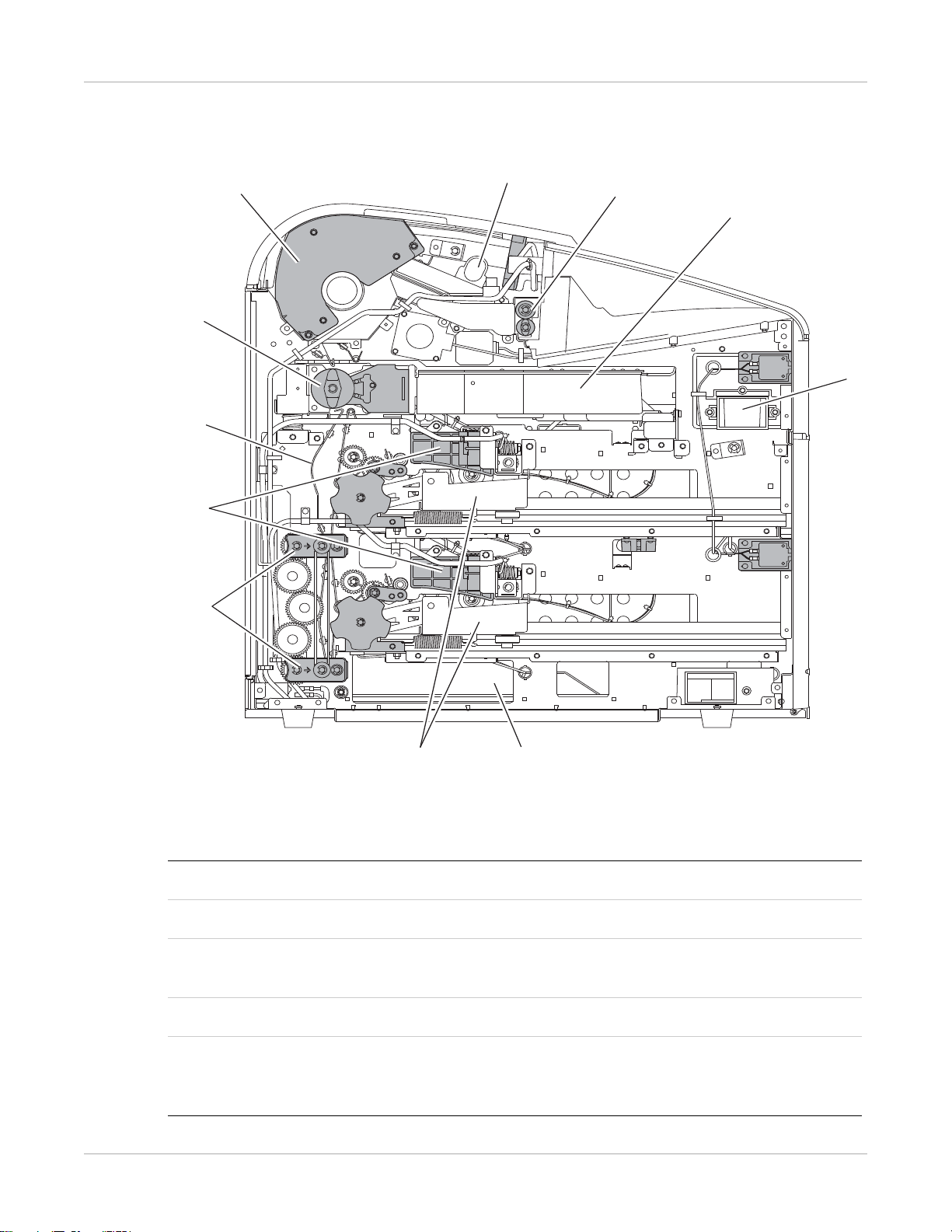
Overview
H241_0003DC
H241_0003DCA
1
2
3
4
5
6
7
8
9
10
11
SHORT TERM CONFIDENTIAL
Major Internal Assemblies
1 Airflow manifolds. Remove heat and processing odors from the processor assembly.
2 Exit rollers. Move the film from the processor area to the exit tray.
3 Optics module. Writes the image onto the film while the film is moved through the
exposure transport.
4 Charcoal filter. Absorbs the odors caused by heat processing.
5 Accumulator. Receives the film as it is imaged. When imaging is complete, the film is
sent from the accumulator up to the processor assembly where the heat is applied to
process the image.
1–2 AA2204_en | 2012-07-27
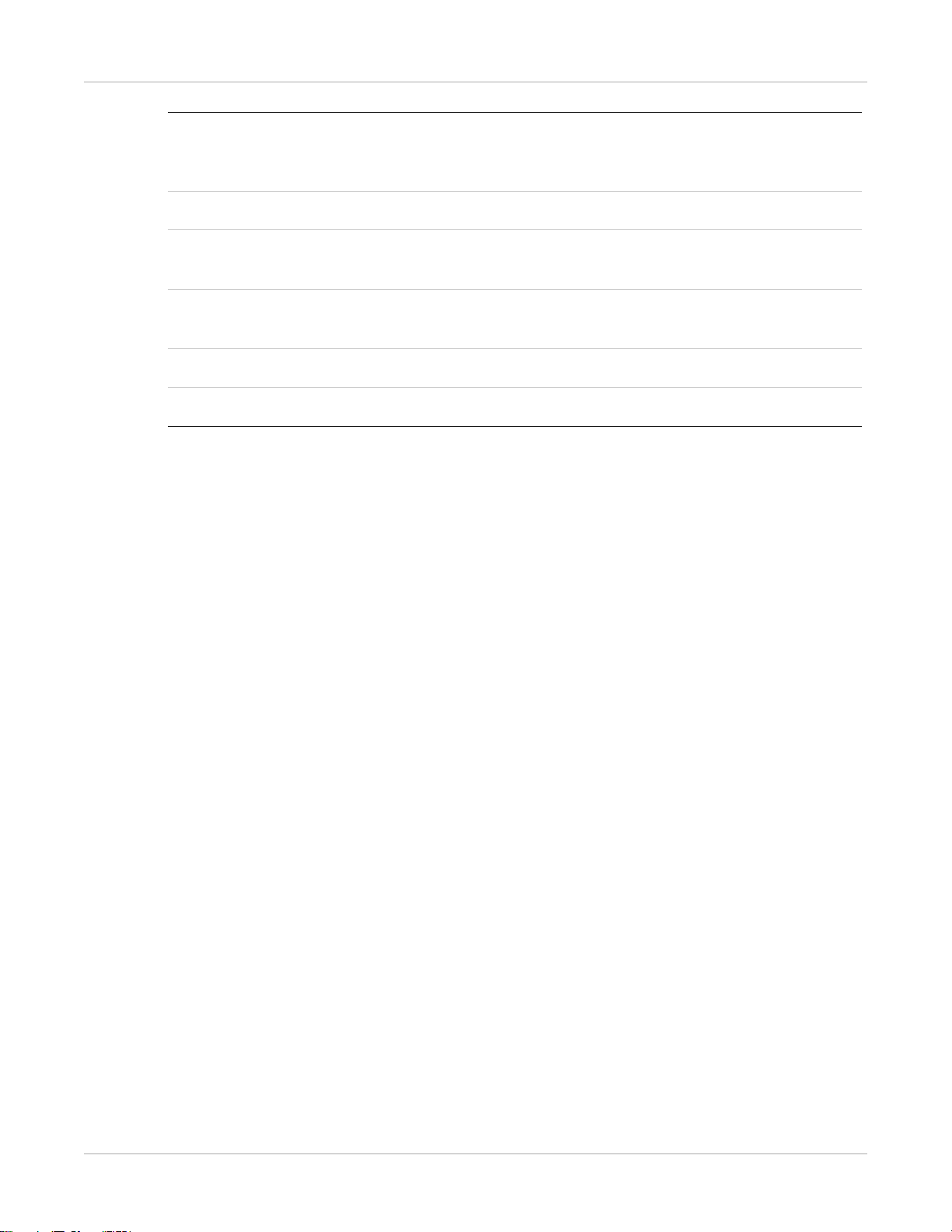
Overview
SHORT TERM CONFIDENTIAL
6 Rollback assemblies (upper and lower). Roll the film cartridge cover back so the
pickup assembly can lift the film. When the imager is not printing, the cover is closed
over the film cartridge to protect the film from light.
7 Feed rollers. Move the film through the imager.
8 Pickup assemblies (upper and lower). Lift a single sheet of film from the supply
cartridge and feed it into the rollers.
9 Transport guides. Orient and center the film while moving the film from the supply to
the imaging portion of the imager.
10 Exposure transport. Moves the film past the scanning laser beam.
11 Processor drum. Provides the heat that processes the image on the film.
AA2204_en | 2012-07-27 1–3
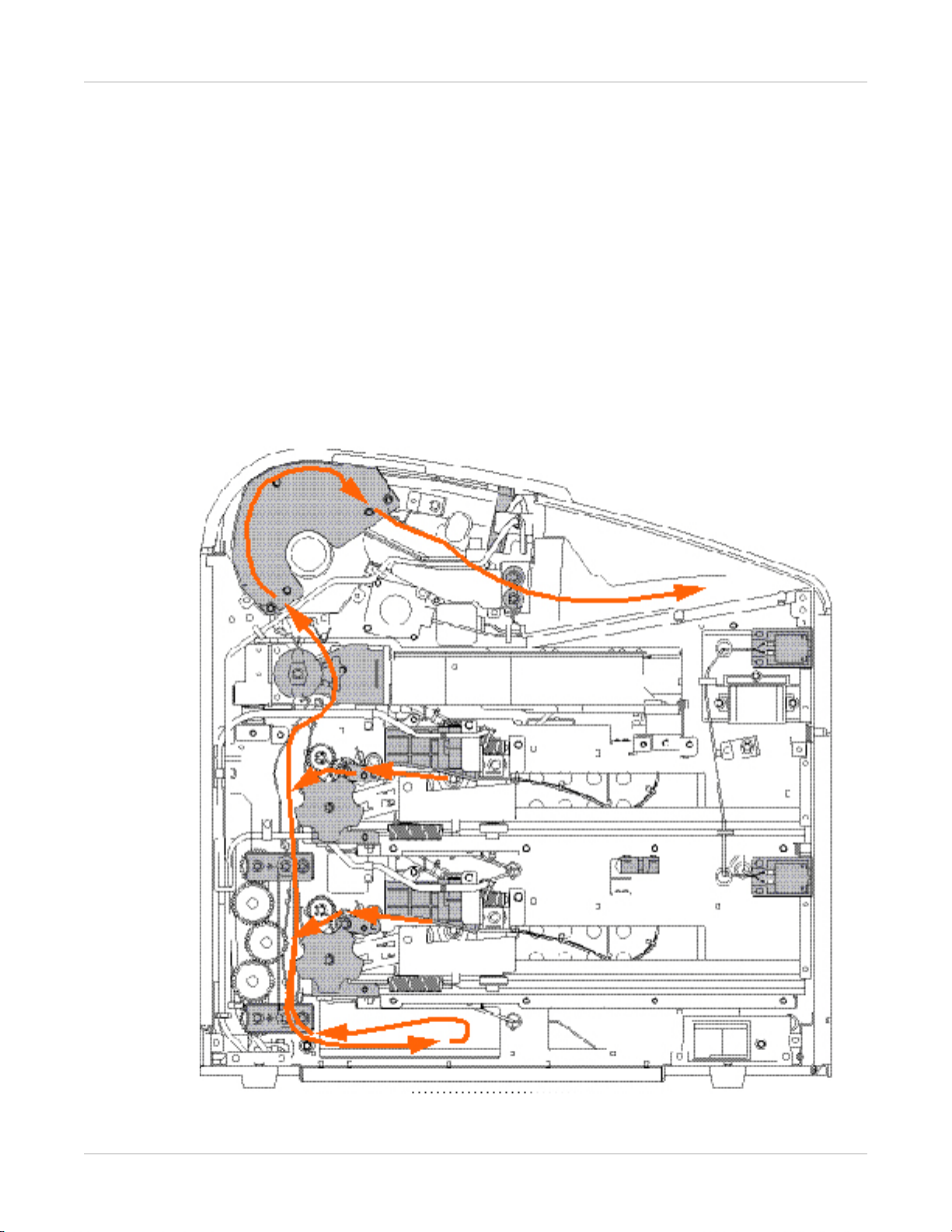
Overview
SHORT TERM CONFIDENTIAL
How the Imager Works
The imager receives, processes, manages, and prints the images on film. The imager has
limited storage to hold a small number of digital images. As images are received for
printing, they are stored in memory, placed in a sequential print queue, and printed in
order. The imager can continue to accept incoming print jobs even if temporarily unable
to print (if the film supply is empty, etc.).
During normal operation, the imager requires very little attention. It prints automatically
in response to print requests from the configured image sources. Information sent with
the images by the image source, such as film type and size and image quality settings, is
applied unless you set the imager to override information that comes from the image
source.
Print Sequence
1–4 AA2204_en | 2012-07-27
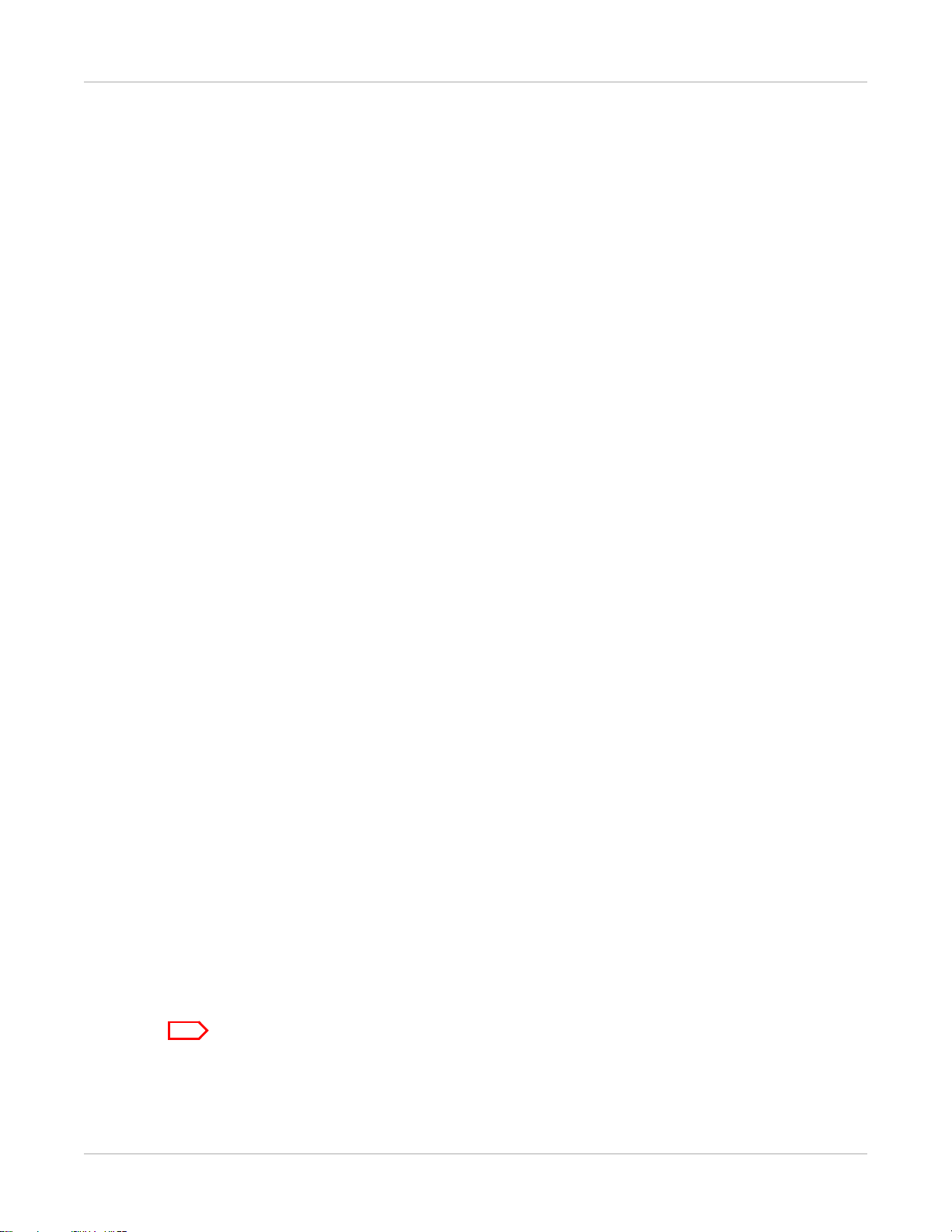
Each time the imager receives a print request, the following print sequence occurs. The
Note
SHORT TERM CONFIDENTIAL
arrows show the film path.
1. Suction cups in the pickup area lift a single sheet of film out of one of the supply
cartridges and feed the film into the transport rollers.
2. The transport rollers move the film down into the exposure transport area.
3. The film moves down during imaging (as the optics module writes the image onto
film), reverses direction at the conclusion of imaging, and then the film moves up into
the processor.
4. As the film passes over the processor drum, the heat generated by the drum develops
the film.
5. The exit rollers move the developed film to the exit tray.
Film Sizes
The imager supports five sizes:
• 35 x 43 cm (14 x 17 in.)
• 35 x 35 cm (14 x 14 in.)
Overview
• 28 x 35 cm (11 x 14 in.)
• 25 x 30 cm (10 x 12 in.)
• 20 x 25 cm (8 x 10 in.)
Clear, blue, and mammography film types are supported.
Mammography Imaging
To manage and support mammography imaging, the imager provides these features:
• You can load mammography film in one or both film supplies.
• The imager only prints mammography images on mammography film. If a
mammography image request is received, and:
– a cartridge with mammography film is not loaded,
and/or
– the requested mammography film size is not loaded,
then the imager will request the appropriate film size and type. You must load the
requested size and type to print the mammography job.
• Several mammography-specific test prints are provided, including a default test print
for the routine calibration of mammography film (for example, a density wedge
print). The default mammography test print is configured during installation and can
be changed from the Web Portal.
For help with the quality control process for mammography, see the Quality Control Manual.
Requirements for mammography quality control vary by region.
AA2204_en | 2012-07-27 1–5
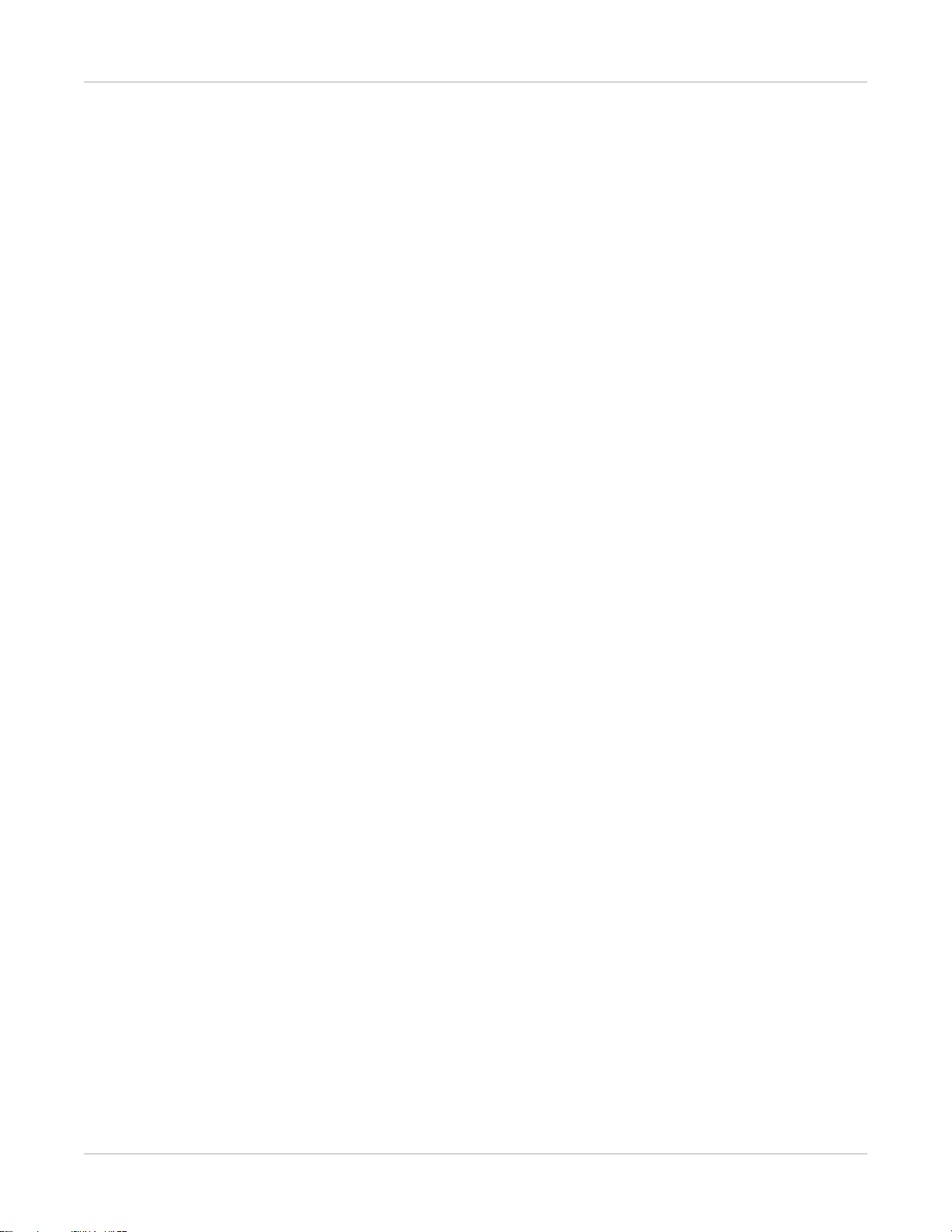
Overview
SHORT TERM CONFIDENTIAL
Automatic Image Quality and Processing
An internal densitometer enables the imager to automatically adjust image processing
parameters using Automatic Image Quality Control (AIQC) to produce an optimal image.
The imager adjusts these parameters each time it prints a calibration film.
A calibration film is printed when:
• A film cartridge is inserted in the imager with film of a new lot number.
• You request a calibration film at the display screen or the Web Portal.
• A film cartridge is inserted into the imager for which a current calibration is not
stored.
Related topics
Calibrate the Imager for the Loaded Film
Configure and Monitor the System (Using the Web Portal)
The Web Portal is your interface to additional features. In addition to the installation and
setup of your system, you can view and manage the imager's connections over the
network, configure features, view error messages, and access general status information
at the Web Portal. You can also check film count, film size, and film type.
Related topics
Access the Web Portal
Enhanced Serviceability with Remote Monitoring
Remote Management Services is set up through the Web Portal, and is designed to
enhance efficient system serviceability and simplify analytical and service processes
through the monitoring of your equipment. Additionally, this simplifies the service
process by providing qualified service personnel with faster, easier, and more complete
access to the operational history of each system.
Remote Management Services provides the following for the imager:
• Ability to monitor and diagnose error conditions without introducing “downtime”
• Firewall-safe, Internet transmission of machine data, while complying with patient
confidentiality regulations
• Minimal effort to set up communication
• Flexibility to facilitate specific configurations at each site
Agency Compliance
See the Safety Manual.
1–6 AA2204_en | 2012-07-27
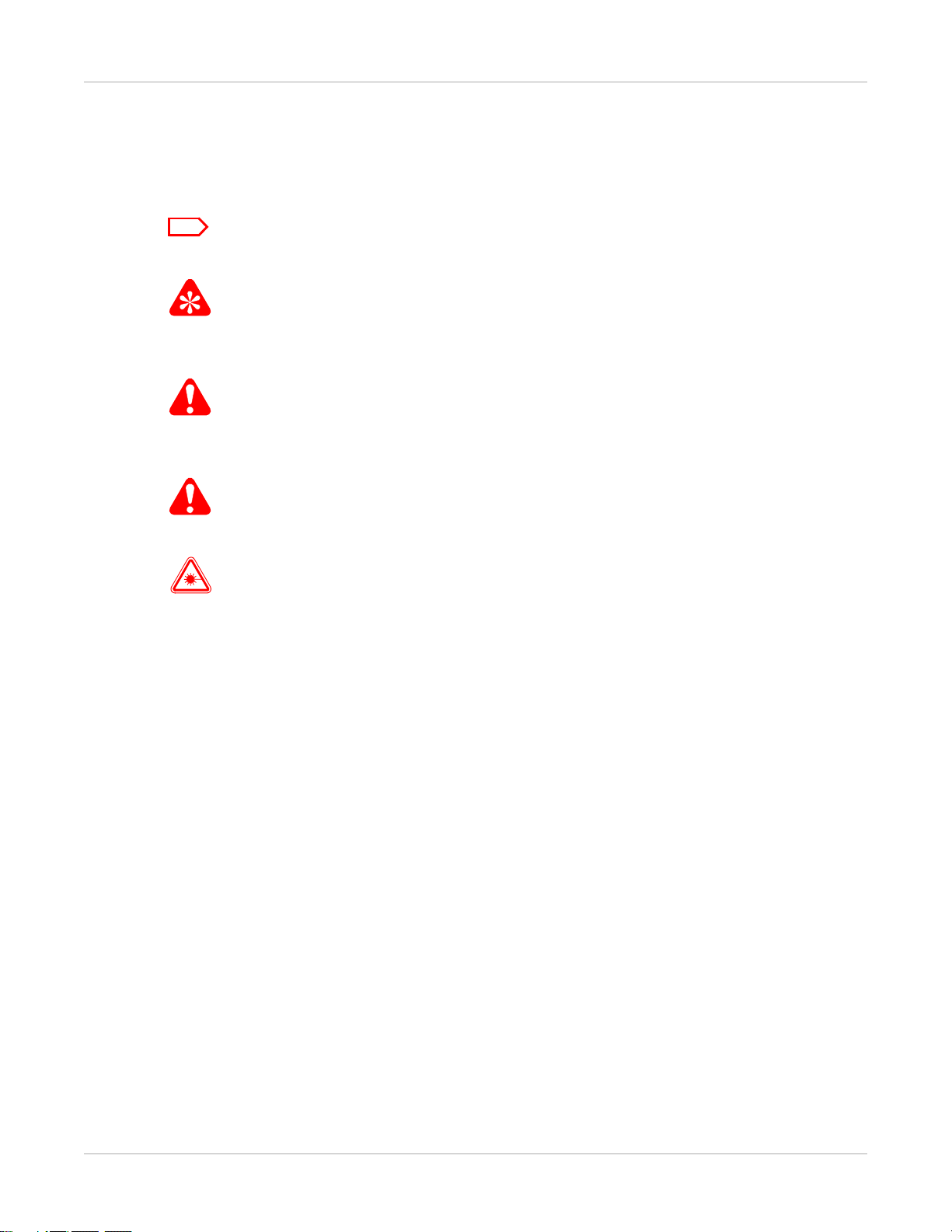
User Manual Conventions
Note
Important
Caution
DANGER
Laser Warning
SHORT TERM CONFIDENTIAL
The following special messages emphasize information or indicate potential risks to
personnel or equipment.
Notes provide additional information, such as expanded explanations, hints, or reminders.
Important notes highlight critical policy information that affects how you use this guide and this
product.
Cautions point out procedures that you must follow precisely to avoid damage to the system or
any of its components, loss of data, or corruption of files in software applications.
Overview
Danger identifies procedures that you must follow precisely to avoid injury to yourself or others.
Laser warnings warn personnel that access to laser radiation is possible and all personnel must
avoid direct exposure to the beam.
AA2204_en | 2012-07-27 1–7
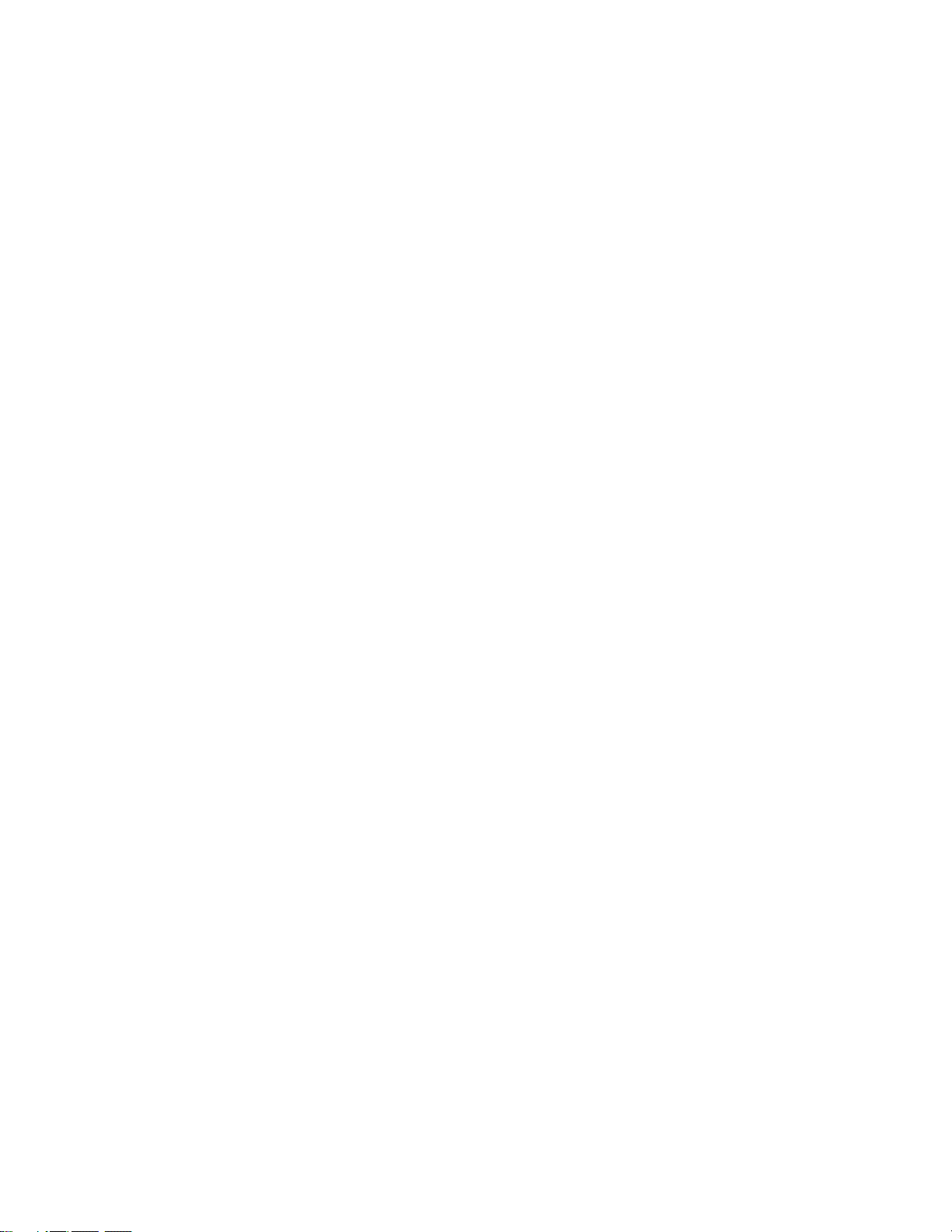
SHORT TERM CONFIDENTIAL
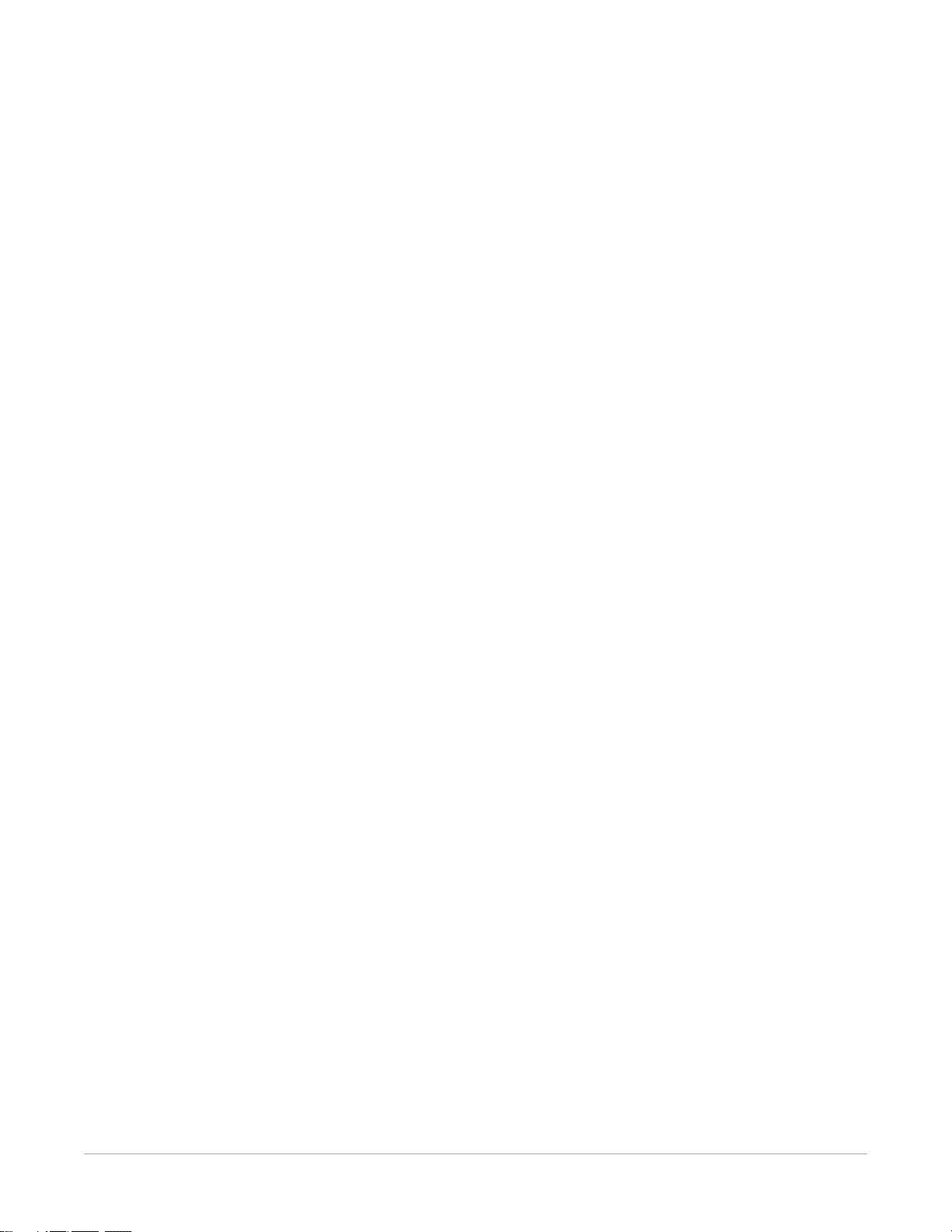
2
SHORT TERM CONFIDENTIAL
Basic Operating Tasks
During normal operation, the imager receives and automatically prints images sent by
modalities over a network. Very little interaction is required. You can do the following:
• Turn the power on (|) and off (0).
• Load the film cartridges.
• Monitor the display screen for status and operating conditions.
Sometimes it will be necessary to perform preventive maintenance, filter replacement,
and other corrective actions such as a restart.
You also may access the Web Portal to perform additional configuration, optimize image
quality, or do troubleshooting tasks.
Related topics
Maintenance and Troubleshooting
Access More Functionality with the Web Portal
AA2204_en | 2012-07-27 2–1
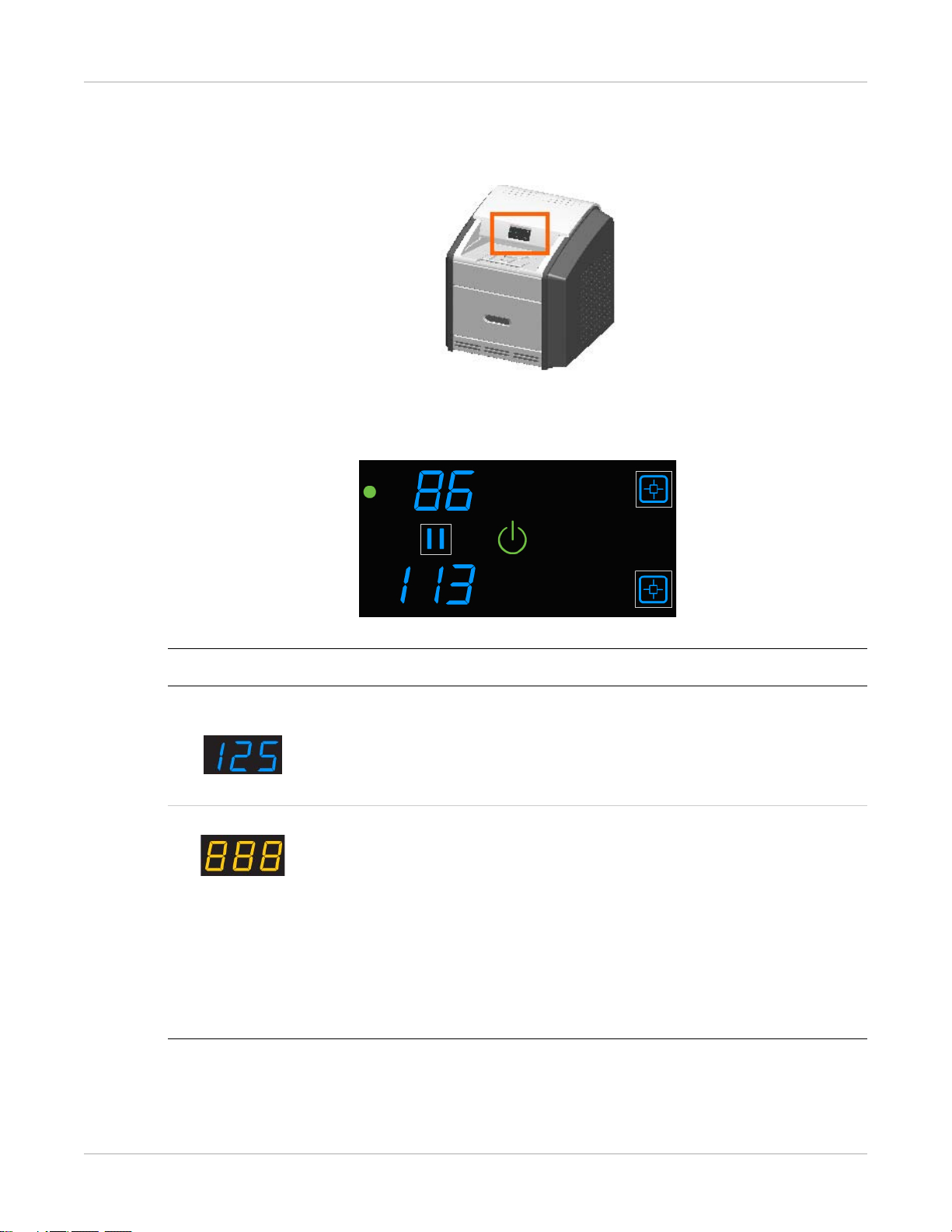
Basic Operating Tasks
SHORT TERM CONFIDENTIAL
The Display Screen
The display screen communicates the status of the imager.
Figure 1: Display screen: normal state, processing a print job from the upper supply. In this
example, there are 86 sheets of film in the upper cartridge and 113 sheets in the lower cartridge.
Symbol or code Description
Upper and lower
left side:
Center right: Error or status code. The 3-digit code displays when the error or status
Film counts. Displays the number of films that are remaining in the upper
and lower film cartridges.
If a blue number does not display while the imager is powered on, the
associated film cartridge is not inserted (or not fully inserted) into the
imager.
condition is present. If the imager is on and a 3-digit code does not
display, the imager is operating normally.
• If a different film size or type has been requested than either of the
loaded sizes, the requested film size displays. For mammography film,
an M displays in front of the film size; B indicates the blue base film,
and C indicates the clear base film.
• When the imager is starting, a countdown displays the number of
minutes until the imager will be ready to print (for example, -4 means
4 minutes until the imager will be ready to print).
2–2 AA2204_en | 2012-07-27
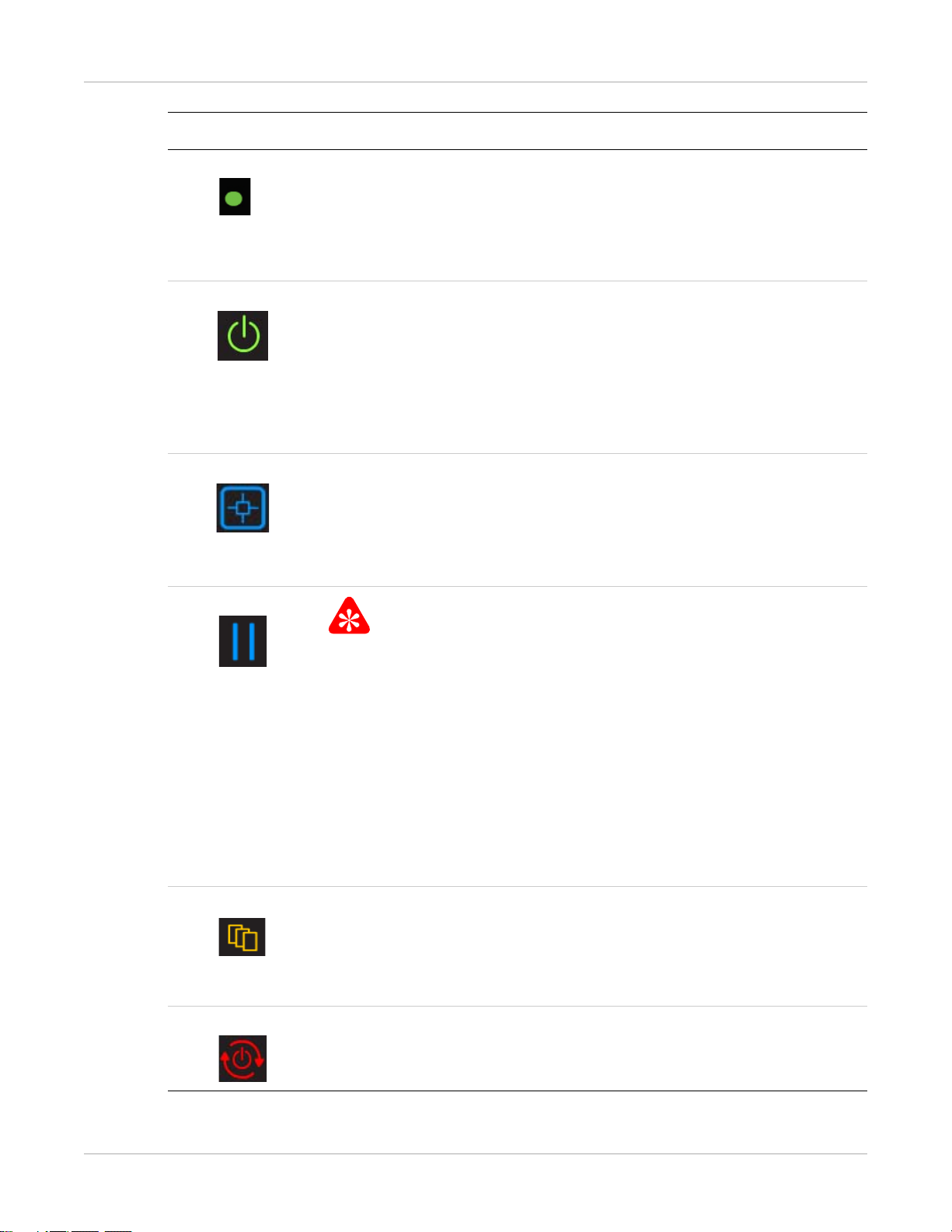
Basic Operating Tasks
Important
SHORT TERM CONFIDENTIAL
Symbol or code Description
Indicator light The light indicates the active cartridge. For example, when printing from
the upper supply, the indicator light appears next to the upper film count.
• When green, operation is normal.
• When amber, the light indicates that there is an issue with the film
supply, such as a jammed film.
Power When the symbol is green, the power is on and the imager is ready to
print.
• The symbol flashes while the imager is processing, calibrating, or
making a test print.
• When the symbol is amber, the imager is not ready to print. Examples
are when the imager has just been started, when a film cartridge is
empty or jammed, and when a cover is removed.
Calibrate Press to initiate film calibration for the film cartridge (upper or lower).
• The symbol flashes while the calibration is in process, when making a
test print (upper or lower), and when the filter must be reset.
• When amber, there is an error such as a failed calibration. The
indicator light associates the error code to the film cartridge.
Pause
To avoid exposing the film to light, do not open the film supply until the
Pause symbol is off. Wait until the symbol is off to replace a cartridge.
• During most normal operation, including when the imager is idle, the
symbol is off.
• The symbol is on while the imager is processing images, test prints,
and during calibration.
• The symbol flashes when a film cartridge cover is being removed and
when the cartridge is open.
If the Pause symbol is on, you can press the symbol to temporarily pause
printing. Any jobs in progress finish printing, then the film cartridge cover
closes.
Film Size When this symbol appears, the requested print job requires a different
film size. The required film size flashes in the location of the error or
status code.
You can also press the symbol to delete the pending jobs that require a
different film size.
Restart Restart the imager. An error code also displays to indicate the reason for
the restart.
AA2204_en | 2012-07-27 2–3
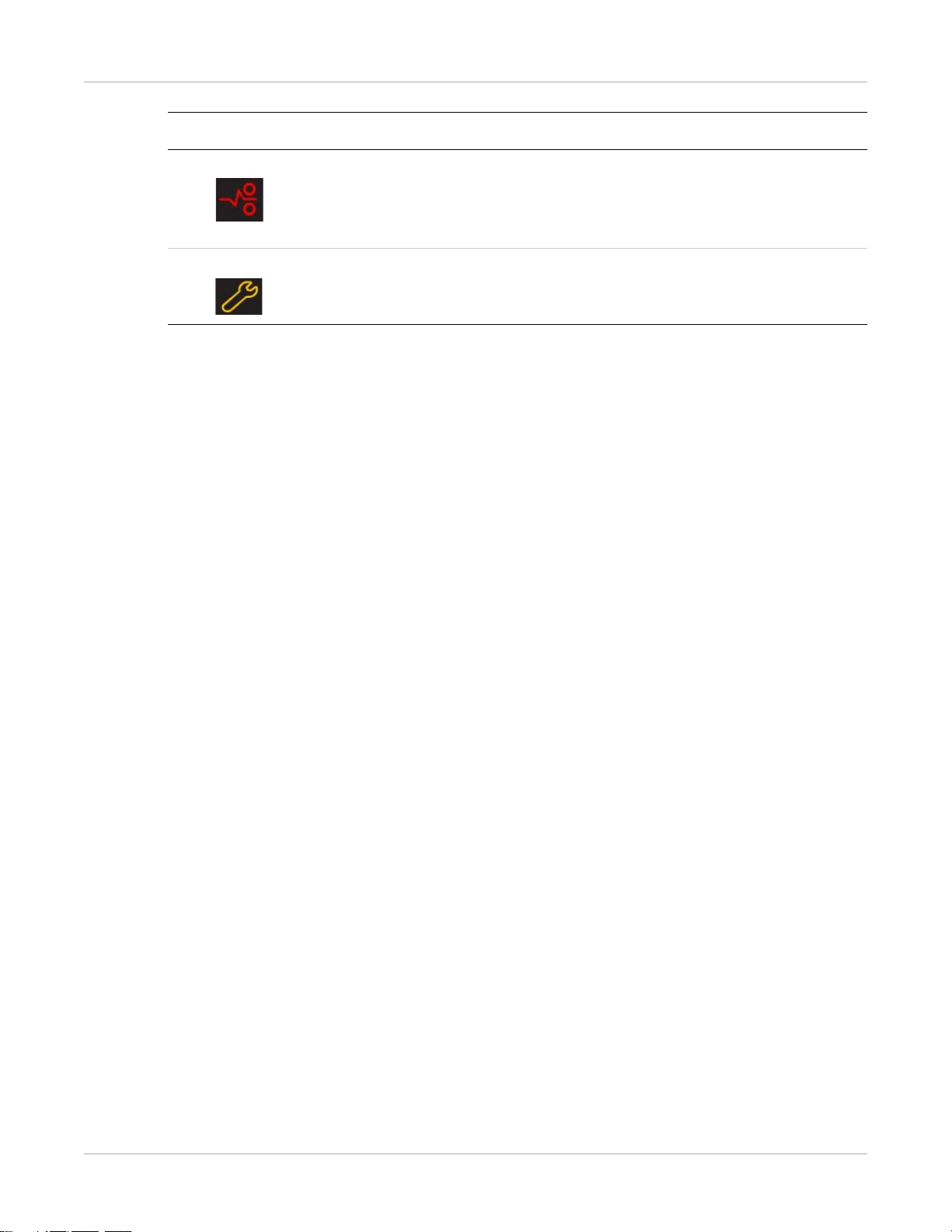
Basic Operating Tasks
SHORT TERM CONFIDENTIAL
Symbol or code Description
Film Jam Film is jammed from the upper or lower cartridge. The error code
Maintenance Preventive maintenance is required. An error code also displays to
Related topics
Maintenance and Troubleshooting
Load a Different Film Size to Match a Print Request
Calibrate the Imager for the Loaded Film
Delete All Pending Jobs
Make a Test Print
confirms the film jam and gives direction on where to find the film inside
the imager. The indicator light associates the error code with the film
cartridge.
indicate the action to take.
Restart the Imager
Preventive Maintenance
2–4 AA2204_en | 2012-07-27
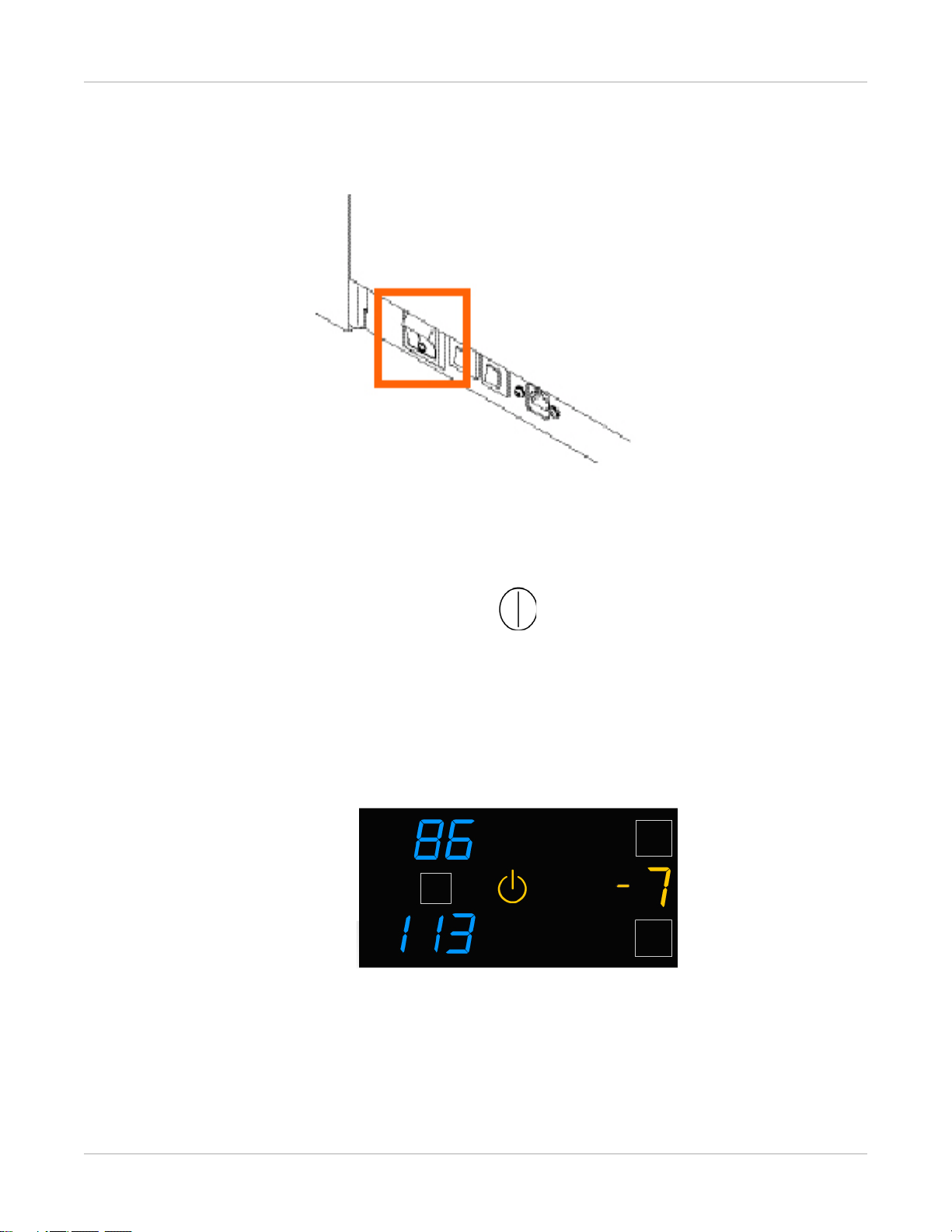
Imager Power
SHORT TERM CONFIDENTIAL
Power Switch Location
The power switch is on the lower back panel.
Basic Operating Tasks
Start the Imager
1. Press the power switch on the back of the imager on.
2. Wait as the imager warms up.
The warm-up period might last up to 30 minutes. The display screen shows the
progress as the imager becomes ready to print.
Figure 2: The imager counts up to zero (0) to indicate how soon the imager will be ready to
print. In this example, the imager will be ready to print in 7 minutes. The amber power symbol
also indicates that the imager is not ready to print.
The warm-up period varies depending on the amount of time the imager has been
off and the ambient temperature. During the warm-up period, the imager can
receive and store images but cannot print films.
When the imager reaches operating temperature, the display screen changes to show
that the system is ready to print, and the imager prints any images that were received
during the warm-up period.
AA2204_en | 2012-07-27 2–5
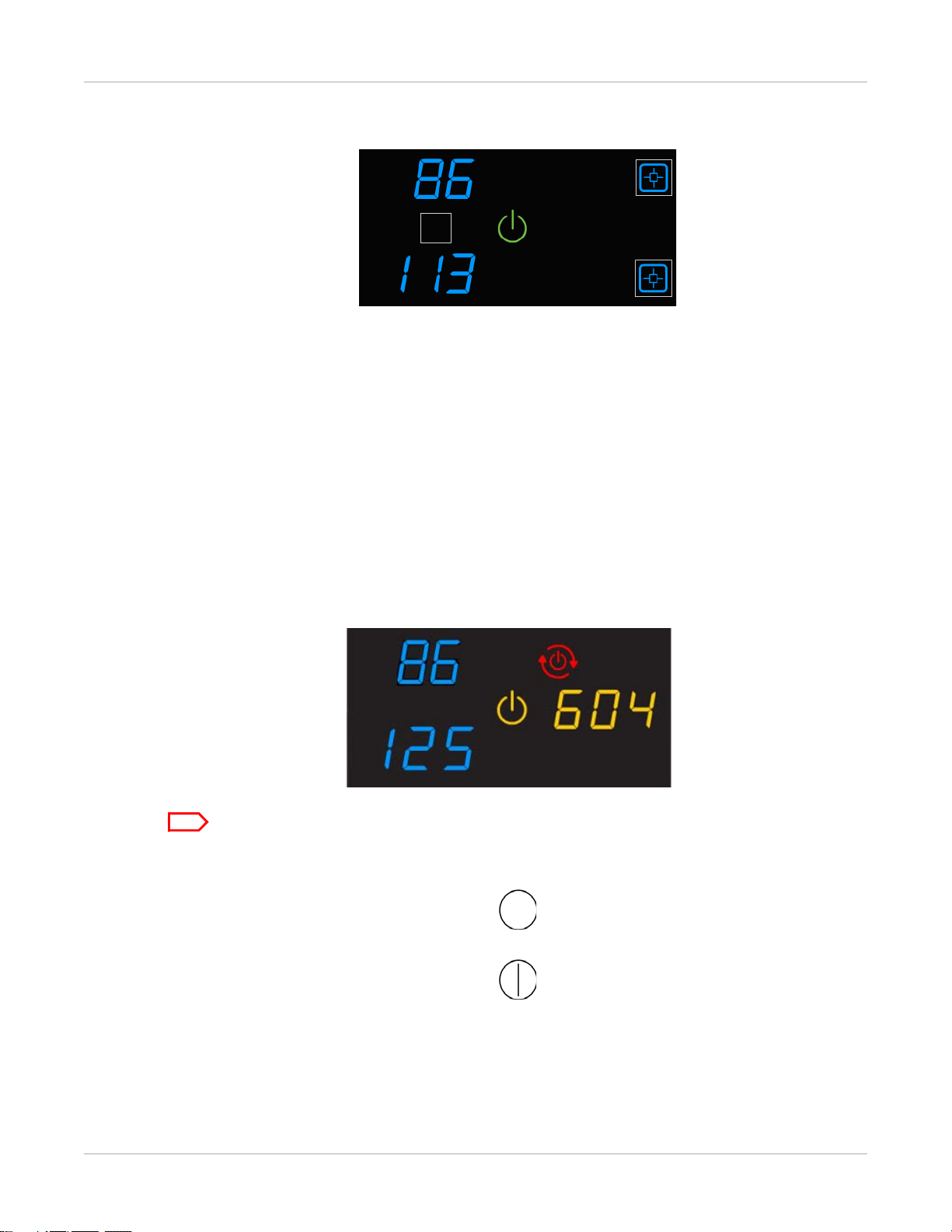
Basic Operating Tasks
Note
SHORT TERM CONFIDENTIAL
Figure 3: The green power symbol indicates that the imager is ready to process job requests.
Emergency Shutdown or Power Loss
In the event of a power loss, or if an emergency requires an immediate shutdown of the
imager, films in process will not be completed. However, when power is restored, the
imager will restart. After warming up, the imager automatically reprints any films that
were in process when the power was interrupted.
Restart the Imager
If the imager encounters an error that is usually corrected with a restart, the display
screen shows the Restart symbol.
Figure 4: A restart is required, and the error code indicates the error condition.
Check the Troubleshooting chapter or the Quick Reference Card to identify the error code.
1. Press the power switch on the back of the imager off.
2. Press the power switch on.
If the error does not clear after the restart, it might be necessary to contact a qualified
service provider.
2–6 AA2204_en | 2012-07-27
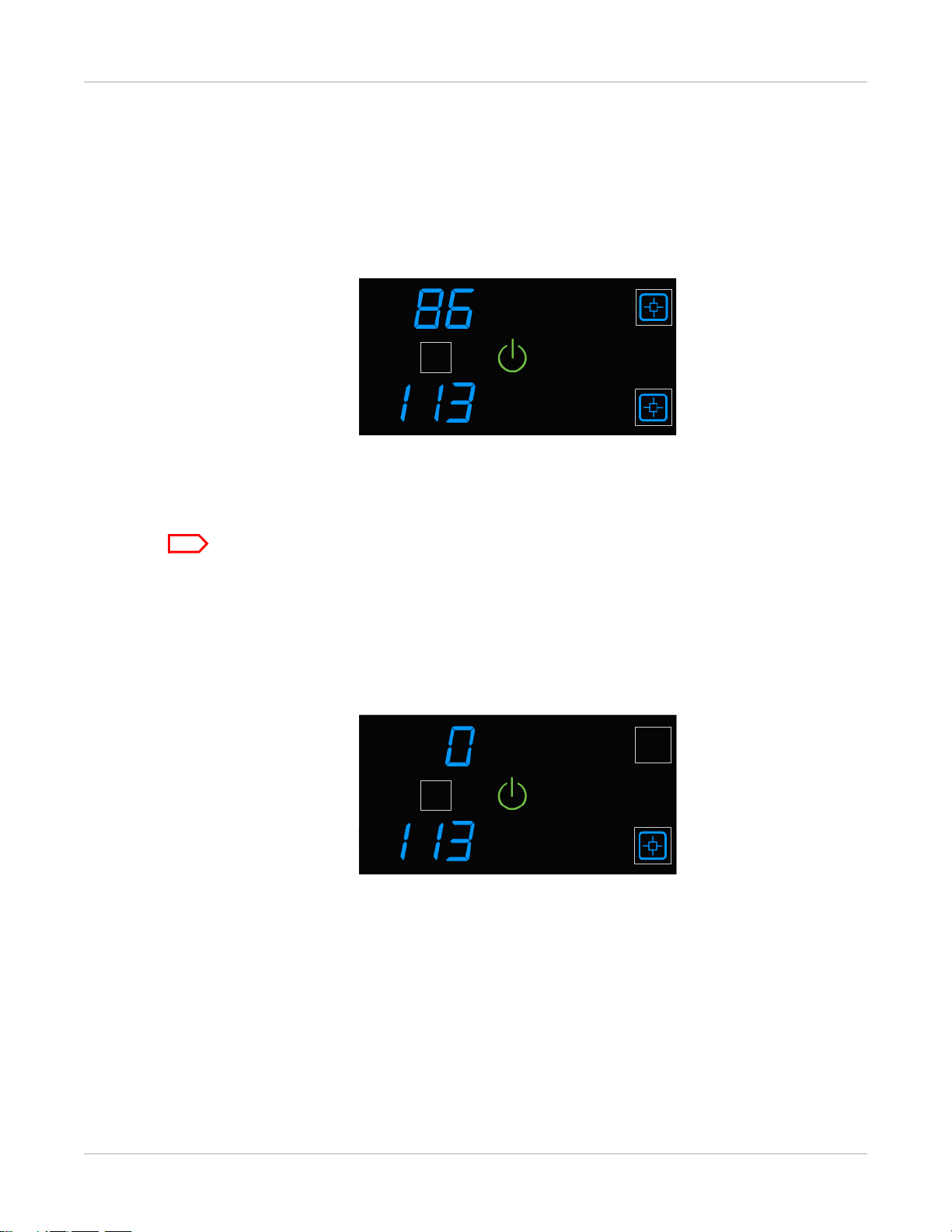
View the Film Cartridge Information
Note
SHORT TERM CONFIDENTIAL
Film Count
The upper and lower film counts appear on the display screen.
Figure 5: In this example, the upper cartridge has 86 sheets of film, and the lower has 113.
Size/Type of the Loaded Film
To check the size of the loaded film, open the film supply and view the loaded cartridges.
Basic Operating Tasks
Make sure the Pause symbol is off before you open the film supply.
Film Count Flashes “0”
When either cartridge is empty, the film count flashes “0.” Replace the cartridge.
Figure 6: In this example, the upper film cartridge is empty. Replace the upper cartridge.
AA2204_en | 2012-07-27 2–7
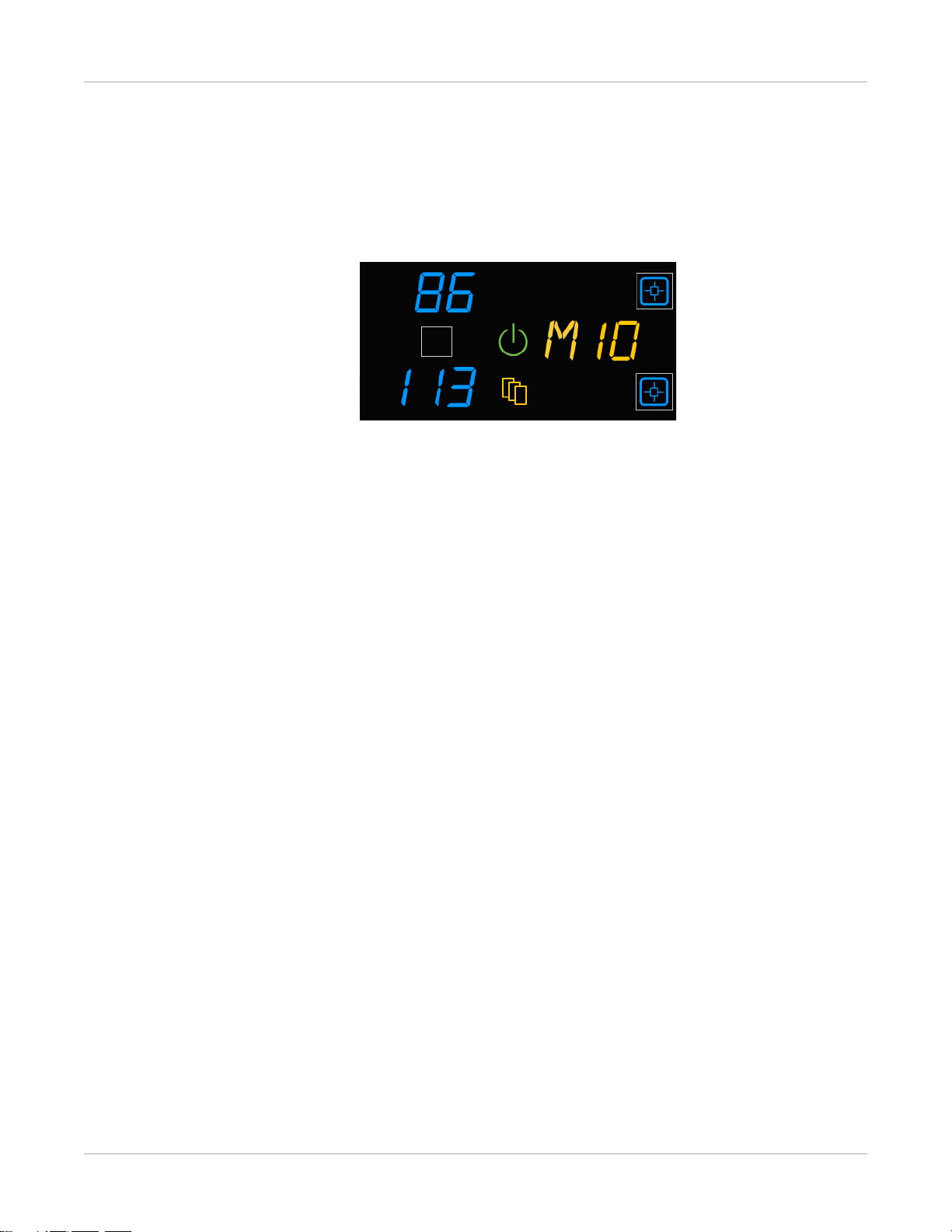
Basic Operating Tasks
SHORT TERM CONFIDENTIAL
Film Size/Type Flashes
When a film size/type is requested that is not loaded, the Film Size symbol appears, and
the requested film flashes. Change the loaded film to match the print request.
Figure 7: View and load the requested film size/type in the error code location (amber text). In
this example, “M” represents a request for mammography film.
Related topics
Replace an Empty Film Cartridge
Load a Different Film Size to Match a Print Request
2–8 AA2204_en | 2012-07-27
