Cardinal Health Alaris 8000 Series Directions For Use Manual
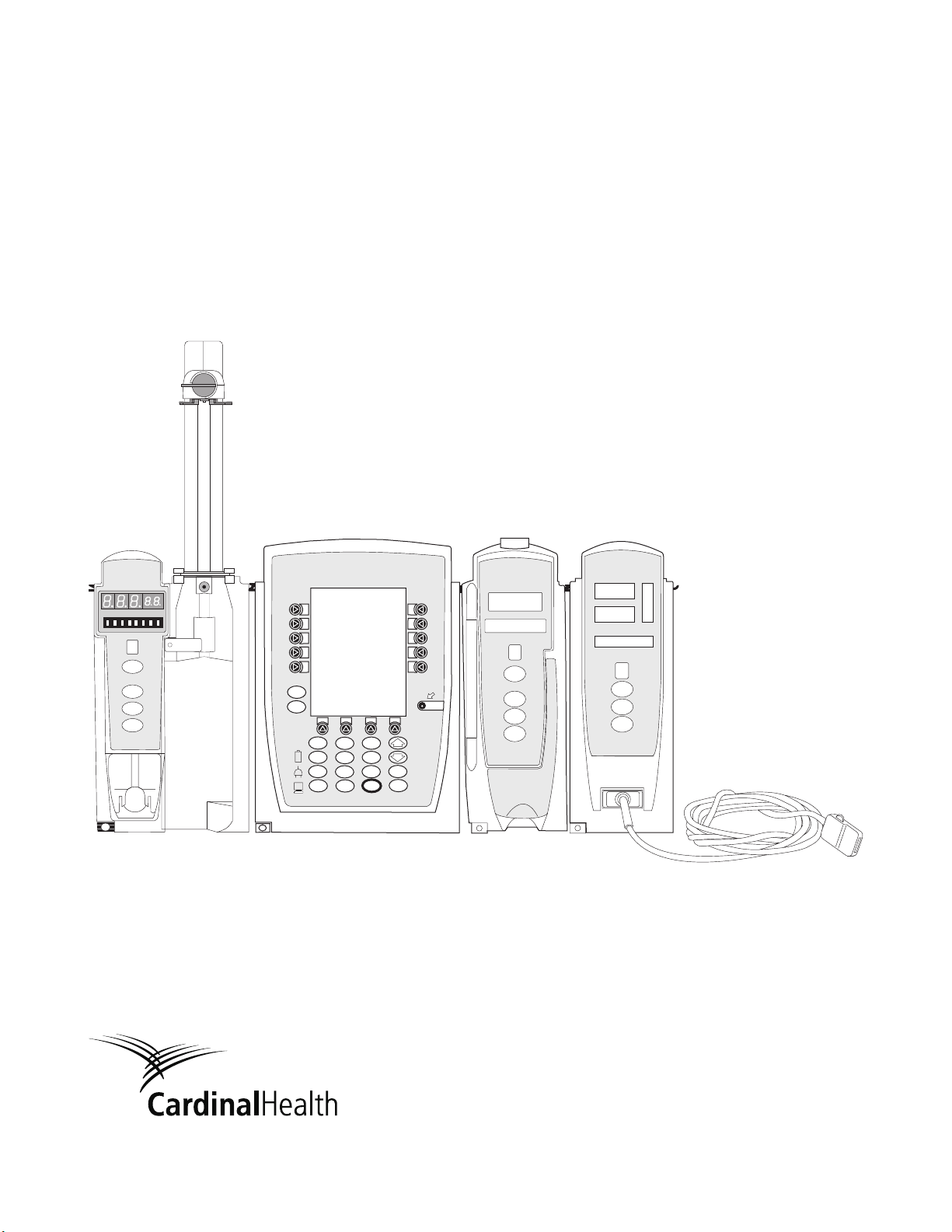
Directions for Use
Alaris®System
Supports Guardrails®Suite MX (v8)
August 2005
Alaris®Products
ONI
T
O
M
R
S
M
T
R
A
N
A
L
FU
S
E
N
FU
S
N
E
I
S
T
A
M
N
R
D
A
B
L
A
Y
I
S
T
A
N
M
D
R
A
L
A
B
Y
A
D
B
Y
RATE (mL/h)
CHANNEL
SELECT
PAUSE
CHANNEL
OFF
RESTART
SILENCE
OPTIONS
CLEAR
%SpO
RATE(mL/h)
CHANNEL
SELECT
SYSTEM
ON
1
2
4
7
3
6
5
8
0
ENTER
9
CANCEL
.
PAUSE
CHANNEL
OFF
RESTART
PULSE (BPM)
2
CHANNEL
SELECT
MONITOR
CHANNEL
OFF
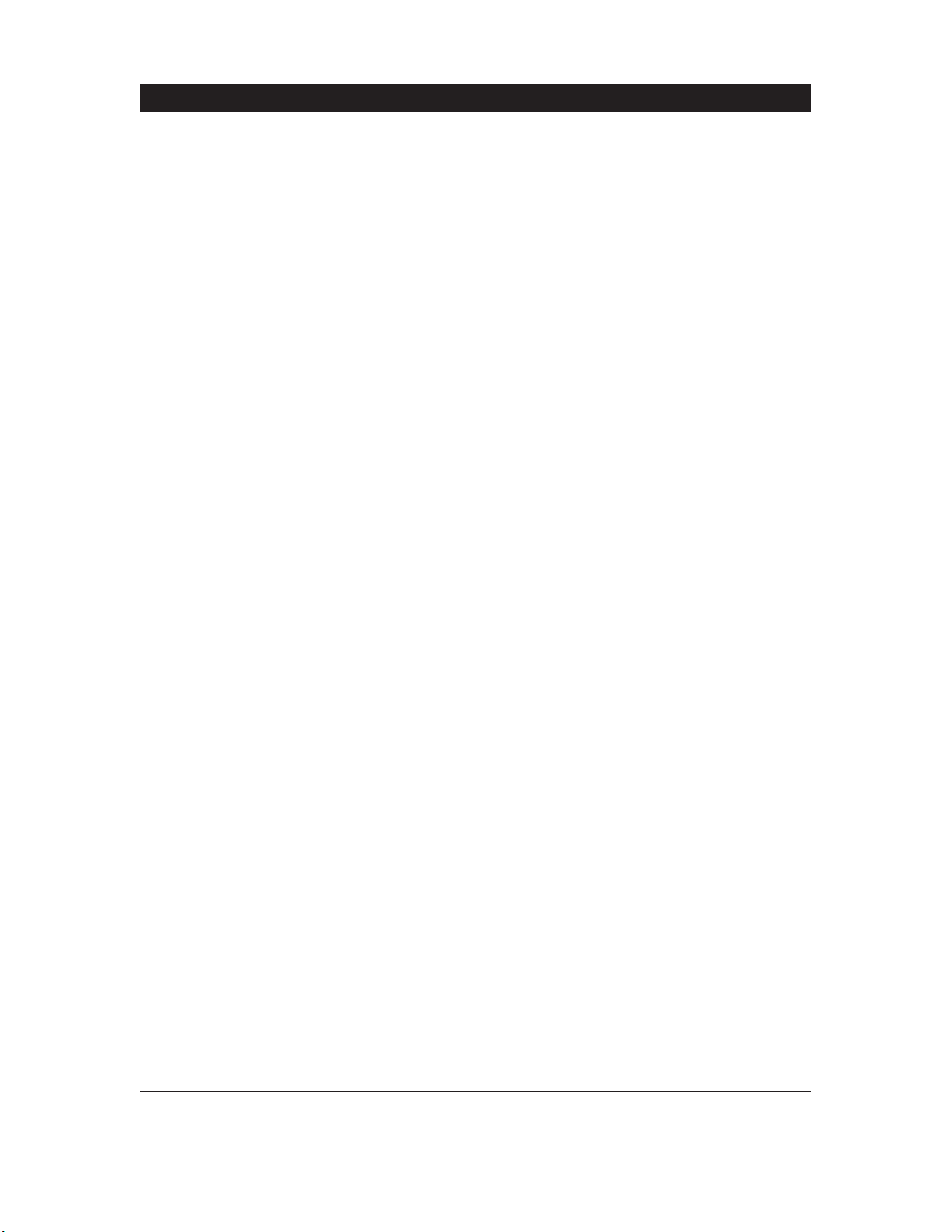
Alaris®System Directions for Use
Order Numbers:
Electronic Copy: 10012555
Printed Copy: 10012398 ©2005 Cardinal Health, Inc. or one of its subsidiaries. All rights reserved.
Table of Contents
Each of the Alaris®product-specific Sections has its own table of contents.
General Contact Information . . . . . . . . . . . . . . . . . . . . . . . . . . . . . . . . . . . . . . . . . . . . . . . . . . . . . . . . . . . . . . . . . . . . i
Introduction . . . . . . . . . . . . . . . . . . . . . . . . . . . . . . . . . . . . . . . . . . . . . . . . . . . . . . . . . . . . . . . . . . . . . . . . . . . . . . . . . . . . . . . . .
ii
Installation
. . . . . . . . . . . . . . . . . . . . . . . . . . . . . . . . . . . . . . . . . . . . . . . . . . . . . . . . . . . . . . . . . . . . . . . . . . . . . . . . . . . . . . . . . . . iv
PC Point-of-Care Unit . . . . . . . . . . . . . . . . . . . . . . . . . . . . . . . . . . . . . . . . . . . . . . . . . . . . . . . . . . . . . . . . . . . . . . . . . . . . . 1
Pump and Syringe Modules . . . . . . . . . . . . . . . . . . . . . . . . . . . . . . . . . . . . . . . . . . . . . . . . . . . . . . . . . . . . . . . . . . . . . 2
PCA Module
. . . . . . . . . . . . . . . . . . . . . . . . . . . . . . . . . . . . . . . . . . . . . . . . . . . . . . . . . . . . . . . . . . . . . . . . . . . . . . . . . . . . . . . . 3
SpO2Module
. . . . . . . . . . . . . . . . . . . . . . . . . . . . . . . . . . . . . . . . . . . . . . . . . . . . . . . . . . . . . . . . . . . . . . . . . . . . . . . . . . . . . . . 4
EtCO2Module . . . . . . . . . . . . . . . . . . . . . . . . . . . . . . . . . . . . . . . . . . . . . . . . . . . . . . . . . . . . . . . . . . . . . . . . . . . . . . . . . . . . . . 5
Auto-ID Module
. . . . . . . . . . . . . . . . . . . . . . . . . . . . . . . . . . . . . . . . . . . . . . . . . . . . . . . . . . . . . . . . . . . . . . . . . . . . . . . . . . . . 6
Nurse Call Accessory . . . . . . . . . . . . . . . . . . . . . . . . . . . . . . . . . . . . . . . . . . . . . . . . . . . . . . . . . . . . . . . . . . . . . . . . . . . . . 7
Communications Interface Board Accessory . . . . . . . . . . . . . . . . . . . . . . . . . . . . . . . . . . . . . . . . . . . . . . . . . 8
Appendix
Maintenance
. . . . . . . . . . . . . . . . . . . . . . . . . . . . . . . . . . . . . . . . . . . . . . . . . . . . . . . . . . . . . . . . . . . . . . . . . . . . . . . . . . . . . . A-1
Cleaning
. . . . . . . . . . . . . . . . . . . . . . . . . . . . . . . . . . . . . . . . . . . . . . . . . . . . . . . . . . . . . . . . . . . . . . . . . . . . . . . . . . . . . . . . A-1
Service Information
. . . . . . . . . . . . . . . . . . . . . . . . . . . . . . . . . . . . . . . . . . . . . . . . . . . . . . . . . . . . . . . . . . . . . . . . . . . . . A-2
Warranty
. . . . . . . . . . . . . . . . . . . . . . . . . . . . . . . . . . . . . . . . . . . . . . . . . . . . . . . . . . . . . . . . . . . . . . . . . . . . . . . . . . . . . . . A-3
Regulations and Standards . . . . . . . . . . . . . . . . . . . . . . . . . . . . . . . . . . . . . . . . . . . . . . . . . . . . . . . . . . . . . . . . . . . . . A-5
Compliance
. . . . . . . . . . . . . . . . . . . . . . . . . . . . . . . . . . . . . . . . . . . . . . . . . . . . . . . . . . . . . . . . . . . . . . . . . . . . . . . . . . . . A-5
Trademarks
. . . . . . . . . . . . . . . . . . . . . . . . . . . . . . . . . . . . . . . . . . . . . . . . . . . . . . . . . . . . . . . . . . . . . . . . . . . . . . . . . . . . A-14
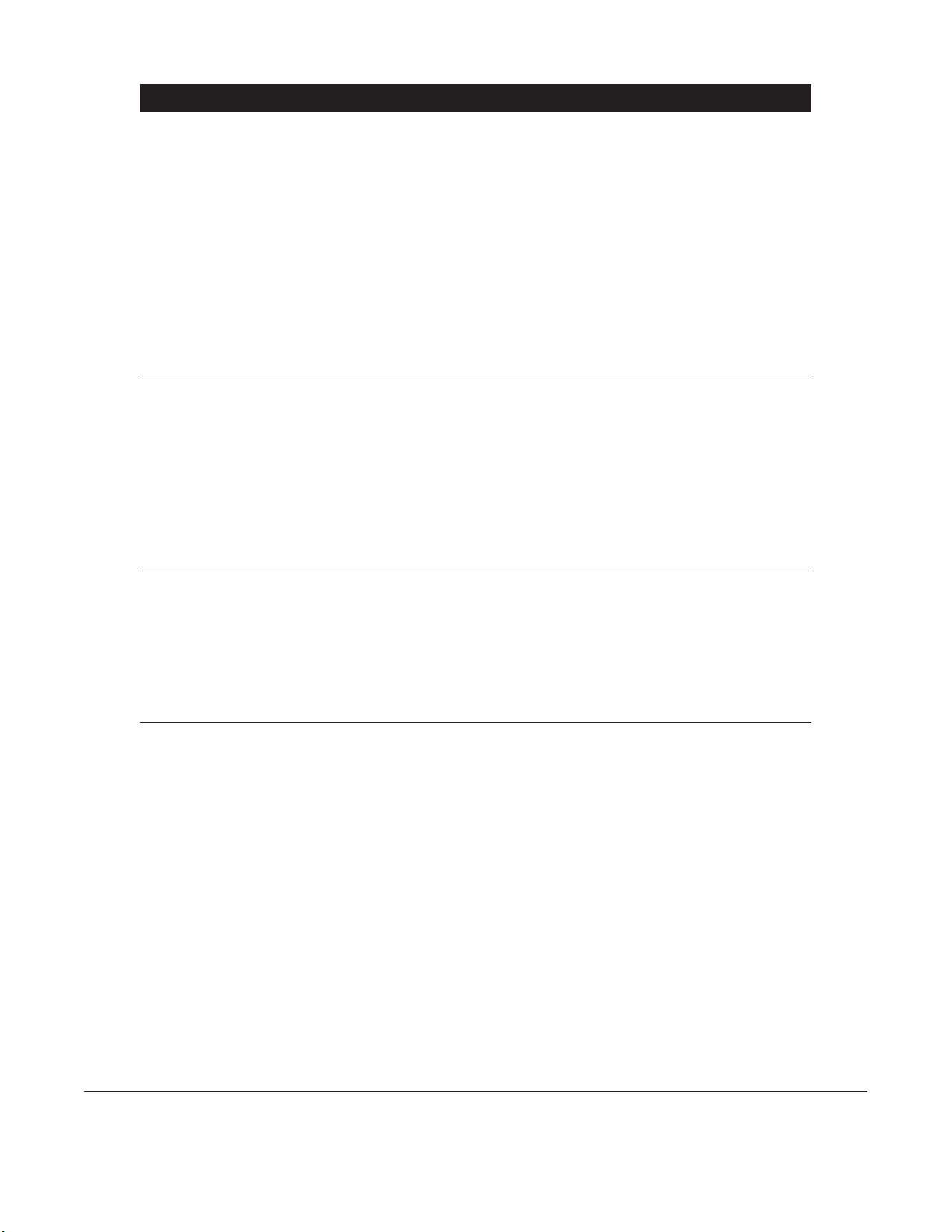
i
Alaris®System Directions for Use
General Contact Information
Customer Advocacy - North America
Clinical and technical feedback.
Phone: 800.854.7128, Ext. 7812
E-Mail: CustomerFeedback@cardinal.com
Technical Support - North America
Maintenance and service information support; troubleshooting.
United States:
Phone:
858.458.6003
800.854.7128, Ext. 6003
Canada:
Phone:
Eastern: 800.908.9918
Western: 800.908.9919
Customer Care - North America
Instrument return, service assistance, and order placement.
United States:
Phone: 800.482.4822
Canada:
Phone: 800.387.8309
Cardinal Health
Alaris
®
Products
10221 Wateridge Circle
San Diego, California 92121
http://www.cardinal.com/alaris
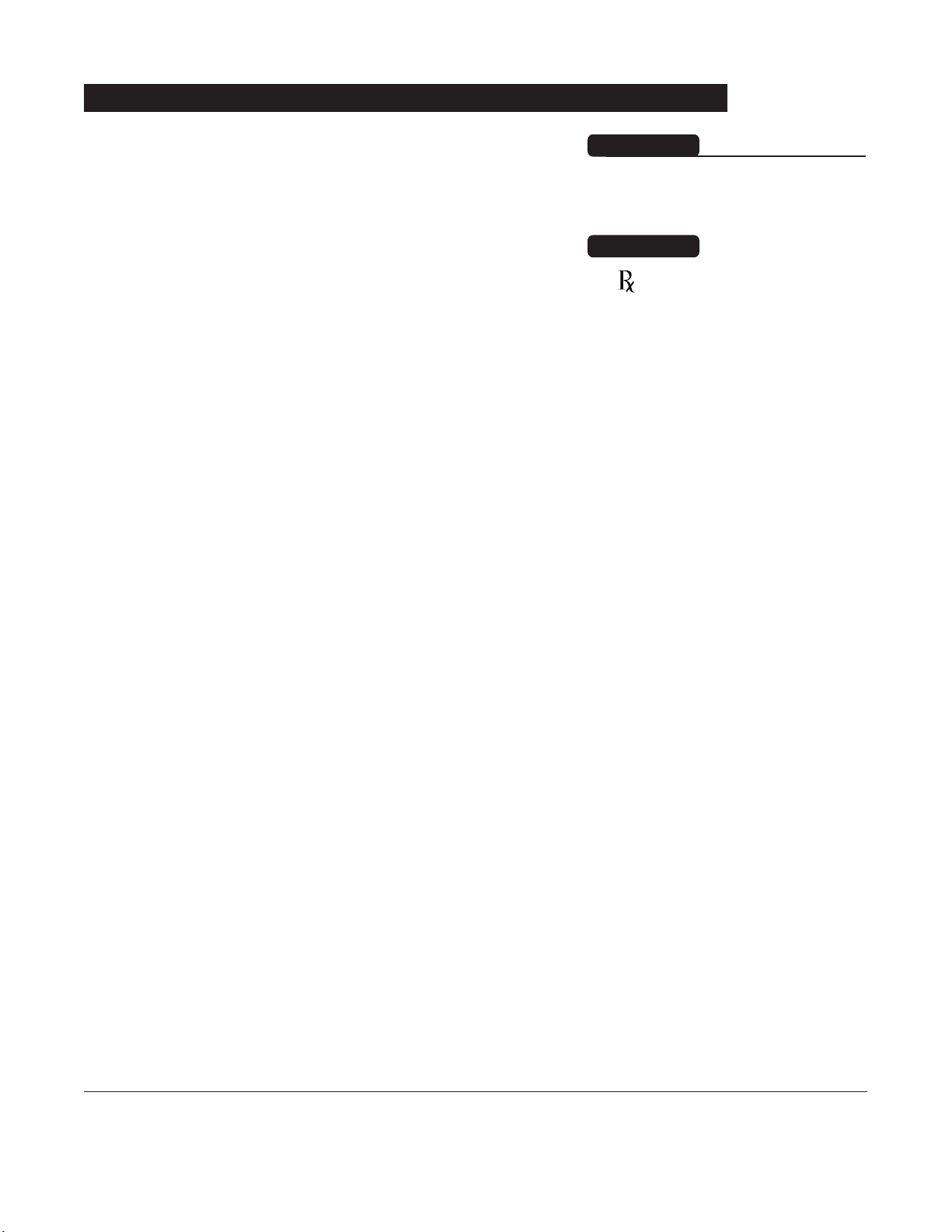
Alaris®System Directions for Use
ii
The Alaris®PC Point-of-Care Unit ("PC Unit") Section of this
Directions for Use ("DFU") provides procedures and
information applicable to the Alaris
®
System and the PC Unit.
Each of the other major Sections provides product-specific
procedures and information.
The Alaris
®
System (formerly known as "Medley™System") is
a modular system intended for adult, pediatric and neonatal
care in today’s growing professional healthcare environment.
It consists of the PC Unit, the Guardrails
®
Suite MX, and up to
4 detachable modules (or "channels") providing infusion,
monitoring and bar code scanning capabilities.
Guardrails
®
Suite MX for the Alaris®System brings a new
level of medication error prevention to the point of patient
care. The Guardrails®Suite MX features medication dosing,
concentration delivery rate and optional initial programming
guidelines for up to
15 patient-specific care areas, referred to
as profiles. Each profile contains a specific Guardrails®Drug
Library and channel labels, as well as instrument
configurations appropriate for the care area. Optional drugspecific Guardrails
®
Clinical Advisories ("Clinical Advisory")
provide visual messages. Dosing limits for each Guardrails
®
Drug entry may be a Guardrails®Hard Limit ("Hard Limit") that
cannot be overridden during infusion programming and/or a
Guardrails
®
Soft Limit ("Soft Limit") that can be overridden,
based on clinical requirements.
A data set is developed and approved by the facility’s own
multi-disciplinary team using the Guardrails
®
Editor Software
("Editor Software"), the PC-based authoring tool. A data set is
then transferred to the Alaris
®
System by qualified personnel.
The approved data sets are maintained by the Editor
Software for future updates and reference.
Information about a Guardrails
®
Alert ("Alert") that occurs
during use is stored within the PC Unit, and can be accessed
using the Guardrails
®
CQI Reporter ("CQI Reporter").
Introduction
Read all instructions before using
the Alaris
®
System.
WARNING
nly
O
CAUTION
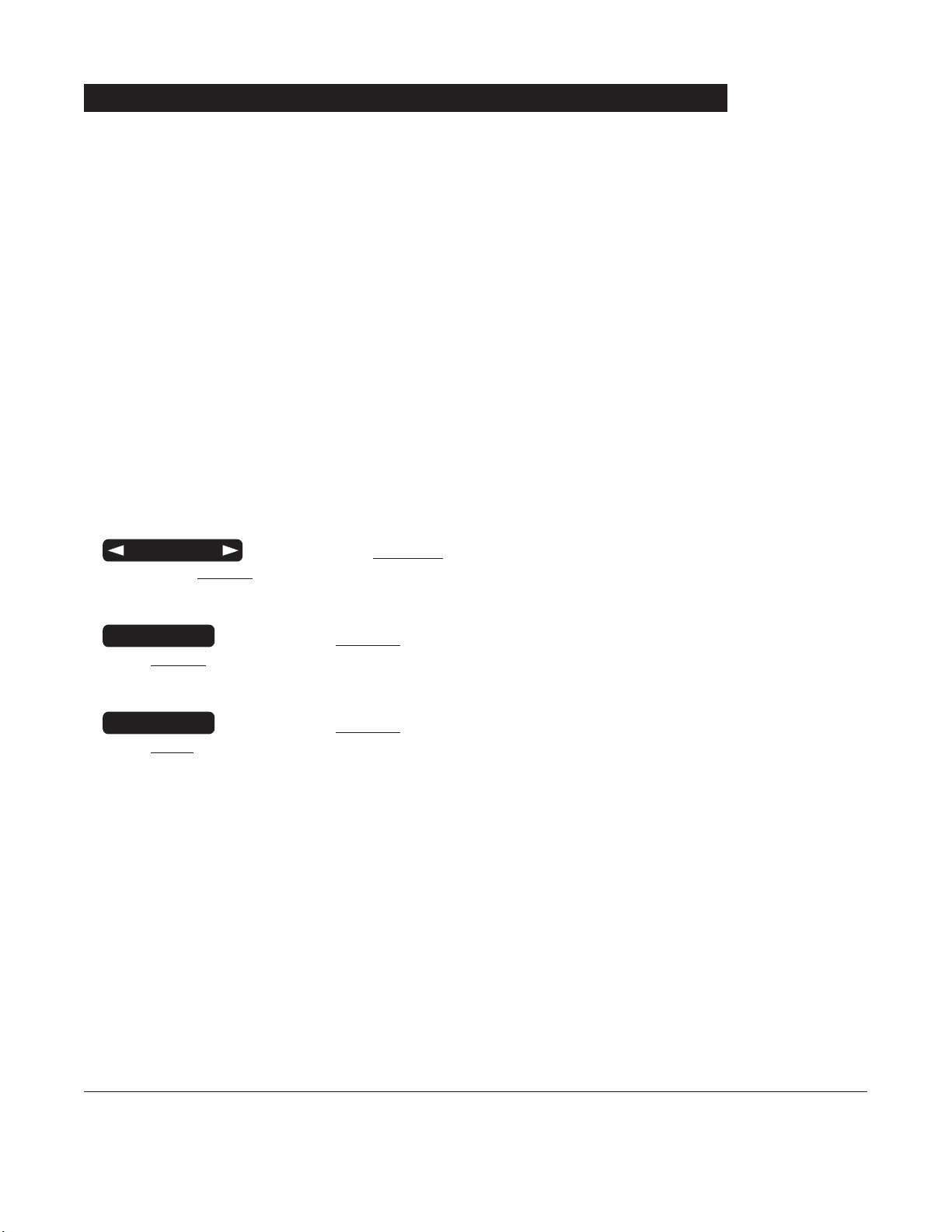
iii
Alaris®System Directions for Use
Introduction (Continued)
Cardinal Health
303, Inc. ("Cardinal Health"), a wholly-owned
subsidiary of Cardinal Health, Inc., was formerly known as
ALARIS Medical Systems, Inc. Alaris
®
product labeling will
transition to the Cardinal Health name over time. During this
transition, product labeling may reflect the
ALARIS Medical
Systems name and/or Cardinal Health name.
Documentation provided with Alaris
®
System products may
reference product not present in your facility or not yet
available for sale in your area.
A superscript number (for example,
) identifies additional
information provided as a
NOTE at the end of the procedure.
WARNINGS AND CAUTIONS:
Product-specific warnings and cautions, covered in the
applicable Sections of this
DFU, provide information needed
to safely and effectively use the Alaris®System.
A is an alert to an imminent
hazard which
could result in serious
personal injury and/or product damage
if proper procedures are not followed.
A is an alert to a potential
hazard which could
result in serious personal injury and/or product damage if
proper procedures are not followed.
A is an alert to a potential
hazard which could
result in minor
personal injury and/or product damage if
proper procedures are not followed.
CAUTION
WARNING
DANGER
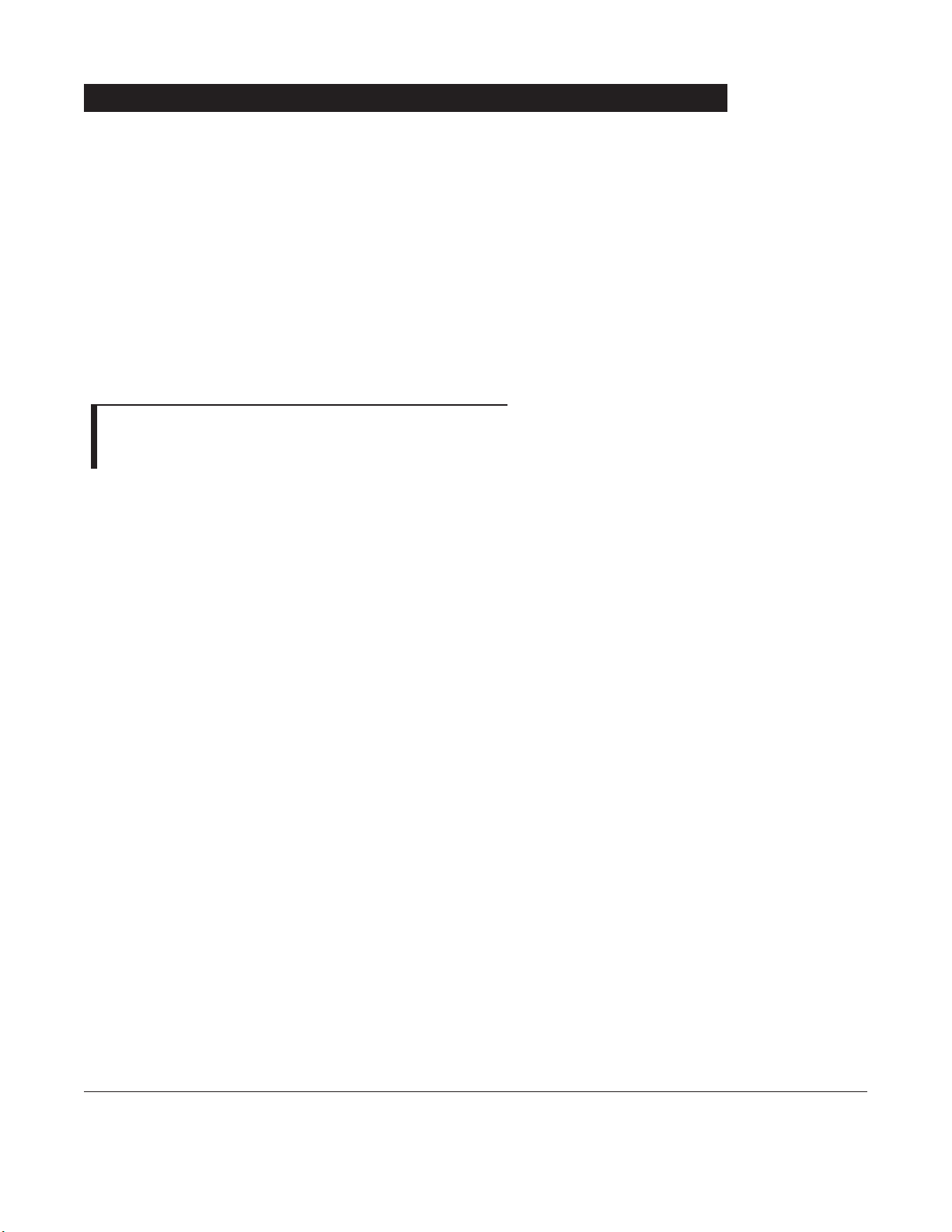
NOTE:
To enable the Profiles feature, a hospital-defined best-
practice data set must be uploaded to the PC Unit.
Alaris®System Directions for Use
iv
Instruments are tested and calibrated before they are
packaged for shipment. To ensure proper operation after
shipment, it is recommended that an incoming inspection be
performed before placing the instrument in use.
Prior to placing the Alaris
®
System in use:
1. Perform check-in procedure per Maintenance Software
and User Manual (v
8.1 or later).
2. Verify whether or not Profiles feature has been enabled
(reference PC Unit Section, "System Options", "System
Configuration").
Installation

1
Alaris®System DFU, Section
Alaris®PC Point-of-Care Unit
8000 Series
SILENCE
OPTIONS
CLEAR
SYSTEM
ON
1
2
3
4
7
6
5
8
0
ENTER
9
CANCEL
.
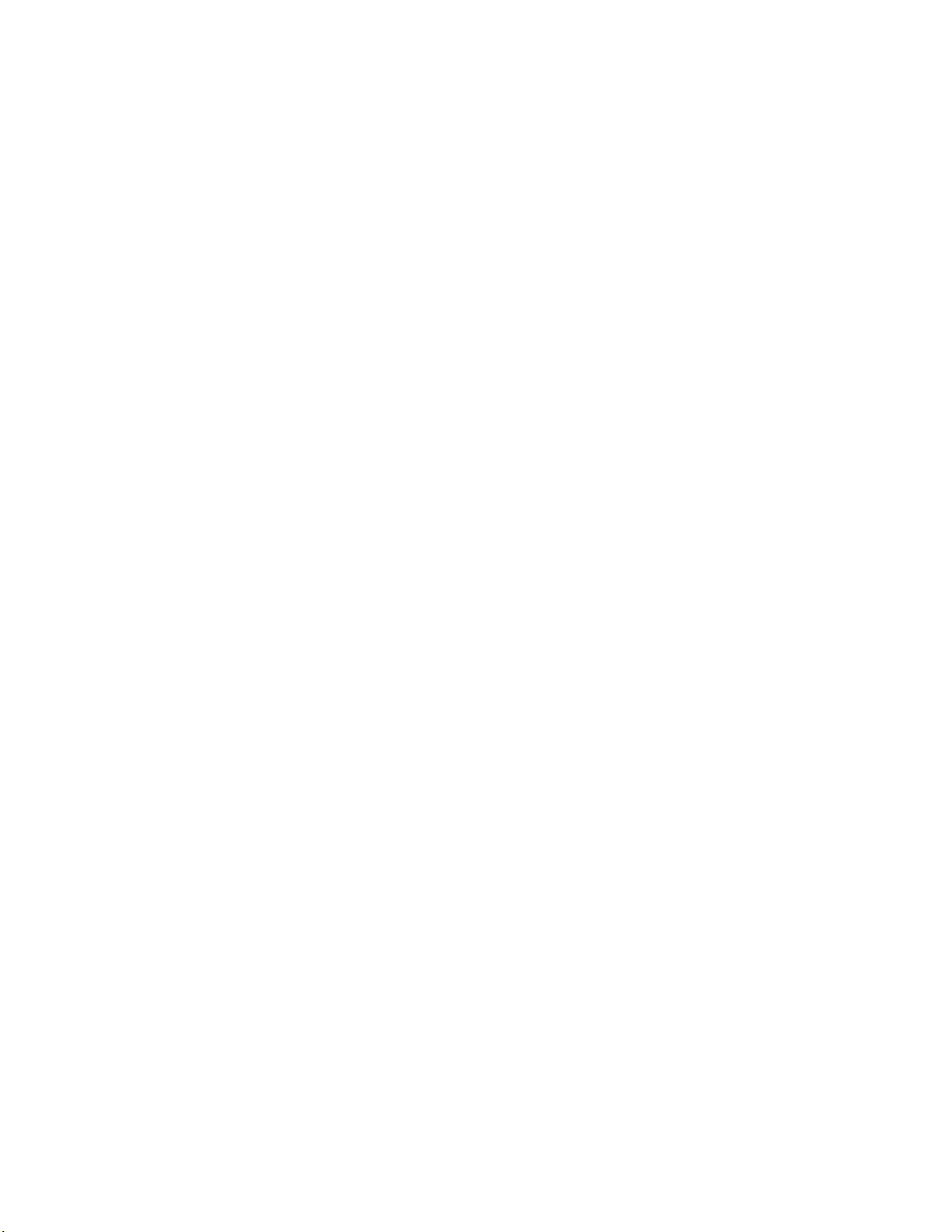
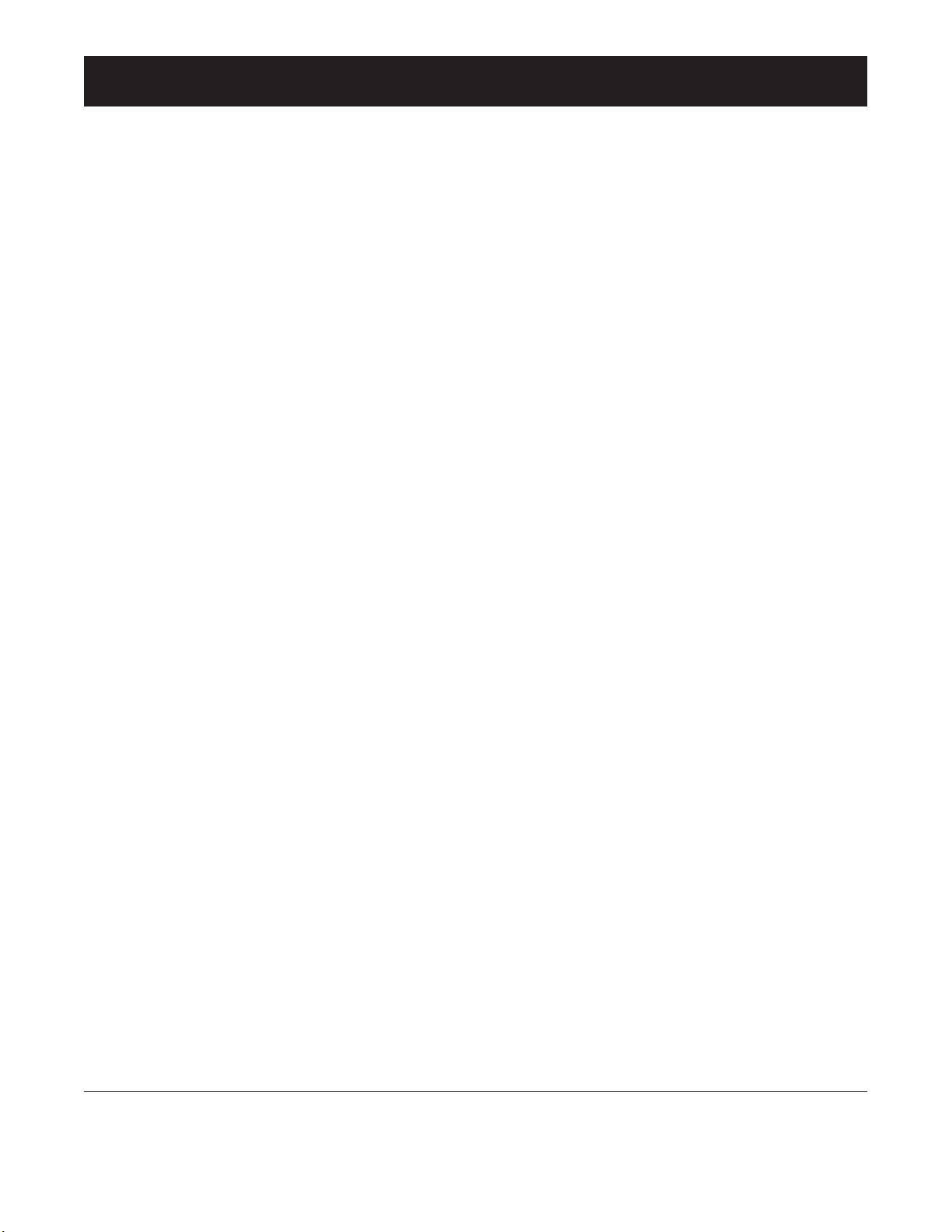
Table of Contents
Table of Contents i
Alaris®System Directions for Use
PC Unit Section
GETTING STARTED
INTRODUCTION
. . . . . . . . . . . . . . . . . . . . . . . . . . . . . . . . . . . . . . . . . . . . . . . . . . . . . . . . . . . . . . . . . . . . . . . . . . . . . . . . . . . . . . . . . . . . . . . . . . 1-1
GENERAL SETUP AND OPERATION
ATTACHING AND DETACHING MODULES . . . . . . . . . . . . . . . . . . . . . . . . . . . . . . . . . . . . . . . . . . . . . . . . . . . . . . . . . . . . . . . . . . . . . . . . 1-3
Attaching Module(s)
. . . . . . . . . . . . . . . . . . . . . . . . . . . . . . . . . . . . . . . . . . . . . . . . . . . . . . . . . . . . . . . . . . . . . . . . . . . . . . . . . . . . . . . . . . 1-3
Detaching Modules(s) . . . . . . . . . . . . . . . . . . . . . . . . . . . . . . . . . . . . . . . . . . . . . . . . . . . . . . . . . . . . . . . . . . . . . . . . . . . . . . . . . . . . . . . .
1-4
Adding Modules(s) While System is Powered On
. . . . . . . . . . . . . . . . . . . . . . . . . . . . . . . . . . . . . . . . . . . . . . . . . . . . . . . . . . . . . 1-4
START-UP . . . . . . . . . . . . . . . . . . . . . . . . . . . . . . . . . . . . . . . . . . . . . . . . . . . . . . . . . . . . . . . . . . . . . . . . . . . . . . . . . . . . . . . . . . . . . . . . . . . . . . . . . 1-5
Powering On System
. . . . . . . . . . . . . . . . . . . . . . . . . . . . . . . . . . . . . . . . . . . . . . . . . . . . . . . . . . . . . . . . . . . . . . . . . . . . . . . . . . . . . . . . . 1-5
Responding to Maintenance Reminder . . . . . . . . . . . . . . . . . . . . . . . . . . . . . . . . . . . . . . . . . . . . . . . . . . . . . . . . . . . . . . . . . . . . . . . 1-6
Adjusting Display Contrast . . . . . . . . . . . . . . . . . . . . . . . . . . . . . . . . . . . . . . . . . . . . . . . . . . . . . . . . . . . . . . . . . . . . . . . . . . . . . . . . . . .
1-6
Selecting New Patient and Profile Options
. . . . . . . . . . . . . . . . . . . . . . . . . . . . . . . . . . . . . . . . . . . . . . . . . . . . . . . . . . . . . . . . . . . . 1-7
Adjusting Audio Volume . . . . . . . . . . . . . . . . . . . . . . . . . . . . . . . . . . . . . . . . . . . . . . . . . . . . . . . . . . . . . . . . . . . . . . . . . . . . . . . . . . . . . . 1-9
Locking/Unlocking Tamper Resist . . . . . . . . . . . . . . . . . . . . . . . . . . . . . . . . . . . . . . . . . . . . . . . . . . . . . . . . . . . . . . . . . . . . . . . . . . . . 1-10
POWER OFF SYSTEM . . . . . . . . . . . . . . . . . . . . . . . . . . . . . . . . . . . . . . . . . . . . . . . . . . . . . . . . . . . . . . . . . . . . . . . . . . . . . . . . . . . . . . . . . . . . 1-11
SYSTEM OPTIONS
. . . . . . . . . . . . . . . . . . . . . . . . . . . . . . . . . . . . . . . . . . . . . . . . . . . . . . . . . . . . . . . . . . . . . . . . . . . . . . . . . . . . . . . . . . . . . . . . 1-11
Display Contrast . . . . . . . . . . . . . . . . . . . . . . . . . . . . . . . . . . . . . . . . . . . . . . . . . . . . . . . . . . . . . . . . . . . . . . . . . . . . . . . . . . . . . . . . . . . . . . 1-11
Patient ID . . . . . . . . . . . . . . . . . . . . . . . . . . . . . . . . . . . . . . . . . . . . . . . . . . . . . . . . . . . . . . . . . . . . . . . . . . . . . . . . . . . . . . . . . . . . . . . . . . . . 1-12
Time of Day
. . . . . . . . . . . . . . . . . . . . . . . . . . . . . . . . . . . . . . . . . . . . . . . . . . . . . . . . . . . . . . . . . . . . . . . . . . . . . . . . . . . . . . . . . . . . . . . . . . 1-14
Power Down All Channels . . . . . . . . . . . . . . . . . . . . . . . . . . . . . . . . . . . . . . . . . . . . . . . . . . . . . . . . . . . . . . . . . . . . . . . . . . . . . . . . . . . . 1-16
Anesthesia Mode
. . . . . . . . . . . . . . . . . . . . . . . . . . . . . . . . . . . . . . . . . . . . . . . . . . . . . . . . . . . . . . . . . . . . . . . . . . . . . . . . . . . . . . . . . . . . . 1-16
Battery Runtime
. . . . . . . . . . . . . . . . . . . . . . . . . . . . . . . . . . . . . . . . . . . . . . . . . . . . . . . . . . . . . . . . . . . . . . . . . . . . . . . . . . . . . . . . . . . . . . 1-19
System Configuration . . . . . . . . . . . . . . . . . . . . . . . . . . . . . . . . . . . . . . . . . . . . . . . . . . . . . . . . . . . . . . . . . . . . . . . . . . . . . . . . . . . . . . . . 1-20
Software Versions
. . . . . . . . . . . . . . . . . . . . . . . . . . . . . . . . . . . . . . . . . . . . . . . . . . . . . . . . . . . . . . . . . . . . . . . . . . . . . . . . . . . . . . . . . . . . 1-21
GENERAL INFORMATION
WARNINGS AND CAUTIONS
. . . . . . . . . . . . . . . . . . . . . . . . . . . . . . . . . . . . . . . . . . . . . . . . . . . . . . . . . . . . . . . . . . . . . . . . . . . . . . . . . . . . .
1-23
General
. . . . . . . . . . . . . . . . . . . . . . . . . . . . . . . . . . . . . . . . . . . . . . . . . . . . . . . . . . . . . . . . . . . . . . . . . . . . . . . . . . . . . . . . . . . . . . . . . . . . . . 1-23
Electromagnetic Compatibility
. . . . . . . . . . . . . . . . . . . . . . . . . . . . . . . . . . . . . . . . . . . . . . . . . . . . . . . . . . . . . . . . . . . . . . . . . . . . . . . . 1-24
FEATURES AND DISPLAYS
. . . . . . . . . . . . . . . . . . . . . . . . . . . . . . . . . . . . . . . . . . . . . . . . . . . . . . . . . . . . . . . . . . . . . . . . . . . . . . . . . . . . . . . 1-25
Features and Definitions . . . . . . . . . . . . . . . . . . . . . . . . . . . . . . . . . . . . . . . . . . . . . . . . . . . . . . . . . . . . . . . . . . . . . . . . . . . . . . . . . . . . . 1-25
Operating Features, Controls, Indicators
. . . . . . . . . . . . . . . . . . . . . . . . . . . . . . . . . . . . . . . . . . . . . . . . . . . . . . . . . . . . . . . . . . . . . 1-27
Displays . . . . . . . . . . . . . . . . . . . . . . . . . . . . . . . . . . . . . . . . . . . . . . . . . . . . . . . . . . . . . . . . . . . . . . . . . . . . . . . . . . . . . . . . . . . . . . . . . . . . . . 1-29
SYSTEM CONFIGURABLE SETTINGS
. . . . . . . . . . . . . . . . . . . . . . . . . . . . . . . . . . . . . . . . . . . . . . . . . . . . . . . . . . . . . . . . . . . . . . . . . . . 1-30
SPECIFICATIONS AND SYMBOLS
. . . . . . . . . . . . . . . . . . . . . . . . . . . . . . . . . . . . . . . . . . . . . . . . . . . . . . . . . . . . . . . . . . . . . . . . . . . . . . . . 1-31
Specifications
. . . . . . . . . . . . . . . . . . . . . . . . . . . . . . . . . . . . . . . . . . . . . . . . . . . . . . . . . . . . . . . . . . . . . . . . . . . . . . . . . . . . . . . . . . . . . . . . 1-31
Symbols
. . . . . . . . . . . . . . . . . . . . . . . . . . . . . . . . . . . . . . . . . . . . . . . . . . . . . . . . . . . . . . . . . . . . . . . . . . . . . . . . . . . . . . . . . . . . . . . . . . . . . . 1-32
TROUBLESHOOTING AND MAINTENANCE
GENERAL . . . . . . . . . . . . . . . . . . . . . . . . . . . . . . . . . . . . . . . . . . . . . . . . . . . . . . . . . . . . . . . . . . . . . . . . . . . . . . . . . . . . . . . . . . . . . . . . . . . . . . . . . 1-35
ALARMS, ERRORS, MESSAGES . . . . . . . . . . . . . . . . . . . . . . . . . . . . . . . . . . . . . . . . . . . . . . . . . . . . . . . . . . . . . . . . . . . . . . . . . . . . . . . . . 1-35
Definitions
. . . . . . . . . . . . . . . . . . . . . . . . . . . . . . . . . . . . . . . . . . . . . . . . . . . . . . . . . . . . . . . . . . . . . . . . . . . . . . . . . . . . . . . . . . . . . . . . . . . . 1-35
Audio Characteristics
. . . . . . . . . . . . . . . . . . . . . . . . . . . . . . . . . . . . . . . . . . . . . . . . . . . . . . . . . . . . . . . . . . . . . . . . . . . . . . . . . . . . . . . . . 1-36
Alarms . . . . . . . . . . . . . . . . . . . . . . . . . . . . . . . . . . . . . . . . . . . . . . . . . . . . . . . . . . . . . . . . . . . . . . . . . . . . . . . . . . . . . . . . . . . . . . . . . . . . . . . 1-37
Errors . . . . . . . . . . . . . . . . . . . . . . . . . . . . . . . . . . . . . . . . . . . . . . . . . . . . . . . . . . . . . . . . . . . . . . . . . . . . . . . . . . . . . . . . . . . . . . . . . . . . . . . . 1-37
Messages . . . . . . . . . . . . . . . . . . . . . . . . . . . . . . . . . . . . . . . . . . . . . . . . . . . . . . . . . . . . . . . . . . . . . . . . . . . . . . . . . . . . . . . . . . . . . . . . . . . . 1-39
STORAGE
. . . . . . . . . . . . . . . . . . . . . . . . . . . . . . . . . . . . . . . . . . . . . . . . . . . . . . . . . . . . . . . . . . . . . . . . . . . . . . . . . . . . . . . . . . . . . . . . . . . . . . . . . 1-39
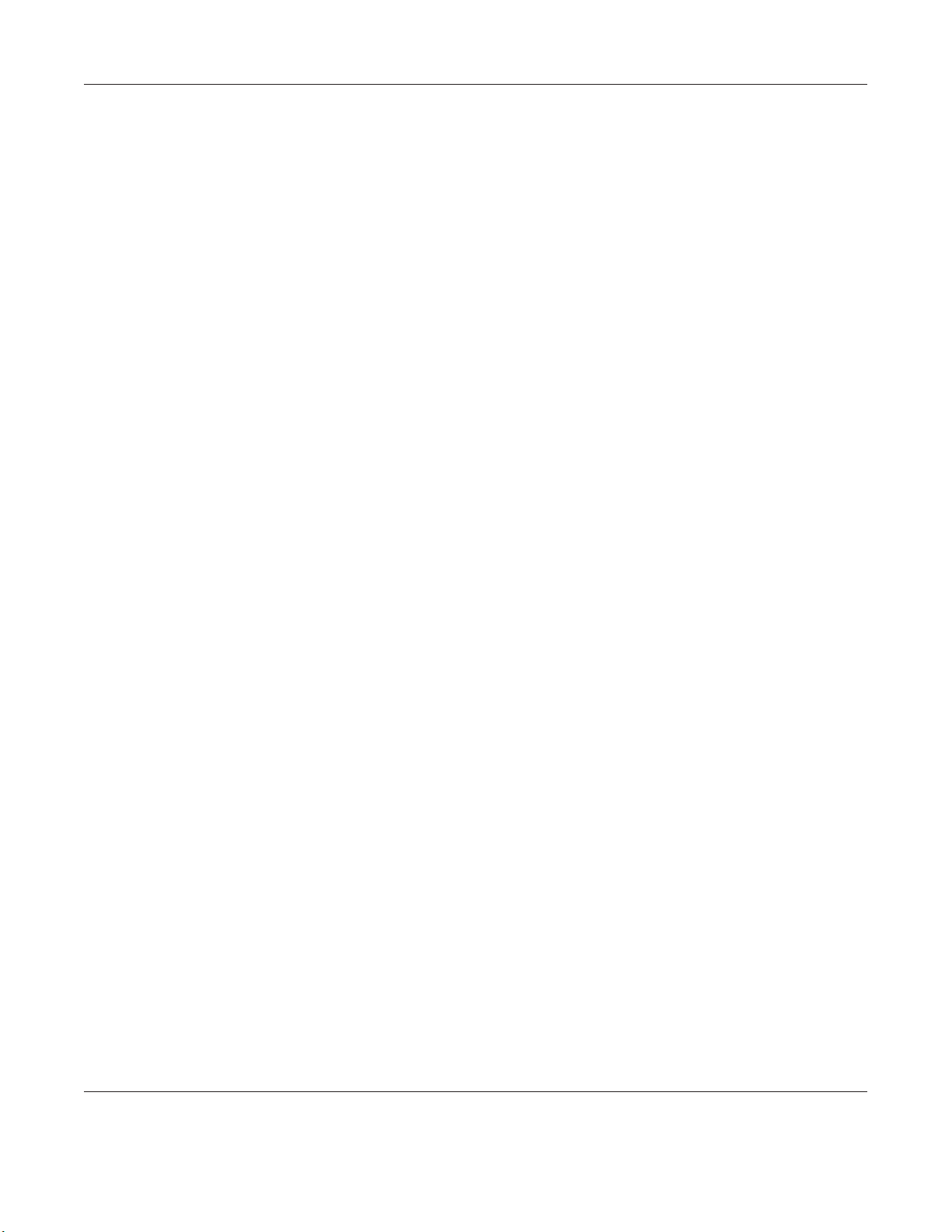
TROUBLESHOOTING AND MAINTENANCE (Continued)
BATTERY CARE AND MAINTENANCE
. . . . . . . . . . . . . . . . . . . . . . . . . . . . . . . . . . . . . . . . . . . . . . . . . . . . . . . . . . . . . . . . . . . . . . . . . . . . 1-40
Battery Type and Charging
. . . . . . . . . . . . . . . . . . . . . . . . . . . . . . . . . . . . . . . . . . . . . . . . . . . . . . . . . . . . . . . . . . . . . . . . . . . . . . . . . . . 1-40
Battery Charge . . . . . . . . . . . . . . . . . . . . . . . . . . . . . . . . . . . . . . . . . . . . . . . . . . . . . . . . . . . . . . . . . . . . . . . . . . . . . . . . . . . . . . . . . . . . . . . 1-40
Battery Care
. . . . . . . . . . . . . . . . . . . . . . . . . . . . . . . . . . . . . . . . . . . . . . . . . . . . . . . . . . . . . . . . . . . . . . . . . . . . . . . . . . . . . . . . . . . . . . . . . . 1-40
Battery Cautions and Disposal . . . . . . . . . . . . . . . . . . . . . . . . . . . . . . . . . . . . . . . . . . . . . . . . . . . . . . . . . . . . . . . . . . . . . . . . . . . . . . . 1-41
INSPECTION REQUIREMENTS
. . . . . . . . . . . . . . . . . . . . . . . . . . . . . . . . . . . . . . . . . . . . . . . . . . . . . . . . . . . . . . . . . . . . . . . . . . . . . . . . . . . 1-41
ii Table of Contents
Alaris®System Directions for Use
PC Unit Section
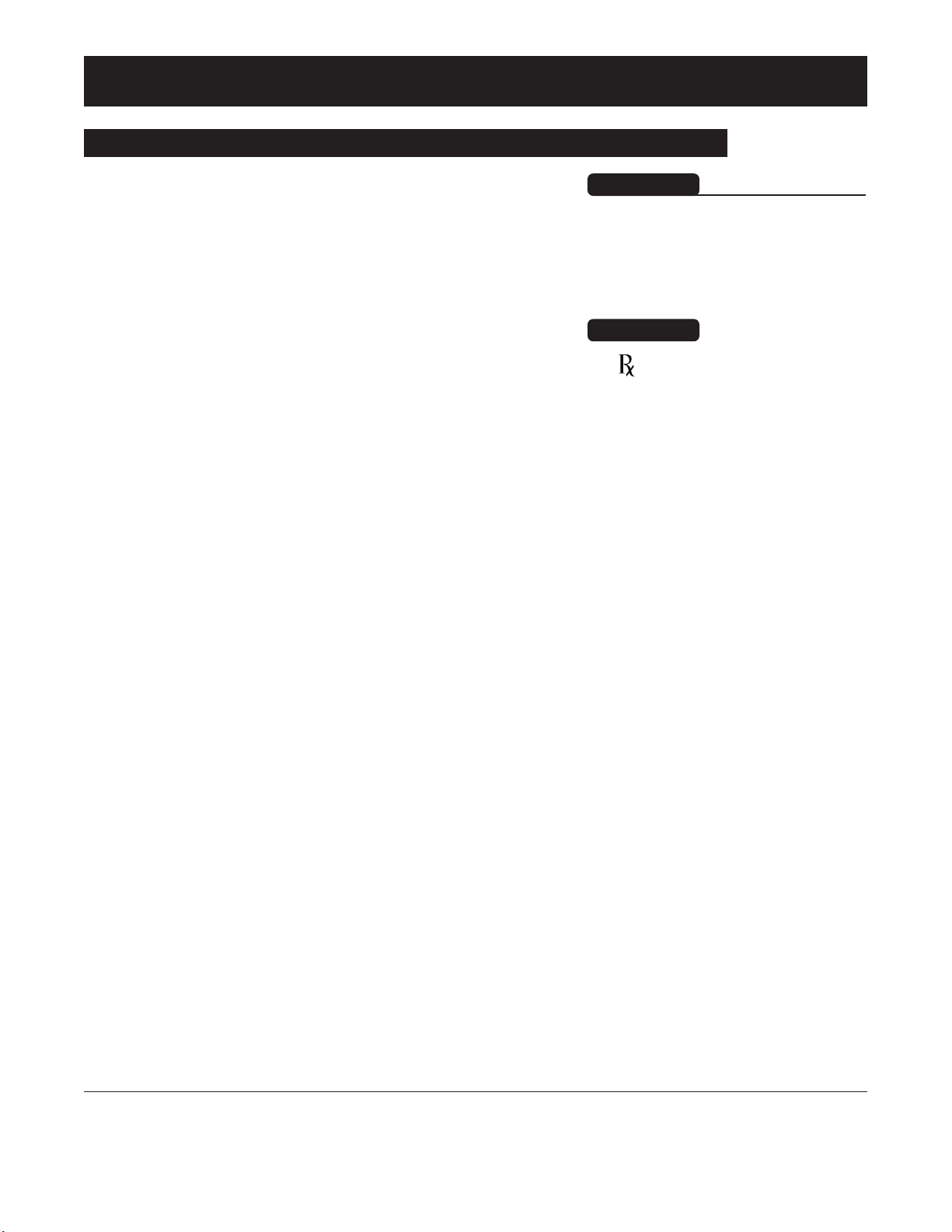
This Section of the Directions for Use (DFU) provides Alaris
®
PC Point-of-Care Unit ("PC Unit") and Alaris®System
instructions and information. It is used in conjunction with the
following:
Maintenance Software and User Manual for Alaris®System
PC Unit Technical Service Manual
Product-Specific Sections of this
DFU
The PC Unit is the core of the Alaris®System and provides a
common user interface for programming infusions and
monitoring, which helps to reduce complexity at the point of
care.
Alarms, Errors, Messages: Reference "Troubleshooting and
Maintenance" for specific PC Unit alarms, errors and
messages.
Contraindications: None known.
Electromagnetic Environment: Reference "Appendix"
Section of this
DFU ("Regulations and Standards",
Compliance").
Getting Started
Introduction
Getting Started
1-1
Alaris®System Directions for Use
PC Unit Section
Read all instructions, including
those for the attached module(s)
and applicable accessories, before
using the Alaris
®
System.
WARNING
nly
O
CAUTION
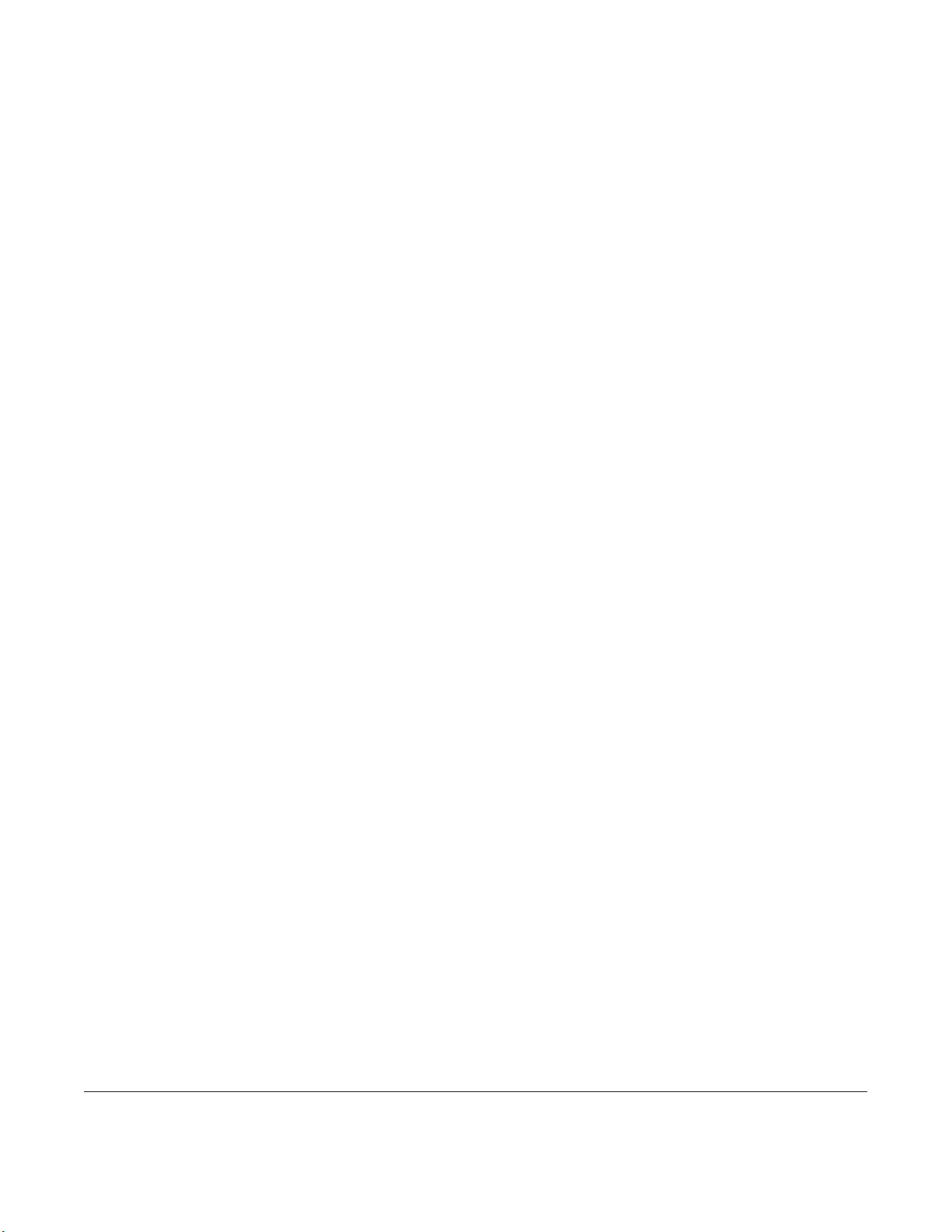
1-2 Getting Started
Alaris®System Directions for Use
PC Unit Section
THIS PAGE
INTENTIONALLY
LEFT BLANK

NOTES:
Individual hospital/facility may choose to permanently attach
modules. To remove permanently attached modules, contact
qualified service personnel.
Application of adhesive tape or other materials to the sides of
the PC Unit and modules may prevent proper latching.
The Alaris
®
System is designed to operate a maximum of 4
infusion or monitoring modules. The Alaris®Auto-ID Module is
not included in the 4-module total. Modules added in excess
of 4will not be recognized by the system. The module(s) can
be attached in any position; however, when mounted on an IV
pole, it is recommended that a balanced configuration be
maintained.
General Setup and Operation
1-3
General Setup and Operation
Attaching and Detaching Module(s)
Alaris®System Directions for Use
PC Unit Section
1. Position free module at a
45°
angle, aligning IUI
connectors.
Modules can be attached to either side of the PC Unit or to
either side of another module. The process to attach or
detach is the same for either side, whether attaching/
detaching to/from a PC Unit or another module.
Attaching Module(s)
2. Rotate free module down against PC Unit or attached
module, until release latch snaps in place.
When properly secured/snapped,
the release latch provides a very
secure connection between
modules. If not properly latched, a
module can be dislodged during
operation.
WARNING
IUI Connectors
Release Latch
45°
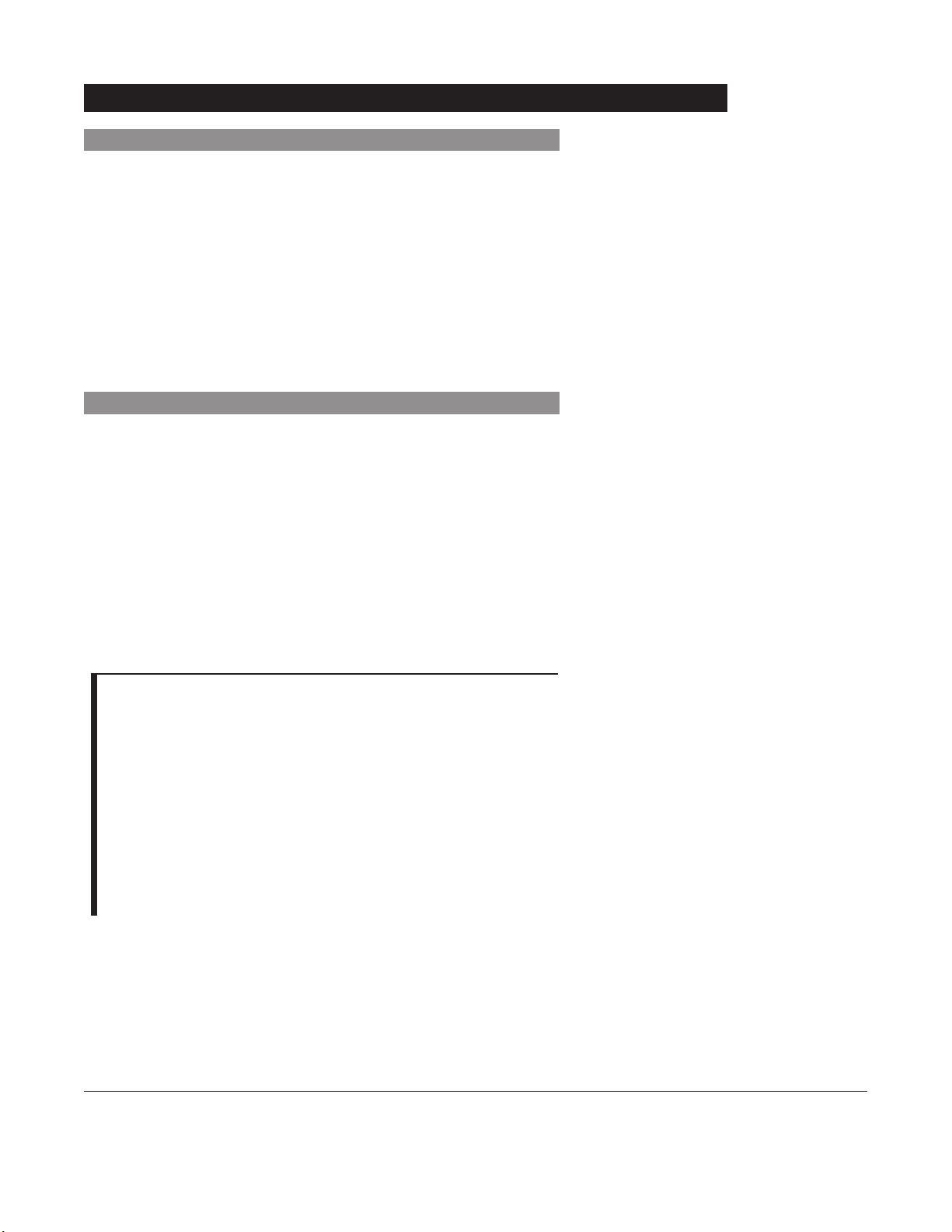
NOTE:
If any of the following conditions are observed, the affected
module must be removed from use and inspected by qualified
personnel:
•
LED segments are not illuminated on displays during
power-on test.
• Indicator lights do not illuminate.
• Appropriate module identification (
A, B, C or D) is not
displayed.
If the affected module operates normally when it is attached
via the alternate
IUI connector, it may be used until a
replacement module can be substituted.
1-4 General Setup and Operation
Alaris®System Directions for Use
PC Unit Section
Attaching and Detaching Modules (Continued)
Detaching Module(s)
1. Ensure module(s) is powered off before detaching.
2. Push module release latch and then rotate module(s) up
and away from PC Unit or attached module (opposite to
motion shown above) to disengage connectors.
• Alaris
®
System reidentifies and shows appropriate
module identification (A
, B, C or D), from left to right.
• Appropriate module position(s) (
A, B or C) for
remaining module(s) appear on Main Display.
Add module as described in "Attaching Module(s)".
• System tests module, causing all LED
segments and
indicator lights of displays to illuminate briefly.
• Appropriate module identification display (
A, B, C or D)
illuminates. Modules are always labeled left to right, so if a
module is added to left of other modules, all modules will
be reidentified. Module reidentification does
NOT interrupt
or affect infusion or monitoring on active modules.
• Module positions (
A, B, C or D) appear on Main Display.
Adding Module(s) While System is Powered On
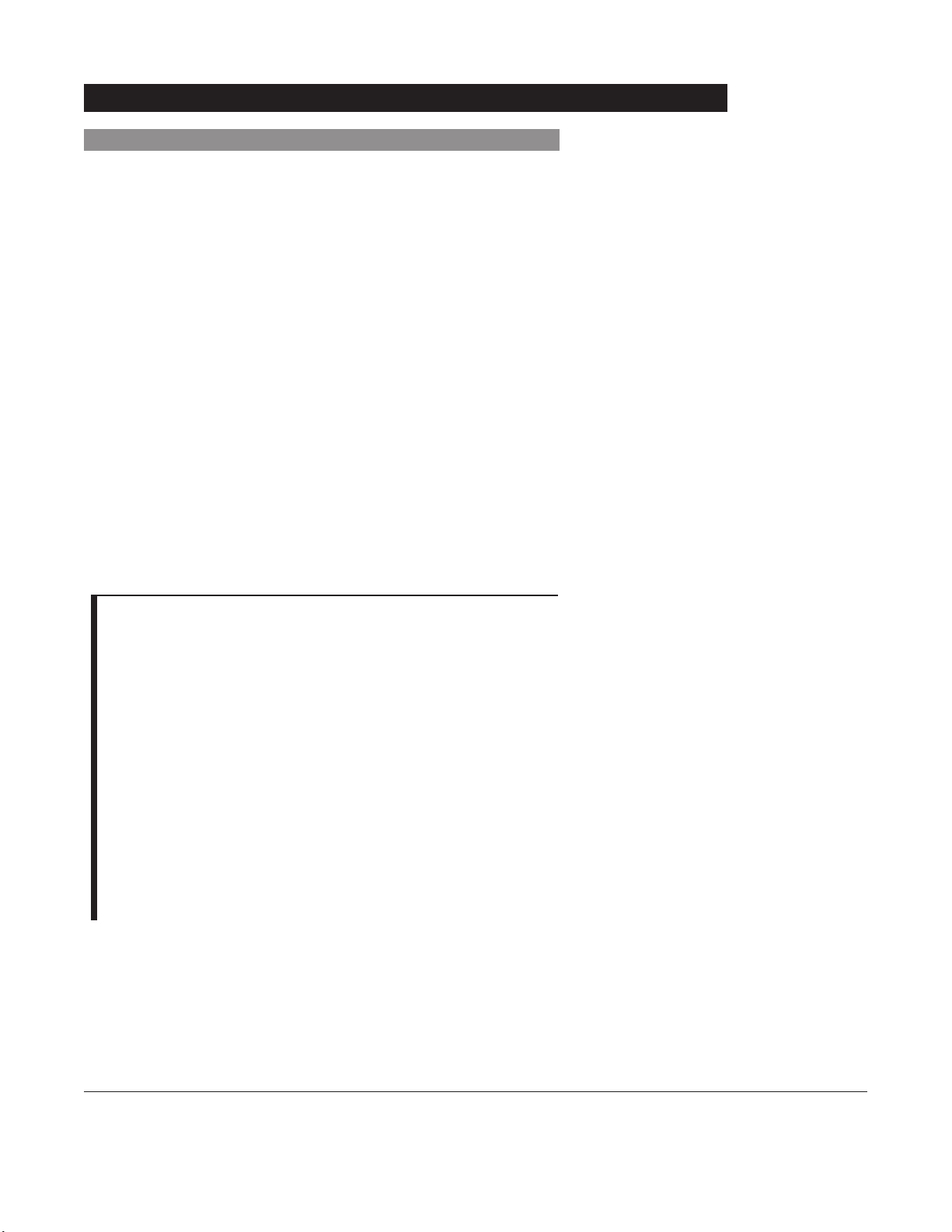
NOTES:
Previous infusion parameters are automatically cleared after
8 hours.
If any of the following conditions are observed, the PC Unit or
the affected attached module must be removed from use and
inspected by qualified personnel:
•
LED segments are not illuminated during system-on test.
• Indicator lights do not illuminate.
• Appropriate module identification (A, B, C or D) is not
displayed.
• Audio tone does not sound.
• Main Display does not appear backlit, appears irregular, or
has evidence of a row of pixels not functioning properly.
If the affected module operates normally when it is attached
via an alternate
IUI connector, it may be used until a
replacement module can be substituted.
General Setup and Operation
1-5
Alaris®System Directions for Use
PC Unit Section
1. Connect PC Unit to an external AC power source.
2. Press
SYSTEM ON.
3. System self test begins:
• Diagnostics test causes all
LED display segments and
Status Indicator lights of attached module(s) to
illuminate briefly.
• Power Indicator illuminates.
• Appropriate module identification (
A, B, C or D)
displays on attached module(s).
• An Audio tone sounds.
• If
PM Reminder option is enabled and scheduled
preventive maintenance is due,
MAINTENANCE
REMINDER screen appears.
• At completion of system-on test, New Patient? screen
appears.
Start-Up
Powering On System
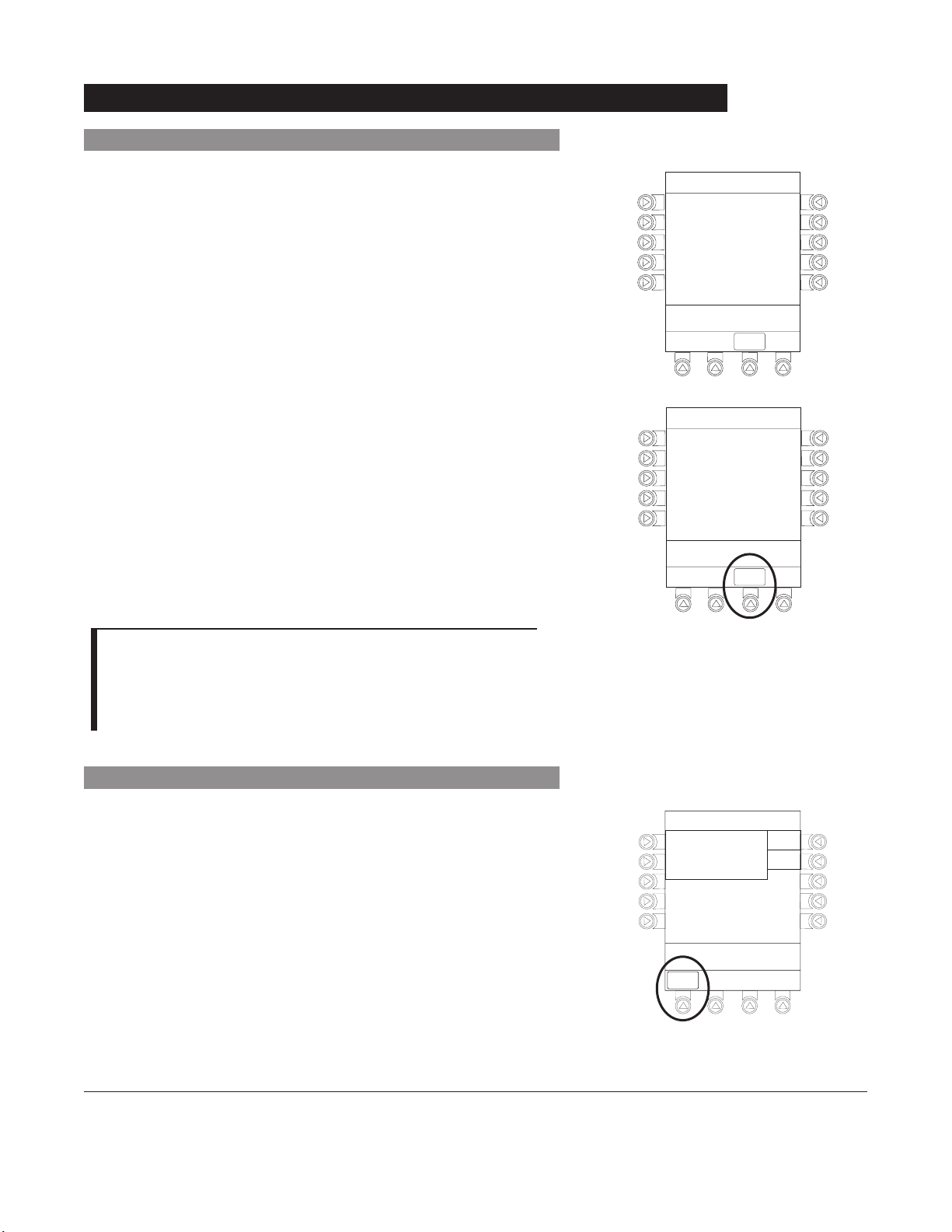
1-6 General Setup and Operation
Alaris®System Directions for Use
PC Unit Section
Start-Up (Continued)
If the Preventive Maintenance (PM) Reminder option is
enabled and the PC Unit or an attached module is due for
preventive maintenance, a
MAINTENANCE REMINDER
message appears at power up.
1. Remove and, if needed, replace module requiring
maintenance with a new module (reference "Attaching
and Detaching Modules").
2. If "system" (PC Unit and attached modules) was powered
off to replace PC Unit, reinitiate start-up process.
OR
If an "attached module" (such as, an Alaris®Pump
Module) was powered off and removed, MAINTENANCE
REMINDER display reflects removal of that module. To
continue start–up process, press
CONFIRM soft key.
Responding to Maintenance Reminder
NOTES:
If necessary, the reminder can be temporarily bypassed by
pressing the
CONFIRM soft key.
Notify the appropriate facility personnel when a
MAINTENANCE REMINDER occurs.
Adjusting Display Contrast
1. Press DISPLAY CONTRST soft key.
MAINTENANCE REMINDER
Module(s) due for routine
B
preventive maintenance:
Module A:
MAINTENANCE REMINDER
Module(s) due for routine
B
preventive maintenance:
YYYY-MM-DD
CONFIRM
CONFIRM
Midtown Hospital
NEW PATIENT ?
“Yes” Clears Previous
Patient Data
>Select Yes or No
DISPLAY
CONTRST
Yes
No
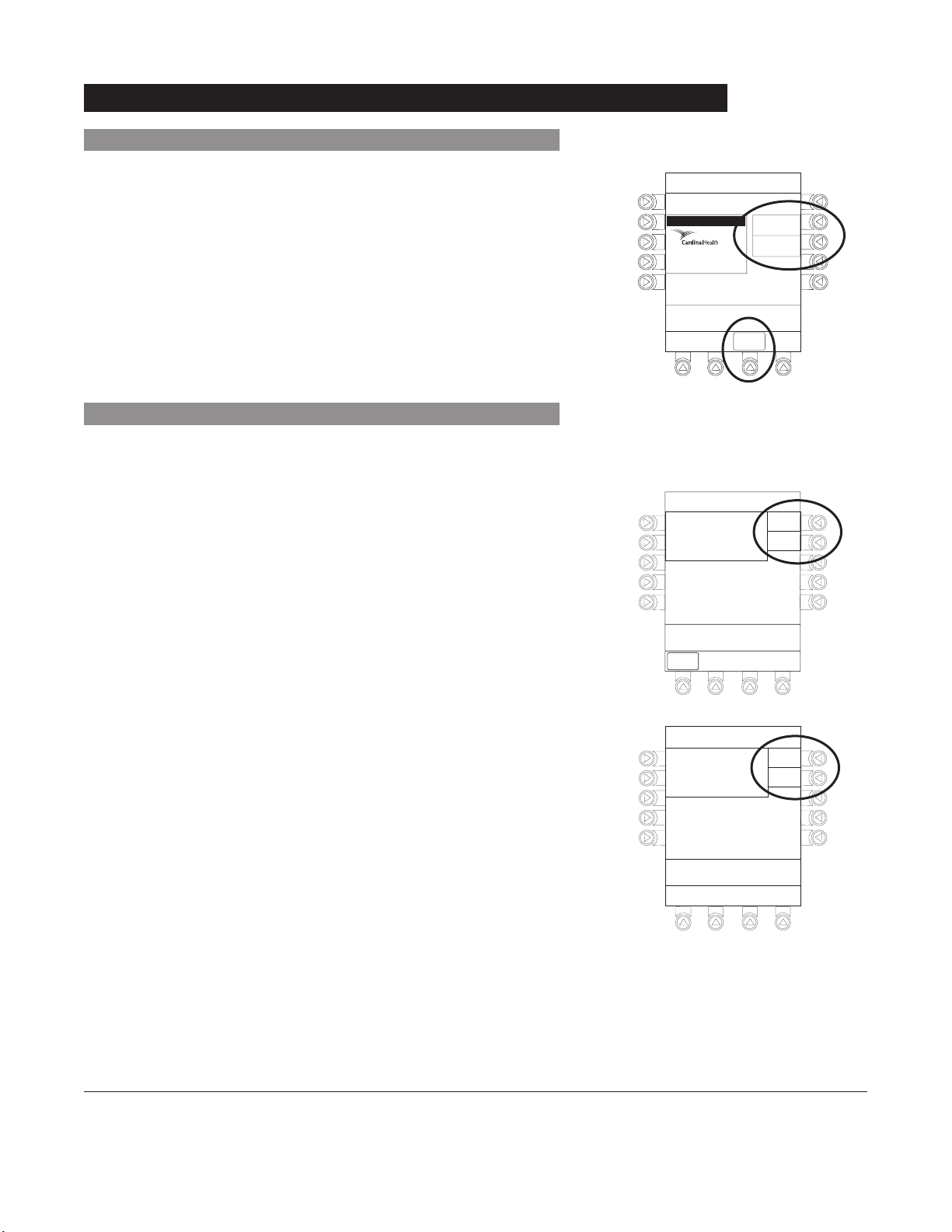
General Setup and Operation
1-7
Alaris®System Directions for Use
PC Unit Section
Start-Up (Continued)
2. To adjust display for optimum viewing, use
Lighter/Darker soft keys.
3. To return to main screen, press
CONFIRM soft key.
Adjusting Display Contrast (Continued)
Selecting New Patient and Profile Options
The following procedures assume the Profiles feature is
enabled.
1. Select required
NEW PATIENT? option.
• To indicate programming is for a new patient and clear
all stored patient parameters from memory, press Yes
soft key.
OR
• To confirm programming is for same patient and retain
all stored patient parameters, press No soft key.
♦ Last used profile displays.
2. Accept or change current profile:
• To accept current profile, press Yes soft key.
♦ Main screen appears.
• To change profile, press No soft key and continue with
next step.
♦ Profile selection screen appears.
System Options
Display Contrast
®
Guardrails Suite MX (v8)
©2001-2005 Cardinal Health, inc.
or one of itssubsidiaries. All rights
reserved. Guardrails® is a registered
trademark of Cardinal Health, inc. or
one of itssubsidiaries.
>Adjust Display to
Desired Contrast
CONFIRM
Midtown Hospital
NEW PATIENT ?
“Yes” Clears Previous
Patient Data
>Select Yes or No
DISPLAY
CONTRST
Lighter
Darker
Yes
No
Midtown Hospital
Adult ICU
Adult ICU ?
“Yes” Confirms Same
Profile
>Select Yes or No
Yes
No

The option to enter and display a 16-character alphanumeric
patient identifier is always available. The instrument may be
configured to automatically display the Patient ID Entry
screen during start up or to provide access only through the
Systems Options menu (reference “System Options”).
If Yes was selected to indicate programming for a new patient,
perform one of following:
• If patient identifier is not required, press
CONFIRM or EXIT
soft key.
• To manually enter patient identifier, use numeric data entry
keys and/or alpha speed keys.
• To scan bar code on patient identification band, reference
Alaris
®
Auto-
ID Module ("Auto-ID Module") Section of this
DFU
.
Patient ID Entry Feature
1-8 General Setup and Operation
Alaris®System Directions for Use
PC Unit Section
Start-Up (Continued)
Selecting New Patient and Profile Options (Continued)
3. To select a profile, press corresponding left soft key.
4. To confirm profile selection, press CONFIRM soft key.
• Main screen appears.
NOTES:
If the Profiles feature is disabled, the main menu appears.
To view additional choices, press
PAGE DOWN soft key.
Midtown Hospital
Profiles
Adult ICU
Adult General Care
Neonatal
Peds ICU
Neonatal ICU
>Press CONFIRM
CONFIRM
1of2
PAGE
DOWN
Patient ID Entry
CONFIRM
A-E
F-J
K-O
P-T
U-Y
PAGE
DOWN
A
B
C
D
E
________________
>Enter Patient ID and Press
CONFIRM
EXIT
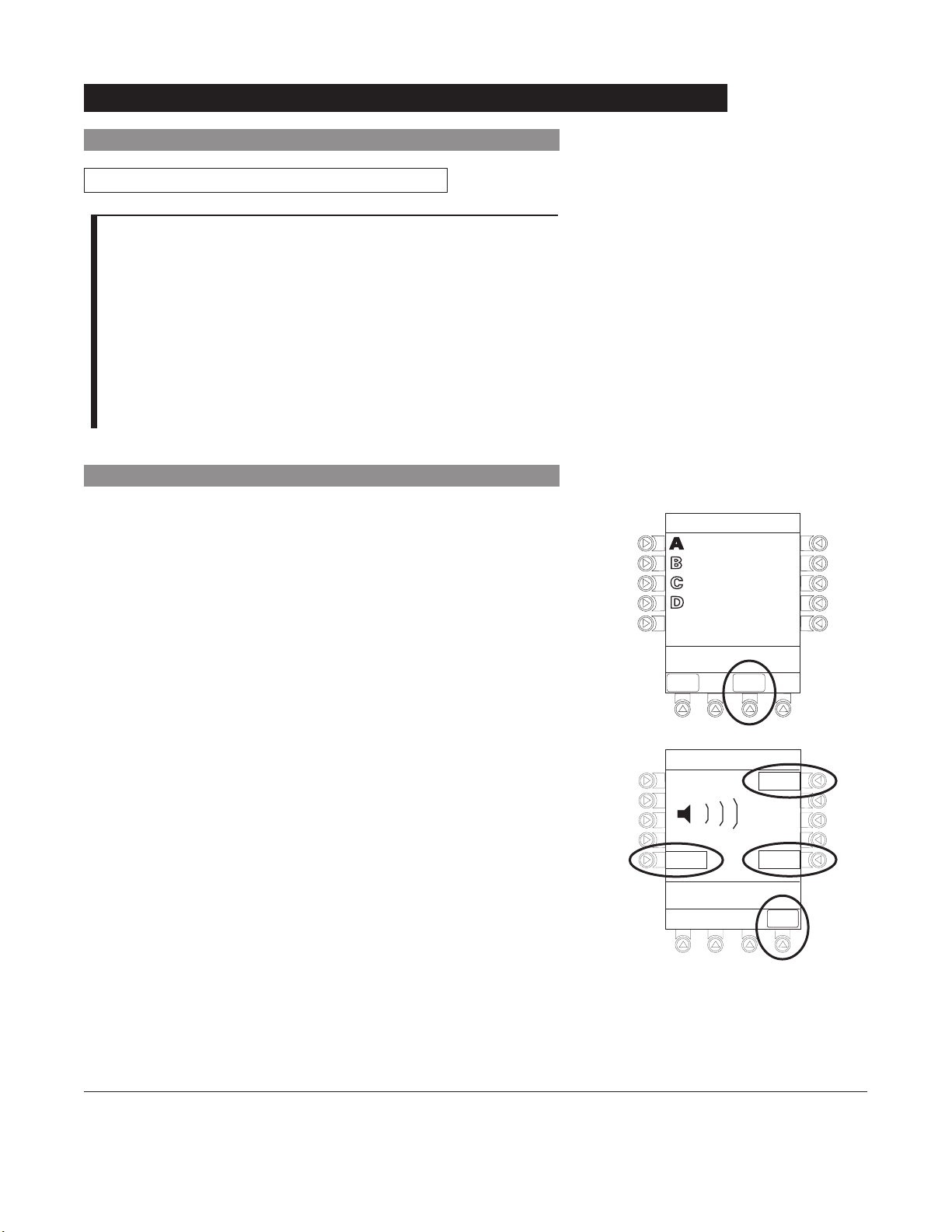
Selecting New Patient and Profile Options (Continued)
Start-Up (Continued)
General Setup and Operation
1-9
Alaris®System Directions for Use
PC Unit Section
Patient ID Entry Feature (Continued)
Adjusting Audio Volume
2. To change volume to desired level, press either Louder
or Softer soft key. To sample alarm loudness level, press
Test soft key.
3. To return to PC Unit screen, press
MAIN SCREEN soft key.
• After
30 seconds without a key press, Main Display
appears.
1. Press AUDIO ADJUST soft key.
NOTES:
An alphanumeric identifier, of up to 16 characters, can be
entered.
Press the soft key next to a letter group to list letters in that
group. Press the soft key next to an individual letter to enter
that letter.
To access the letter "
Z" and special characters (hyphen,
underscore, space), press the
PAGE DOWN soft key.
To clear an entire entry, press CLEAR key.
To back up a single character at a time, press
CANCEL key.
Midtown Hospital
Adult ICU
VTBI = 250.0 mL
VOLUME
INFUSED
Audio Volume Adjust
AUDIO
ADJUST
3
Softer
>Change Setting or
Cancel
Louder
Test
MAIN
SCREEN
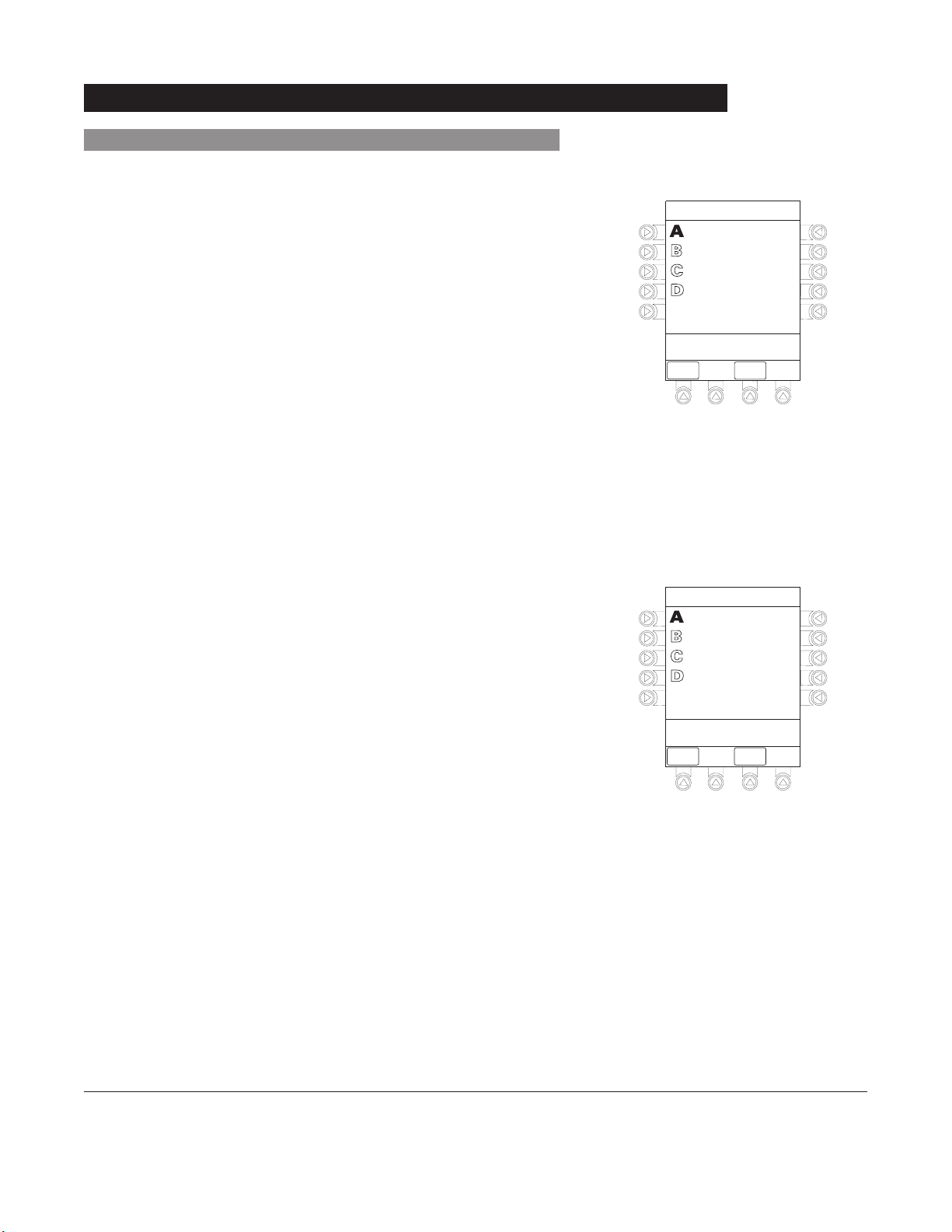
1-10 General Setup and Operation
Alaris®System Directions for Use
PC Unit Section
Start-Up (Continued)
1. Initiate operation of applicable module(s).
2. Press and hold Tamper Resist Switch, on back of PC
Unit, for
3 to 4 seconds (reference "General Information",
"Features and Displays", "Operating Features, Controls,
Indicators").
• An advisory tone (if Key Click Audio is enabled) and a
three-second
PANEL LOCKED prompt on Main Display
confirm activation.
• When Tamper Resist is active, keypad panel is locked;
however, clinician may:
♦ Silence audio alarm.
♦ View volume(s) infused.
♦ View and test audio alarm setting.
♦ View selected parameters on attached modules.
Any other key press will result in a visual
PANEL LOCKED
prompt and, if Key Click Audio is enabled, an illegal
key–press audio advisory.
3. To unlock keypad panel, press and hold Tamper Resist
Switch for
3 to 4
seconds.
• An advisory tone (if Key Click Audio is enabled) and a
three-second
PANEL UNLOCKED prompt on Main
Display confirm activation.
Locking/Unlocking Tamper Resist
Midtown Hospital
Adult ICU
VTBI = 250.0 mL
PANEL LOCKED
VOLUME
INFUSED
Midtown Hospital
Adult ICU
VTBI = 250.0 mL
AUDIO
ADJUST
PANEL UNLOCKED
VOLUME
INFUSED
AUDIO
ADJUST
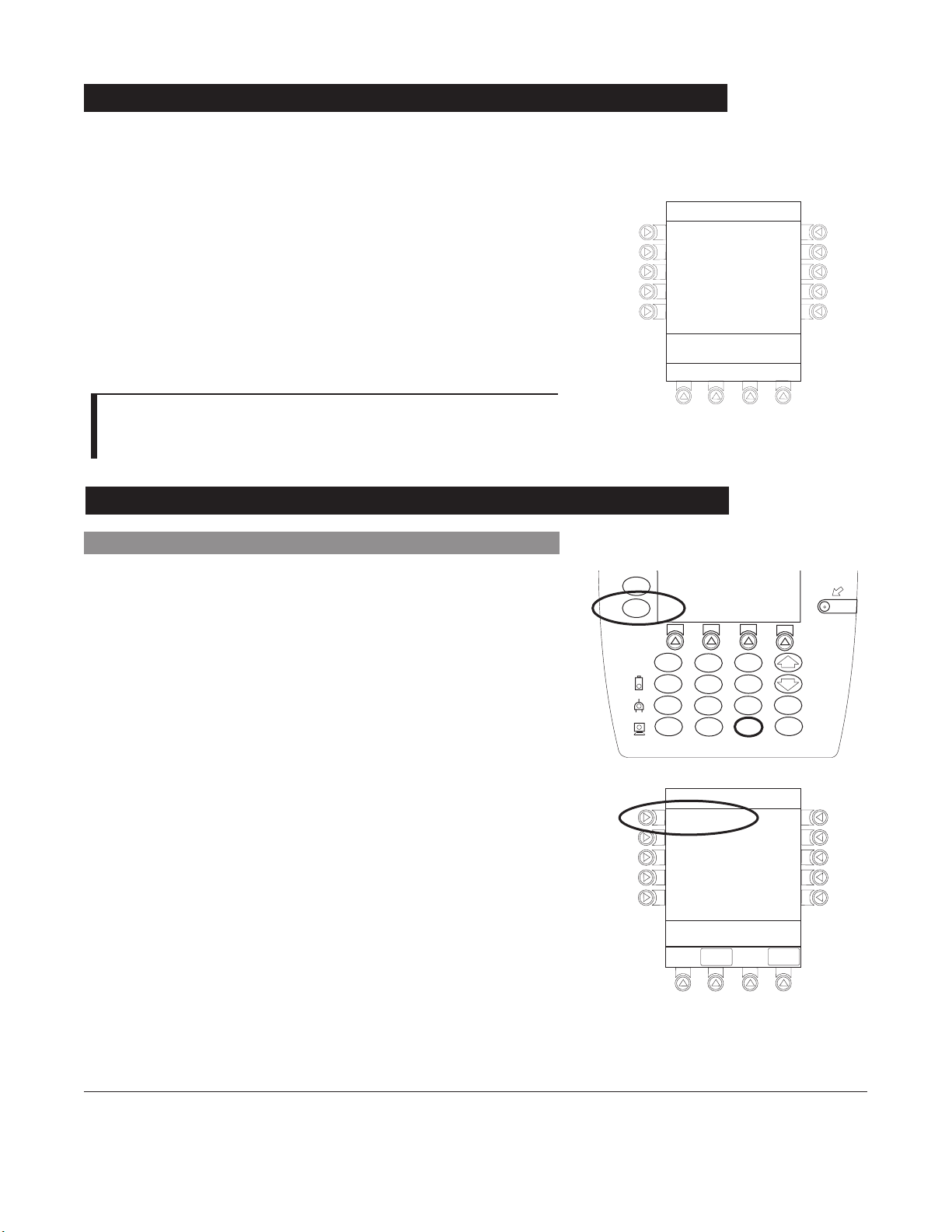
General Setup and Operation
1-11
Alaris®System Directions for Use
PC Unit Section
Power Off System
Press and hold CHANNEL OFF key until a beep is heard
(approximately 1.5 seconds) and then release to initiate power
down.
• During power off sequence, Main Display flashes
Powering Down.
• Once all attached modules are powered off, PC Unit
automatically powers down.
NOTE:
To interrupt the power down sequence, quickly press any key
(except
SYSTEM ON) on the PC Unit.
System Options
Display Contrast
1. Press OPTIONS key.
2. Press Display Contrast soft key.
3. Adjust display and return to main screen (reference
"Start-Up", "Adjusting Display Contrast" procedure).
Powering Down
SILENCE
OPTIONS
1
4
7
CLEAR
System Options 1 of 2
Display Contrast
Patient ID
Time of Day
Power Down All Channels
Anesthesia Mode
>Select an Option or
EXIT
2
5
8
0
EXIT
SYSTEM
ON
3
6
ENTER
9
CANCEL
.
PAGE
DOWN
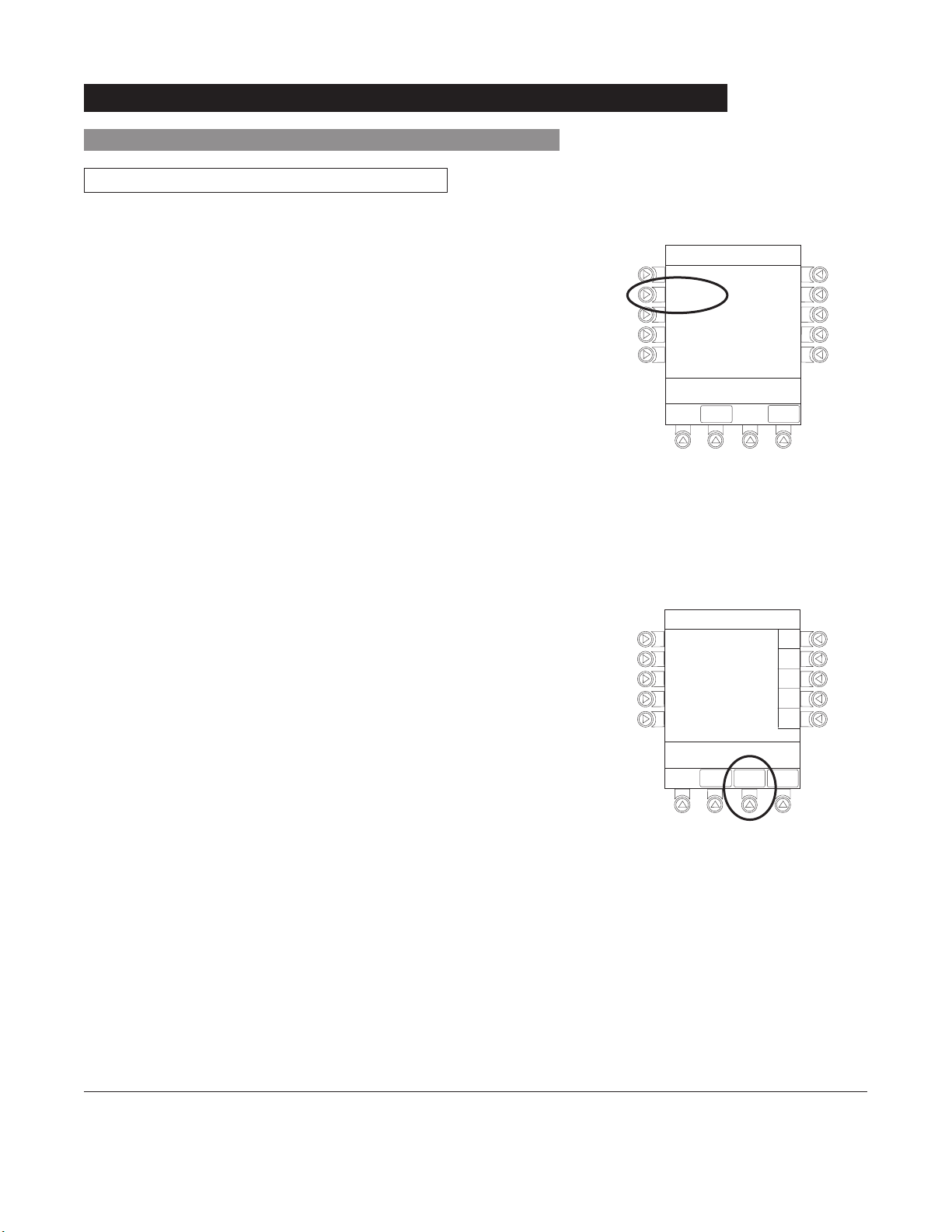
3. Scan or manually enter patient identifier:
• To manually enter patient identifier, use numeric data
entry keys and/or alpha speed keys.
• To scan bar code on patient identification band,
reference Auto-ID Module Section of this DFU.
4. To verify correct entry, press
CONFIRM soft key.
1-12 General Setup and Operation
Alaris®System Directions for Use
PC Unit Section
Patient ID
Entering
1. Press OPTIONS key.
2. Press Patient ID soft key.
System Options (Continued)
System Options 1 of 2
Display Contrast
Patient ID
Time of Day
Power Down All Channels
Anesthesia Mode
>Select an Option or
EXIT
EXIT
Patient ID Entry
A
B
C
D
E
123456789CD_____
>Enter Patient ID and Press
CONFIRM
EXIT
CONFIRM
PAGE
DOWN
PAGE
DOWN
A-E
F-J
K-O
P-T
U-Y
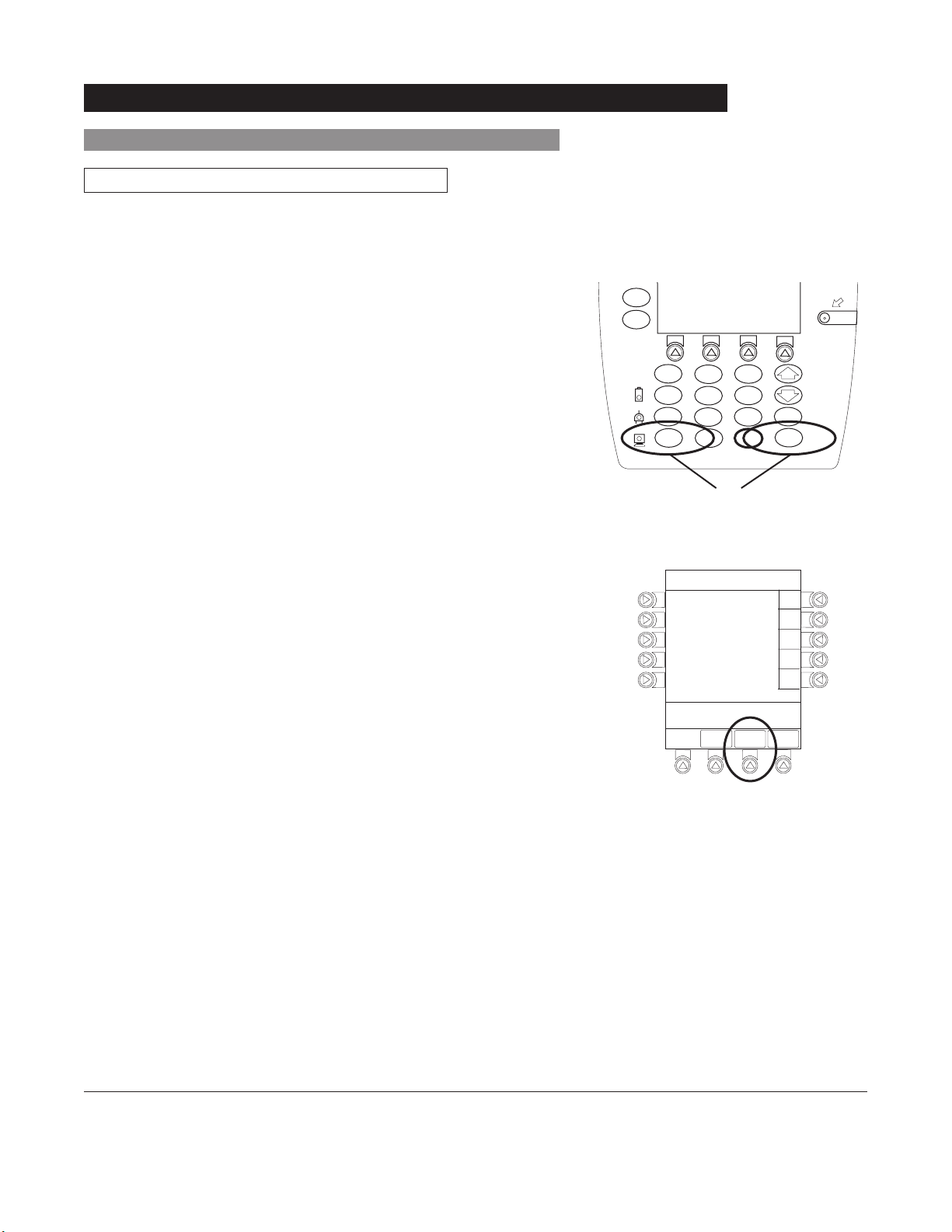
General Setup and Operation
1-13
Alaris®System Directions for Use
PC Unit Section
System Options (Continued)
Modifying
1. Press OPTIONS key.
2. Press Patient ID soft key.
3. To clear entire entry, press
CLEAR key.
OR
To back up a single character at a time, press CANCEL
key.
Patient ID (Continued)
4. To enter modified patient identifier, use numeric data entry
keys and/or alpha speed keys.
5. To verify correct entry, press CONFIRM soft key.
• New Patient ID Entry verification screen appears.
OR
SILENCE
OPTIONS
1
4
7
CLEAR
Patient ID Entry
A
B
C
D
E
234567891EF_____
>Enter Patient ID and Press
CONFIRM
2
5
8
0
EXIT
3
6
9
.
CONFIRM
ENTER
CANCEL
A-E
F-J
K-O
P-T
U-Y
PAGE
DOWN
SYSTEM
ON
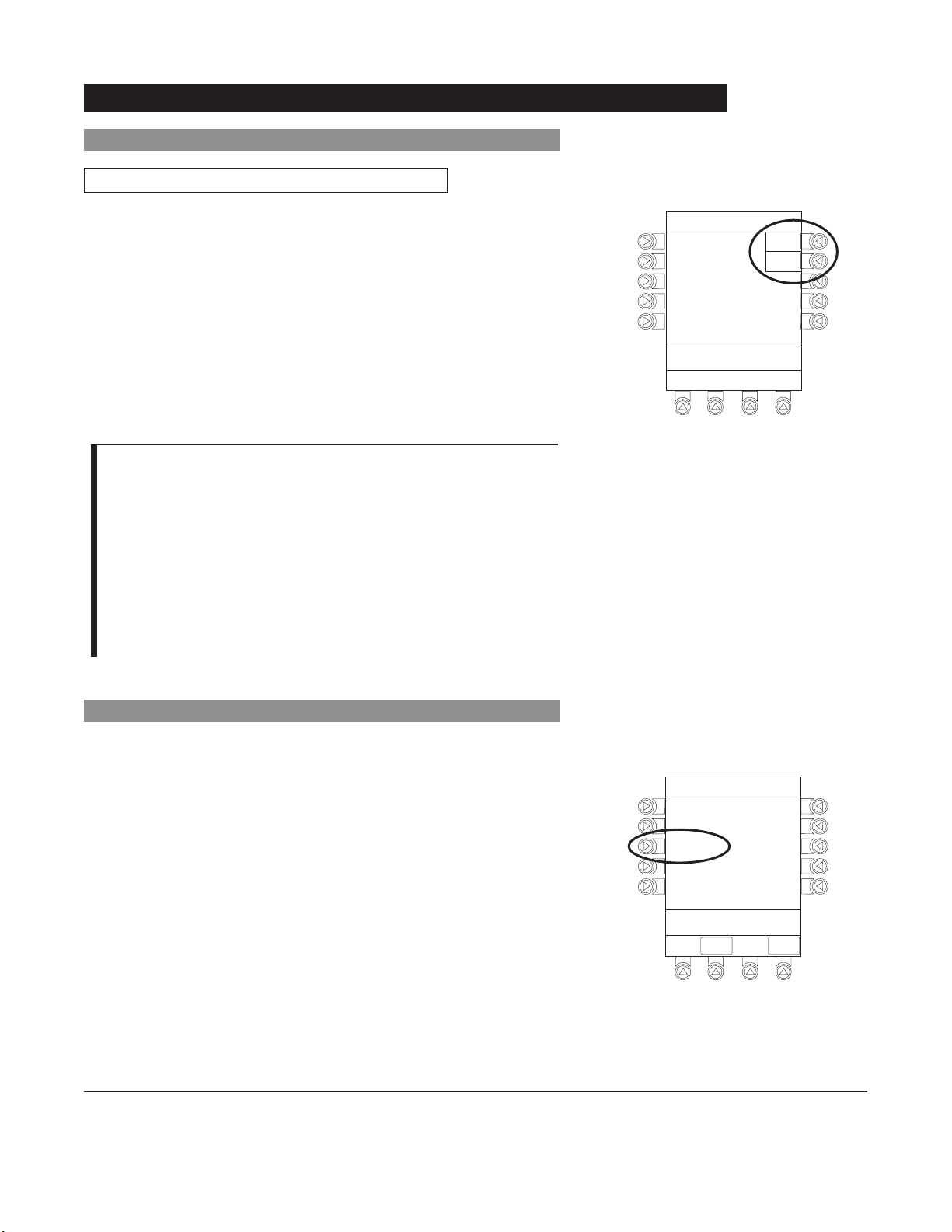
1-14 General Setup and Operation
Alaris®System Directions for Use
PC Unit Section
Patient ID (Continued)
System Options (Continued)
6. To accept modified Patient ID, press Yes soft key.
• Main screen appears with new Patient ID.
OR
To retain original (old) Patient ID, press No soft key.
• Main screen appears with old Patient ID.
Time of Day
1. Press OPTIONS key.
2. Press Time of Day soft key.
NOTES:
An alphanumeric identifier, of up to 16 characters, can be
entered.
Press the soft key next to a letter group to list letters in that
group. Press the soft key next to an individual letter to enter
that letter.
To access the letter "
Z" and special characters (hyphen,
underscore, space), press the
PAGE DOWN soft key.
To clear an entire entry, press CLEAR key.
To back up a single character at a time, press
CANCEL key.
Modifying (Continued)
Patient ID Entry
Patient ID
123456789CD
will be changed to
234567891EF
Is this correct?
>Press Yes or No
Yes
No
System Options 1 of 2
Display Contrast
Patient ID
Time of Day
Power Down All Channels
Anesthesia Mode
>Select an Option or
EXIT
EXIT
PAGE
DOWN
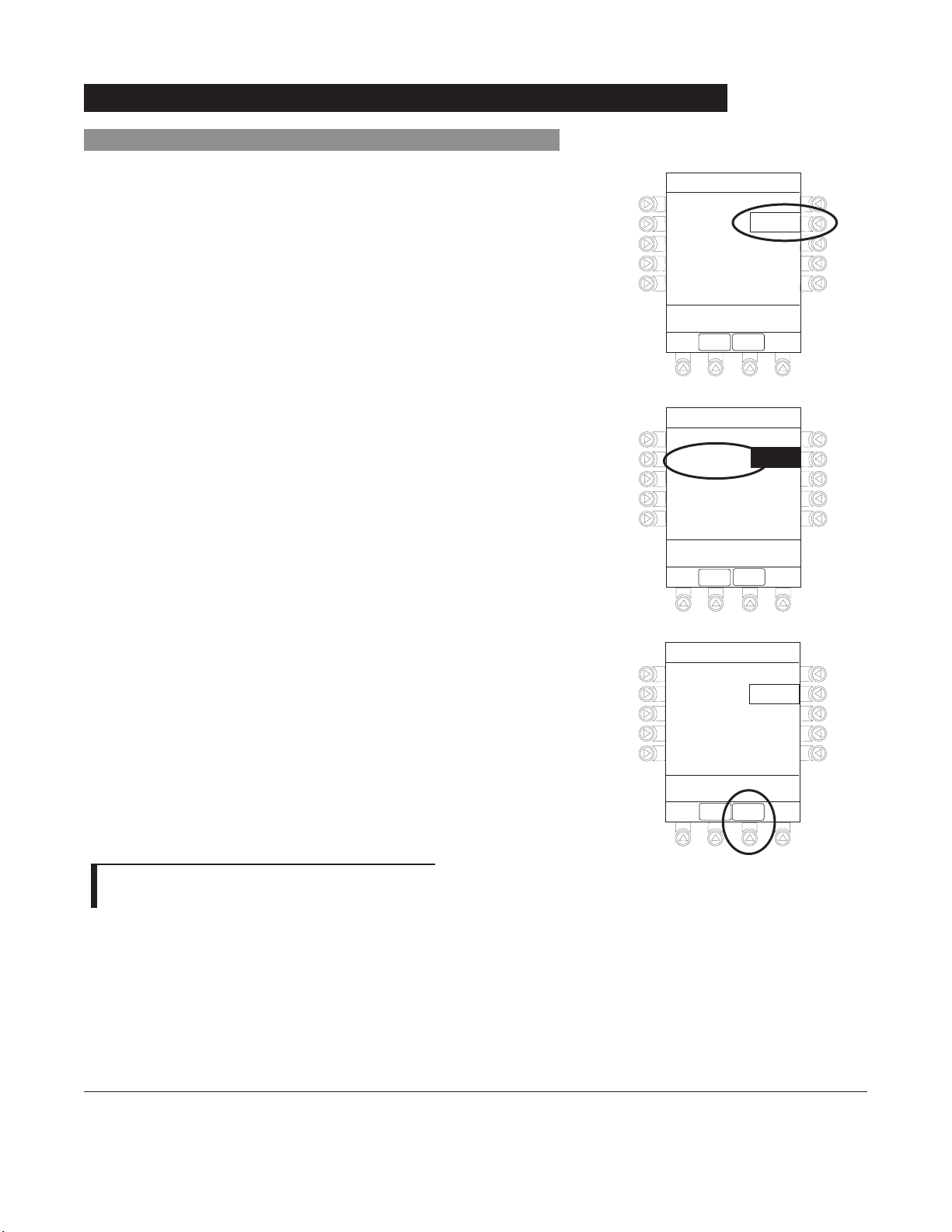
General Setup and Operation
1-15
Alaris®System Directions for Use
PC Unit Section
System Options (Continued)
3. If time is correct, press CONFIRM soft key.
OR
To change time, press Change Time soft key.
4. Enter current Time of Day.
Time of Day (Continued)
NOTE:
The format is a
24
-hour clock (military time).
5. Press CONFIRM soft key.
System Options
Time of Day
Current time:
09:00
>CONFIRM Time-of-Day
EXIT
CONFIRM
Change
Time
System Options
Time of Day
Current time:
__:__
>Enter Current Time
EXIT
CONFIRM
Change
Time
System Options
Time of Day
Current time:
14:30
>Press CONFIRM
CONFIRM
EXIT
Change
Time
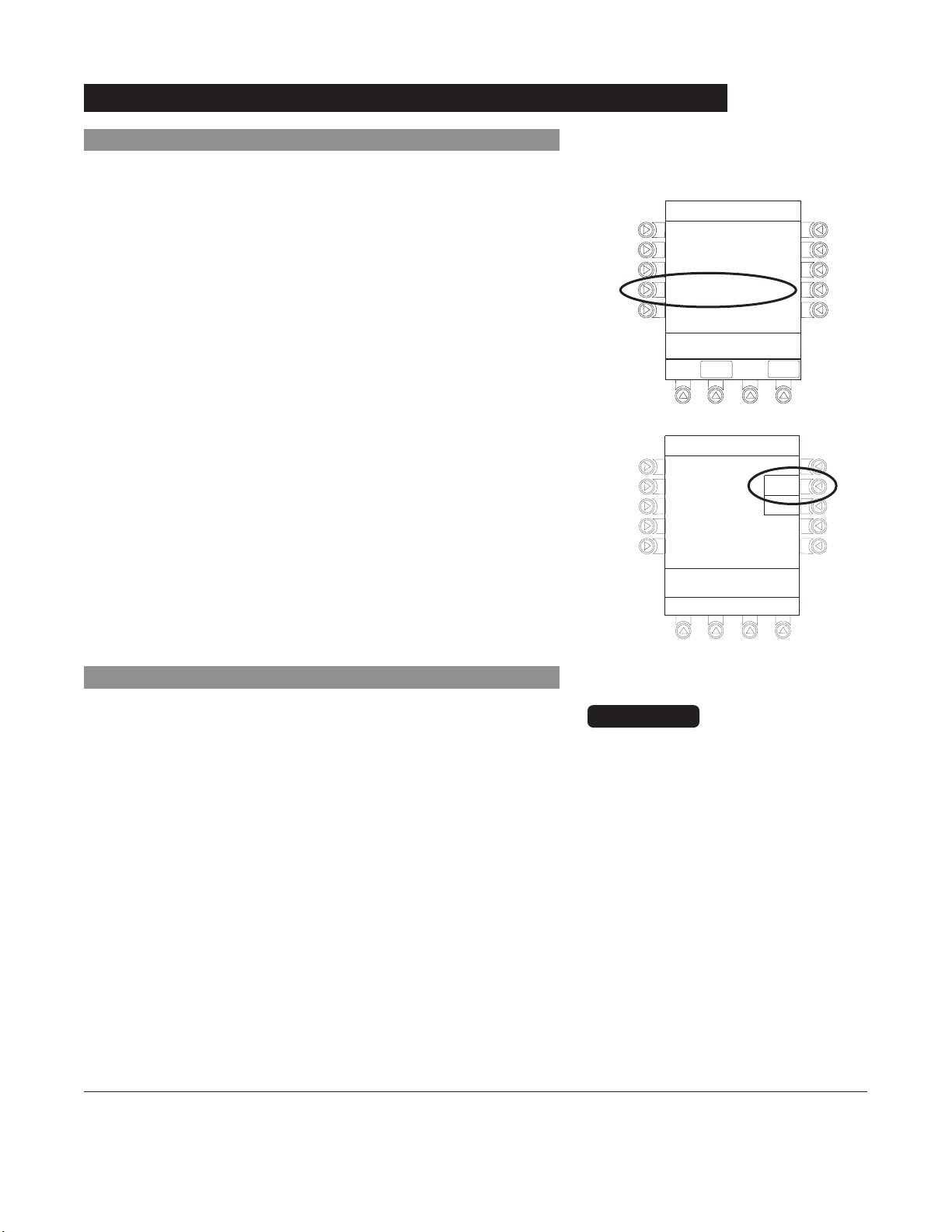
1-16 General Setup and Operation
Alaris®System Directions for Use
PC Unit Section
System Options (Continued)
1. Press OPTIONS key.
2. Press Power Down All Channels soft key.
Power Down All Channels
3. Press Yes soft key.
• During power off sequence, Main Display flashes
POWERING DOWN.
Anesthesia Mode
When the Anesthesia Mode is enabled while a module is
paused, the module remains in an indefinite pause until
restarted.
When Anesthesia Mode is enabled:
• All limits are set to Soft.
• Dose checking mode is set to Smart.
• Key-press audio is turned off.
• Tamper Resist Mode (panel locked) is not available.
• All Guardrails
®
Drug entries are available for selection.
When the Alaris®System is set up
for use in Anesthesia Mode, it is
important to select the profile that
corresponds with the care area the
patient will be taken to when the
Anesthesia Mode is discontinued.
This ensures that the Alaris
®
System
will be in the correct profile following
the use of the Anesthesia Mode.
CAUTION
-- Continued Next Page --
System Options 1 of 2
Display Contrast
Patient ID
Time of Day
Power Down All Channels
Anesthesia Mode
>Select an Option or
EXIT
EXIT
System Options
Power Down
All Channels?
>Press Yes or No
DOWN
Yes
No
PAGE
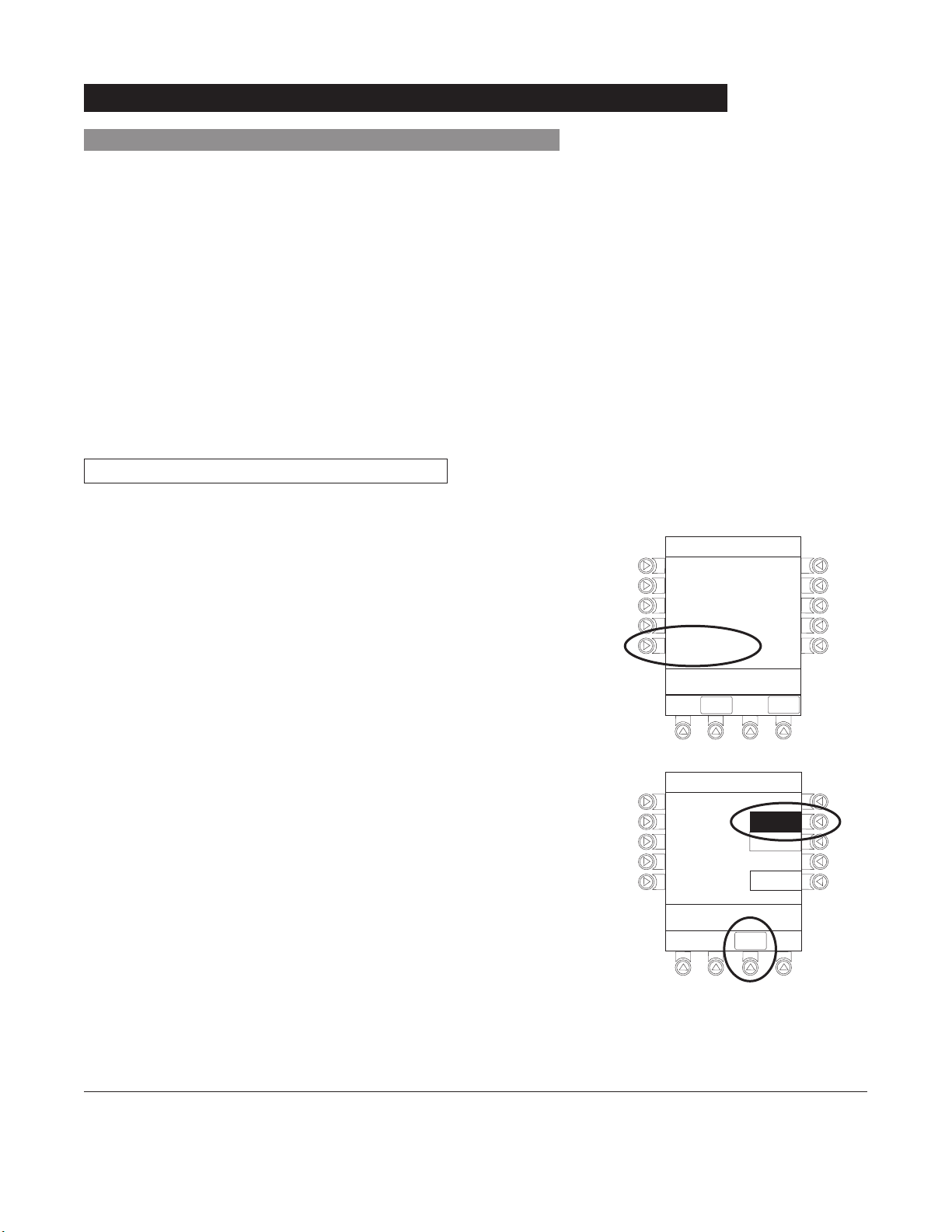
General Setup and Operation
1-17
Alaris®System Directions for Use
PC Unit Section
System Options (Continued)
Enabling
1. Press OPTIONS key.
2. Press Anesthesia Mode soft key.
• Bolus dose is automatically available for:
♦ Guardrails
®
Drugs that have bolus dose limits defined
♦ generic drug calculation setup
• Anesthesia Mode, alternating with other required prompts,
displays in prompt bar of Main Display.
• Callback audio for paused module is permanently silenced.
• Review of drug calculation setup page is omitted when
restoring a stopped drug calculation.
• Clinical Advisories are not displayed.
• Auto-ID Module is not available.
Anesthesia Mode (Continued)
3. Press Enable soft key.
4. Press
CONFIRM soft key.
System Options 1 of 2
Display Contrast
Patient ID
Time of Day
Power Down All Channels
Anesthesia Mode
>Select an Option or
EXIT
EXIT
System Options
Anesthesia Mode
Pump Module
Air Detection =
75
microliters
>Select an Option or Press
CONFIRM
CONFIRM
PAGE
DOWN
Enable
Disable
Change
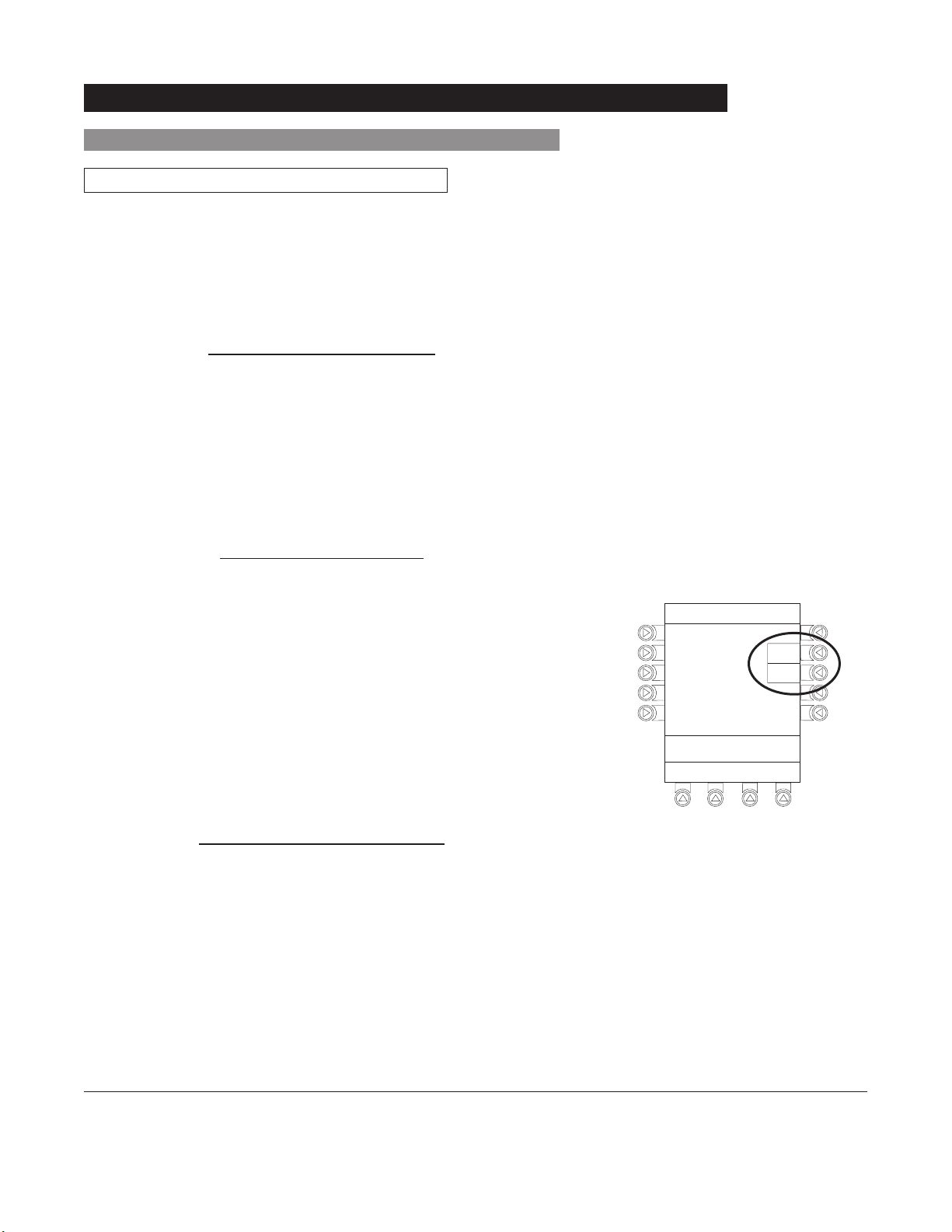
1-18 General Setup and Operation
Alaris®System Directions for Use
PC Unit Section
System Options (Continued)
Anesthesia Mode (Continued)
Disabling
The Anesthesia Mode can be disabled, and normal operation
resumed, using either of the following three methods:
• System Options menu.
• Disconnecting from
AC power.
• Connecting to AC
power.
From System Options Menu
1. Press OPTIONS key.
2. Press Anesthesia Mode soft key.
3. Press Disable soft key.
4. Press
CONFIRM soft key.
• Anesthesia Mode no longer appears on Main Display,
indicating it has been disabled.
Connecting T
o AC Power
1. Connect system to AC power.
2. To continue using Anesthesia Mode, press Yes soft key.
OR
To discontinue Anesthesia Mode, press No soft key.
Disconnecting from AC Power
1. Disconnect system from AC.
• Anesthesia Mode is automatically disabled.
• All currently running infusions continue.
• A prompt appears as an alert that Anesthesia Mode
has been discontinued.
AC power cord was
connected.
Continue
>Select Yes or No
Yes
No
?ANESTHESIA MODE
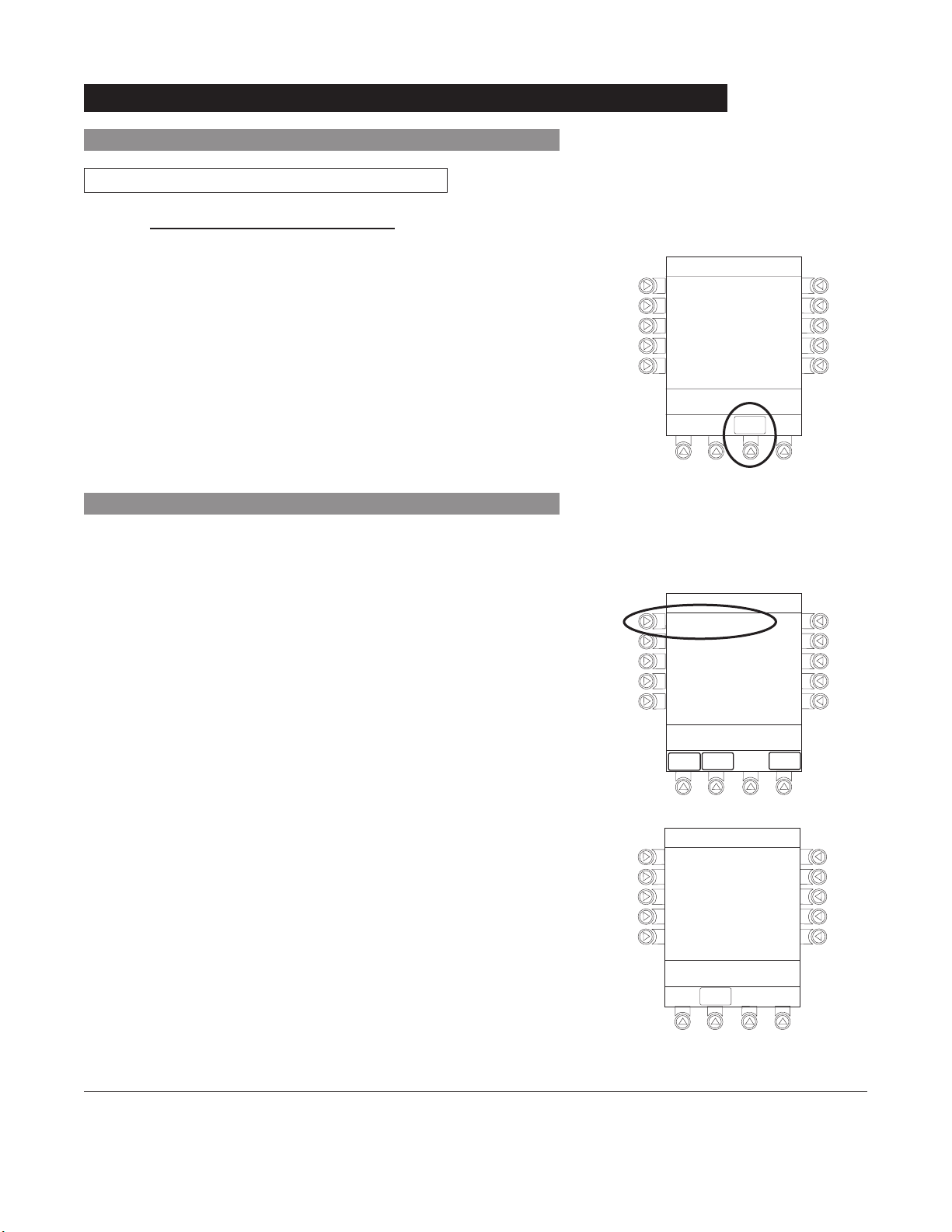
General Setup and Operation
1-19
Alaris®System Directions for Use
PC Unit Section
System Options (Continued)
Anesthesia Mode (Continued)
Disabling (Continued)
2. Press CONFIRM soft key.
Battery Runtime
1. Press OPTIONS key.
2. Press
PAGE DOWN soft key.
3. Press Battery Runtime soft key.
4. To return to main screen, press CANCEL key or EXIT soft
key.
Disconnecting from AC Power (Continued)
Anesthesia mode was
when AC power
disconnected.
continue normal operation.
>Press CONFIRM
discontinued
cord was
Press CONFIRM to
CONFIRM
System Options 2 of 2
Battery Runtime
System Configuration
Serial Numbers
Software Versions
>Select an Option or
EXIT
PAGE
EXIT
UP
PAGE
DOWN
System Options
Estimated battery
runtime at current
operating parameters
9.5 hours
>Press CANCEL or EXIT
EXIT
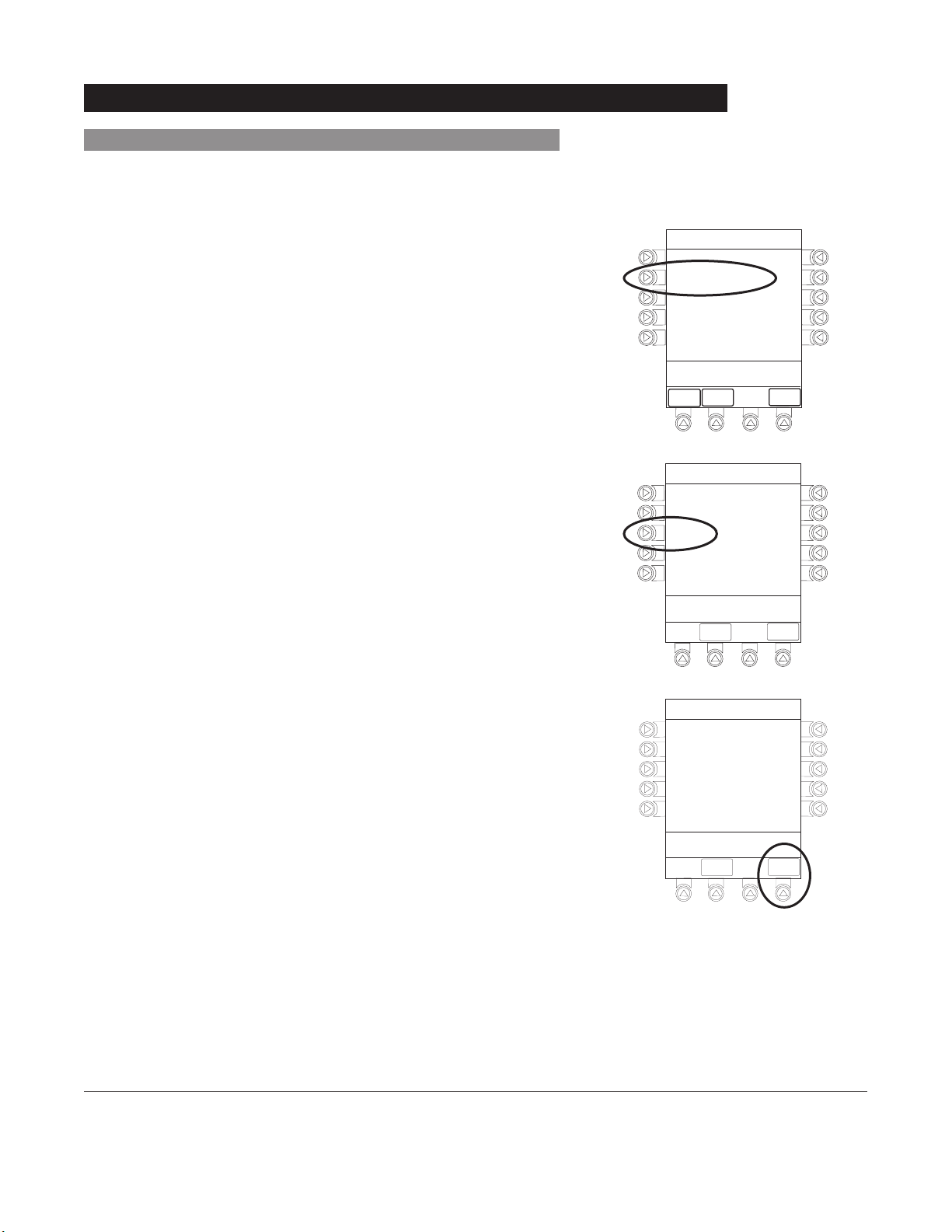
1-20 General Setup and Operation
Alaris®System Directions for Use
PC Unit Section
System Options (Continued)
System Configuration
1. Press OPTIONS key.
2. Press
PAGE DOWN soft key.
3. Press System Configuration soft key.
5. To review various system configuration settings, press
PAGE DOWN and PAGE UP soft keys.
4. Press PC Unit soft key.
-- Continued Next Page --
System Options 2 of 2
Battery Runtime
System Configuration
Serial Numbers
Software Versions
>Select an Option or
EXIT
PAGE
EXIT
UP
System Configuration - Module
Factory Default:
Shared Infusion Settings
PC Unit
Pump Module
SPO2 Module
>Press CANCEL or EXIT
EXIT
PAGE
DOWN
Yes
PAGE
DOWN
System Config - PCU 1 of 3
Alarm audio:
Anesthesia Mode: Disabled
Battery meter:
Clock setup:
Limit Checking:
>Press CANCEL or EXIT
EXIT
Profile 1
Disabled
09:00
ALWAYS
PAGE
DOWN
