
- 0 -
User manual
Card Phone
AQUA
www.card-tec.com
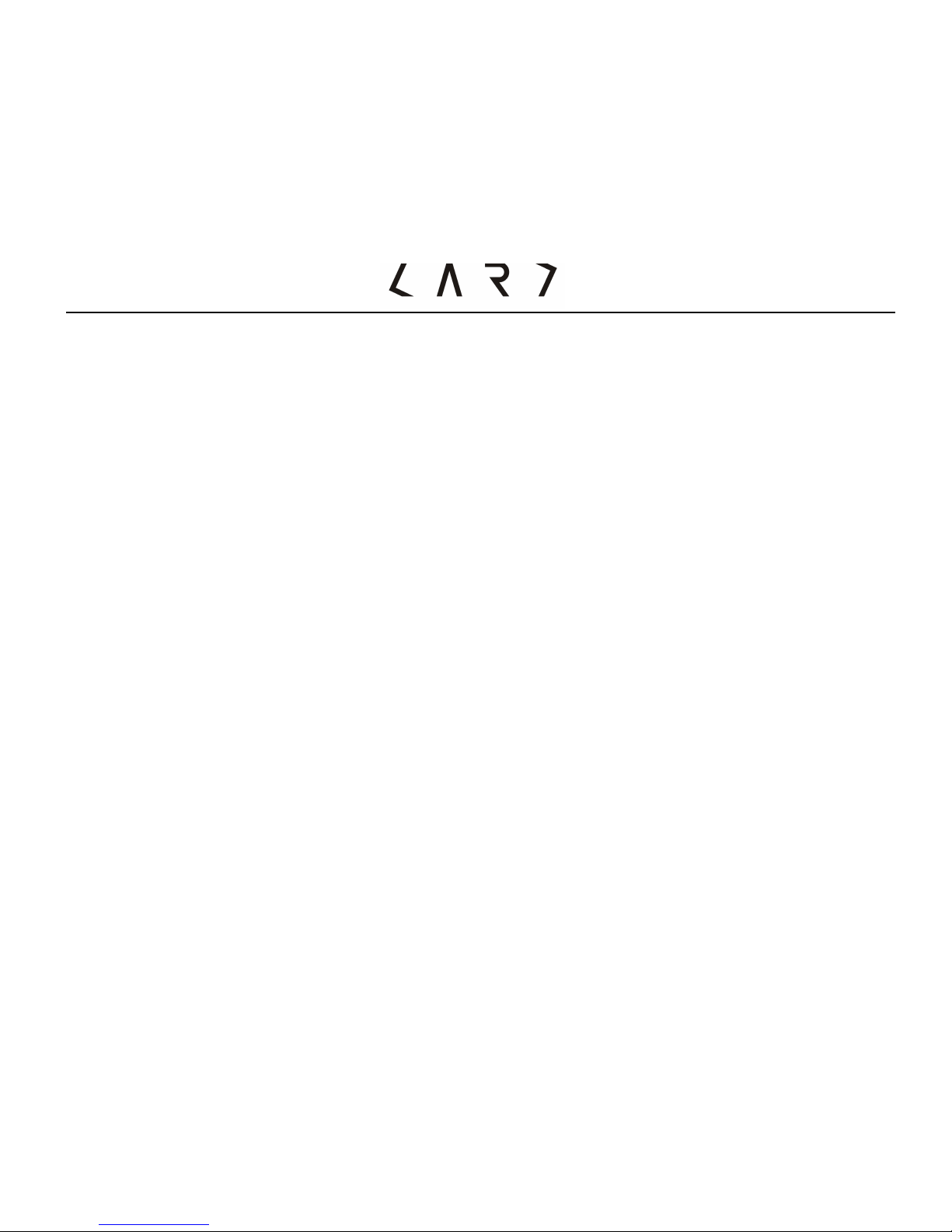
- 1 -
Contents
Safety notice ............................................................................................ 07
Maintenance and safety guidelines ......................................................... 09
Introduction to appearance ...................................................................... 13
Screen icons ............................................................................................... 16
Getting Started ........................................................................................ 17
1. Please charge more than 2 hours for first time use ............................ 17
2. Installing the SIM card ......................................................................... 17
3. Set up password .................................................................................... 18
4. Phone password .................................................................................... 18
5. PIN code ................................................................................................. 19
6. PIN2 code .............................................................................................. 19
7. PUK code ................................................................................................ 19
8. PUK2 code .............................................................................................. 19
9. Barring code ........................................................................................... 20
10. Connect the network ............................................................................ 20
11. Charge the Battery ............................................................................... 20
12. Switch on/off ........................................................................................ 21
13. Headset ................................................................................................. 21
General Function ..................................................................................... 22
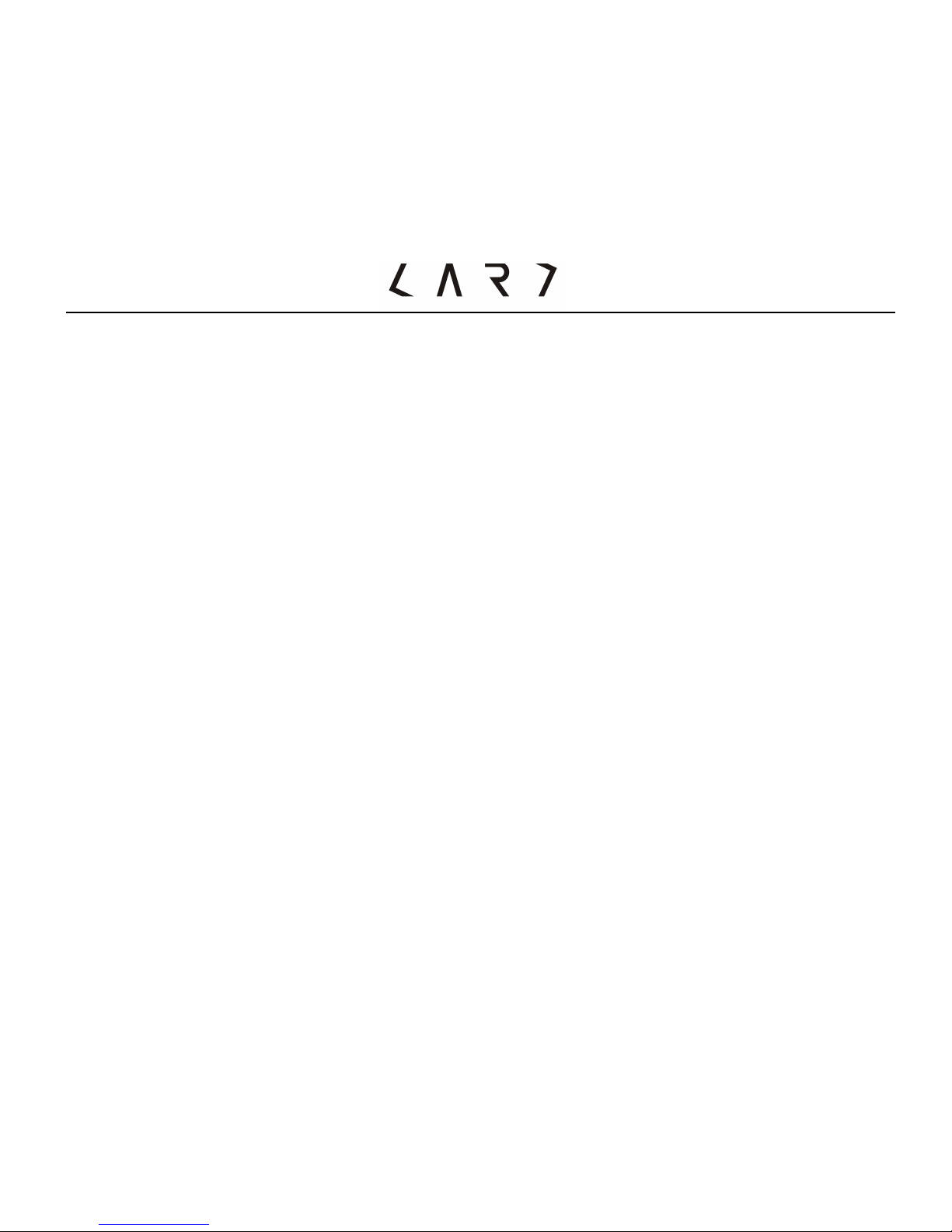
- 2 -
1. Dialing calls ............................................................................................ 22
2. Volume control ...................................................................................... 23
3. Answer calls ........................................................................................... 23
4. Calling options ....................................................................................... 23
Input methods ......................................................................................... 23
Phonebook ............................................................................................... 29
1. Add new contact .................................................................................... 29
1.1 Select .................................................................................................... 30
1.1. To SIM ................................................................................................. 30
1.2. To Phone ............................................................................................. 30
2.1 Phonebook settings .............................................................................. 30
2.1.1. Preferred storage ............................................................................ 30
2.1.2. Speed dial ......................................................................................... 30
2.1.3. My number ........................................................................................ 30
2.1.4. Extra number .................................................................................... 30
2.1.5. Memory status .................................................................................. 30
2.1.6.Copy contacts .................................................................................... 30
2.1.7.Move contacts ................................................................................... 30
2.1.8.Delete all contacts ............................................................................. 30
Messaging ................................................................................................ 31
1 Write message ......................................................................................... 31
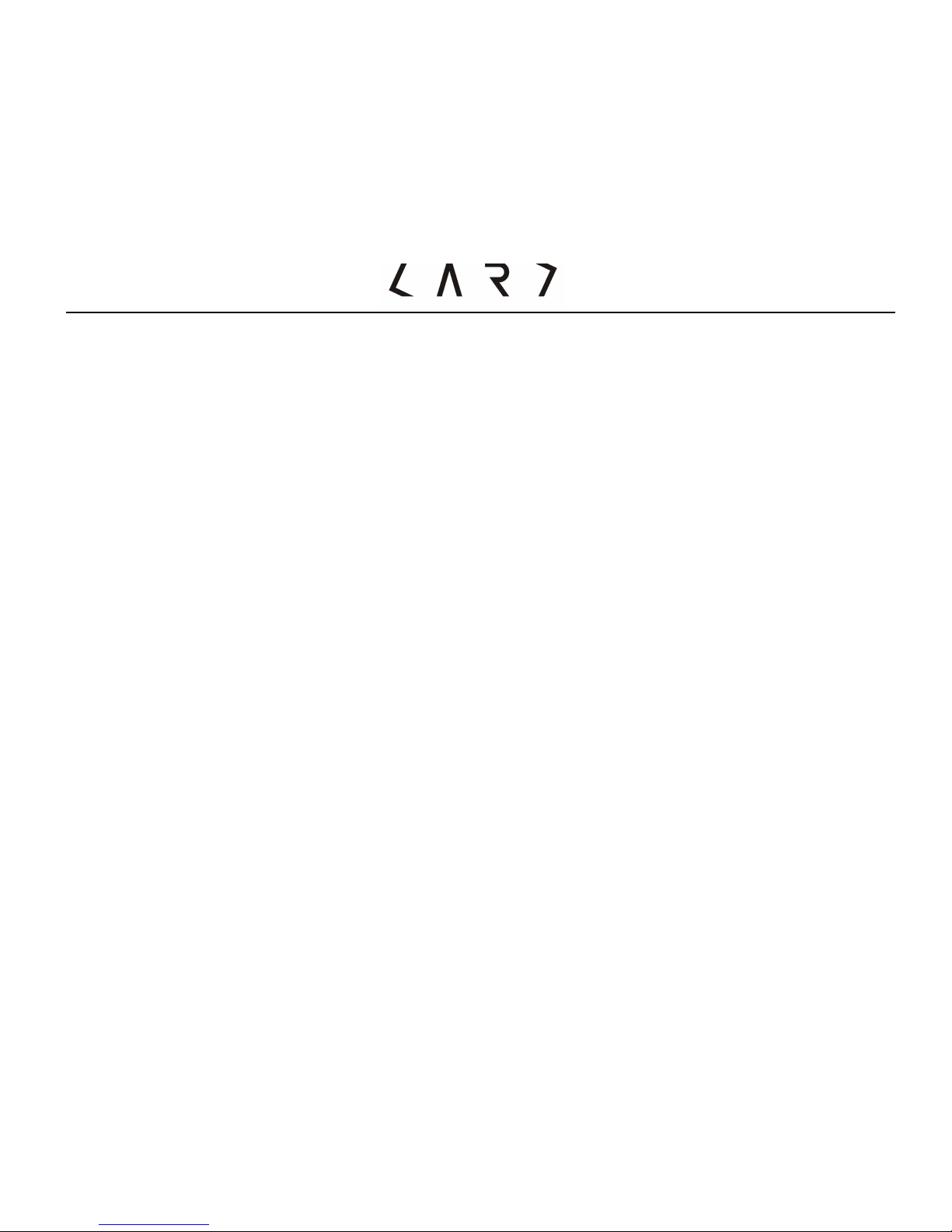
- 3 -
2 Inbox ........................................................................................................ 31
3 Drafts ....................................................................................................... 31
4 Outbox ...................................................................................................... 32
5 Sent messages ......................................................................................... 32
6 Delete messages ...................................................................................... 32
7 Broadcast messages ................................................................................ 32
8 Message settings ..................................................................................... 32
Call center ................................................................................................ 33
1 Call history ............................................................................................... 33
1.1 Missed calls ....................................................................................... 33
1.2 Dialed calls ........................................................................................ 33
1.3 Received calls ................................................................................... 33
1.4 Delete call logs ................................................................................. 33
2 Call settings ............................................................................................. 33
2.1 Call waiting ....................................................................................... 33
2.2 Call divert .......................................................................................... 34
2.3 Call barring ...................................................................................... 34
1.Outgoing calls ...................................................................................... 34
2.Incoming calls ...................................................................................... 35
3.Cancel all .............................................................................................. 35
4.Change barring password ................................................................... 35
2.4 Advanced setting .............................................................................. 35
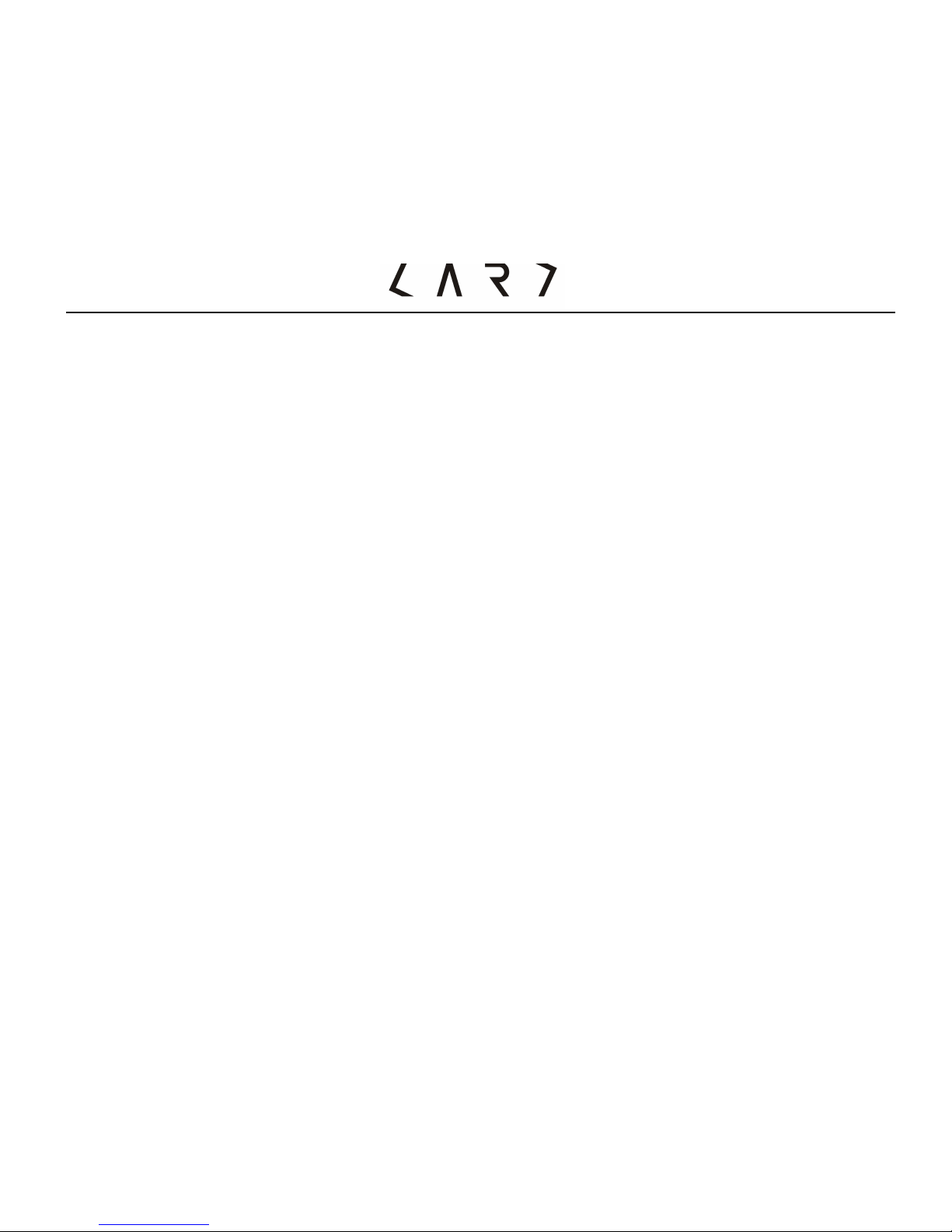
- 4 -
1.Auto redial ............................................................................................ 35
2. IP dial .................................................................................................. 36
3.Call time reminder ............................................................................... 36
4. Answer mode ...................................................................................... 36
Settings .................................................................................................... 37
1 Phone settings ......................................................................................... 37
1.1 Time and date ....................................................................................... 37
1.2 Schedule power on/off ..................................................................... 37
1.3 Language ........................................................................................... 37
1.4 Pref. input method ............................................................................ 37
1.5 Key Light ........................................................................................... 37
1.6 Swim mode ....................................................................................... 37
1.7 Flight mode ....................................................................................... 38
2 Network settings ..................................................................................... 38
2.1 Network selection ............................................................................. 38
2.2 Preferences ........................................................................................ 38
3 Security setting ....................................................................................... 38
3.1 SIM security ....................................................................................... 38
3.2 Phone security ................................................................................... 39
3.3 Auto keypad lock ............................................................................... 39
4 Restore factory settings .......................................................................... 39
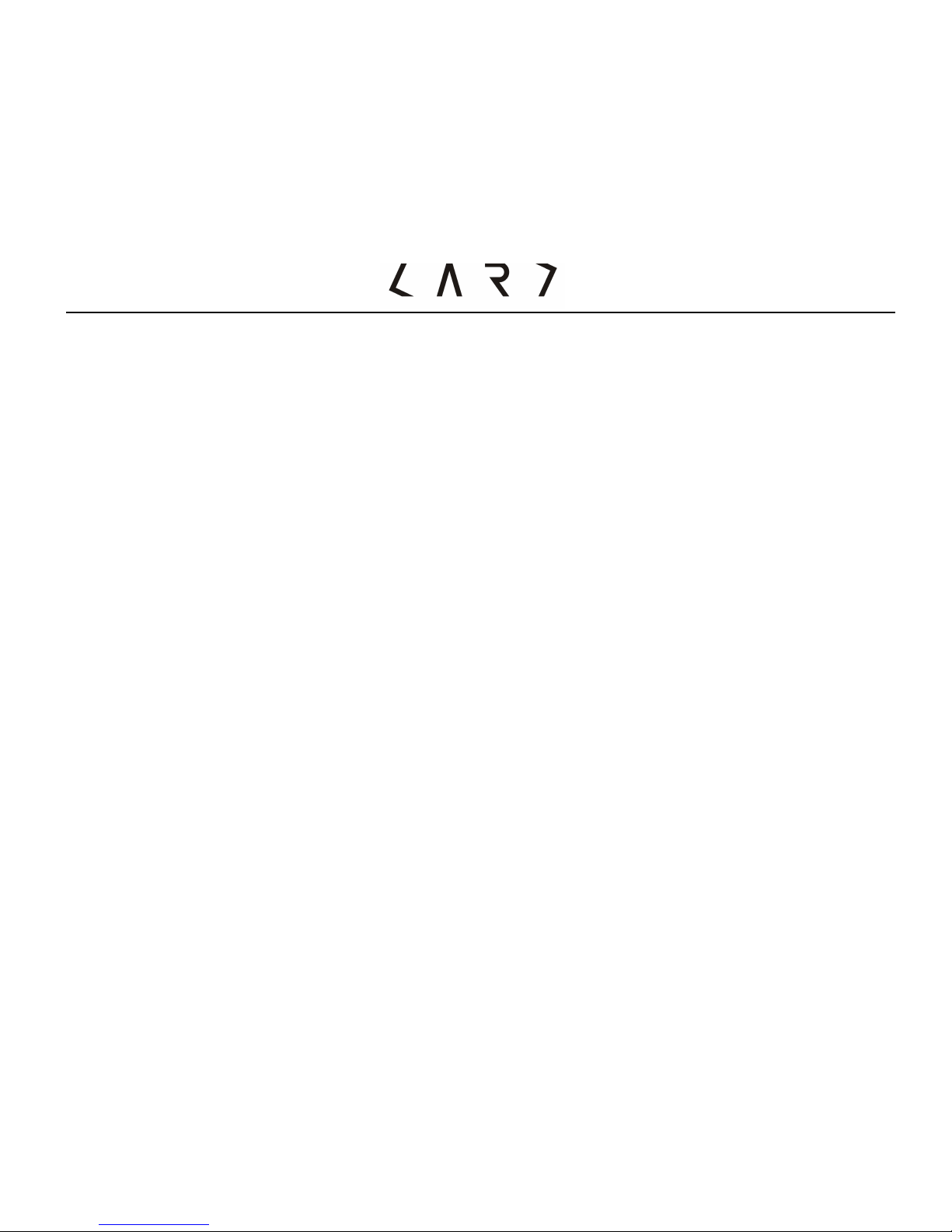
- 5 -
Organizer ................................................................................................. 39
1 Calculator ................................................................................................. 39
2 Calendar ................................................................................................... 40
3 Tasks ........................................................................................................ 40
4 Alarm ........................................................................................................ 41
User profiles ............................................................................................. 41
1 General ..................................................................................................... 41
2 Silent ........................................................................................................ 42
3 Meeting .................................................................................................... 42
4 Outdoor .................................................................................................... 42
FM radio ................................................................................................... 42
1 Channel list .............................................................................................. 43
2 Manual input ............................................................................................ 43
3 Auto search .............................................................................................. 43
4 Settings .................................................................................................... 43
4.1 Background play ................................................................................. 43
4.2 Loudspeaker ....................................................................................... 43
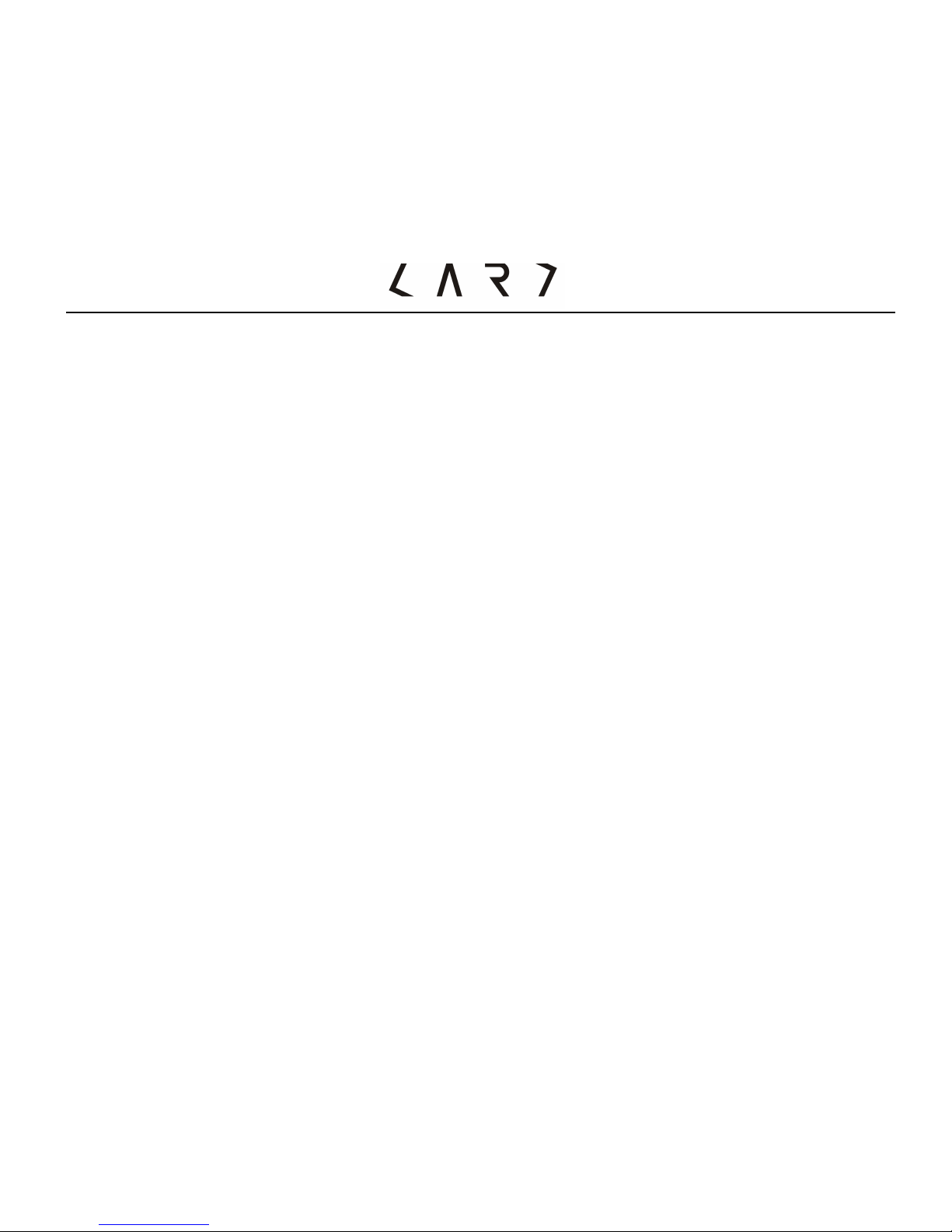
- 6 -
4.3 Record format ..................................................................................... 43
4.4 Auto quality ........................................................................................ 43
Appendix ................................................................................................. 43
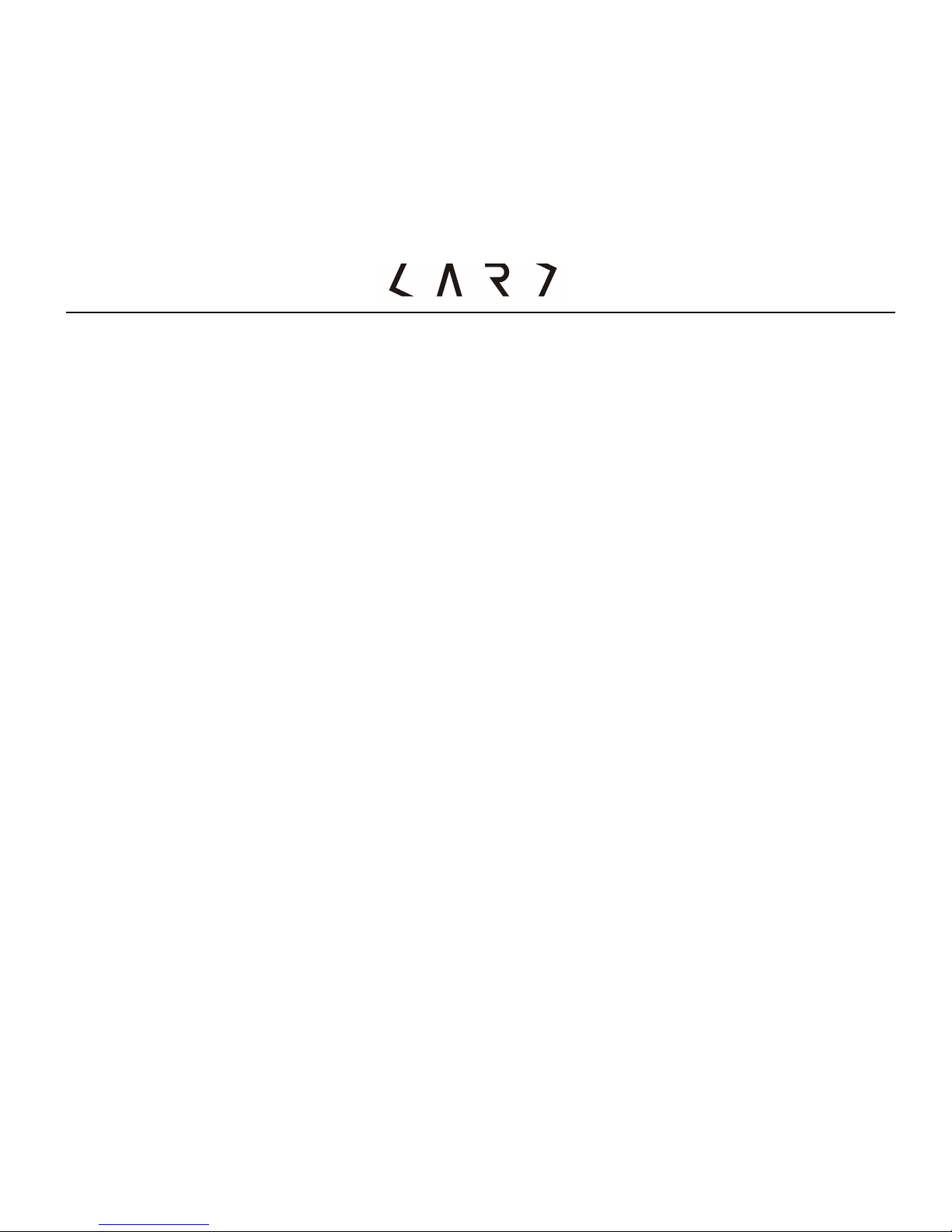
- 7 -
Brief Introduction to Card Phone
Thank you for buying Card Phone. This user manual includes all the important
information to operate the phone. Please read carefully before using so as to
achieve maximum efficiency. To avoid any inappropriate operation cause phone
damaged.
Do not try to make any modification that is not specified in this user manual.
If do not abide by the principle, it will lead to loss of warranty rights.
Safety Notice
CAUTION!
1. Please switch off power of your mobile phone before boarding.
2. Do not hold a mobile phone while driving.
3. Please switch off your mobile phone in a potentially explosive area such as
chemical plants, gas stations, or oil deports.
NOTE:
1. Please switch on to the swim mode “#9#” before use in wet place. The
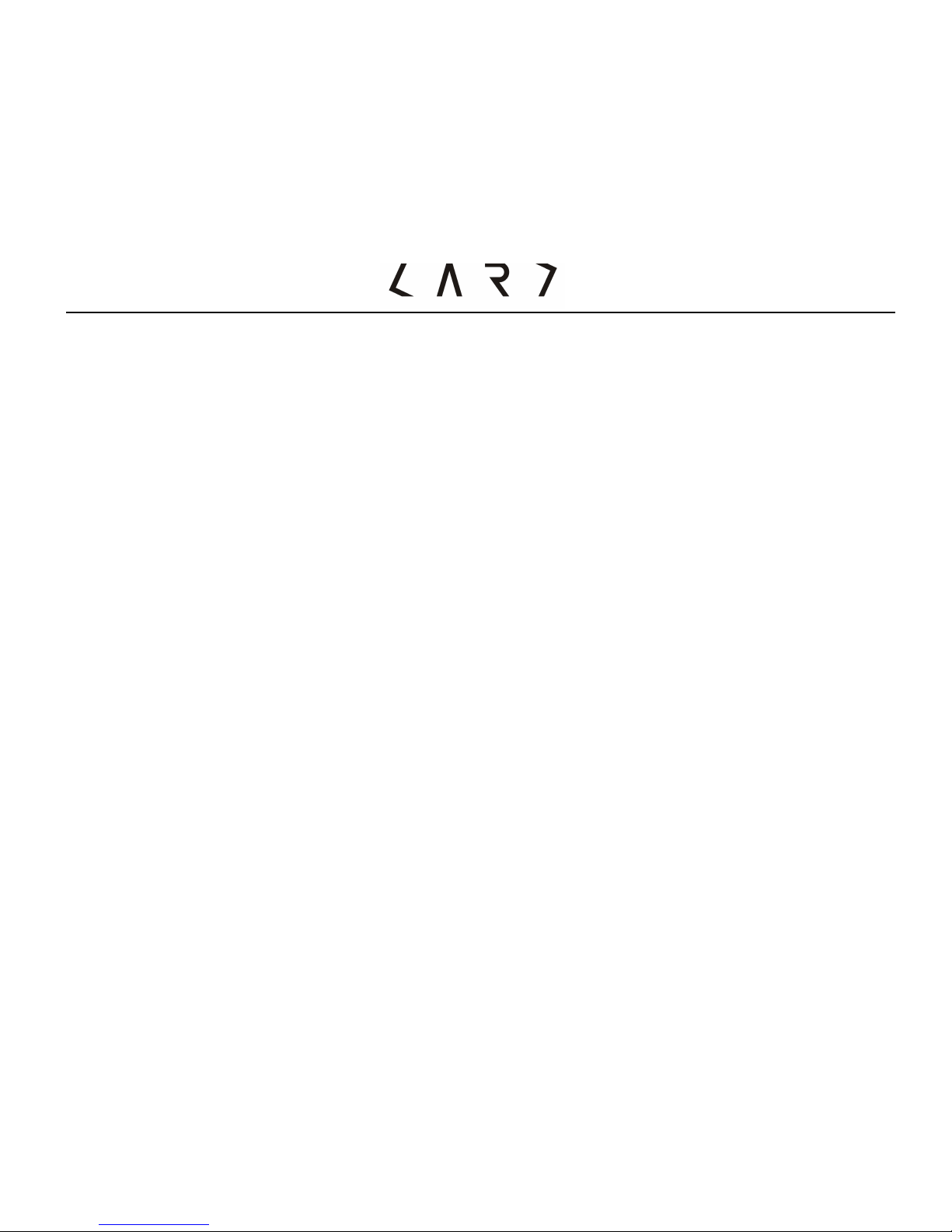
- 8 -
device will close the power of Micro USB to avoid oxidation in wet place.
When you left the wet place, please switch off “#9#” the swim mode, and
then the Micro USB can be work on normally.
2. The device waterproof limit 1 meter and under 2 hours.
3. This device only for fresh water, don’t use in salt water or hot spring water.
4. After 2 hours (Maxima) use in wet place, please drain and keep dry. (Wipe
and dry the SIM card also)
5. Charging only in dry place.
6. Please switch off your phone in places under any specific provisions and
regulations. For example: Please do not use the mobile phone in a hospital
to avoid affecting sensitive medical equipment.
7. Avoid using your mobile phone under extreme conditions such as rainfall,
thunderstorms, high temperature...etc.
8. Not every mobile network provides emergency phone service. Therefore,
please do not rely solely on your phone to dial an emergency call.
9. All radio transceivers may obstruct nearby electronic devices. Mobile phones
may cause slight interference to television, radio, and computer.
10. Please do not attempt to disassemble your device. In doing so, the warranty
is immediately revoked.
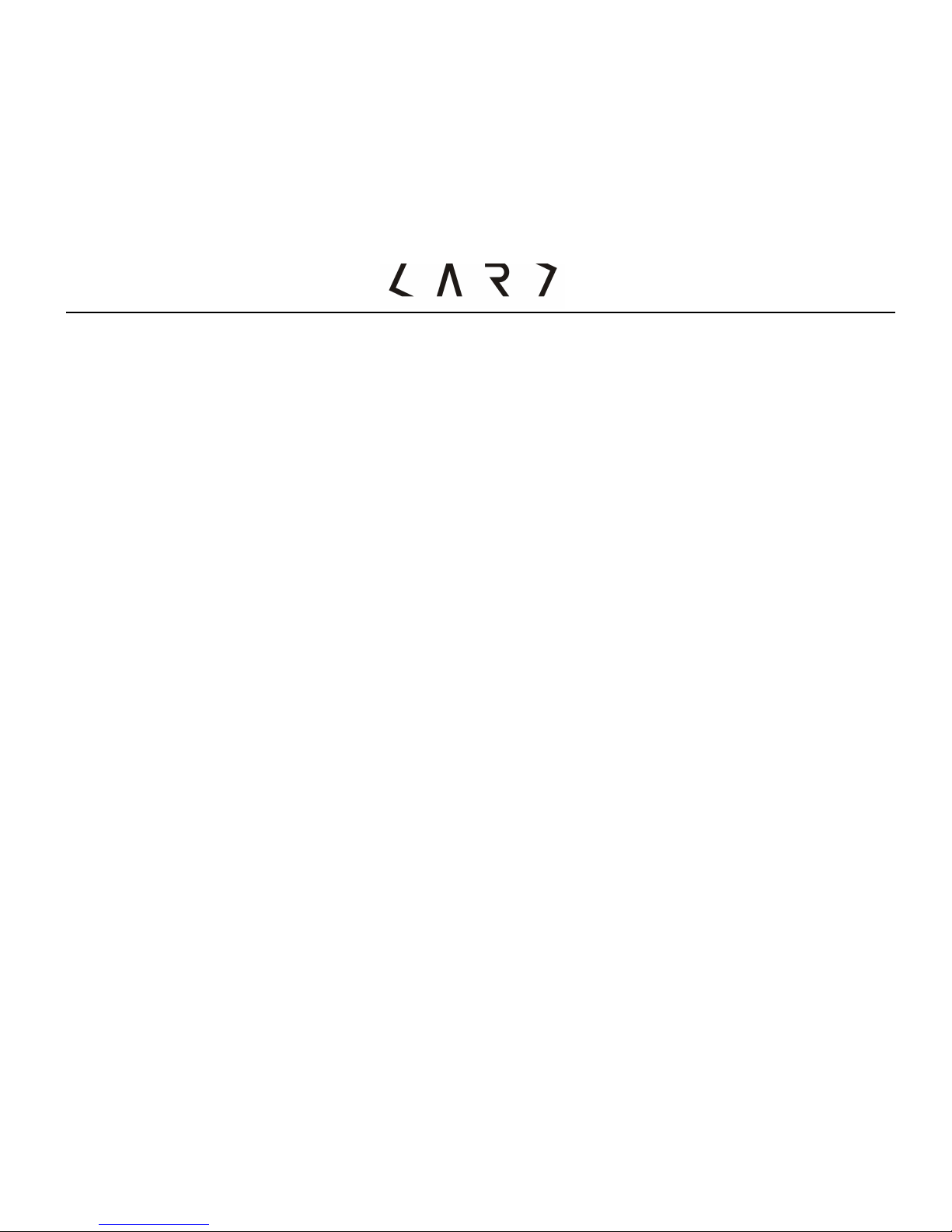
- 9 -
Please read the following notice. Should you not abide by these
regulations, you may violate terms and conditions or cause danger.
Radio waves radiation and electromagnetic energy absorption ratio (SAR)
information:
The CM1device meets guidelines for exposure to radio waves.
It is designed not to exceed the limits for exposure to radio waves recommended
by international guidelines. These guidelines were developed by the independent
scientific organization ICNIRP and include safety margins designed to assure the
protection of all persons, regardless of age and health.
The exposure guidelines for mobile devices employ a unit of measurement known
as the Specific Absorption Rate or SAR. The SAR limit stated in the ICNIRP
guidelines is 2.0 (W/kg) 10g.
After the eligible laboratory certification, the SAR measured value under the
ICNIRP guidelines for use of theCM1 device was 0.519 W/Kg (10g).
When possible, your phone reduces your overall exposure to RF energy.
Please position at least 1.5cm away from the body.
Maintenance and Safety Guidelines
• Do not attempt to open the device other than as instructed in this guide.
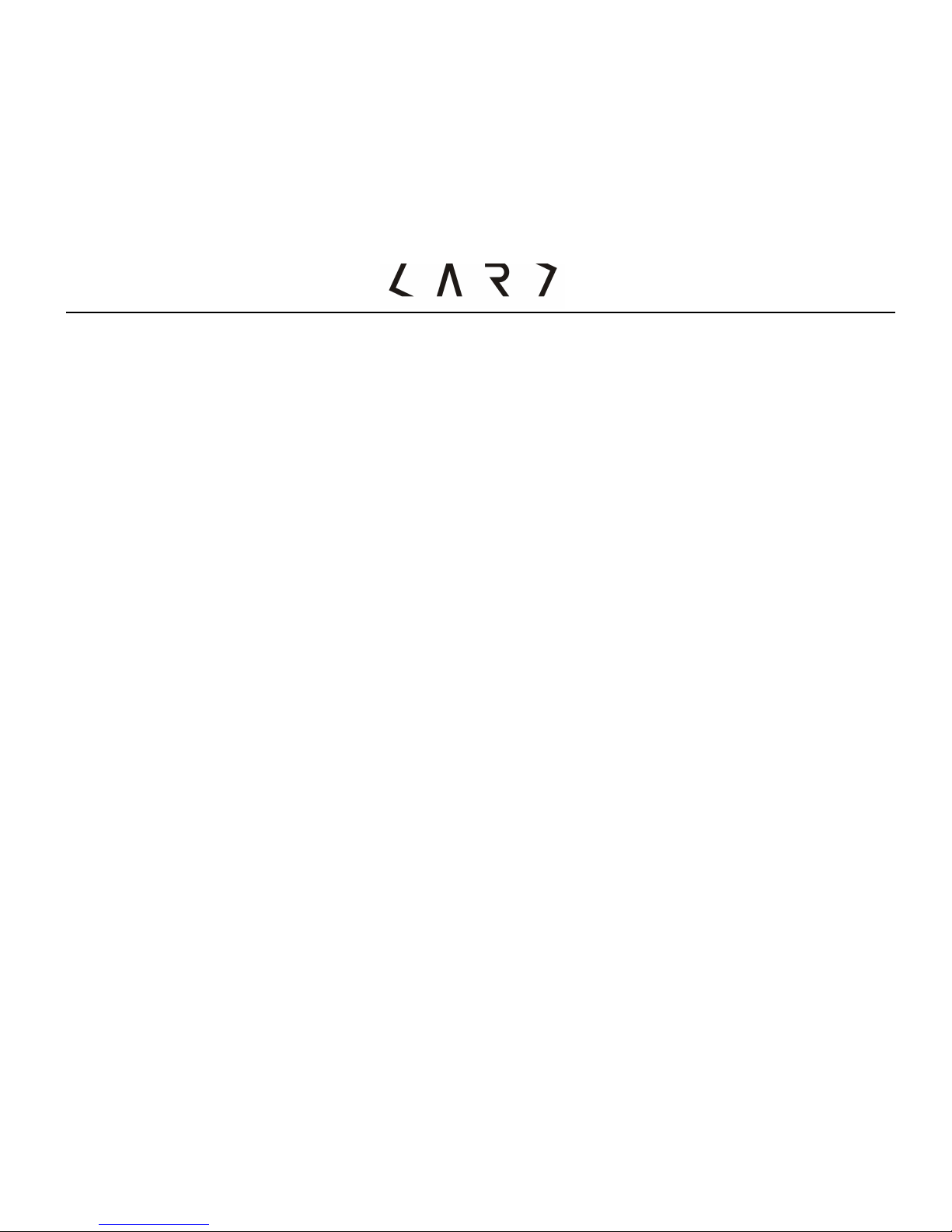
- 10 -
• Keep the device dry. Precipitation, humidity, and all types of liquids or moisture
can contain minerals that will corrode electronic circuits.
• Do not use or store the device in dusty, dirty areas. Its moving parts and
electronic components can be damaged.
• Do not store the device in high or cold temperature. High temperatures can
shorten the life of electronic devices, damage batteries, and warp or melt
certain plastics. When the device warms to its normal temperature from a cold
temperature, moisture can form inside the device and damage electronic circuit
boards.
• Do not drop, knock, or shake the device. Rough handling can break internal
circuit boards and fine mechanics.
• Do not use harsh chemicals, cleaning solvents or strong detergents to lean the
device. Only use a soft, clean, dry cloth to clean the surface of the device.
• Do not paint the device. Paint can clog the moving parts and prevent proper
operation.
• Use chargers indoors.
• The device may be damaged by exposure to magnetic fields. Do not use
carrying cases or accessories with magnetic closures or allow your phone to
come in contact with magnetic fields for extended periods of time.
• Misuse and safekeeping methods may lead to the phone mildew and damage
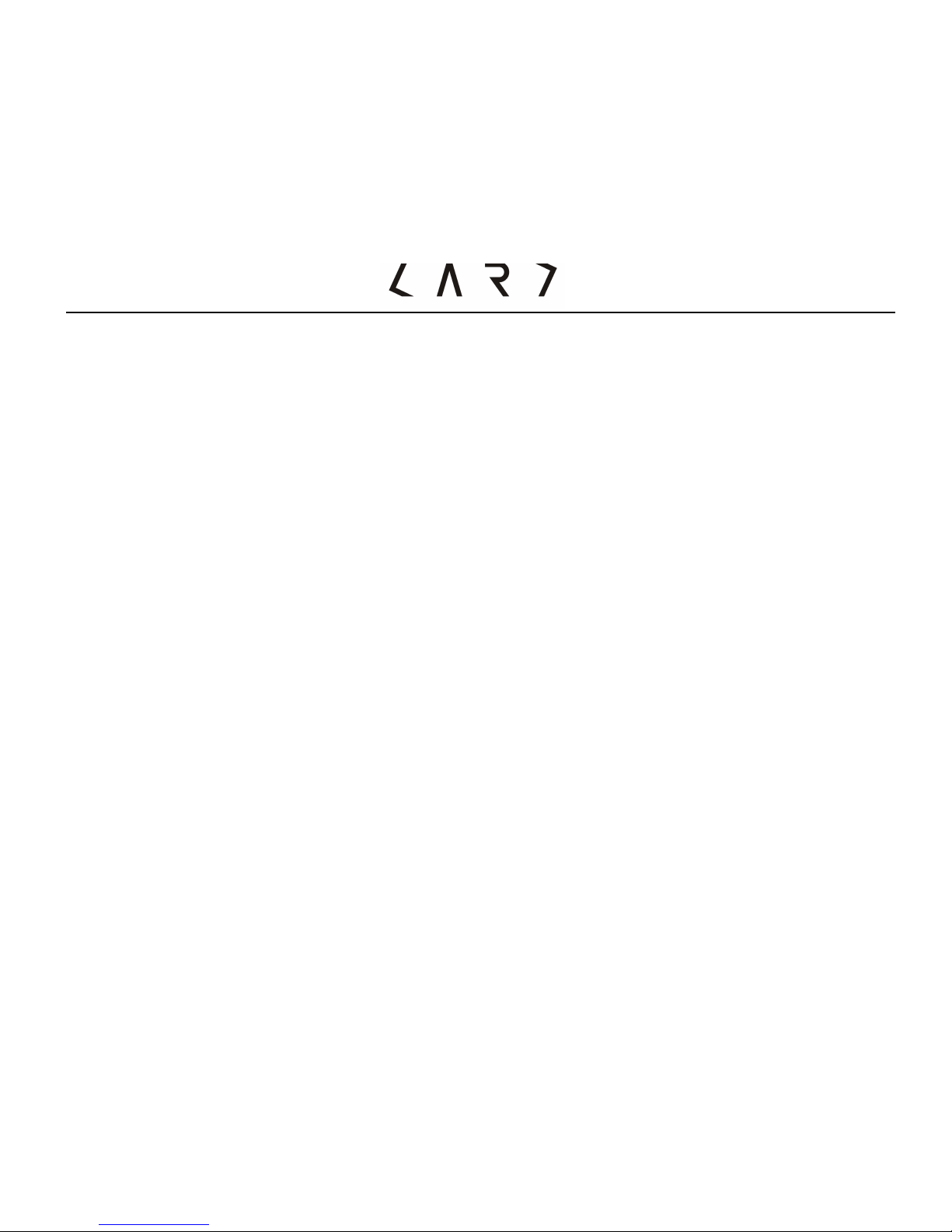
- 11 -
the waterproof layer, please make sure to pay attention.
Avoid interference with other electronic devices
Your phone emits radio frequency (RF) signals that may interfere with unshielded
or improperly shielded electronic equipment such as pacemakers, hearing aids,
medical devices, and other electronic devices in home or vehicles.
Turn off the phone near medical equipment
Your phone can interfere with medical equipment in hospitals or health care
facilities, and directions form medical personnel.
Road Safety Guidelines
Avoid using your phone while driving and obey all regulations that res
Avoid damage to your hearing
Listening to a headset at high volumes can damage your hearing. Use only the
minimum volume setting necessary to hear your conversation or music.
Potentially explosive environments
Do not use your phone at refueling points (service stations) or near fuels or
chemicals. Turn off your phone whenever directed by warning signs or instructions.
Your phone could cause explosions or fire in and around fuel or chemical storage
and transfer areas or blasting areas. Do not store or carry flammable liquids, gases,
or explosive materials in the same compartment as the phone its parts, or
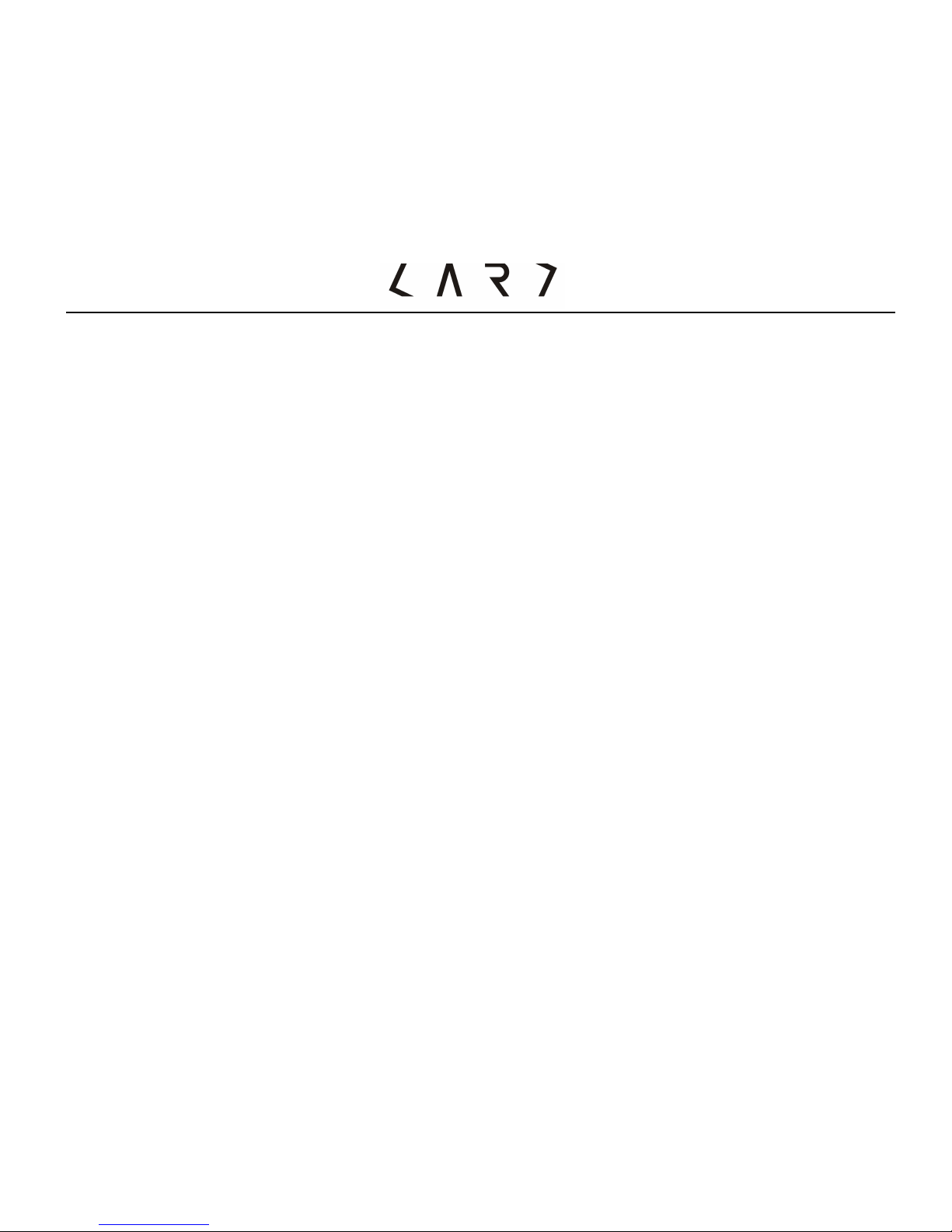
- 12 -
accessories.
In aircraft
1. Turnoff your phone before boarding any aircraft.
2. Don not uses it on the ground without crew permission.
Children safety
Keep your phone and all accessories out of the reach of small children. Small
parts may cause choking or serious injury if swallowed.
Emergency Call
Emergency calls from your phone may not be possible in some areas or
circumstances. Before travelling in remote or undeveloped areas, plan an alternate
method of contacting emergency services personnel.

- 13 -
Introduction to Appearance
Phone Overview

- 14 -
1. Speaker/ Receiver
2. Screen
Top: signal strength, battery power lever and other functional instructions
Bottom: function keys instructions
3. Keypads
Press digit code to call
Press and hold:
!*:for input the symbol” +”,
then you can make an international call.
!1: Call voicemail
!2~9:Speed dial
!#: Silent mode
!# 9# Swim mode
4. Microphone
5. Headset connected holder and chargers
connected seats

- 15 -
!In Idle Mode:
UP Key: SMS
Down Key: Calculator
Left Key: Calendar
Right Key: Alarm clock
!In main: navigates menus.
2). Function Keys
Left soft Key / Right soft Key
Performs the function indicated at
the bottom of the display.
3). Send Key
• Dials a phone number and answers a call
• In standby mode:
Shows a history of calls made,
received and missed.
4). End Key/ Power Key
• Press and hold to switch on / off phone
• end or reject calls

- 16 -
1. Screen Icons
Mobile Phone Screen display area includes three parts:
1) First line: display various ICONS, said receiving signal strength and power
battery remaining such status.
2) Middle line: Display messages, instructions and any information that you
enter, such as number to be dialed.
3) Last line: Shows the functions currently assigned to the two soft keys.
The screen displays several icons. These are described below.
Icons
Meaning
Icons
Meaning
Battery capacity
Silence mode
Tells you the strength of the
network signal
Headset mode
Missed call
Show that you are using a
roaming service
You have received a text
message
Ringing mode
Keypad has been locked
Swim Mode

- 17 -
Getting Started
1. Please charge more than 2 hours for first time use.
2. Installing the SIM card
(Insert/remove the SIM) SIM with your private information, mobile phone number
and PIN code, PIN2,PUK and IMSI etc.

- 18 -
NOTE:
This phone support 1.8 V and 3V SIM card, do not support 5V SIM card. SIM card
metal contact point easily is scrapped. Please especially careful use SIM card.
Please follow the instructions accompanying SIM card operation.
CAUTION:
If you want to insert/remove SIM card, please turn off your phone first. Otherwise,
the SIM CARDS when the stored data can be damaged.
3.Set up Password
Your mobile phone and the SIM card have a variety of passwords. You can set a
protect code (PIN) to protect your SIM card against unauthorized use. The PIN
code is usually supplied with the SIM card. When the PIN code request is set to on,
your phone will request the PIN code every time it is switched on. When the PIN
code request is set to off, your phone connects to the network directly without the
PIN code. If the input error, please firstly press Right Speed Key to remove the
wrong PIN. Then enter the correct PIN. In the Menu, elect” Settings”" security
Settings" change password "to modify PIN code, PIN2 code and mobile password.
4.Phone Password
The security code prevents unauthorized use of your phone. The default security

- 19 -
code is “0000” and the security code is required to delete phone entries and
restore the handset to the factory settings.
5. PIN code (4 to 8 digits)
The PIN (Personal Identification Number) code protects your SIM card against
unauthorized use. The PIN code is usually supplied with the SIM card. When the
PIN code request is set to On, your phone will request the PIN code every time it
is switched on. When the PIN code request is set to off, your phone connects to
the network directly without the PIN code.
6. PIN2 code (4 to 8 digits)
The PIN code, supplied with some SIM cards, is required to access functions such
as Fixed Dial Number. These functions are only available if supported by your SIM
card.
7.PUK code
The PUK (PIN Unblocking Key) code is required to unlock a PIN blocked phone.
The PUK code may be supplied with the SIM card. If not contact your network
operator for the code. If you lose the code, also contact your network operator.
8. PUK2 code
The PUK2 code, supplied with some SIM cards, is required to unlock a blocked

- 20 -
PIN2 code. If you lose the code, please contact your network operator.
9. Barring code
If you need to activate the barred dial of functions, it is required the barring code
issued from network operator.
10. Connect the network
After SIM card and phone unlocked, it will auto search the available network. Then
enter the standby screen. You can send or receive a call, or process other function
key:
• Press Left soft key"Manual
• Press Right soft Key"Phonebook
• Press Send Key"Call records
NOTE: If the screen shows “Emergency call only”, at the moment you only can
dial the emergency call.
11. Charge the Battery
• Before using the phone for the first time, you must charge the battery.
• When the battery is fully charged the battery icon on the display is no longer
moving; unplug the travel adapter from the power outlet.
• When your battery is low, the phone will emit a warming tone and a low battery
message. The battery icon will also be empty and blinking. If the Battery level
becomes too low, the phone will automatically power off. Please use the travel

- 21 -
adapter to charge your phone.
• Please use specialized Card Power/Card Charger and Micro USB cable. It is a
compact design, especially for travelers.
• Do not attempt to open the phone to take the battery.
NOTE:
If the battery voltage is too low to switch on the phone, it is needed longer time to
charge the battery to wake up the phone.
CAUTION:
Please ensure that the standard voltage and frequency located with your traveling
charger rated voltage and power matching.
12. Switch on / off
• Press and hold the Power Key to switch on the device (or switch off).
• Please follow the directives of screen to input the password of mobile / PIN,
then press left soft Key to sure.
• The default password of mobile is "0000". The PIN code is usually supplied with
the SIM card. If you lose the code, also contact your network operator.
• When your phone is registered on the network then you can make or answer
calls.
13. Headset
You can speak and hear a phone call from mobile via your headset once you insert
the headset connector in the micro USB socket.

- 22 -
General Function
2. Dialing calls
Press the “Send Key “to talk.
Press the “End Key” to reject.
• International Call:
Press”*”twice to insert the “+”character, enter the complete number you want
to dial (country code, area code, and phone number), and the press “Send Key”
to dial.
• Dial Extension Number:
Press ” *”thrice or four to insert the ”P” or “W” character, enter the extension
number you want to dial, and the press “Send Key” to dial.
• Searching from Phonebook to call:
You can call numbers directly from Phonebook using stored contacts. In idle
mode, press right soft key to enter Phonebook and scroll to the number you
want to dial.
• Redial calls:
Allows you to view dialed call records, make a call, send a message and save the
number in contacts, press “Send Key”.
• Speed dialing:
The mobile offers 8 shortcut keys (2-9) that can be customized to assign
corresponding speed dial numbers. You can make a speed dial call by pressing

- 23 -
and holding the number keys (2-9) in idle mode.
Menu"Call center"General call setting"Speed dial
2. Volume Control:
To adjust the volume during a call, press Up Key / Down Key
3. Answer calls
• Receive "Press Send Key or Left soft key
• Hand up "press End Key or Right soft key
NOTE: It can display the caller name and phone number if it has been set in
phonebook. If not so, it will display the phone number. Even during using function
list or phonebook, you can answer a coming call as well.
4. Calling Options
During a call, you can access the “option” menu to choose the different functions.
Press the left soft key to use “hand-fee” function.
Input methods
This mobile phone supports different input methods; you can use the different
input methods as follows.
You can edit texts for phonebook; message etc. by different input methods. You
can also switch the methods quickly by press”#” key and enter symbol input mode
by “*” key.

- 24 -
Icon of input method
ABC mode: “ABC”
abc mode:“abc”
Number mode:“123”
Zhuyin:“ 注”
Smart Zhuyin:“zi 注”
Traditional Chinese Stroke:“ 筆”
Pinyin:“拼”
Smart Pinyin: “zi 拼”
Input methods
• Special character input method
press”*”to input symbols
Press browser key to select symbols.
Press left soft key to confirm ”OK”.

- 25 -
• 123Number mode
Type numbers using one keystroke per number.
• Zhuyin mode
“ㄅㄆㄇㄈ”according to 40 special notes for characters. Please refer to the table
below:
Keypad
Bo Po Mo
Keypad
Bo Po Mo
ㄅㄆㄇㄈ
ㄗㄘㄙ
ㄉㄊㄋㄌ
ㄚㄛㄜㄝ
ㄍㄎㄏ
ㄞㄟㄠㄡ
ㄐㄑㄒ
ㄢㄣ ㄤㄥㄦ
ㄓㄔㄕㄖ
一ㄨㄩ

- 26 -
Pinyin mode
As multiple letters are allocated to each key .You can select letters by pressing the
key for several times continuously. Then press Left key to select.
• Stroke input method
Keypad
CH. definition
Representative stroke
1
Horizontal
ーˊ
2
Vertical
〡亅
3
Iota
丿
4
Dots
ヽ乀
5
Fold
6
Hook
7
Stand fold
ㄣ
ㄅ
8
Universal key
unknow stroke input
9
Cross break hook
#
Input Method Switch Key
You can input the representative stroke then press direction key (L/R move the
cursor)(Up/Down turn pages) to select appointed Chinese word.
Chinese characters can be divided into five basic stroke type: horizontalー, vertical
〡, iota 丿, dotsヽ, fold. These basic stroke were printed on keyboard by digital

- 27 -
keypads (as Chart)
• ABC mode
The phone offers capital and lowercase of the English characters input methods.
The capital and lowercase input method is different from the intelligent input
mode because it does not have the intelligent association function but allows
multi-press to input the characters you want. Each press inputs a corresponding
character For example, Press 2 to input A, 3 to D, keep pressing 2 to choose “A”,
“B”, “C” or “2”. If need to insert a space, please press “0”key.
Please reference as the table.
按鍵
大寫
小寫
,、∕?!-:“1
,、∕?!-:’“1
ABC2
a b c 2
DEF3
d e f 3
G HI4
g h i 4
JKL5
j k l 5

- 28 -
MNO6
m n o 6
PQRS7
p q r s 7
TUV8
t u v8
WXYZ9
w x y z 9
空格鍵 0
空格鍵 0
Operation of Speed Key
The phone has shortcut key functions. It can access via left/Right soft key. You
can check and modify the specific function setup and operation by each function of
menu. The operation of speed key will be different functions for different
conditions. Its icon of current function will be shown on the bottom of the display.

- 29 -
Introduction to Functions
Phonebook
This phone can save the information of contacts including names and telephone
numbers in the phonebook, which can save as much as 500 entries. The storable
entries of SIM card depend on the type of the card.
In the idle mode" press right soft Key"options
For each phone records, you can set the following operations:
• Call
• IP Dialing:When IP dialing Number has been set activated, It will select IP
Dialing code to dial out .You can set IP dialing number in Menus.
• View: check the information of the call
• Edit: setting for the call
• Delete: remove the call record from phonebook
• Copy:You can copy records from SIM to mobile phone or from mobile to SIM.
• Move:Remove the record which in mobile, via this option to move to SIM; vice
versa.
• Duplicate
1.Add new contact
1.1 Select

- 30 -
Add a new phone number record to contacts, and save it in the phone or SIM
card.
2.1 Phonebook Settings
• 1.Prefered storage :You can setting the phone number to the
default save location, the user can also select save .
• 2.Speed dial : "status" > on, then “set phone numbers "for digital
no.2 to no.9,so that can speed dial when in standby screen to long press
the number to dial to the corresponding phone number.
• 3.My number: Edit your SIM number display in the phonebook.
• 4.Extra numbers: 1.Owner numbers 2.Fixed dial
• 5.Memory status: display the status of SIM and phone
• 6.Copy contacts : 1. SIM to phone 2.Phone to SIM
• (Note: the copy limit depends on the smaller volume one )
• 7.Move contacts: 1. SIM to phone 2.Phone to SIM
• 8.Delete all contacts: 1.From SIM 2.From phone

- 31 -
Messages
1. Write message
1.Text message:
Edit message (press”#” for change input method). Left speed key -> enter
options:
1. Send to: Enter number / Add from Phonebook
2. Input method: Smart ABC/ Smart abc/ABC/abc/BoPoMo/Traditional Chinese
stroke/Smart BoPoMo/PinYin/Simplified Chinese stroke/Smart
PinYin/Numeric/Insert symbol
3. Set Zi :on/off
4.Advanced: able to insert number/insert name
5.Save to Drafts: It will be saved in "Drafts" when after edit and before send.
2. Inbox
You can find a mail icon display on the screen when new messages came. If the
MSM full, the new message will not enter. Please remember to delete the
unnecessary SMS.
Press left speed key to enter "options":
View/Reply by SMS/Call sender/Forward/Delete/Delete all/Save to Phonebook
3. Drafts
You can save the message for spare after edition before send.
View/Reply by SMS/Call sender/Forward/Delete/Delete all/Save to Phonebook

- 32 -
4. Outbox
5. Send messages:
Read or handle the message saved in this folder.
Press left speed key to enter "options".
View/Reply by SMS/Call sender/Forward/Delete/Delete all/Save to Phonebook
6.Delete messages: able to delete the message by once.
Press left speed key to enter "options":
Inbox/Drafts/Outbox/Sent messages/All messages
7. Broadcast messages:
If the network service allows you to receive a wide variety of content text
information, such as weather conditions or traffic information. Please contact with
the network operators about it ,since network rarely opened this service so far.
receive mode/Channel settings/Languages/Read messages
8. Message settings:
Text message- press left key -->SMS settings
• Profiles settings ->SMS Centre / Profile2
• Voicemail server

- 33 -
• Common settings ->Delivery report/ Reply path/ Save message
• Memory status: SIM / Phone memory status
• Preferred storage: default to SIM or Phone
• Preferred connection: Prefer GPRS or GSM,GSM only.
Call center
1. Call history:
1.1 Missed calls: manage recent 20 missed calls (to delete / save/ dial / edit/
send message)
1.2 Dialed calls: check recent 20 dialed calls (to delete / save/ dial / edit/ send
message)
1.3 Received calls: check recent 20 received calls (to delete / save/ dial / edit/
send message)
1.4 Delete call log
To delete the phone records of missed /received / dialed number
2. Call settings:
2.1.Call waiting:
• Activate:To start call waiting function
It will give a reminding to you while you are talking but the other coming call is
waiting.
• Deactivate: To stop the call waiting function and no any insert call while you
are talking in phone.

- 34 -
• Query status::To check status via network
2.2. Call divert
This function can transfer the incoming calls to your designated another phone.
Menu"General Call settings"Call divert"
• Divert all voice calls
• Divert if unreachable
• Divert if no answer
• Diver if busy
• Divert all date calls
• Cancel all divert
2.3 Call barring
This function can limit the call. It be required a barring password provided by
network operators. At first, before this function, please contact with your network
supplier. After selected options activate or Deactivate, you will be required to
input the barring password. Wait for a while, the network will respond and inform
the operating results.
2.3.1 Outgoing calls
• All calls: for barring all of calls outgoing

- 35 -
• International calls:for barring international calls outgoing only
• International calls expect to home PLMN: for outgoing calls only be allow to
the local phone or network host country while you are in foreign country.
2.3.2 Incoming calls
• All call:for rejection all of incoming calls
• When roaming: for rejection the incoming call while you are in the out of host
roaming services area.
2.3.3 Cancel all: for cancel all of the barring in calls. It is required the Call barring
Password issued by network operator.
2.3.4 Change barring password: Call barring is a network service that allows you
to restrict the calls that you make or receive with the device. This service also
requires network support. You need the barring password from your network
operator. In this menu, you can set call barring objects.
2.4 Advanced settings
1.Auto redial
Turn on/off the auto redial. If selected to turn on the function, it will automatically
redial when the other party does not answer the phone over a period of time. It will up to
10 times during the period, the user cannot dial any other phone unless to press the "Off
"key to end the auto dial.
Note: The feature requires the support of the network operator.

- 36 -
2. IP Dial
General settings"IP dial" Ok "(Options) Activate / Edit" input
• General IP dial: You can set up 3 IP numbers.
• Add area code:It allows to setting up area code (such as 02Taipei). After
activate, it will add automatically in your dialing while you are in roaming.
• Add country code: It allows to setting up country code (such as +886Taiwan).
After activate, it will add automatically in your dialing while you are in roaming.
3.Talk Time Reminding
• Off: No beep sound
• Once: Select to beep from 1~3000 seconds to issue.
• Cycle: Select a value from 30~60 seconds cycle as beeps to remind.
4.Answer mode :
• Any key
• Auto answer when headset mode

- 37 -
Settings
1 Phone settings
1.1 Time and date
• Set home city:57 options city of world。
• Set time/ date:to set up the current time / date and Daylight saving
• Set format: Time format 12/24; Date format YYY/MM/DD
It will appear on screen display after changing.
1.2 Schedule power on / off:Check the status (able or disable)
1.3 Language: English / Traditional Chinese/Simplified Chinese
1.4 Prf. input method:Select a default input method.
1.5 Key light :Setting of the key light auto turn on/off .
LED state is schedulable by press ” down "key “to select then "OK" to confirm.
• Activate: always turn on key light
OR press "down " key to setting the automatically turn on only during the set
time
• Start: Setting start time
• End: Setting end time
1.6 Swim Mode:
• Swim On: please turn on “ swim mode” or (#9#) before use in
wet place. You will find the swim mode icon ( ) show on the
screen.

- 38 -
Note: Please don’t using the charge and earphone, when your
device stays on wet place, and make sure your device is dry.
• Swim Off: Please turn off “ swim mode” or (#9#), when you
use the device is in normal place. Please note the device will
reboot when you turn off the swim mode.
PS: After 2 hours (Maxima) use in wet place, please drain and keep dry.
(Wipe and dry the SIM card also), and please charge device only in dry place.
1.7 Flight mode:for signal display
• Normal mode
• Flight mode
• Query when power on
2.Network settings
Please contact the network provider to obtain the followings services.
2.1 Network selection:able to automatically or manually select network
2.2 Preferences:Priority in the use of telecommunications providers.
The default display is for the current use of the network. Please press "left speed key" to
enter the option.
3.Security settings
3.1 SIM lock:

- 39 -
Before the setup, it is required to input PIN code for switch on the phone. After
3 invalid PIN input, you need the PUK (personal unlock key) to unlock and
modify PIN code. If you lose the code, also contact your network operator.
3.2 Phone security:If this function is enabled, you must enter the phone code
upon each startup. The default password is “0000”.
3.3 Auto keypad lock:Set the automatic keypad lock of your phone, press
confirms to enter the setting screen. Select off (to invalidate keypad lock
function), 3sec, 30sec, 60sec, or 4min to lock the keypad when no operation is
made on the phone within the specified time.
4.Restore factory settings
Input the default phone password”0000”. It is for restore the settings to factory
original settings.
Organizer
1. Calculator
This phone provides calculator functions of add, subtract, multiply and divide
computation.
• Up, Down, Left, Right : +、-、×、/
• Left soft key: =
• Right soft key: Clear / Back

- 40 -
2 Calendar
Up key / Down key / Left key / Right key "select month / date"
Ok (enter Option):
• View tasks / Add task:View or edit note to remind you.
3 Tasks
The quantity of tasks is determined by the space on your phone. It will remind
the user when the alarm clock turn on. The user can browse, add, edit, press and
delete task, also able to be stored in the device or SIM card.
Press "Left soft key" to "Add “to enter the options. Via press the Left /Right key
to select the subclass options.
o Set the date of the task
o Set the time of the task
o Subject: subject of task
o Alarm: on /off
o Repeat: for setting of the bell--once, Everyday, Custom, weekly, Monthly or
yearly.
o Priority: Medium, High, Low
o Details: press "Left soft key" to edit.
o Status: Undone/Done

- 41 -
4. Alarm
Please press Left /Right / Up / Down keys to select the options to setup your
alarm clock functions:
• Up / Down"on / off
• Set up alarm time: 5 sets of alarm clock
• Repeat: Once, Everyday, Custom
Snooze (min):1~10 / default
User profiles
Press "Left soft key" to enter the options.
1 General
Activate: On/Off
• Customize: Press Up/Down key to select
• Alert Type: Ring only, Vib. Only, Vib. and ring ,Vib. then ring
• Ring type: press Left Soft Key to "change” or "save".
Repeat / Ascending/ Beep once
• Incoming call: Press Left Soft Key to "Options"->"Change"
-> Select a Ring tone ->Save
-> Open gallery to choose own ring tone
Please save your ring stone on the device via micro USB cable first.
Note: Please choose the mid type for your ring tone. The ring tone size only
accepts 10Kb, because the phone memory issue,

- 42 -
• Ringtone volume: adjust by press left / right key
• Message: press Left Soft Key to "Options" ->Change"->select a Tone
number >"Save"
• Message volume: press Right/Left Key to adjust the tone volume
• Keypad: Tone/ Click->Press Left Soft Key to enter "Options" to "Change" or
"Save".
• Keytone volume: press Right /Left key to adjust it.
• Power on: press Left Soft Key to "Change" / "Save" the ringtone of Power
on.
• Power off:(Please refer the setting steps as above)
• System alert: On/Off (Please refer the setting steps as above)
2 Silent: This setting will be silent mode only.
(If for vibration setting, please find the settings in Customize options of General,
Meeting or Outdoor)
3. Meeting
Please refer to the 1. "General “method of operation.
4. Outdoor
Please refer to the 1. "General “method of operation.
FM radio
Please use the FM radio function with "A-EA" earphone Micro USB adapter as the

- 43 -
recipient of antenna. Had better to use it at the site with good recipient condition.
To avoid the impact of the recipient.
*Up/Down key: adjust the volume
*Left /right key: adjust channel
*Press Right Soft Key to out of this FM radio.
1.Channel list
2.Manual input
3.Auto search
4.Settings:
4.1 Background play
4.2 Loudspeaker
4.3 Record format
4.4 Auto quality
Appendix
Troubleshooting
If you meet a trouble during operating phone, We suggest you to recover the
factory original default settings and refer to the information below to remove
faults on your device .If faults cannot be removed, please contact your dealer or
maintenance.
Frequency Q
Probable cause
Solution

- 44 -
SIM error
SIM card damaged
Please contact with your network
operator.
SIM card not set up
Check if SIM cut-side with right
direction to insert to the slot then
turns on the phone again.
SIM card dirty
Wipe SIM with clean soft cloth
Poor signal
Use phone in undesirable an
area such as basement
Please to be located in signal
good position to answer or to
call.
Use phone in a dense period
cause congestion
Please reduce using cell phones
in dense time.
Can’t turn on
Battery power drained
The battery of device is in low
voltage status, please charging 2
hours then switch on again.
Cannot call
Used a Barring dial function
Stop the Barring dial function
Cannot find a
network
SIM card invalid
Please contact with your network
operator.
Beyond the GSM service area
Please move to internet service
area
Poor signal
Please move to the strong signal
place try again.
Voltage inconsistent with the
Please use the charger that is

- 45 -
charger labeled range
labeled consistent voltage
Cannot
charging
Use non-standard chargers
Please use the specified charger.
Loose contact
It may take 5~10 min. then
display the charging mode, if the
battery power totally empty or
long time no use.
Beyond the GSM service area
Check the connection of plug
and cable
In response to the environmental protection policy of energy saving carbon
reduction, Card Phone uses the latest Micro USB socket of EU (European Union)
standard, which can be charged via Micro USB by computer USB holes or USB
transformer. Thus, our phone package will no longer attach the charging cable and
adaptor, so as to reduce unnecessary waste of resources. If you do not have the
devices, you can purchase our Card Charger series or use other standard Micro
USB cable and adaptor.
