Page 1

X8000 USER MANUAL
Page 2
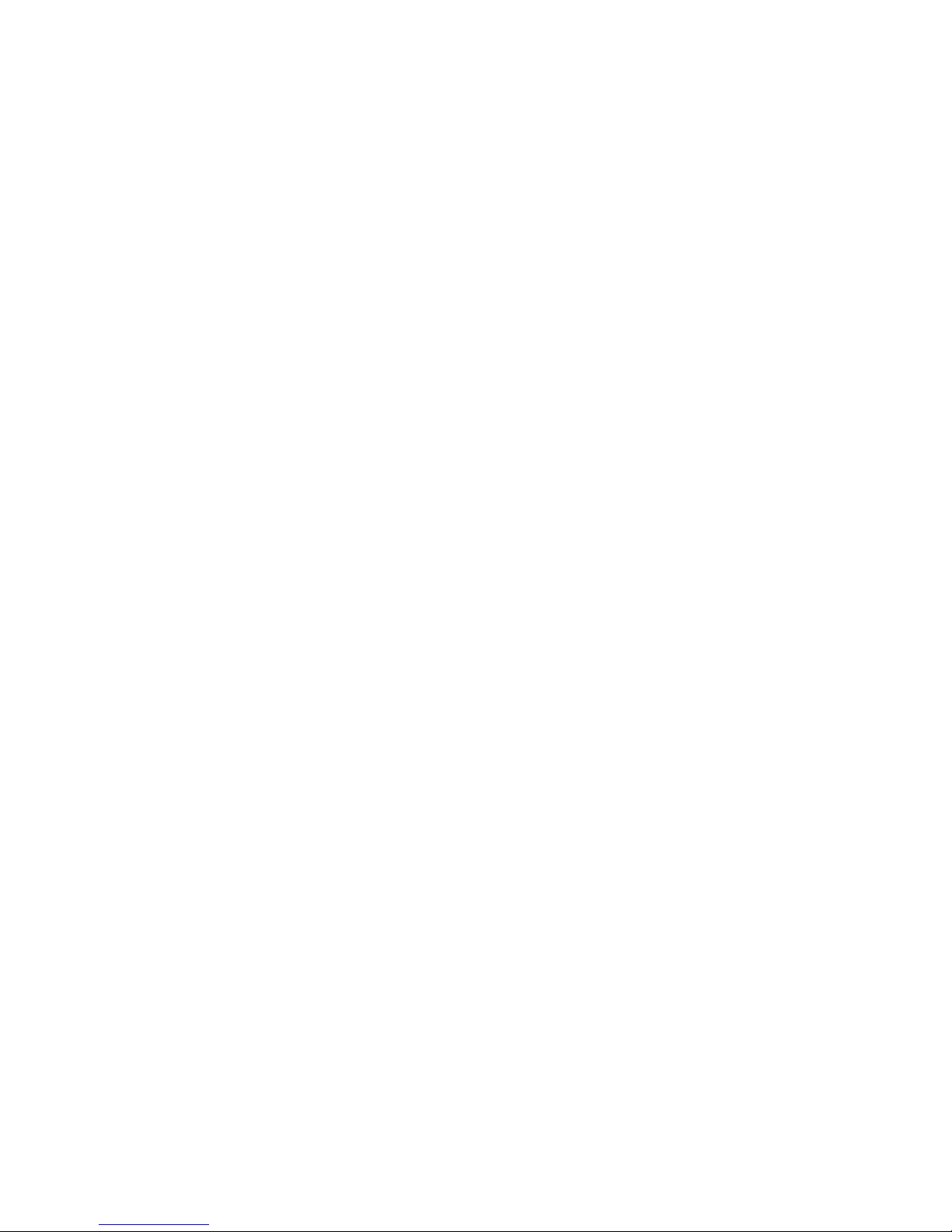
Thanks for choosing our car data recorder!
Except general function of the car data recorder, following new
features of the equipment have been updated:
(1) Double-lens has been built in so as to take two images in
both front and back directions respectively at the same time;
(2)GPS module has been added for completely recording
travelling track. During watch video on computer, you can use the
special software delivered along with the equipment to trace
automobile travelling route as shown on Google map when it is
connected with internet.
Page 3
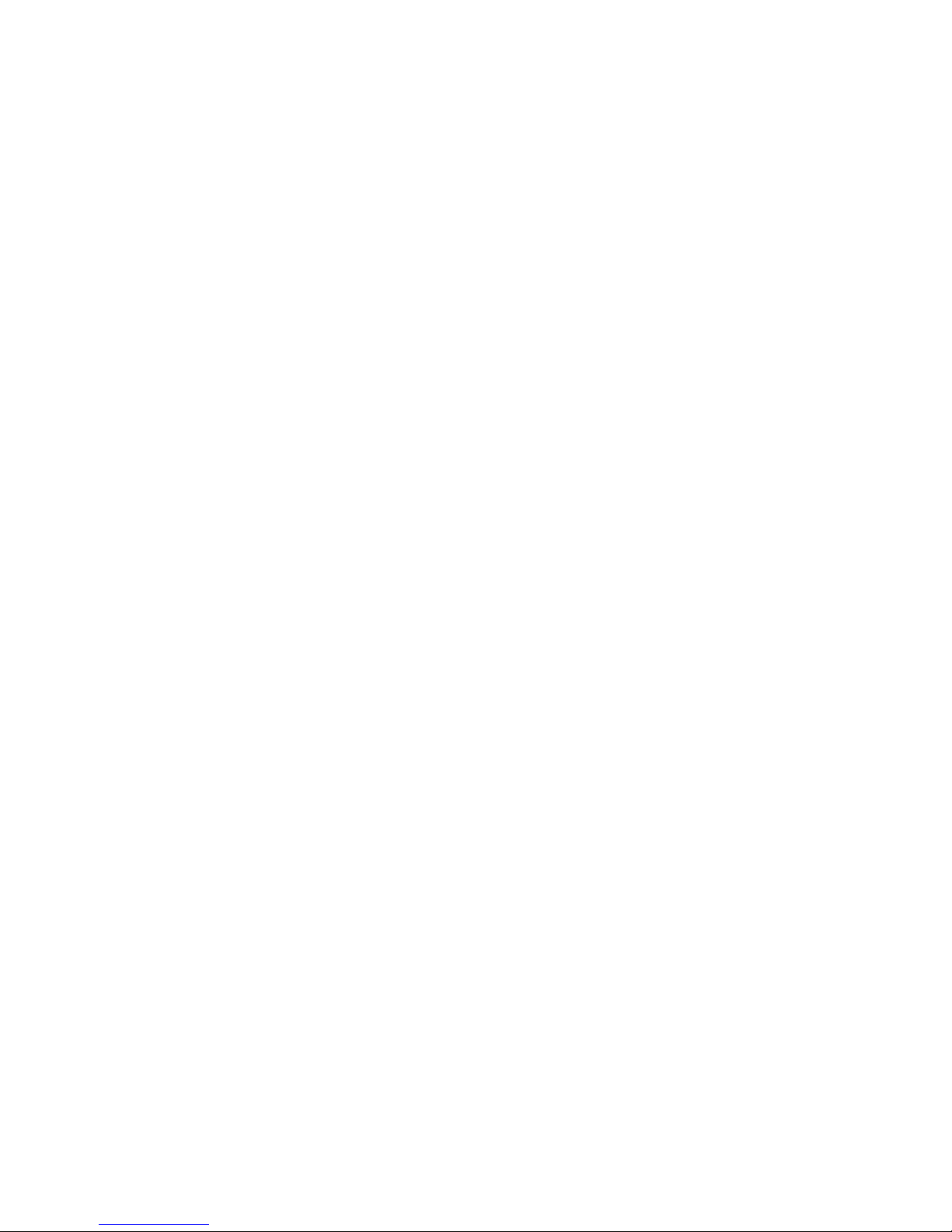
(3)The built in G-Sensor is able to record gravity induction
information and make judgment according to offset in up and down
directions, left and right directions and front and back directions of the
automobile. If the offset reach specified value, it will think that the
automobile is running abnormally and it will automatically lock
current video for protection. During watch video on computer by
special software delivered, you can check the change of gravity
induction data and trace the gravity status of running.
(4)It can consecutively take video without omission and give
you reliable and genuine evidence.
( 5 ) The exclusive encryption function can safeguard your
privacy.
Page 4
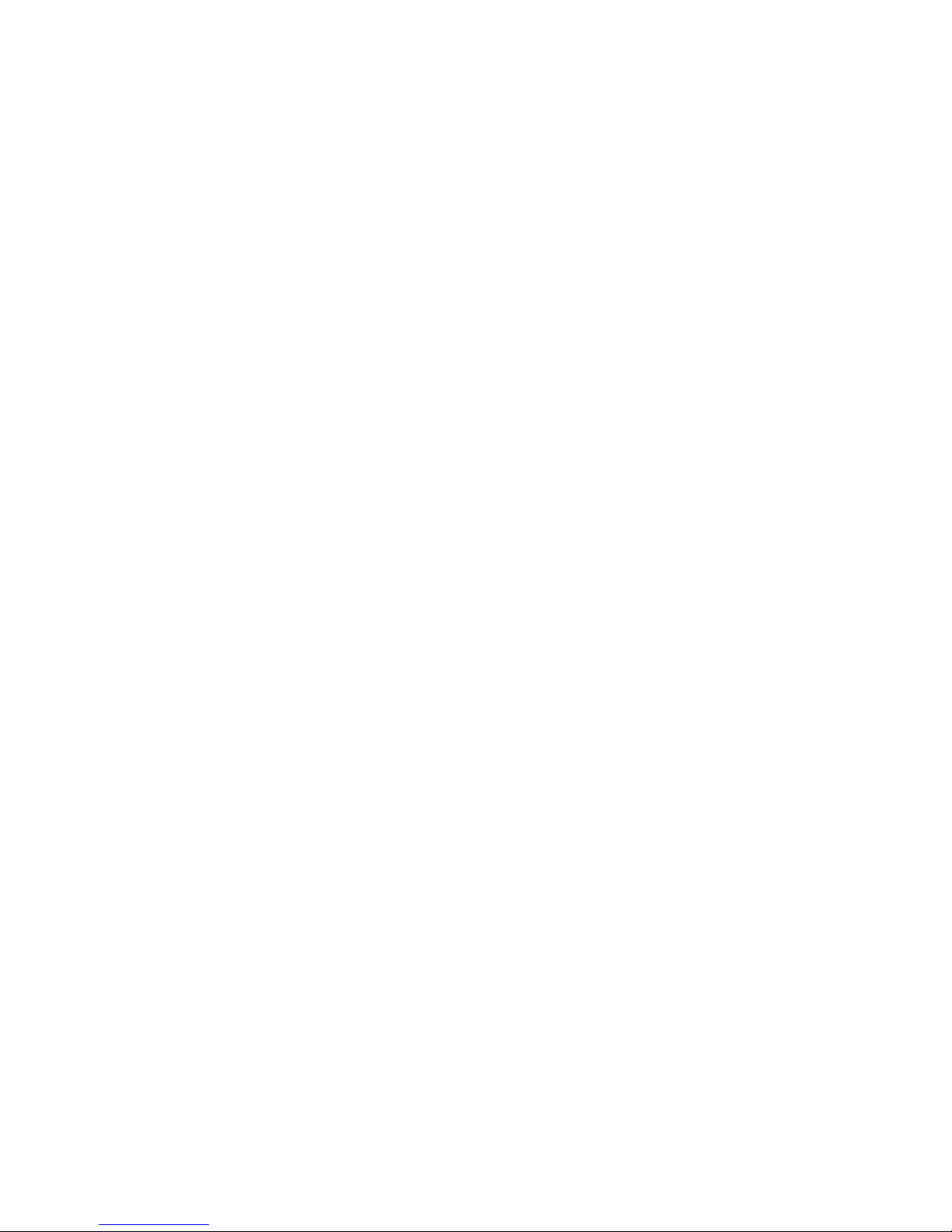
In order to develop the maximum efficiency of the car data recorder,
please carefully read this operation manual (please understand us if
the updated design and specification of the equipment and accessories
couldn’t reach you).
Catalogue
Product structure …………………
Start up car data recorder …………………
Charge battery …………………
Prepare memory card (TF) …………………
Adjust position of lens …………………
Turn on/off …………………
Basic operation …………………
Switch work mode …………………
Page 5
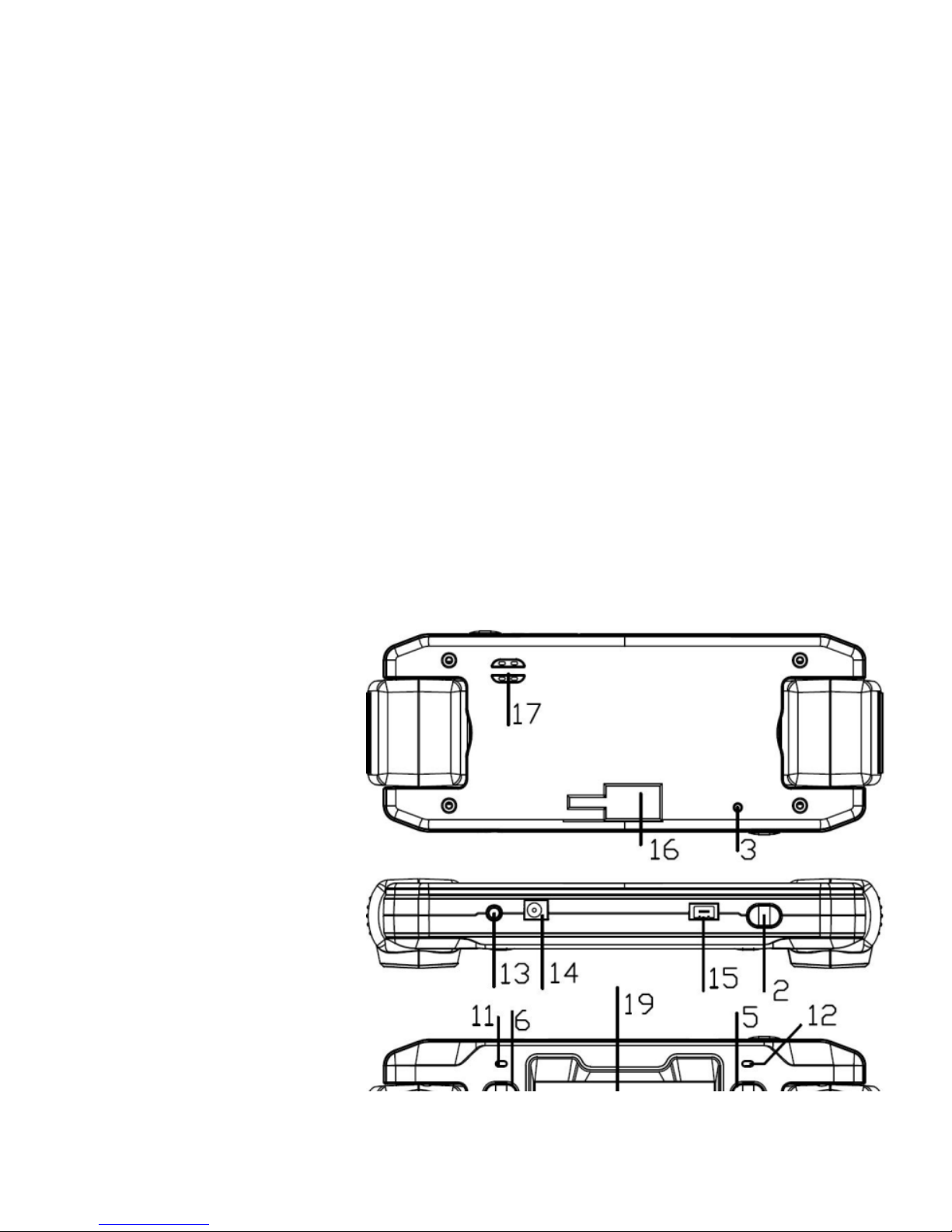
Setup the menu …………………
Video …………………
Use hotkey during for taking video …………………
Instruction for reading video and AP software …………………
Read and play video file …………………
Save video file …………………
Delete file …………………
Repair file …………………
GPS positioning and application …………………
Utilization of tool box …………………
Technical specification …………………
Accessories list …………………
Product structure
1.On/Off。
2. OK
Page 6

3. Reset
4. Down
5. Up
6. Menu
7. Mode。
8. Emergency lock
9. Switch display of lens
10. Microphone
11. GPS indicator。
12. Work indicator
13. TF card holder
14. DC interface
Page 7
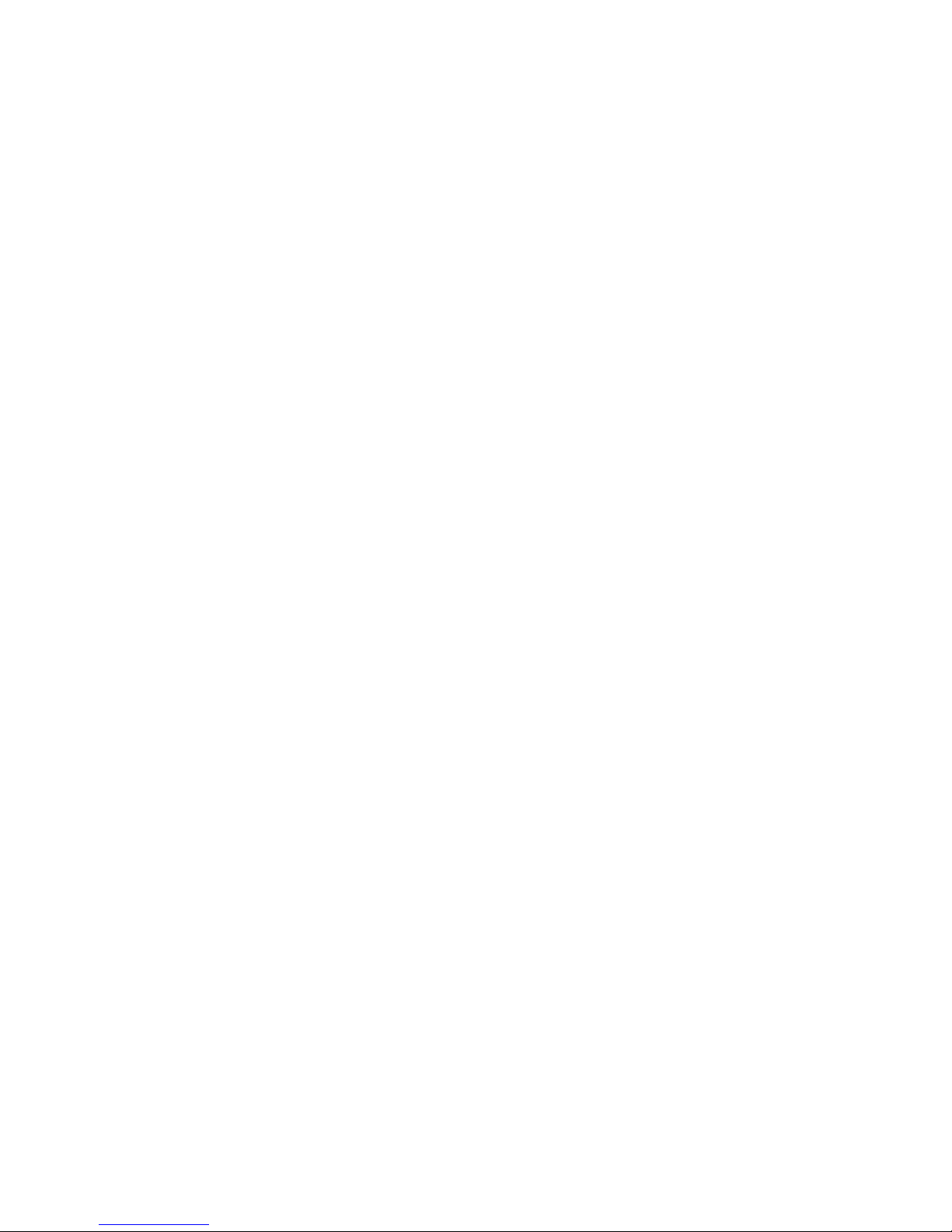
15. GPS interface
16. Support of automobile bracket
17. Loudspeaker
18. Lens
19. LCD display screen
Start up car data recorder
Charge battery
Charge power by vehicle power delivered along with equipment
When charge power, the green indicator will be on; when power charge is
completed, the indicator will be off.
The whole charging period is about four hours.
Page 8
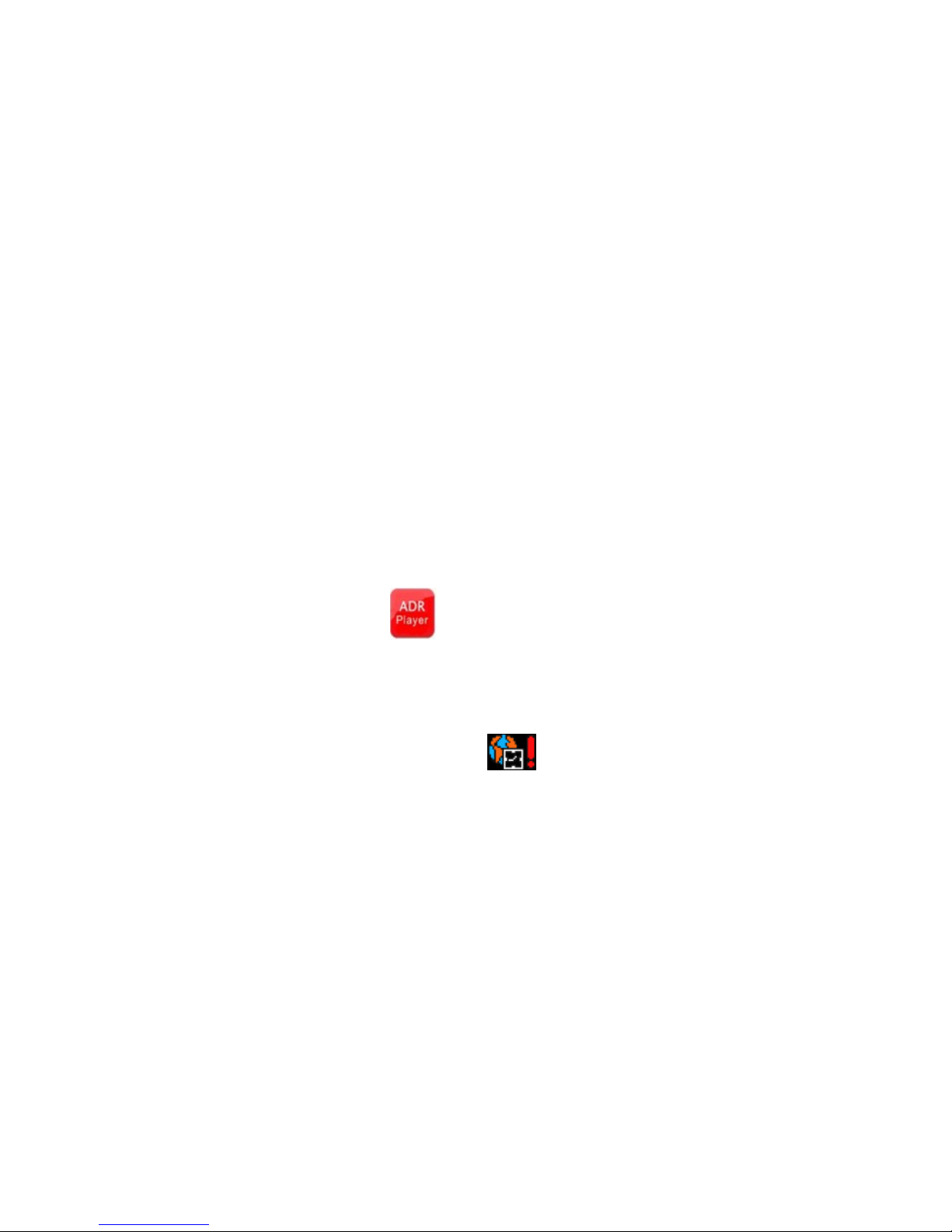
Prepare memory card(TF)
TF card requirement: capacity of TF card of the equipment is required to be more
than 4GB and speed is required to be above CLASS6.
As independent file system is adopted for this equipment, when initially use the
memory card, it will notify you to format it so as to build individual file system.
Format execution will permanently delete all data stored on the memory card
including the protected video file and photo which will be never repaired.
Therefore, you should backup important data before format.
Note: After format, AP software for customer’s use will be generated on the
TF card. As the equipment has GPS positioning and time setting functions, it
requires setting up the time zone by opening AP in the TF card on PC and then it
will automatically set up current time zone. When the operation hasn’t been
started, the equipment screen will display and the GPS positioning couldn’t
accept time setting service, which will have no impact on utilization of other
functions.
Page 9

Adjust position of lens
Front lens/rear lens of the equipment can rotate 180°and the user can rotate it to
a suitable angle according to fixed position so as to gain better shooting effect.
Turn on/off
1. Manually turn on: Press the power button once, the red start-up indicator
will be switched on and it will start to take video following a tick sound. You can
switch it off by pressing the power button for a longer time.
2.Automatically switch off during running: Firstly connect the automobile power
source. The equipment will automatically start up and begin to take video some
time lagging behind the start-up of automobile.
Note: If the car data recorder adopts built in power source, when the power
volume is low, it will save video and automatically switch off after sending signal
to notify the power is low.
Page 10

Reset the equipment
When the machine behaves abnormal due to improper operation, press reset
button and start up again, it will work normal.
Basic operation
Switch work mode
There are two kinds of work mode for the equipment: Video and Playback. It can
be switched by pressing MODE button.
In video mode, press OK button to start taking video or stop taking video.
In playback mode, the video files will be lined in time sequence, which will be
changed by pressing UP and DOWN buttons. Press OK button to play current
video file.
System setting options
In preview mode, press MENU button, the equipment will enter into system
Page 11

setting page. You can select the items required by pressing UP and DOWN
buttons and press OK for confirming to enter into the submenu for relevant setting.
Press MENUE again to quit.
System setting:
Item
Submenu
1
Video mode
CH1&CH2/仅 CH1/仅 CH2
2
Time setting
During set time, value can be increased or decreased by pressing
UP and DOWN buttons. Pressing OK is to confirm the current
value and switch to next setting. When the setting is completed, it
will return to the main menu. Time setting sequence is
YYYY-MM-DD-Hr-Min-S.
3
Format
Yes/No
4
TV format
NTSC/PAL
Page 12

5
Alert tone
On/Off
6
Video
On/Off
7
Language
English/ Simplified Chinese/ Traditional
Chinese/Japanese/Russian/German
8
Screen setting
On/Off (After setting, it will automatically turn off the
screen LCD within three minutes if no operation is
done.)
9
Sensitivity of
automatic video
protection
Low/Ordinary/ High/Turn off, (The function will adopt
gravity sensor to start up automatic video-taking
sensitivity, so please make suitable setting according to
actual road condition)
10
Frequency
50HZ/60HZ
11
Default setting
Yes/No( Choose whether repair factory parameter
setting)
Page 13

Video
After connect to car charger and the automobile is started up, the car data recorder
will be started up 2 seconds later in order to prevent the instant pulse current from
damaging the equipment when automobile starts up. The car data recorder will
automatically take consecutive video after start-up. When the automobile is stalled,
the equipment will automatically save video and switch off if the automobile is
not started up within 30 seconds.
Hotkey function operation
1. During take video, you can press OK to stop and repress once to restart it.
2. During take video, you can turn on or turn off mute function by pressing UP
button. If mute function is opened, the video file will not record any sound.
3. In video mode, LCD screen can be closed by pressing DOWN button, so as
not to affect safety driving. If you repress any button, it will restart the
display.
4. When emergency occurs, you can manually lock it for protection. It has set
Page 14

particular emergency lock button which can be pressed for locking and
protecting current record, when emergency occurs. The video taking after or
before 60S after it is started will be protected and it couldn’t be lost.
Instruction for reading video and AP software
The equipment doesn’t support reading by USB directly. Reading video files
recorded by this equipment should be fulfilled through equipment (such as card
reader) which can support TF card.
When preliminarily inset TF card and complete format, special software will
be generated on the memory card automatically and visit of video files of this
equipment by computer must be completed by this tool.
(1)For convenience of utilization and preventing memory card from abnormal
work which will damage software, it suggests to save tool backup on computer.
(2)Computer operation system must be above Windows2000/XP/Vista/Windows
7, MAC OS x 10.3.6.
Operation instruction of AP software
Page 15

When open TF card on , you can’t find any other video files except software
J PLAYER . User should take use of this software to read video or complete
relevant applications.
Read and play video file
When click button, file menu for opening
selection will appear.
Disk: Read all content in the specified TF card.
File: Import and play specified files saved in the
Page 16

PC.
Route: Import AP for all video files saved under specified PC folder.
Pass word: If TF card is encrypted, you can only read content after input pass
word.
After above route has been selected, click “COPY” to return to AP for playing the
file
Click activex to control play status: click from left
to right, you can fulfill SLOW/STOP/PLAY/FAST.
Click activex to select the double lens passage to play
video: DOUBLE LENS/FRONT LENS/ BACK LENS. (Only be used for
files recorded by double lens)
When play video, click button to save current frame as image.
Save video file
Two kinds of file-saving: Save whole video file and save partial video file
Page 17

Save whole video file: Just mark the square before the
video and then click button to save it in the specified space.
Save partial video file: Each video file of the equipment sill make small part in
each three minutes and save specific parts, so as to reduce file size. Stop cursor on
the video file that requires to be saved and don’t mark before
and then click button to save it. Afterwards, following dialogue box will
appear. You just mark the parts that require to be saved and then click button
SAVE.
Delete file
When select the video files that are not required , and then click button
Page 18

. Options “OK/CANCEL” will appear. If you select “OK”, the selected
video file will be deleted.
Repair file:
During video-taking period, the current file would be damaged
due to card problem or sudden power off etc. At the meanwhile, you can click
button to repair it.
GPS positioning and applications
After succeeding in GPS position, the blue light on the device will turn on.
Letters GPS will be shown on the center of the LCD screen and the
information of location and speed will be shown on the lower left corner of
the device.
GPS track will be shown synchronously while AP is playing. Two conditions
Page 19

should be required for this application:
GPS has been successfully positioned during take the video and current PC is
connected with internet. After GPS is successfully positioned, there will be
notice bar showing longitude, latitude and speed above AP
And then click button to open or close map.
In this mode, MAP/SATELLITE and 3D map can be switched by selecting
Page 20

the options in the top right corner. If drag button to the map, you can
shoot the actual street scenery (This function requires GOOGLE support and
please contact GOOGLE service for concrete areas and countries).
GOOGLE earth KML applications
Click button to download the data positioned by GPS and save as
*.KMLfile. And then restore the whole traveling route by Google Earth
software.
(http://www.google.com/earth/index.html)
Utilization of tool box:
Click button to get the tool box, which can format SD card/upload
software to SD card/test speed of SD card/ Select applicable functions such as
map and set user pass word etc.
Page 21

Pass word setting: User can encrypt TF card for protection purpose.
The video files saved on encrypted TF card can only be opened by
pass word.
Characteristics of product
- Small volume, 180°rotation type and 140°A+ clear double lens with wide
Page 22

angle, with perfect design: One for outside and one for inside, or one for front and
one for side of the automobile. It is convenient for shooting video for each kind of
occasions from multiple angles and high resolution
- Built in 1/4 inch charge-coupled device with low noise intensity and high quality
of image, which can capture HD picture in the darker occasion.
- Built in 3G-SENSOR auto-sensing element, which can record 3D gravity
displacement change at X, Y, Z axles and automatically trigger file protective
function by gravity setting for each level. Videos shot before or after 60s when
protection is triggered will be saved, without loss.
- GPS positioning, this can restore travelling track with all under control
- Built in microphone/loudspeaker
-It can automatically work to take video when the automobile is started up and it
is with time-delay function, so as to prevent the equipment from being damaged
by instant pulse current caused by automobile startup.
Page 23

- Encryption for video, which can protect user’s privacy by setting pass word.
-Built in lithium battery, which can take video during power charge.
-Support video output.
Technical specification
LCD screen size
2.3” HD screen
Lens
Double 140°lens with wide angle and it can rotate 180°at
the same time.
Language option
English/Simplified Chinese/ Traditional Chinese/Japanese/Russian/German
Video format
AVI
TF memory card
Micro TF
Microphone/
loudspeaker
Built in
DC input of
automobile power
5V 500MA
Battery
Built in polymer lithium battery
Page 24

System
requirements
Above windows 2000/XP/Vista/Windows 7,MAC OS x 10.3.6
Note: Revision right for design and specification of this product is reserved.
Please understand if any changes haven’t been informed.
Accessories list
1. Automobile power source;2. Automobile bracket;3.GPS module;4.Operation
manual;5. AV cable
