Page 1

TV-Free
Video-in-motion Interface
TF-NTG6
Compatible with Mercedes Benz
Comand Online MBUX NTG6
navigation systems
Legal Information
By law, watching moving pictures while driving is prohibited, the driver must not be
distracted. We do not accept any liability for material damage or personal injury resulting,
directly or indirectly, from installation or operation of this product. This product should only
be used while standing or to display fixed menus or rear-view-camera video when the
vehicle is moving, for example the MP3 menu for DVD upgrades.
Changes/updates of the vehicle’s software can cause malfunctions of the interface. We
offer free software-updates for our interfaces for one year after purchase. To receive a free
update, the interface must be sent in at own cost. Labor cost for and other expenses
involved with the software-updates will not be refunded.
Version 21.08.2020 TF-NTG6
Page 2

Page
1
"
CAN-box TV-500
HW_____ SW_____
Harness
TV-MBN6
Take down the SW-version and HW-version of the interface-boxes, and store this
manual for support purposes!
Contents
1. Prior to installation
1.1. Delivery contents
1.2. Check compatibility of vehicle and accessories
1.3. Setting the Dip-switches of the CAN-Box TV-500
1.4. Pin-assignments
2. Installation
3. Activation of the video-in-motion function
4. Specifications
5. Technical support
1. Prior to installation
Read the manual prior to installation. Technical knowledge is necessary for installation. The
place of installation must be free of moisture and away from heat sources.
1.1. Delivery contents
Version 21.08.2020 TF-NTG6
Page 3
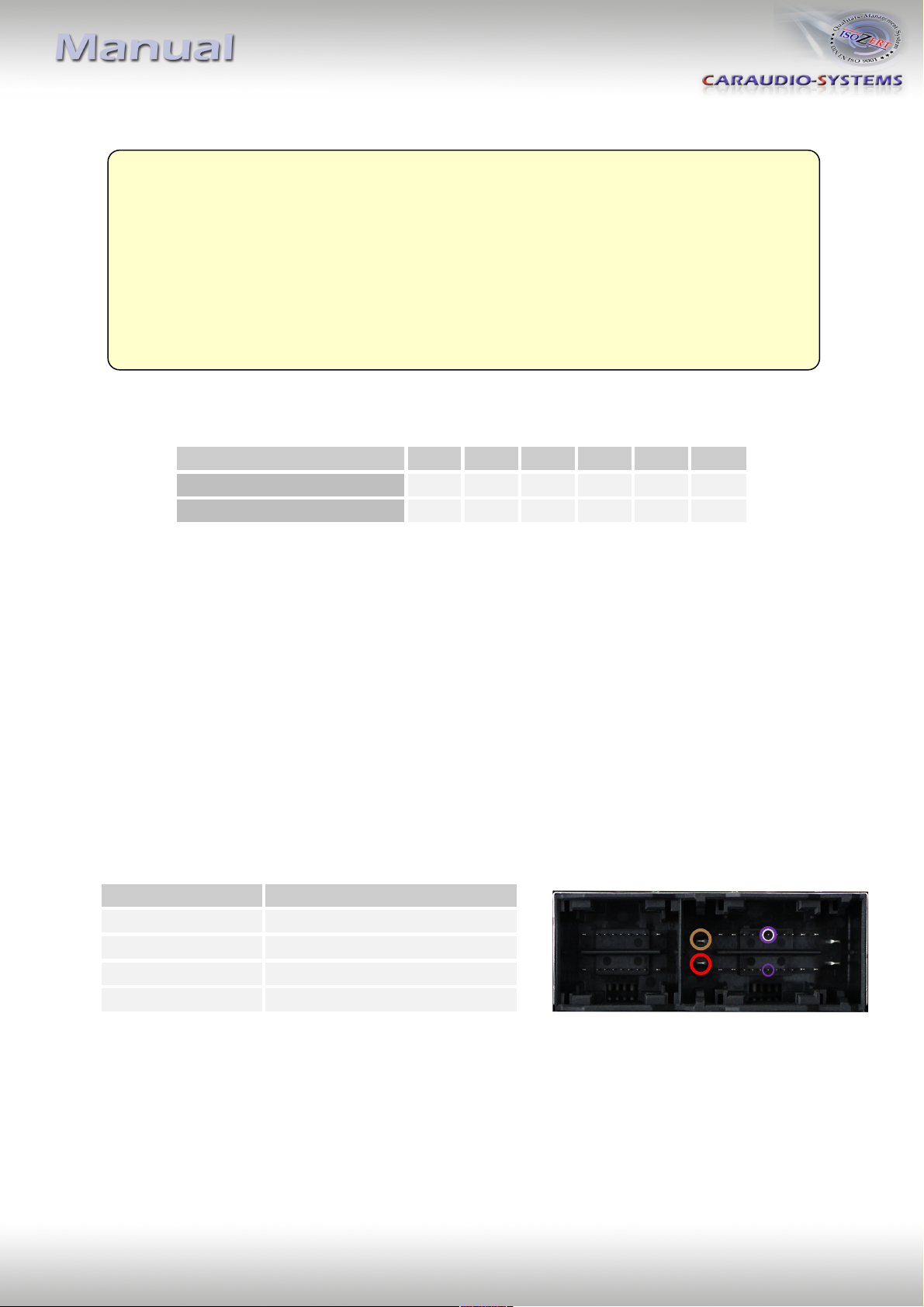
Page
2
"
Vehicle/ navigation
Dip 1
Dip 2
Dip 3
Dip 4
Dip 5
Dip 6
Video-in-motion permanent
ON
OFF
OFF
OFF
OFF
ON
Video-in-motion selective*
OFF
OFF
OFF
OFF
OFF
ON
Cable colour
Assignment
● Red
+12Volt Permanent - Pin14
● Brown
Ground - Pin 1
●● Purple/White
CAN HIGH - Pin 7
● Purple
CAN LOW - Pin 20
Requirements
Vehicle Mercedes Benz A-class (W177), Sprinter (W907), GLE (C167),
GLS (X167) und more types.
Navigation COMAND MBUX NTG6 with 26pin connector
Limitations
MBUX Augmented Reality While the video-in-motion function is active, it is not possible to
use the camera traffic light display function!
1.2. Check compatibility of vehicle and accessories
1.3. Setting the dip switches of the Can-Box TV-500
* With dip1 to OFF, a long press (3 sec.) on steering wheel "hang up" button or the included
green cable is used to activate the video-in-motion function.
Note: Dip switch functions of the TV-500
Dip 1 – activation TV-free
Dip 2 – no function
Dip 3 – no function
Dip 4 – no function
Dip 5 – CAN-bus termination resistor on the vehicle side
Dip 6 – CAN-bus termination resistor on the head-unit side
1.4. Pin-assignments
Pin-assignment vehicle connector – 26pin version
Version 21.08.2020 TF-NTG6
Page 4
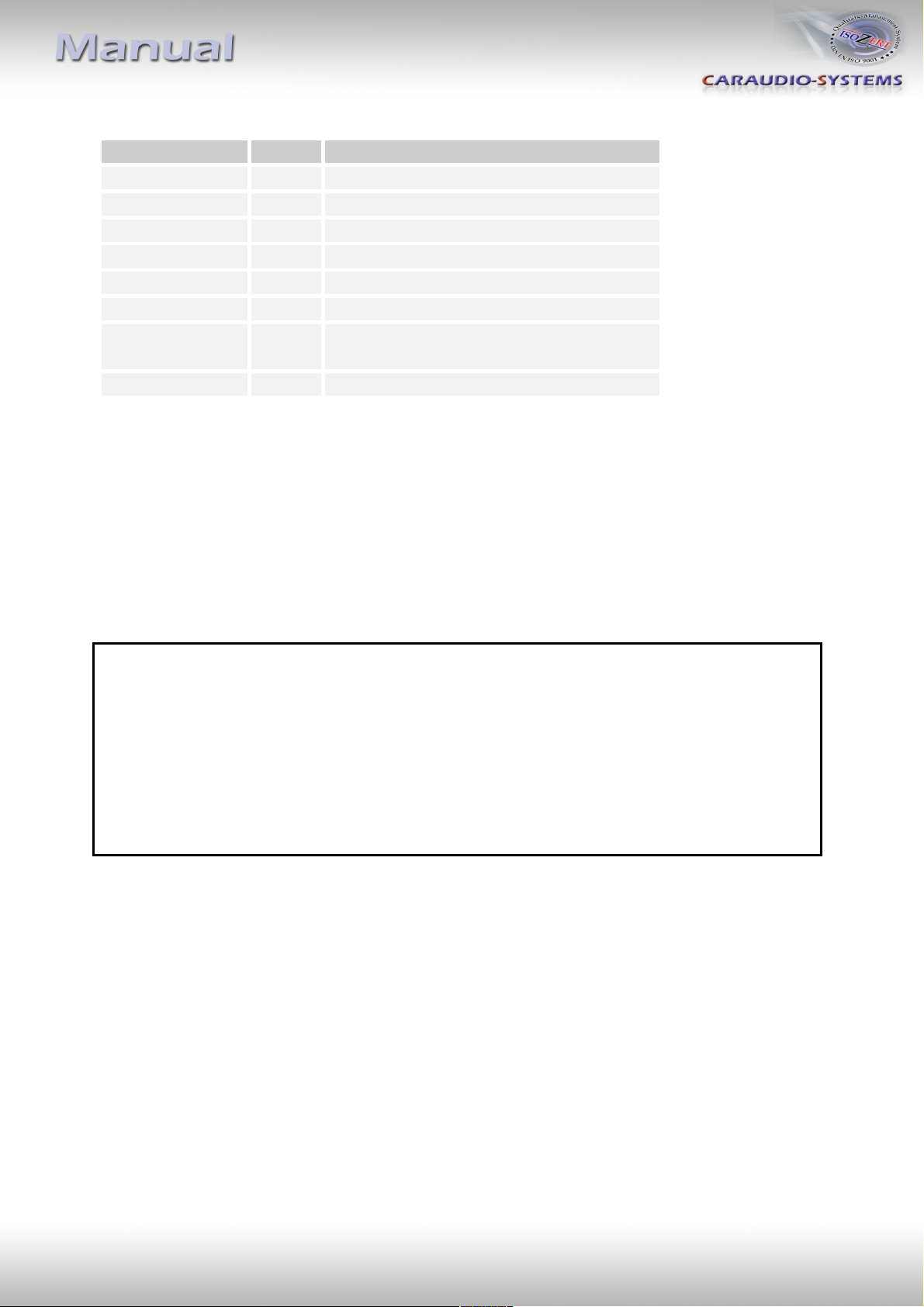
Page
3
"
Cable colour
Pin-No.
Assignment
● Yellow
Pin 4
CAN-HIGH – connection to the head-unit
● Blue
Pin 3
CAN-LOW – connection to the head-unit
●● Yellow/Black
Pin 8
CAN-HIGH – connection to the vehicle
●● Blue/Black
Pin 7
CAN-LOW – connection to the vehicle
● Red
Pin 1
+12V permanent
● Black
Pin 5
Ground
● Green
Pin 6
Activation of the video-in-motion function
(+12V = TV-free activated)
● White
Pin 2
No function
Pin-assignment of the CAN-Box TV-500 (Molex 8pin)
2. Installation
Switch off ignition and disconnect the vehicle’s battery! If according to factory rules
disconnecting the battery has to be avoided, it is usually sufficient to put the vehicle is
sleep-mode. In case the sleep-mode does not show success, disconnect the battery with a
resistor lead.
Place of installation is at the backside of the navigation unit:
A-class: On the A-pillar on the driver's side
GLE, GLS: Below passenger seat
Sprinter: Behind the factory monitor
The vehicle is very responsive to disconnected vehicle parts while battery is connected.
Therefore the error memory of the vehicle must be deleted after installation.
Version 21.08.2020 TF-NTG6
Page 5
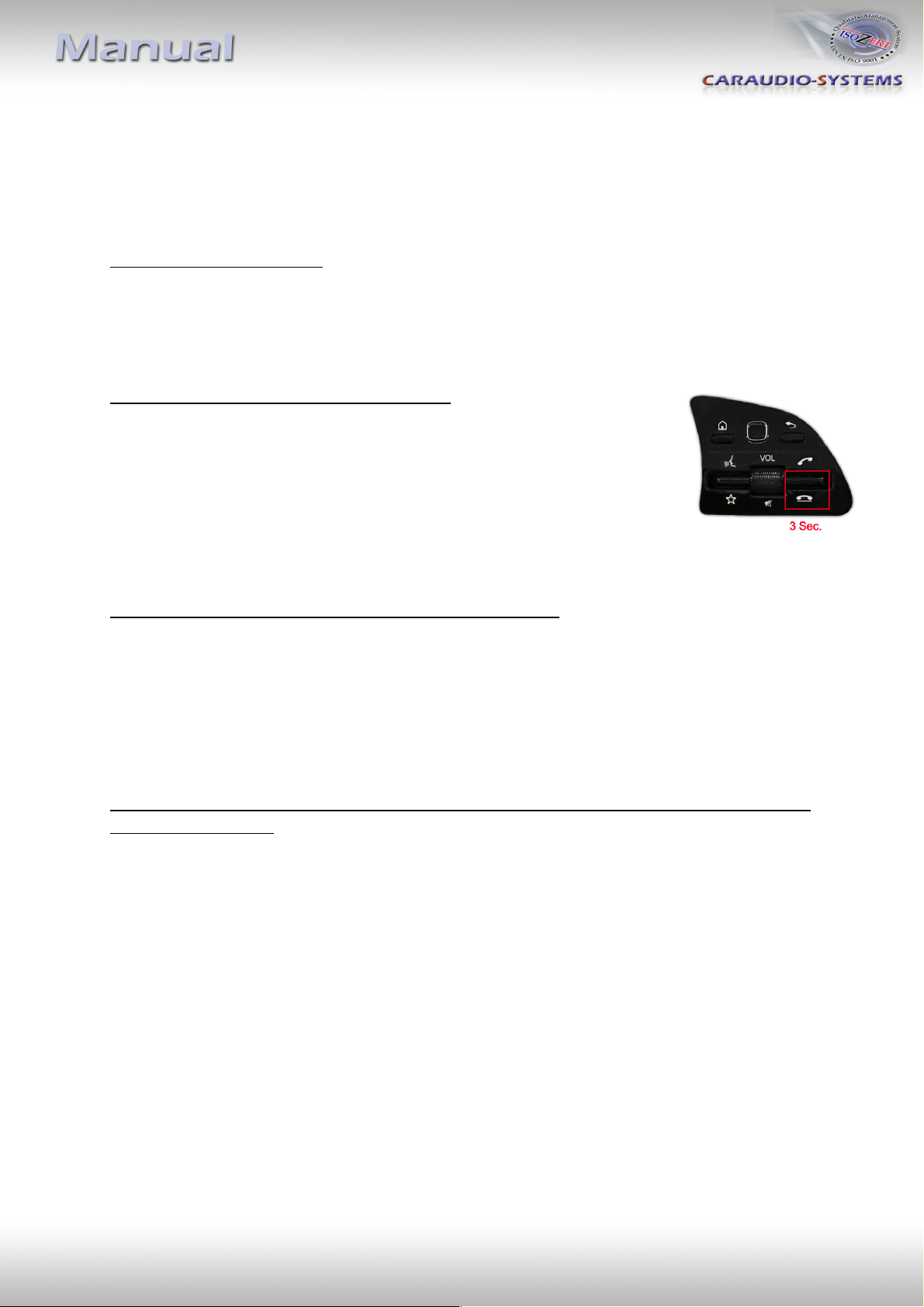
Page
4
"
3. Activation of the video-in-motion function
The video-in-motion function can be activated and deactivated via Dip 1 or alternatively via
the "hang up" button on the steering wheel or via the loose green wire in connection with a
switch (not included in delivery).
Video-in-motion permanent
With dip1 to ON the video-in-motion function is activated permanently without disturbing
the navigation performance.
Video-in-motion selective via hang up button
With Dip 1 set to OFF, a long press (3 sec.) on the steering wheel
"hang up" button is used to activate / deactivate the video-in-motion
function.
(After ACC is switched off, the video-in-motion function will be
automatically deactivated)
Video-in-motion selective via external switch (not included)
With dip1 set to OFF, the included green cable is used to activate the video-in-motion
function.
Connect a switch to the green cable and connect the green cable to +12V ACC.
● +12V = Video-in-motion is activated
● 0V = Video-in-motion is not activated
Note: While the video-in-motion function is active, it is not possible to use the camera traffic
light display function!
Note: The loose white cable is not required and must be isolated.
Version 21.08.2020 TF-NTG6
Page 6
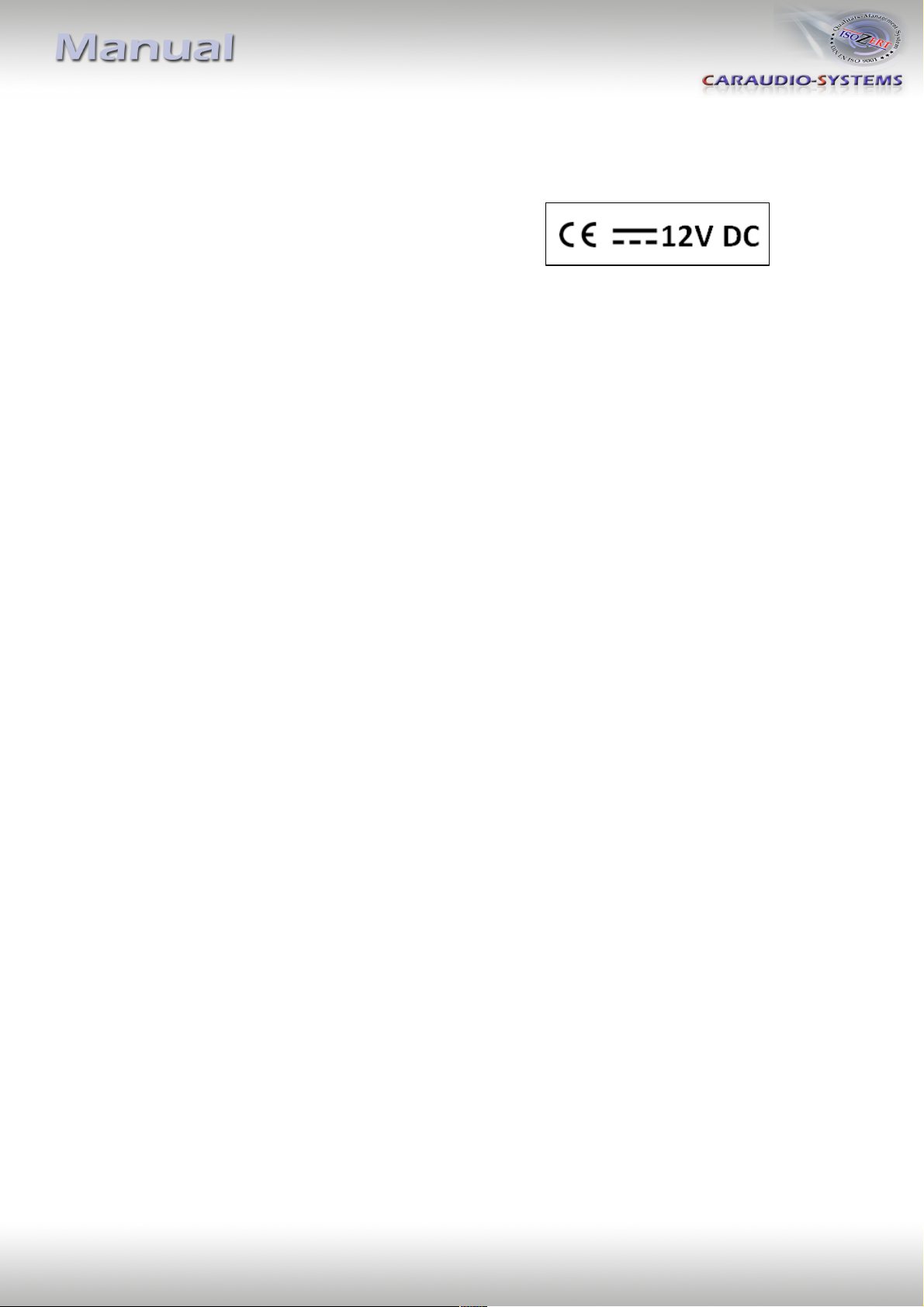
Page
5
"
4. Specifications
Operation voltage 10.5 – 14.8V
Stand-by power drain <2mA
Operation power drain ~60mA
Power consumption ~0,08W
Temperature range -30°C to +80°C
Weight 44g
Measurements (box only) W x H x D 76 x 27 x 54 mm
5. Technical support
Caraudio-Systems Vertriebs GmbH
manufacturer/distribution
In den Fuchslöchern 3
D-67240 Bobenheim-Roxheim
email support@caraudio-systems.de
Legal disclaimer: Mentioned company and trademarks, as well as product names/codes are registered
trademarks ® of their corresponding legal owners.
Version 21.08.2020 TF-NTG6
