Page 1

Version 22.03.2011 C2-CCC/C2-CIC
c.LOGiC interfaces
C2-CCC
C2-CIC
for BMW Professional navigation systems
with iDrive and 6.5”/8.8” monitor
Product features
• Full plug and play multimedia interface
• 2 AV-inputs with separate IR-control channels
• control of after-market devices, e.g. DVB-T tuner, DVD-player, DVD-changer, …
• after-market rear-view camera input
• automatic or manual switching to after-market rear-view camera input (only from
interface mode)
• rear-view camera power (+12V max 1A)
• rear-seat-entertainment video output
• power-on remote-out trigger-signal (+12V max 1A) to switch on connected devices
• video-in-motion
Page 2
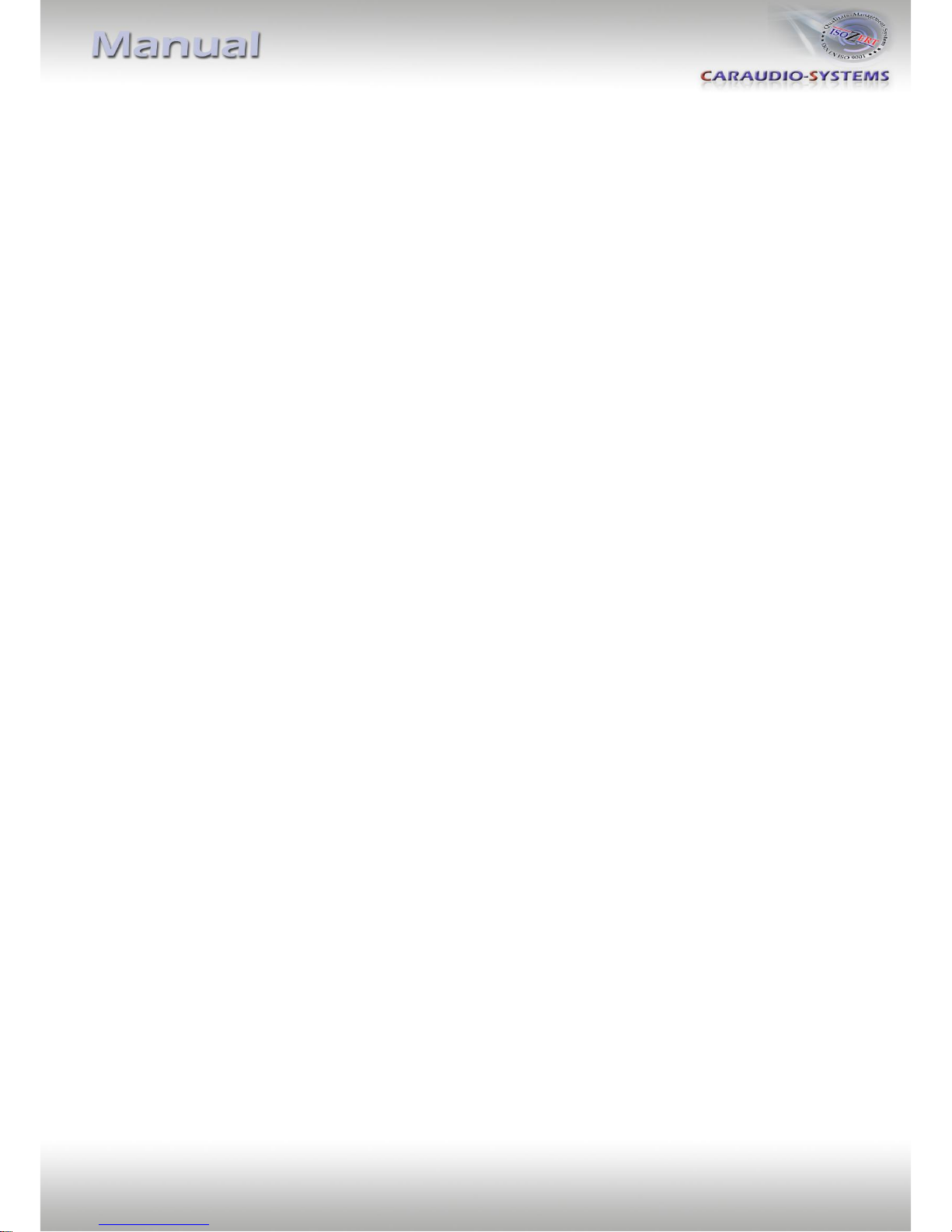
Version 22.03.2011 C2-CCC/C2-CIC
Page1
Contents
1. Prior to Installation
1.1. Delivery contents
1.2. Check compatibility of vehicle and accessories
1.3. Setting the dip switches of the CAN-box TV-436
1.4. Setting the dip switches of the MOST®-box C2C-M336
1.4.1. Rear-view camera
1.4.2. Deactivating c.LOGiC AV2 input
2. Connection schema
3. Installation
3.1. Interconnecting interface-boxes and interface-harnesses
3.2. Removal of navigation computer CCC/CIC
3.3. Quadlock connector
3.4. Connecting peripheral devices
3.4.1. AV-source(s)
3.4.2. Installing AV-source’s IR-sensor additionally
3.4.3. After-market rear-view camera and rear-seat-entertainment
4. Operation
4.1. Activation of the video-in-motion function
4.2. Selecting the c.LOGiC as current AV-source
4.3. Assigning device control
4.4. Using device control
4.5. Button assignment table iDrive
5. Specifications
6. Technical support
Appendix A – Device control table
Legal Information
By law, watching moving pictures while driving is prohibited, the driver must not be
distracted. We do not accept any liability for material damage or personal injury resulting,
directly or indirectly, from installation or operation of this product. This product should only
be used while standing or to display fixed menus or rear-view-camera video when the
vehicle is moving, for example the MP3 menu for DVD upgrades.
Changes/updates of the vehicle’s software can cause malfunctions of the interface. We offer
free software-updates for our interfaces for one year after purchase. To receive a free
update, the interface must be sent in at own cost. Labor cost for and other expenses
involved with the software-updates will not be refunded.
Page 3

Version 22.03.2011 C2-CCC/C2-CIC
Page2
1. Prior to installation
Read the manual prior to installation. Technical knowledge is necessary for installation. The
place of installation must be free of moisture and away from heat sources.
1.1. Delivery contents
The C2-CCC package for older one/two button iDrive contains harness C3C-BMW02. The C2CIC package for newer 8-button iDrive contains harness C3C-BMW03. The harness will be
referred to as C3C-BMW0x in this manual.
If remote function of the interface should be used, additional IR-remote cables and
Y-adapters are needed, see chapter AV-source(s) .
1.2. Check compatibility of vehicle and accessories
Requirements
Vehicle 1series (E87) only CCC, 3series (E90/91/92), 5series
(E60/61), 6series (E63/64), 7series (E65/66), X5 (E70), X6
(E71), Z4 (E89)
Navigation Navigation system Professional CCC (older 1/2-button iDrive
or CIC (newer 8-button iDrive) with 6.5” or 8.8” monitor
Limitations
factory-TV-tuner Must NOT be installed. If uninstalled, fibre optical ring must
be closed.
After-market rear-view cam Automatic switching to camera only from dvbLOGiC mode.
CAN-box
TV-436
HW_____
SW _____
Take down the SW-version and HW-version of the interface boxes, and store this
manual for support purposes.
MOST®-box
C2C-M336 HW_____ SW_____
Harness
C3C-BMW02/
C3C-BMW03
Harness C2C-IR
Page 4

Version 22.03.2011 C2-CCC/C2-CIC
Page3
1.3. Setting the dip switches of the CAN-box TV-436
1.4. Setting the dip switches of the MOST®-box C2C-M336
The default dip switch settings of the MOST®-box
need to be changes ONLY if an after-market
rear-view camera shall be connected or if AV2 of
the c.LOGiC shall be deactivated. The dip
switches are located inside the MOST®-box.
For changes it is necessary to open the box.
Default settings are:
dip1 = ON, dip2 = OFF, dip3 = OFF
1.4.1. Rear-view camera
If a rear-view camera shall be or is connected, in order for the
c.LOGiC to automatically switch to its camera input,
set dip2 = ON (up).
Note: Automatic switching to after-market rear-view camera works
only from interface mode.
1.4.2. Deactivating c.LOGiC AV2 input
If only one AV-source shall be connected to the c.LOGiC, we recommend
to disable AV2, to avoid customers switching by mistake to black/no
picture of AV2. In order to disable the AV2 input of the c.LOGiC,
set dip1 = OFF (down).
Note: Additional measures relating to the deactivation of AV2 are described in chapter
Assigning device control .
Vehicles with CIC dip 1 ON, dip 2 OFF, dip 3 OFF
Vehicles with CCC dip 1 OFF, dip 2 OFF, dip 3 OFF
Dip switches
of MOST®-box
Page 5

Version 22.03.2011 C2-CCC/C2-CIC
Page4
2. Connection schema
Page 6

Version 22.03.2011 C2-CCC/C2-CIC
Page5
3. Installation
Switch off ignition and disconnect the vehicle’s battery! If according to factory
rules disconnecting the battery has to be avoided, it is usually sufficient to put
the vehicle in sleep-mode. In case the sleep-mode does not show success,
disconnect the battery with a resistor lead.
Complete and correct function of the interface is possible only when CAN and MOST®
connections are made properly. On vehicles without TV-icon, it will be coded automatically
after installation.
Place of installation is behind the navigation computer CCC or CIC.
3.1. Interconnecting interface-boxes and interface-harnesses
Plug harness C2C-IR into 4pin Molex of MOST®-box C2C-M336.
Plug harness C3C-BMW0x into 8pin Molex of CAN-box TV-436.
Plug harness C3C-BMW0x into 14pin Molex of MOST®-box C2C-M336.
Plug male MOST® connector of C3C-BMW0x into female MOST® socket of
C2C-M336.
Page 7

Version 22.03.2011 C2-CCC/C2-CIC
Page6
3.2. Removal of navigation computer CCC/CIC
Example 5series (E60/61).
Remove trim strip step by step using a
plastic wedge. Do not proceed to quickly to
avoid breaking clamps of the trim strip.
Remove screws 1 and 2 (see picture).
Remove climate control panel. Remove
CD/DVD drive trim. The trim is fixed by
2 screws on the upper side and plugged to
the lower trim. Remove the lower trim
(plugged too).
Remove 4 screws and take out
navigation computer.
Page 8

Version 22.03.2011 C2-CCC/C2-CIC
Page7
3.3. Quadlock connector
Disconnect female Quadlock connector from the back of the navigation computer.
Remove MOST® insert from the factory harness female Quadlock connector.
Plug MOST® insert into male MOST® connector shell of harness C3C-BMW0x.
Plug male Quadlock socket of harness C3C-BMW0x into female Quadlock connector
of vehicle harness
Plug male MOST® connector into female MOST® socket of C3C-BMW0x.
Plug female Quadlock connector of C3C-BMW0x into male Quadlock socket of the
navigation computer.
Note: Vehicles without MOST® components, which means without factory CD-changer,
without factory phone or other MOST® components have optical wires at the navigation
computer, but it can be possible that the optical ring is not closed at the diagnostic
connector in the glove compartment. In this case a connector bridge for optical wires is
necessary.
3.4. Connecting peripheral devices
It is possible to connect up to 2 after-market AV-sources, after-market rear-view camera and
rear-seat-entertainment to the c.LOGiC interface.
Before final installation of the peripheral devices, we recommend to test-run the c.LOGiC
functions to detect incompatibility of vehicle, navigation, factory accessories or peripheral
devices as soon as possible.
Page 9

Version 22.03.2011 C2-CCC/C2-CIC
Page8
3.4.1. AV-source(s)
The c.LOGiC interface has the possibility to connect and remotely control by navigation
buttons up to 2 pre-programmed devices. The device list in the device control table shows
the pre-programmed remote channels and the related IR-remote cables STA-xxx which must
be ordered separately for the control of the device.
Using the respective STA-xxx IR-control cable(s), interconnect the blue (yellow)
female 3pin AMP connector of harness C2C-IR and the IR-port of AV-source 1 (AVsource 2).
Using RCA cable(s), interconnect the female RCA port AV1(AV2) of the MOST®-box
C2C-M336 with the AV-output of the AV-source 1 (AV-source 2).
The pink ACC-output wire (+12V max 1A) of harness C3C-BMW0x can be connected
to the ACC-input wires of the connected device to switch it on. It carries +12V when
the navigation computer is running.
Page 10

Version 22.03.2011 C2-CCC/C2-CIC
Page9
3.4.2. Installing AV-source’s IR-sensor additionally
Additionally to the control via OEM navigation, it is possible to install the original IR-sensor
of a connected device. By using the respective Y-adapter (e.g. STA-Y35MM or STA-RJ12) for
the IR-Port of the connected device, the controls of navigation AND device’s IR-sensor can be
connected and used simultaneously. Installation of the IR-sensor is recommended as the
controls via navigation are limited, and not all functions may be covered.
3.4.3. After-market rear-view camera and rear-seat-entertainment
Using RCA-cables, connect the rear-seat-entertainment to the female RCA-connector
VIDEO OUT of MOST®-box C2C-M336.
Note: As the output is a full output, not shared with the video signal for the
navigation system, splitting the video with an RCA Y-cable might give a good enough
picture for two rear-seat-entertainment monitors. If not, or if connecting more than
two monitors, use a video splitter.
Connect the video RCA of the after-market rear-view camera to the
the female RCA connector R-CAM IN of MOST®-box C2C-M336.
Cut the green wire of harness C3C-BMW0x about 10cm
from its 14pin Molex connector. The end connected to the
14pin Molex connector can be used as +12V power (max 1A)
supply for the rear-view camera. Isolate the other end.
Note: Automatic switching to after-market rear-view camera works
only from interface mode.
14pin Molex connector
of harness C3C-BMW0x
Page 11

Version 22.03.2011 C2-CCC/C2-CIC
Page10
4. Operation
4.1. Activation of the video-in-motion function
On vehicles with CIC (8-button iDrive) the video-in-motion function is permanently active
without disturbing the navigation performance.
On vehicles with CCC or E65 navigation (1 or 2 button iDrive) press the menu-button or the
iDrive wheel for about 3 seconds while in main menu. Alternatively it is possible to set dipswitch 1 of the CAN box TV-436 to ON. But then the navigation performance is disturbed on
the first few kilometres of driving.
4.2. Selecting the c.LOGiC as current AV source
In the vehicle’s main menu, select Infotainment and then TV by iDrive to choose the c.LOGiC
as current AV-source.
4.3. Assigning device control
After selecting the c.LOGiC as current AV source,
push iDrive knob to open the control menu. Select
control levels (setup) DEV1:RCxx and (setup) DEV2:
RCxx one after another and assign related IR-codes
as described in device control table.
Note: The IR-control channel DEV1 is preset to RC-Code 41 compatible DVB-T tuners and
DEV2 is preset to RC-Code 09 for the usbLiNK.
If the AV2 is deactivated (see chapter 1.4.2.), the menu item USE DEV2 and DEV2:RCxx will
not be available.
4.4. Using device control
Choose USE DEV1(DEV2) to switch to AV1(AV2). After selection the menu will close
automatically and switch to the selected AV-input of the interface. The iDrive knob, some
Multi-function-steering wheel buttons and some navigation buttons (HU) are now available
for remote functions in the selected control level (see assignment table for iDrive below).
By pressing the iDrive-MENU-button, the system returns to the factory iDrive functions. By
pressing the iDrive knob again, the control level menu opens up again, and it is possible to
switch to the other AV-input or to adjust IR-code assignments.
Page 12

Version 22.03.2011 C2-CCC/C2-CIC
Page11
4.5. Button assignment table iDrive
The button assignment table shows which functions of the connected devices can be
executed by iDrive. Once an AV-input is activated the iDrive action in the left column will
execute the function described in the corresponding device column. The function description
equals the remote control buttons of the device’s remote control. On the additional device
the writing on the remote control buttons may vary (e.g. AV instead of Source).
iDrive action
Device
DVB-T
USB-LiNK
DVD
DVC
iPod interface
MENU long
MENU
SETUP
Setup
Setup
Setup
MENU short
Return to factory
iDrive functions
Return to factory
iDrive functions
Return to factory
iDrive functions
Return to factory iDrive
functions
Return to factory iDrive
functions
OPTIONS long *2
INFO
SOURCE
Audio
Audio
KCE: Light Bulb, Vlink:
Subtitle
OPTIONS short *2
Signal strength
Subtitle
Subtitle
KCE: lower vol, Vlink:
Display
ENTER long
POWER
POWER
Power
Power
Power
ENTER short
OK
OK / PLAY
OK
OK
OK
NORTH long
EPG
EXIT
Menu/PBC *1
Menu/PBC *1
Shuffle
NORTH short
UP
UP
Up
Up
Previous chapter
WEST long
EXIT
MEDIA
Play/Resume
Play/Resume
Play/resume
WEST short
LEFT
LEFT
Left
Left
Left
SOUTH long
SOURCE
Source
Source
Source
SOUTH short
DOWN
DOWN
Down
Down
Next chapter
EAST long
AUTO
POWER
Zoom
Next DVD or DVD
selection menu
KCE: increase vol, Vlink:
ESC
EAST short
RIGHT
RIGHT
Right
Right
Right
Left turn
Previous channel
Previous track
Previous chapter
Previous chapter
Up
Right turn
Next channel
Next track
Next chapter
Next chapter
Down
UP long on MFSW
*3
SOURCE
Next DVD
Next DVD or DVD
selection menu
Next DVD or DVD
selection menu
UP short on MFSW
*3
Previous channel
Previous track
Previous chapter
Previous chapter
Previous chapter
DOWN long on
MFSW *3
INFO
SOURCE
Next DVD
Next DVD or DVD
selection menu
Next DVD or DVD
selection menu
DOWN short on
MFSW *3
Next channel
Next track
Next chapter
Next chapter
Next chapter
LEFT long on HU
*3
SOURCE
Next DVD
Next DVD or DVD
selection menu
Next DVD or DVD
selection menu
LEFT short on HU
*3
Previous channel
Previous track
Previous chapter
Previous chapter
Previous chapter
RIGHT long on HU
*3
INFO
SOURCE
Next DVD
Next DVD or DVD
selection menu
Next DVD or DVD
selection menu
RIGHT short on HU
*3
Next channel
Next track
Next chapter
Next chapter
Next chapter
*1 DVD title menu *2 not available on all vehicles *3 multi function steering wheel and head-unit
Page 13

Version 22.03.2011 C2-CCC/C2-CIC
Page12
5. Specifications
Operation voltage 10.5 – 14.8V DC
Stand-by power drain <1mA
Operation power drain 210mA
Power consumption 2.9W
Temperature range -30°C to +80°C
Weight 202g
Measurements (box only) B x H x T 90 x 30 x 105 mm
6. Technical Support
Caraudio-Systems Vertriebs GmbH NavLinkz GmbH
manufacturer/distribution corporate sales/tech dealer- support
Rheinhorststr. 22 Eurotec-Ring 45
D-67071 Ludwigshafen am Rhein D-47445 Moers
phone +49 180 3 907050
email support@caraudio-systems.de
Legal disclaimer: Mentioned company and trademarks, as well as product names/codes are registered
trademarks ® of their corresponding legal owners.
