Page 1

Deluxe Talking
Touch Chess
Operating Manual
Model 404D
Congratulations on your purchase of
Excalibur Electronics’ Deluxe Talking
Touch Chess! You’ve purchased both
your own personal chess trainer and a
partner who’s always ready for a game—
and who can improve as you do! Talking
and audio sounds add another dimension
to your Touch Chess computer for
increased enjoyment and play value.
Install the Batteries
With Touch Chess facedown, find the
battery door. Open it and insert two (2)
fresh, alkaline AAA batteries in the battery holder. Note the arrangement of the
batteries called for by the diagram in the
holder. Make sure that the positive tip of
each battery matches up with the + sign
in the battery compartment so that polarity will be correct. When the batteries are
properly installed, Touch Chess automatically turns on and starts talking letting
you know she's ready for action. If Touch
Chess does not start talking, use a thin
pointed object and press the RESET button. Replace the battery compartment
panel and remove the stylus resting in its
holder on the back of the unit. Now turn
Touch Chess over.
Play a Game Right Away
After you have installed the batteries, the
display will show ENGLISH? asking you
if you would like her to speak Engish. If
you do, press the YES key. If you want
her to speak French or German, press the
NO key until your desired language is
shown and then press the YES key. The
dot-matrix display will show
0011
CHESS
. This indicates you are at the
first move of the game and ready to play
chess. It will also show
+0.0
which is
the score and
00:00
which is the time.
The white box on the screen means it is
white to play. Unless you instruct her otherwise, Touch Chess gives you the White
pieces—the ones at the bottom of the
board. White always moves first. You’re
ready to play!
Making your move
Besides deciding on a good move, you
have to move the piece in a way that
Page 2
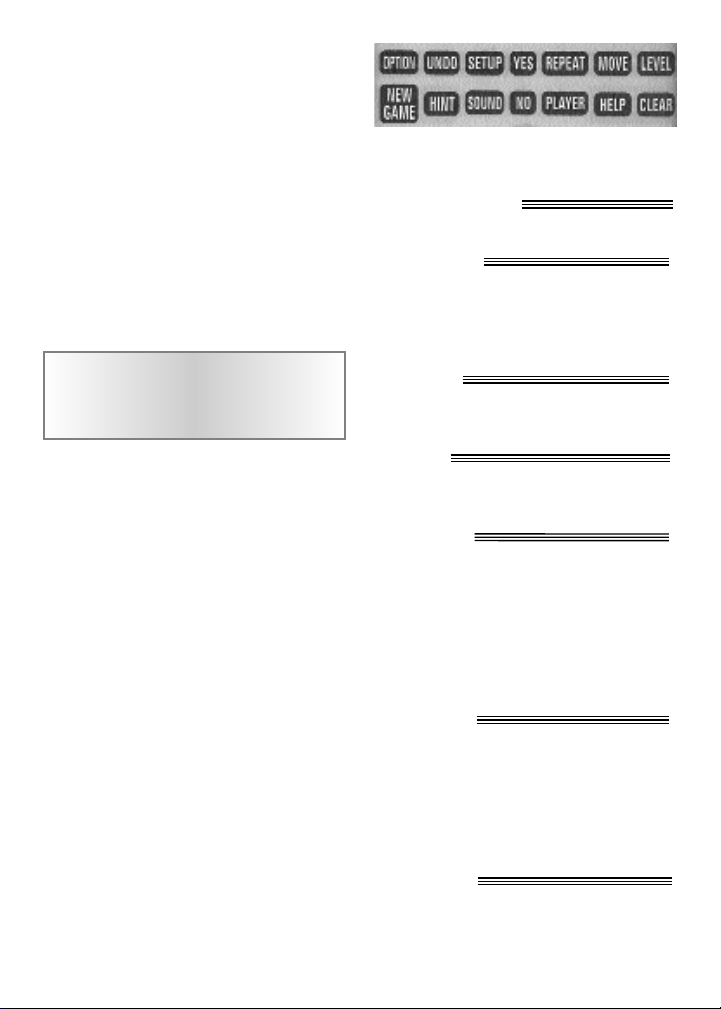
2
Touch Chess will recognize what's been
played. Think of communicating your
move as a two-step process--registering
the FROM square and then registering the
TO square.
Press the stylus down gently on the center of its FROM square. Touch Chess will
say and display the coordinates of the
FROM square-for example "E2." Then
press the stylus down gently on the
square you want to move it to - for example, "E4." Touch Chess will say the TO
square, confirming that she has registered
your move.
You'll notice that Touch Chess almost
immediately displays her response to
your move. Touch Chess decides on her
own move, of course, and lets you know
what it is on the display. For example, if
you play 1. E2-E4, she may respond E7E5. You're already playing a game! Enjoy
the contest.
Putting a game “on hold”
Any time it's your move and you wish to
stop playing for a while, just press the
ON/OFF key. Touch Chess will switch
off and go into a sleep mode. She will
remember the last position, including the
elapsed time, as long as you do not interrupt the power supply-for example, by
removing the batteries. To resume play,
just press the ON/OFF key.
NOTE: If she is not "thinking," Touch
Chess will automatically turn off after a
period of time, saving your game position. Use the ON/OFF key to resume the
game.
Function Keys
and Special Features
NEW GAME KEY
Use this key to start a new game.
CLEAR KEY
Use this key to exit any of the special
modes like OPTION, SETUP, and
LEVEL. This key may be used during
move entry to clear your FROM square.
YES KEY
Use this key to increase a setting or to
answer a question like “Are you SURE?”.
NO KEY
Use this key to decrease a setting or to
answer a question like “Are you SURE?”.
HINT KEY
Press this key if you want to get hints
from Touch Chess. It displays
HinT
and flashes a recommended move on the
screen.
If the hint is a book move or a replay
move,
OPEN
or
RPLAY
will be shown
instead of
HINT
.
UNDO KEY
This key lets you take back a move or
moves you’ve decided against. Press this
key repeatedly to continue taking back
moves. After you take back a move, you
can use the MOVE key to replay the
undone move or moves.
MOVE KEY
When it is your move, press this key to
switch sides (colors) with Touch Chess.
While Touch Chess is thinking, press the
After pressing a FROM square,
press the FROM square again to
select a different FROM square.
Page 3
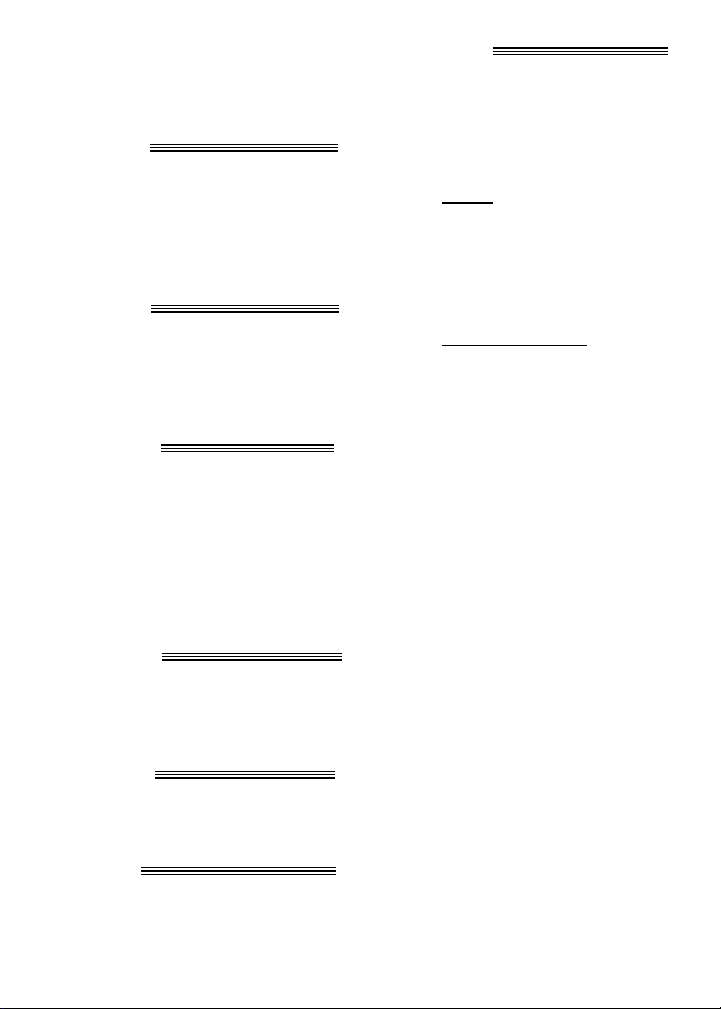
3
MOVE key to force Touch Chess to stop
thinking. Also use MOVE to replay
moves in the takeback move mode (see
"UNDO,” left).
SETUP KEY
Press this key to set up special positions
(see page 8.) You can also use this key to
promote a pawn that reaches your opponent’s back rank to a piece other than a
queen. (The promotion to a queen is the
most common, so it is automatic.)
LEVEL KEY
Press this key to check the level of play .
Use the YES or the NO key to change the
level. Repeatedly press the LEVEL key
to change the level type (for more information, see “Levels of Play,” page 5).
PLAYER KEY
Press this key to switch between
2PLAYR,1PLAYR,or0PLAYR
.
While in 2 player mode the symbol “=”
will be displayed. Use 2 player mode to
play another person, or to enter a favorite
opening (see page 7). Use 0 player mode
to have Touch Chess automatically play a
game, or finish one you have started.
REPEAT KEY
If you forgot where Touch Chess moved,
use this key (before any other) to hear the
move announcement. Also this key usually repeats the last phrase said.
SOUND KEY
Use this key to turn the sound off or on.
Some warning messages will however
still be heard.
HELP KEY
Use this key to turn on or off, the displaying of all legal moves for the chosen
FROM square piece.
OPTION KEY
Pressing the OPTION key displays the
last changed option. To select or change
an option, use the YES or the NO key. To
view a different option, repeatedly press
the OPTION or the UNDO key.
Options Befor
e the Game Starts
OPEN
: Select one of 32 book opening
lines of play (See page 6.)
TRAIN
: Select one of five training posi-
tions. (see page 7.)
Options Befor
e and During the Game
SCORE
: If you want to see the piecescore of your current position, turn this
option on. The scoring totals the following values: Pawns—1, Knights—3,
Bishops—3, Rooks—5, and Queen—9.
FLiP
: Use this option to turn the chess
board around.
INFO
: When turned on, this option will
display the score, depth of search (number of moves Touch Chess is "thinking
ahead"), and best move it is considering
playing. These will be displayed while
the computer is thinking at its higher levels.
RATE
: View your current rating.
Turning this option on will enable your
rating to be updated if you select a tournament or a sudden death type level to
play against. Turn this option off, when
you want to practice on those levels.
During a rated game the ‘O’ symbol will
appear as a reminder. When the ‘O’ symbol is on, you will hear an “ARE YOU
SURE” warning if you try to UNDO
mistakes, add pieces in SETUP mode, ask
for a HINT, or try to start a NEW GAME
Page 4
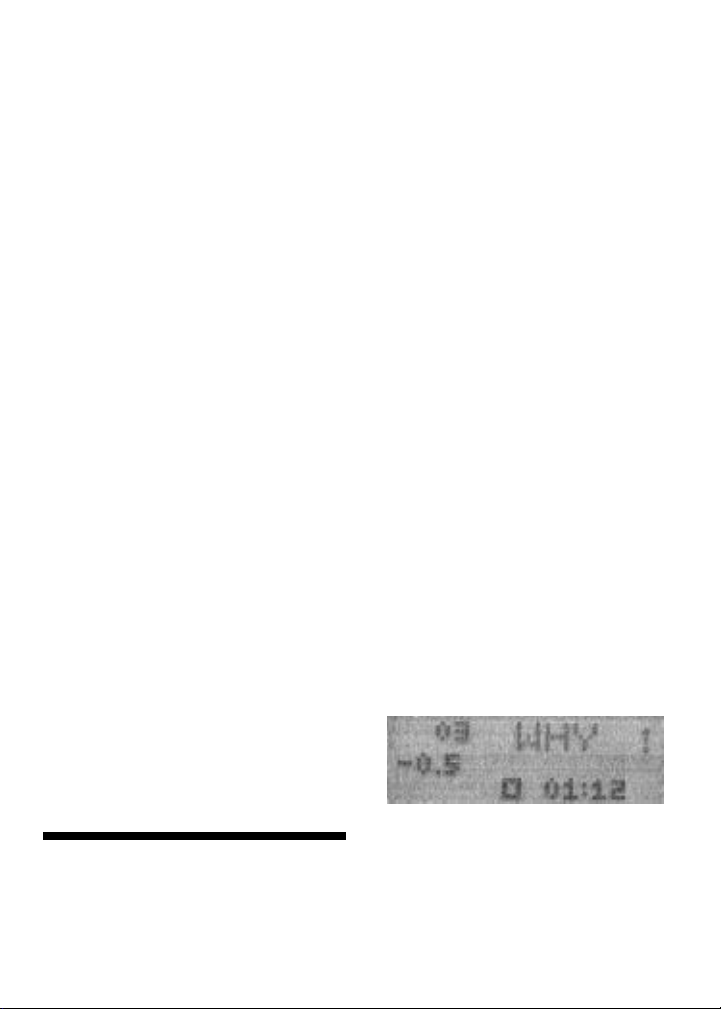
4
before the game is completed. If the score
is greater than 9.0, you can claim a victory with the NEW GAME key.
CLRBR
: Use this option to clear the
chess board for easier problem setup.
Pressing the SETUP key now, will enter
setup mode with the chess board cleared
of all pieces. You must place a White king
and a Black king on the board to exit
setup mode.
VOICE
: Use this option to change the
language Touch Chess speaks. Also use it
to turn most of the speech off. Some
warnings such as Check and Are You
Sure, will still be heard however. 1 English, 2 - French, 3 - German, and 4 none.
SNDEF
: Use this option to turn the
sound effects off.
ANNC
: Use this option to turn the move
announcements off.
COACH
: Turn this option on to hear a
warning message if one of your pieces is
under attack. The threat warning ‘!’ will
be enabled when COACH option is on.
SOUND
: Use this option to turn the
sound on or off.
SLEEP
: Adjust the automatic shut off
time with this option. Setting it to ‘0’ will
disable auto shut-off altogether.
SPEED
: Adjust the dot-matrix scroll
speed with this option. Setting it to ‘0’
will disable scrolling altogether.
Special Displays
Draw Messages
During the game, Touch Chess will display the word
DRAW
if a three-time rep-
etition of position occurs, or if there has
been no pawn moved and no exchanges
for 50 moves. When either of these situation takes place, the rules of chess state
that a player can claim a draw. If you
wish, you can ignore the message
and
continue the game. When a stalemate
is
reached, the display will read
SSTTAALLEE
.
Game-ending Messages
Touch chess will announce mate in two
(
MATE2
) and mate in three (
MATE3
).
It will also display
+MATE
when executing a checkmate or when you checkmate Touch Chess. When you want to
claim a win, draw, or want to resign—
press the NEW GAME key.
Screen Symbols
When a ‘+’ appears on the screen, it is a
reminder that you are in check. When an
‘O’ appears on the screen, the game you
are playing can be rated. When an ‘=’
appears, it indicates you are in two
human player mode. And lastly when an
‘!’ appears on the screen, you are being
warned that one of your pieces is threatened with capture. (This is similar to the
friendly "en garde" warning sometimes
used by human players when they are
attacking an opponent’s queen.)
WHY ! Display
When this display is shown you are being
warned that one of your pieces is threatened with capture. Use the stylus to press
on the word WHY and Touch Chess will
explain why she is warning you. Touch
Chess will then show the word WHERE.
Page 5

5
Special Situations
Starting Play with the Black Pieces
When you want to play the Black pieces
(to let Touch Chess move first) press the
MOVE key before you make your first
move as White. You’ll see the White and
Black pieces switch places immediately!
Castling
Remember, you must always move the
King first when castling! First press your
king down on its FROM square (if
castling, E1). Then move and press your
king down on its TO square (if castling
kingside, G1). Touch Chess recognizes
castling maneuvers after the king is
moved two squares.
Promoting Pawns
When your pawn reaches the other end of
the board, Touch Chess will automatically promote the pawn to a queen, since this
is the best choice in nearly every case. In
the unlikely event you want to promote
your pawn to a piece other than a queen,
takeback Touch Chess’s move, next use
Touch Chess's SET UP feature to change
your queen to your promoted piece, then
press MOVE.
When Touch Chess pushes a pawn to
your back row, it will always promote to
a queen.
If you want to hear where the piece is that
is being threatened press on the word
WHERE.
If you do not want to be warned of
threats, press OPTION repeatedly until
COACH
is displayed. Press NO until
OFF
appears and finally press CLEAR
to continue play.
Auto Play
If you would like to watch Touch Chess
finish a game for you automatically, press
the PLAYER key repeatedly to set the
number of players to zero. Now press the
MOVE key and watch the game play
itself. You may stop auto play at any time
by pressing the MOVE key. Doing so will
set the number of players back to one.
Levels of Play
Touch Chess has six level types. Two of
the level types (PLY and MATE) are for
analysis. The other four level types are
for play.
Press LEVEL to see the current level.
Press LEVEL repeatedly to change to a
different level type.
Press CLEAR to return to normal play.
Level types Beginner, Fixed, Sudden, and
Tournament can be adjusted for three different strengths. While viewing the level,
use the OPTION key to select 'E' for
Easy, 'A' for Average, and 'H' for Hard.
Beginner Level Type
Press the YES or the NO key to select 1,
2, 3, 4, 5, 7, 10, or 15 seconds per move.
BE001 BE002 BE003 BE004
BE005 BE007 BE010 BE015
BA001 BA002 BA003 BA004
BA005 BA007 BA010 BA015
BH001 BH002 BH003 BH004
BH005 BH007 BH010 BH015
Fixed Time Level Type
Press the YES or the NO key to select 1,
2, 3, 5, 10, 15, 20, 30, 45 seconds, and
1:00, 1:30, 2:00, 2:30, 3:00, 5:00 minutes
per move. Fixed Time Level "inf" is infi-
Page 6

6
nite time, and Touch Chess will only stop
thinking when the MOVE key is pressed,
or a mate is found.
FE001 FE002 FE003 FE005
FE010 FE015 FE020 FE030
FE045 FE100 FE130 FE200
FE230 FE300 FE500 FEinF
FA001 FA002 FA003 FA005
FA010 FA015 FA020 FA030
FA045 FA100 FA130 FA200
FA230 FA300 FA500 FAinF
FH001 FH002 FH003 FH005
FH010 FH015 FH020 FH030
FH045 FH100 FH130 FH200
FH230 FH300 FH500 FHinF
Sudden Death Level Type
Press the YES or the NO key to select the
amount of time in minutes for the entire
game. If you run out of time you lose or
forfeit,
FORFT
will be shown on the
display.
SE 05 SE 10 SE 15 SE 20
SE 30 SE 45 SE 60 SE 90
SA 05 SA 10 SA 15 SA 20
SA 30 SA 45 SA 60 SA 90
SH 05 SH 10 SH 15 SH 20
SH 30 SH 45 SH 60 SH 90
Tournament Level Type
Press the YES or the NO key to select the
the amount of time in HOURS MINUTES format to play the number of
moves shown on the left side of the display. If you run out of time before you
play the indicated number of moves, you
lose or forfeit,
FORFT
will be shown on
the display.
40 TE030 45 TE045 40 TE100 40 TE130
35 TE130 45 TE155 40 TE200 45 TE225
40 TA030 45 TA045 40 TA100 40 TA130
35 TA130 45 TA155 40 TA200 45 TA225
40 TH030 45 TH045 40 TH100 40 TH130
35 TH130 45 TH155 40 TH200 45 TH225
Ply Level Type
Press the YES or the NO key to select the
depth of search from 1 to 8 ply. A ply is
one half move.
PLY 1 PLY 2 PLY 3 PLY 4
PLY 5 PLY 6 PLY 7 PLY 8
MAtE Solver Level Type
Press the YES or the NO key to select the
number of moves to mate the program
will search.
NONE
will appear if no mate
is found.
MATE 1 MATE 2 MATE 3 MATE 4
MATE 5 MATE 6 MATE 7 MATE 8
Note: You can only change the level
while it is your turn to play.
Book Opening Trainer
Touch Chess makes it easy for you to
learn the same openings that world chess
champions play! At the beginning of a
game, you may choose to learn one of 32
popular book openings—ways to begin
the game—used by chess masters. Press
OPTION repeatedly to display
OPEN
,
and then press the YES or the NO key to
select the number of the opening you
want to learn. (See list on right.) Press the
CLEAR key to return to normal play.
Now play a move. Touch Chess will tell
you if your move is not the correct opening move. To learn the correct move press
CLEAR and then press HINT. When the
computer comes back with its move, you
will briefly see the word
OPEN
on the
Page 7

7
screen if you have another opening move
to make. If the word
OPEN
does not
appear, you may continue normal play.
You have completed the training for that
opening line.
The names of the openings are:
1. Ruy Lopez, Open Defense
2. Ruy Lopez, Zaitsev Defense
3. Ruy Lopez, Exchange
4. Scotch Game
5. Scotch Four Knights
6. Giuoco Piano
7. Two Knights Defense
8. Four Knights
9. Petroff’s Defense
10. Sicilian Alapin Variation
11. Sicilian, Najdorf Variation
12. Sicilian, Dragon Variation
13. Sicilian, Keres Attack
14. Caro-Kann Defense
15. Panov-Botvinnik Attack
16. Caro-Kann Excahnge Variation
17. Queen’s Gambit Declined
18. Lasker Defense, Queen Gambit Declind
19. Queen Gambit Declined Exchange Var.
20. Slav Defense
21. Queen’s Gambit Accepted
22. Nimzo-Indian Defense, Classical Var.
23. Nimzo-Indian Defense, Rubinstein Var.
24. Semi-Slav Defense
25. Queen’s Indian Defense
26. Queen’s Indian Defense, Petrosian Var.
27. Bogolubow Indian Defense
28. Catalan
29. Gruenfeld Defense
30. King’s Indian Defense
31. Modern Benoni Defense
32. Benko Gambit
The moves and explanations of these famous
openings are given in many books on chess.
Entering Your Own Opening
Touch Chess also allows you to set up
any book opening you want—or even an
opening you invent—to practice. Press
the PLAYER key repeatedly to set players to 2. Then make moves for both sides
until the opening position you want to
practice is reached. Now repeatedly press
PLAYER again to set players to 1. Press
CLEAR and play against the computer in
this position.
Piece Training
There are five special mini-games. The
most famous and successful chess teachers in the world take their beginning students from the simple to the complex by
having them play "mini-games" of chess
that concentrate on just one or more types
of pieces. Even advanced players practice these basics, just as a concert pianist
continues to practice the scales so that
they remain second nature. Like any
great trainer, Touch Chess will play you
these special practice games.
First make sure you are at the start of a
game by pressing NEW GAME. Now
press OPTION until
TRAIN
is displayed. Then press the YES key. Now
press the figure (Queen, Rook, Bishop,
Knight, or Pawn) above the word TRAIN
of the mini-game you want to try. The
mini-games always include the king and
pawns for both sides. In fact, one minigame contains just this material (press
PAWN).
Page 8

8
Ratings
To view your rating, press OPTION until
RATE
is displayed. Your current rating
appears on the display.
To have your rating change, you must
complete a rated game on a tournament
or sudden death level.
When you are ready to play a rated game,
select the
RATE
option.
1. Press the OPTION key repeatedly until
you see
RATE
appear.
2. Press the YES and the NO key to turn
the option On.
3. Press CLEAR.
Finally select the Tournament Level or
Sudden Death Level you wish to play
against.
When an ‘O’ appears on the display, the
game you are playing can be rated. Since
the game you are playing is rated, you
cannot ask for a HINT, nor UNDO a bad
move, nor use SETUP to improve your
position. You also cannot use the NEW
GAME key to start over during a rated
game.
These conditions attempt to allow you to
experience what it is like to play a game
against an opponent in a rated tournament. In rated tournaments a chess clock
is always used, so that you play your
moves within agreed upon time limits.
Touch chess has the chess clock built in
to it.
If you attempt to use the HINT, SETUP,
UNDO, or NEW GAME keys during
your rated game, Touch Chess will ask
"ARE YOU SURE", and say what result
(draw, win, or loss) will be scored if you
press the YES key.
During a rated game if you are winning
by 9.0 or more points and want Touch
chess to resign, press NEW GAME.
Touch chess will say "ARE YOU SURE I
LOSE". Touch Chess will then wait for
you to press YES.
Using Setup Mode
At any time during a game when it is your
move, you may change the position on
the board by adding a piece, removing a
piece, or changing any of the pieces—for
example, from a queen to a knight.
Removing A Piece
Press the SETUP key. Then repeatedly
press the square of the piece you wish to
remove until the square on the display is
empty. Press CLEAR to continue the
game.
The other four mini-games use kings and
pawns, but add a different single piece to
the exercise-knight, bishop, rook, and
then queen.
Start with the basic king and pawns minigame.
Make your first move. Your object, as in
regular chess, is to checkmate the king.
Normally, this means both sides will try
to force a pawn through to the other side
of the board safely to promote it to a
queen. You'll learn lots of principles,
tricks, and traps in this training mode that
will win you many full-fledged chess
games!
Page 9

9
Adding or Changing a Piece
First press the SETUP key. Notice the
pieces above the word SETUP on the display. Press the piece above the word
SETUP you want to place on the board.
Then press the square until the piece
appears as the correct color on the chessboard. Press CLEAR to continue the
game.
Setting Up Special Positions
This is another terrific feature that allows
you to solve problems that you see in
magazines or newspapers, or that you
make up yourself. It also allows you to
enter game positions you want to play, or
that you want Touch Chess to look at,
perhaps using the Infinite Search level.
Normally, it is easier to start from an
empty board to set up such problems. So
first, press the OPTION key repeatedly
until
CLRBR
(clear board) is displayed.
Now press the SETUP key. You’ll see
that the display chessboard will have no
pieces.
On the chessboard, press the square the
White king is on. Next press the square
the Black king is on once to place a White
king there, and then again to change the
White king to a Black king.
Next, pick out another piece in the problem or position you want to set up, and
press the appropriate piece symbol above
the word SETUP. Then press the square
on the chessboard where this piece
should stand. Press the square repeatedly
until the piece appears in the right color
on your display.
Follow this procedure until all the pieces
in the problem or position are completely
set up.
Make sure that Touch Chess knows
Computers can sometimes
"lockup" due to static discharge
or other electrical disturbances.
If this should happen, use a slim,
pointed object to press the
button marked “RESET.”
which color is to move. You may change
the color of the side to move by pressing
the symbol above the word SETUP.
Finally, press CLEAR to play or to have
Touch chess analyze the position.
General Rules of Chess
1. The two players must alternate in making one move at a time. The player with
the white pieces moves first to start the
game.
2. With the exception of castling (see
below), a move is the transfer of a piece
from one square to another square which
is vacant or occupied by an enemy piece.
3. No piece, except the Knight may cross
a square occupied by another piece.
4. A piece moved to a square occupied by
an enemy piece captures it as part of the
Page 10

Castling cannot occur if:
a) the King has already been moved.
b) the Rook has already been moved.
c) there is any piece between the King
and the Rook.
d) the King’s original square, or the
square which the King must cross, or the
one which it is to occupy is attacked by
an enemy piece.
2. A Pawn may make an en passent capture if it is a reply move to a double pawn
move, and it is a Pawn which is side-byside with the Pawn which made the double pawn move. The capture of a white
Pawn is diagrammed below:
squares forward. When capturing, it
moves diaganolly (forward) one square.
See also en passent (below.)
6. The King can move one square in any
direction, as long as it is not attacked by
an enemy piece. See also Castling(below)
Special Moves
1. Castling is a move of both the King
and either Rook which counts as a single
move (of the King) and is executed as
diagrammed below:
same move. The captured piece must be
immediately removed from the chessboard by the player making the capture.
5. When one player moves into a position
whereby he can attack the King, the King
is in “Check”. His opponent must either
a) move the King
b) block the path of the attacking piece
with another piece, or
c) capture the attacking piece.
6. The game is over when there is no
escape for the King from an attacking
piece. This is known as “Checkmate”.
7. The game is over when the king of the
player whose turn it is to move is not in
check and the player cannot make any
legal moves. This is known as
“Stalemate” and is considered a drawn
game.
Individual Moves
Use the HELP key (see page 3) and all
legal moves for each selected piece will
be shown. You will quickly “learn by
doing” the movements of all pieces.
1. The Queen can move to any square
along the same row, column, or diaganols
on which it stands, but cannot pass over
an enemy piece.
2. The Rook can move to any square
along the same row or column on which
it stands, but cannot pass over an enemy
piece. See also Castling (on right.)
3. The Bishop can move to any square
along the diaganols on which it stands,
but cannot pass over an enemy piece.
4. The Knight move is in the shape of an
“L”, moving two squares up or down, and
then one square over. Or it can be one
square up or down, and then two over.
5. The Pawn can move one square forward. On it’s first move it may move two
10
3. A Pawn can be promoted if it advances
all the way to the far side of the board. It
is immediately promoted, as part of the
same move, into a Queen, Rook, Bishop,
or Knight, whichever its owner chooses.
Page 11

11
Excalibur Electronics reserves the right to
make technical changes without notice in the
interest of progress.
Special Care
• Avoid rough handling such as bumping or
dropping.
• Avoid moisture and extreme temperatures.
For best results, use between the temperatures
of 39ºF and 100ºF (4ºC and 38ºC).
• Clean using only a slightly damp cloth.
Do not use cleaners with chemical agents.
Battery Information
• Touch Chess uses 2 “AAA” batteries.
• Do not mix old and new batteries.
• Do not mix alkaline & standard or
rechargeable batteries.
• Install batteries so that the polarity
(+ and -) matches the diagrams in the battery
compartment.
• Use only batteries of the same type and
equivalency.
• Remove exhausted batteries from the unit.
• Do not short circuit battery terminals.
Since a Queen is the most powerful piece,
it is nearly always chosen as the promotion piece. Through the promotion
process, there may be more than one
Queen on the board at the same time.
Some Tips on Chess
1. Castle your King into safety as soon as
possible.
2. If you control the center squares you
will achieve an advantage. To do this
move your center Pawns and develop
your Bishops and Knights early in the
game.
3. Take advantage of capture situations,
particulary if you will gain material.
Page 12

EXCALIBUR ELECTRONICS, INC., warrants to the original consumer that its products
are free from any electrical or mechanical
defects for a period of ONE YEAR from the
date of purchase. If any such defect is discovered within the warranty period, EXCALIBUR ELECTRONICS, INC., will repair or
replace the unit free of charge upon receipt of
the unit, shipped postage prepaid and insured
to the factory address shown at right.
The warranty covers normal consumer use and does not
cover damage that occurs in shipment or failure that results
from alterations, accident, misuse, abuse, neglect, wear and
tear, inadequate maintenance, commercial use, or unreason-
able use of the unit. Removal of the top panel voids all war-
ranties. This warranty does not cover cost of repairs
made or attempted outside of the factory.
Any applicable implied warranties, including war-
ranties of merchantability and fitness, are hereby
limited to ONE YEAR from the date of pur-
chase. Consequential or incidental damages
resulting from a breach of any applicable
express or implied warranties are hereby
excluded. Some states do not allow limita-
tions on the duration of implied war-
ranties and do not allow exclusion of inci-
dental or consequential damages, so the
above limitations and exclusions in these instances may not
apply.
The only authorized service center in the
United States is:
Excalibur Electronics, Inc.
13755 SW 119th Ave
Miami, Florida 33186 U.S.A.
Phone: 305.477.8080
Fax: 305.477.9516
www.ExcaliburElectronics.com
Ship the unit carefully packed, preferably in
the original carton, and send it prepaid, and
adequately insured. Include a letter, detailing
the complaint and including your daytime
telephone number, inside the shipping car-
ton.
If your warranty has expired and
you want an estimated fee for
service, write to the above
address, specifying the model
and the problem.
DO NOT SEND YOUR UNIT
WITHOUT RECEIVING
AN ESTIMATE FOR
SERVICING.
WE CANNOT STORE
YOUR UNIT!
404D-150905-01
Limited One-Y
Limited One-Y
ear
ear WW
arranty
arranty
FCC Notice
This device complies with Part 15 of the FCC
Rules. Operation is subject to the following
two conditions: (1) this device may not cause
harmful interference, and (2) this device must
accept any interference received, including
interference that may cause undesired operation.
NOTE: This equipment has been tested and
found to comply with the limits for a Class B
digital device, pursuant to Part 15 of the FCC
Rules. These limits are designed to provide
reasonable protection against harmful interference in a residential installation. This
equipment generates, uses and can radiate
radio frequency energy and, if not installed
and used in accordance with the instructions,
may cause harmful interference to radio communications. However, there is no guarantee
that interference will not occur in a particular
installation. If this equipment does cause
harmful interference to radio or television
reception, which can be determined by turning the equipment off and on, the user is
encouraged to try to correct the interference
by one or more of the following measures:
-- Reorient or relocate the receiving antenna.
-- Increase the separation between the equipment and receiver.
-- Connect the equipment into an outlet on a
circuit different from that to which the receiver is connected.
-- Consult the dealer or an experienced
radio/TV technician for help.
