Capsa Healthcare M38, M38e XP, M38e RX User Manual

Page 1 of 22
P/N 810320 Rev A
Page 1 of 22
www.CapsaHealthcare.com | 800.437.6633 © CapsaHealthcare, 2019
Capsa Healthcare
Cart Interface Installation and Control Board Operations Manual for M38, and M38e XP and RX Carts
Revised 05/20/2019
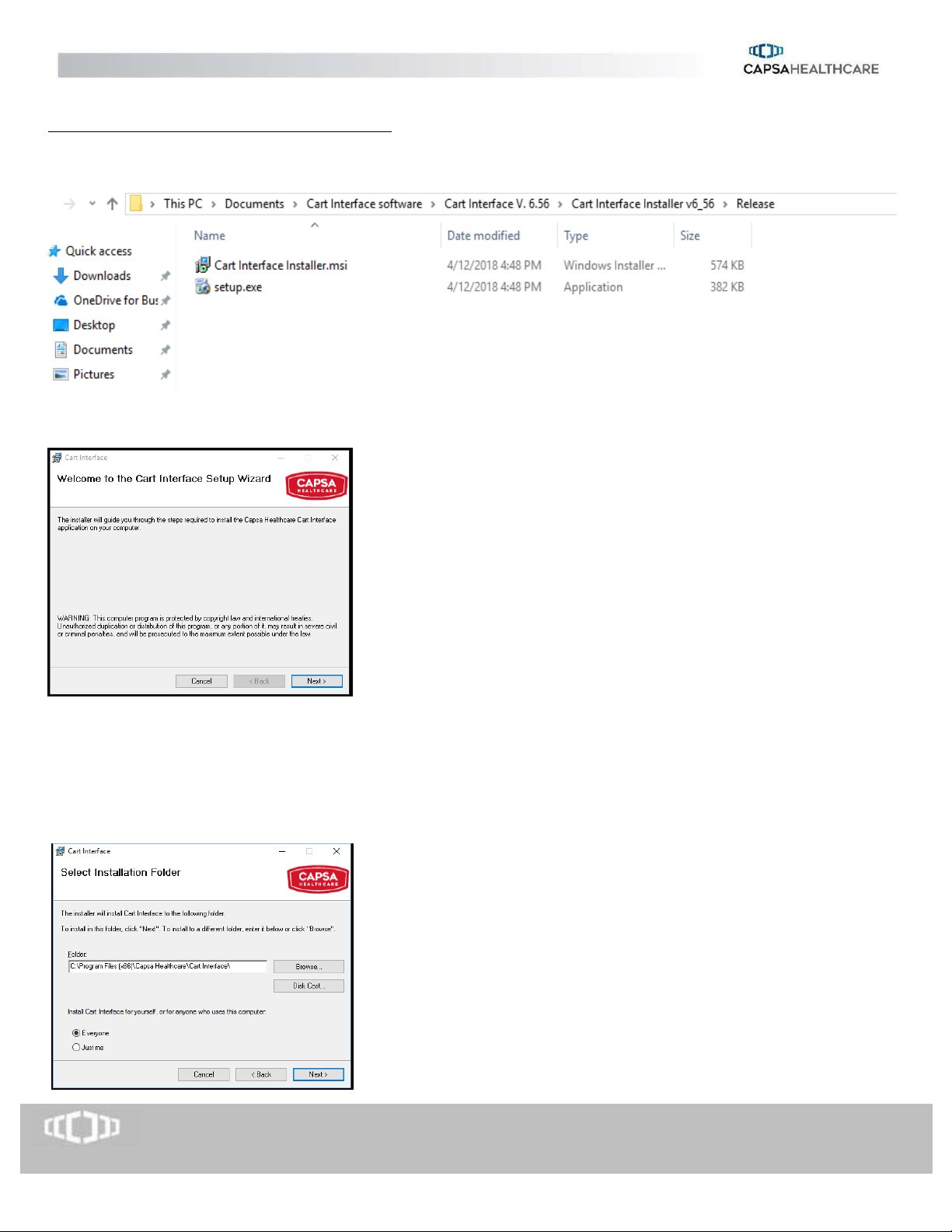
Page 2 of 22
P/N 810320 Rev A
Page 2 of 22
www.CapsaHealthcare.com | 800.437.6633 © CapsaHealthcare, 2019
INSTALLING CART INTERFACE V. 6.56 SOFTWARE
Unzip the Cart Interface file, and launch the installer to begin setup of Cart Interface to your computer:
You will then see the following screen. Select Next to continue.
Select default folder, as shown. Then, you can select how the program is accessed.
If “Everyone” is selected, anyone logged in to the computer can use Cart Interface to make changes.
If “Just Me”, access will only be for that user- this option can be used if Cart Interface use needs to be restricted.
Select “Next” to continue.
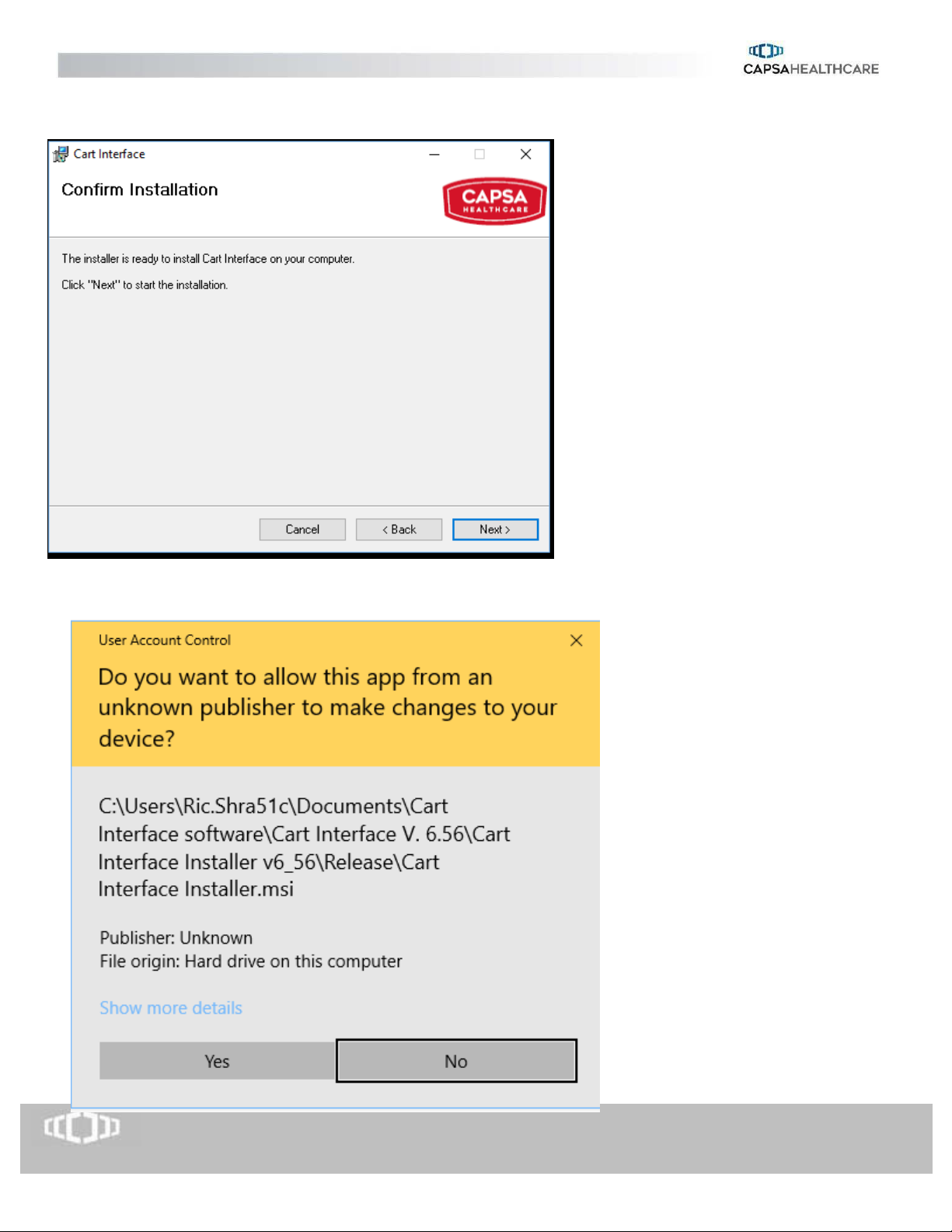
Page 3 of 22
P/N 810320 Rev A
Page 3 of 22
www.CapsaHealthcare.com | 800.437.6633 © CapsaHealthcare, 2019
You will see the following screen. Select “Next”
The Install will require Admin Privileges, as shown. Select “Yes” and continue.
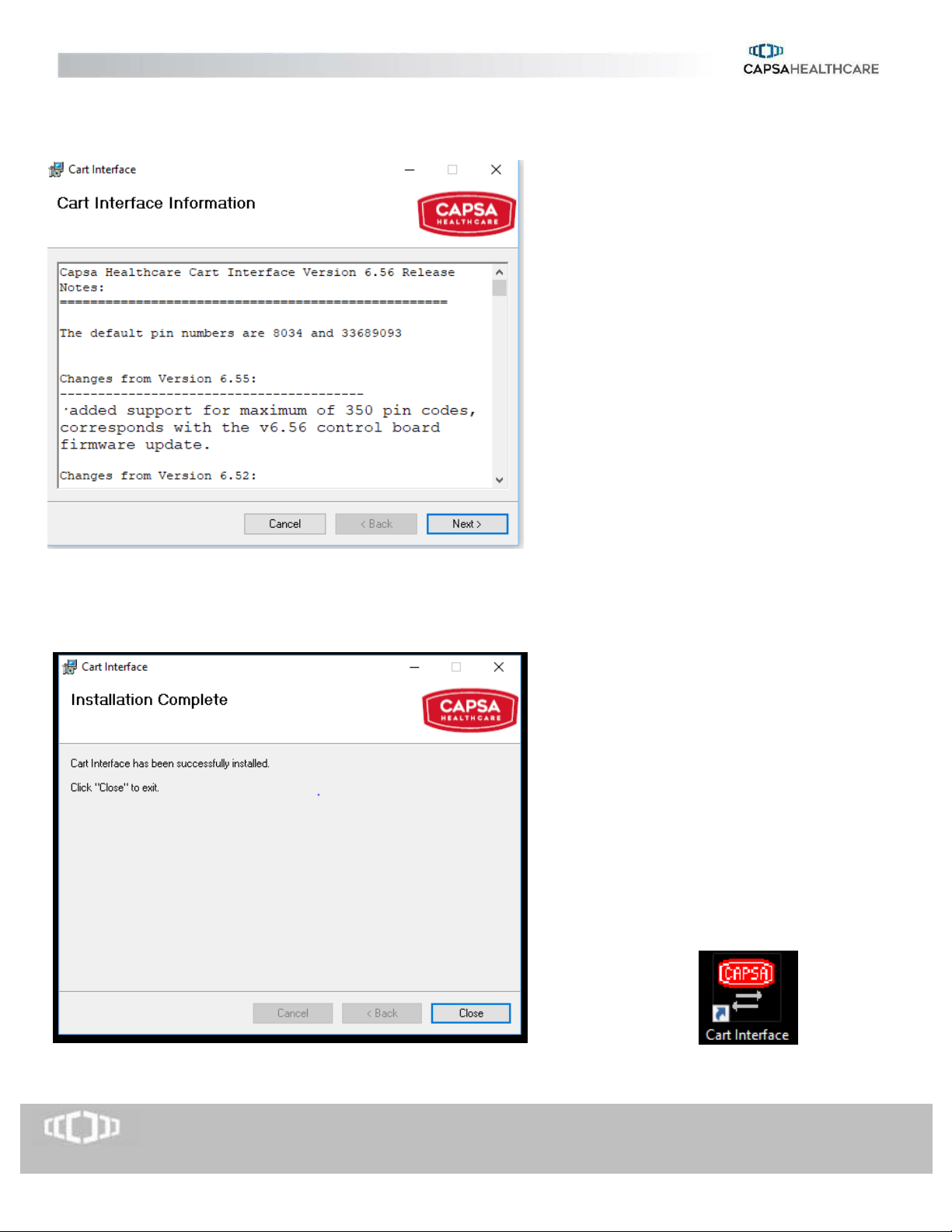
Page 4 of 22
P/N 810320 Rev A
Page 4 of 22
www.CapsaHealthcare.com | 800.437.6633 © CapsaHealthcare, 2019
You will see a progress bar, followed by an informational screen- Select “Next” to complete the install.
When completed, select Close- you’ll then see a Cart Interface icon on the desktop.
Cart Interface Icon
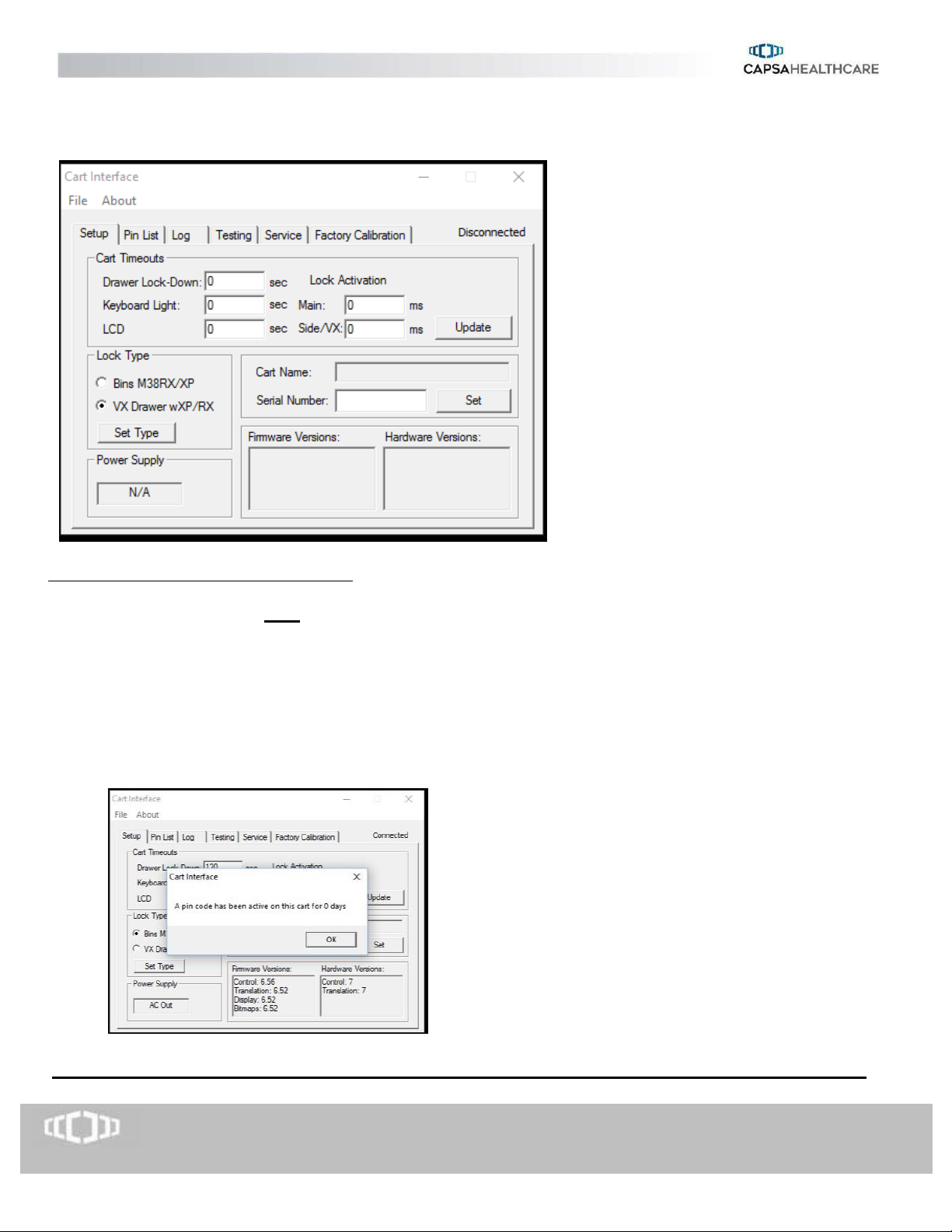
Page 5 of 22
P/N 810320 Rev A
Page 5 of 22
www.CapsaHealthcare.com | 800.437.6633 © CapsaHealthcare, 2019
Click on the icon to launch Cart Interface. A similar screen will be displayed:
Initial Launch of Cart Interface Application:
1. Inside the techbox of the cart, you’ll see two USB cables. Usually one is gray and one is black but one of
them should have a “USB” sticker label about 6” down from the connector end. This cable is used to
communicate with the main controller card. Connect this cable to an available USB port on your
computer.
2. You should hear the Windows tone and you’ll see some Windows pop-ups, indicating the USB drivers
are being installed.
3. Once the drivers are installed, you should see a pop-up saying “A PIN code has been active for xxx
days”, as shown below. This message indicates the age of the oldest PIN code on the cart and can be
beneficial for facilities requiring periodic PIN changes. Proceed to step 4.
If you DO NOT get this message, you will have to MANUALLY install the USB drivers- GO TO STEP 6
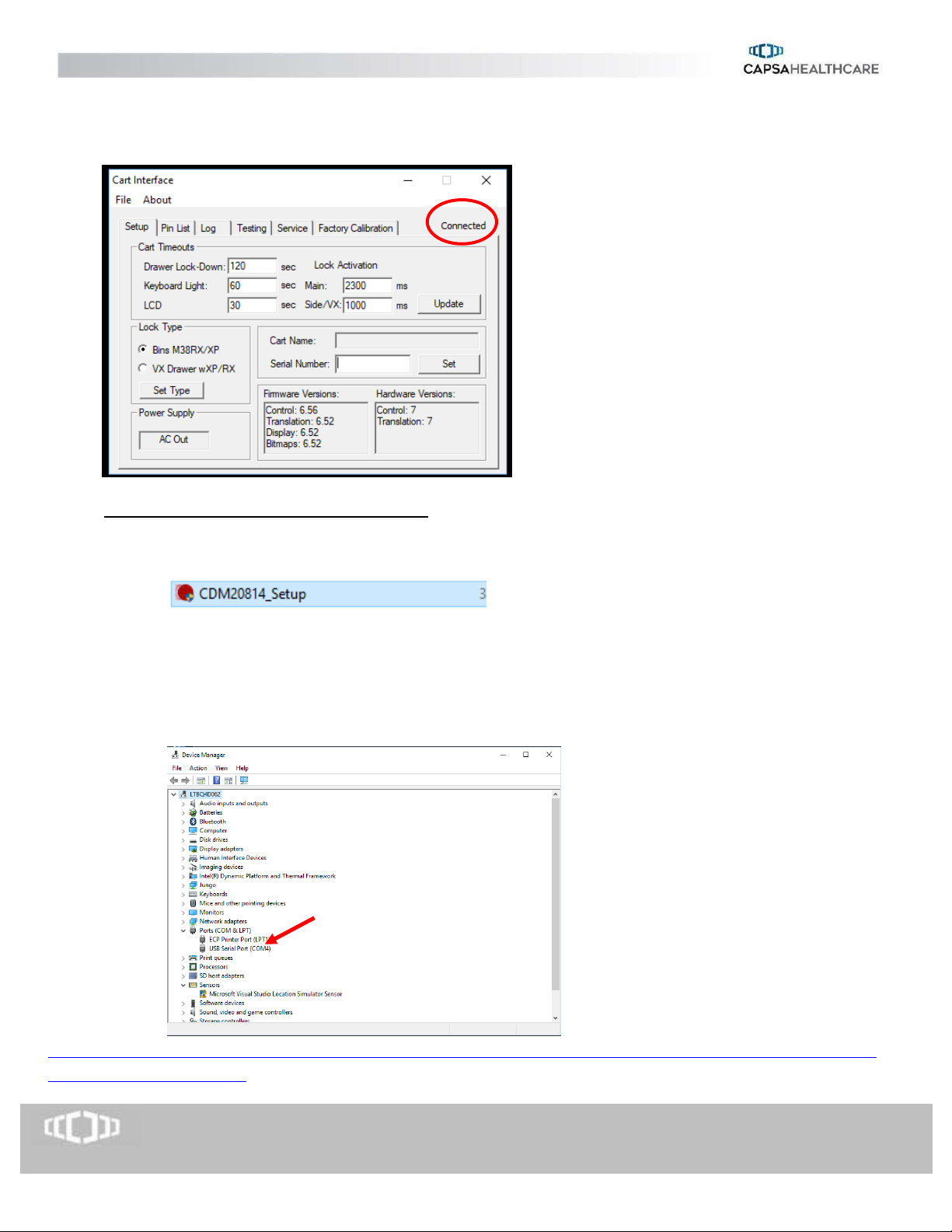
Page 6 of 22
P/N 810320 Rev A
Page 6 of 22
www.CapsaHealthcare.com | 800.437.6633 © CapsaHealthcare, 2019
4. Click OK to clear the message.
5. Cart Interface is now active. Also, verify it shows you are connected. You should see a similar screen:
6. Manual install of USB driver for Cart Interface:
Make sure USB cable is not plugged in
a. Unzip USB Drivers Win 7, and run set up:
b. Once set up completes, re-start PC.
c. Connect USB cable. Also, make sure cart is powered on.
d. Open Device Manager. You should see an entry in the Ports (Com and LPT) section showing
USB Serial Port, and the COM port associated with it, as shown
e. Launch cart interface. You should now show “Connected”.
If Windows still doesn’t detect USB, you will need to manually update the driver by “pointing” device manger to where
the USB driver was installed.
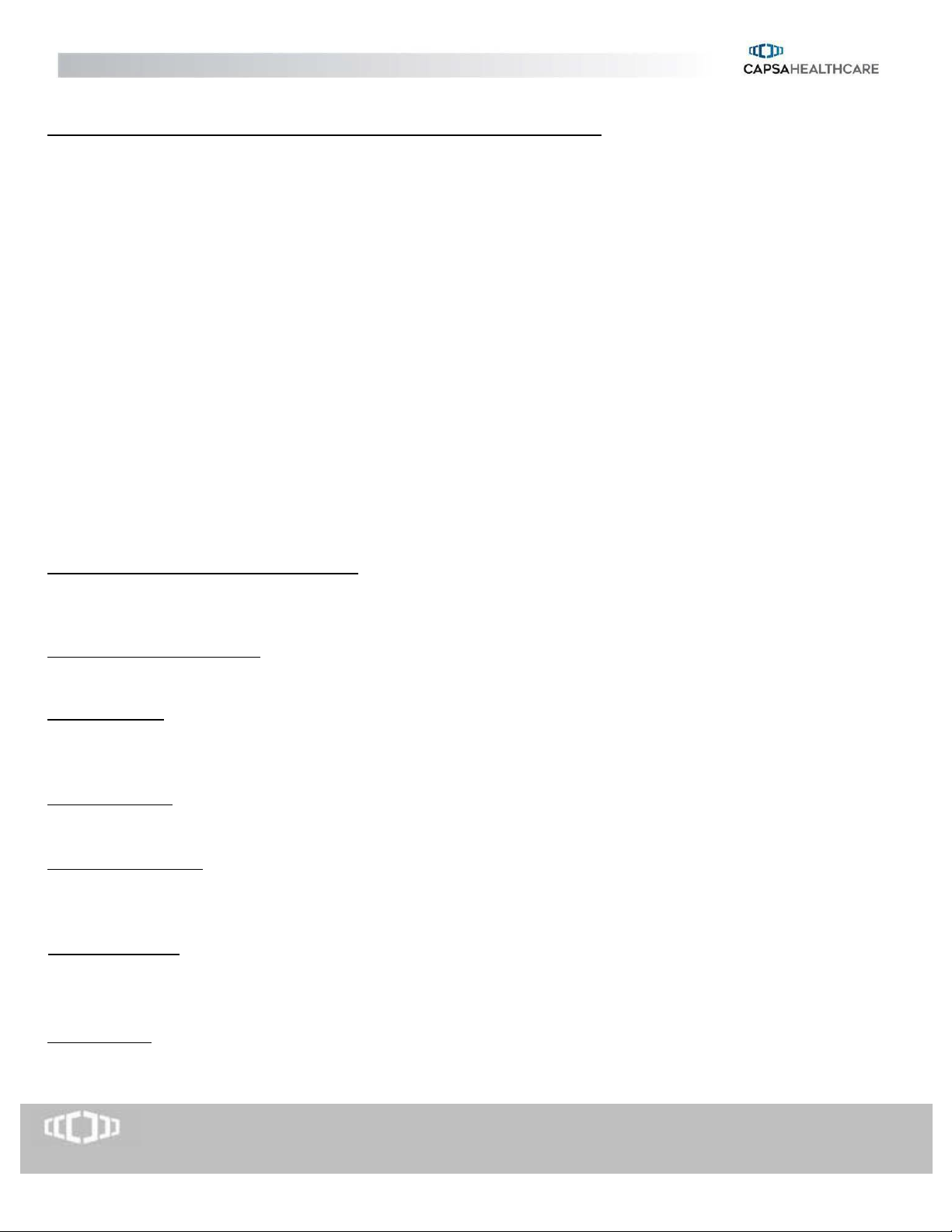
Page 7 of 22
P/N 810320 Rev A
Page 7 of 22
www.CapsaHealthcare.com | 800.437.6633 © CapsaHealthcare, 2019
CONTROL BOARD OPERATION VIA CART INTERFACE SOFTWARE
OVERVIEW
The cart includes a control board that operates several of the carts’ operations and also records data generated from the
keyless entry system. An interface to this control board allows an external PC with a USB port to configure, control, and
obtain status from/to the cart. Cart Interface is the software used with the control board to control the cart’s interface
functions.
This interface is to be used:
• In combination with a System Integrator’s on-board PC, to allow the integrator’s PC and Hospital Administration
System to communicate with and control the Cart;
• By Hospital personnel in the field, using a stand-alone PC to configure the Cart’s parameters including Access
Codes and overall operation, and to read out status information including the battery state and a list of recent
Access Codes used to open the Cart drawers;
• By maintenance personnel, to diagnose problems and perform system checkout and calibrations.
OVERVIEW OF CART FUNCTIONS OPERATED BY THE CONTROL BOARD
Keyless Entry System PIN Code Management: Up to 350 codes can be programmed into the board of each cart. The PIN
codes control the locking mechanism on 2/4/5/6/8 drawer configurations as well as the mechanism on the VX drawers,
locking side bin (optional), vertical expansion pack (optional). PIN codes can be exported for off-line management.
Keyless Entry System Auditing: The control board keeps a rolling log of transactions on the keyless entry system by PIN
number. This data can be exported for off-line review.
Asset ID/Tagging: The software contains two fields, “Cart Name” and “Serial” for asset management. Alphanumeric data
entered in the “Cart Name” field will always appear on top LCD panel. The “Serial” field can only be viewed using the
control board software.
Battery Indication: The control board communicates with the power system to provide a graphical representation of the
battery status, represented by battery image divided in to 6 bars.
LCD Panel on Keypad: Control board sends messages to the LCD panel relating to the keyless entry system, the drawer
lock status, the battery life, and the cart ID. When any button on the keypad is pressed, the display will light up for a
period of time specified in the cart set-up screen of the software.
Height Adjustment: Operation of the motorized height adjustment, is triggered by the board when the up or down arrow
is pressed on the KEYPAD. Minimum and maximum battery voltage levels are pre-set to control the motorized height
adjustment on the cart.
Keyboard Light: A keyboard light that resides just below the front of the work surface is turned on and off when the light
bulb icon is pressed on the keypad. The light will automatically turn off at a user specified time entered on SET-UP tab of
the CONTROL BOARD SOFTWARE.
