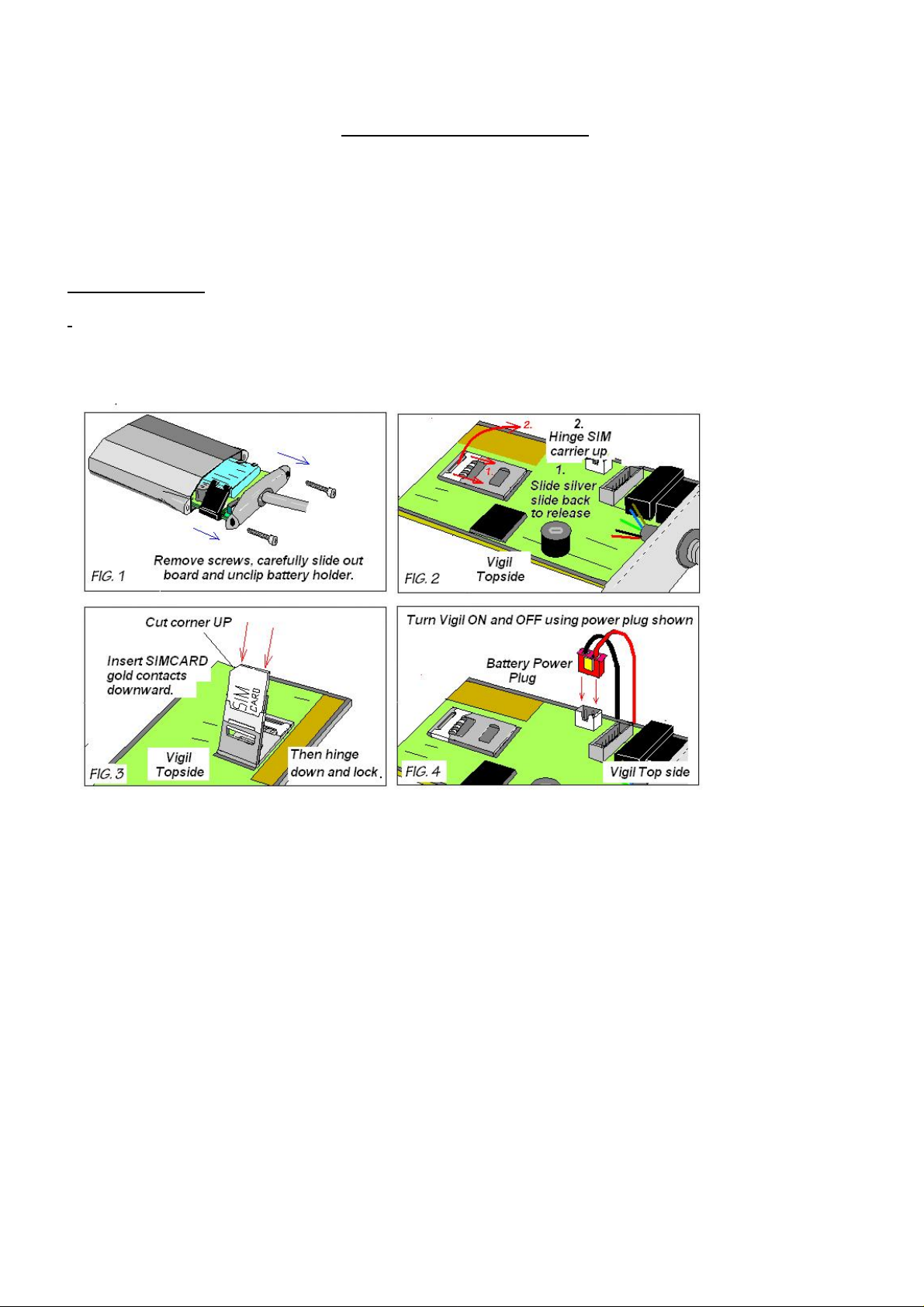
Vigil geo OPERATING Instructions
Your Vigil geo is a very powerful device that can track, monitor and provide remote control from any cellular phone. In order
to make it as accessible and as simple to use as possible, we have provisioned Vigil at the factory to perform the more
common functions "out of the box". It has many capabilities that we do not mention here, so contact us for any special
requirements. First follow the separately provided instructions for the installation of the Vigil geo into your craft.
Loading SIMCAR D
f your Vigil geo did not ship with a SIMCARD, follow the steps below. NOTE: YOU MUST disconnect all external power
I
supply connections when changing SIMCARD. This may mean unbolting the positive terminal or disconnecting the boat's
battery, while you do this.
Remove screws as shown in FIG. 1. Carefully slide out the Vigil circuit board.
Make sure the Battery is disconnected as seen in FIG. 4.
Remove the black Battery holder by releasing the clips from the main board one at the time. Locate the
SIMCARD holder see FIG. 2. Gently push the silver slide toward main holder body to release. Swivel
SIMCARD carrier up.
Insert an activated SIMCARD with the golden contact side facing downwards and the cut corner facing up as
shown. See FIG. 3
Hinge carrier closed. Slide silver slide back away from main body to lock.
Next, take the small white plug from standby battery and slide it into the power socket as shown in FIG 4.
This only goes in one way. Do NOT force.
You are now ready to load the phone numbers. Test with just one cellphone first, then load others later as
required.
1
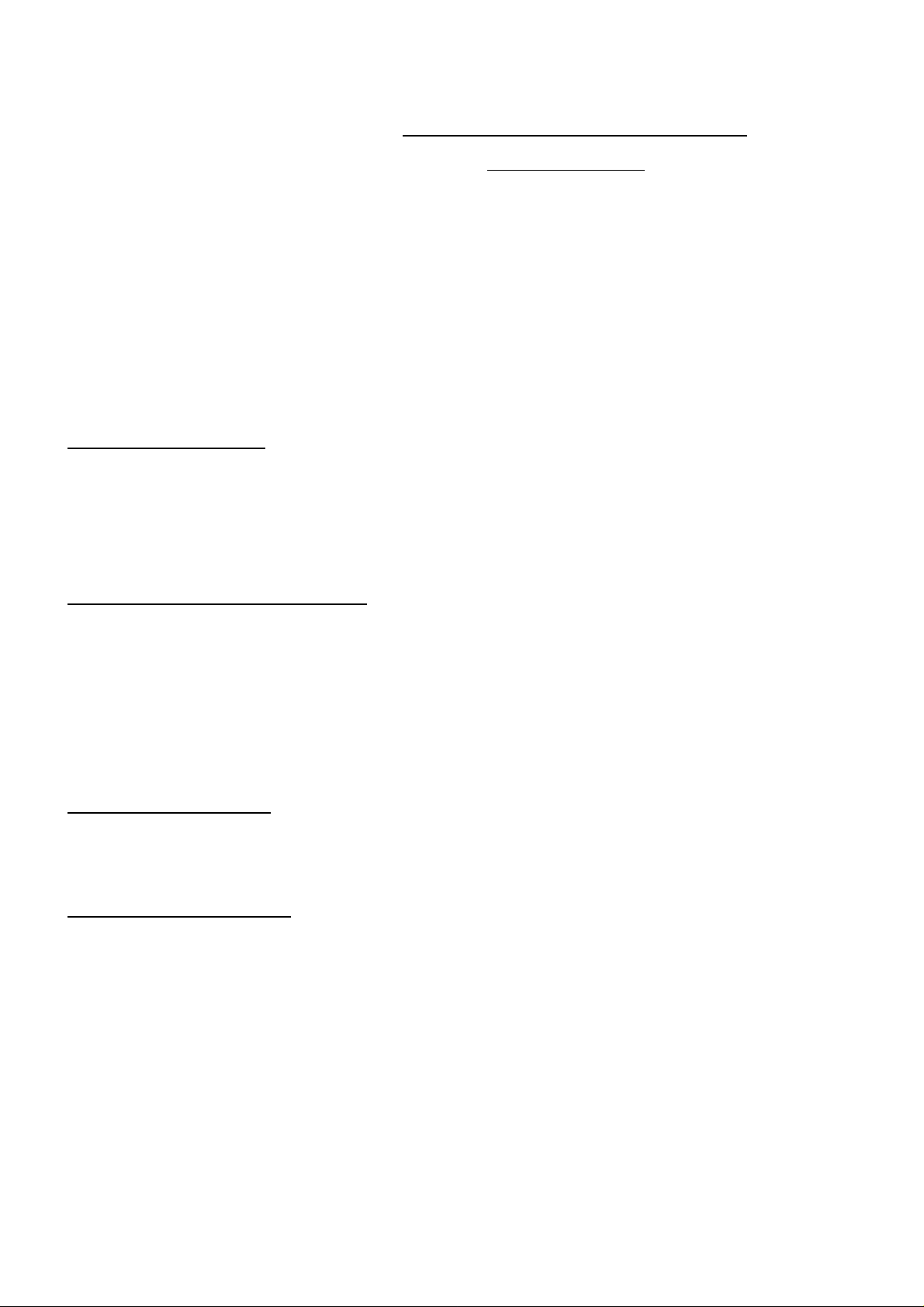
Set up your phone to send a text message (SMS) TO the phone number issued with the SIMCARD
that
you just loaded into Vigil. The SIMCARD phone number will have been issued along with the SIM card by
the network provider. The first message you must send Vigil is your cell phone number
. Send the following
text message::
ADDPHONEn<>88888888<>+(country code)(area code)(your cellphone number) (n is ph 1 to ph 4.)
eg : ADDPHONE3 88888888 +121234567899 (This is loaded as ph # 3)
Spaces are indicated by <>. Don’t insert any spaces in the phone number itself. The eight 8's are a factory
password that you should change later.
Now send this off. Vigil should respond with a confirmation message. If no response is received within about
3 minutes, it means it either did not receive the message or there was a syntax error in the command.
If this worked, you can close the unit up again carefully, making sure the o-ring is clean and seated properly.
Incorrect installation of O-ring voids warranty.
ADDING PHONE NUMBERS
You can store up to four phone numbers. Add them using
ADDPHONEn<>PASSWORD<>+(country code)(area code)(your cellphone number)
eg : ADDPHONE3 88888888 +121234567899 (this is loaded as Ph. # 3)
LOADING the SIMCARD PHONE NUMBER
Most SIMCARDS do not have a phone number stored internally, so you need to load the number assigned to the SIMCARD
by the network provider. Do this by sending Vigil the following command:
DEVPH<>+(country code)(area code)(SIMCARD phone number)
eg: DEVPH +121234567899
If you don’t add the Device Phone number, vigil will still work, but the TIME will not be updated from the network
.
LIST REGISTERED PHONES
To check the four recipient phone numbers stored in Vigil. Send the following command:
GETPHONE
REMOVING a PHONE NUMBER
Send the following text to your vigil
REMOVEPHONEn <>PASSWORD<> +(country code)(area code)(phone number) (n is ph # 1 to 4)
eg: REMOVEPHONE2 <>88888888 +12141234567899 ( this removes ph # stored as #2)
To change a number, you can load the new number over the old using ADDPHONE. If there is no room left, vigil will advise
with a message.
2

CHANGING PASSWORD
To change the password, send Vigil the following text message;
PASSWORD<>OLD password<>NEW password
eg: PASSWORD 88888888 12345678
SETTING and USING the GEO-FENCE
From your cellphone, send Vigil the following Geo-Fence command:
'SET'
It will respond with a confirmation SMS that it has a new HOME location for the geo-fence.
That’s all…. Vigil will now send a transgression report if it moves outside the geo-fence radius.
Nothing other than external alarms will be sent while within the new Geo-fence zone. It will of course be
monitoring any bilge levels or security devices all the time. You can at any time send commands and receive
information while in either Geo-fence "guard" mode, or after a fence transgression, when in "Tracking" mode
( when the SET command has been issued).
After the initial transgression, Vigil will send a position report every 5 minutes. You can program Vigil
differently, to send other automatic position reports either based on time since the last position (FIX) or
distance from the last Fix, or BOTH. At any time you can request an immediate position report by sending:
'FIX'
This will respond with a current fix. If the GPS receiver is already On and tracking satellites', vigil will show
(NEW) for the fix. If it is not warmed up, it will send a report showing ' (OLD) ' , while it searches the sky for
satellites and a NEW fix.
Note that the Geo-fence 'SET' command will respond with the new HOME LOCATION and a series of
parameters like:
02:08 VIGIL GFE (Home) (NEW) Co 17, Sp 0 Kts, R= 200; GD= 0 GT= 5; MGF; ttp://maps.google/……….
Where R is the geofence radiu
after a fence transgression
The factory defaults the Geo-fence radius to 200 meters, and sets up a time-based report for every 5
minutes after the Geo-fence is transgressed. If the monitored asset does not move more than a factory-set
50 meters from the previous reported position, it does not send a new report. It assumes the asset is
stationery. The five minute report is all that is sent until you program it otherwise.
You can change these factory presets with the following commands:
'RAD<> xxxx' where xxx is the new geo-fence RADIUS in meters. The <> signifies a single space. Factory default is
200 m. Minimum is 100meters. eg; RAD 1000
'DIST <> xxxx' where xxxx is the new Distance between reports AFTER a Geo-fence transgression. Factory
default is 0 m (no report) . Minimum is 200 meters. eg: DIST 500
'TIME <> xxx' where xxx is the Time in minutes between reports AFTER a geo-fence transgression. Factory
default and Minimum is 5 minutes. eg: TIM 20
When Vigil sends a position Fix, it delivers the Course (co) in degrees (True); Speed (Sp) in knots; the geo-
fence 'DIST' parameter(GD) in meters; The geo-fence 'TIM' parameter (GT) in minutes; MGF which is the
highest alert geo-fence monitoring mode and lastly a hyperlink to Google Map that contains the Latitude and
Longitude in a degrees and decimal degrees.
s (m), GD=, the distance between reports and GT=, the time between reports,
3

Cursor your internet enabled smart phone browser over the hyperlink and click to see the current position
displayed on Google Map. You can copy the link straight onto Google Earth if running on a PC, or use
Bluetooth to transfer the hyperlink from your cellphone to your PC, where you can click on the hyperlink and
view the position on a map.
To Disable the GEO-FENCE function, send the command "NOSET".
OTHER COMMANDS
"FIX" will respond with the immediate GPS Fix. If the GPS is OFF when this is issued, it may take several
minutes to lock a satellite solution and deliver a fix.
"GETSIG" will respond with the GSM 1 to 5 bar measurement and a SSI signal strength Indicator. The GPS
will show the number of satellites being tracked and fixes obtained. You need at least 3 Satellites for a fix.
"INFO" Will respond with the Vigil backup battery %, boat battery Voltage, and temperatures-Ambient,
Maximum recorded and Minimum recorded since last reset command ( 'TEMPR').
"NOFIX" turns OFF the GPS receiver and saves power. Send this to terminate location based services.
"TAMPER" activates the tamper sensing. The Factory sets Vigil into Tam pe r mode when shipped.
"NOTAMPER" Disables the TAMP ER sensing. Use this if working on installation and you don’t want to be
sent messages. Don’t forget to enable it when finished.
"SIREN" activates the SIREN / STROBE( if these are installed) upo n a Ge o-fe nc e transg res s ion . Thes e are
accessories not normally supplied with Vigil. The sirens we supply will trigger on a pulse from Vigil and
remain on for a period set by an internal timer in the siren. Cutting the wires to the siren will not disable it
once activated.
"NOSIREN" disables the Siren and Strobe if issued before a transgression is activated. If the Siren is
already activated, it will not turn it off. It will be up to the siren internal timer to time-out and reset itself . This
command only stops further triggering of external alarm devices. Contact us for other programmable siren
activation options.
SPECIAL COMMANDS
"REPORT xy//info" sets Vigil up to send an AUTOMATIC "INFO" report every "xy" hours.
"TEMPRESET" alone, resets the Temperature Logs to present ambient temperature.
"TEMPRESET <>F(
or C)<> Max Temp// Min temp " F or C selects units, <> is a space, Max and Min
temps sets the maximum and Minimum ALERT temperatures, Range is 14 F (-10 C) to 176 F ( 80 C).F:
Fahrenheit,
C: Centigrade. Eg: TEMPRESET F 110//38
"HELP" responds with Help info on command syntax.
TEMPDEL n Temperature delay in minutes (n). Use to reduce transient alarms.
PWRDEL n Power loss alert delay in minutes (n). Use to reduce transient alarms.
ARM Activates SMS messaging ( Factory default)
DISARM Disables all SMS messaging.
ASK<>code Used in USSD enabled networks to request network subscriber data like prepaid simcard
balance amount. If code to get simcard dollar balance is say *120# from your cellphone,
then send Vigil the code as ASK *120# and it will return the network message with this
information. Does not work with voice-only services. Requires USSD service.
PLE Power Loss alert ENABLE.
PLD Power Loss alert DISABLE.
4

EXTVOLT ON//v.v Alarm voltage setpoint for low voltage alert. Sets value to send alarm.
Eg EXTVOLT ON//11.8 Use in conjunction with PWRDEL delay time value to avoid
transient alarms. OFF/ON.
E1D n Add a Time delay of n minutes to switch n. Use to avoid transient alarms.
DATARESET Resets configuration to Factory default. Use with care. Custom changes will be lost.
CTXSO<n><space><msg> Change Switch (n) OPEN message to "msg".
CTXSC<n><space><msg> Change Switch (n)CLOSED message to " msg".
COMMAND STRINGS
Vigil will accept multiple commands in the same text message as long as they are each separated by a semi
colon.
eg; GETSIG;INFO;TAMPER;SIREN;FIX
QUESTIONS and TROUBLESHOOTING
Please refer to our website for Frequently asked questions and troubleshooting guidelines.
If you are still having difficulties, please email us at CS@vigilmarineco.com and we will respond, initially by
email.
Regarding JBP, please see as follow information
"JBP" is the equipment class code assigned by the Commission to designate Part 15 Class B
Computing Device Peripherals on FCC Form 731
FCC Compliance
Section 15.21 Information to user
Changes or modifications not expressly approved by the party responsible for compliance
could void the user's authority to operate the equipment
Section 15.19 Labeling requirements:
This device complies with Part 15 of the FCC Rules.
Operation is subject to the following two conditions:
(1) this device may not cause harmful interference, and
(2) this device must accept any interference received,
including interference that may cause undesired operation.
Section 15.105 (b)
Note: This equipment has been tested and found to comply with the limits for a Class B digital
device, pursuant to part 15 of the FCC Rules. These limits are designed to provide reasonable
protection against harmful interference in a residential installation. This equipment generates, uses
and can radiate radio frequency energy and, if not installed and used in accordance with the
instructions, may cause harmful interference to radio communications. However, there is no
guarantee that interference will not occur in a particular installation. If this equipment does cause
harmful interference to radio or television reception, which can be determined by turning the
equipment off and on, the user is encouraged to try to correct the interference by one or more of
the following measures:
--Reorient or relocate the receiving antenna.
--Increase the separation between the equipment and receiver.
--Connect the equipment into an outlet on a circuit different from that to which the receiver is
connected.
--Consult the dealer or an experienced radio/TV technician for help.
5

IMPORTANT NOTE:
To comply with FCC RF exposure compliance requirements, the antenna used for this transmitter
must be installed to provide a separation distance of at least 20 cm from all persons and must not
be co-located or operating in conjunction with any other antenna or transmitter”
NOTE:
Vigil Marine accepts no liability for the applications or uses made by its products. We recommend that you
always obey local laws relating to tracking and in particular disablement of vehicles by remote control. This
can be dangerous and should not be deployed on road vehicles as it can cause serious injury to others. Only
activate remote engine kil l when you have the vessel in sight and it is safe to do so. Vigil Marine also accept
no liability for the use or misuse of its products under any circumstances, including GSM network, GPS
services, or device failure, for whatever reason.
Vigil Marine also reserves the right to change the specifications, functionality and instructions of its products
and accessories, at any time without notification. Thank you for purchasing your Vigil geo.
Vigil can be connected to the computer via USB cable. When VIGIL connect to computer, the c
omputer will create a virtual serial port.
Computers can communicate with Vigl through the virtual serial port.
6
