Page 1

Page 2
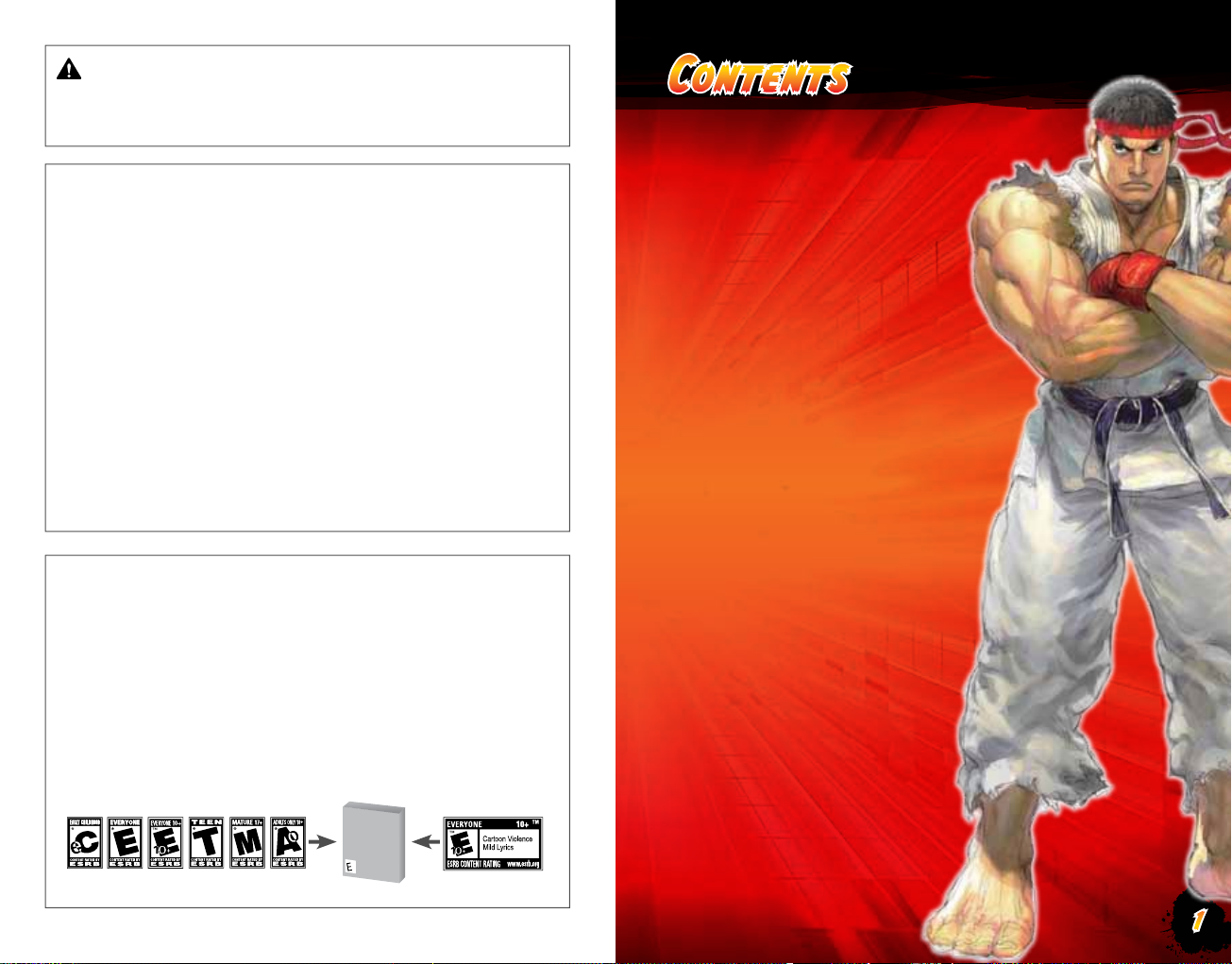
WARNING Before playing this game, read the Xbox 360® Instruction Manual
and any peripheral manuals for important safety and health information. Keep all
manuals for future reference. For replacement manuals, see www.xbox.com/support
or call Xbox Customer Support.
Contents
Xbox LIVE® ............................... 2
Important Health Warning About Playing Video Games
Photosensitive seizures
A very small percentage of people may experience a seizure when exposed to certain
visualimages,includingashinglightsorpatternsthatmayappearinvideogames.
Even people who have no history of seizures or epilepsy may have an undiagnosed
condition that can cause these “photosensitive epileptic seizures” while watching
video games.
These seizures may have a variety of symptoms, including lightheadedness, altered
vision, eye or face twitching, jerking or shaking of arms or legs, disorientation,
confusion, or momentary loss of awareness. Seizures may also cause loss of
consciousness or convulsions that can lead to injury from falling down or striking
nearby objects.
Immediately stop playing and consult a doctor if you experience any of these
symptoms. Parents should watch for or ask their children about the above symptoms—
children and teenagers are more likely than adults to experience these seizures. The risk
of photosensitive epileptic seizures may be reduced by taking the following precautions:
Sit farther from the screen; use a smaller screen; play in a well-lit room; do not play
when you are drowsy or fatigued.
If you or any of your relatives have a history of seizures or epilepsy, consult a doctor
before playing.
ESRB Game Ratings
The Entertainment Software Rating Board (ESRB) ratings are designed to provide
consumers, especially parents, with concise, impartial guidance about the ageappropriateness and content of computer and video games. This information can
help consumers make informed purchase decisions about which games they deem
suitable for their children and families.
ESRB ratings have two equal parts:
• Rating Symbols suggest age appropriateness for the game. These symbols
appear on the front of virtually every game box available for retail sale or
rental in the United States and Canada.
• Content Descriptors indicate elements in a game that may have triggered a
particular rating and/or may be of interest or concern. The descriptors appear
on the back of the box next to the rating symbol.
ON FRONT
For more information, visit www.ESRB.org
VIDEO
VIDEO
GAME
GAME
E
ON BACK
Story ........................................ 3
Controls ................................... 4
Getting Started ........................ 6
Rules of Combat ....................... 8
Character Select ....................... 9
Basic Controls ........................ 10
Game Modes ............................ 18
Character Introductions ......... 32
Credits ................................... 46
1
Page 3
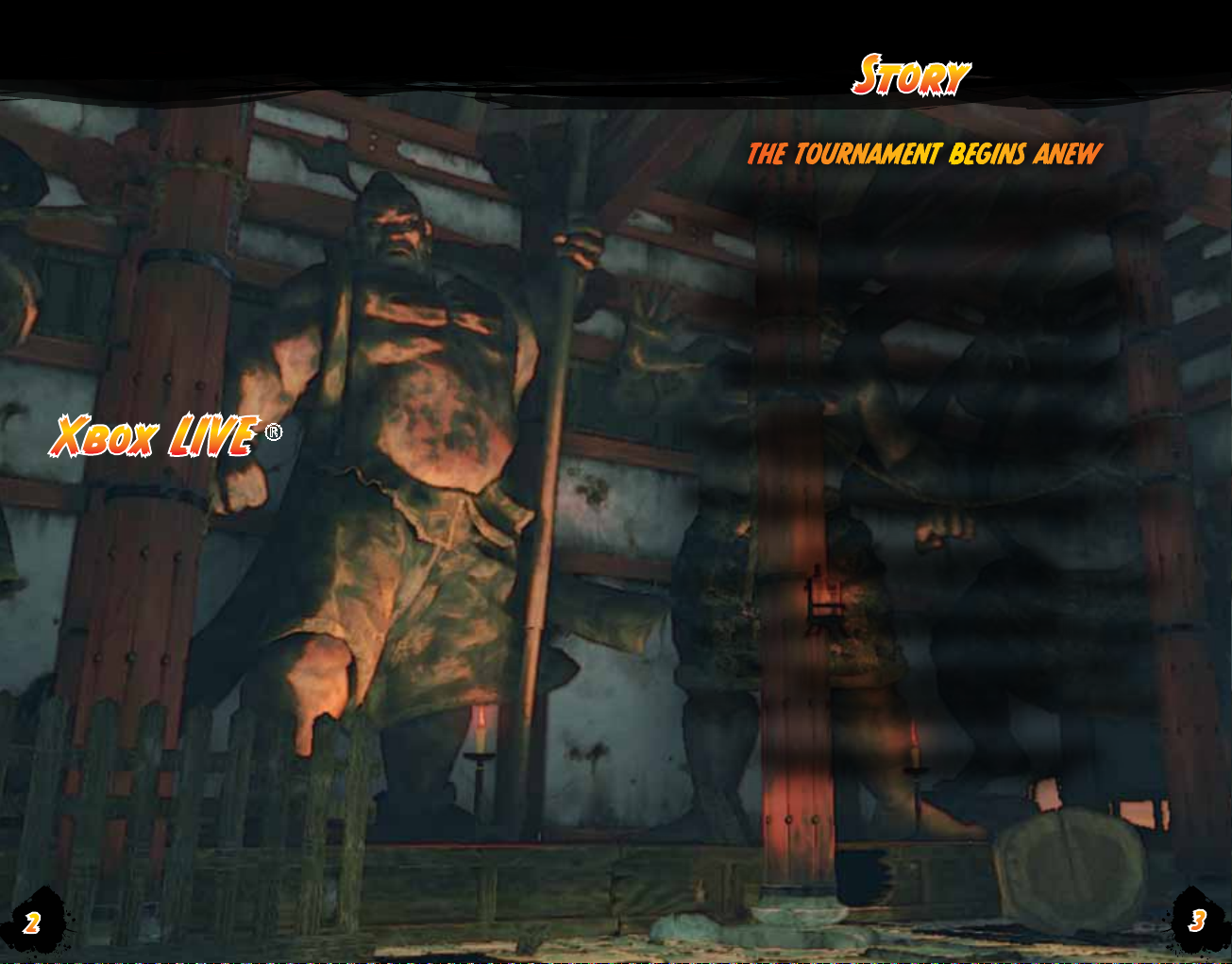
Story
THE TOURNAMENT BEGINS ANEW
Just as the excitement of the previous, now legendary tournament
finally fades, word of a new world fighting tournament
spreads like wildfire among martial artists across the globe, trailing a
The mysterious disappearances of numerous famous fighters.
A terrible threat in the form of a new, deadly secret weapon.
The possible connection between S.I.N., the sponsor of the new
New fighters also step up and make themselves known,
almost as though responding to these troubling rumors.
series of bizarre rumors along behind.
tournament, and the supposedly destroyed Shadaloo.
Xbox LIVE
Play anyone and everyone, anytime, anywhere on Xb ox LIVE®. Build your profile
(your gamer card). Chat with your friends. Download content (TV shows, trailers,
HD movies, game demos, exclusive game content, and Arcade games) at Xbox
LIVE Marketplace. Send and receive voice and video messages. Use LIVE with
both Xbox 360® and Windows®. Play, chat, and download on both your PC
and your Xbox 360. LIVE gives you ultima te access to the things you want and
the people you know, on both your PC and your T V. Get connected and join the
revolution!
CONNECTING
Befor e you can use Xbox LIVE, c onnect your Xbox 360 console to a high-speed
Internet connec tion and sign up to become an Xbox LIVE member.
For more information about connec ting, and to determine whether Xbox LIVE is
available in your region, go to www.xbox.com/live/countries.
FAMILY SETTINGS
These easy and flexible tools enable parents and caregivers to decide which
games young game player s can access based on the content rating. Parents
can restrict access to mature-rated content. Approve who and how your family
interacts with others online with the Xbox LIVE service. And set time limits
on how long they can play. For more information, go to w ww.xbox.com /
familyset tings.
LANGUAGES THAT AREN’T SUPPORTED IN THE XBOX 360® DASHBOARD
If your game is available in a language that isn’t supported in the Xbox 360®
Dashb oard, you must s elec t a corresponding locale (region) in Console Settings to
enable that language in the game. For more information, go to www.xbox.com.
®
2
A female agent with the potential to be an executive member of S.I.N.
A young man who searches for his lost past.
A man who burns with the desire to defeat his greatest rival.
A Luchador who seeks the ultimate recipe.
Before these newcomers stand those from the previous tournament,
each bringing their own renewed determination.
Some fight for those dear to them.
Some fight to finally take their revenge.
And some fight simply so that the entire world will chant their name.
A complex clash of human relationships
and the truth of a terrible plot that lurks behind the championship.
This is the chaos that Ryu, who has been honing his skills
with the simple goal of becoming the
ultimate fighter, one beyond the constraints of mere mortality, now
finds himself thrown into...
Amid pursuit and escape, friendship and betrayal,
the curtain rises on a new stage of battle!
3
Page 4

Controls
XBOX 360® WIRELESS CONTROLLER
* D-pad and left stick controls are shown
for when your character is facing the
right. When facing the left all left/right
controls are reversed.
D-PAD / LEFT STICK
Diagonal
Jump
Backward
Move
Backward
Block
High
Crouch
Block Low
Vertical
Jump
Crouch
Diagonal
Jump
Forward
Crouch
Left Bumper
Move
Forward
<
Back
Left Trigger
_
L
Left Stick
Xbox Guide
]
C
Right Stick
>
Start
x
Right Trigger
`
Right Bumper
X
BUTTON ATTACKS
Punch Buttons
Y
Medium
` _
Heavy AllLight
OTHER CONTROLS
D-pad / Left Stick
454
A
Button
B
Button
` Button
Select mode, mode menu, and options
Confirm
Cancel
Open Edit Status screen from the Main Menu
(please refer to P.25)
A
B
x ]
Kick Buttons
START BUTTON
Press during the game to pause, and the “PAUSE MENU” window
will open. Press again to unpause. (The game cannot be paused while
playing against an opponent online).
* These buttons are the default setting. They can be changed
to any configuration you desire from Options (P.31).
Page 5
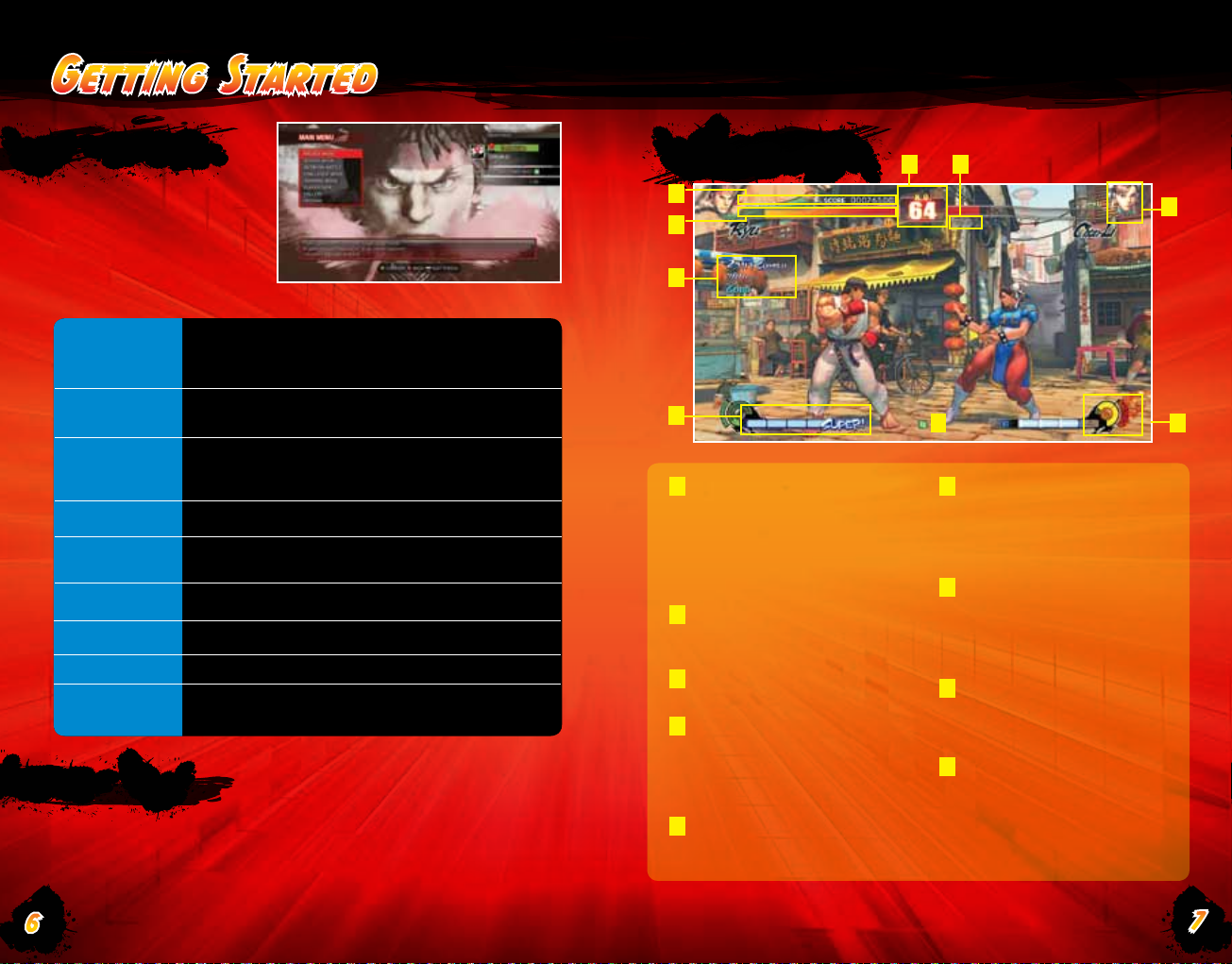
Getting Started
STARTING UP
Press the START Button on
the title screen to proceed to
the Main Menu.
Use the D-pad to highlight a
mode and then press the A
Button to select it.
Arcade Mode
VS Mode
Network Battle
Challenge Mode Take on a series of challenging battles. (P.26)
Training Mode
Player Data
Gallery View in-game movies and development images. (P.30)
Options
Xbox LIVE®
Marketplace
One player can take on a series of CPU opponents.
Connect a second controller and another player can join
as a challenger. (P.18)
Select characters and battle stage and then fight against
the CPU or a human opponent. (P.18)
Connect to Xbox LIVE® and take on rivals over the
internet. (P.19)
* Requires an internet connection setup
Select how your opponent will act and then practice
against them. (P.28)
View player versus records, medal lists and
leaderboards. (P.29)
Alter various game settings. (P.31)
Connect to Xbox LIVE® and take on rivals over the
internet. (P.19) * Internet settings are required.
* See P.25 for information on editing your online status.
SAVING DATA
“Street Fighter IV” has an auto-save function. Data will automatically be
saved after a match ends or when options are changed. Select a storage
device and then a location to save the data to. At least 140KB of free
space is required in order to save game data.
THE GAME SCREEN
1
2
8
6
1
Points and
Consecutive Wins
Your current points and number
of consecutive wins (in VS Mode
and Network Battle mode).
* Exact display depends on mode.
2
Vitality Gauge
This gauge displays your
currently remaining vitality.
3
Time Counter
The remaining battle time.
4
Win Markers
Displayed after winning
a round. The icon shown
changes depends on the exact
circumstances of your victory.
5
Character Portrait
The character you are currently
using.
3 4
9
9
6
Super Combo Gauge
Once this gauge fills up it can
be used to perform Super
Combos or EX Special Moves.
(See P.15-16)
7
Revenge Gauge
Once this gauge is at least
50% full, you can use it to
perform an Ultra Combo.
(See P.17)
8
Bonus Message
Various messages are
displayed here according to
the in-game action.
9
Status
An icon is displayed when the
Arcade Fight Request setting
is turned on.
5
7
676
Page 6
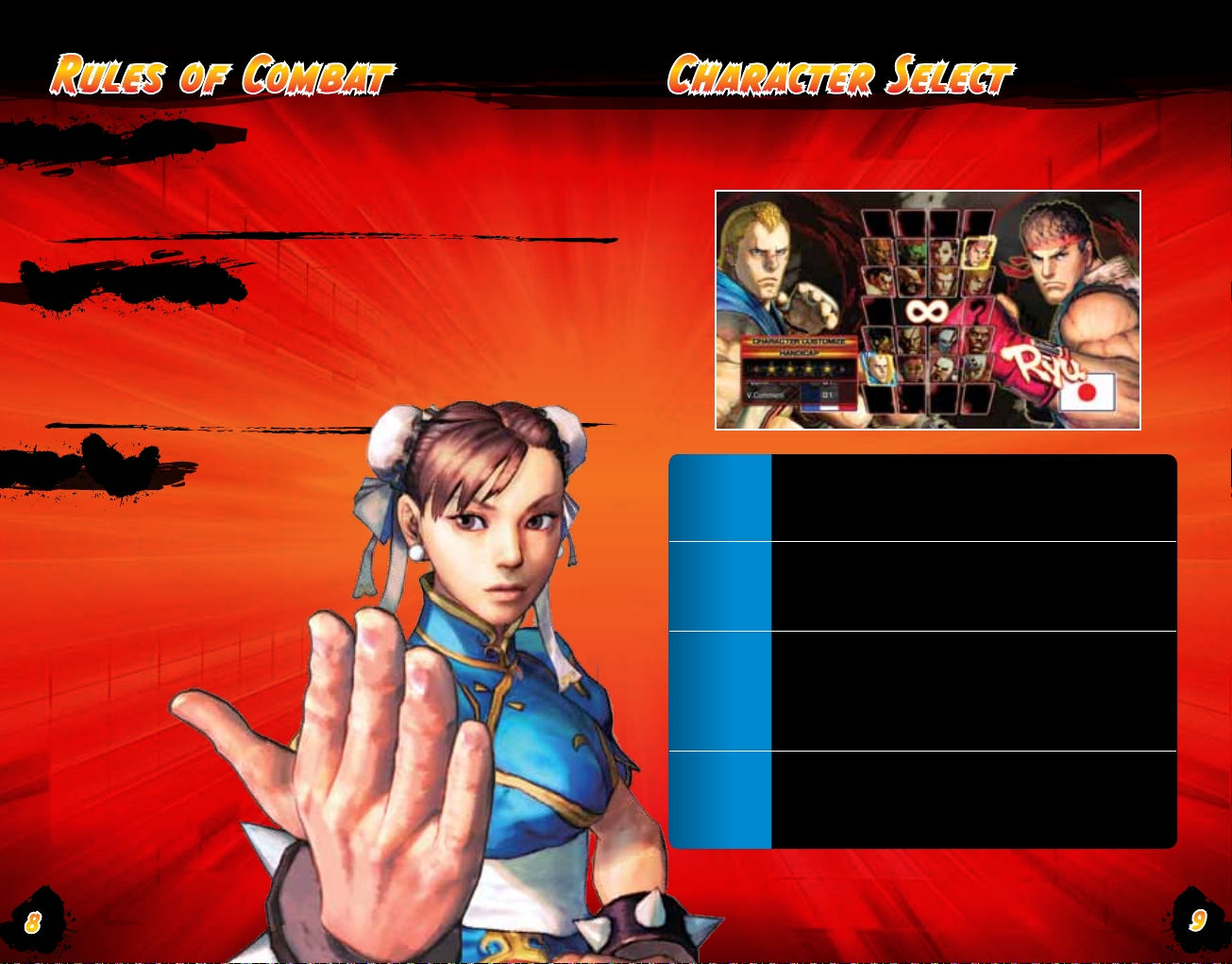
Rules of Combat
MATCH SETUP
The default setting is three round matches,
with the first fighter to win two rounds
declared the victor.
WINNING ROUNDS
A single round lasts for a maximum of 99 on
the time counter. Reduce your opponent’s
Vitality Gauge to 0 within that time for a win
by KO. If the time runs out then the fighter
with the most vitality remaining will be
declared the winner.
Character Select
On the character select screen you choose and customize a character to
play as. Select a character and the customize window will open. Alter
settings with the D-pad and confirm with the A Button.
A DRAW
A draw occurs when
both fighters’ vitality falls
to 0 simultaneously or their
remaining vitality is exactly
the same when the time runs
out. If the final round of a
match ends in a draw then it
is game over.
8
8
Costume
Color
Personal
Action
V.Comment
Purchase costumes from the Xbox LIVE®
Marketplace and you can then use them on the
corresponding character.
Change the color of the character’s costume. You
initially have access to two colors, but you will
unlock more as you progress through the game.
Select the Personal Action (P.12) that the character
can use to taunt opponents during battle. To begin
with, characters only have one Personal Action,
but as you make progress through the game
the number of selectable Personal Actions will
increase.
Select the message that is displayed when you win
a match. There are 11 pre-set messages for each
character. If you do not make a selection, one will
be displayed automatically.
9
Page 7
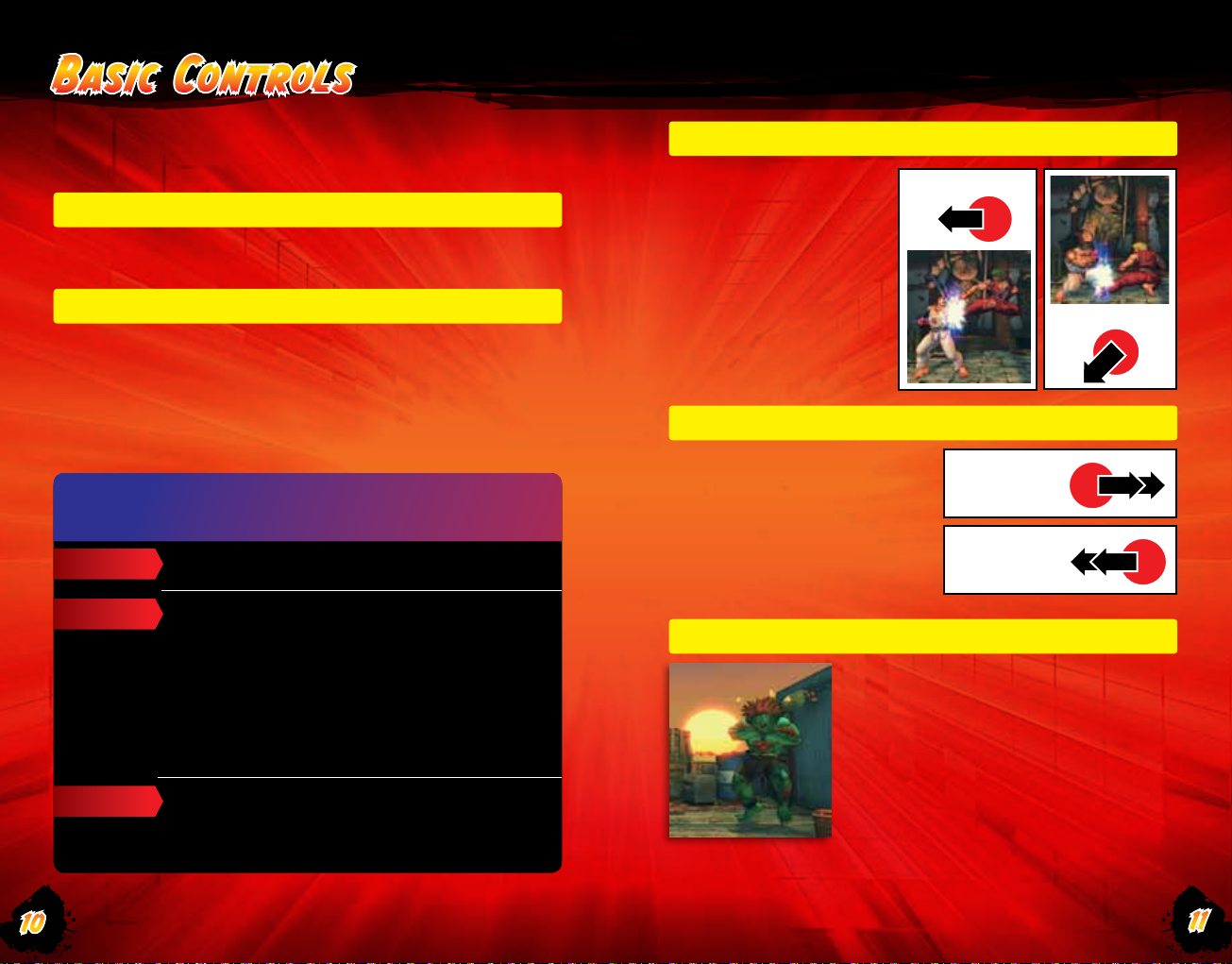
Basic Controls
All of the controls shown in the basic controls section are for when
your character is facing the right. When facing the left, all left/right
controls should be reversed.
NORMAL MOVES
Press the punch or kick buttons to perform normal moves. The actual
attack performed depends on the position of your character and the
button pressed.
SPECIAL MOVES
Inputting a specific combination of directional and attack buttons allows
you to perform a special move. Even if your opponent blocks a special
move, they will still take a small amount of damage. Inputting the
command for a special move during certain normal moves allows you
to cut short, or “cancel,” the normal move and quickly go straight into
performing the special move. Using cancelling skillfully is one way to
create damaging combinations.
BONUS MESSAGES
The following messages will appear on the screen when certain
conditions are fulfilled.
TECHNICAL
REVERSAL
Displayed after performing a successful quick standing
recovery or throw escape.
Displayed after performing a special move, Super Combo
or Ultra Combo in the specific situations described below.
Perform a reversal with a beat down attack and it will take
on Armor Break properties, nullifying Hyper Armor. (Please
refer to P.13)
• In the instant you can move again after recovering from
taking damage, blocking or being stunned.
• In the instant after performing a recovery or getting up
from being knocked over.
• In the instant you land after being sent ying backward but
not actually knocked to the ground.
BLOCK
Pushing the D-pad away from
your opponent allows you to
block their attacks. You can
block high (standing) and low
(crouching) attacks. High and
low blocks can block specific
attacks, but not every attack.
You will need to carefully and
quickly swap between them
to block all incoming attacks.
You cannot block while in
the air.
DASH
Press the D-pad twice quickly
forward to perform a forward dash,
or backward twice to perform a
backward dash. Dashing allows
you to quickly close the distance
between you and your opponent,
or to fall back and reassess the
situation.
STUN RECOVERY
If you keep getting pummeled, you
will eventually become stunned. While
stunned, you cannot do anything. Your
only hope is to press the D-pad and other
buttons as fast as you can to recover
from the stun faster.
Block High
Block Low
Forward Dash
Backward Dash
10
10
COUNTER
A counter hit occurs when you interrupt an opponent’s
attack with one of your own. Your opponent will take
longer to recover from the damage caused by a Counter
Hit, making it possible to perform combinations that are
otherwise impossible.
11
Page 8
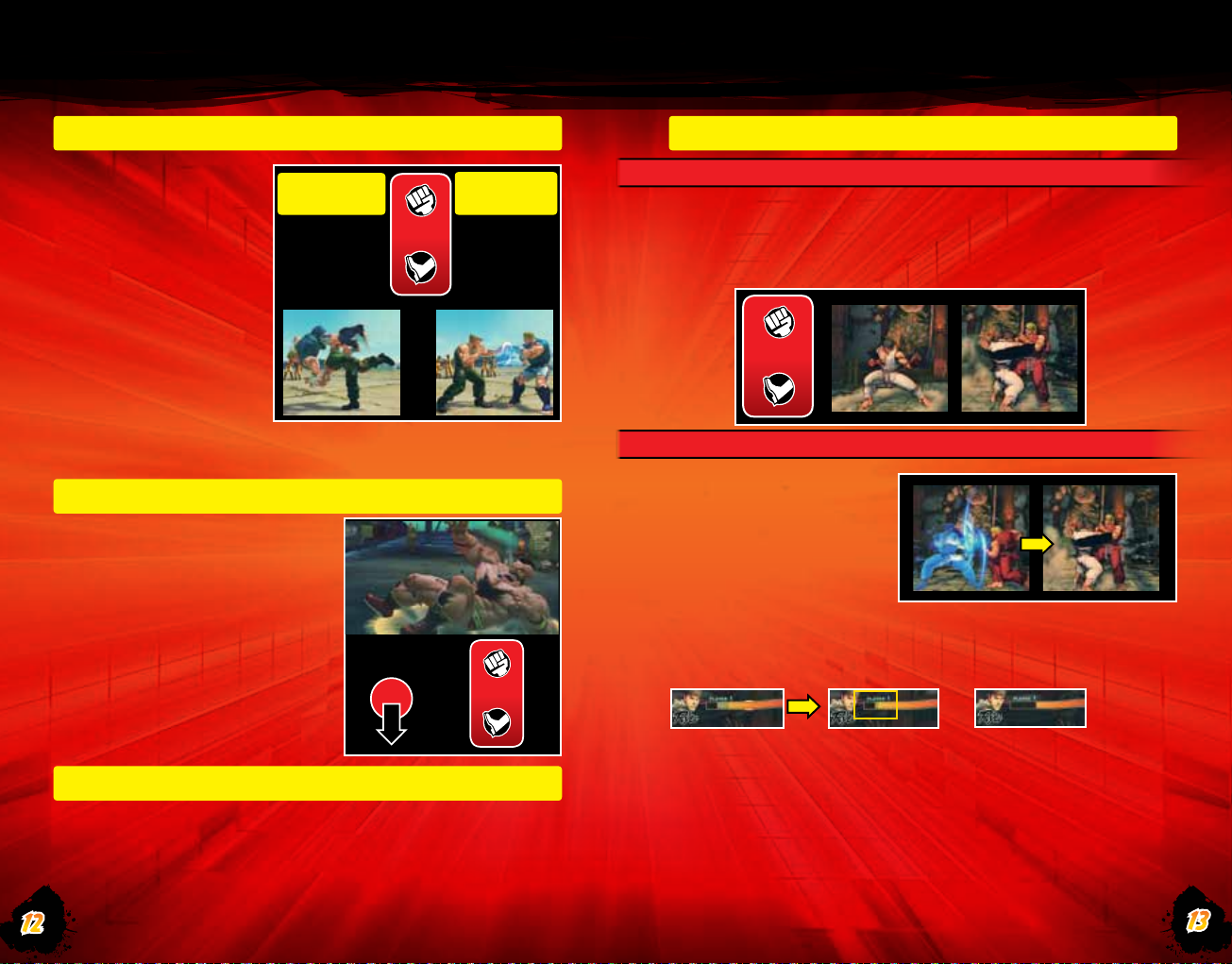
FOCUS ATTACKTHROWS AND THROW ESCAPES
When standing close to your
opponent, pressing the light
punch and light kick buttons
simultaneously allows you to
throw your opponent. You can
change the direction you throw
the opponent by pressing the
D-pad left or right. You can
prevent yourself from being
thrown by pressing light punch
and light kick together when
your opponent begins to throw
you. This is called a “throw
escape.”
* Some characters can also
perform a throw when jumping
(aerial throw), or special move throws (command throws). Throw
escapes cannot be performed against aerial or command throws.
Throw
Close to
opponent
Light
Throw
Escape
When
grabbed by
opponent
RECOVERY
When your opponent’s attacks have
knocked your character to the ground,
you can either press the D-pad down or
any two buttons together in the instant
that you hit the ground to perform a
quick recovery. A successful recovery
will reduce the amount of time spent
prone on the ground and make it easier
to respond to the next incoming attack.
* Some attacks, such as throws, do not
allow a recovery to be performed after
them.
Just Before
Landing
or
Together
PERSONAL ACTION
While standing, you can press the heavy punch and heavy kick buttons
together to make your character perform a personal action and taunt
your opponent. This action in and of itself has no special properties.
PERFORMING A FOCUS ATTACK
Press and hold the Medium Punch and Medium Kick buttons together
to charge up a Focus Attack. To perform a full strength Focus Attack,
hold the buttons until the attack is unleashed automatically. If you
release the buttons while charging, the Focus Attack will come out
sooner, but weaker.
Medium
HYPER ARMOR DURING A FOCUS ATTACK
You can absorb up to one
enemy attack in the time
between pressing the
Medium Punch / Medium
Kick buttons and the Focus
Attack being performed. You
can then go on to counter by
performing the attack.
Recovers over time!
Absorb an opponent’s attack and, rather than take direct damage, a
section of your vitality gauge will change color, and will then regenerate
over time.
This damage will recover as time passes, but if you are hit again before
it finishes recovering, the remaining section will vanish and can no
longer be recovered.
* This method is not effective when your
opponent uses an attack with the “Armor
Break” property.
Take further damage
and it vanishes!
12
12
13
Page 9

LEVELS OF FOCUS ATTACK
There are three levels of charging for a Focus Attack. The levels depend
on how long you hold the Medium Punch and Medium Kick. Your
character will flash white each time the Focus Attack level increases.
Attack Level Main Benefits of Focus Attack Performed
SUPER COMBO
Hitting your opponent or performing special moves will increase your
Super Combo Gauge. The gauge is divided into four segments and,
when completely full, a special command can be inputted to perform
an all-powerful Super Combo. Doing so will use up all of your Super
Combo Gauge. (See P.34 onward for Super Combo commands)
Level 1
Level 2
Level 3
(Keep Holding
Until Performed)
When an opponent crumples, they are rendered totally defenseless
as they fall to the floor. Follow up with extra attacks or a throw to take
advantage of a crumpled opponent and do further damage.
Focus Attack hits!
OTHER ACTIONS DURING A FOCUS ATTACK
You cannot move or jump during a Focus Attack, but you can perform
either a forward or backward dash to cancel the Focus Attack quickly.
• Only does regular damage
* Crumples opponent if a counter hit
• Crumples opponent if hits, allowing easier
follow up
• Becomes unblockable
• Has Armor Break properties
• Crumples opponent if hits, allowing easier follow up
Follow up!
SUPER COMBO GAUGE
SUPER CANCEL
Input the Super Combo command while performing a normal move
or special move and you can cancel and move directly into the Super
Combo. This is called a “Super Cancel.”
Using Super Cancels strategically allows you to chain a normal move
into a special move, and then into a Super Combo for massive amounts
of damage.
EX SPECIAL MOVES
You can also perform an EX special move by pressing two or more of
the required buttons (punch or kick) when inputting a special move
command. This will consume one segment of your Super Combo
Gauge. EX special moves are further powered up versions of your
normal special moves.
Normal Command
+
EX Command
Example : Ryu’s Tatsumaki
Senpukyaku
+
2 or more together
14
14
15
Page 10

EX FOCUS ULTRA COMBO
When performing certain regular or special moves it is possible to
press Medium Punch and Medium Kick together and cancel into a
Focus Attack. This is called “EX Focus.” (It will consume two segments
of your Super Combo Gauge.) EX Focus has the same properties as a
regular Focus Attack, aside from having no Hyper Armor effect.
Example :
In the instant
that Ken s
Shoryuken hits
press Medium
Kick and punch
together
Immediately perform a
forward dash to cancel
the Focus Attack
You can also used EX Focus when your special moves are blocked to
protect yourself from your opponent’s counterattack.
Ken's Shoryuken has been
blocked
Example :
16
16
EX Focus is activated
Follow up with another
Shoryuken!
Wary of
opponent's
counterattack
use EX Focus
to cancel the
Shoryuken
Then perform
a backward
dash to get
away from
the opponent
The Revenge Gauge fills up as your opponent damages you. Once
it is over 50% full, you can input a character-specific command to
perform an “Ultra Combo,” a devastating special move.
Performing an Ultra Combo will consume the entire Revenge Gauge.
The higher the gauge is charged upon performing the attack, the
more damage the Ultra Combo will do.
REVENGE GAUGE
17
Page 11

Game Modes
ARCADE MODE [FOR 1 OR 2 PLAYERS]
In this mode, you select one character
and then fight through a series of CPU
opponents. There are eight levels of
CPU character difficulty, from [EASIEST]
up to [HARDEST]. If you are defeated
along the way, you can still continue.
If you have two controllers, pressing the
START Button on the second controller
allows another player to challenge the
first player to combat.
ARCADE FIGHT REQUESTS
In Arcade Mode, if you don't set the
Arcade Fight Request to OFF, you
won't be able to play with two local
players.
When the Arcade Request Setting
is turned ON, you can receive
challenges for Network Battle from
online players while playing Arcade
Mode.
* In order to allow a second player to challenge the "Arcade Fight
Request" (P.25) must be turned OFF.
VS MODE
In this mode, you can select
a character, a stage, and fight
against a CPU or human
opponent. You can also select
a handicap according to skill.
“PLAYER VS PLAYER” can only be
chosen when two controllers are
connected.
NETWORK BATTLE MODE
Play online Ranked Matches or Player
Matches over Xbox LIVE®.
Use the directional buttons to highlight
one of the options from the following
menus and press the A Button to
confirm it.
Ranked Match
Player Match
Leaderboard
MATCH TYPES
After selecting Ranked Match or Player Match highlight “Quick
Match,” “Custom Match” or “Create Match” using the D-pad and
then press the A Button to confirm.
Quick Match Find a game session without specifying any
Custom Match Find a game session by searching for specific
Create Match Become the host of a match, set your own
Results of the match will be reflected in
leaderboards.
Results of the match will not be reflected in
leaderboards.
View leaderboards for each of the online
modes. (P.24)
conditions. (P.20)
conditions. (P.21)
rules and create a new session. (P.22)
18
18
PLAYER VS PLAYER Two human players can enjoy versus play.
PLAYER VS CPU Fight against CPU characters.
CPU VS CPU Watch two CPU characters fight each other.
19
Page 12

QUICK MATCH
Once joinable sessions have
been found, the results will be
displayed.
Highlight the session you want
to join with the D-pad and then
press the A Button to proceed
to the lobby.
CUSTOM MATCH
Set a series of filters to search for a
desired match and find a match that
meets those settings.
Highlight the filter you want to
adjust with the D-pad and press the
A Button to confirm it.
LOBBY SCREEN
The match will start when both 1P and 2P select "READY." You can also
check the match statistics of your opponent.
When both 1P and 2P select “READY” the
READY
Check Stats
* Player Match Only
Lobby Settings
Send Game Invite
Kick Player
game will proceed to the character select
screen. If only one player selects “READY”
then they will have to wait until the other
player does the same.
Check up on your opponent’s performance
by viewing their statistics.
Check and alter the lobby settings for this
session. (Host only)
Invite friends to join your session. (Host only)
Kick the other player from the session.
(Host only)
Set number of rounds from <Any / 1 / 3 / 5>.Round Count
Set round time from <Any / 30 / 60 / 99>.Time Limit
Search Priority
Language Priority Select the language to prioritize.
Set search priority from <Stability / Same Skill
/ More Skilled>
Once sessions that match the
selected filters are found, the
results will be displayed.
Highlight the session you want to
join using the D-pad and press the
A Button to proceed to the lobby
screen.
Controls from the lobby screen
onward are the same as for a
Quick Match.
20
20
21
Page 13
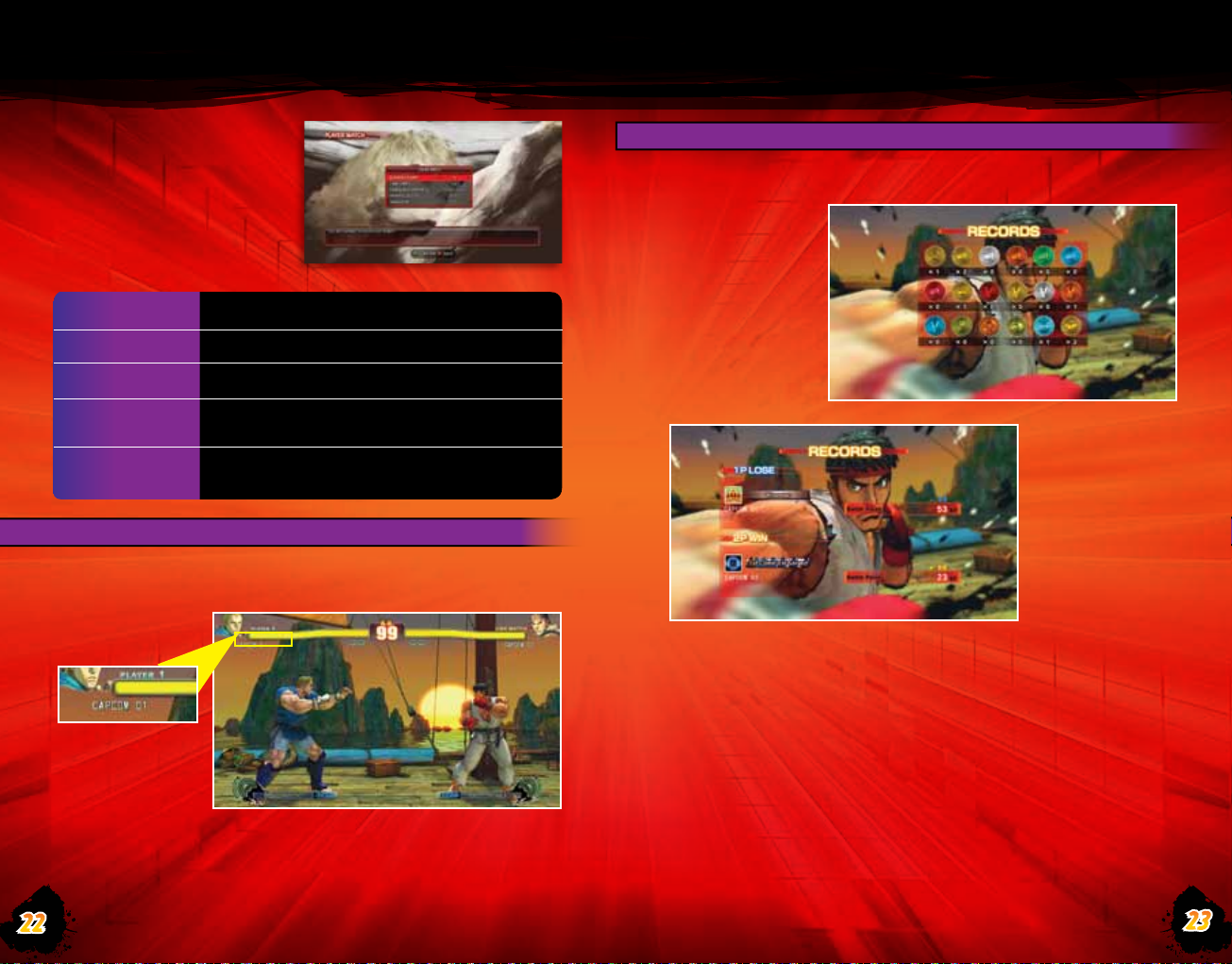
CREATE MATCH
Become the host, set the rules
for your own session, create a
lobby and gather players to fight
against.
After making the settings
and creating a lobby, you will
proceed to the lobby screen.
Round Count Set number of rounds from <1 / 3 / 5>.
Time Limit Set round time from <30 / 60 / 99>.
Language Priority Select the language to prioritize.
WHEN THE BATTLE ENDS...
When the match ends the result screen is displayed. Here Medals and
battle points will be awarded (Ranked Match only).
MEDALS
“Medals” can only
be obtained by
winning Network
Battles. You can
obtain titles and
icons by acquiring
Medals.
Private Slots
* Player Match Only
* Player Match Only
NETWORK BATTLE SCREEN
During a Network Battle the User Name of each player is displayed on
the game screen, along with all of the other regular information. (P.7)
User Name
22
22
Handicap
Keep the player slot open for a person
you have sent a game invite to.
Turn handicap settings on or off.
BATTLE POINTS
“Battle Points”
(BP) are a
representation of a
player’s strength.
These points
are increased by
fighting “Ranked
Matches.”
23
Page 14

LEADERBOARD
Select “leaderboard” from
the Network Battle menu to
view leaderboards for Ranked
Matches, Challenge Mode and
Arcade mode.
CUSTOMIZE YOUR STATUS!
Gather medals in Network VS. Mode or clear Challenge Mode and you
will obtain titles and icons.
The Medals and titles awarded can be customized from the main menu,
so play various modes and gather as many as you can!
You can use titles and icons to customize your status. Collect them by
playing different modes and completing challenges. Press the z Button
at the Main Menu to go to the Edit Status menu.
NETWORK STATUS
On the lobby screen and search results
screen the communication icon displays the
strength of the connection between you and
your opponent.
There are five levels of communication strength.
* Network Messages can be turned on or off
from the Options menu. (P.31)
The optimum
connection.
The worst possible
connection.
1 Icon
2 Title
3 Arcade Fight
Request
Setting
The customized title and icon
will be displayed on the matchup screen before a match.
With “Arcade Fight Request” turned on you can accept challenges from
Network Mode players while playing the Arcade Mode.
Request: Ranked
Match
Request: Player Match Accept Player Match fight requests
Request: Off
Accept Ranked Match fight requests
Accept no online fight requests during
Arcade Mode
24
24
25
Page 15

CHALLENGE MODE [1 PLAYER ONLY]
There are three ways to play
“Challenge Mode,” each of which
can also be played on one of two
difficulties.
Highlight an option from the menu
below using the D-pad and confirm
with the A button.
Time Attack Aim to clear all stages within the time limit.
SURVIVAL
Try to defeat as many CPU characters as you can with a limited amount
of vitality. Each match is set to only one round and the game is over
if you lose a match. You can obtain a Grade depending on the level of
survival you play.
Survival
Trial
TIME ATTACK
Aim to clear all stages within the time limit. Each match is set to only
one round and the game is over if you lose a match or run out of time.
You can obtain a Grade depending on the level of time attack you play.
3
Try to defeat as many CPU characters as you
can with a limited amount of vitality.
Practice the basic moves and combos of each
character.
1
2
1 On the match-up screen you
can see the next stage number
and total remaining time.
2 The remaining total time.
3 Bonus messages are displayed.
1
1 On the match-up screen you
can see the next stage number
and remaining vitality.
TRIAL
Practice the basic moves and combos of each character. Each level is
comprised of a number of different tasks, and the level is only cleared
when all of the tasks are complete. There is no time limit.
1 Check the details of each task.
26
26
27
Page 16

TRAINING MODE
Freely select your character and
opponent and then practice their
techniques. Press the START
Button during training to open the
“PAUSE MENU.”
CONTINUE Return to the battle screen.
RESTART Keep settings but reset character positions.
TRAINING OPTIONS Alter settings for both characters.
PLAYER DATA
In “Player Data” you can view the results of a variety of stats for your
total play experience. You can also check the LEADERBOARD (P.24)
from here.
PLAYER RECORD
View information
such as player
match records and
play time.
Set opponent action to standing, crouching or jumping.
ACTION
GUARD Set the block status of your opponent.
QUICK STAND Set whether the opponent will use recovery or not.
COUNTER HIT When turned on all attacks will be treated as counters.
STUN Alter the stun settings for your opponent.
S.C. GAUGE
REVENGE GAUGE
ATTA CK DATA Turn display of attack data on or off.
INPUT DISPLAY
DIFFICULTY
DEFAULT Restore all settings to defaults.
BUTTON CONFIG Alter the configuration of the controller buttons.
COMMAND LIST Display a list of commands for your character.
CHARACTER CHANGE Return to the character select screen.
QUIT TRAINING Exit Training Mode and return to the main menu.
Use “RECORD” to control the opponent and record a series
of actions for them to perform. Use “PLAYBACK” to have
them then replay the recorded actions. Set to “CPU” and the
opponent will be placed under computer control.
Set the status of both your and your
opponent’s Super Combo Gauge.
Set the status of both your and your
opponent’s Revenge Gauge.
Turn display of
Set CPU strength to one of eight levels * Only
for when “ACTION” is set to “CPU.”
D-pad data on or off.
CHARACTER RECORD
Leaderboards of characters used,
Frequency of Use
regardless of game mode, CPU battle or
versus human battle.
Character Win
Rates
A win rate for each character against each
of the other characters, regardless of game
mode, CPU battle or versus human battle.
MEDAL LIST
View the types and number
of Medals you have acquired
during the game. Place
the cursor over a Medal to
view the requirements for
obtaining it.
View character
usage rate, win
rate and other
information for
each character,
in a leaderboards
format.
28
282930
29
Page 17

GALLERY MODE
View movies, character illustrations and other artwork. As you progress
through the game and fulfill various conditions, the amount of content
you can view will increase.
MOVIES
View the opening movie and cut
scenes from within the game.
OPTIONS
Select “Options” from the
main menu to customize the
controller to your liking or
alter system and in-game
settings.
Alter control type or freely assign the functions of
Button Config
each button. Select the type "CUSTOM" to freely
assign the function of each button.
ARTWORK
View sketches and illustrations used
during the development of the game.
30
Screen
Config
Sound
Settings
System
Settings
Adjust the configuration of the on-screen gauges.
Adjust the volume of the background music, sound
effects and character voices. You can also toggle between
English and Japanese voices for the characters.
This game supports Dolby® Digital 5.1. In order to enjoy
Dolby Digital 5.1 Surround Sound you must connect
your Microsoft Xbox 360™ Console to a surround sound
system that supports Dolby Digital using a optical digital
cable, while using an Xbox 360 D Port HD AV Cable, Xbox
360 Component HD AV Cable, Xbox 360 VGA HA AV
Cable or Xbox 360 S Video AV Cable. Then, you must go
to the Xbox 360 Dashboard and select “System,” then
“System Settings,” “Audio Settings”, “Digital Output
Settings” and finally “Dolby Digital 5.1.”
Turn subtitle settings on or off, and turn the warning
message displayed before a Network VS match on or off.
31
Page 18

Character Introductions
All commands are for when characters are facing right. When facing
left all left/right commands should be reversed.
*After clearing specific conditions, hidden characters will become unlocked and
usable for play. You can access their commands in-game via the COMMAND
LIST on the PAUSE MENU.
Character Profile
A lone-wolf street fighter who has further honed the techniques
taught by his master Gouken through intensive daily training.
Many fighters have been drawn to and inspired by his lifestyle
and strength. Ryu now travels the world in order to become a
“True Martial Artist,” but soon finds himself caught up in a plot
to exploit his impressive powers.
Tireless
Wanderer
Ryu
ICON KEY
Charge
Hadoken
Shoryuken
Tatsumaki
Senpukyaku
Special moves
Airborne
Tatsumaki
Senpukyaku
Special moves Super ComboUltra ComboCharacter Name
Punch Button
Kick Button
A special move that can also be used as an EX special
move.
A direction on the D-pad.
Hold the indicated direction briefly before inputting
the next direction shown.
Indicates that the attack has Armor Break properties.
In Mid-Air
+
+
+
+
Shinku Hadoken
Super ComboUltra Combo
Metsu Hadoken
+
+
H M L
Press
Together
Tireless
Wanderer
Ryu
Roaring
Inferno
e
K
A lone-wolf street fighter who has further honed the techniques
taught by his master Gouken through intensive daily training.
Many fighters have been drawn to and inspired by his lifestyle
and strength. Ryu now travels the world in order to become a
"True Martial Artist," but soon finds himself caught up in a plot
to exploit his impressive powers.
Hadoken
Shoryuken
Tatsumaki
Senpukyaku
Special moves
Airborne
Tatsumaki
Senpukyaku
Ken trained with Ryu, who quickly became his closest friend
and greatest rival. Ken is the heir apparent to the largest
conglomerate in the U.S., the Masters Family. Due to the new
life now growing within his wife, Ken is hesistant to take Ryu
up on his latest challenge, but Eliza herself persuades him to
enter the tournament.
Hadoken
Shoryuken
Special moves
Tatsumaki
Senpukyaku
Airborne
n
Tatsumaki
Senpukyaku
+
+
In Mid-Air
+
+
In Mid-Air
Shinku Hadoken
Super ComboUltra Combo
+
+
+
+
Metsu Hadoken
Shoryureppa
Super ComboUltra Combo
Shinryuken
+
+
+
+
H M L
Press
Together
H M L
Press
Together
32
32
33
Page 19

An ICPO investigator who fights with her beautiful, powerful
legs. She joined the force at 18 in order to search for her
missing father. Now, sensing again the shadow of Shadaloo,
an organization she herself brought to the brink of destruction,
she starts a new investigation with the help of Guile.
Indomitable
Detective
Chun-Li
Hyakuretsukyaku
Kikoken
Hazanshu
Special moves
Spinning
Bird Kick
Tap Repeatedly
Charge
Charge
A feral orphan in the truest sense of the term, Blanka has
survived and fought in the Brazilian jungle since he was
stranded there as a baby after a plane crash. He is capable of
unexpectedly wild and ferocious attacks. Now he sets out on
a journey to make himself into the kind of person that would
make the mother he never knew proud.
Senretsukyaku
Charge
+
+
Super ComboUltra Combo
Hosenka
Charge
+
+
+
H M L
Press
Together
Jungle
Warrior
Rolling Attack
Backstep Roll
Vertical Roll
Special moves
Electric Thunder
Charge
Charge
Charge
Tap Repeatedly
+
+
+
Ground Shave Roll
Charge
Super ComboUltra Combo
Lightning Cannonball
Charge
+
+
H M L
Press
Together
Blanka
Hot-blooded
Sumo
E.H
34
34
A massively popular sumo wrestler, his power always
gathers attention. His abilities are said to far outshine his
Sumo weight class.
In order to make Sumo a "world-wide" sport, he sets out
on a journey of combat across the globe.
onda
Hundred Hand Slap
Sumo Headbutt
Sumo Smash
Special moves
Oicho Throw
Tap Repeatedly
Charge
Charge
A Russian professional wrestler, also known as the Red Cyclone.
His unbelievably muscular body is packed with blazing passion
and love for his home country. To keep a promise to the children
who look up to him, and to prove he is truly the strongest, he
throws himself completely into battle. He will happily walk into
a punch, if it means he can grab hold of his opponent.
Super Killer Head Ram
Charge
+
+
+
+
Super ComboUltra Combo
Ultimate Killer
Head Ram
Charge
+
+
+
H M L
Press
Together
Red Cyclone
angief
Z
Spinning
Piledriver
Banishing Flat
Double Lariat /
Special moves
Quick Double Lariat
H M L
Flying Power
Bomb
Becomes Atomic Suplex when close.
Press Together Press Together
+
+
+
H M L
+
+
Final Atomic Buster
Super ComboUltra Combo
Ultimate Atomic Buster
+
+
H M L
Press
Together
35
Page 20

Soldier of
Justice
Guile
A military man in the U.S. Air Force. He has sworn revenge
against M. Bison, the killer of his best friend, Charlie. His
own special combination of martial arts is said to give him
the strength to slice through anything. Sensing the hand of
Shadaloo behind numerous new incidents, he steps up to
investigate, along with Chun-Li.
Sonic Boom
Charge
+
Double Flash
Charge
+
Super ComboUltra Combo
Flash Kick
Flash Explosion
Special moves
Charge
+
Charge
+
H M L
Press
Together
A boxer who was cast out from the boxing world due to his
love of dangerously violent tendencies. He became one of M.
Bison's lieutenants for a substantial fee. He then vanished after
the collapse of Shadaloo, but like all the best boxers he is only
down and certainly not out...
Bloodthirsty
Pugilist
Balrog
Special moves
Dash
Straight
Dash
Upper
Dash
Low
Straight
Dash
Low
Smash
Dash
Swing
Blow
Charge
Charge
Charge
Charge
Charge
+
+
+
+
+
Hold
down
Buffalo Head
Charge
Turn Punch
H M L
Crazy Buffalo
Charge
Violent Buffalo
Charge
H M L
or
+
or
Press
Together
Special moves
Super
Combo
Ultra
Combo
Press Together Press Together
+
H M L
Press
Together
or
+
H M L
Mystic Yogi
Dhalsim
36
36
An Indian mystic who has mastered the power of yoga.
Though he remains hesitant to hurt others during battle,
he is prepared to wield his flame-blowing powers again,
in order to save his beloved family's village.
Yoga Fire Yoga Inferno
Yoga Flame
+
+
Yoga Teleport
Special moves
Special moves
Yoga Blast
or
Possible
In Mid-Air
Press Together
or
+
Press Together
+
+
+
H M L
H M L
Super ComboUltra Combo
Super Combo
Yoga Catastrophe
+
Ultra Combo
Press
Together
+
H M L
Bloody Claw
Vega
A narcissist who believes beauty is the ultimate goal in this
world. He worked with M. Bison to further his own aesthetic
goals. In combat, he uses his terrible speed to unleash graceful,
deadly attacks. He slipped back into the shadows after the fall of
Shadaloo...
Rolling Crystal Flash
Charge
Scarlet Terror
Charge
Sky High Claw
Special moves
Flying Barcelona Attack
(follow up with after triangle jump)
Izuna
Drop
Charge
EX Sky High Claw
Charge
(close to opponent after
Flying Barcelona Attack)
or
+
+
+
+
+
+
+
Remove Claw
(Remove Mask)
+
Special
moves
Flying Barcelona Special
Charge
(follow up with after
triangle jump)
Rolling Izuna Drop
(close to opponent after
Flying Barcelona Special)
Super Combo
or
Bloody High Claw
Charge
Ultra
Combo
+
Press Together
Uses 1/2 S.C.
gauge
+
+
+
L M H
37
Page 21

Emperor of the Muay Thai boxing world, also known as the
Invincible Tiger. It is said that no one can stand against the
sheer power of his kicks. His single defeat at the hands of Ryu
still burns, literally, in his chest, and he continues to train in
order to become stronger.
A tough and smart female agent. Always business-like, she
keeps her emotions in check at all times. Her special suit is
packed with concealed weapons, allowing her to launch a
variety of unexpected attacks. She can be found at work in
various arenas, but her true intentions remain unknown.
ing
K
Eternal
Sagat
Former overlord of the secret organization Shadaloo, whose
evil activities ran the gamut from drugs to human experiments
and weapon sales, and master of the all-powerful Psycho
Power. He was believed to have shared the same fate as that
of the fallen Shadaloo, but he now returns in a new body to set
another dark scheme into motion.
Ruler of
Darkness
M.Bison
High Tiger
Shot
Low Tiger
Shot
Tiger
Special moves
Uppercut
Tiger
Knee Crush
Psycho Crusher Bison Warp
Charge
Double Knee Press
Charge
Head Press
Follow Up
Special moves
Devil Reverse
Charge
Summersault
Skull Diver
+
+
+
Charge
+
(after jump)
+
+
+
+
+
+
Tiger Genocide
Super ComboUltra Combo
Tiger Destruction
or
H M L
Press
Together
Special
moves
Knee Press Nightmare
Charge
Super
Combo
Nightmare Booster
Charge
H M L
Ultra
Combo
+
or
Press
Together
Press
Together
+
H M L
Press
Together
+
H M
+
+
Ms. Perfect
Crimson
Thunder Knuckle Emergency
+
+
Possible
In Mid-Air
Burning Kick
Special moves
Seismic Hammer
+
Combination
Super ComboUltra Combo
Burst Time
+
+
H M L
Press
Together
Viper
The self-proclaimed number one fighter in the U.S., who fights
using his own homegrown style of kung-fu. He is obsessed with
Ken, his rival, and fights to prove that he is the stronger one.
Unfortunately, he tends to jump to conclusions, leaving a trail of
badly beaten cases of mistaken identity in his wake.
Messiah Kick Snake Strike
L
Follow Up
H
M
L
Galactic Tornado
Acrobatic
Giant
Special moves
(push or to move during
Medium or Heavy version)
Rufus
Mid Attack
Low Attack
High Attack
+
+
+
Super
Combo
Space Opera
Symphony *
+
Ultra
Combo
*The 2nd and 3rd hits of the
Spectacle Romance and the
spin before the end of the Space
Opera Symphony have Armor
Break properties
+
Spectacle Romance *
+
H M L
+
Press
Together
38
38
39
Page 22

A man who is both Luchador and cook. His blazing passion
remains unbowed even in the face of Russia's own Red
Cyclone. He sets out on a journey to find the ultimate in
culinary recipes, though his skills in the kitchen still require
some polish...
Hurricane of
the Gulf
El Fuerte
A young man who follows whatever leads he can, no
matter how tenuous, in order to track down the remnants
of Shadaloo. He uses comprehensive martial arts that
suggest military training. At first glance, he may be
intimidating, but he is actually quite personable. He has
lost all memories of his past.
Man Without
a Past
Abel
Habanero Dash
Alter Attack Depending on
Follow Up
Fajitas Buster
H
Tostada Press
M
Sudden Stop
L
Calamari Slide
H
Gordita Sobat
M
Back Step
L
Quesadilla
Special moves
Bomb
Guacamole Leg Throw
Change of
Direction
Second Mid
During Change of Direction
Second Low
During Change of Direction
Finish Mid
Special moves
During Second Mid or Second Low
Finish Low
During Second Mid or Second Low
Wheel Kick
+
Hold down
and then
release
+
+
+
+
+
+
+
+
+
Habanero
Back Dash
Alter Attack Depending
on Follow Up
Propeller Tortilla
H
Tostada Press
M
Sudden Stop
L
H
Picadillo Jump
Special movesSuper
M
L
El Fuerte Dynamite
Combo
El Fuerte Flying Giga Buster
+
Ultra
Combo
Super
Special moves
Combo
Press Together
Marseilles Roll
Falling
Sky
Tornado Throw
Heartless
+
Soulless
+
Ultra
Combo
Press Together
RISE UP…
+
+
H ML
+
+
+
COMING 2009
H M L
40
40
©CAPCOM ENTERTAINMENT, INC. 2009 ALL RIGHTS RESERVED.
41
Page 23

Buy it NOW!
AVAILABLE NOW!
®
Order
exclusively at
shop.capcom.com
© CAPCOM Characters and logos used under license. Published by UDON Entertainment Corp.
Mild Blood
Mild Suggestive Themes
Violence
© CAPCOM U.S.A., INC. 1991, 2008 ALL RIGHTS RESERVED.
Page 24

444544
© CAPCOM Licensed for use by UDON Entertainment Corp.
Page 25

credits
Cast
Ryu: HIROKI TAKAHASHI /
KYLE HEBERT
Ken: YUJI KISHI /
REUBEN LANGDON
Chun-Li: FUMIKO
ORIKASA /
LAURA BAILEY
Guile: HIROKI YASUMOTO /
TRAVIS WILLINGHAM
Blanka: YUJI UEDA /
TALIS AXELROD
Dhalsim: DAISUKE EGAWA
/CHRISTOPHER BEVINS
E. Honda: YOSHIKAZU
NAGANO / JOE DIMUCCI
Zangief: KENTA MIYAKE /
ANTHONY LANDOR
Balrog (jpn)/Vega (eng):
JUNICHI SUWABE / DOUG
ERHOLTZ
M. Bison (jpn)/Balrog
(eng):
SATOSHI TURUOKA /
BOB CARTER
Sagat: DAISUKE ENDOU /
ISAAC C. SINGLETON JR.
Vega (jpn)/M. Bison (eng):
NORIO WAKAMOTO /
GERALD C. RIVERS
C. Viper : MIE SONOZAKI /
MICHELLE RUFF
Abel: KENJI TAKAHASHI /
E. JASON LIEBRECHT
El Fuerte: DAISUKE ONO /
JB BLANC
Rufus: WATARU HATANO/
CHRIS KENT
Dan: TOSHIYUKI KUSUDA /
TED SROKA
Sakura: MISATO HUKUEN /
BRITTNEY HARVEY
Fei Long:
YUUICHI NAKAMURA /
MATTHEW MERCER
Rose: AKENO WATANABE /
GINA GRAD
Cammy: MIYUKI
AWASHIRO /
CAITLIN GLASS
Gen: YOHEI TADANO /
MICHAEL SORICH
Gouki (jpn) Akuma (eng):
TAKETORA /
DAVE MALLOW
Gouken: TORU OKAWA /
ROD CLARKE
Seth: AKIO OHTSUKA /
MICHAEL McCONNOHIE
Main Artist
IKENO
Game Section Staff
Director
464746
TAKASHI TSUKAMOTO
Technical Manager
HIROSHI WAKI
Lead Game Designer
HIROTOSHI SHIOZAKI
Game Designers
MITSUO MATSUYAMA
EMIKO KAWASAKI
Lead Battle Designer
TAISAKU OKADA
Battle Designer
YASUYUKI ODA
Line Manager
NAHOKO MATSUZAKI
Art Director
TOSHIYUKI KAMEI
Character Animators
YOUICHIRO SOEDA
TETSUYA YAMAMOTO
ATSUMI KAWASAKI
YUUTO AKIYAMA
NAOKI MORO
YUKIE CHIBA
KEI JUMONJI
TAKAHIRO ABE
TAKAFUMI MORO
HARUMI NOGUCHI
DAISUKE SEKIMOTO
HIROAKI HIRANO
YOUSUKE YAMASHITA
JUNNI JU
HIDETO TSUCHIYA
KOUSUKE ARAKI
KEN HATSUUMI
MASAHIRO MIURA
SHINSAKU HASHIMOTO
AITOR GASTON
TAKUMI YAMAMOTO
HOZO ARISAWA
YASUNORI BANDO
KEISUKE SEKII
SHO ASHIKAGA
MASATO NOZAWA
Character Modelers
ATSUO FUJIMOTO
MASAKI YORITOMI
SHOHEI IMAMURA
KAZUYUKI KANO
HIROMI TABUCHI
HIROKI KOIKE
TSUYOSHI TAKAHASHI
YOSHIMI HOSAKA
HISASHI SUGIMOTO
CHIHARU HIRAGA
TAKAHITO KISHI
Stage Artists
DAISUKE KANAUCHI
TAKASHIGE OHNISHI
SACHIYO SENDA
KINUE MURAYAMA
HIROKO MORITA
YOUKO HONMA
AIKO SHINOHARA
SHINICHI MOTIZUKI
YUMIKO SUGIHARA
Stage Character Artists
SHINSUKE YAMAMOTO
AKIRA TOBA
KEIKI TAKEMOTO
DAISUKE FUKAGAWA
TAKANORI DAITO
YEN-TING CHIANG
VFX Artists
TOMOFUMI YAMAGUCHI
NORIKO TAKASE
ATSUSHI SUGIYAMA
YOJI MORISHITA
AKIHIRO MIURA
TADASHI TAMURA
TAKAHIRO UCHIDA
Interface Artists
KUNIHIKO WADAMOTO
SHOKO AISAKA
MAIKO AOSHIMA
TERUMITSU FUJITO
Storyboard
JET INOUE
Technical Director
MASAHIRO TAGUCHI
Programming Director
RYOSUKE NAKANO
Lead Programmers
TAKUO KATSURA
HIDEAKI MARUYAMA
SEIICHI YAMAGUCHI
Programmers
YUKI KABASHIMA
MASAFUMI TAKETOSHI
SOHTA HARADA
YASUO MIZUMA
AKIHIRO SHIMIZU
YUICHIRO KOUNO
YOSHIYUKI OGAMI
HIROKI SUGIO
Support Programmers
TARO ASAHI
KENZO KOBORI
DAIKI YODEN
Arcade Game
Mobile Site Designer
KOUHEI IWAMOTO
Arcade Game
Server Engineers
TAKUYA MARUYAMA
TAKAO OMATA
Special Support Staff
MASAKI TANAKA
HIROSHI KAMO
FUMIKO KOBAYASHI
KAZUHIRO GOTANI
TAISHI OMAE
YAE MARUYAMA
MIKI KOBAYASHI
KIMIHITO MORISHITA
JUNKO SAKURAI
TAKASHI KOGURE
MASASHI KIKUCHI
Production Management
Support
RYOTA NIITSUMA
DAVID CRISLIP
Technical Support
SHINGO OHI
HITOSHI YOKOTA
TETSUYA NAKAE
TADASHI SANZEN
KOHEI AKIYAMA
Motion Capture
Staff
Director
TOSHIO OHASHI
CG Supervisor
TADAHIRO YOSHIHIRA
Technical Directors
YUJI KANEKO
BUNGO IWAI
Animators
SHIN WADA
TAKAYUKI MINATO
KOJI INOUE
Motion Director
SHINJI TAKEHARA
Motion Technical Director
SAKURA MUNAKATA
Line Producer
MAKOTO KOBAYASHI
Producer
HIDEYUKI SAITO
Opening 3DCG
Movie Staff
Director
TOSHIO OHASHI
Art Director
SHIRO KINEMURA
CG Supervisor
MASAKI TAGA
Chief 2D Painter
KAZUMA TESHIGAHARA
2D Painters
MAKIO NANKE
AYUMI EBISAWA
AYA FUKUYAMA
YUKI FUJITA
Modeling Supervisor
EIJI OHASHI
Model Designers
HIDEAKI WATANABE
ATSUSHI TAKEUCHI
DAICHI OKAJIMA
YOSHIKI NAKAO
ELDRED TJIE
TAKASHI SEKI
MINORU KOBAYASHI
YOICHI IWASAKI
MIYOKO OKA
YUJI KAWAIDA
HIDEYUKI TAKASAKI
Rigging Supervisor
HAYATO KUROKI
Rigging Crew
MEGUMI SONDA
TAKESHI TSUKISHIMA
YUJI KANEKO
SATOSHI HONDA
DAVID HOVANKY
TAKESHI AKIOKA
MATT BOSTON
Animation Supervisor
KOJI INOUE
Animation Creators
YOKO OTANI
EIJI OKUSHI
KAORI ONODERA
YUJI OTAKE
EMI SATO
NATSUMI SAITO
YOSHIHIRO KOMATSU
TOMOKAZU YOSHIDA
OLIVER ACKER
EARL BRAWLEY
Cloth Simulation Crew
YUJI OTAKE
EMI SATO
NATSUMI SAITO
Effects Supervisor
TOMOHIRO AKIYAMA
Effects Creators
YOHEI TANAKA
GENYO SASAKI
Lighting and Composite
Designers
TAKASHI NAGASAKI
JUN WATANABE
YUUKI KAMADA
YASUHISA NIIZATO
YOSHITAKA KITANOYA
KANA KITTA
AKIRA HIRABAYASHI
MASAHIRO KUDO
MANUEL ROJAS
YASUMASA KAKEGAWA
TOSHIYUKI OBATA
AYA NAKAMURA
KEI KITAHASHI
YUICHIRO SATO
Editor
JUN WATANABE
Title Animation Creator
TATSUYA SAKUMA
Production Manager
HARUYASU MAKINO
RYO SEGAWA
Line Producer
NAOKI ISHIHARA
Producer
HIDEYUKI SAITO
2D Movie Staff
Director
TOMIO YAMAUCHI
Scripter
TAKUHO TAKEMOTO
YOSHINOBU FUNAOKA
EMIKO KAWASAKI
Storyboard Creators
TAKASHI KAMEI
TOMIO YAMAUCHI
HIROYUKI SHIMADU
Character Design
Supervisor
KAZUMA TESHIGAWARA
Animation Character
Designers
TAKESHI ITO
JIRO KANAI
TAKUMI MIYAKE
Animation Director
TADAHITO
MATSUBAYASHI
Assistant Animation
Directors
KATSUHIRO SHIMIZU
MIKA TAKAZAWA
TOMOHITO HIROSE
JOJI YANASE
SHIGERU CHIBA
TAKAHIRO IKEZOE
TOMOKATSU
NAGASAKU
Key Animation Creators
YOSHIMASA IIYAMA
EMIKO KATAOKA
JYUNICHI KIGAWA
AKIRA SHINODA
TSUNENAKA NOZAKI
TAKAFUMI HINO
KANJI HARA
TETSU HONDA
JOJI YANASE
TOMOHITO HIROSE
KATSUHIRO SHIMIZU
KENICHI SHIMIZU
KOJI FUKAZAWA
LIM MYUNGWI
MIKA TAKAZAWA
HIDETOSHI OMORI
TSUTOMU ONO
KIM YOUNGBUM
HIROSHI OIKAWA
MASAMI YAMAUCHI
KIM YONGJAE
MIYUKI ARAI
NOBUHIRO MUTOU
MINAMI YOSHIDA
TOSHIMITSU TAKECHI
SHINGO FUJII
HIDEYASU OKAMOTO
NOBUHIRO OKAZAKI
HIROYA TAKAHASHI
ATSUMI SAKASAI
TAKANOBU KATADA
KAZUHIRO OBARA
In-between Animation
Creators
MASAAKI YAMAMOTO
DAISUKE TERAKADO
MASAHIRO NANBU
TAKANOBU KATADA
Color Director
SIGERU SAISHO
Painters
HARUKA AOYAMA
RISA SAKAKIEDA
Background Art
Directors
KEI INOUE
TOSHIHIRO KOHAMA
Background Art
Designers
MANABU OTSUZUKI
YOJI NAKAZA
TADASHI IWASA
YUKIKO ONO
SHINYA MITA
HIROTAKA TSURUOKA
YUSUKE IKEDA
MASAKAZU MIYAKE
SAORI ITO
SADAHIKO TANAKA
Compositors
SUSUMU
KASHIWABARA
NAOKI SERIZAWA
YASUHIKO ABE
TETSUJI HIGUCHI
YURI HIROKAWA
TAKASHI NAGASAKI
YUUKI KAMEDA
MASAHIRO KUBO
MASAKI TAGA
TOMOHIRO AKIYAMA
Editor
KASHIKO KIMURA
Production Managers
TAKUYA ONO
RYO SEGAWA
Assistant Producer
ATSUSHI MATSUHASHI
Animation Producer
NAOKI ISHIHARA
Producer
HIDEYUKI SAITO
Sound Staff
Sound Director /
Sound Designer
MASAYUKI ENDOU
Music Composer
HIDEYUKI FUKASAWA
Composer Manager
SEI SATO
Sound Co-Director
MAKOTO TOMOZAWA
Main Theme
“THE NEXT DOOR”
“THE NEXT DOOR INDESTRUCTIBLE-”
Artist
EXILE
Lyrics (Japanese)
lil’ showy
Lyrics (English)
NEGIN
Music
lil’ showy
Original Arrangement
YUTA NAKANO
Game Arrangement
KEN HARADA
Voice Recording
(Japanese)
Voice Director
RYOSUKE NAYA
Recording Studio
STUDIO MAUSU
Recording Engineers
NAOYA TANAKA
HIDETO SANTA
Production Assistant
EMIKA UEDA
Voice Recording
(English)
Voice Producers
REIKO MATSUO
JONATHAN KLEIN
Voice Director
TALIESIN JAFFE
Recording Studio
Soundscape Inc.
Recording Engineer
JOHN SANACORE
Production Assistant
YOHEI SHIKANO
Localization Staff
Localization Lead and
English Translator
DAVID CRISLIP
Outsource Project
Manager
TEPPEI OTSUKA
French Translator
YANN LAHELLEC
Italian Translator
SERGIO MASSABO’
German Translator
MAREIN
SCHMITTHENNER
Spanish Translator
BENJAMIN A.
BAZOUNGUISSA
Korean Translators
JONGMYOUNG YOUM
SOOWON LEE
KYUNGMUN KIM
Supervising Editor
BRANDON GAY
English Editors
JON AIRHART
ANDREW ALFONSO
French Editors
LUDOVIC CHARROUX
FRANCIS ISHII
Italian Editors
GIANLUIGI RICCIO
SHIMIZU
Page 26

ALAIN DELLEPIANE
German Editors
FLORIAN SEIDEL
MICHAEL KIKUCHI
Spanish Editors
ENRIC SARRADO
ALEXANDRE GRACIANO
Korean Editors
NAM, CHIWOO
SONG, HAECHANG
Game Content Consultant
ANDREW ALFONSO
Localization Manager
PETER FABIANO
Localization Coordinator
KAORI FUNAKOSHI
Quality Assurance
QA Managers
MASAYASU MUKAI
YUSUKE HISAHORI
Lead Tester
SHINICHI KIYOMATSU
Assistant Lead Tester
HIROSHI MAKI
QA Fine-tuning
TAKESHI NISHIMOTO
Senior Tester
RIKIYA OMOTO
Testers
YOSUKE TERATANI
AKIHITO SAWADA
KOUKI KUROSAWA
JUNYA YOSHIMURA
TATSUYA HAMADA
SHINJI KASHIHARA
KENGO SADAMOTO
AKIRA FUKUMORI
TOSHIO KIMURA
HIROYUKI FUJII
MAMORU FUKAKUSHI
HIROSHI SUGIMOTO
RYUICHI SHIGENO
HIROSHI TAKAYAMA
SHOUHEI OKAMURA
AKIRA HONDA
Software Manual
Design / Editing
Designers
MASAKO HONMA
AKEMI IWASAKI
NANASE KIKUCHI
Promotion Marketing Staff
TSUYOSHI KANDA
YOKO FURUTAKA
MASAYUKI FUKUMOTO
MOTO SHINOBE
Sales Staff
YOSHINORI ISHIDA
Promotion Staff
TSUTOMU MASUDA
ASUKA HAYASHI
Publicity Staff
RYOSUKE HAGIWARA
48
TAKAYOSHI TERADA
Web Promotion Staff
KOUHEI KUBOTA
SHUNICHI UENO
TAISUKE KAWAKAMI
R&D Promotion
KUNIO FUNAHARA
Capcom
Entertainment Inc.
Special Advisor
SETH “S-KILL” KILLIAN
Business Dev. & Strategic
Planner
CHRISTIAN SVENSSON
Global Communication
KAORI TSUKUDA
Product Marketing Staff
EMILY ANADU
GRANT D. LUKE-ROCKET
G35
JOHN A. DIAMONONHIERO 9D3
Public Relations
CHRIS ‘KRAMERZ”
KRAMER
“MY” MELODY PFEIFFER
TIM NG-GP RICE BURNER
JASON ALLEN
Customer Support Staff
DARIN “DJ” JOHNSTON
RANDY REYES
Creative Services Staff
FRANCIS “DR. ZOMBIE”
MAO
TOM JAMES-TOMJ59
LINDSAY “CORN ON THE
COBB” YOUNG
CHRISTINE “SCARLETT”
CONVERSE
KEVIN “BASTION”
CONVERSE
SISSIE CHANG
Manual Design
Off Base Productions
George Hu
PD Production Staff
GARY LAKE
TAKASHI KUBOZONO
DAVE “WITCHERMAN”
WITCHER
Licensing Staff
GERMAINE GIOIA
JUNTA SAITO
JOSH AUSTINSNIKSKYTTER
Capcom
Entertainment
Europe Ltd.
Senior Marketing Director
MICHAEL PATTISON
Marketing Staff
BEN WYER - ROBERTS
SHIGEMI TANAKA-LEE
Warranty
MAO SUGIYAMA
KAI STUEWE
STUART TURNER
Promotion Staff
BEN LE ROUGETEL
Quality Assurance Staff
STEVE CARTWRIGHT
Research & Planning Staff
RHYS CASH
Capcom
Entertainment Korea
Co. Ltd.
Marketing & Promotion
Staff
KANG, JINKOO
NAM, CHIWOO
SONG, HAECHANG
Special Tie-up
EXILE
BENITORA GYOZA BO
WAN ZHU JI
KAGAMI YOSHIMIZU
Coordinators
KENICHIRO KIMURA
TADASHI CHIBA
TAKESHI YAMAZAKI
HIROMI TOSHIMA
TOSHIHIRO TADA
GO KATO
European Stage Guests
HIROKAZU HAMAMURA
BAKATAAL KATO
FLORIAN COTTEEL
JAIME “ULTIMA” STOUTE
JAMES WILLIAMS
NICHOLAS “NKI” INABNIT
PAUL GALE
VIKKI BLOWS
Cooperating
Companies
MOZOO, Inc.
KUSANAGI Inc.
Babel Media Limited
OFFICE WITHOUT
STUDIO MAUSU
New Generation
Pictures, Inc.
Wuxi Be The One China
Animation Production
Co ., Ltd
BE THE ONE Co ., Ltd
A I R I S Inc.
TripleA Co.,Ltd
MAD BOX Inc.
Raretrick Inc.
BIHOU, Inc.
White Fox Inc.
Mayflower Entertainment
CO., LTD
ScrumHalf Inc.
NEURON AGE CO., LTD.
Avant Inc.
D.A.G Inc.
Digital Hearts Co.,Ltd.
Digital Media Lab.,Inc
STUDIO TRIGGER Inc.
STUDIO MIBRO , Inc.
Fontworks Japan, Inc.
DIMPS
POLYGON PICTURES Inc.
STUDIO 4 *C
avex entertainment Inc.
Digital Hearts Co.,Ltd.
KIWA CORPORATION
CO.,LTD
Phantom
Special Thanks
HIROSHI TOBISAWA
MARK BEAUMONT
MICHIYO AOKI TETSUTO
KOYAMA
TAKESHI HAYASHI
TATSUYA IGARASHI
TAKAKO YAMAMOTO
KAZUHISA KITAJIMA
SATOSHI TAKAKUWA
TAKASHI KASAI
JUNKO SAKURAI
TAKASHI KOGURE
MASASHI KIKUCHI
KATSUMI NIHONMATSU
SUMIKO AOYAMA
FUMIHITO SAITO
YUJI KOGA
TSUYOSHI HANZAWA
TAKAFUMI FUJIMOTO
MASAYA KINOSHITA
LEO “ELECTRIC” TAN
ANIL “THE GOLDEN
GUNMAN” DAS - GUPTA
and All CAPCOM STAFF
Executive Producer
KEIJI INAFUNE
TAKASHI NISHIYAMA
HIROSHI MATSUMOTO
Project Manager
NATSUKI SHIOZAWA
Producer
YOSHINORI ONO
Co-developed by
Dimps Corporation
Produced and developed
by
CAPCOM CO., LTD. in
cooperation with CAPCOM
U.S.A., INC.
CAPCOM
90-DAY LIMITED WARRANTY
CAPCOM ENTERTAINMENT, INC.
(“CAPCOM”) warrants to the original
consumer that this game disc from CAPCOM
shall be free from defects in material and
workmanship for a period of 90 days from
date of purchase. If a defect covered by this
warranty occurs during this 90-day warranty
period, CAPCOM will replace the game disc
free of charge.
To receive this warranty service:
1. Notify the CAPCOM Consumer Service
Department of the problem requiring
warranty service by calling (650) 350-6700.
Our Consumer Service Department is in
operation from 8:30 a.m. to 5:00 p.m. Pacific
Time, Monday through Friday.
2. If the CAPCOM service technician is unable
to solve the problem by phone, he/she
will instruct you to return the game disc to
CAPCOM freight prepaid at your own risk of
damage or delivery. We recommend sending
your game disc certified mail. Please include
your sales slip or similar proof of purchase
within the 90-day warranty period to:
CAPCOM ENTERTAINMENT, INC.
Consumer Service Department
800 Concar Drive, Suite 300
San Mateo, CA 94402-2649
This warranty shall not apply if the game disc
has been damaged by negligence, accident,
unreasonable use, modification, tampering
or by other causes unrelated to defective
materials or workmanship.
REPAIRS AFTER EXPIRATION OF WARRANTY
If the game disc develops a problem after
the 90-day warranty period, you may contact
the CAPCOM Consumer Service Department
at the phone number noted previously. If
the CAPCOM service technician is unable
to solve the problem by phone, he/she may
instruct you to return the defective DVDROM
to CAPCOM freight prepaid at your own risk
of damage or delivery, enclosing a check or
money order for $20.00 (U.S. funds) payable
to CAPCOM. We recommend sending
your game disc certified mail. CAPCOM
will replace the game disc subject to the
conditions above. If replacement game discs
are not available, the defective product will
be returned to you and the $20.00 payment
refunded.
WARRANTY LIMITATIONS
ANY EXPRESS OR IMPLIED WARRANTIES,
INCLUDING WARRANTIES OF
MERCHANTABILITY AND FITNESS FOR
A PARTICULAR PURPOSE, ARE HEREBY
DISCLAIMED. IN NO EVENT SHALL
CAPCOM BE LIABLE FOR SPECIAL,
INDIRECT, CONSEQUENTIAL OR INCIDENTAL
DAMAGES RESULTING FROM THE BREACH
OF ANY EXPRESS OR IMPLIED WARRANTIES.
The provisions of this warranty are valid in the
United States and Canada only. Some states
and provinces do not allow limitations on how
long an implied warranty lasts or exclusions
of consequential or incidental damages, so
the above limitations and exclusions may not
apply to you. This warranty gives you specific
legal rights, and you may have other rights,
which vary from state to state or province to
province.
ESRB RATING
This product has been rated by the Entertainment
Software Rating Board. For information about
the ESRB rating, or to comment about the
appropriateness of the rating, please contact the
ESRB at www.esrb.org.
CAPCOM ENTERTAINMENT, INC.
800 Concar Drive, Suite 300
San Mateo, CA 94402-2649
©CAPCOM U.S.A., INC. 2008, 2009 ALL
RIGHTS RESERVED. Street Fighter is a
registered trademark of CAPCOM U.S.A.,
INC. CAPCOM and the CAPCOM LOGO are
registered trademarks of CAPCOM CO., LTD.
Microsoft, Xbox, Xbox 360, Xbox LIVE,
and the Xbox logos are trademarks of the
Microsoft group of companies.
The ratings icon is a registered trademark
of the Entertainment Software Association.
All other trademarks are owned by their
respective owners.
49
