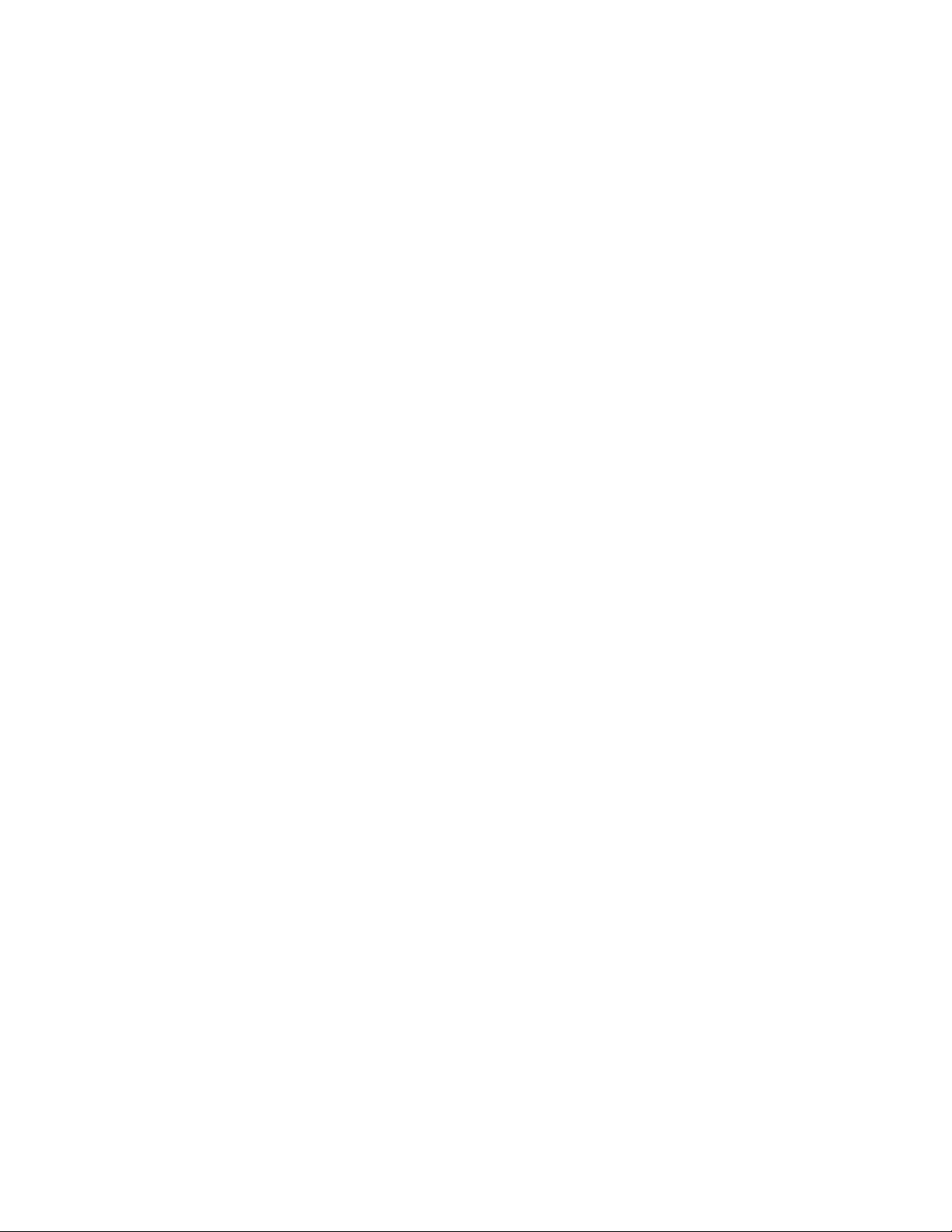
Capacitec
CAPTEURA150RF
FCC Information
FCC ID: WQV-CAPTEURA150RF
Changes or modifications not expressly approved by the party responsible for
compliance could void the user’s authority to operate this equipment.
This device complies with Part 15 of the FCC Rules. Operation is subject to the
following two conditions:
1) this device may not cause harmful interference, and
2) this device must accept any interference received, including interference that may
cause undesired operation.
NOTE: This equipment has been tested and found to comply with the limits for a
Class B digital device, pursuant to Part 15 of the FCC Rules. These limits are designed
to provide reasonable protection against harmful interference in a res ident ia l installation.
This equipment generates, uses and can radiate radio frequency energy and, if not
installed and used in accordance with the instructions, may cause harmful interference
to radio communications. However, there is no guarantee that interference will not
occur in a particular installation. If this equipment does cause harmful interference to
radio or television reception, which can be determined by turning the equipment off and
on, the user is encouraged to try to correct the interference by one or more of the
following measures:
-- Reorient or relocate the receiving antenna.
-- Increase the separation between the equipment and receiver.
-- Connect the equipment into an outlet on a circuit different from that to which the
receiver is connected.
--Consult the dealer or an experienced radio/TV technician for help.
RF Exposure
--This equipment should be installed and operated with a minimum separation distance
of 20 cm between it and any persons.
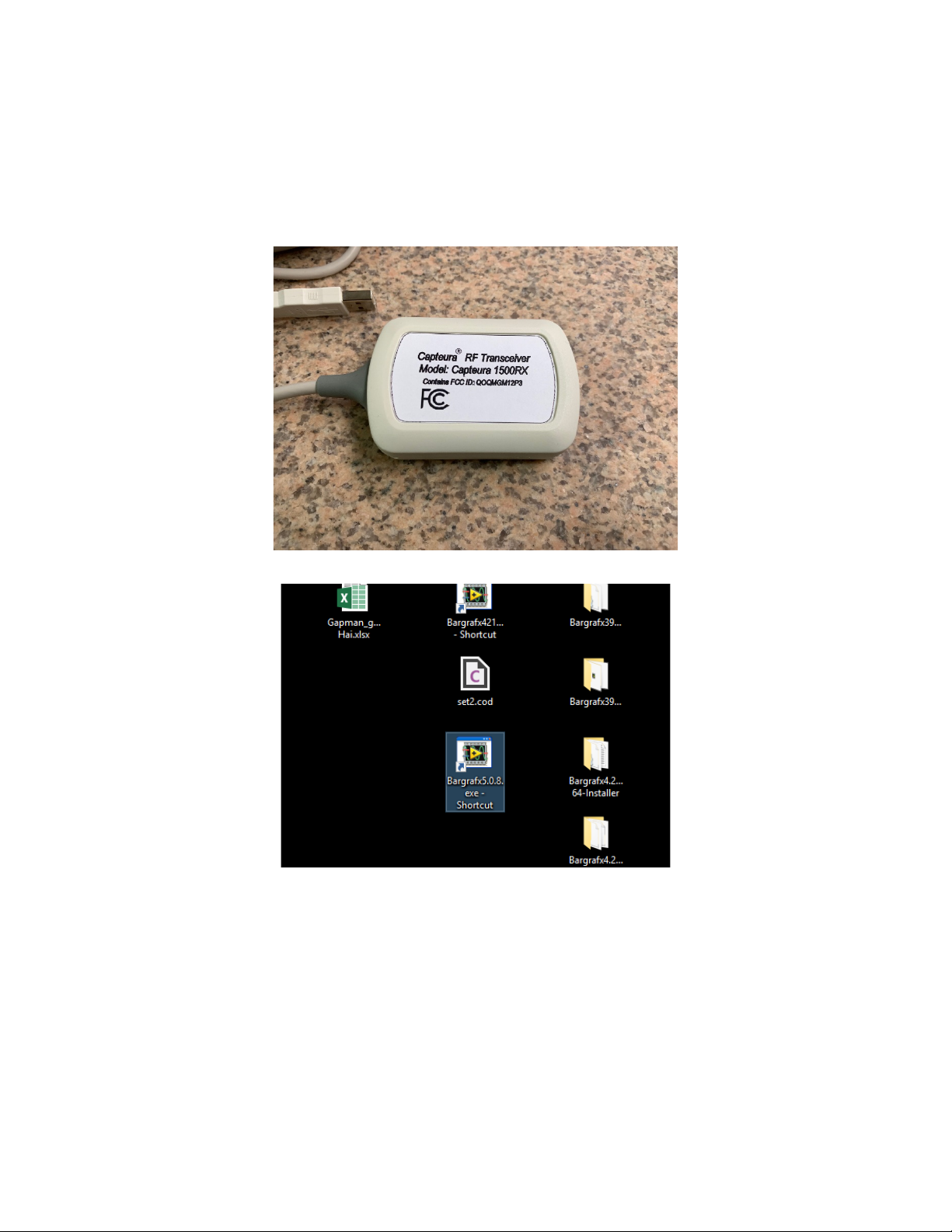
Wireless Leveling Tool Quick Start Guide
Step 1 Turn on Laptop
Step 2 Install the USB Capteura RF Transceiver (Model: Capteura 1500RX)
Step 3 Select and double click “Wireless Gap Leveling Tool”. (Bargrafx)

Step 4 Press the red Run/Stop button.
The Level Application is now running
Step 5 Turning on the Sensors (Capteura1500RF)
Activate the sensor by pressing them all the way down. Let go when the
red light appears. The light will turn green after a few seconds and the
sensor will appear on the screen. Activate all the sensors now.
All the Channels will appear fully open when the sensors are all ready and
connected.

Step 6
Repeat as needed to calibrate all the sensors being used when complete
Place the Sensors in the Calibration fixture and activate the “set to standard”
button just below the sensor designation. The tab will turn yellow when
highlighted. Do this for each sensor that is place into the calibration fixture.
While it is highlighted in the yellow select the “Set to Standard: tab in the main
menu.
unselect each sensor by clicking the tab it will turn from yellow to grey. The
sensors are now calibrated and read for use.
Step 7 When complete turn off the application and Selecting the Run/Stop tab.
Step 8 Turn the sensors off by holding them in the closed position for 5 seconds
The light will go out and the sensors are powered down. Repeat with each
sensor.

Step 9
This device complies with Part 15 of the FCC Rules.
Operation is subject to the following two conditions:
1. this device may not cause har mful inter fere nce, and
2. this device must accept an y interference r eceived,
including inter fere nce t hat may cause undes ired
operation.
FCC ID: WQV-CAPTEURA150RF
Shut down the application
