Page 1
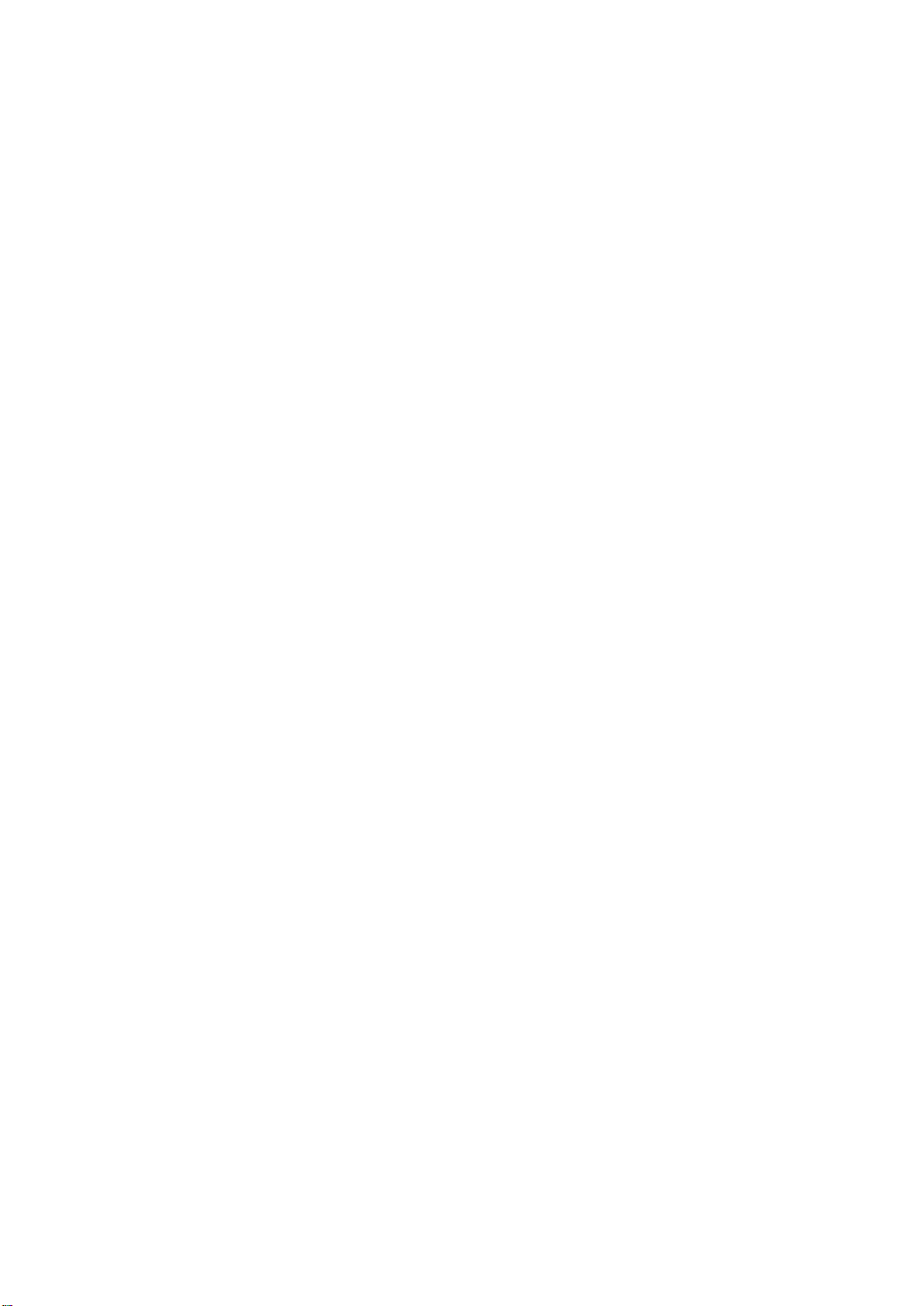
HDCVI Standalone DVR User’s Manual
V1.5.0
Page 2
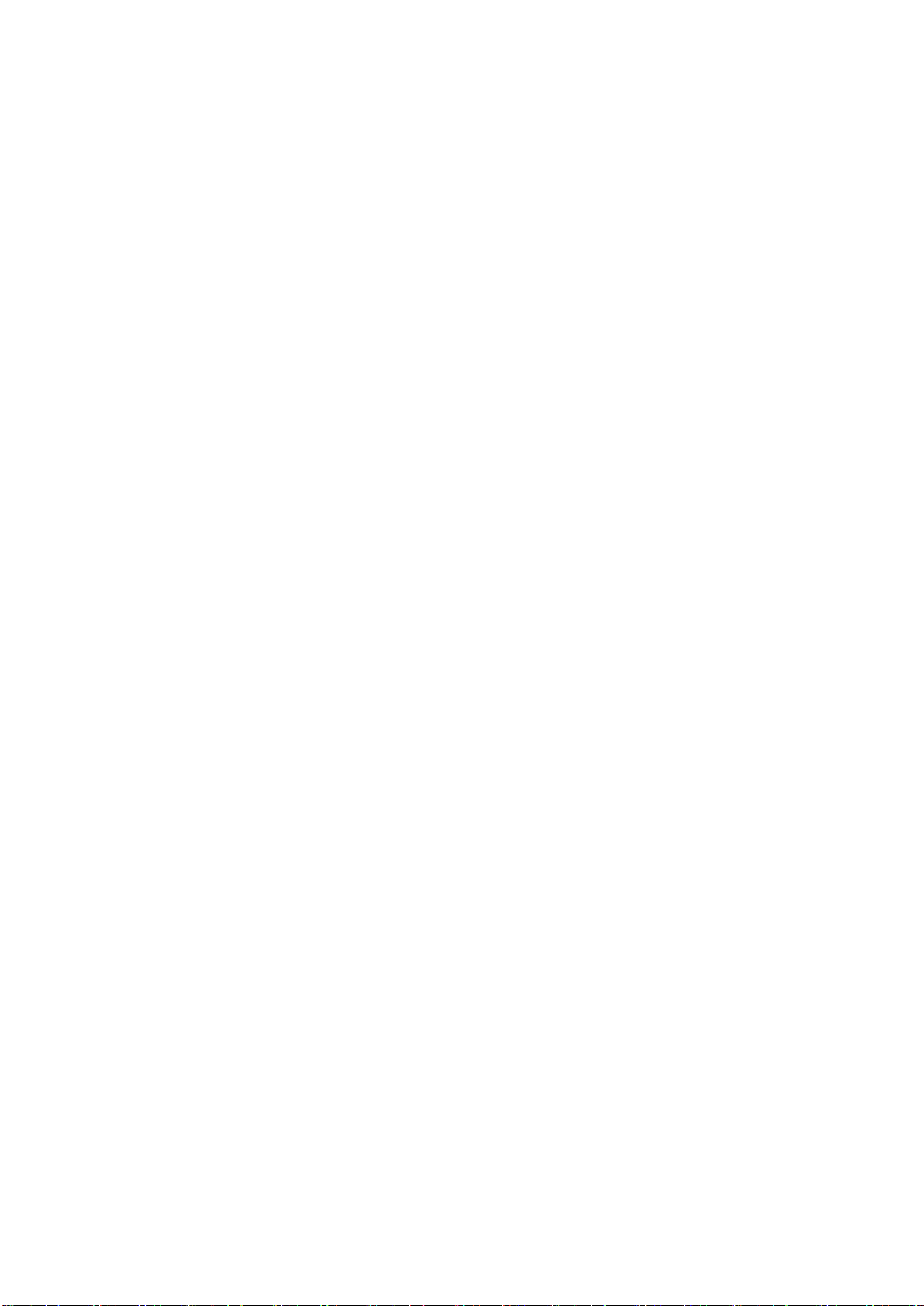
i
Table of Contents
1 FEATURES AND SPECIFICATIONS ....................................................... 1
1.1 Overview ................................................................................................................................... 1
1.2 Features .................................................................................................................................... 1
1.3 Specifications ........................................................................................................................... 2
1.3.1 HCVR52XXA Series ........................................................................................................... 2
1.3.2 HCVR52XXL Series ........................................................................................................... 7
1.3.3 HCVR54XXL Series ......................................................................................................... 11
1.3.4 HCVR58XXS Series ......................................................................................................... 15
1.3.5 HCVR72XXA Series ......................................................................................................... 20
1.3.6 HCVR74XXL Series ......................................................................................................... 24
1.3.7 HCVR78XXS Series ......................................................................................................... 28
2 OVERVIEW AND CONTROLS ............................................................... 33
2.1 Front Panel ............................................................................................................................. 33
2.1.1 HCVR52XXA/HCVR72XXA Series ................................................................................ 33
2.1.2 HCVR52XXL//HCVR54XXL/HCVR74XXL Series ........................................................ 35
2.1.3 HCVR58XXS/HCVR78XXS Series ................................................................................ 36
2.2 Rear Panel ................................................................ ................................ .............................. 39
2.2.1 HCVR5204A/HCVR5208A/HCVR7204A Series .......................................................... 39
2.2.2 HCVR5216A/HCVR7208A Series .................................................................................. 40
2.2.3 HCVR52XXL ...................................................................................................................... 42
2.2.4 HCVR54XXL/HCVR74XXL Series ................................................................................. 43
2.2.5 HCVR58XXS/HCVR78XXS Series ................................................................................ 45
2.3 Connection Sample ............................................................................................................... 48
2.3.1 HCVR5204A/HCVR5208A/HCVR7204A Series .......................................................... 48
2.3.2 HCVR5216A/HCVR7208A Series .................................................................................. 48
2.3.3 HCVR52XXL /HCVR54XXL/HCVR74XXL Series ........................................................ 49
2.3.4 DVR0X04HF-L-E Series .................................................................................................. 50
Page 3
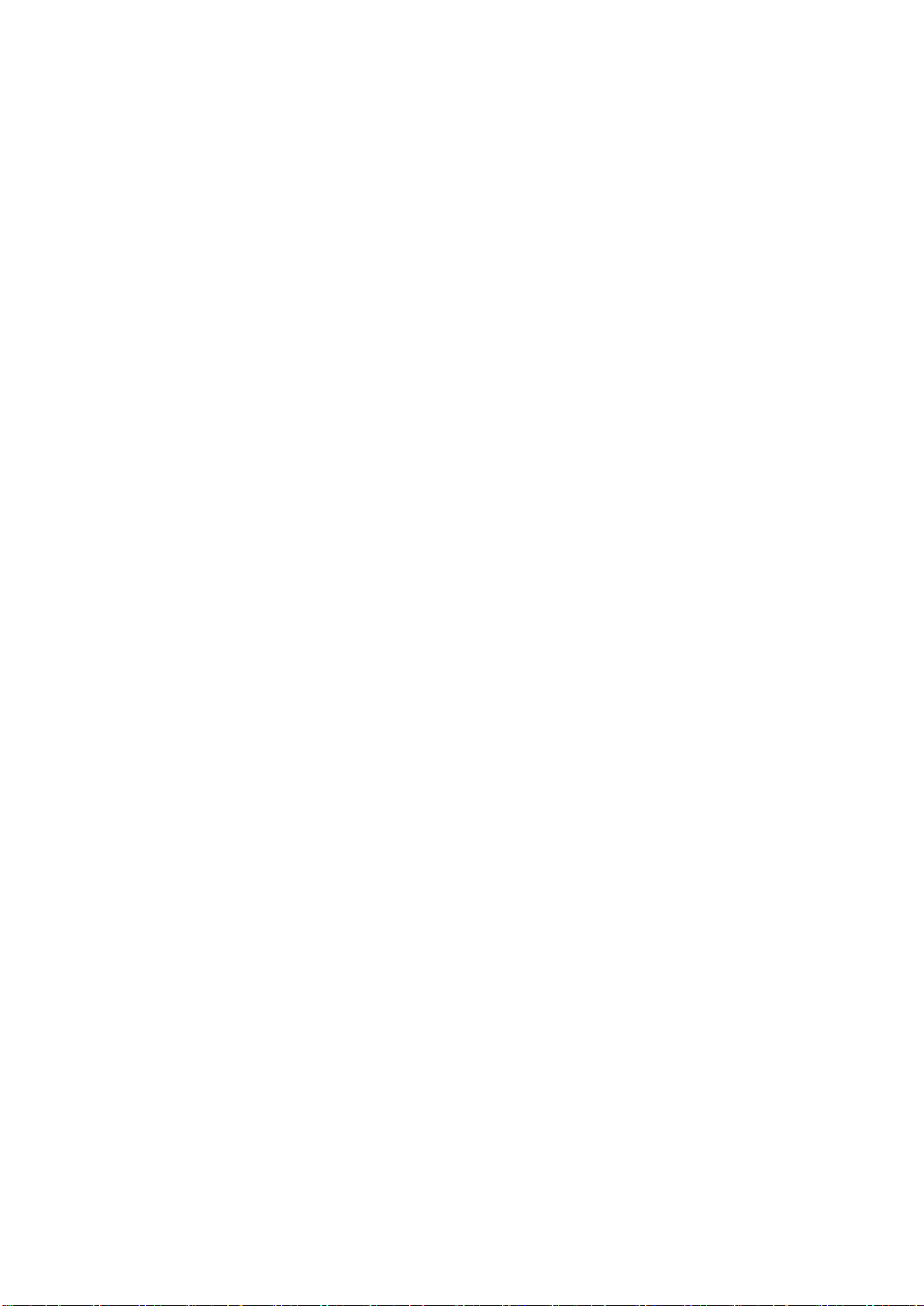
ii
2.3.5 DVR0X04HF-AL-E Series ............................................................................................... 51
2.3.6 HCVR58XXS/HCVR78XXS Series ................................................................................ 52
2.3.7 DVR0X04HF-S-E Series.................................................................................................. 53
2.4 Remote Control ...................................................................................................................... 54
2.5 Mouse Control ........................................................................................................................ 56
2.6 Virtual Keyboard & Front Panel ................................ ................................ ........................... 58
2.6.1 Virtual Keyboard ............................................................................................................... 58
2.6.2 Front Panel ........................................................................................................................ 58
3 INSTALLATION AND CONNECTIONS .................................................. 59
3.1 Check Unpacked DVR .......................................................................................................... 59
3.2 About Front Panel and Real Panel ..................................................................................... 59
3.2.1 HDD Installation ................................................................................................................ 59
3.2.2 1U Series ........................................................................................................................... 59
3.2.3 1.5U series ......................................................................................................................... 60
3.2.4 2U series ............................................................................................................................ 61
3.2.5 Rack Installation ................................................................................................................ 61
3.3 Connecting Power Supply .................................................................................................... 62
3.4 Connecting Video Input and Output Devices .................................................................... 62
3.4.1 Connecting Video Input.................................................................................................... 62
3.4.2 Connecting Video Output ................................................................................................ 62
3.5 Connecting Audio Input & Output, Bidirectional Audio .................................................... 63
3.5.1 Audio Input ......................................................................................................................... 63
3.5.2 Audio Output ...................................................................................................................... 63
3.6 Alarm Input and Output Connection ................................................................................... 63
3.6.1 Alarm Input and Output Details ...................................................................................... 64
3.6.2 Alarm Input Port ................................................................................................................ 66
Page 4
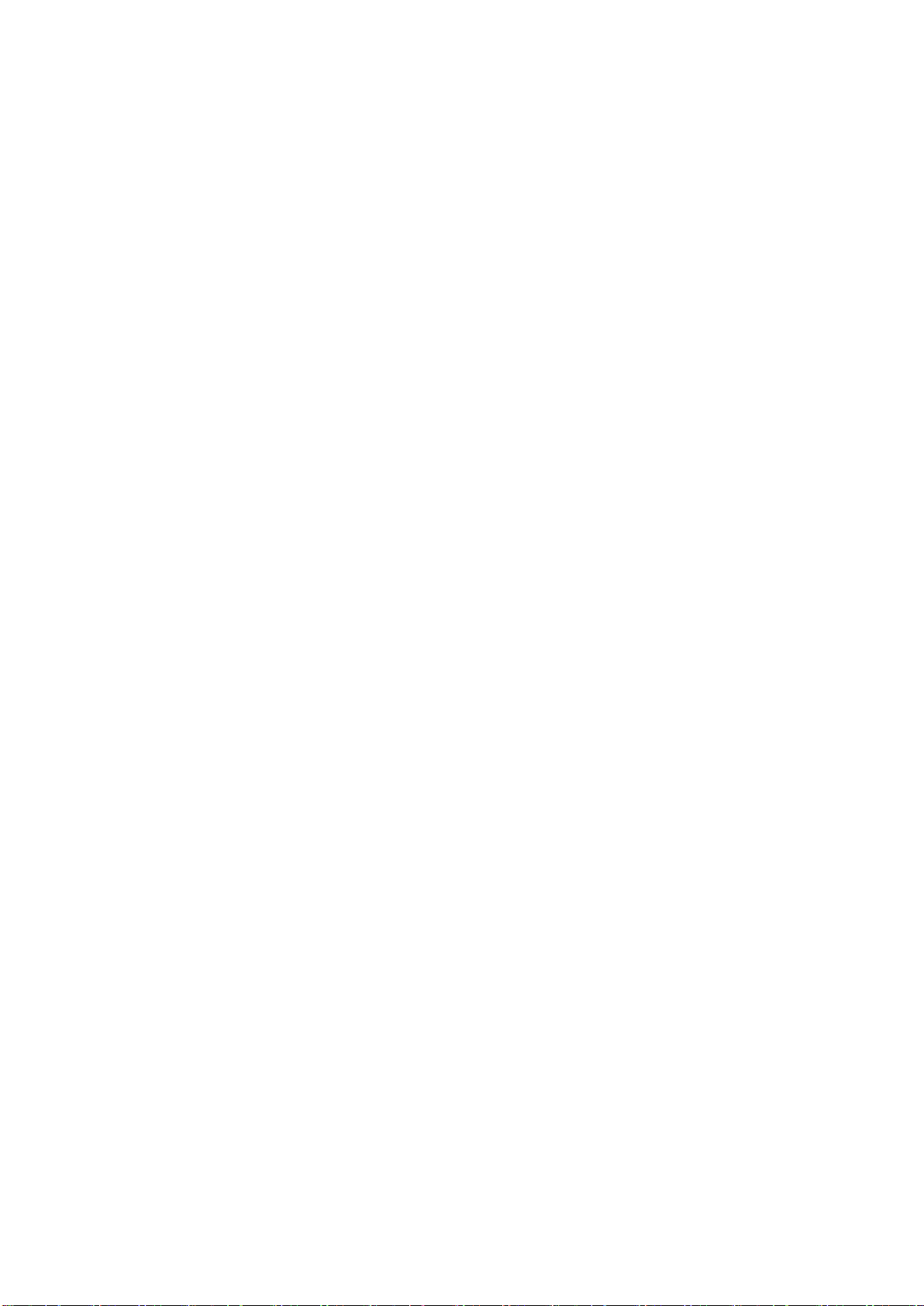
iii
3.6.3 Alarm Output Port ............................................................................................................. 66
3.7 RS485 ..................................................................................................................................... 67
3.8 Other Interfaces ................................ ................................................................ ..................... 69
4 OVERVIEW OF NAVIGATION AND CONTROLS .................................. 70
4.1 Boot up and Shutdown ......................................................................................................... 70
4.1.1 Boot up ............................................................................................................................... 70
4.1.2 Shutdown ................................................................ ................................ ........................... 70
4.1.3 Auto Resume after Power Failure .................................................................................. 70
4.1.4 Replace Button Battery .................................................................................................... 70
4.2 Startup Wizard ....................................................................................................................... 71
4.3 Manual Record ....................................................................................................................... 73
4.3.1 Live Viewing ...................................................................................................................... 73
4.4 Right-Click Menu ................................................................................................................... 75
4.4.1 Window Switch .................................................................................................................. 76
4.4.2 PTZ Control ....................................................................................................................... 76
4.4.3 Color ................................................................................................................................... 81
4.4.4 Search ................................................................................................................................ 83
4.4.5 Manual Record .................................................................................................................. 83
4.4.6 Alarm Output ..................................................................................................................... 83
4.4.7 Video Matrix ....................................................................................................................... 83
4.5 Navigation Bar ....................................................................................................................... 83
4.5.1 Main Menu ......................................................................................................................... 84
4.5.2 Output Screen ................................................................................................................... 84
4.5.3 Favorites ............................................................................................................................ 84
4.5.4 Tour ..................................................................................................................................... 84
4.5.5 PTZ ..................................................................................................................................... 84
4.5.6 Color ................................................................................................................................... 84
4.5.7 Search ................................................................................................................................ 84
4.5.8 Alarm Status ...................................................................................................................... 84
4.5.9 Channel Info ...................................................................................................................... 85
Page 5
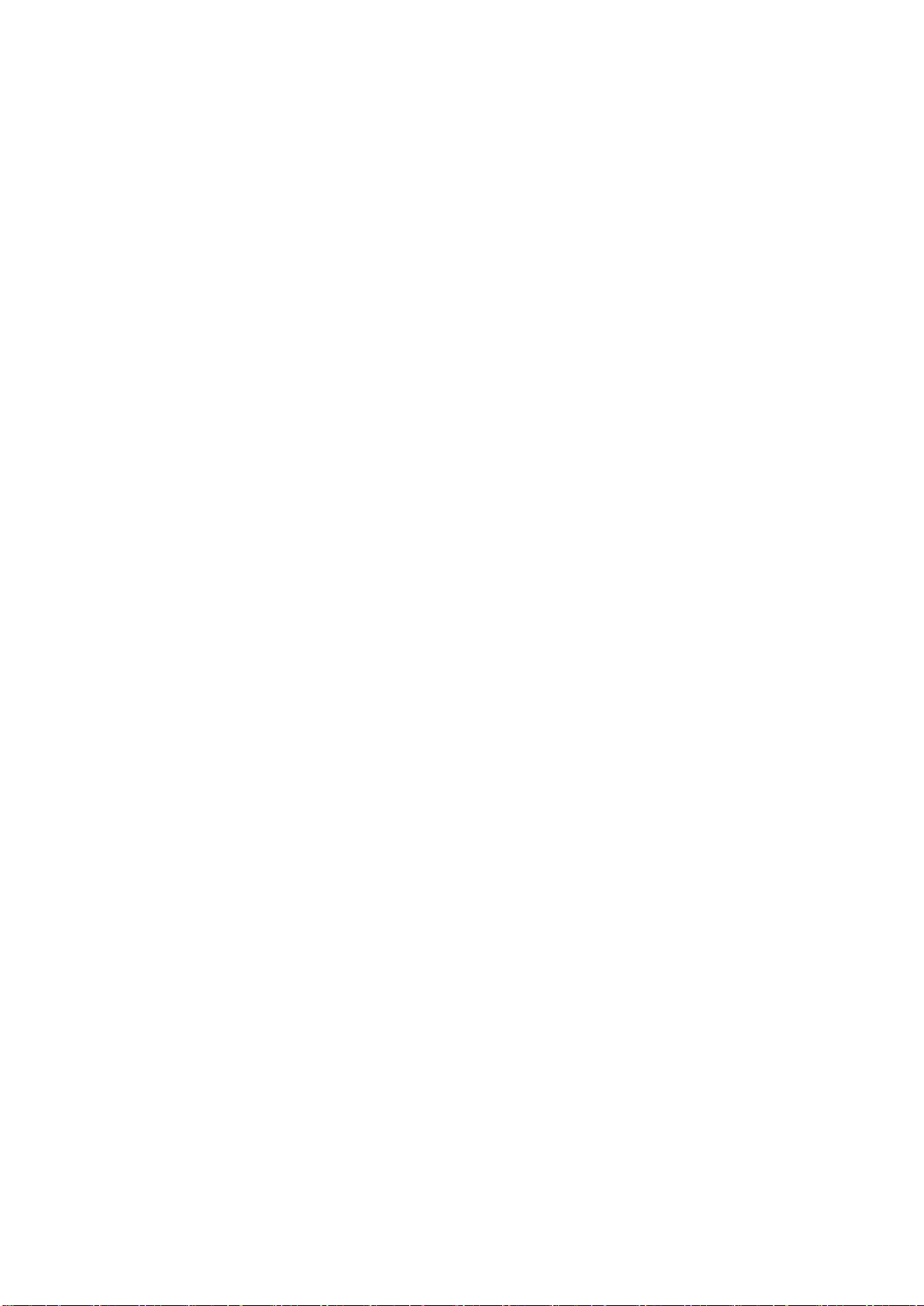
iv
4.5.10 Network ......................................................................................................................... 85
4.5.11 HDD Manager ................................................................ ............................................... 85
4.5.12 USB Manager ................................................................ ............................................... 85
4.6 USB Device Auto Pop-up ..................................................................................................... 85
4.7 Main Menu .............................................................................................................................. 86
4.8 Operation ................................................................................................................................ 86
4.8.1 Search ................................................................................................................................ 86
4.8.2 Backup................................................................................................................................ 94
4.8.3 Shut Down ......................................................................................................................... 96
4.9 Information ................................................................ ................................ .............................. 96
4.9.1 System Info ........................................................................................................................ 96
4.9.2 Event ................................................................................................................................. 100
4.9.3 Network ............................................................................................................................ 100
4.9.4 Log ................................................................ ................................ .................................... 103
4.10 Setting ................................................................................................................................... 105
4.10.1 Camera ........................................................................................................................ 105
4.10.2 Network ....................................................................................................................... 109
4.10.3 Event ............................................................................................................................ 127
4.10.4 Storage ........................................................................................................................ 141
4.10.5 System ......................................................................................................................... 151
5 WEB OPERATION ............................................................................... 171
5.1 Network Connection ............................................................................................................ 171
5.2 Login ...................................................................................................................................... 171
5.3 LAN Mode ............................................................................................................................. 172
5.4 Real-time Monitor ................................................................................................................ 174
Page 6
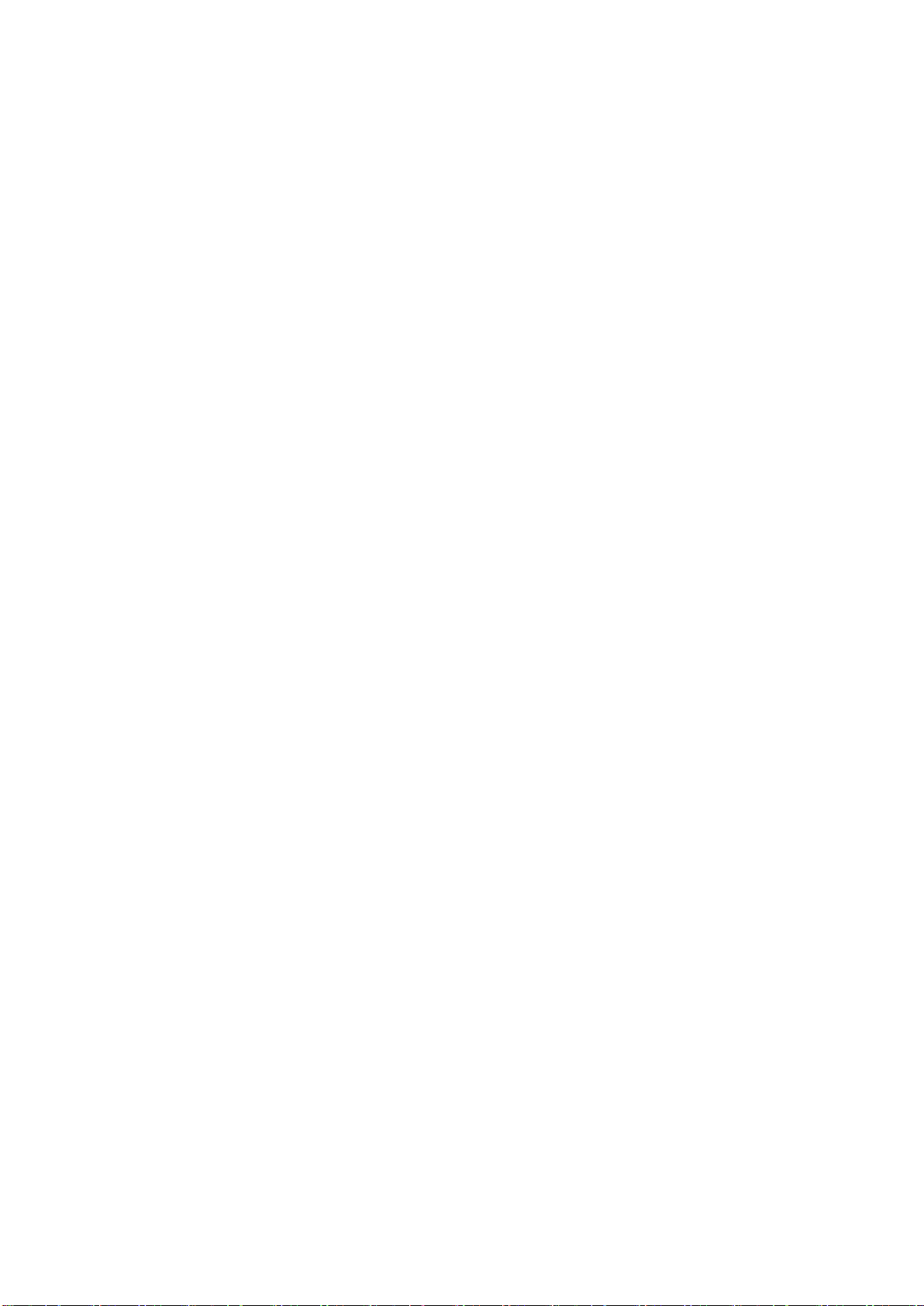
v
5.5 PTZ ........................................................................................................................................ 175
5.6 Image/Relay-out .................................................................................................................. 176
5.6.1 Image ................................................................................................................................ 176
5.6.2 Relay output .................................................................................................................... 176
5.7 WAN Login ........................................................................................................................... 177
5.8 Setup ................................ ................................ ................................ ..................................... 178
5.8.1 Camera ............................................................................................................................. 178
5.8.2 Network ............................................................................................................................ 183
5.8.3 Event ................................................................................................................................. 199
5.8.4 Storage ............................................................................................................................. 207
5.8.5 Setting .............................................................................................................................. 212
5.9 Information ................................................................ ................................ ............................ 225
5.9.1 Version ............................................................................................................................. 225
5.9.2 Log ................................................................ ................................ .................................... 225
5.9.3 Connection Log ............................................................................................................... 226
5.9.4 Online User ...................................................................................................................... 227
5.10 Playback ............................................................................................................................... 227
5.11 Alarm ................................ ................................ ................................ ..................................... 231
5.12 Log out .................................................................................................................................. 232
5.13 Un-install Web Control ........................................................................................................ 232
6 PROFESSIONAL SURVEILLANCE SYSTEM ...................................... 233
7 FAQ ...................................................................................................... 234
APPENDIX A HDD CAPACITY CALCULATION ....................................... 240
Page 7
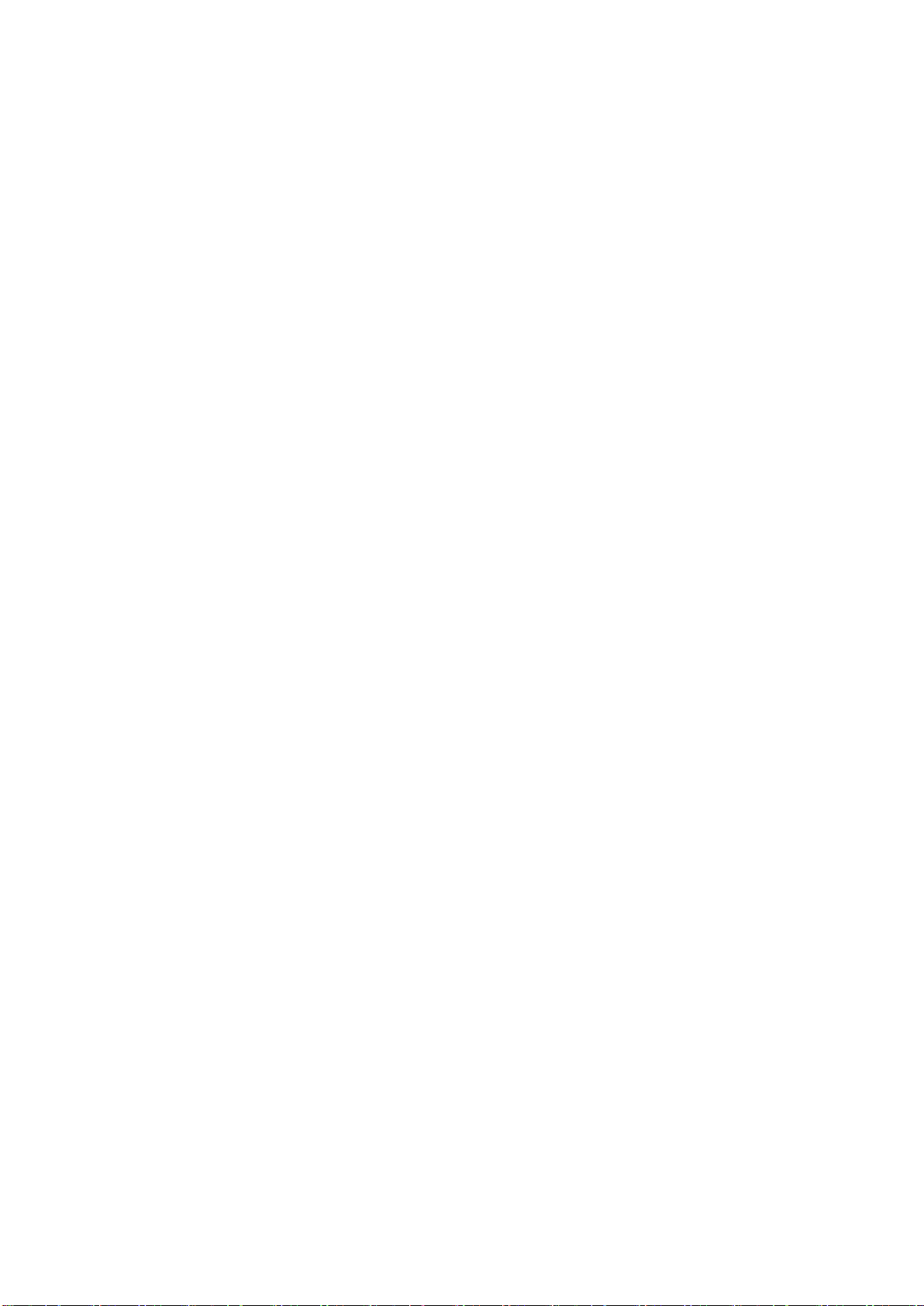
vi
APPENDIX B COMPATIBLE BACKUP DEVICES ....................................... 242
Appendix B-1 Compatible USB list ............................................................................................... 242
Appendix B-2 Compatible SD Card list ....................................................................................... 243
Appendix B-3 Compatible Portable HDD list .............................................................................. 243
Appendix B-4 Compatible USB DVD List ................................................................................... 243
Appendix B-5 Compatible SATA DVD List .................................................................................. 243
Appendix B-6 Compatible SATA HDD List ................................................................................. 244
APPENDIX C COMPATIBLE CD/DVD BURNER LIST ............................. 248
APPENDIX D COMPATIBLE DISPLAYER LIST ....................................... 249
APPENDIX E COMPATIBLE SWITCHER ................................................... 250
APPENDIX F COMPATIBLE WIRELESS MOUSE LIST ........................... 251
APPENDIX G EARTHING ................................ ................................ ......... 252
APPENDIX H TOXIC OR HAZARDOUS MATERIALS OR ELEMENTS...... 258
Page 8
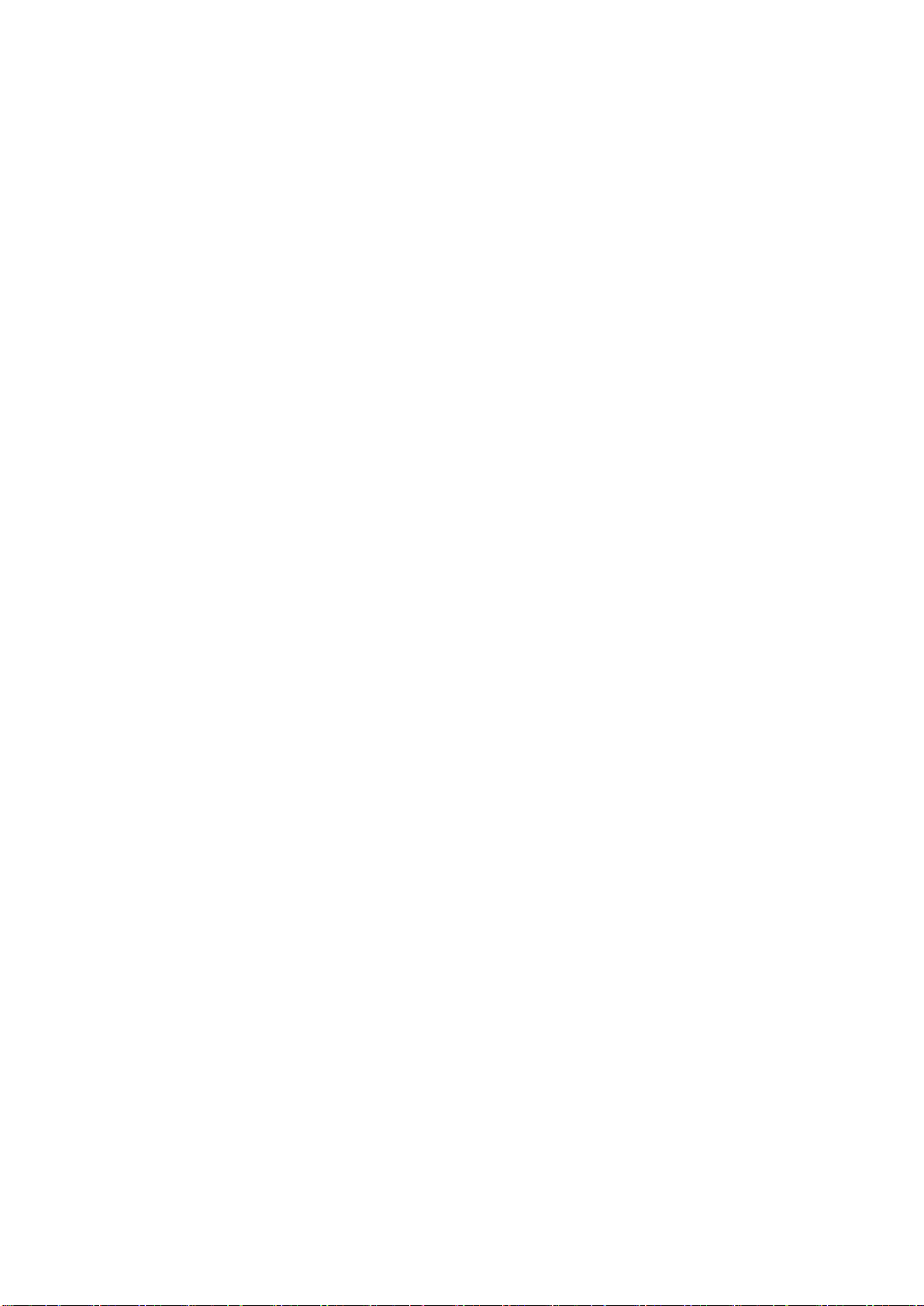
vii
Welcome
Thank you for purchasing our DVR!
This user’s manual is designed to be a reference tool for the installation and operation of
your system.
Here you can find information about this series standalone DVR features and functions.
Before installation and operation please read the following safeguards and warnings
carefully!
Page 9
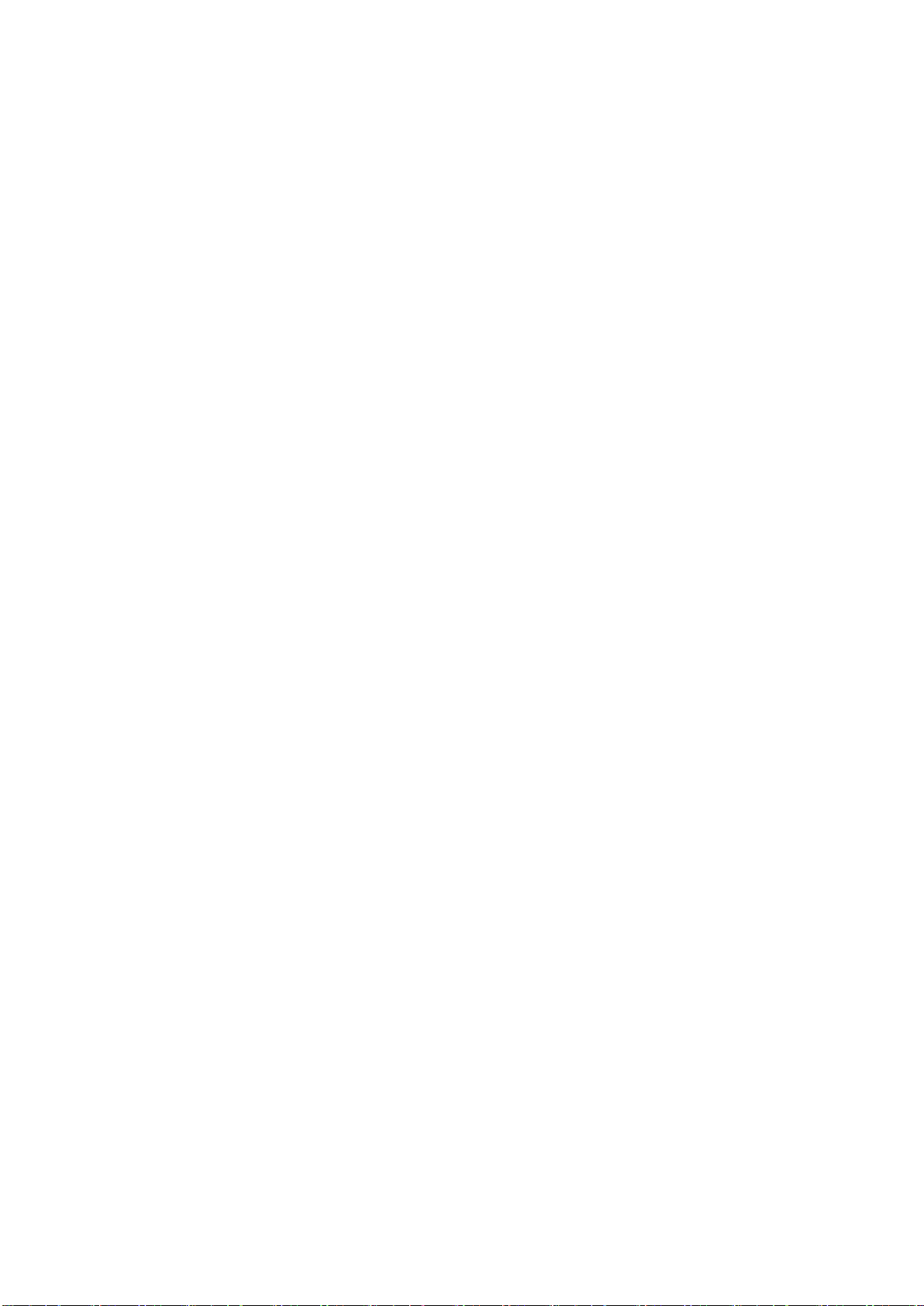
viii
Important Safeguards and Warnings
1.Electrical safety
All installation and operation here should conform to your local electrical safety codes.
The product must be grounded to reduce the risk of electric shock.
We assume no liability or responsibility for all the fires or electric shock caused by
improper handling or installation.
2.Transportation security
Heavy stress, violent vibration or water splash are not allowed during transportation,
storage and installation.
3.Installation
Keep upwards. Handle with care.
Do not apply power to the DVR before completing installation.
Do not place objects on the DVR.
4.Qualified engineers needed
All the examination and repair work should be done by the qualified service engineers.
We are not liable for any problems caused by unauthorized modifications or attempted
repair.
5.Environment
The DVR should be installed in a cool, dry place away from direct sunlight, inflammable,
explosive substances and etc.
6. Accessories
Be sure to use all the accessories recommended by manufacturer.
Before installation, please open the package and check all the components are included.
Contact your local retailer ASAP if something is broken in your package.
7. Lithium battery
Improper battery use may result in fire, explosion, or personal injury!
When replace the battery, please make sure you are using the same model!
Page 10
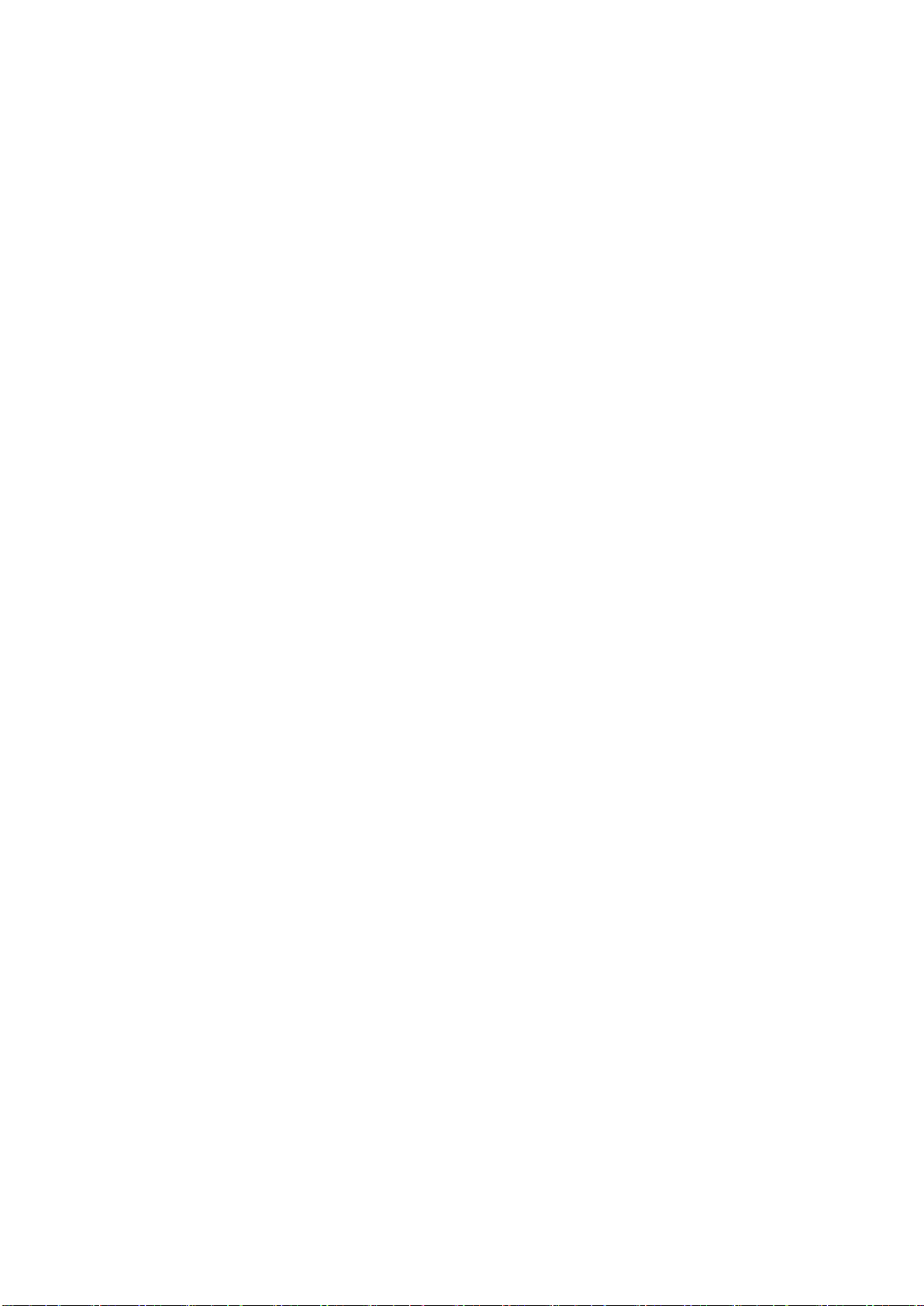
1
1 FEATURES AND SPECIFICATIONS
1.1 Overview
The standalone series DVR is an excellent digital monitor product designed for security
field.
It adopts embedded Linux OS to maintain reliable operation. Popular H.264 compression
algorithm and G.711 audio compression technology realize high quality, low bit stream.
Unique frame by frame play function is suitable for detailed analysis. It has various
functions such as record, playback, monitor at the same time and can guarantee audio
video synchronization. This series product has advanced technology and strong network
data transmission function.
This series device adopts embedded design to achieve high security and reliability. It can
work in the local end, and at the same time, when connecting it to the professional
surveillance software (PSS), it can connect to the security network to realize strong
network and remote monitor function.
This series product can be widely used in various areas such as banking,
telecommunication, electric power, interrogation, transportation, intelligent resident zone,
factory, warehouse, resources, and water conservancy.
1.2 Features
This series product has the following features:
Real-time surveillance
Support VGA port and HDMI port. Realize the surveillance through displayer. Support
HDMI, VGA, and TV output at the same time.
Storage function
Special data format to guarantee data security and can remove the risk of the vicious data
modification. Support digital watermark.
Compression format
Support multiple-channel audio and video. An independent hardware decodes the audio
and video signal from each channel to maintain video and audio synchronization.
Backup function
Support backup operation via USB port (such as U disk, portable HDD, burner)
Client-end user can download the file to local HDD to backup via network.
Record & playback function
Page 11
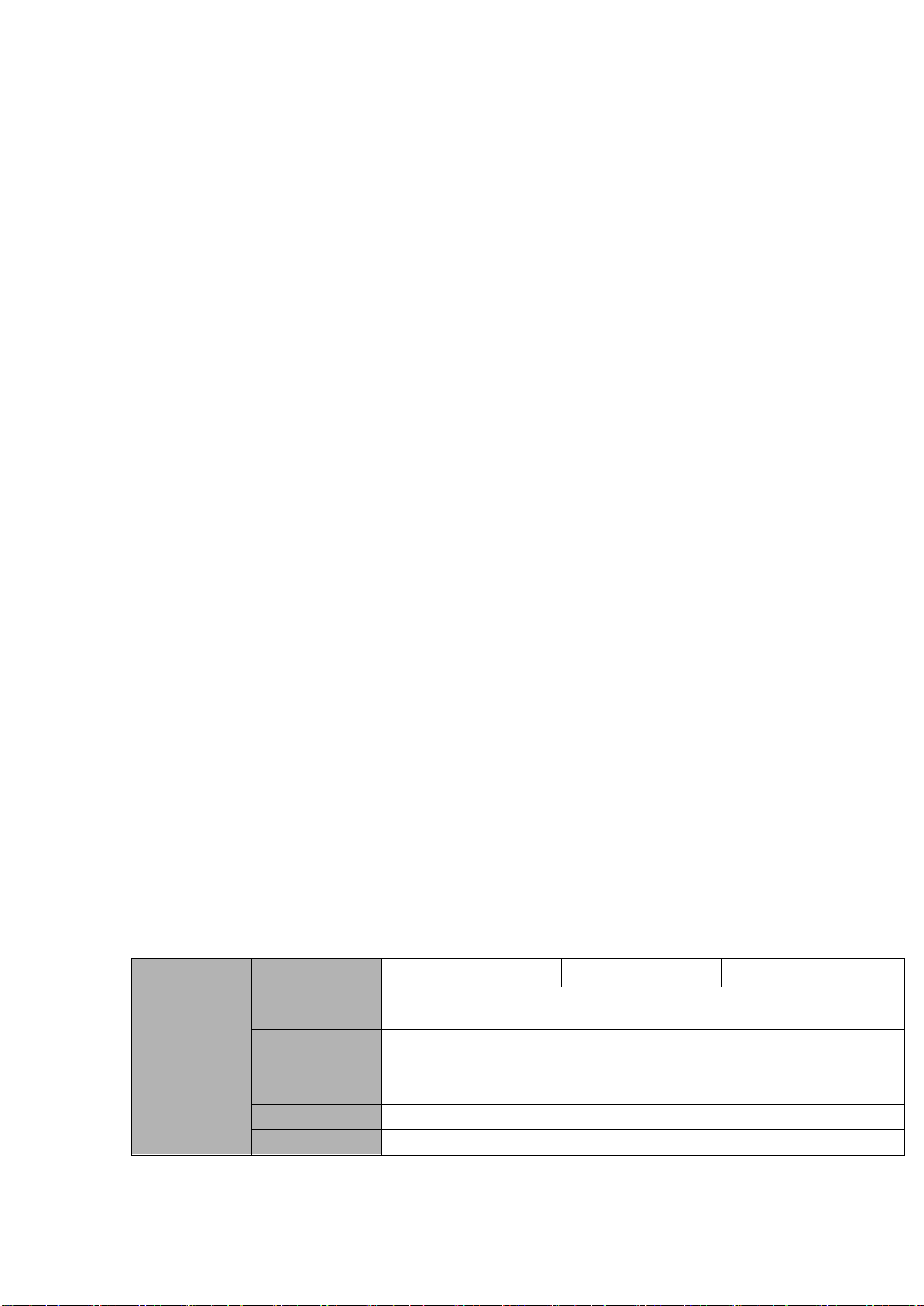
2
Parameter
HCVR5204A Series
HCVR5208A Series
HCVR5216A Series
System
Main Processor
High-performance industrial embedded micro controller
OS
Embedded LINUX
System
Resources
Multiplex operations: Multiple-channel record, multiple-channel
playback and network operation simultaneously
Interface
User-friendly graphical user interface
Input Devices
USB mouse
Support each channel real-time record independently, and at the same time it can support
search, forward play, network monitor, record search, download and etc.
Support various playback modes: slow play, fast play, backward play and frame by frame
play.
Support time title overlay so that you can view event accurate occurred time
Support customized zoom function during the preview.
Network operation
Support network remote real-time monitor, remote record search and remote PTZ control.
Alarm activation function
Several relay alarm outputs to realize alarm activation and on-site light control.
The alarm input port and output has the protection circuit to guarantee device safety.
Communication port
RS485 port can realize alarm input and PTZ control.
RS232 port can connect to keyboard to realize central control, and can also connect to PC
COM to upgrade system and realize maintenance, and matrix control.
Standard Ethernet port can realize network access function.
The dual-network port has the multiple-access, fault-tolerance, load-balance setup mode.
PTZ control
Support PTZ decoder via RS485.
Intelligent operation
Mouse operation function
In the menu, support copy and paste setup function
UPNP (Universal Plug and Play)
Establish mapping connection between LAN and WAN via UPNP protocol.
Slight function differences may be found due to different series.
1.3 Specifications
1.3.1 HCVR52XXA Series
Page 12
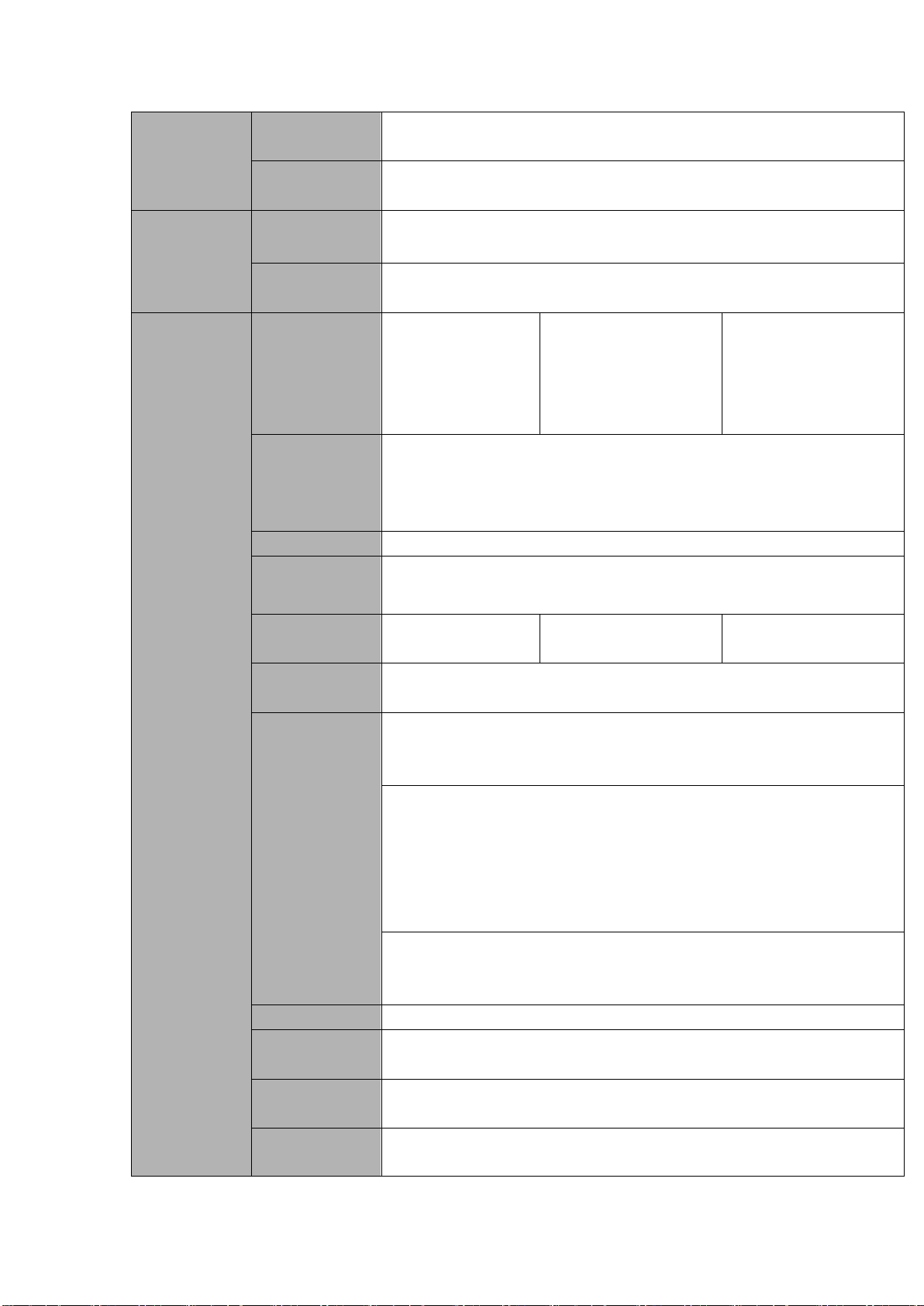
3
Input Method
Arabic number, English character, donation and extension Chinese
(optional)
Shortcut
Function
Copy/paste operation, USB mouse right-key shortcut menu, double
click USB mouse to switch screen.
Compression
Standard
Video
Compression
H.264
Audio
Compression
G711A, G711U, PCM
Video monitor
Video Input
4-CH composite
video input:
(NTSC/PAL) BNC
(1.0VBP- P, B75Ω)
8-CH composite video
input: (NTSC/PAL)
BNC (1.0VBP- P,
B75Ω)
16-CH composite
video input:
(NTSC/PAL) BNC
(1.0VBP- P, B75Ω)
Video Output
1-ch PAL/NTSC, BNC (1.0VP- P, 75Ω) composite video signal output.
1-ch VGA output.
1-ch HDMI output.
Support TV/VGA/HDMI video output at the same time.
Video Standard
720P/25, 720P/30, 720P/50, 720P/60
Record Speed
Real-time Mode: PAL 1f/s to 25f/s per channel and NTSC 1f/s to 30f/s
per channel
Video Partition
1/4windows(Option
al)
1/4/8/9 windows
1/4/8/9/16 windows
Monitor Touring
Support monitor tour functions such as alarm, motion detection, and
schedule auto control.
Resolution
(PAL/NTSC)
Real-time monitor:
720P 1280*720
Playback:
1/16-ch: 720P 1280×720, D1 704×576/704×480, HD1
352×576/352×480,
2CIF 704×288/704×240, CIF 352×288/ 352×240, QCIF
176×144/176×120
Support dual streams: extra stream resolution D1
704×576/704×480 CIF 352×288/ 352×240, QCIF
176×144/176×120
Image Quality
6-level image quality (Adjustable)
Privacy mask
Support one privacy mask of user-defined size in full screen.
Support max 4 zones.
Image
Information
Channel information, time information and privacy mask zone.
TV Adjust
Adjust TV output zone suitable to anamorphic video.
Page 13

4
Channel Lock
Cover secret channel with blue screen though system is encoding
normally.
Screen-lock function to prevent unauthorized user seeing secret video.
Channel
Information
Channel name, recording status, screen lock status, video loss status
and motion detection status are shown on the bottom left of display
screen.
Color
Configuration
Hue, brightness, contrast, saturation and gain setup for each channel.
Audio
Audio Input
4-ch 200-2000mv 10KΩ(BNC)
Audio Output
1-ch audio output 200-3000mv 5KΩ(BNC)
Bidirectional
Audio
Reuse the AUDIO IN of the first channel and AUDIO OUT.
Hard disk
Hard Disk
2 built-in SATA ports. Support 2 HDDs.
One HDD
Capacity
Max 4T
Hard Disk
Occupation
Audio:PCM 28.8MByte/h
Video:56-900MByte/h
Record and
playback
Recording
Mode
Manual recording, motion detection recording, schedule recording and
alarm recording
Priority: Manual recording> alarm recording>motion detection
recording>schedule recording.
Storage Mode
Support channel record quota setup
Recording
Length
1 to 120 minutes single record duration (Default setup is 60 minutes)
Playback
Repeat Way
When hard disk is full, system can overwrite previous video file.
Record Search
Various search engines such as time, type and channel.
Playback Mode
Various fast play, slow play speeds, manual frame by frame playback
and reverse play mode.
Various File
Switch Ways
Can switch to previous or next file or any file in current play list.
Can switch to file on other channel of the same time. (If there is a file)
Support file continuous play, when file is end system auto plays the
next file in the current channel
Playback Way
Support mark playback
Multi-channel
Playback
Support 1/4-channel
modes
Support
1/4/8-channel modes
Support
1/4/8/16-channel
modes
Page 14
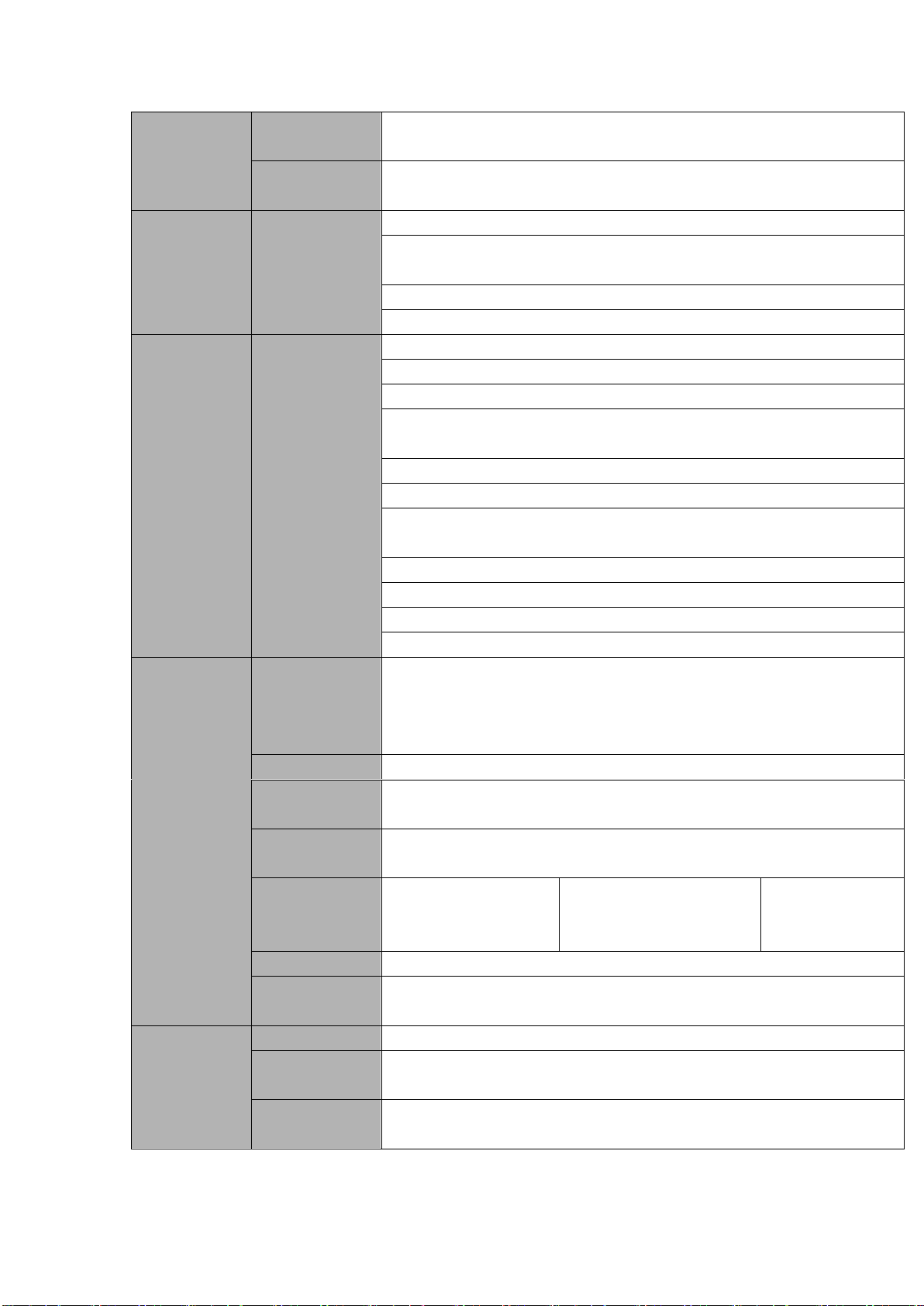
5
Window
Zoom
Switch between self-adaptive screen/full screen when playback
Partial
Enlargement
When in one-window full-screen playback mode, you can select any
zone to activate partial enlargement function.
Backup
function
Backup Mode
HDD backup
Support peripheral USB backup device. (Flash disk, portable disk,
USB burner and etc.)
Does not support external eSATA device backup
Support network download and backup
Network
Function
Network control
View monitor channel remotely.
DVR configuration through client-end and web browser
Upgrade via client or browser to realize remote maintenance.
View alarm information such as external alarm, motion detection and
video loss via client.
Support network PTZ lens control
File download backup and playback
Multiple devices share information via corresponding software such as
professional surveillance software (PSS)
Duplex transparent COM
Network alarm input and output
Zero-channel encoding
Bidirectional audio.
Motion
Detection and
Alarm
Motion
Detection
Zone setup: support 396((PAL 22×18, NTSC 22×15)) detection zones.
Various sensitivity levels.
Alarm can activate record or external alarm or screen message
prompt.
Video Loss
Alarm can activate external alarm or screen message prompt.
External Alarm
Support record activation function or activate external alarm or screen
message in specified period.
Manual Alarm
Control
Enable or disable alarm input channel
Simulate alarm signal to specific alarm output channel.
Alarm Input
4-ch alarm input
(NO/NC)
8-ch alarm input(NO/NC)
16-ch alarm input
(NO/NC)
Alarm Output
3-channel relay output.
Alarm Relay
30VDC 2A,125VAC 1A(activation alarm )
Interface
USB Interface
2 USB 2.0 ports.
Network
connection
1 RJ45 10M/100M/1000M self-adaptable Ethernet port
RS485
1 RS485 port. PTZ control port
Support various PTZ control protocols.
Page 15
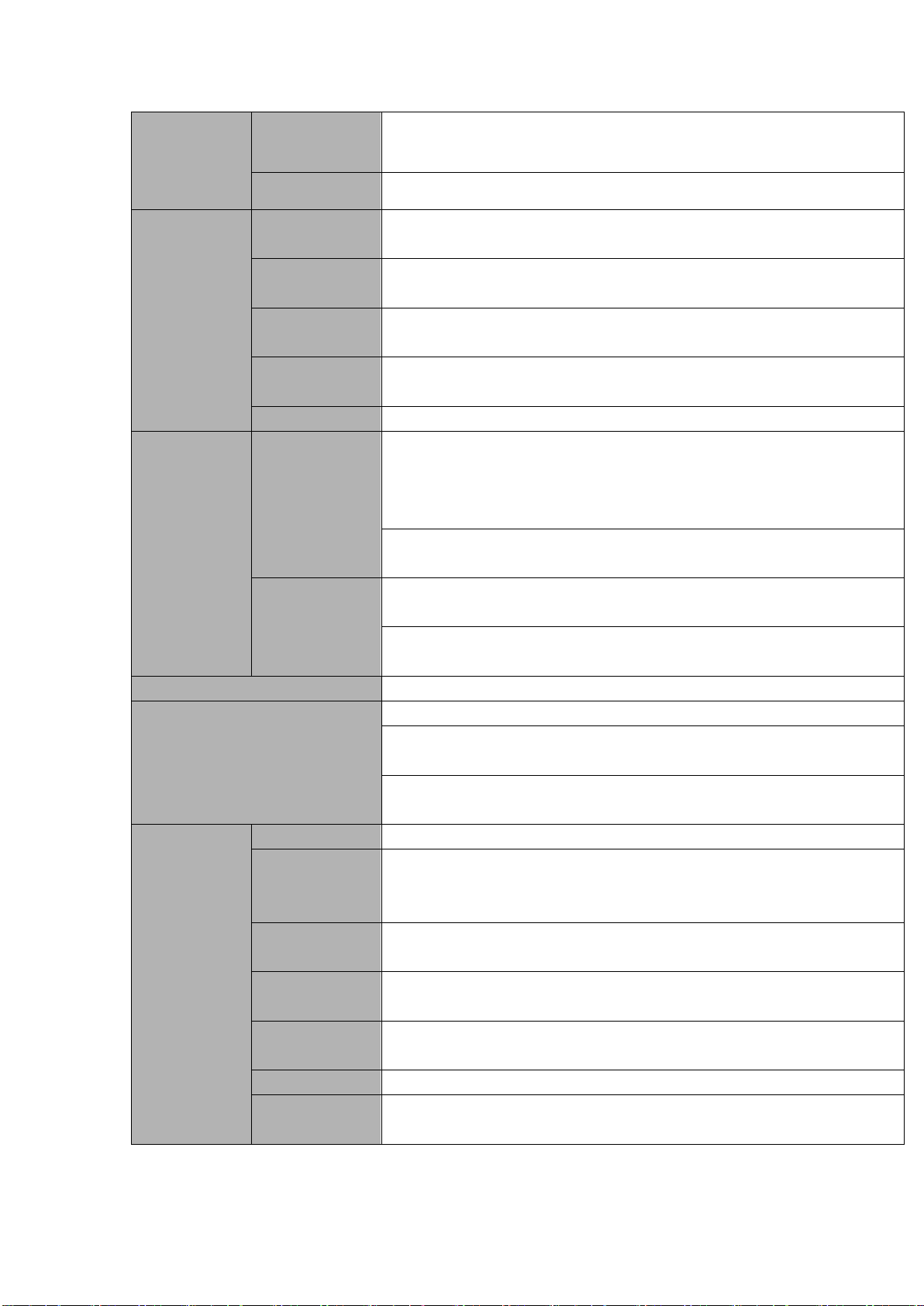
6
RS232
Ordinary COM (Debug),keyboard connection and transparent serial
port(COM input and output via network )
RS422
RS422 port
System
Information
Hard Disk
Information
Display HDD current status
Data Stream
Statistics
Data stream statistics for each channel (in wave mode)
Log statistics
Backup to 1024 log files.
Support various search engines such as time and type.
Version
Display version information: channel amount, alarm input and output
amount, system version and release date.
On-line user
Display current on-line user
User
Management
User
Management
Multi-lever user management; various management modes
Integrated management for local user, serial port user and network
user.
Configurable user power.
Support user /group and its corresponding rights modification.
No limit to the user or group amount.
Password
Authentication
Password modification
Administrator can modify other user’s password.
Account lock strategy
Five times login failure in thirty minutes may result in account lock.
Upgrade
Web browser, client-end and update tool.
Login, Logout and Shutdown
Password login protection to guarantee safety
User-friendly interface when login. Provide the following options:
Logout /shutdown/ restart.
Right authentication when shut down to make sure only those proper
people can turn off DVR
General
Parameter
Power
DC 12V
Power
Consumption
≤25W (With adapter, exclude HDD)
Working
Temperature
-10℃-+55℃
Working
Humidity
10%-90%
Air Pressure
86kpa-106kpa
Dimension
1U standard industrial case. 375(W) x280(D) x50(H)mm
Weight
1.5-2.5KG (Exclude HDD)
Page 16
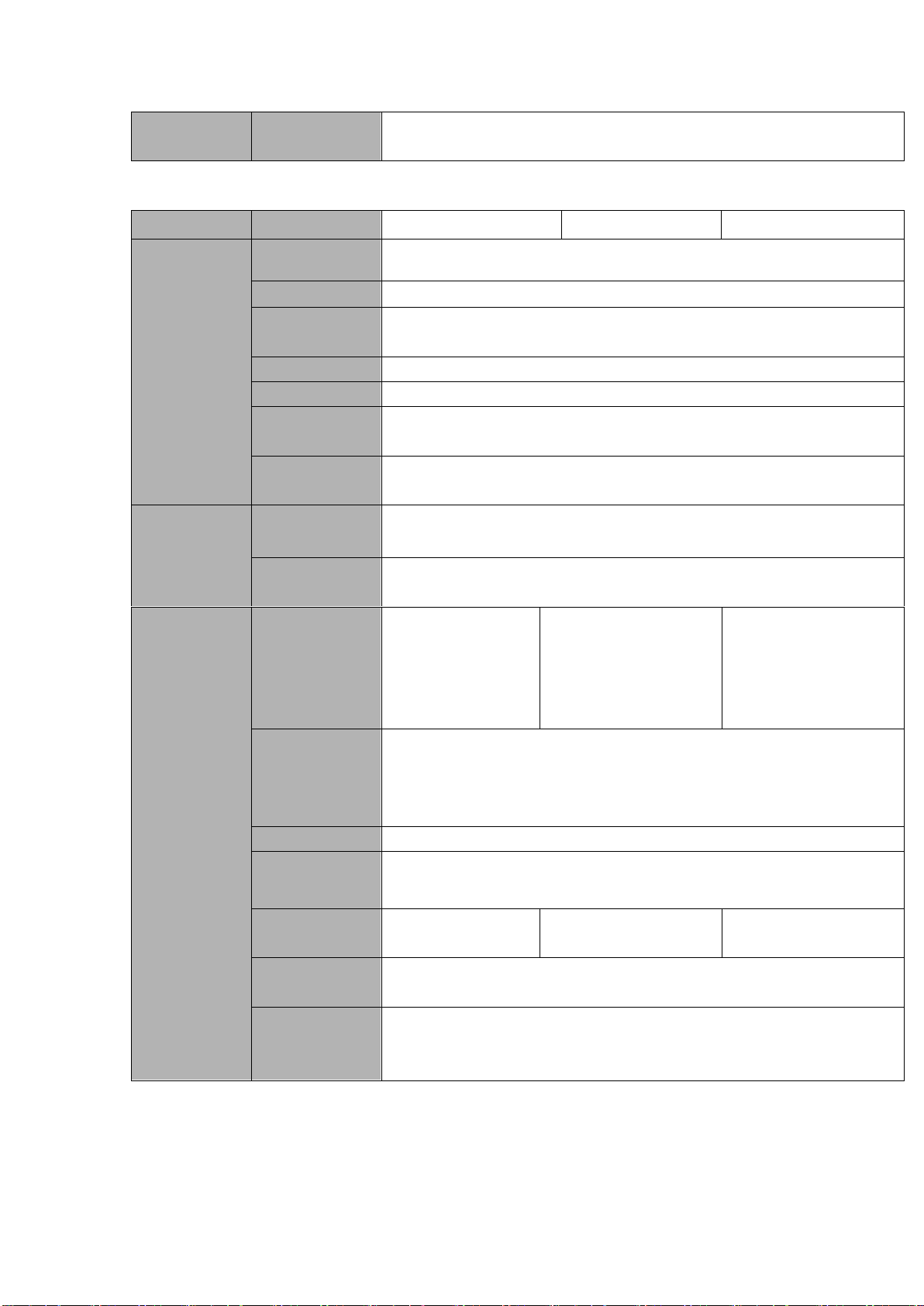
7
Installation
Mode
Desktop installation
Parameter
HCVR5204L Series
HCVR5208L Series
HCVR5216L Series
System
Main Processor
High-performance industrial embedded micro controller
OS
Embedded LINUX
System
Resources
Multiplex operations: Multiple-channel record, multiple-channel
playback and network operation simultaneously
Interface
User-friendly graphical user interface
Input Devices
USB mouse
Input Method
Arabic number, English character, donation and extension Chinese
(optional)
Shortcut
Function
Copy/paste operation, USB mouse right-key shortcut menu, double
click USB mouse to switch screen.
Compression
Standard
Video
Compression
H.264
Audio
Compression
G711A, G711U, PCM
Video monitor
Video Input
4-CH composite
video input:
(NTSC/PAL) BNC
(1.0VBP- P, B75Ω)
8-CH composite video
input: (NTSC/PAL)
BNC (1.0VBP- P,
B75Ω)
16-CH composite
video input:
(NTSC/PAL) BNC
(1.0VBP- P, B75Ω)
Video Output
1-ch PAL/NTSC, BNC (1.0VP- P, 75Ω) composite video signal output.
1-ch VGA output.
1-ch HDMI output.
Support TV/VGA/HDMI video output at the same time.
Video Standard
720P/25, 720P/30, 720P/50, 720P/60
Record Speed
Real-time Mode: PAL 1f/s to 25f/s per channel and NTSC 1f/s to 30f/s
per channel
Video Partition
1/4windows(Option
al)
1/4/8/9 windows
1/4/8/9/16 windows
Monitor Touring
Support monitor tour functions such as alarm, motion detection, and
schedule auto control.
Resolution
(PAL/NTSC)
Real-time monitor:
720P 1280*720
1.3.2 HCVR52XXL Series
Page 17
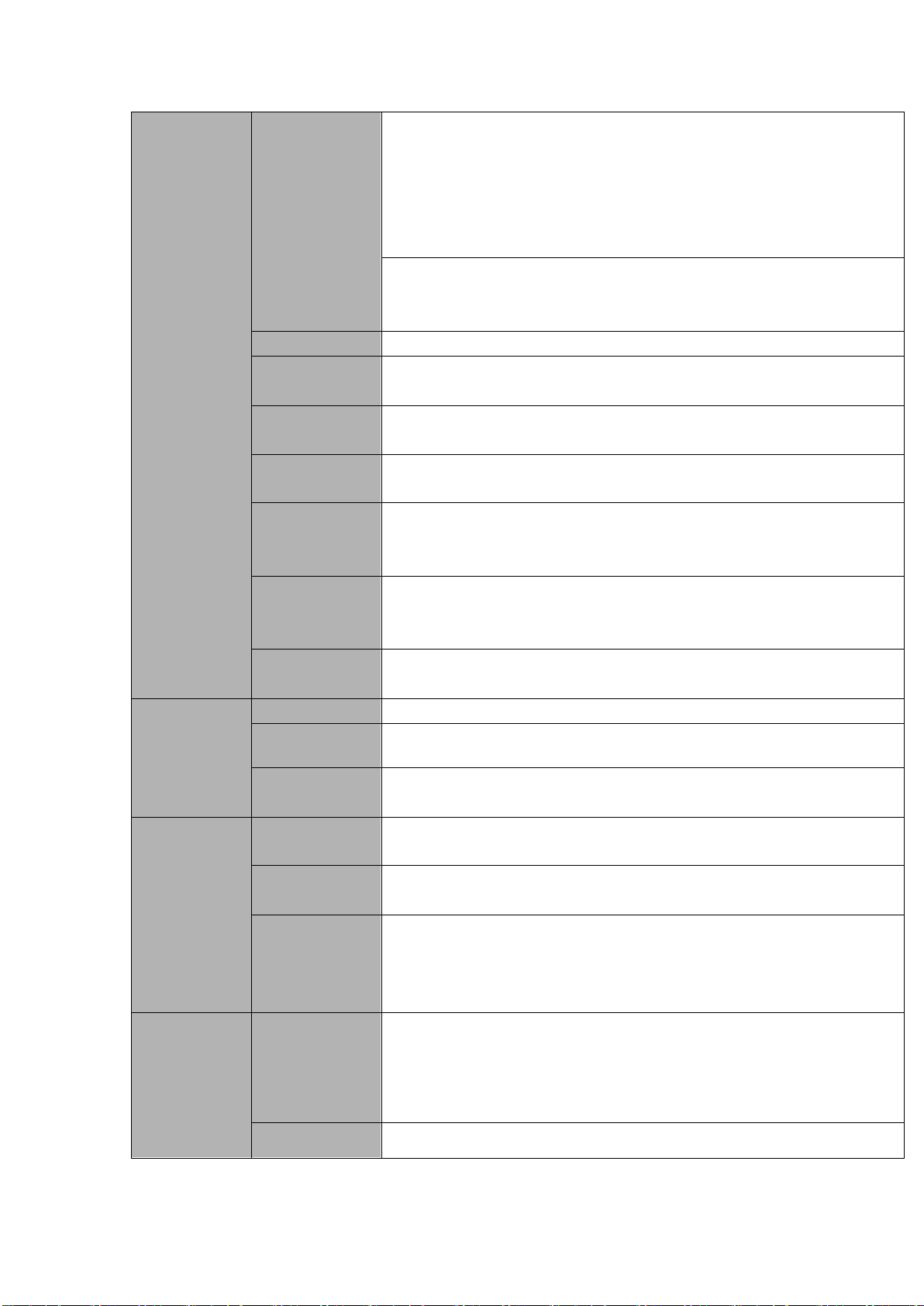
8
Playback:
1/16-ch: 720P 1280×720, D1 704×576/704×480, HD1
352×576/352×480,
2CIF 704×288/704×240, CIF 352×288/ 352×240, QCIF
176×144/176×120
Support dual streams: extra stream resolution D1
704×576/704×480 CIF 352×288/ 352×240, QCIF
176×144/176×120
Image Quality
6-level image quality (Adjustable)
Privacy mask
Support one privacy mask of user-defined size in full screen.
Support max 4 zones.
Image
Information
Channel information, time information and privacy mask zone.
TV Adjust
Adjust TV output zone suitable to anamorphic video.
Channel Lock
Cover secret channel with blue screen though system is encoding
normally.
Screen-lock function to prevent unauthorized user seeing secret video.
Channel
Information
Channel name, recording status, screen lock status, video loss status
and motion detection status are shown on the bottom left of display
screen.
Color
Configuration
Hue, brightness, contrast, saturation and gain setup for each channel.
Audio
Audio Input
4-ch 200-2000mv 10KΩ(BNC)
Audio Output
1-ch audio output 200-3000mv 5KΩ(BNC)
Bidirectional
Audio
Reuse the AUDIO IN of the first channel and AUDIO OUT.
Hard disk
Hard Disk
2 built-in SATA ports. Support 2 HDDs.
One HDD
Capacity
Max 4T
Hard Disk
Occupation
Audio:PCM 28.8MByte/h
Video:56-900MByte/h
Record and
playback
Recording
Mode
Manual recording, motion detection recording, schedule recording and
alarm recording
Priority: Manual recording> alarm recording>motion detection
recording>schedule recording.
Storage Mode
Support channel record quota setup
Page 18
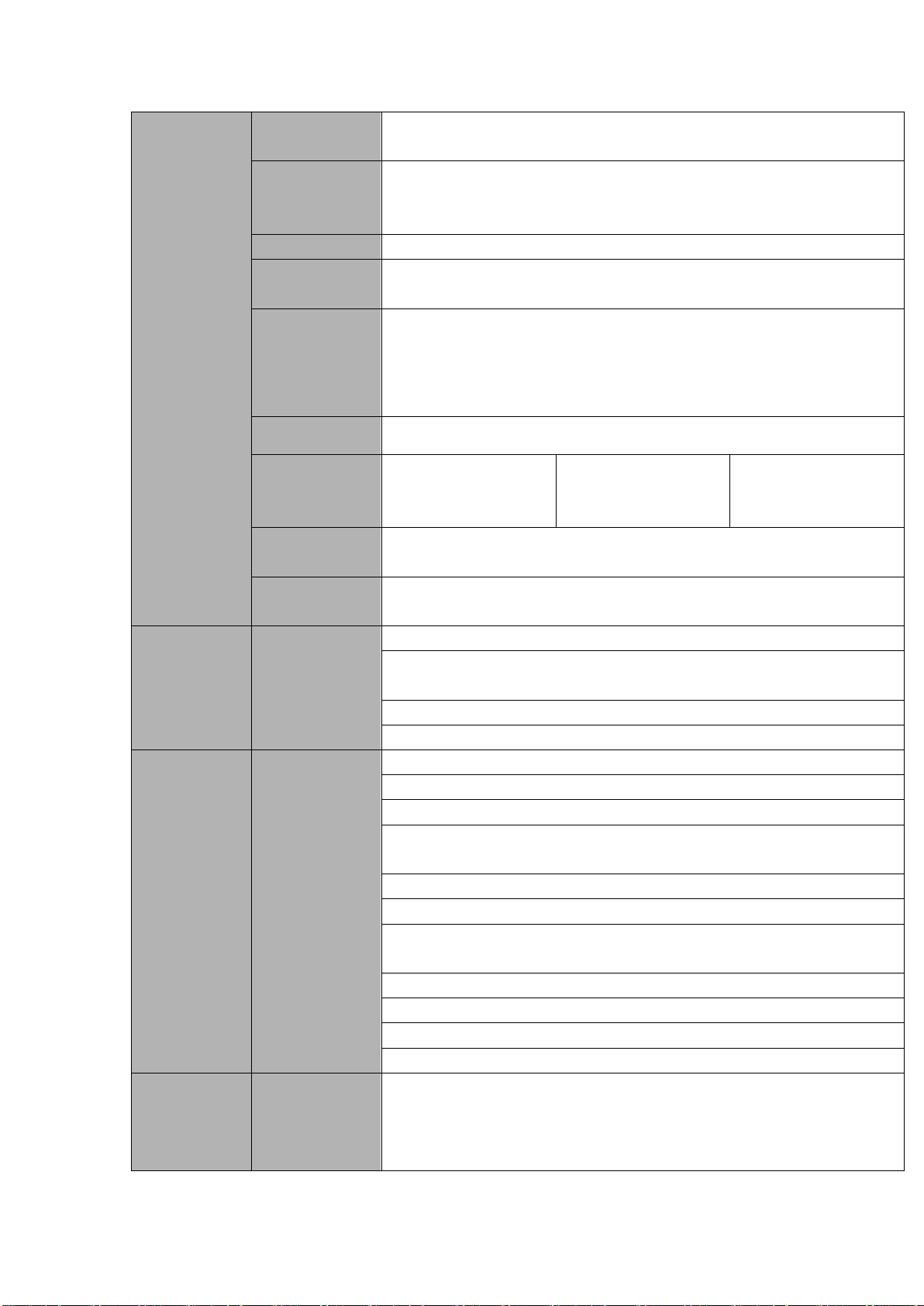
9
Recording
Length
1 to 120 minutes single record duration (Default setup is 60 minutes)
Playback
Repeat Way
When hard disk is full, system can overwrite previous video file.
Record Search
Various search engines such as time, type and channel.
Playback Mode
Various fast play, slow play speeds, manual frame by frame playback
and reverse play mode.
Various File
Switch Ways
Can switch to previous or next file or any file in current play list.
Can switch to file on other channel of the same time. (If there is a file)
Support file continuous play, when file is end system auto plays the
next file in the current channel
Playback Way
Support mark playback
Multi-channel
Playback
Support 1/4-channel
modes
Support
1/4/8-channel modes
Support
1/4/8/16-channel
modes
Window
Zoom
Switch between self-adaptive screen/full screen when playback
Partial
Enlargement
When in one-window full-screen playback mode, you can select any
zone to activate partial enlargement function.
Backup
function
Backup Mode
HDD backup
Support peripheral USB backup device. (Flash disk, portable disk,
USB burner and etc.)
Does not support external eSATA device backup
Support network download and backup
Network
Function
Network control
View monitor channel remotely.
DVR configuration through client-end and web browser
Upgrade via client or browser to realize remote maintenance.
View alarm information such as external alarm, motion detection and
video loss via client.
Support network PTZ lens control
File download backup and playback
Multiple devices share information via corresponding software such as
professional surveillance software (PSS)
Duplex transparent COM
Network alarm input and output
Zero-channel encoding
Bidirectional audio.
Motion
Detection and
Alarm
Motion
Detection
Zone setup: support 396((PAL 22×18, NTSC 22×15)) detection zones.
Various sensitivity levels.
Alarm can activate record or external alarm or screen message
prompt.
Page 19
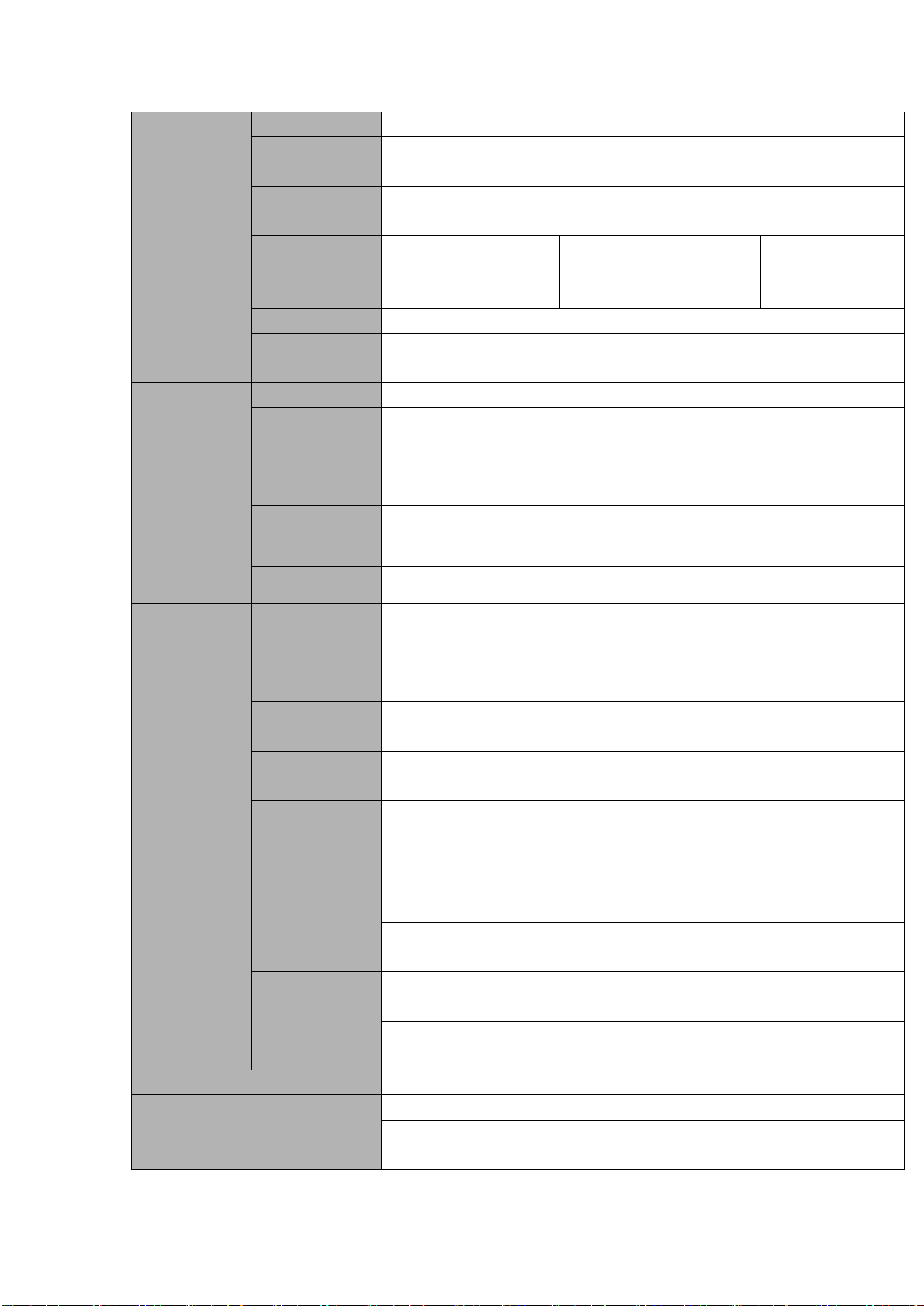
10
Video Loss
Alarm can activate external alarm or screen message prompt.
External Alarm
Support record activation function or activate external alarm or screen
message in specified period.
Manual Alarm
Control
Enable or disable alarm input channel
Simulate alarm signal to specific alarm output channel.
Alarm Input
4-ch alarm input
(NO/NC)
8-ch alarm input(NO/NC)
16-ch alarm input
(NO/NC)
Alarm Output
3-channel relay output.
Alarm Relay
30VDC 2A,125VAC 1A(activation alarm )
Interface
USB Interface
2 USB 2.0 ports.
Network
connection
1 RJ45 10M/100M/1000M self-adaptable Ethernet port
RS485
1 RS485 port. PTZ control port
Support various PTZ control protocols.
RS232
Ordinary COM (Debug),keyboard connection and transparent serial
port(COM input and output via network )
RS422
RS422 port
System
Information
Hard Disk
Information
Display HDD current status
Data Stream
Statistics
Data stream statistics for each channel (in wave mode)
Log statistics
Backup to 1024 log files.
Support various search engines such as time and type.
Version
Display version information: channel amount, alarm input and output
amount, system version and release date.
On-line user
Display current on-line user
User
Management
User
Management
Multi-lever user management; various management modes
Integrated management for local user, serial port user and network
user.
Configurable user power.
Support user /group and its corresponding rights modification.
No limit to the user or group amount.
Password
Authentication
Password modification
Administrator can modify other user’s password.
Account lock strategy
Five times login failure in thirty minutes may result in account lock.
Upgrade
Web browser, client-end and update tool.
Login, Logout and Shutdown
Password login protection to guarantee safety
User-friendly interface when login. Provide the following options:
Logout /shutdown/ restart.
Page 20
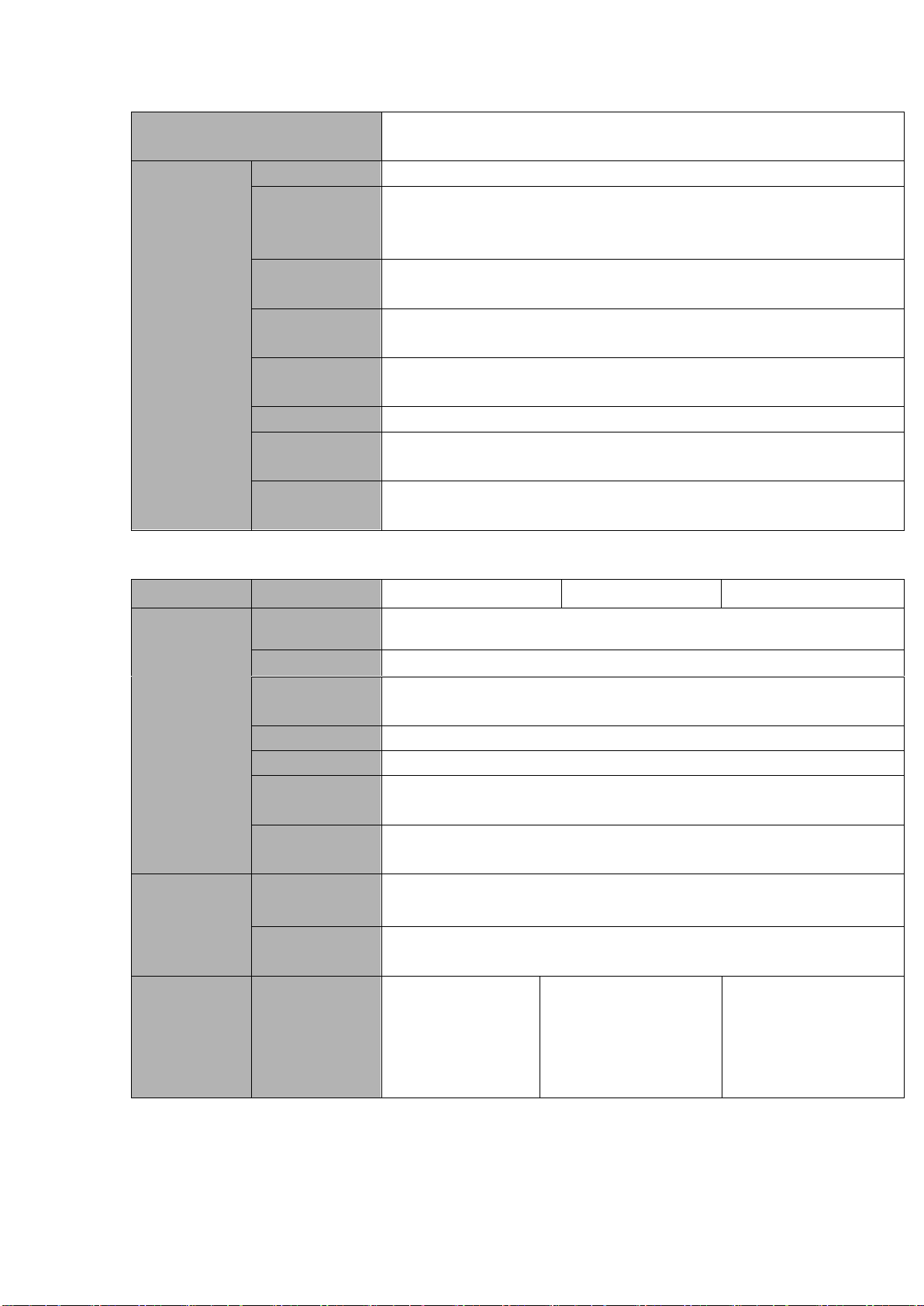
11
Right authentication when shut down to make sure only those proper
people can turn off DVR
General
Parameter
Power
DC 12V
Power
Consumption
≤25W (With adapter, exclude HDD)
Working
Temperature
-10℃-+55℃
Working
Humidity
10%-90%
Air Pressure
86kpa-106kpa
Dimension
1.5U standard industrial case. 440(W) x410(D) x70(H)mm
Weight
1.5-2.5KG (Exclude HDD)
Installation
Mode
Desktop installation
Parameter
HCVR5404L Series
HCVR5408L Series
HCVR5416L Series
System
Main Processor
High-performance industrial embedded micro controller
OS
Embedded LINUX
System
Resources
Multiplex operations: Multiple-channel record, multiple-channel
playback and network operation simultaneously
Interface
User-friendly graphical user interface
Input Devices
USB mouse
Input Method
Arabic number, English character, donation and extension Chinese
(optional)
Shortcut
Function
Copy/paste operation, USB mouse right-key shortcut menu, double
click USB mouse to switch screen.
Compression
Standard
Video
Compression
H.264
Audio
Compression
G711A, G711U, PCM
Video Input
4-CH composite
video input:
(NTSC/PAL) BNC
(1.0VBP- P, B75Ω)
8-CH composite video
input: (NTSC/PAL)
BNC (1.0VBP- P,
B75Ω)
16-CH composite
video input:
(NTSC/PAL) BNC
(1.0VBP- P, B75Ω)
1.3.3 HCVR54XXL Series
Page 21
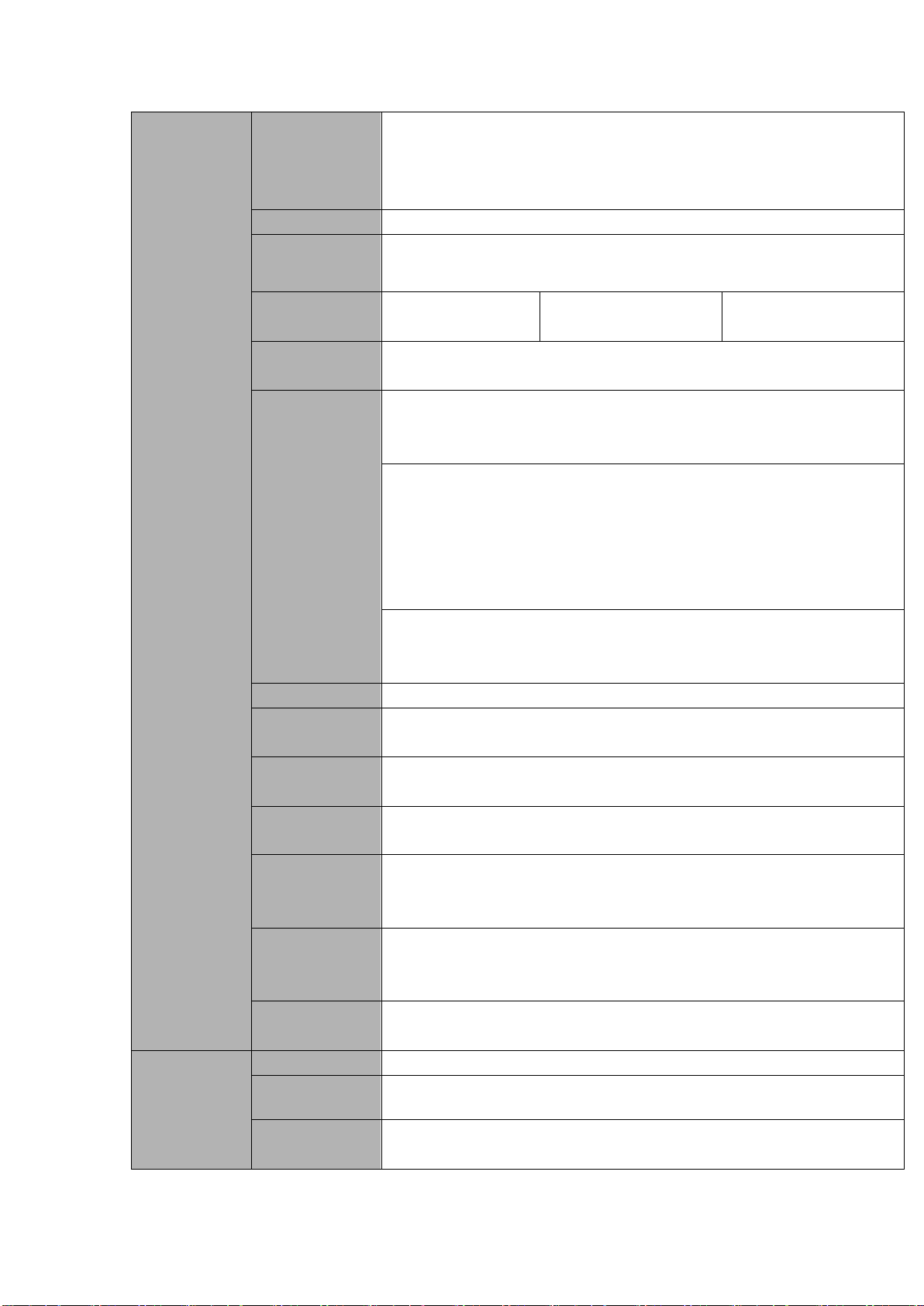
12
Video monitor
Video Output
1-ch PAL/NTSC, BNC (1.0VP- P, 75Ω) composite video signal output.
1-ch VGA output.
1-ch HDMI output.
Support TV/VGA/HDMI video output at the same time.
Video Standard
720P/25, 720P/30, 720P/50, 720P/60
Record Speed
Real-time Mode: PAL 1f/s to 25f/s per channel and NTSC 1f/s to 30f/s
per channel
Video Partition
1/4
windows(Optional)
1/4/8/9 windows
1/4/8/9/16 windows
Monitor Touring
Support monitor tour functions such as alarm, motion detection, and
schedule auto control.
Resolution
(PAL/NTSC)
Real-time monitor:
720P 1280*720
Playback:
1/16-ch: 720P 1280×720, D1 704×576/704×480, HD1
352×576/352×480,
2CIF 704×288/704×240, CIF 352×288/ 352×240, QCIF
176×144/176×120
Support dual streams: extra stream resolution D1
704×576/704×480 CIF 352×288/ 352×240, QCIF
176×144/176×120
Image Quality
6-level image quality (Adjustable)
Privacy mask
Support one privacy mask of user-defined size in full screen.
Support max 4 zones.
Image
Information
Channel information, time information and privacy mask zone.
TV Adjust
Adjust TV output zone suitable to anamorphic video.
Channel Lock
Cover secret channel with blue screen though system is encoding
normally.
Screen-lock function to prevent unauthorized user seeing secret video.
Channel
Information
Channel name, recording status, screen lock status, video loss status
and motion detection status are shown on the bottom left of display
screen.
Color
Configuration
Hue, brightness, contrast, saturation and gain setup for each channel.
Audio
Audio Input
4-ch 200-2000mv 10KΩ(BNC)
Audio Output
1-ch audio output 200-3000mv 5KΩ(BNC)
Bidirectional
Audio
Reuse the AUDIO IN of the first channel and AUDIO OUT.
Page 22
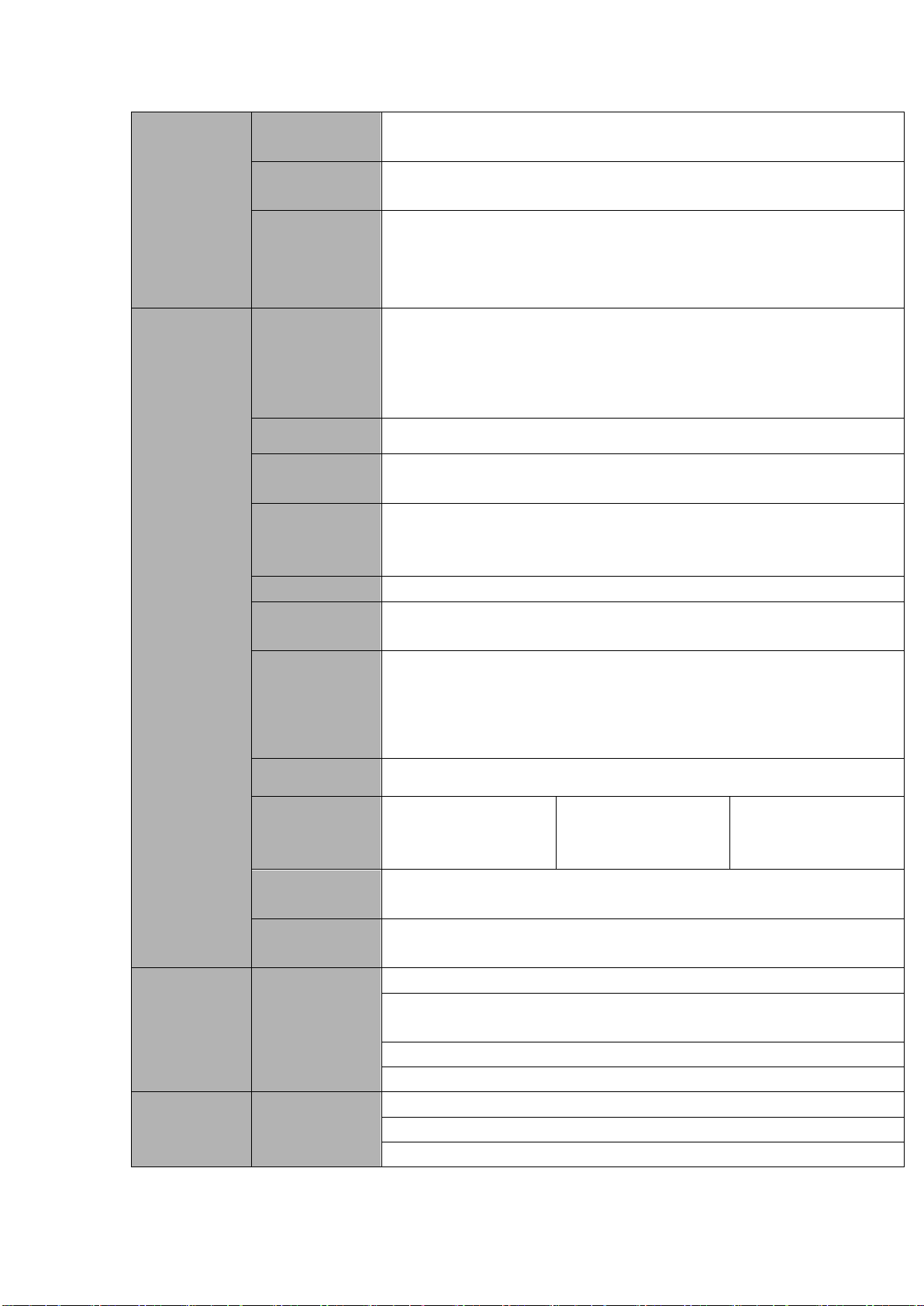
13
Hard disk
Hard Disk
4 built-in SATA port. Support 4 HDDs.
One HDD
Capacity
Max 4T
Hard Disk
Occupation
Audio:PCM 28.8MByte/h
Video:56-900MByte/h
Record and
playback
Recording
Mode
Manual recording, motion detection recording, schedule recording and
alarm recording
Priority: Manual recording> alarm recording>motion detection
recording>schedule recording.
Storage Mode
Support channel record quota setup
Recording
Length
1 to 120 minutes single record duration (Default setup is 60 minutes)
Playback
Repeat Way
When hard disk is full, system can overwrite previous video file.
Record Search
Various search engines such as time, type and channel.
Playback Mode
Various fast play, slow play speeds, manual frame by frame playback
and reverse play mode.
Various File
Switch Ways
Can switch to previous or next file or any file in current play list.
Can switch to file on other channel of the same time. (If there is a file)
Support file continuous play, when file is end system auto plays the
next file in the current channel
Playback Way
Support mark playback
Multi-channel
Playback
Support 1/4-channel
modes
Support
1/4/8-channel modes
Support
1/4/8/16-channel
modes
Window
Zoom
Switch between self-adaptive screen/full screen when playback
Partial
Enlargement
When in one-window full-screen playback mode, you can select any
zone to activate partial enlargement function.
Backup
function
Backup Mode
HDD backup
Support peripheral USB backup device. (Flash disk, portable disk,
USB burner and etc.)
Support external eSATA device backup
Support network download and backup
Network control
View monitor channel remotely.
DVR configuration through client-end and web browser
Upgrade via client or browser to realize remote maintenance.
Page 23
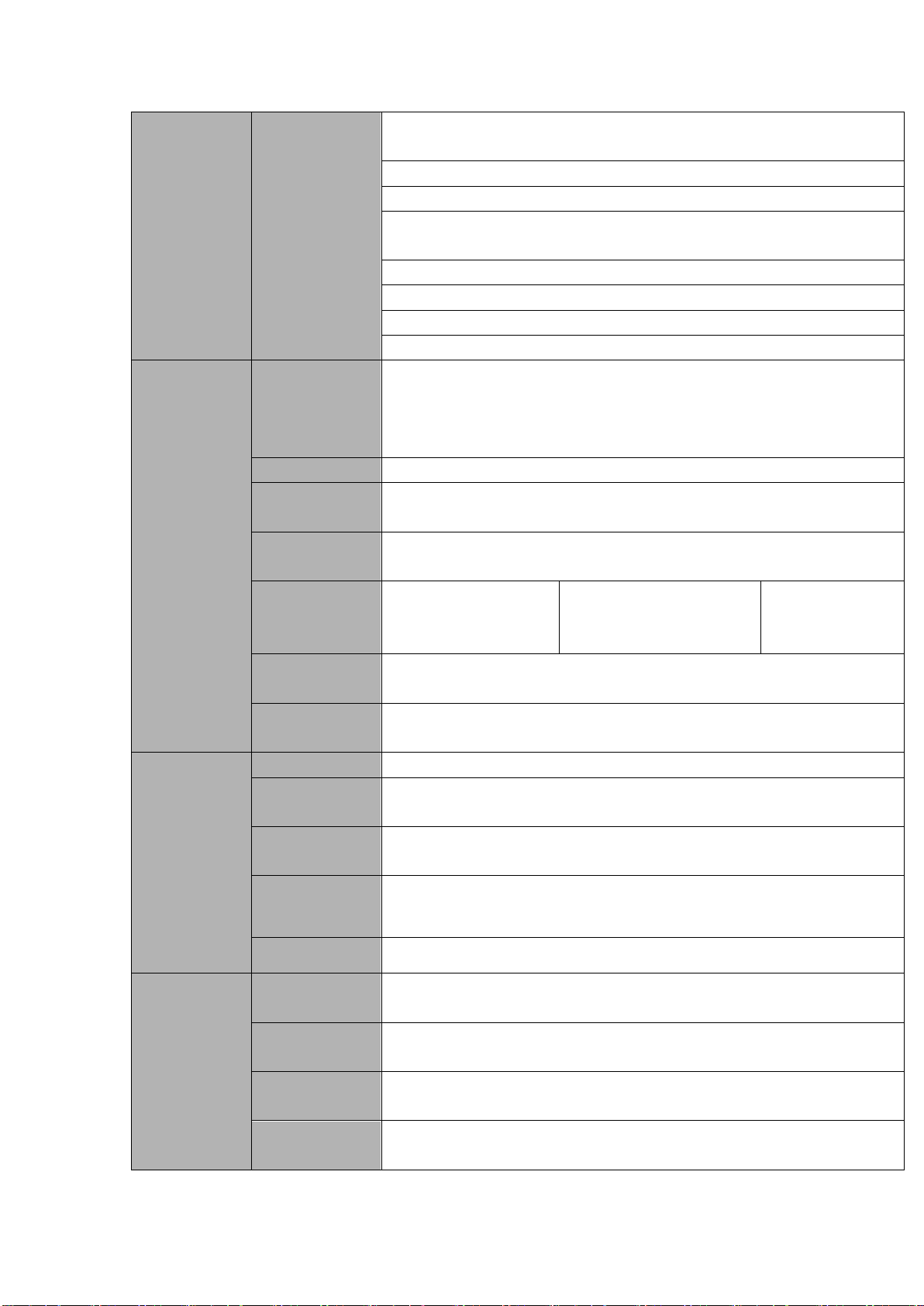
14
Network
Function
View alarm information such as external alarm, motion detection and
video loss via client.
Support network PTZ lens control
File download backup and playback
Multiple devices share information via corresponding software such as
professional surveillance software (PSS)
Duplex transparent COM
Network alarm input and output
Zero-channel encoding
Bidirectional audio.
Motion
Detection and
Alarm
Motion
Detection
Zone setup: support 396((PAL 22×18, NTSC 22×15)) detection zones.
Various sensitivity levels.
Alarm can activate record or external alarm or screen message
prompt.
Video Loss
Alarm can activate external alarm or screen message prompt.
External Alarm
Support record activation function or activate external alarm or screen
message in specified period.
Manual Alarm
Control
Enable or disable alarm input channel
Simulate alarm signal to specific alarm output channel.
Alarm Input
4-ch alarm input
(NO/NC)
8-ch alarm input(NO/NC)
16-ch alarm input
(NO/NC)
Alarm Output
6-channel relay output. (Including one controllable DC 12V output)
Alarm Relay
30VDC 2A,125VAC 1A(activation alarm )
Interface
USB Interface
3 USB 2.0 ports.
Network
connection
1 RJ45 10M/100M/1000M self-adaptable Ethernet port
RS485
1 RS485 port. PTZ control port
Support various PTZ control protocols.
RS232
1 RS232 port. Ordinary COM (Debug),keyboard connection and
transparent serial port(COM input and output via network )
RS422
1 RS422 port
System
Information
Hard Disk
Information
Display HDD current status
Data Stream
Statistics
Data stream statistics for each channel (in wave mode)
Log statistics
Backup to 1024 log files.
Support various search engines such as time and type.
Version
Display version information: channel amount, alarm input and output
amount, system version and release date.
Page 24
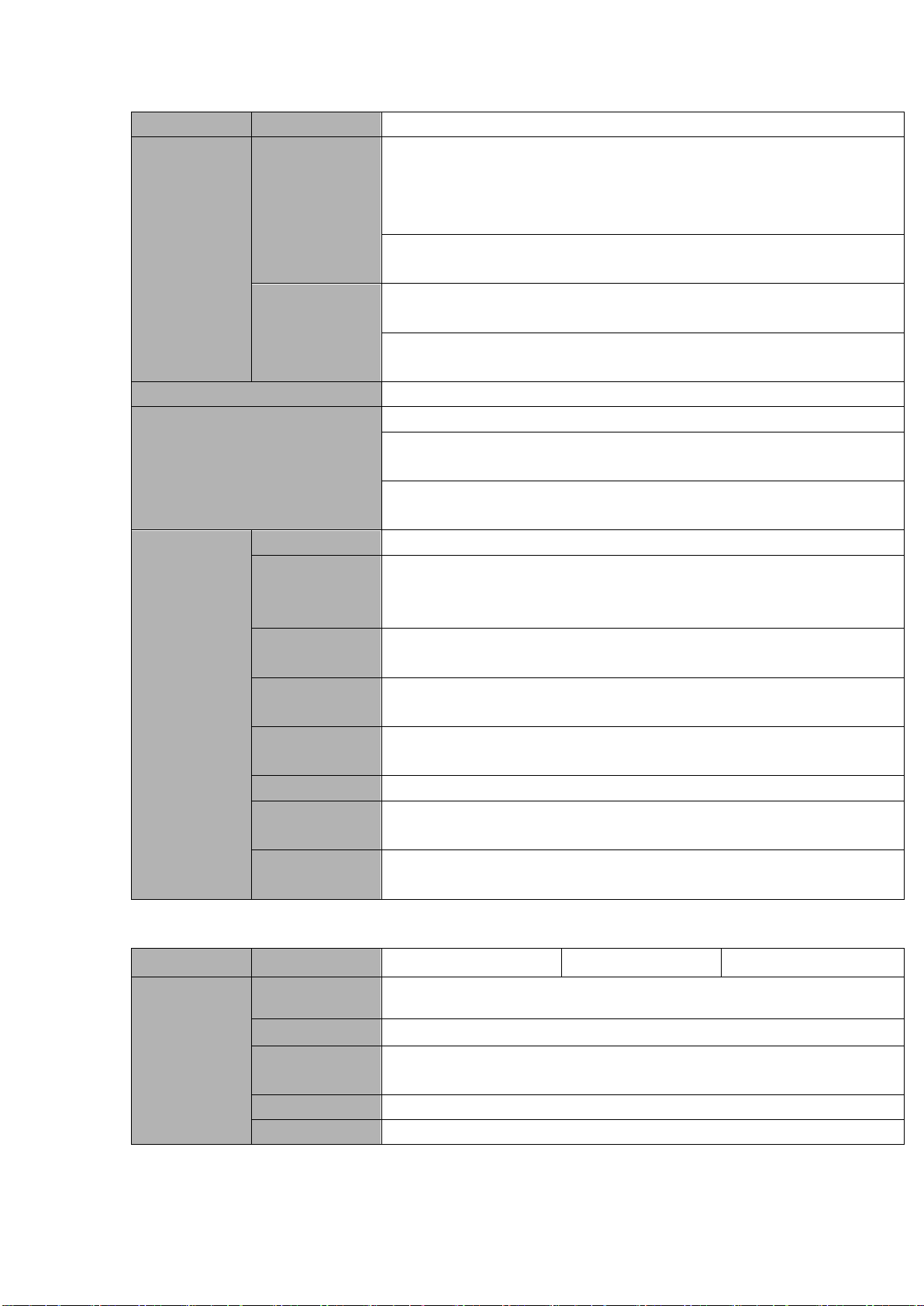
15
On-line user
Display current on-line user
User
Management
User
Management
Multi-lever user management; various management modes
Integrated management for local user, serial port user and network
user.
Configurable user power.
Support user /group and its corresponding rights modification.
No limit to the user or group amount.
Password
Authentication
Password modification
Administrator can modify other user’s password.
Account lock strategy
Five times login failure in thirty minutes may result in account lock.
Upgrade
Web browser, client-end and update tool.
Login, Logout and Shutdown
Password login protection to guarantee safety
User-friendly interface when login. Provide the following options:
Logout /shutdown/ restart.
Right authentication when shut down to make sure only those proper
people can turn off DVR
General
Parameter
Power
AC90~264V 50+2% Hz (Max 75W power)
Power
Consumption
≤40W (With adapter, exclude HDD)
Working
Temperature
-10℃-+55℃
Working
Humidity
10%-90%
Air Pressure
86kpa-106kpa
Dimension
1.5U standard industrial case. 440(W) x410(D) x70(H)mm
Weight
4.5-5.5KG (Exclude HDD)
Installation
Mode
Desktop/Rack installation
Parameter
HCVR5804S
HCVR5808S
HCVR5816S
System
Main Processor
High-performance industrial embedded micro controller
OS
Embedded LINUX
System
Resources
Multiplex operations: Multiple-channel record, multiple-channel
playback and network operation simultaneously
Interface
User-friendly graphical user interface
Input Devices
USB mouse
1.3.4 HCVR58XXS Series
Page 25
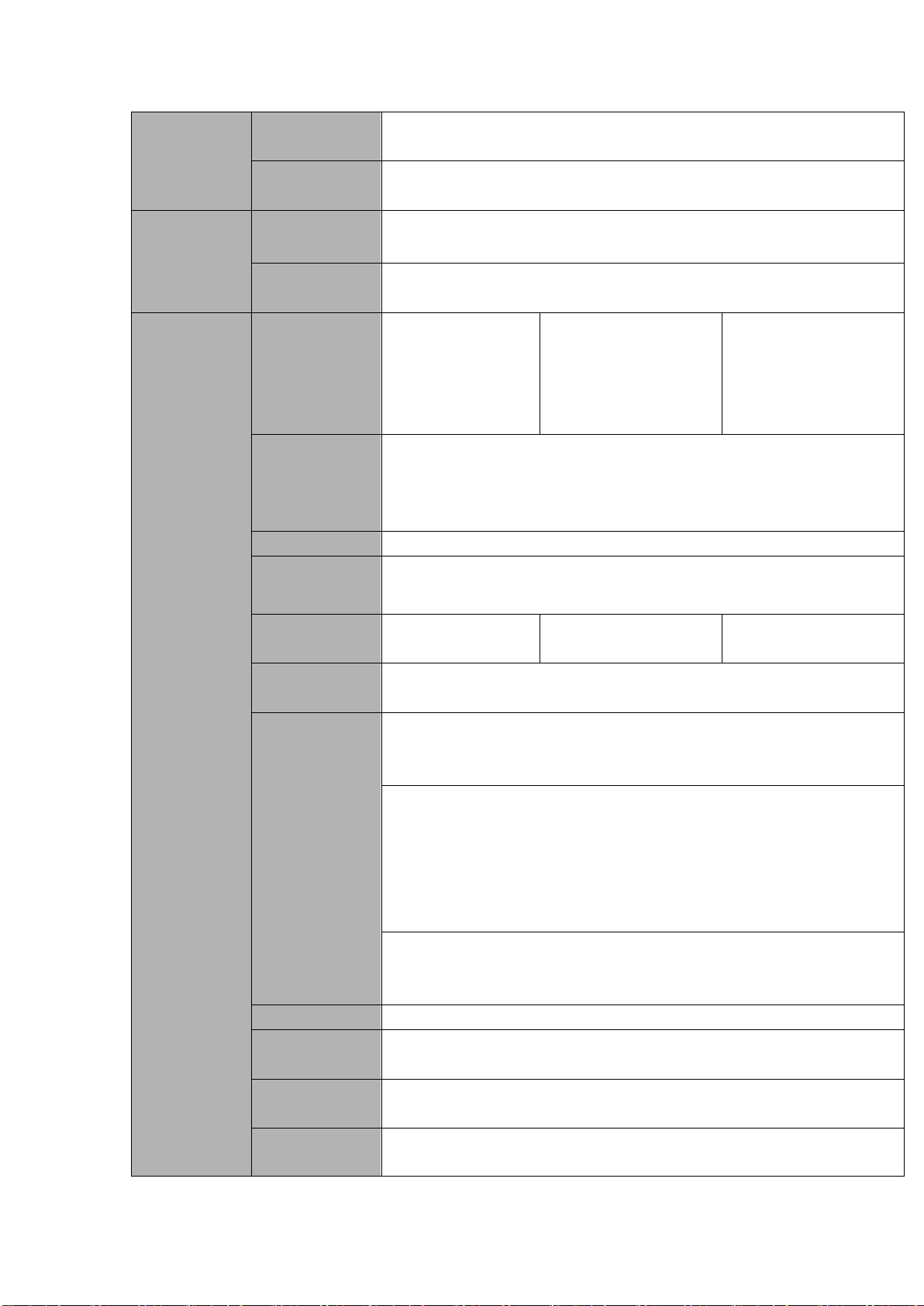
16
Input Method
Arabic number, English character, donation and extension Chinese
(optional)
Shortcut
Function
Copy/paste operation, USB mouse right-key shortcut menu, double
click USB mouse to switch screen.
Compression
Standard
Video
Compression
H.264
Audio
Compression
G711A, G711U, PCM
Video monitor
Video Input
4-CH composite
video input:
(NTSC/PAL) BNC
(1.0VBP- P, B75Ω)
8-CH composite video
input: (NTSC/PAL)
BNC (1.0VBP- P,
B75Ω)
16-CH composite
video input:
(NTSC/PAL) BNC
(1.0VBP- P, B75Ω)
Video Output
1-ch PAL/NTSC, BNC (1.0VP- P, 75Ω) composite video signal output.
1-ch VGA output.
1-ch HDMI output.
Support TV/VGA/HDMI video output at the same time.
Video Standard
720P/25, 720P/30, 720P/50, 720P/60
Record Speed
Real-time Mode: PAL 1f/s to 25f/s per channel and NTSC 1f/s to 30f/s
per channel
Video Partition
1/4
windows(Optional)
1/4 windows
1/4/8/9/16windows
Monitor Touring
Support monitor tour functions such as alarm, motion detection, and
schedule auto control.
Resolution
(PAL/NTSC)
Real-time monitor:
720P 1280*720
Playback:
1/16-ch: 720P 1280×720, D1 704×576/704×480, HD1
352×576/352×480,
2CIF 704×288/704×240, CIF 352×288/ 352×240, QCIF
176×144/176×120
Support dual streams: extra stream resolution D1
704×576/704×480 CIF 352×288/ 352×240, QCIF
176×144/176×120
Image Quality
6-level image quality (Adjustable)
Privacy mask
Support one privacy mask of user-defined size in full screen.
Support max 4 zones.
Image
Information
Channel information, time information and privacy mask zone.
TV Adjust
Adjust TV output zone suitable to anamorphic video.
Page 26
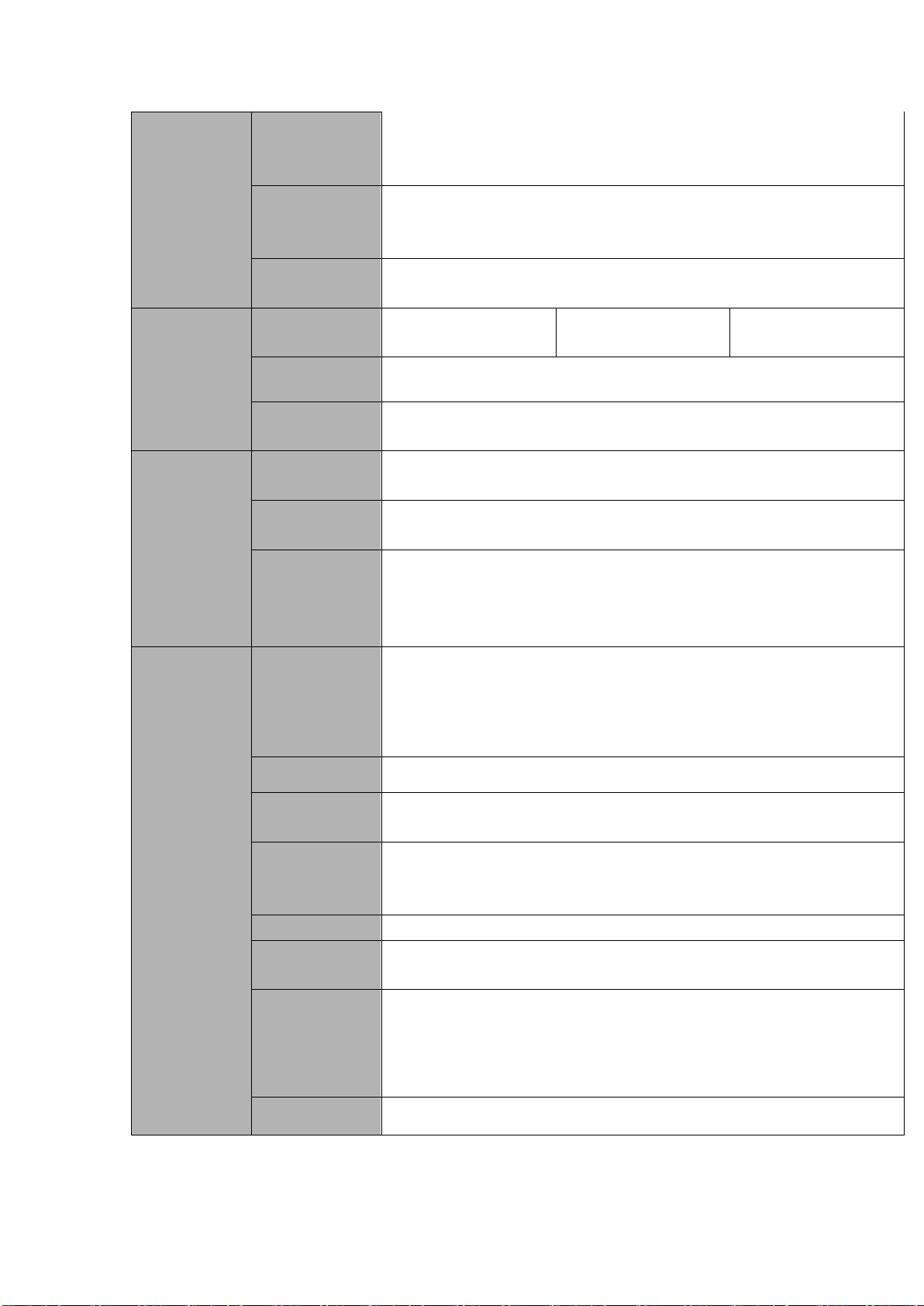
17
Channel Lock
Cover secret channel with blue screen though system is encoding
normally.
Screen-lock function to prevent unauthorized user seeing secret video.
Channel
Information
Channel name, recording status, screen lock status, video loss status
and motion detection status are shown on the bottom left of display
screen.
Color
Configuration
Hue, brightness, contrast, saturation and gain setup for each channel.
Audio
Audio Input
4-ch 200-2000mv
10KΩ(BNC)
8-ch 200-2000mv
10KΩ(BNC)
16-ch 200-2000mv
10KΩ(BNC)
Audio Output
1-ch audio output 200-3000mv 5KΩ(BNC)
Bidirectional
Audio
Reuse the AUDIO IN of the first channel and AUDIO OUT.
Hard disk
Hard Disk
8 built-in SATA port. Support 8 HDDs.
One HDD
Capacity
Max 4T
Hard Disk
Occupation
Audio:PCM 28.8MByte/h
Video:56-900MByte/h
Record and
playback
Recording
Mode
Manual recording, motion detection recording, schedule recording and
alarm recording
Priority: Manual recording> alarm recording>motion detection
recording>schedule recording.
Storage Mode
Support channel record quota setup
Recording
Length
1 to 120 minutes single record duration (Default setup is 60 minutes)
Playback
Repeat Way
When hard disk is full, system can overwrite previous video file.
Record Search
Various search engines such as time, type and channel.
Playback Mode
Various fast play, slow play speeds, manual frame by frame playback
and reverse play mode.
Various File
Switch Ways
Can switch to previous or next file or any file in current play list.
Can switch to file on other channel of the same time. (If there is a file)
Support file continuous play, when file is end system auto plays the
next file in the current channel
Playback Way
Support mark playback
Page 27
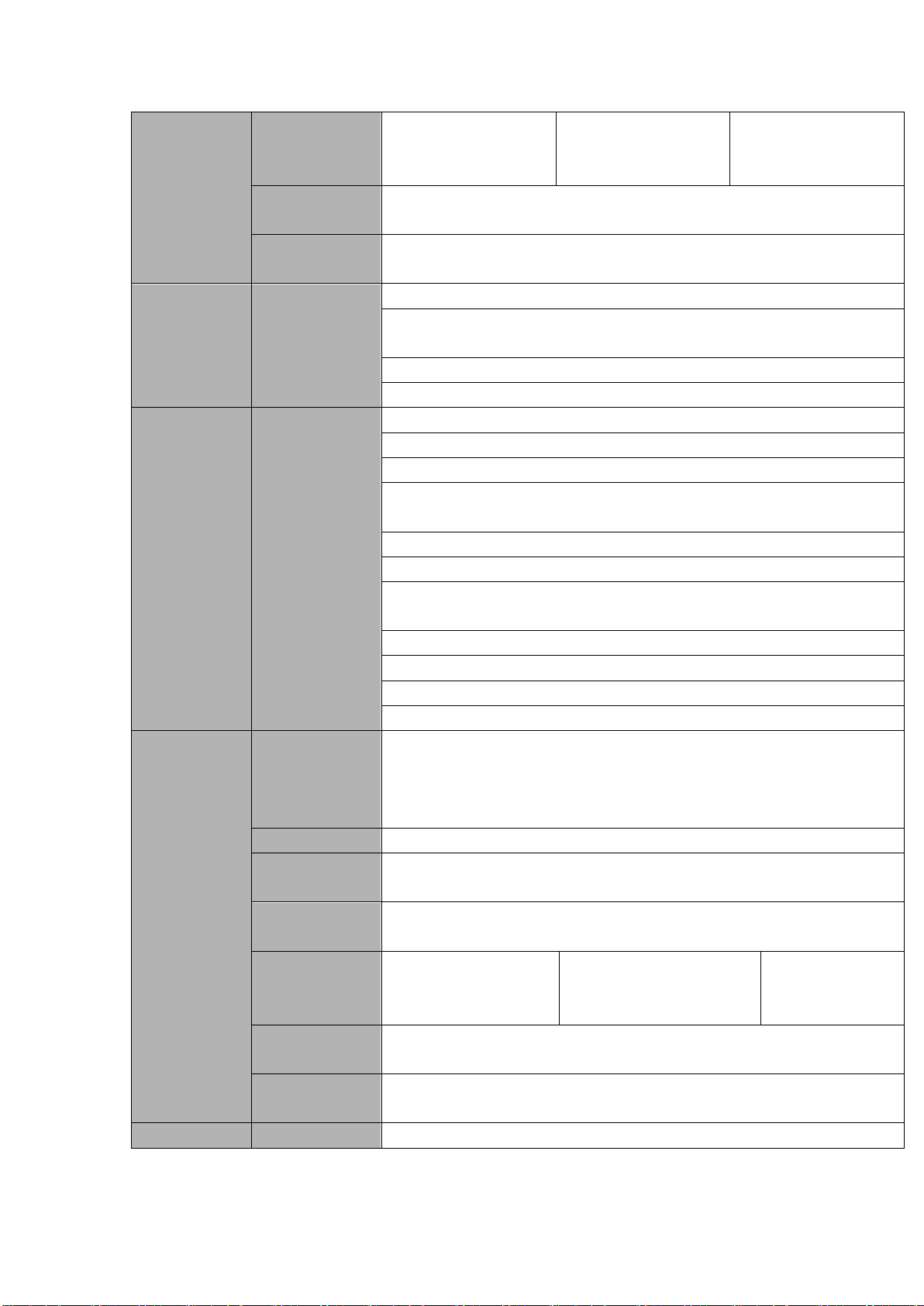
18
Multi-channel
Playback
Support 1/4-channel
modes
Support
1/4/8-channel modes
Support
1/4/8/16-channel
modes
Window
Zoom
Switch between self-adaptive screen/full screen when playback
Partial
Enlargement
When in one-window full-screen playback mode, you can select any
zone to activate partial enlargement function.
Backup
function
Backup Mode
HDD backup
Support peripheral USB backup device. (Flash disk, portable disk,
USB burner and etc.)
Support external eSATA device backup
Support network download and backup
Network
Function
Network control
View monitor channel remotely.
DVR configuration through client-end and web browser
Upgrade via client or browser to realize remote maintenance.
View alarm information such as external alarm, motion detection and
video loss via client.
Support network PTZ lens control
File download backup and playback
Multiple devices share information via corresponding software such as
professional surveillance software (PSS)
Duplex transparent COM
Network alarm input and output
Zero-channel encoding
Bidirectional audio.
Motion
Detection and
Alarm
Motion
Detection
Zone setup: support 396((PAL 22×18, NTSC 22×15)) detection zones.
Various sensitivity levels.
Alarm can activate record or external alarm or screen message
prompt.
Video Loss
Alarm can activate external alarm or screen message prompt.
External Alarm
Support record activation function or activate external alarm or screen
message in specified period.
Manual Alarm
Control
Enable or disable alarm input channel
Simulate alarm signal to specific alarm output channel.
Alarm Input
4-ch alarm input
(NO/NC)
8-ch alarm input(NO/NC)
16-ch alarm input
(NO/NC)
Alarm Output
6-channel relay output. (Including one controllable DC 12V output)
Alarm Relay
30VDC 2A,125VAC 1A(activation alarm )
USB Interface
4 USB 2.0 ports.
Page 28
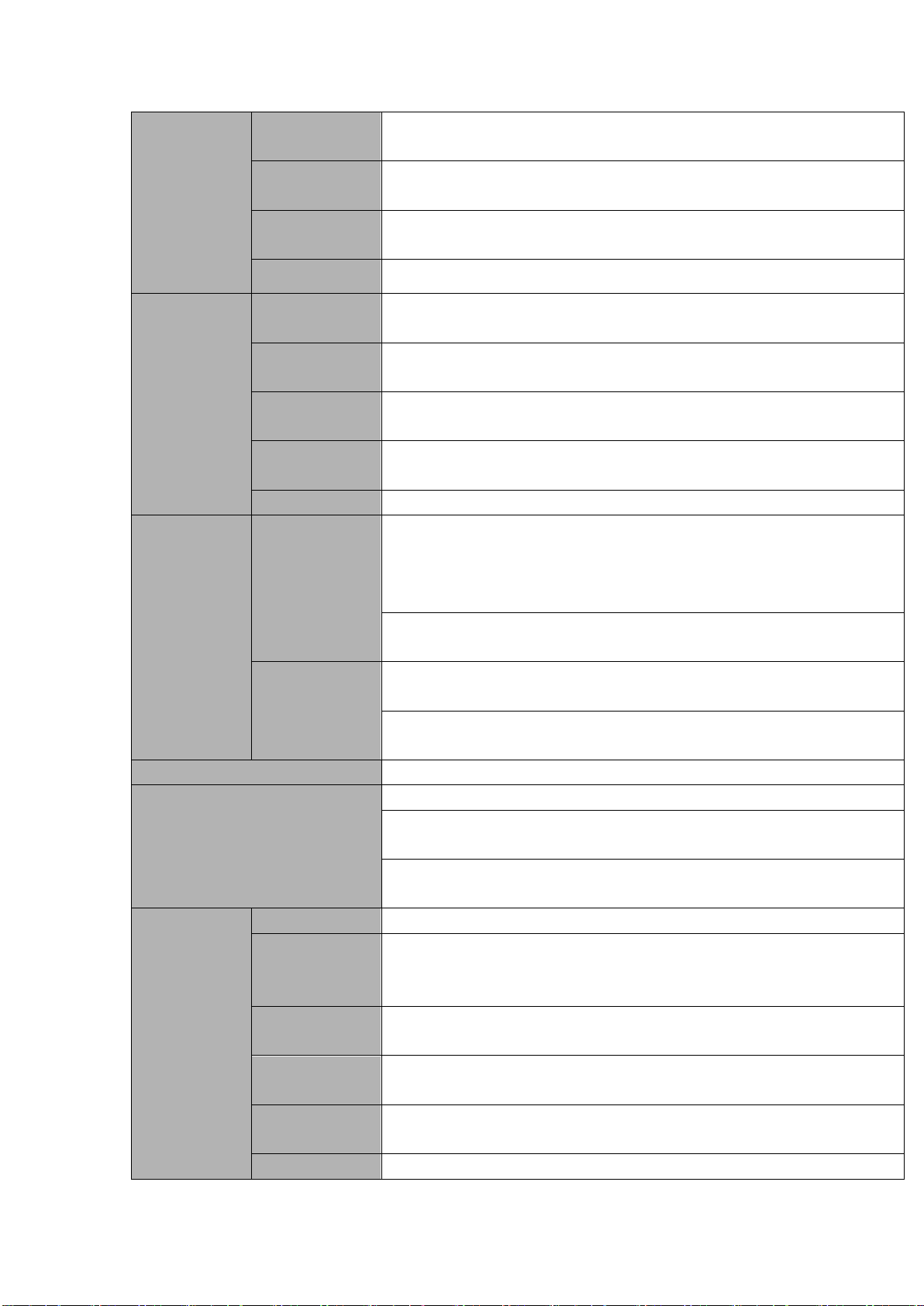
19
Interface
Network
connection
Two RJ45 10M/100M/1000M self-adaptable Ethernet ports
RS485
1 RS485 port. PTZ control port
Support various PTZ control protocols.
RS232
1 RS232 port. Ordinary COM (Debug),keyboard connection and
transparent serial port(COM input and output via network )
RS422
RS422
System
Information
Hard Disk
Information
Display HDD current status
Data Stream
Statistics
Data stream statistics for each channel (in wave mode)
Log statistics
Backup to 1024 log files.
Support various search engines such as time and type.
Version
Display version information: channel amount, alarm input and output
amount, system version and release date.
On-line user
Display current on-line user
User
Management
User
Management
Multi-lever user management; various management modes
Integrated management for local user, serial port user and network
user.
Configurable user power.
Support user /group and its corresponding rights modification.
No limit to the user or group amount.
Password
Authentication
Password modification
Administrator can modify other user’s password.
Account lock strategy
Five times login failure in thirty minutes may result in account lock.
Upgrade
Web browser, client-end and update tool.
Login, Logout and Shutdown
Password login protection to guarantee safety
User-friendly interface when login. Provide the following options:
Logout /shutdown/ restart.
Right authentication when shut down to make sure only those proper
people can turn off DVR
General
Parameter
Power
AC90~264V 50+2% Hz (Max 75W power)
Power
Consumption
≤60W (With adapter, exclude HDD)
Working
Temperature
-10℃-+55℃
Working
Humidity
10%-90%
Air Pressure
86kpa-106kpa
Dimension
2U standard industrial case. 440(W) x460(D) x89(H)mm
Page 29
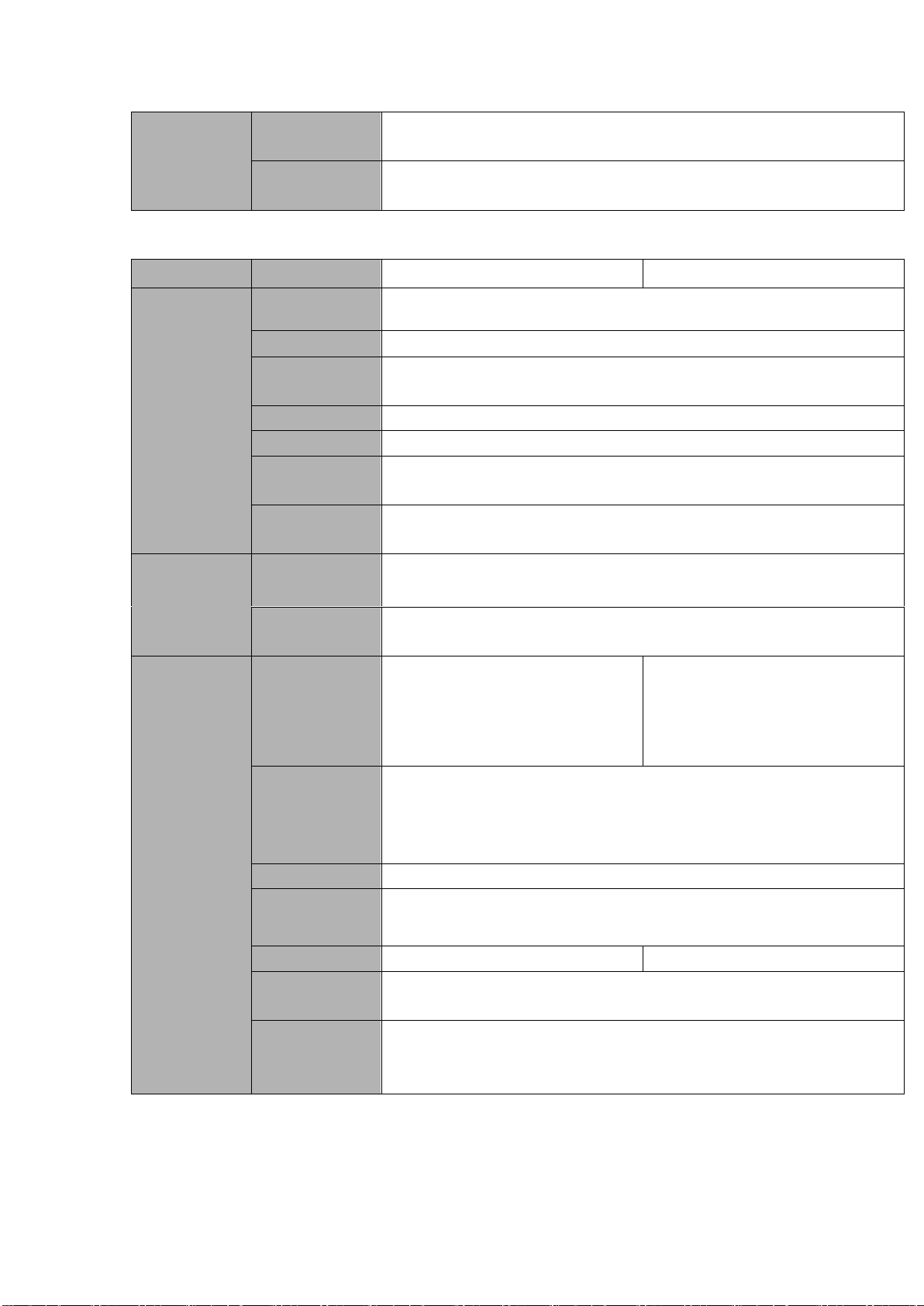
20
Weight
7.0-8.0KG (Exclude HDD)
Installation
Mode
Desktop/Rack installation
Parameter
HCVR7204A
HCVR7208A
System
Main Processor
High-performance industrial embedded micro controller
OS
Embedded LINUX
System
Resources
Multiplex operations: Multiple-channel record, multiple-channel
playback and network operation simultaneously
Interface
User-friendly graphical user interface
Input Devices
USB mouse
Input Method
Arabic number, English character, donation and extension Chinese
(optional)
Shortcut
Function
Copy/paste operation, USB mouse right-key shortcut menu, double
click USB mouse to switch screen.
Compression
Standard
Video
Compression
H.264
Audio
Compression
G711A, G711U, PCM
Video monitor
Video Input
4-CH composite video input:
(NTSC/PAL) BNC (1.0VBP- P,
B75Ω)
8-CH composite video input:
(NTSC/PAL) BNC (1.0VBP- P,
B75Ω)
Video Output
1-ch PAL/NTSC, BNC (1.0VP- P, 75Ω) composite video signal output.
1-ch VGA output.
1-ch HDMI output.
Support TV/VGA/HDMI video output at the same time.
Video Standard
1080P25, 1080P30,720P/25, 720P/30, 720P/50, 720P/60
Record Speed
Real-time Mode: PAL 1f/s to 25f/s per channel and NTSC 1f/s to 30f/s
per channel
Video Partition
1/4 windows(Optional)
1/4/8/9 windows
Monitor Touring
Support monitor tour functions such as alarm, motion detection, and
schedule auto control.
Resolution
(PAL/NTSC)
Real-time monitor:
1080P 1920*1080
1.3.5 HCVR72XXA Series
Page 30
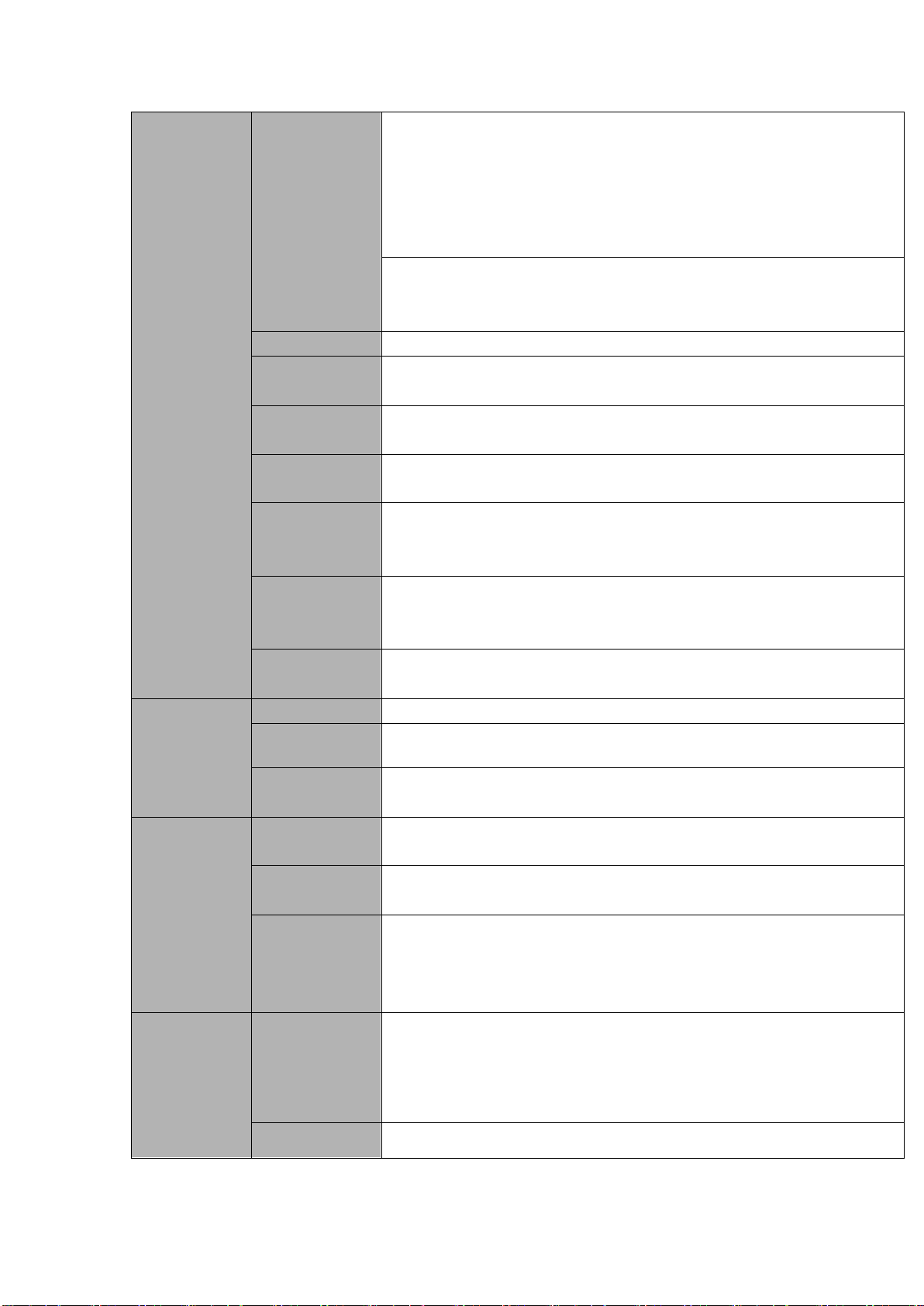
21
Playback:
1/16-ch: 1080P 1920*1080, 720P 1280×720, D1
704×576/704×480, HD1 352×576/352×480,
2CIF 704×288/704×240, CIF 352×288/ 352×240, QCIF
176×144/176×120
Support dual streams: extra stream resolution D1
704×576/704×480 CIF 352×288/ 352×240, QCIF
176×144/176×120
Image Quality
6-level image quality (Adjustable)
Privacy mask
Support one privacy mask of user-defined size in full screen.
Support max 4 zones.
Image
Information
Channel information, time information and privacy mask zone.
TV Adjust
Adjust TV output zone suitable to anamorphic video.
Channel Lock
Cover secret channel with blue screen though system is encoding
normally.
Screen-lock function to prevent unauthorized user seeing secret video.
Channel
Information
Channel name, recording status, screen lock status, video loss status
and motion detection status are shown on the bottom left of display
screen.
Color
Configuration
Hue, brightness, contrast, saturation and gain setup for each channel.
Audio
Audio Input
4-ch 200-2000mv 10KΩ(BNC)
Audio Output
1-ch audio output 200-3000mv 5KΩ(BNC)
Bidirectional
Audio
Reuse the AUDIO IN of the first channel and AUDIO OUT.
Hard disk
Hard Disk
2 built-in SATA port. Support 2 HDDs.
One HDD
Capacity
Max 4T
Hard Disk
Occupation
Audio:PCM 28.8MByte/h
Video:56-900MByte/h
Record and
playback
Recording
Mode
Manual recording, motion detection recording, schedule recording and
alarm recording
Priority: Manual recording> alarm recording>motion detection
recording>schedule recording.
Storage Mode
Support channel record quota setup
Page 31

22
Recording
Length
1 to 120 minutes single record duration (Default setup is 60 minutes)
Playback
Repeat Way
When hard disk is full, system can overwrite previous video file.
Record Search
Various search engines such as time, type and channel.
Playback Mode
Various fast play, slow play speeds, manual frame by frame playback
and reverse play mode.
Various File
Switch Ways
Can switch to previous or next file or any file in current play list.
Can switch to file on other channel of the same time. (If there is a file)
Support file continuous play, when file is end system auto plays the
next file in the current channel
Playback Way
Support mark playback
Multi-channel
Playback
Support 1/4-channel modes
Support 1/4/8-channel modes
Window
Zoom
Switch between self-adaptive screen/full screen when playback
Partial
Enlargement
When in one-window full-screen playback mode, you can select any
zone to activate partial enlargement function.
Backup
function
Backup Mode
HDD backup
Support peripheral USB backup device. (Flash disk, portable disk,
USB burner and etc.)
Does not support external eSATA device backup
Support network download and backup
Network
Function
Network control
View monitor channel remotely.
DVR configuration through client-end and web browser
Upgrade via client or browser to realize remote maintenance.
View alarm information such as external alarm, motion detection and
video loss via client.
Support network PTZ lens control
File download backup and playback
Multiple devices share information via corresponding software such as
professional surveillance software (PSS)
Duplex transparent COM
Network alarm input and output
Zero-channel encoding
Bidirectional audio.
Motion
Detection and
Alarm
Motion
Detection
Zone setup: support 396((PAL 22×18, NTSC 22×15)) detection zones.
Various sensitivity levels.
Alarm can activate record or external alarm or screen message
prompt.
Video Loss
Alarm can activate external alarm or screen message prompt.
Page 32

23
External Alarm
Support record activation function or activate external alarm or screen
message in specified period.
Manual Alarm
Control
Enable or disable alarm input channel
Support analog alarm signal to specific alarm output channel.
Alarm Input
4-ch alarm input(NO/NC)
8-ch alarm input(NO/NC)
Alarm Output
3-channel relay output.
Alarm Relay
30VDC 2A,125VAC 1A(activation alarm )
Interface
USB Interface
2 USB 2.0 ports.
Network
connection
1 RJ45 10M/100M/1000M self-adaptable Ethernet port
RS485
1 RS485 port. PTZ control port
Support various PTZ control protocols.
RS232
RS232 port. Ordinary COM (Debug),keyboard connection and
transparent serial port(COM input and output via network )
System
Information
Hard Disk
Information
Display HDD current status
Data Stream
Statistics
Data stream statistics for each channel (in wave mode)
Log statistics
Backup to 1024 log files.
Support various search engines such as time and type.
Version
Display version information: channel amount, alarm input and output
amount, system version and release date.
On-line user
Display current on-line user
User
Management
User
Management
Multi-lever user management; various management modes
Integrated management for local user, serial port user and network
user.
Configurable user power.
Support user /group and its corresponding rights modification.
No limit to the user or group amount.
Password
Authentication
Password modification
Administrator can modify other user’s password.
Account lock strategy
Five times login failure in thirty minutes may result in account lock.
Upgrade
Web browser, client-end and update tool.
Login, Logout and Shutdown
Password login protection to guarantee safety
User-friendly interface when login. Provide the following options:
Logout /shutdown/ restart.
Right authentication when shut down to make sure only those proper
people can turn off DVR
Power
DC 12V
Page 33

24
General
Parameter
Power
Consumption
≤25W (With adapter, exclude HDD)
Working
Temperature
-10℃-+55℃
Working
Humidity
10%-90%
Air Pressure
86kpa-106kpa
Dimension
1U standard industrial case. 375(W) x280(D) x50(H)mm
Weight
1.5-2.5KG (Exclude HDD)
Installation
Mode
Desktop installation
Parameter
HCVR7404L
HCVR7408L
System
Main Processor
High-performance industrial embedded micro controller
OS
Embedded LINUX
System
Resources
Multiplex operations: Multiple-channel record, multiple-channel
playback and network operation simultaneously
Interface
User-friendly graphical user interface
Input Devices
USB mouse
Input Method
Arabic number, English character, donation and extension Chinese
(optional)
Shortcut
Function
Copy/paste operation, USB mouse right-key shortcut menu, double
click USB mouse to switch screen.
Compression
Standard
Video
Compression
H.264
Audio
Compression
G711A, G711U, PCM
Video monitor
Video Input
4-ch composite video input:
(NTSC/PAL) BNC (1.0VBP- P,
B75Ω)
8-ch composite video input:
(NTSC/PAL) BNC (1.0VBP- P,
B75Ω)
Video Output
1-ch PAL/NTSC, BNC (1.0VP- P, 75Ω) composite video signal output.
1-ch VGA output.
1-ch HDMI output.
Support TV/VGA/HDMI video output at the same time.
Video Standard
1080P25, 1080P30,720P/25, 720P/30, 720P/50, 720P/60
Record Speed
Real-time Mode: PAL 1f/s to 25f/s per channel and NTSC 1f/s to 30f/s
per channel
1.3.6 HCVR74XXL Series
Page 34

25
Video Partition
1/4 windows(Optional)
1/4/8/9 windows
Monitor Touring
Support monitor tour functions such as alarm, motion detection, and
schedule auto control.
Resolution
(PAL/NTSC)
Real-time monitor:
1080P 1920*1080
Playback:
1/16-ch: 1080P 1920*1080, 720P 1280×720, D1
704×576/704×480, HD1 352×576/352×480,
2CIF 704×288/704×240, CIF 352×288/ 352×240, QCIF
176×144/176×120
Support dual streams: extra stream resolution D1
704×576/704×480 CIF 352×288/ 352×240, QCIF
176×144/176×120
Image Quality
6-level image quality (Adjustable)
Privacy mask
Support one privacy mask of user-defined size in full screen.
Support max 4 zones.
Image
Information
Channel information, time information and privacy mask zone.
TV Adjust
Adjust TV output zone suitable to anamorphic video.
Channel Lock
Cover secret channel with blue screen though system is encoding
normally.
Screen-lock function to prevent unauthorized user seeing secret video.
Channel
Information
Channel name, recording status, screen lock status, video loss status
and motion detection status are shown on the bottom left of display
screen.
Color
Configuration
Hue, brightness, contrast, saturation and gain setup for each channel.
Audio
Audio Input
4-ch 200-2000mv 10KΩ(BNC)
Audio Output
1-ch audio output 200-3000mv 5KΩ(BNC)
Bidirectional
Audio
Reuse the AUDIO IN of the first channel and AUDIO OUT.
Hard disk
Hard Disk
4 built-in SATA port. Support 4 HDDs.
One HDD
Capacity
Max 4T
Hard Disk
Occupation
Audio:PCM 28.8MByte/h
Video:56-900MByte/h
Page 35

26
Record and
playback
Recording
Mode
Manual recording, motion detection recording, schedule recording and
alarm recording
Priority: Manual recording> alarm recording>motion detection
recording>schedule recording.
Storage Mode
Support channel record quota setup
Recording
Length
1 to 120 minutes single record duration (Default setup is 60 minutes)
Playback
Repeat Way
When hard disk is full, system can overwrite previous video file.
Record Search
Various search engines such as time, type and channel.
Playback Mode
Various fast play, slow play speeds, manual frame by frame playback
and reverse play mode.
Various File
Switch Ways
Can switch to previous or next file or any file in current play list.
Can switch to file on other channel of the same time. (If there is a file)
Support file continuous play, when file is end system auto plays the
next file in the current channel
Playback Way
Support mark playback
Multi-channel
Playback
Support 1/4-channel modes
Support 1/4/8-channel modes
Window
Zoom
Switch between self-adaptive screen/full screen when playback
Partial
Enlargement
When in one-window full-screen playback mode, you can select any
zone to activate partial enlargement function.
Backup
function
Backup Mode
HDD backup
Support peripheral USB backup device. (Flash disk, portable disk,
USB burner and etc.)
Support external eSATA device backup
Support network download and backup
Network
Function
Network control
View monitor channel remotely.
DVR configuration through client-end and web browser
Upgrade via client or browser to realize remote maintenance.
View alarm information such as external alarm, motion detection and
video loss via client.
Support network PTZ lens control
File download backup and playback
Multiple devices share information via corresponding software such as
professional surveillance software (PSS)
Duplex transparent COM
Network alarm input and output
Zero-channel encoding
Page 36

27
Bidirectional audio.
Motion
Detection and
Alarm
Motion
Detection
Zone setup: support 396((PAL 22×18, NTSC 22×15)) detection zones.
Various sensitivity levels.
Alarm can activate record or external alarm or screen message
prompt.
Video Loss
Alarm can activate external alarm or screen message prompt.
External Alarm
Support record activation function or activate external alarm or screen
message in specified period.
Manual Alarm
Control
Enable or disable alarm input channel
Simulate alarm signal to specific alarm output channel.
Alarm Input
4-ch alarm input(NO/NC)
8-ch alarm input(NO/NC)
Alarm Output
6-channel relay output. (Including one controllable DC 12V output)
Alarm Relay
30VDC 2A,125VAC 1A(activation alarm )
Interface
USB Interface
3 USB 2.0 ports.
Network
connection
1 RJ45 10M/100M/1000M self-adaptable Ethernet port
RS485
1 RS485 port. PTZ control port
Support various PTZ control protocols.
RS232
1 RS232 port. Ordinary COM (Debug),keyboard connection and
transparent serial port(COM input and output via network )
RS422
1 RS422 port.
System
Information
Hard Disk
Information
Display HDD current status
Data Stream
Statistics
Data stream statistics for each channel (in wave mode)
Log statistics
Backup to 1024 log files.
Support various search engines such as time and type.
Version
Display version information: channel amount, alarm input and output
amount, system version and release date.
On-line user
Display current on-line user
User
Management
User
Management
Multi-lever user management; various management modes
Integrated management for local user, serial port user and network
user.
Configurable user power.
Support user /group and its corresponding rights modification.
No limit to the user or group amount.
Password
Authentication
Password modification
Administrator can modify other user’s password.
Account lock strategy
Five times login failure in thirty minutes may result in account lock.
Page 37

28
Upgrade
Web browser, client-end and update tool.
Login, Logout and Shutdown
Password login protection to guarantee safety
User-friendly interface when login. Provide the following options:
Logout /shutdown/ restart.
Right authentication when shut down to make sure only those proper
people can turn off DVR
General
Parameter
Power
AC90~264V 50+2% Hz (Max 75W power)
Power
Consumption
≤40W (With adapter, exclude HDD)
Working
Temperature
-10℃-+55℃
Working
Humidity
10%-90%
Air Pressure
86kpa-106kpa
Dimension
1.5U standard industrial case. 440(W) x410(D) x70(H)mm
Weight
4.5-5.5KG (Exclude HDD)
Installation
Mode
Desktop/Rack installation
Parameter
HCVR7804S
HCVR7808S
System
Main Processor
High-performance industrial embedded micro controller
OS
Embedded LINUX
System
Resources
Multiplex operations: Multiple-channel record, multiple-channel
playback and network operation simultaneously
Interface
User-friendly graphical user interface
Input Devices
USB mouse
Input Method
Arabic number, English character, donation and extension Chinese
(optional)
Shortcut
Function
Copy/paste operation, USB mouse right-key shortcut menu, double
click USB mouse to switch screen.
Compression
Standard
Video
Compression
H.264
Audio
Compression
G711A, G711U, PCM
Video Input
4-ch composite video input:
(NTSC/PAL) BNC (1.0VBP- P,
B75Ω)
8-ch composite video input:
(NTSC/PAL) BNC (1.0VBP- P,
B75Ω)
1.3.7 HCVR78XXS Series
Page 38

29
Video monitor
Video Output
1-ch PAL/NTSC, BNC (1.0VP- P, 75Ω) composite video signal output.
1-ch VGA output.
1-ch HDMI output.
Support TV/VGA/HDMI video output at the same time.
Video Standard
1080P25, 1080P30, 720P/25, 720P/30, 720P/50, 720P/60
Record Speed
Real-time Mode: PAL 1f/s to 25f/s per channel and NTSC 1f/s to 30f/s
per channel
Video Partition
1/4/8/9 windows(Optional)
1/4/8/9 windows
Monitor Touring
Support monitor tour functions such as alarm, motion detection, and
schedule auto control.
Resolution
(PAL/NTSC)
Real-time monitor:
1080P 1920*1080
Playback:
1/16-ch: 1080P 1920*1080, 720P 1280×720, D1
704×576/704×480, HD1 352×576/352×480,
2CIF 704×288/704×240, CIF 352×288/ 352×240, QCIF
176×144/176×120
Support dual streams: extra stream resolution D1
704×576/704×480 CIF 352×288/ 352×240, QCIF
176×144/176×120
Image Quality
6-level image quality (Adjustable)
Privacy mask
Support one privacy mask of user-defined size in full screen.
Support max 4 zones.
Image
Information
Channel information, time information and privacy mask zone.
TV Adjust
Adjust TV output zone suitable to anamorphic video.
Channel Lock
Cover secret channel with blue screen though system is encoding
normally.
Screen-lock function to prevent unauthorized user seeing secret video.
Channel
Information
Channel name, recording status, screen lock status, video loss status
and motion detection status are shown on the bottom left of display
screen.
Color
Configuration
Hue, brightness, contrast, saturation and gain setup for each channel.
Audio
Audio Input
4-ch 200-2000mv 10KΩ(BNC)
8-ch 200-2000mv 10KΩ(BNC)
Audio Output
1-ch audio output 200-3000mv 5KΩ(BNC)
Bidirectional
Audio
Reuse the AUDIO IN of the first channel and AUDIO OUT.
Page 39

30
Hard disk
Hard Disk
8 built-in SATA port. Support 8 HDDs.
One HDD
Capacity
Max 4T
Hard Disk
Occupation
Audio:PCM 28.8MByte/h
Video:56-900MByte/h
Record and
playback
Recording
Mode
Manual recording, motion detection recording, schedule recording and
alarm recording
Priority: Manual recording> alarm recording>motion detection
recording>schedule recording.
Storage Mode
Support channel record quota setup
Recording
Length
1 to 120 minutes single record duration (Default setup is 60 minutes)
Playback
Repeat Way
When hard disk is full, system can overwrite previous video file.
Record Search
Various search engines such as time, type and channel.
Playback Mode
Various fast play, slow play speeds, manual frame by frame playback
and reverse play mode.
Various File
Switch Ways
Can switch to previous or next file or any file in current play list.
Can switch to file on other channel of the same time. (If there is a file)
Support file continuous play, when file is end system auto plays the
next file in the current channel
Playback Way
Support mark playback
Multi-channel
Playback
Support 1/4-channel modes
Support 1/4/8-channel modes
Window
Zoom
Switch between self-adaptive screen/full screen when playback
Partial
Enlargement
When in one-window full-screen playback mode, you can select any
zone to activate partial enlargement function.
Backup
function
Backup Mode
HDD backup
Support peripheral USB backup device. (Flash disk, portable disk,
USB burner and etc.)
Support external eSATA device backup
Support network download and backup
Network control
View monitor channel remotely.
DVR configuration through client-end and web browser
Upgrade via client or browser to realize remote maintenance.
Page 40

31
Network
Function
View alarm information such as external alarm, motion detection and
video loss via client.
Support network PTZ lens control
File download backup and playback
Multiple devices share information via corresponding software such as
professional surveillance software (PSS)
Duplex transparent COM
Network alarm input and output
Zero-channel encoding
Bidirectional audio.
Motion
Detection and
Alarm
Motion
Detection
Zone setup: support 396((PAL 22×18, NTSC 22×15)) detection zones.
Various sensitivity levels.
Alarm can activate record or external alarm or screen message
prompt.
Video Loss
Alarm can activate external alarm or screen message prompt.
External Alarm
Support record activation function or activate external alarm or screen
message in specified period.
Manual Alarm
Control
Enable or disable alarm input channel
Simulate alarm signal to specific alarm output channel.
Alarm Input
4-ch alarm input(NO/NC)
8-ch alarm input(NO/NC)
Alarm Output
6-channel relay output. (Including one controllable DC 12V output)
Alarm Relay
30VDC 2A,125VAC 1A(activation alarm )
Interface
USB Interface
4 USB 2.0 ports.
Network
connection
Two RJ45 10M/100M/1000M self-adaptable Ethernet ports
RS485
1 RS485 port. PTZ control port
Support various PTZ control protocols.
RS232
1 RS232 port. Ordinary COM (Debug),keyboard connection and
transparent serial port(COM input and output via network )
RS422
1 RS422 Port
System
Information
Hard Disk
Information
Display HDD current status
Data Stream
Statistics
Data stream statistics for each channel (in wave mode)
Log statistics
Backup to 1024 log files.
Support various search engines such as time and type.
Version
Display version information: channel amount, alarm input and output
amount, system version and release date.
On-line user
Display current on-line user
Page 41

32
User
Management
User
Management
Multi-lever user management; various management modes
Integrated management for local user, serial port user and network
user.
Configurable user power.
Support user /group and its corresponding rights modification.
No limit to the user or group amount.
Password
Authentication
Password modification
Administrator can modify other user’s password.
Account lock strategy
Five times login failure in thirty minutes may result in account lock.
Upgrade
Web browser, client-end and update tool.
Login, Logout and Shutdown
Password login protection to guarantee safety
User-friendly interface when login. Provide the following options:
Logout /shutdown/ restart.
Right authentication when shut down to make sure only those proper
people can turn off DVR
General
Parameter
Power
AC90~264V 50+2% Hz (Max 220W power)
Power
Consumption
≤60W (With adapter, exclude HDD)
Working
Temperature
-10℃-+55℃
Working
Humidity
10%-90%
Air Pressure
86kpa-106kpa
Dimension
2U standard industrial case. 440(W) x460(D) x89(H)mm
Weight
7.0-8.0KG (Exclude HDD)
Installation
Mode
Desktop/Rack installation
Page 42

33
Name
Icon
Function
Power button
Power button, press this button for three seconds to boot up
or shut down DVR.
Shift
Shift
In textbox, click this button to switch between numeral,
English(Small/Capitalized),donation and etc.
Up/1Down/4
、
Activate current control, modify setup, and then move up and
down.
Increase/decrease numeral.
Assistant function such as PTZ menu.
In text mode, input number 1/4 (English character G/H/I)
Left/2
Right/3
Shift current activated control,
When playback, click these buttons to control playback bar.
In text mode, input number 2(English character A/B/C)
/3(English character D/E/F)
ESC
ESC
Go to previous menu, or cancel current operation.
When playback, click it to restore real-time monitor mode.
Enter
ENTER
Confirm current operation
Go to default button
Go to menu
Record
REC
Manually stop/start recording, working with direction keys
or numeral keys to select the recording channel.
2 Overview and Controls
This section provides information about front panel and rear panel. When you install this
series DVR for the first time, please refer to this part first.
2.1 Front Panel
2.1.1 HCVR52XXA/HCVR72XXA Series
The front panel is shown as below. See Figure 2-1.
Figure 2-1
Please refer to the following sheet for front panel button information.
Page 43

34
Slow play/8
Multiple slow play speeds or normal playback.
In text mode, input number 8 (English character T/U/V).
Assistant
Fn
One-window monitor mode, click this button to display
assistant function: PTZ control and image color.
Backspace function: in numeral control or text control, press
it for 1.5seconds to delete the previous character before the
In motion detection setup, working with Fn and direction keys
to realize setup.
In text mode, click it to switch between numeral, English
character(small/capitalized) and etc.
Realize other special functions.
Fast play/7
Various fast speeds and normal playback.
In text mode, input number 7 (English character P/Q/R/S).
Play previous/0
|
In playback mode, playback the previous video
In text mode, input number 0.
Reverse/Pause/6
||
In normal playback or pause mode, click this button to
reverse
playback
In reverse playback, click this button to pause playback.
Play Next/9
|
In playback mode, playback the next video
In menu setup, go to down ward of the dropdown list.
In text mode, input number 9 (English character W/X/Y/Z)
Play/Pause /5
||
In normal playback click this button to pause playback
In pause mode, click this button to resume playback.
In text mode, input number 5(English character J/K/L).
USB port
To connect USB storage device, USB mouse.
Network
abnormal
indication light
Net
Network error occurs or there is no network connection, the
light becomes red to alert you.
HDD abnormal
indication light
HDD
HDD error occurs or HDD capacity is below specified
threshold value, the light becomes red to alert you.
Record light
1-16
System is recording or not. It becomes on when system is
recording.
IR Receiver
IR
It is to receive the signal from the remote control.
Page 44

35
Name
Icon
Function
Power button
Power button, press this button for three seconds to boot up
or shut down DVR.
Shift
Shift
In textbox, click this button to switch between numeral,
English(Small/Capitalized),donation and etc.
Up/1
Down/4
、
Activate current control, modify setup, and then move up and
down.
Increase/decrease numeral.
Assistant function such as PTZ menu.
In text mode, input number 1/4 (English character G/H/I)
Left/2
Right/3
Shift current activated control,
When playback, click these buttons to control playback bar.
In text mode, input number 2(English character A/B/C)
ESC
ESC
Go to previous menu, or cancel current operation.
When playback, click it to restore real-time monitor mode.
Enter
ENTER
Confirm current operation
Go to default button
Go to menu
Record
REC
Manually stop/start recording, working with direction keys
or numeral keys to select the recording channel.
Slow play/8
Multiple slow play speeds or normal playback.
In text mode, input number 8 (English character T/U/V).
Assistant
Fn
One-window monitor mode, click this button to display
assistant function: PTZ control and image color.
2.1.2 HCVR52XXL//HCVR54XXL/HCVR74XXL Series
The front panel is shown as in Figure 2-2.
Figure 2-2
Please refer to the following sheet for front panel button information.
Page 45

36
Backspace function: in numeral control or text control, press
it for 1.5seconds to delete the previous character before the
In motion detection setup, working with Fn and direction keys
to realize setup.
In text mode, click it to switch between numeral, English
character(small/capitalized) and etc.
Realize other special functions.
Fast play/7
Various fast speeds and normal playback.
In text mode, input number 7 (English character P/Q/R/S).
Play previous/0
|
In playback mode, playback the previous video
In text mode, input number 0.
Reverse/Pause/6
||
In normal playback or pause mode, click this button to
reverse
playback
In reverse playback, click this button to pause playback.
Play Next/9
►│
In playback mode, playback the next video
In menu setup, go to down ward of the dropdown list.
In text mode, input number 9 (English character W/X/Y/Z)
Play/Pause /5
►||
In normal playback click this button to pause playback
In pause mode, click this button to resume playback.
In text mode, input number 5(English character J/K/L).
USB port
To connect USB storage device, USB mouse.
Network
abnormal
indication light
Net
Network error occurs or there is no network connection, the
light becomes red to alert you.
HDD abnormal
indication light
HDD
HDD error occurs or HDD capacity is below specified
threshold value, the light becomes red to alert you.
Record light
1-16
System is recording or not. It becomes on when system is
recording.
2.1.3 HCVR58XXS/HCVR78XXS Series
This series products’ front panel is shown as below. See Figure 2-3.
Figure 2-3
Page 46

37
Name
Icon
Function
Power button
Power button, press this button for three seconds to boot up or
shut down DVR.
Number button
0-9
Input Arabic number
Switch channel
Input number
more than 10
-/--
If you want to input a number more than 10, please click this
button and then input.
Shift
In textbox, click this button to switch between numeral,
English(Small/Capitalized),donation and etc.
Enable or disable tour.
Fast play
Various fast speeds and normal playback.
Slow play
Multiple slow play speeds or normal playback.
Play/Pause
In normal playback click this button to pause playback
In pause mode, click this button to resume playback.
Reverse/Pause
In normal playback or pause mode, click this button to reverse
playback
In reverse playback, click this button to pause playback.
Play previous
|
In playback mode, playback the previous video
Play Next
|
In playback mode, playback the next video
In menu setup, go to down ward of the dropdown list.
Up/
Down
、
Activate current control, modify setup, and then move up and
down.
Increase/decrease numeral.
Assistant function such as PTZ menu.
Left/
Right
Shift current activated control, and then move left and right.
When playback, click these buttons to control playback bar.
ESC
ESC
Go to previous menu, or cancel current operation.
When playback, click it to restore real-time monitor mode.
Enter
ENTER
Confirm current operation
Go to default button
Go to menu
Please refer to the following sheet for front panel button information.
Page 47

38
Assistant
Fn
One-window monitor mode, click this button to display assistant
function: PTZ control and image color.
Backspace function: in numeral control or text control, press it for
1.5 seconds to delete the previous character before the cursor.
In motion detection setup, working with Fn and direction keys to
realize setup.
In text mode, click it to switch between numeral, English
character(small/capitalized) and etc.
In HDD management interface, you can click it to switch HDD
record information and other information (Menu prompt)
Realize other special functions.
Record
REC
Manually stop/start recording, working with direction keys
or numeral keys to select the recording channel.
Window switch
Mult
Click it to switch one-window/multiple-window.
Shuttle(outer
ring)
In real-time monitor mode it works as left/right direction key.
Playback mode, counter clockwise to forward and clock wise to
backward.
Jog(inner dial)
Up/down direction key.
Playback mode, turn the inner dial to realized frame by frame
playback. (Only applies to some special versions.)
USB port
To connect USB storage device, USB mouse, burner and etc.
Record light
1-32
For 4/8/16 channel device: indication light on means that the
channel is in recording.
For 32 channel device:
Indication Light on: 1-16 channel is in recording
Indication Light flashes: 17-32 channel is in recording
Indication Light normally on: the corresponding channels are in
recording
Remote control
indication light
ACT
Remote control indication light
Status indication
light
Status
The light is on if device operates properly.
Power indication
light
PWR
Power indication light
IR Receiver
IR
It is to receive the signal from the remote control.
Page 48

39
SN
Icon
Name
Function
1
VIDEO IN
Video input port
Connect to analog camera, video
input signal.
2
AUDIO IN
Audio input port
Connect to microphone and etc to
input signal.
3
AUDIO OUT
Audio output port
Connect to sound box and etc to
output audio signal.
4
VIDEO OUT
Video output port
Connect to output devices such as
TV.
5 Network port
100M Ethernet port
6
VGA
VGA video output
port
VGA video output port. Output
analog video signal. It can connect
to the monitor to view analog
video.
7
RS-232
RS-232 debug port
It is for general COM debug to
configure IP address or transfer
transparent COM data.
8
HDMI
High definition
media interface
High definition audio and video
signal output port. It transmits
uncompressed high definition
video and multiple-channel data to
the HDMI port of the display
device.
9 USB2.0 port
Connect to mouse, USB storage
media, USB-burner and etc.
10
1-8
Alarm input
There are two groups. The
first group is from port 1 to
2.2 Rear Panel
2.2.1 HCVR5204A/HCVR5208A/HCVR7204A Series
This series products’ rear panel is shown as below. See Figure 2-4.
The following figure is based on the HCVR5208A series product.
Figure 2-4
Please refer to the following sheet for detailed information.
Page 49

40
port1~8
port 4, the second group is
from port 5 to port 8. They are
to receive the signal from the
external alarm source. There
are two types; NO (normal
open)/NC (normal close).
When your alarm input device is
using external power, please
make sure the device and the
NVR have the same ground.
NO1 C1 ~
NO3 C3
Alarm output port
1~3
3 groups of alarm output
ports. (Group 1:port NO1~
C1,Group 2:port NO2 ~
C2,Group 3:port NO3 ~
C3)).Output alarm signal to
the alarm device. Please
make sure there is power to
the external alarm device.
NO : Normal open alarm
output port.
C:Alarm output public end.
A
RS485 (RS-485)
communication
port
RS485_A port. It is the cable A.
You can connect to the control
devices such as speed dome PTZ.
B
RS485_B.It is the cable B. You
can connect to the control devices
such as speed dome PTZ.
11
Power input port
Input DC 12V
12 Power switch
Power on/off button.
13 GND
Ground port
2.2.2 HCVR5216A/HCVR7208A Series
This series products’ rear panel is shown as below. See Figure 2-5.
The following figure is based on the HCVR5216A series product.
Page 50

41
SN
Icon
Name
Function
1
VIDEO IN
Video input port
Connect to analog camera, video
input signal.
2
AUDIO IN
Audio input port
Connect to microphone and etc
to input signal.
3
AUDIO OUT
Audio output port
Connect to sound box and etc to
output audio signal.
4
VIDEO OUT
Video output port
Connect to output devices such
as TV.
5
RS-232
RS-232 debug port
It is for general COM debug to
configure IP address or transfer
transparent COM data.
6
VGA
VGA video output
port
VGA video output port. Output
analog video signal. It can
connect to the monitor to view
analog video.
7 USB2.0 port
Connect to mouse, USB storage
media, USB-burner and etc.
8 Network port
100M Ethernet port
9
HDMI
High definition
media interface
High definition audio and video
signal output port. It transmits
uncompressed high definition
video and multiple-channel data
to the HDMI port of the display
device.
10
1~16
Alarm input port1~
16
There are four groups. The
first group is from port 1 to
port 4, the second group is
from port 5 to port 8, the
third group is from port9 to
port 12, the fourth group is
from port13 to port 16. They
Figure 2-5
Please refer to the following sheet for detailed information.
Page 51

42
are to receive the signal
from the external alarm
source. There are two types;
NO (normal open)/NC
(normal close).
When your alarm input
device is using external
power, please make sure
the device and the NVR
have the same ground.
NO1 C1 ~
NO3 C3
Alarm output port
1~3
3 groups of alarm output
ports. (Group 1:port NO1~
C1,Group 2:port NO2 ~
C2,Group 3:port NO3 ~
C3)).Output alarm signal to
the alarm device. Please
make sure there is power to
the external alarm device.
NO : Normal open alarm
output port.
C:Alarm output public end.
A
RS485 (RS-485)
communication port
RS485_A port. It is the cable A.
You can connect to the control
devices such as speed dome
PTZ.
B
RS485_B.It is the cable B. You
can connect to the control
devices such as speed dome
PTZ.
11 Power input port
Input DC 12V
12 Power switch
Power on/off button.
13 GND
Ground port
2.2.3 HCVR52XXL
The 5208L series products’ rear panel is shown as below. See Figure 2-6.
Page 52

43
1
Video input
2
Audio input
3
Audio output
4
Video output
5
RS232 port
6
Video VGA output
7
Network port
8
HDMI output
9
USB port
10
Alarm input/alarm output/RS485 port
11
Power socket
12
Power on-off button
Figure 2-6
The 5216L series products’ rear panel is shown as below. See Figure 2-7.
Figure 2-7
Please refer to the following sheet for detailed information.
2.2.4 HCVR54XXL/HCVR74XXL Series
This series products’ rear panel is shown as below. See Figure 2-8.
The following figure is based on the HCVR5416L/HCVR7416L series product.
Page 53

44
SN
Icon
Name
Function
1 GND
Ground port
2 Power input port
Power input socket.
3
AUDIO IN
Audio input port
Connect to microphone and etc to
input signal.
4
AUDIO OUT
Audio output port
Connect to sound box and etc to
output audio signal.
5
VIDEO OUT
Video output port
Connect to output devices such as
TV.
6
VIDEO IN
Video input port
Connect to analog camera, video
input signal.
7
1~16
Alarm input port
1~16
There are four groups. The first
group is from port 1 to port 4,
the second group is from port 5
to port 8, the third group is from
9 to 12, and the fourth group is
from 13 to 16. They are to
receive the signal from the
external alarm source. There
are two types; NO (normal
open)/NC (normal close).
When your alarm input device
is using external power, please
make sure the device and the
NVR have the same ground.
NO1~NO6
Alarm output port
1~6
5 groups of alarm output
ports. (Group 1:port NO1~
C1,Group 2:port NO2 ~
C2,Group 3:port NO3 ~ C3,
Group 4:port NO4~C4, Group
5: port NO5, C5, NC5, Group 6:
port NO6, C6, NC6).Output
alarm signal to the alarm
C1~C6
NC5
Figure 2-8
Please refer to the following sheet for detailed information.
Page 54

45
device. Please make sure there
is power to the external alarm
device.
NO: Normal open alarm output
port.
C: Alarm output public end.
NC: Normal close alarm output
port.
A
RS485 (RS-485)
communication
port
RS485_A port. It is the cable A. You
can connect to the control devices
such as speed dome PTZ.
B
RS485_B.It is the cable B. You can
connect to the control devices such
as speed dome PTZ.
T+,T-, R+, R-
Four-cable
full-duplex 485 port
Four-cable 485 port. T+ and T- is
the output cable and R- is the
receive cable.
CTRL 12V
Control power
output
Turn off power output
8 Network port
100M Ethernet port
9
VGA
VGA video output
port
VGA video output port. Output
analog video signal. It can connect
to the monitor to view analog video.
10
RS-232
RS-232 debug port
It is for general COM debug to
configure IP address or transfer
transparent COM data.
11
HDMI
High definition
media interface
High definition audio and video
signal output port. It transmits
uncompressed high definition video
and multiple-channel data to the
HDMI port of the display device.
12
eSATA
eSATA port
External SATA port. It can connect
to the device of the SATA port.
Please jump the HDD when there is
peripheral connected HDD.
13 USB2.0 port
Connect to mouse, USB storage
media, USB-burner and etc.
2.2.5 HCVR58XXS/HCVR78XXS Series
The rear panel is shown as in Figure 2-9.
Page 55

46
SN
Icon
Name
Function
1 GND
Ground port
2 Power input port
Power socket.
3 Power switch
Power on/off button.
4
AUDIO IN
Audio input port
Connect to microphone and etc to
input signal.
5
VIDEO IN
Video input port
Connect to analog camera, video
input signal.
6
AUDIO OUT
Audio output port
Connect to sound box and etc to
output audio signal.
7
VIDEO OUT
Video output port
Connect to output devices such as
TV.
8
1~16
Alarm input port
1~16
There are four groups. The first
group is from port 1 to port 4,
the second group is from port 5
to port 8, the third group is from
9 to 12, and the fourth group is
from 13 to 16. They are to
receive the signal from the
external alarm source. There
are two types; NO (normal
open)/NC (normal close).
When your alarm input device
is using external power, please
make sure the device and the
NVR have the same ground.
NO1~NO6
Alarm output port
5 groups of alarm output
Figure 2-9
Please refer to the following sheet for detailed information.
Page 56

47
C1~C6
1~6
ports. (Group 1:port NO1~
C1,Group 2:port NO2 ~
C2,Group 3:port NO3 ~ C3,
Group 4:port NO4~C4, Group
5: port NO5, C5, NC5, Group 6:
port NO6, C6, NC6).Output
alarm signal to the alarm
device. Please make sure there
is power to the external alarm
device.
NO: Normal open alarm output
port.
C: Alarm output public end.
NC: Normal close alarm output
port.
NC5
A
RS485 (RS-485)
communication
port
RS485_A port. It is the cable A. You
can connect to the control devices
such as speed dome PTZ.
B
RS485_B.It is the cable B. You can
connect to the control devices such
as speed dome PTZ.
9 Network port
100M Ethernet port
10
VGA
VGA video output
port
VGA video output port. Output
analog video signal. It can connect
to the monitor to view analog video.
11
HDMI
High definition
media interface
High definition audio and video
signal output port. It transmits
uncompressed high definition video
and multiple-channel data to the
HDMI port of the display device.
12
RS-232
RS-232 debug port
It is for general COM debug to
configure IP address or transfer
transparent COM data.
13 USB2.0 port
Connect to mouse, USB storage
media, USB-burner and etc.
14
eSATA
eSATA port
External SATA port. It can connect
to the device of the SATA port.
Please jump the HDD when there is
peripheral connected HDD.
When connect the Ethernet port, please use crossover cable to connect the PC and use
the straight cable to connect to the switch or router.
Page 57

48
2.3 Connection Sample
2.3.1 HCVR5204A/HCVR5208A/HCVR7204A Series
Please refer to the following figure for detailed information. See Figure 2-10.
The following interface is based on the HCVR5208A series product.
Figure 2-10
2.3.2 HCVR5216A/HCVR7208A Series
Please refer to the following figure for detailed information. See Figure 2-11.
The following interface is based on the HCVR5216A series product.
Page 58

49
Figure 2-11
2.3.3 HCVR52XXL /HCVR54XXL/HCVR74XXL Series
Please refer to the following figure for detailed information. See Figure 2-12.
The following interface is based on the HCVR5416L series product.
Page 59

50
Figure 2-12
2.3.4 DVR0X04HF-L-E Series
Please refer to Figure 2-13 for connection sample.
The following figure is based on the DVR1604HF-L-E series product.
Page 60

51
Figure 2-13
2.3.5 DVR0X04HF-AL-E Series
Please refer to Figure 2-14 for connection sample.
The following figure is based on the DVR0804HF-Al-E series product.
Page 61

52
Figure 2-14
2.3.6 HCVR58XXS/HCVR78XXS Series
Please refer to the following figure for detailed information. See Figure 2-15.
The following interface is based on the HCVR5816S series product.
Page 62

53
Figure 2-15
2.3.7 DVR0X04HF-S-E Series
Please refer to the following figure for detailed information. See Figure 2-16.
The following figure is based on the DVR1604HF-S-E series product.
Page 63

54
Figure 2-16
2.4 Remote Control
The remote control interface is shown as in Figure 2-17.
Please note remote control is not our standard accessory and it is not included in the
accessory bag.
Page 64

55
Serial Number
Name
Function
1
Power button
Click it to boot up or shut down
the device.
2
Address
Click it to input device number, so
that you can control it.
3
Forward
Various forward speeds and
normal speed playback.
4
Slow play
Multiple slow play speeds or
normal playback.
5 Next record
In playback mode, playback the
next video.
6 Previous record
In playback mode, playback the
previous video.
7
Play/Pause
In pause mode, click this button
to realize normal playback.
In normal playback click this
button to pause playback.
In real-time monitor mode, click
this button to enter video search
menu.
Reverse/pause
Reverse playback pause mode,
Figure 2-17
Page 65

56
8
click this button to realize normal
playback.
In reverse playback click this
button to pause playback.
9 Esc.
Go back to previous menu or
cancel current operation (close
upper interface or control)
10
Record
Start or stop record manually
In record interface, working with
the direction buttons to select the
record channel.
Click this button for at least 1.5
seconds, system can go to the
Manual Record interface.
11
Direction keys
Switch current activated control,
go to left or right.
In playback mode, it is to control
the playback process bar.
Aux function(such as switch the
PTZ menu)
12
Enter /menu key
go to default button
go to the menu
13
Multiple-window switch
Switch between multiple-window
and one-window.
14
Fn
In 1-ch monitor mode: pop up
assistant function: PTZ control
and Video color.
Switch the PTZ control menu in
PTZ control interface.
In motion detection interface,
working with direction keys to
complete setup.
In text mode, click it to delete
character.
15
0-9 number key
Input password, channel or
switch channel.
Shift is the button to switch the
input method.
2.5 Mouse Control
Page 66

57
Left click
mouse
System pops up password input dialogue box if you have not logged in.
In real-time monitor mode, you can go to the main menu.
When you have selected one menu item, left click mouse to view menu
content.
Implement the control operation.
Modify checkbox or motion detection status.
Click combo box to pop up drop down list
In input box, you can select input methods. Left click the corresponding
button on the panel you can input numeral/English character
(small/capitalized). Here ← stands for backspace button. _ stands for
space button.
In English input mode: _stands for input a backspace icon and ←
stands for deleting the previous character.
In numeral input mode: _ stands for clear and ← stands for
deleting the previous numeral.
When input special sign, you can click corresponding numeral in the
front panel to input. For example, click numeral 1 you can input“/” , or
you can click the numeral in the on-screen keyboard directly.
Double left
click mouse
Implement special control operation such as double click one item in
the file list to playback the video.
In multiple-window mode, double left click one channel to view in
full-window.
Double left click current video again to go back to previous
multiple-window mode.
Page 67

58
Right click
mouse
In real-time monitor mode, pops up shortcut menu: one-window,
four-window, nine-window and sixteen-window, Pan/Tilt/Zoom, color
setting, search, record, alarm input, alarm output, main menu.
Among which, Pan/Tilt/Zoom and color setting applies for current
selected channel.
If you are in multiple-window mode, system automatically switches to
the corresponding channel.
Exit current menu without saving the modification.
Press
middle
button
In numeral input box: Increase or decrease numeral value.
Switch the items in the check box.
Page up or page down
Move
mouse
Select current control or move control
Drag
mouse
Select motion detection zone
Select privacy mask zone.
2.6 Virtual Keyboard & Front Panel
2.6.1 Virtual Keyboard
The system supports two input methods: numeral input and English character (small and
capitalized) input.
Move the cursor to the text column, the text is shown as blue, input button pops up on the
right. Click that button to switch between numeral input and English input (capitalized and
small), Use > or < to shift between small character and capitalized character.
2.6.2 Front Panel
Move the cursor to the text column. Click Fn key and use direction keys to select number
you wanted. Please click enter button to input.
Page 68

59
1. Loosen the screws of the
upper cover and side panel.
2. Fix four screws in the HDD
(Turn just three rounds).
3. Place the HDD in accordance with
the four holes in the bottom.
3 Installation and Connections
Note: All the installation and operations here should conform to your local electric
safety rules.
3.1 Check Unpacked DVR
When you receive the DVR from the forwarding agent, please check whether there is any
visible damage. The protective materials used for the package of the DVR can protect
most accidental clashes during transportation. Then you can open the box to check the
accessories.
Please check the items in accordance with the list. Finally you can remove the protective
film of the DVR.
Note
Remote control is not a standard accessory and it is not included in the accessory bag.
3.2 About Front Panel and Real Panel
The model in the front panel is very important; please check according to your purchase
order.
The label in the rear panel is very important too. Usually we need you to represent the
serial number when we provide the service after sales.
3.2.1 HDD Installation
This series DVR has 1 to 8 HDDs (no limitation for capacity). Please use HDD of 7200rpm
or higher. Usually we do not recommend the HDD for the PC.You can refer to the
Appendix for recommended HDD brand.
All figures listed here are for reference only.
Please follow the instructions listed below to install hard disk.
3.2.2 1U Series
The mini 1U series DVR has one SATA HDD and 1U series DVR has two SATA HDDs.
Page 69

60
1. Loosen the screws of the
upper cover.
2. Line up the HDD to the four
holes of the HDD bracket.
3. Use four screws to fix HDD.
4. Unfasten the HDD power
cable.
5. Use the special data cable to
connect the HDD and the SATA
port
6. Insert the HDD power cable.
Close the chassis and fix the
screws to secure firmly.
4. Turn the device upside down
and then turn the screws in
firmly.
5. Fix the HDD firmly.
6. Connect the HDD cable and
power cable.
7. Put the cover in accordance
with the clip and then place the
upper cover back.
8. Secure the screws in the
rear panel and the side panel.
3.2.3 1.5U series
This series DVR max has four SATA HDDs. Please use HDD of 7200rpm or higher.
Page 70

61
2. Remove the HDD upper
bracket
3. Now you can see the bottom
bracket
5. Use screws to fix HDD.
6. Install the upper bracket and then
Use screws to fix HDD in the
bracket.
7. Unfasten the HDD power
cable.
9. Use the special data cable to
connect the HDD and the SATA
port. Close the chassis and fix
the screws to secure firmly.
8. Insert the HDD power
cable.
1. Loosen the screws of the
upper cover.
4. Line up the HDD to the
four holes of the HDD bracket.
3.2.4 2U series
This series DVR max supports 8 SATA HDDs. Please use HDD of 7200rpm or higher.
Important:
If the HDD amount is less than four, you do not need to install the HDD bracket.
When there is a bracket, please make sure the installation direction of HDDs is the same.
3.2.5 Rack Installation
The DVR occupies 1.5U/2U rack units of vertical rack space.
Use twelve screws to fix the unit
Please make sure the indoor temperature is below 35℃ (95°f).
Please make sure there is 15cm (6 inches) space around the device to guarantee
sound ventilation.
Please install from the bottom to the top.
Page 71

62
If there are more accessories connected in the rack, please take precaution
measures in case the rack power is overload.
3.3 Connecting Power Supply
Please check input voltage and device power button match or not.
We recommend you use UPS to guarantee steady operation, DVR life span, and other
peripheral equipments operation such as cameras.
3.4 Connecting Video Input and Output Devices
3.4.1 Connecting Video Input
The video input interface is BNC. The input video format includes: PAL/NTSC BNC
(1.0VB
The HD-SDI series input interface is BNC. The input video format: BNC(0.8VP-P,75Ω),
The video signal should comply with your national standards.
The input video signal shall have high SNR, low distortion; low interference, natural color
and suitable lightness.
Guarantee the stability and reliability of the camera signal:
The camera shall be installed in a cool, dry place away from direct sunlight, inflammable,
explosive substances and etc.
The camera and the DVR should have the same grounding to ensure the normal
operation of the camera.
Guarantee stability and reliability of the transmission lineBTTTB
Please use high quality, sound shielded BNC. Please select suitable BNC model
according to the transmission distance.
If the distance is too long, you should use twisted pair cable, and you can add video
compensation devices or use optical fiber to ensure video quality.
You should keep the video signal away from the strong electromagnetic interference,
especially the high tension current.
Keep connection lugs in well contactBTTTB
The signal line and shielded wire should be fixed firmly and in well connection. Avoid dry
joint, lap welding and oxidation.BTTT
P- P ,
B75Ω.).
3.4.2 Connecting Video Output
Video output includes a TBNC(PAL/NTSC, 1.0VP- P, 75Ω)output, a VGA output and a
HDMI output.
System supports BNC, VGA and HDMI output at the same time.
When you are using pc-type monitor to replace the monitor, please pay attention to the
following points:
To defer aging, do not allow the pc monitor to run for a long time.
Regular demagnetization will keep device maintain proper status.
Page 72

63
Keep it away from strong electromagnetic interference devices.
Using TV as video output device is not a reliable substitution method. You also need to
reduce the working hour and control the interference from power supply and other devices.
The low quality TV may result in device damage.
3.5 Connecting Audio Input & Output, Bidirectional Audio
3.5.1 Audio Input
BNC port is adopted for audio input port.
Due to high impedance of audio input, please use active sound pick-up.
Audio transmission is similar to video transmission. Try to avoid interference, dry joint,
loose contact and it shall be away from high tension current.
3.5.2 Audio Output
The audio output signal parameter is usually over 200mv 1KΩ (BNC). It can directly
connect to low impedance earphone, active sound box or amplifier-drive audio output
device.
If the sound box and the pick-up cannot be separated spatially, it is easy to arouse
squeaking. In this case you can adopt the following measures:
Use better sound pick-up with better directing property.
Reduce the volume of the sound box.
Using more sound-absorbing materials in decoration can reduce voice echo and
improve acoustics environment.
Adjust the layout to reduce happening of the squeaking.
3.6 Alarm Input and Output Connection
Please read the followings before connecting.
1. Alarm input
a. Please make sure alarm input mode is grounding alarm input.
b. Grounding signal is needed for alarm input.
c. Alarm input needs the low level voltage signal.
d. Alarm input mode can be either NC (normal Open) or NO (Normal Close)
e. When you are connecting two DVRs or you are connecting one DVR and one other
device, please use a relay to separate them,
2. Alarm output
The alarm output port should not be connected to high power load directly (It shall be less
than 1A) to avoid high current which may result in relay damage. Please use the co
contactor to realize the connection between the alarm output port and the load.
3. How to connect PTZ decoder
a. Ensure the decoder has the same grounding with DVR, otherwise you may not control
the PTZ. Shielded twisted wire is recommended and the shielded layer is used to connect
to the grounding.
b. Avoid high voltage. Ensure proper wiring and some thunder protection measures.
Page 73

64
c. For too long signal wires, 120Ω should be parallel connected between A, B lines on the
far end to reduce reflection and guarantee the signal quality.
d. “485 A, B” of DVR cannot parallel connect with “485 port” of other device.
e. The voltage between of A,B lines of the decoder should be less than 5v.
4. Please make sure the front-end device has soundly earthed.
Improper grounding may result in chip damage.
3.6.1 Alarm Input and Output Details
Important
Please refer to the specifications for the alarm input and output channel amount.
Do not merely count the alarm input and out channel amount according to the ports
on the rear panel.
Figure 3-1
Figure 3-2
Figure 3-3
Figure 3-4
Page 74

65
In the first line, from
the left to the right,:
1,2,3,4,5,6,
7,8,9,10,11,
12,13,14,15,16
ALARM 1 to ALARM 16. The alarm becomes active in low voltage.
In the second line,
from the left to the
The first four are four groups of normal open activation output (on/off
button)
Figure 3-5
Figure 3-6
Figure 3-7
Figure 3-8
Page 75

66
right:
NO1 C1,
NO2 C2,
NO3 C3,
NO4 C4,
NO5 C5 NC5
NO5 C5 NC5 is a group of NO/NC activation output (on/off button)
CTRL 12V
Control power output. For external alarm, you need to close the
device power to cancel the alarm.
+12V
It is external power input. Need the peripheral equipment to provide
+12V power (below 1A).
Earth cable.
485 A/B
485 communication port. They are used to control devices such as
decoder.
T+,T-,R+,R-
They are four-wire double duplex RS485 port
T+ T-: output wire
R+ R-: input wire
3.6.2 Alarm Input Port
Please refer to the following sheet for more information.
Grounding alarm inputs. Normal open or Normal close type)
Please parallel connect COM end and GND end of the alarm detector (Provide
external power to the alarm detector).
Please parallel connect the Ground of the DVR and the ground of the alarm detector.
Please connect the NC port of the alarm sensor to the DVR alarm input(ALARM)
Use the same ground with that of DVR if you use external power to the alarm device.
3.6.3 Alarm Output Port
Provide external power to external alarm device.
To avoid overloading, please read the following relay parameters sheet carefully.
Figure 3-9
Page 76

67
Model:
JRC-27F
Material of the
touch
Silver
Rating
(Resistance
Load)
Rated switch capacity
30VDC 2A, 125VAC 1A
Maximum switch power
125VA 160W
Maximum switch voltage
250VAC, 220VDC
Maximum switch currency
1A
Insulation
Between touches with same
polarity
1000VAC 1minute
Between touches with different
polarity
1000VAC 1minute
Between touch and winding
1000VAC 1minute
Surge voltage
Between touches with same
polarity
1500V (10×160us)
Length of open
time
3ms max
Length of close
time
3ms max
Longevity
Mechanical
50×106 times (3Hz)
Electrical
200×103 times (0.5Hz)
Temperature
-40℃ ~+70℃
RS485 A/B cable is for the A/B cable of the PTZ decoder.
T+,T-,R+,R- are four-wire double duplex RS485 port.
T+ T-: output wire
R+ R-: input wire
Relay Specification
3.7 RS485
When the DVR receives a camera control command, it transmits that command up the coaxial
cable to the PTZ device. RS485 is a single-direction protocol; the PTZ device can’t return any
data to the unit. To enable the operation, connect the PTZ device to the RS485 (A,B) input on
the DVR.
Since RS485 is disabled by default for each camera, you must enable the PTZ settings first.
This series DVRs support multiple protocols such as Pelco-D, Pelco-P.
To connect PTZ devices to the DVR:
1. Connect RS485 A,B on the DVR rear panel.
2. Connect the other end of the cable to the proper pins in the connector on the camera.
3. Please follow the instructions to configure a camera to enable each PTZ device on the
DVR.
Page 77

68
485 Port
485 Port
485 Port
485 Port
485 Port
Figure 3-10
Figure 3-11
Figure 3-12
Figure 3-13
Figure 3-14
Page 78

69
3.8 Other Interfaces
There are still other interfaces on the DVR, such as USB ports.
Page 79

70
4 Overview of Navigation and Controls
4.1 Boot up and Shutdown
4.1.1 Boot up
Before the boot up, please make sure:
The rated input voltage matches the device power on-off button. Please make sure
the power wire connection is OK. Then click the power on-off button.
Always use the stable current, if necessary UPS is a best alternative measure.
Please follow the steps listed below to boot up the device.
Connect the device to the monitor and then connect a mouse.
Connect power cable.
Click the power button at the front or rear panel and then boot up the device. After
device booted up, the system is in multiple-channel display mode by default.
4.1.2 Shutdown
Note
When you see corresponding dialogue box “System is shutting down…” Do not click
power on-off button directly.
Do not unplug the power cable or click power on-off button to shutdown device
directly when device is running (especially when it is recording.)
There are three ways for you to log out.
a) Main menu (RECOMMENDED)
From Main Menu->Shutdown, select shutdown from dropdown list.
Click OK button, you can see device shuts down.
b) From power on-off button on the front panel or remote control
Press the power on-off button on the DVR front panel or remote control for more than 3
seconds to shutdown the device.
c) From power on-off button on the rear panel.
4.1.3 Auto Resume after Power Failure
The system can automatically backup video and resume previous working status after
power failure.
4.1.4 Replace Button Battery
Please make sure to use the same battery model if possible.
We recommend replace battery regularly (such as one-year) to guarantee system time
accuracy.
Note:
Before replacement, please save the system setup, otherwise, you may lose the
data completely!
Page 80

71
4.2 Startup Wizard
After device successfully booted up, it goes to startup wizard.
Click Cancel/Next button, you can see system goes to login interface.
Tips
Check the box Startup button here, system goes to startup wizard again when it boots up
the next time.
Cancel the Startup button, system goes to the login interface directly when it boots up the
next time.
Figure 4-1
Click Cancel button or Next Step button, system goes to login interface. See Figure 4-2.
System consists of four accounts:
Username: admin. Password: admin. (administrator, local and network)
Username: 888888. Password: 888888. (administrator, local only)
Username: 666666. Password: 666666(Lower authority user who can only monitor,
playback, backup and etc.)
Username: default. Password: default (hidden user). Hidden user “default” is for
system interior use only and can not be deleted. When there is no login user, hidden
user “default” automatically login. You can set some rights such as monitor for this
user so that you can view some channel view without login.
Figure 4-2
Page 81

72
Note:
For security reason, please modify password after you first login.
Within 30 minutes, three times login failure will result in system alarm and five times login
failure will result in account lock!
Click OK button, you can go to General interface. See Figure 4-3.
For detailed information, please refer to chapter 4.10.5.1.
Figure 4-3
Click Next button, you can go to network interface. See Figure 4-4
For detailed information, please refer to chapter 4.9.3.
Figure 4-4
Page 82

73
Click Next button, you can go to Schedule interface. See Figure 4-5.
For detailed information, please refer to chapter 4.10.4.1.1.
Figure 4-5
Click Finish button, system pops up a dialogue box. Click the OK button, the startup
wizard is complete. See Figure 4-6.
Figure 4-6
4.3 Manual Record
4.3.1 Live Viewing
After you logged in, the system is in live viewing mode. You can see system date, time,
channel name and window No. If you want to change system date and time, you can
refer to general settings (Main Menu->Setting->System->General). If you want to
modify the channel name, please refer to the display settings (Main
Page 83

74
1
Recording status
3
Video loss
2
Motion detection
4
Camera lock
1 2 3 4 5
Menu->Camera->CAM name)
Tips
Preview drag: If you want to change position of channel 1 and channel 2 when you
are previewing, you can left click mouse in the channel 1 and then drag to channel
2, release mouse you can switch channel 1 and channel 2 positions.
Use mouse middle button to control window split: You can use mouse middle
button to switch window split amount.
Preview Control
The preview control function has the following features.
Support preview playback.
In the preview desktop, system can playback previous 5-60 minutes record of
current channel. Please go to the Main Menu->General to set real-time
playback time.
Support drag and play function. You can use your mouse to select any
playback start time.
Support playback, pause and exit function.
Right now, system does not support slow playback and backward playback
function.
Support digital zoom function.
Support real-time backup function.
You can follow the contents listed below for the operation instruction.
Preview control interface
Move you mouse to the top centre of the video of current channel, you can see system
pops up the preview control interface. See Figure 4-7. If your mouse stays in this area
for more than 6 seconds and has no operation, the control bar automatically hides.
1) Realtime playback
It is to playback the previous 5-60 minutes record of current channel.
Please go to the Main menu->Setting->->System->General to set real-time playback
time.
System may pop up a dialogue box if there is no such record in current channel.
2) Digital zoom
It is to zoom in specified zone of current channel. It supports zoom in function of
Figure 4-7
Page 84

75
multiple-channel.
Click button , the button is shown as .
There are two ways for you to zoom in.
Drag the mouse to select a zone, you can view an interface show as Figure 4-8.
Figure 4-8
Put the middle button at the centre of the zone you want to zoom in, and move the
mouse, you can view an interface shown as in Figure 4-9.
Figure 4-9
Right click mouse to cancel zoom and go back to the original interface.
3) Manual record function
It is to backup the video of current channel to the USB device. System can not backup
the video of multiple-channel at the same time.
Click button , system begins recording. Click it again, system stops recoridng. You
can find the record file on the flash disk.
4) Manual Snapshot
Click to snapshot 1-5 times. The snapshot file is saved on the USB device or HDD.
You can go to the Search interface (chapter 4.8.1) to view.
5) Mute
Click to mute. Click again to enable audio function when preview.
Please note this function is for one-window mode only.
4.4 Right-Click Menu
On the preview interface, right click mouse, you can view menu interface shown as in
Figure 4-10.
Tips
After you go to the corresponding interface, right click mouse to go back to the
Page 85

76
upper-level.
Figure 4-10
4.4.1 Window Switch
System supports 1/4/8/9-window. You can select from the dropdown list. See Figure
4-11.
Figure 4-11
4.4.2 PTZ Control
The PTZ setup is shown as in See Figure 4-12.
Please note the commend name is grey once device does not support this function.
The PTZ operation is only valid in one-window mode.
Here you can control PTZ direction, speed, zoom, focus, iris, preset, tour, scan, pattern
aux function, light and wiper, rotation and etc.
Speed is to control PTZ movement speed. The value ranges from 1 to 8.The speed 8 is
faster than speed 1. You can use the remote control to click the small keyboard to set.
You can click and of the zoom, focus and iris to zoom in/out, definition and
brightness.
Page 86

77
Name
Function
key
function
Shortcut
key
Function
key
function
Shortcut
key
Zoom
Near
Far
Focus
Near
│
Far
►│
Iris close
Open
The PTZ rotation supports 8 directions. If you are using direction buttons on the front
panel, there are only four directions: up/down/left/right.
Figure 4-12
In the middle of the eight direction arrows, there is a 3D intelligent positioning key. See
Figure 4-13. Please make sure your protocol supports this function and you need to use
mouse to control.
Click this key, system goes back to the single screen mode. Drag the mouse in the screen
to adjust section size. The dragged zone supports 4X to 16X speeds. It can realize PTZ
automatically. The smaller zone you dragged, the higher the speed.
Figure 4-13
In Figure 4-12, click to open the menu, you can set preset, tour, pattern, scan and
etc. See Figure 4-14.
Figure 4-14
Page 87

78
Icon
Function
Icon
Function
Preset
Flip
Tour
Reset
Pattern
Aux
Scan
Aux on-off
button
Rotate
Go to menu
Please refer to the following sheet for detailed information.
Please note the above interface may vary due to different protocols. The button is grey
and can not be selected once the current function is null.
Right click mouse or click the ESC button at the front panel to go back to the Figure
4-12.
4.4.2.1 PTZ Function Setup
Click , you can go to the following interface to set preset, tour, pattern, and scan. See
Figure 4-15.
Figure 4-15
Preset Setup
In Figure 4-15, click preset button and use eight direction arrows to adjust camera to the
proper position. The interface is shown as in Figure 4-16.
Click Set button and then input preset number.
Click Set button to save current preset.
Page 88

79
Figure 4-16
Tour Setup
In Figure 4-15, click tour button.
Input tour value and preset No. Click Add preset button to add current preset to the tour.
See Figure 4-17.
Tips
Repeat the above steps to add more presets to the tour. Click Del preset button to remove
it from the tour. Please note some protocols do not support delete preset function.
Figure 4-17
Pattern Setup
In Figure 4-15, click Pattern button and input pattern number.
Click Begin button to start direction operation. Or you can go back to Figure 4-12 to
operate zoom/focus/iris/direction operation.
In Figure 4-15, click End button.
Page 89

80
Figure 4-18
Scan Setup
In Figure 4-15, click Scan button.
Use direction buttons to set camera left limit and then click Left button.
Use direction buttons to set camera right limit and then click Right button. Now the scan
setup process is complete.
Figure 4-19
4.4.2.2 Call PTZ Function
Call Preset
In Figure 4-14 , input preset value and then click to call a preset. Click
again to stop call.
Call Pattern
In Figure 4-14, input pattern value and then click to call a pattern. Click
again to stop call.
Call Tour
Page 90

81
In Figure 4-14, input tour value and then click to call a tour. Click again
to stop call.
Call Scan
In Figure 4-14, input Scan value and then click to call a tour. Click again
to stop call.
Rotate
In Figure 4-14, click to enable the camera to rotate.
System supports preset, tour, pattern, scan, rotate, light and etc function.
Note:
Preset, tour and pattern all need the value to be the control parameters. You can
define it as you require.
You need to refer to your camera user’s manual for Aux definition. In some cases, it
can be used for special process.
Aux
Click , system goes to the following interface. The options here are defined by the
protocol. The aux number is corresponding to the aux on-off button of the decoder. See
Figure 4-20.
Figure 4-20
4.4.3 Color
Here you can set hue, brightness, contrast, saturation, gain, white level, color mode
and etc. See Figure 4-21.
Page 91

82
Item
Note
Period
There are two periods in one day. You can set different
sharpness, brightness, and contrast setup for different
periods.
Effective Time
Check the box here to enable this function and then set
period time.
Sharpness
The value here is to adjust the edge of the video. The
value ranges from 0 to 100. The larger the value is, the
clear the edge is and vice versa. Please note there is
noise if the value here is too high. The default value is 50
and the recommended value ranges from 40 to 60.
Brightness
It is to adjust monitor window bright. The value ranges
from 0 to 100. The default value is 50.
The larger the number, the bright the video is. When you
input the value here, the bright section and the dark
section of the video will be adjusted accordingly. You
can use this function when the whole video is too dark or
too bright. Please note the video may become hazy if the
value is too high. The recommended value ranges from
40 to 60.
Contrast
It is to adjust monitor window contrast. The value ranges
from 0 to 100. The default value is 50.
The larger the number, the higher the contrast is. You
can use this function when the whole video bright is OK
but the contrast is not proper. Please note the video may
Figure 4-21
Please refer to the following sheet for detailed information.
Page 92

83
Item
Note
become hazy if the value is too low. If this value is too
high, the dark section may lack brightness while the
bright section may over exposure .The recommended
value ranges from 40 to 60.
Saturation
It is to adjust monitor window saturation. The value
ranges from 0 to 100. The default value is 50.
The larger the number, the strong the color is. This value
has no effect on the general brightness of the whole
video. The video color may become too strong if the
value is too high. For the grey part of the video, the
distortion may occur if the white balance is not accurate.
Please note the video may not be attractive if the value
is too low. The recommended value ranges from 40 to
60.
Gain
The gain adjust is to set the gain value. The default
value may vary due to different device models. The
smaller the value, the low the noise. But the brightness is
also too low in the dark environments. It can enhance
the video brightness if the value is high. But the video
noise may become too clear.
Color mode
It includes several modes such as standard, color, bright,
gentle. Select a color mode, the sharpness, brightness,
contrast and etc can automatically switch to
corresponding setup.
4.4.4 Search
Please refer to chapter 4.8.1 for detailed information.
4.4.5 Manual Record
Please refer to chapter 4.10.4.3.1 for detailed information.
4.4.6 Alarm Output
Please refer to chapter 4.10.3.4 for detailed information.
4.4.7 Video Matrix
Please refer to chapter 4.10.5.3 for detailed information.
4.5 Navigation Bar
You need to go to the Main menu->Setting->System->General to enable navigation
bar function; otherwise you can not see the following interface.
The navigation bar is shown as below. See Figure 4-22.
Page 93

84
Figure 4-22
4.5.1 Main Menu
Click button to go to the main menu interface.
4.5.2 Output Screen
Select corresponding window-split mode and output channels.
4.5.3 Favorites
Click , system pops up the favorites schemes. Click one item, you can view saved
favorite channel split mode and channel number. See Figure 4-23.
Please note, right now the favorite scheme name after the window split mode.
Figure 4-23
4.5.4 Tour
Click button to enable tour, the icon becomes , you can see the tour is in
process.
4.5.5 PTZ
Click , system goes to the PTZ control interface. Please refer to chapter 4.4.2.
4.5.6 Color
Click button , system goes to the color interface. Please refer to chapter 4.4.3.
4.5.7 Search
Click button , system goes to search interface. Please refer to chapter 4.8.1
4.5.8 Alarm Status
Click button , system goes to alarm status interface. It is to view device status and
channel status. Please refer to chapter 4.10.3.
Page 94

85
4.5.9 Channel Info
Click button , system goes to the channel information setup interface. It is to view
information of the corresponding channel. See Figure 4-24.
Figure 4-24
4.5.10 Network
Click , system goes to the network interface. It is to set network IP address, default
gateway and etc. Please refer to chapter 4.10.2.
4.5.11 HDD Manager
Click , system goes to the HDD manager interface. It is to view and manage HDD
information. Please refer to chapter 4.10.4.2.
4.5.12 USB Manager
Click , system goes to the USB Manager interface. It is to view USB information,
backup and update. Please refer to chapter 4.8.2, chapter 4.9.4, chapter 4.10.5.9, and
chapter 4.10.5.11 for detailed information.
4.6 USB Device Auto Pop-up
After you inserted the USB device, system can auto detect it and pop up the following
dialogue box. It allows you to conveniently backup file, log, configuration or update
system. See Figure 4-25. Please refer to chapter 4.8.2, chapter 4.9.4, chapter 4.10.5.9,
and chapter 4.10.5.11 for detailed information.
Page 95

86
Figure 4-25
4.7 Main Menu
The main menu interface is shown as below. See Figure 4-26.
Figure 4-26
4.8 Operation
4.8.1 Search
Page 96

87
SN
Name
Function
1
Display
window
Here is to display the searched picture or file.
Support 1/4/9/16-window playback.
The 4-channel series product max support 4-channel playback.
The 8-channel series product max support 8-channel playback,
The `6-channel series product max support 16-channel playback,
2
Search
type
Here you can select to search the picture or the recorded file.
You can select to play from the read-write HDD, from peripheral device or from
redundancy HDD.
Before you select to play from the peripheral device, please connect the
corresponding peripheral device. You can view all record files of the root directory
of the peripheral device. Click the Browse button; you can select the file you want to
play.
Important
Redundancy HDD does not support picture backup function, but it
supports picture playback function. You can select to play from redundancy
Click search button in the main menu, search interface is shown as below. See Figure
4-27.
Usually there are three file types:
R: Regular recording file.
A: External alarm recording file.
M: Motion detection recording file
Figure 4-27
Please refer to the following sheet for more information.
Page 97

88
HDD if there are pictures on the redundancy HDD.
3
Calendar
The blue highlighted date means there is picture or file. Otherwise, there is no
picture or file.
In any play mode, click the date you want to see, you can see the
corresponding record file trace in the time bar.
4
Playback
mode
and
channel
selection
pane.
Playback mode:1/4/9/16. (It may vary due to different series.)
In 1-window playback mode: you can select 1-16 channels.
In 4-window playback mode: you can select 4 channels according to your
requirement.
In 9-window playback mode, you can switch between 1-8 and 9-16 channels.
In 16-window playback mode, you can switch between1-16 and 17-32
channels.
The time bar will change once you modify the playback mode or the channel
option.
5
Card
number
search
The card number search interface is shown as below. Here you can view card
number/field setup bar. You cam implement advanced search.
6
Mark file
list button
Click it to go to mark file list interface. You can view all mark information of current
channel by time. Please refer to chapter 4.8.1.3 for detailed information.
Please note only the product of this icon supports mark function.
7
File list
switch
button
Double click it, you can view the picture/record file list of current day.
The file list is to display the first channel of the record file.
The system can display max 128 files in one time. Use the │and │ or the
mouse to view the file. Select one item, and then double click the mouse or click the
ENTER button to playback.
You can input the period in the following interface to begin accurate search.
File type:R—regular record; A—external alarm record;M—Motion detect
record.
Lock file. Click the file you want to lock and click the button to lock. The
file you locked will not be overwritten.
8
Playback
control
pane.
►/
Play/Pause
There are three ways for you to begin playback.
The play button
Double click the valid period of the time bar.
Page 98

89
Double click the item in the file list.
In slow play mode, click it to switch between play/pause.
■
Stop
Backward play
In normal play mode, left click the button, the file begins backward play.
Click it again to pause current play.
In backward play mode, click ►/ to restore normal play.
│/
│
In playback mode, click it to play the next or the previous section. You can
click continuously when you are watching the files from the same channel.
In normal play mode, when you pause current play, you can click │ and
│ to begin frame by frame playback.
In frame by frame playback mode, click ►/ to restore normal playback.
►
Slow play
In playback mode, click it to realize various slow play modes such as slow
play 1, slow play 2, and etc.
Fast forward
In playback mode, click to realize various fast play modes such as fast
play 1,fast play 2 and etc.
Note: The actual play speed has relationship with the software version.
Smart search
The volume of the playback
Click the snapshot button in the full-screen mode, the system can snapshot
1 picture.
System supports custom snap picture saved path. Please connect the
peripheral device first, click snap button on the full-screen mode, you can
select or create path. Click Start button, the snapshot picture can be saved
to the specified path.
Mark button.
Please note this function is for some series product only. Please make sure
there is a mark button in the playback control pane.
You can refer to chapter 4.8.1.3 for detailed information.
9
Time bar
It is to display the record type and its period in current search criteria.
In 4-window playback mode, there are corresponding four time bars. In other
playback mode, there is only one time bar.
Use the mouse to click one point of the color zone in the time bar, system
begins playback.
The time bar is beginning with 0 o'clock when you are setting the configuration.
The time bar zooms in the period of the current playback time when you are playing
the file.
The green color stands for the regular record file. The red color stands for the
external alarm record file. The yellow stands for the motion detect record file.
Page 99

90
10
Time bar
unit
●The option includes: 24H, 12H, 1H and 30M. The smaller the unit, the larger the
zoom rate. You can accurately set the time in the time bar to playback the record.
The time bar is beginning with 0 o'clock when you are setting the configuration.
The time bar zooms in the period of the current playback time when you are playing
the file.
11
Backup
Select the file(s) you want to backup from the file list. You can check from the
list. Then click the backup button, now you can see the backup menu. System
supports customized path setup. After select or create new folder, click the
Start button to begin the backup operation. The record file(s) will be saved in
the specified folder.
Check the file again you can cancel current selection. System max supports to
display 32 files from one channel.
After you clip on record file, click Backup button you can save it.
For one device, if there is a backup in process, you can not start a new backup
operation.
12
Clip
It is to edit the file.
●Please play the file you want to edit and then click this button when you want to
edit. You can see the corresponding slide bars in the time bar of the corresponding
channel. You can adjust the slide bar or input the accurate time to set the file end
time.
After you set, you can click Clip button again to edit the second period. You can
see the slide bar restore its previous position.
Click Backup button after clip, you can save current contents in a new file.
You can clip for one channel or multiple-channel. The multiple-channel click
operation is similar with the one-channel operation.
Please note:
System max supports 1024 files backup at the same time.
You can not operate clip operation if there is any file has been checked in
the file list.
13
Record
type
In any play mode, the time bar will change once you modify the search type.
Other Functions
14
Smart
search
When system is playing, you can select a zone in the window to begin smart
search. Click the motion detect button to begin play.
Once the motion detect play has begun, click button again will terminate
current motion detect file play.
There is no motion detect zone by default.
If you select to play other file in the file list, system switches to motion detect
play of other file.
During the motion detect play process, you can not implement operations such
as change time bar, begin backward playback or frame by frame playback.
Please refer to chapter 4.8.1.1 Smart Search for detailed operation.
15
Other
When playing the file, click the number button, system can switch to the same
Page 100

91
channel
synchroni
zation
switch to
play
when
playback
period of the corresponding channel to play.
16
Digital
zoom
When the system is in full-screen playback mode, left click the mouse in the
screen. Drag your mouse in the screen to select a section and then left click
mouse to realize digital zoom. You can right click mouse to exit.
17
Manually
switch
channel
when
playback
During the file playback process, you can switch to other channel via the
dropdown list or rolling the mouse.
This function is null if there is no record file or system is in smart search process.
4.8.1.1 Smart Search
During the multiple-channel playback mode, double click one channel and then click the
button, system begins smart search. System supports 396(22*18 PAL) and
330(22*15 NTSC) zones. Please left click mouse to select smart search zones. See
Figure 4-28.
Figure 4-28
Click the , you can go to the smart search playback. Click it again, system stops
smart search playback.
Important
