Page 1
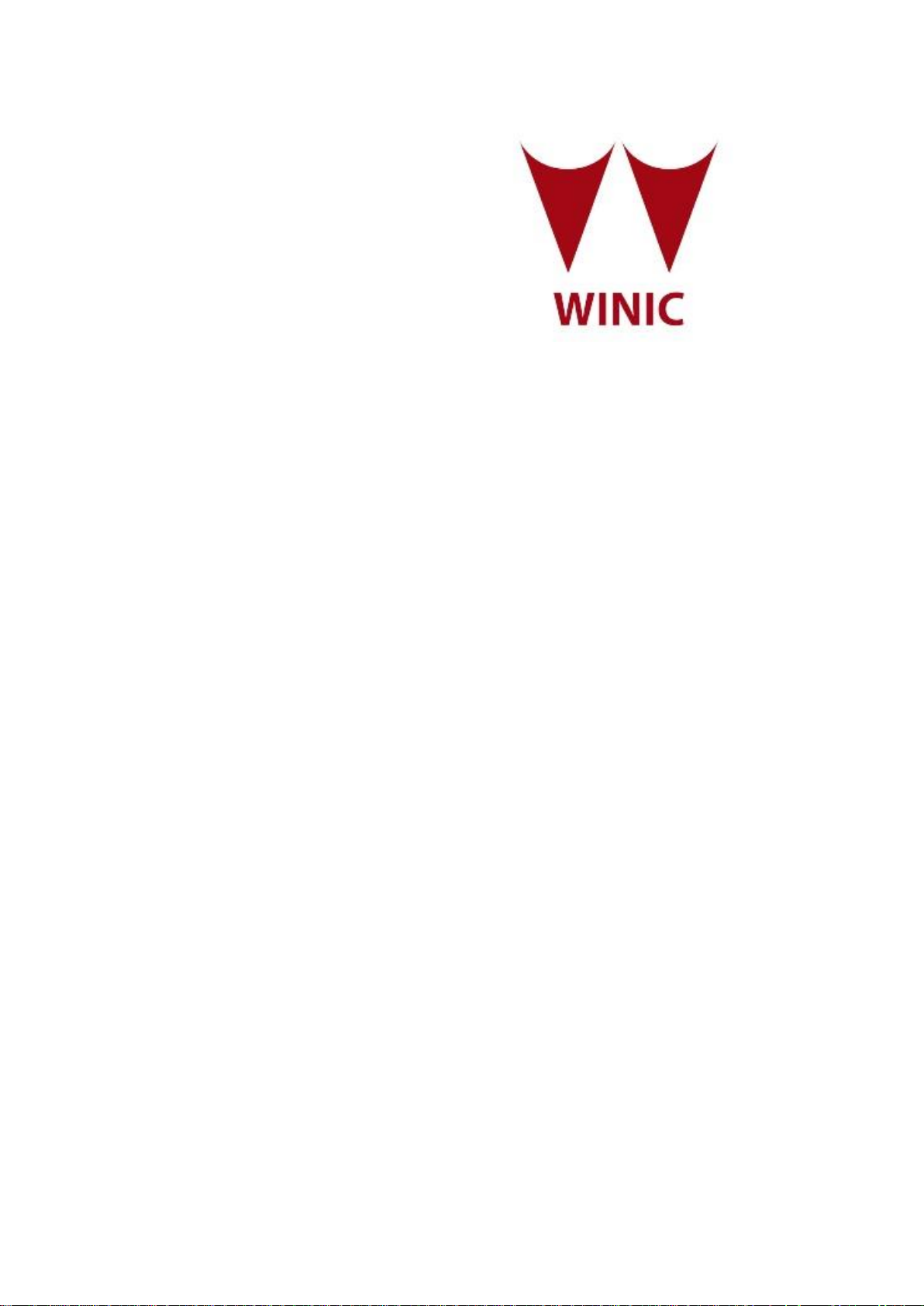
Digital Video Recorder
Quick Operation Guide
Page 2
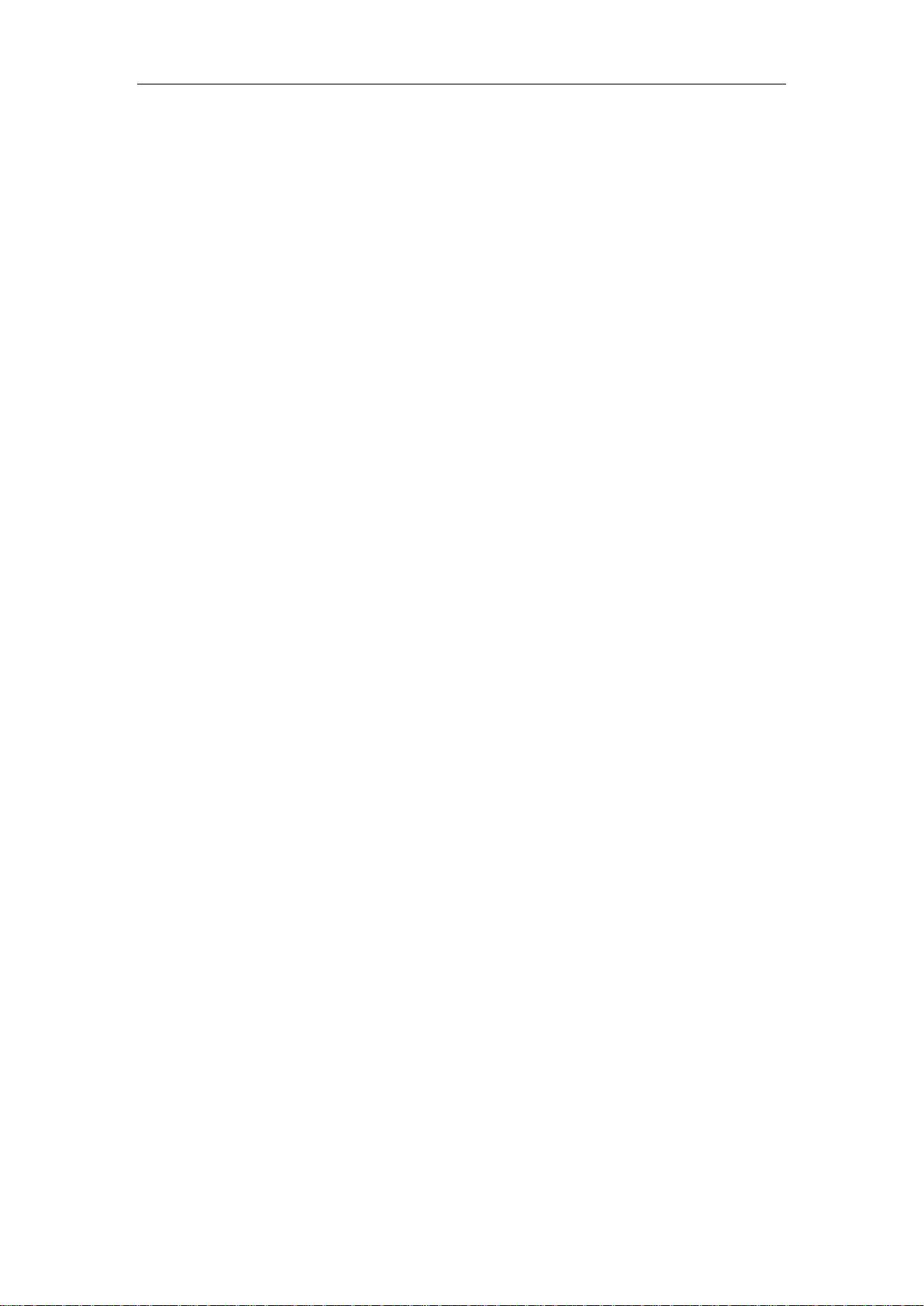
Quick Operation Guide of Digital Video Recorder
TABLE OF CONTENTS
DVR Pre-Installation ....................................................................................................................................... 5
DVR Installation .............................................................................................................................................. 5
Hard Disk Installation ..................................................................................................................................... 5
Front Panels ...................................................................................................................................................... 7
Rear Panels ....................................................................................................................................................... 9
Peripheral Connections ................................................................................................................................. 10
Wiring of Alarm Input ........................................................................................................................... 10
Wiring of Alarm Output ........................................................................................................................ 10
Alarm Connection .................................................................................................................................... 10
RS-485 and Controller Connection .......................................................................................................... 11
Termination Switch Operation ................................................................................................................. 12
Specifications .................................................................................................................................................. 13
Table 1 Specification ................................................................................................................................ 13
HDD Storage Calculation Chart ................................................................................................................... 14
Accessing by Web Browser ............................................................................................................................ 15
Logging In ................................................................................................................................................ 15
Live View ................................................................................................................................................. 15
Recording ................................................................................................................................ ................. 16
Playback ................................................................................................................................................... 17
Log ........................................................................................................................................................... 18
Menu Operation ............................................................................................................................................. 19
Menu Structure ......................................................................................................................................... 19
Startup and Shutdown .............................................................................................................................. 19
Live View ................................................................................................................................................. 20
Adding IP Cameras .................................................................................................................................. 20
Record ...................................................................................................................................................... 22
Instant Recording ............................................................................................................................. 22
All-day Recording ............................................................................................................................ 22
Playback ................................................................................................................................................... 23
Backup ..................................................................................................................................................... 24
VCA Alarm .............................................................................................................................................. 25
Access by Cloud P2P ............................................................................................................................... 25
1
Page 3
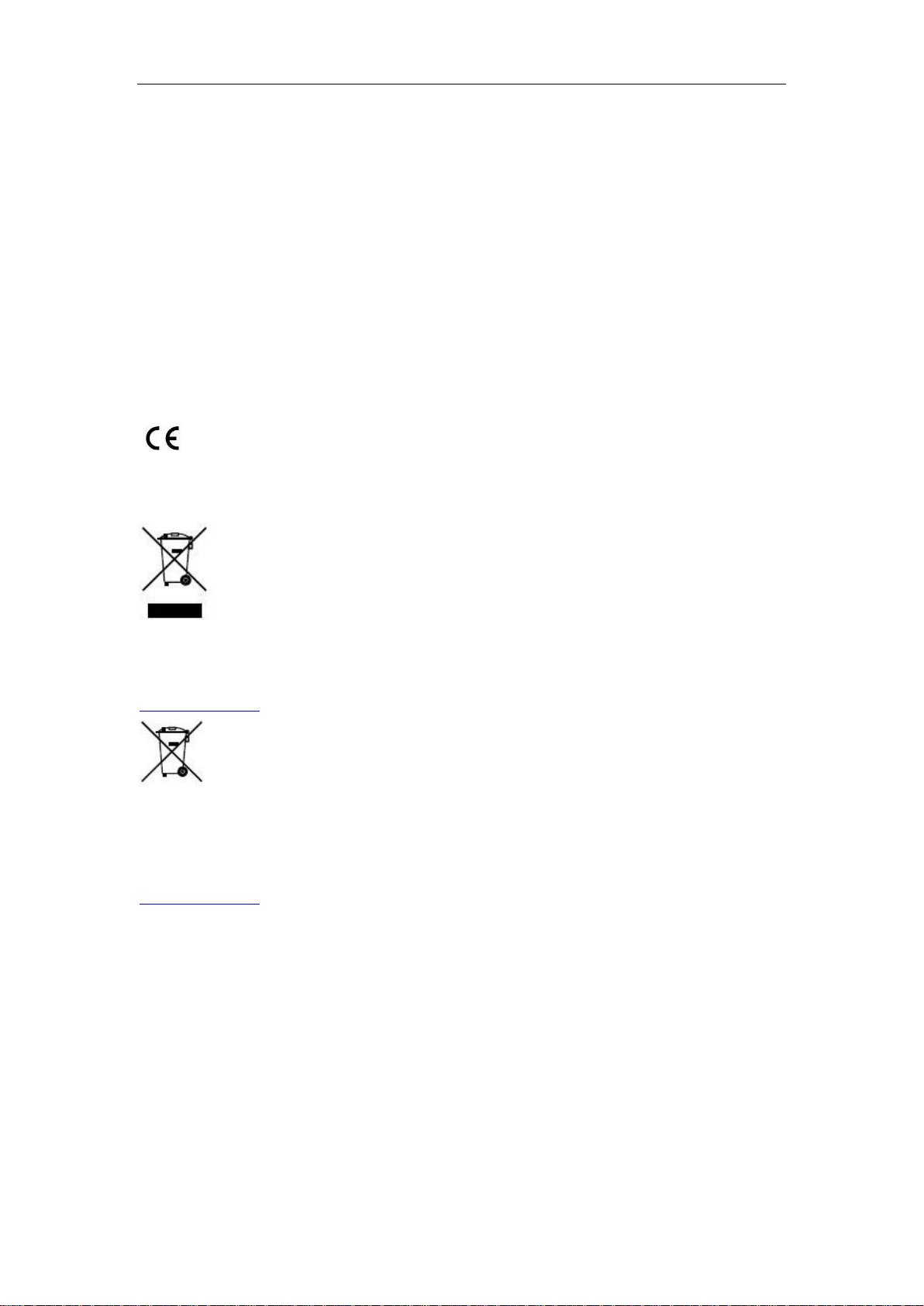
Quick Operation Guide of Digital Video Recorder
Regulatory information
FCC information
FCC compliance: This equipment has been tested and found to comply with the limits for a digital device, pursuant
to part 15 of the FCC Rules. These limits are designed to provide reasonable protection against harmful
interference when the equipment is operated in a commercial environment. This equipment generates, uses, and
can radiate radio frequency energy and, if not installed and used in accordance with the instruction manual, may
cause harmful interference to radio communications. Operation of this equipment in a residential area is likely to
cause harmful interference in which case the user will be required to correct the interference at his own expense.
FCC conditions
This device complies with part 15 of the FCC Rules. Operation is subject to the following two conditions:
1. This device may not cause harmful interference.
2. This device must accept any interference received, including interference that may cause undesired operation.
EU Conformity Statement
This product and - if applicable - the supplied accessories too are marked with "CE" and comply therefore with the
applicable harmonized European standards listed under the Low Voltage Directive 2006/95/EC, the EMC
Directive 2004/108/EC, the RoHS Directive 2011/65/EU.
2012/19/EU (WEEE directive): Products marked with this symbol cannot be disposed of as unsorted municipal
waste in the European Union. For proper recycling, return this product to your local supplier upon the purchase of
equivalent new equipment, or dispose of it at designated collection points. For more information see:
www.recyclethis.info.
2006/66/EC (battery directive): This product contains a battery that cannot be disposed of as unsorted municipal
waste in the European Union. See the product documentation for specific battery information. The battery is
marked with this symbol, which may include lettering to indicate cadmium (Cd), lead (Pb), or mercury (Hg). For
proper recycling, return the battery to your supplier or to a designated collection point. For more information see:
www.recyclethis.info.
2
Page 4
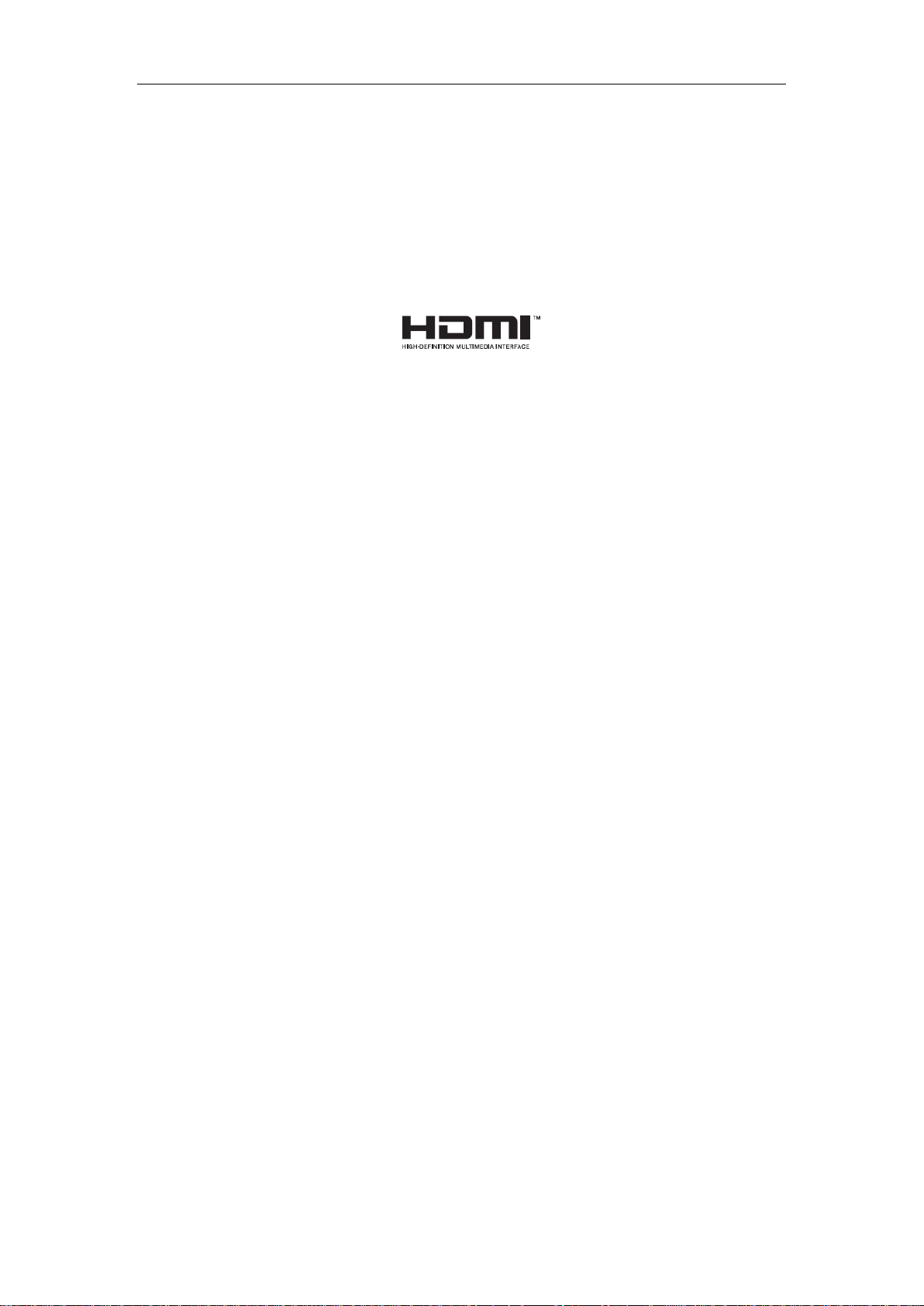
Quick Operation Guide of Digital Video Recorder
Trademarks and Registered Trademarks
Windows and Windows mark are trademarks or registered trademarks of Microsoft Corporation in the United
States and/or other countries.
HDMI, HDMI mark and High-Definition Multimedia Interface are trademarks or registered trademarks of
HDMI Licensing LLC.
The products contained in this manual are authorized by HDMI Licensing LLC with the use right of the HDMI
technology.
VGA is the trademark of IBM.
UPnPTM is a certification mark of the UPnPTM Implementers Corporation.
Other names of companies and product contained in this manual may be trademarks or registered trademarks
of their respective owners.
3
Page 5
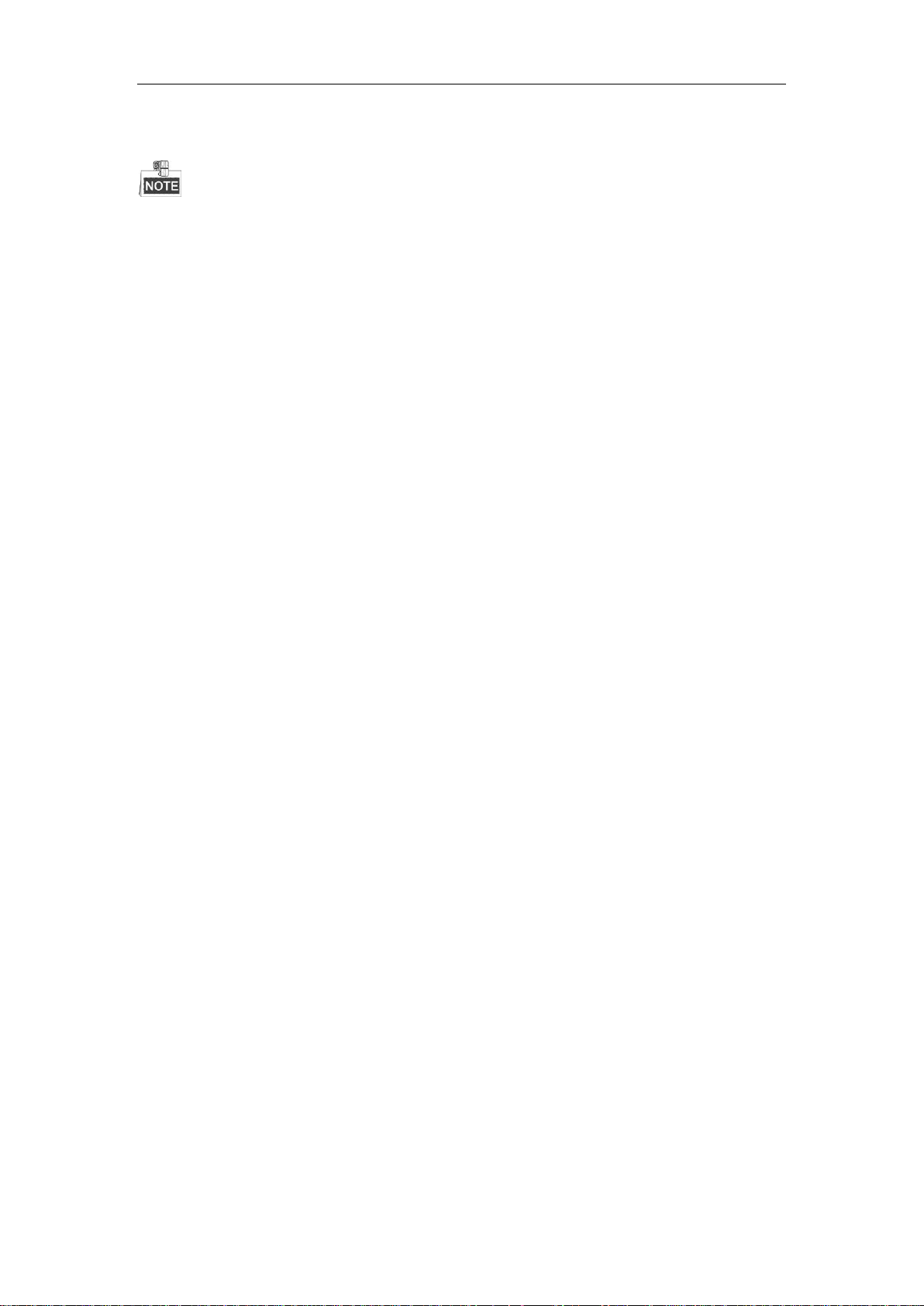
Quick Operation Guide of Digital Video Recorder
Thank you for purchasing our product. If there is any question or request, please do not hesitate to contact dealer.
This manual is applicable to 1.5U chassis 1080p Turbo HD DVR.
This product has default user name and password credentials for first time access. You must change these default
credentials to protect against unauthorized access to the product.
4
Page 6

Quick Operation Guide of Digital Video Recorder
DVR Pre-Installation
The HD-TVI series DVR is highly advanced surveillance equipment that should be installed carefully. Please take
into consideration the following precautionary steps before installation of the DVR.
1. Keep all liquids away from the DVR.
2. Install the DVR in a well-ventilated and dust-free area.
3. Ensure environmental conditions meet factory specifications.
4. Install a manufacturer recommended HDD.
DVR Installation
During the installation of the DVR:
1. Use brackets for rack mounting.
2. Ensure there is ample room for audio and video cables.
3. When installing cables, ensure that the bend radius of the cables are no less than five times than its diameter.
4. Connect both the alarm and RS-485 cable.
5. Allow at least 2cm (≈0.75-inch) of space between racks mounted devices.
6. Ensure the DVR is grounded.
7. Environmental temperature should be within the range of -10 ºC ~ 55 ºC, 14ºF ~ 131ºF.
8. Environmental humidity should be within the range of 10% ~ 90%.
Hard Disk Installation
Before you start:
Before installing a hard disk drive (HDD), please make sure the power is disconnected from the DVR. A factory
recommended HDD should be used for this installation.
Up to 4 SATA hard disks can be installed on your DVR.
Tools Required: Screwdriver.
As the installation steps of HDD are similar among different models, here we take one model as an example.
Steps:
1. Remove the cover from the DVR by unfastening the screws on the back and side.
2. Connect one end of the data cable to the motherboard of DVR and the other end to the HDD.
5
Page 7

Quick Operation Guide of Digital Video Recorder
3. Connect the power cable to the HDD.
4. Place the HDD on the bottom of the device and then fasten the screws on the bottom to fix the HDD.
5. Re-install the cover of the DVR and fasten screws.
6
Page 8
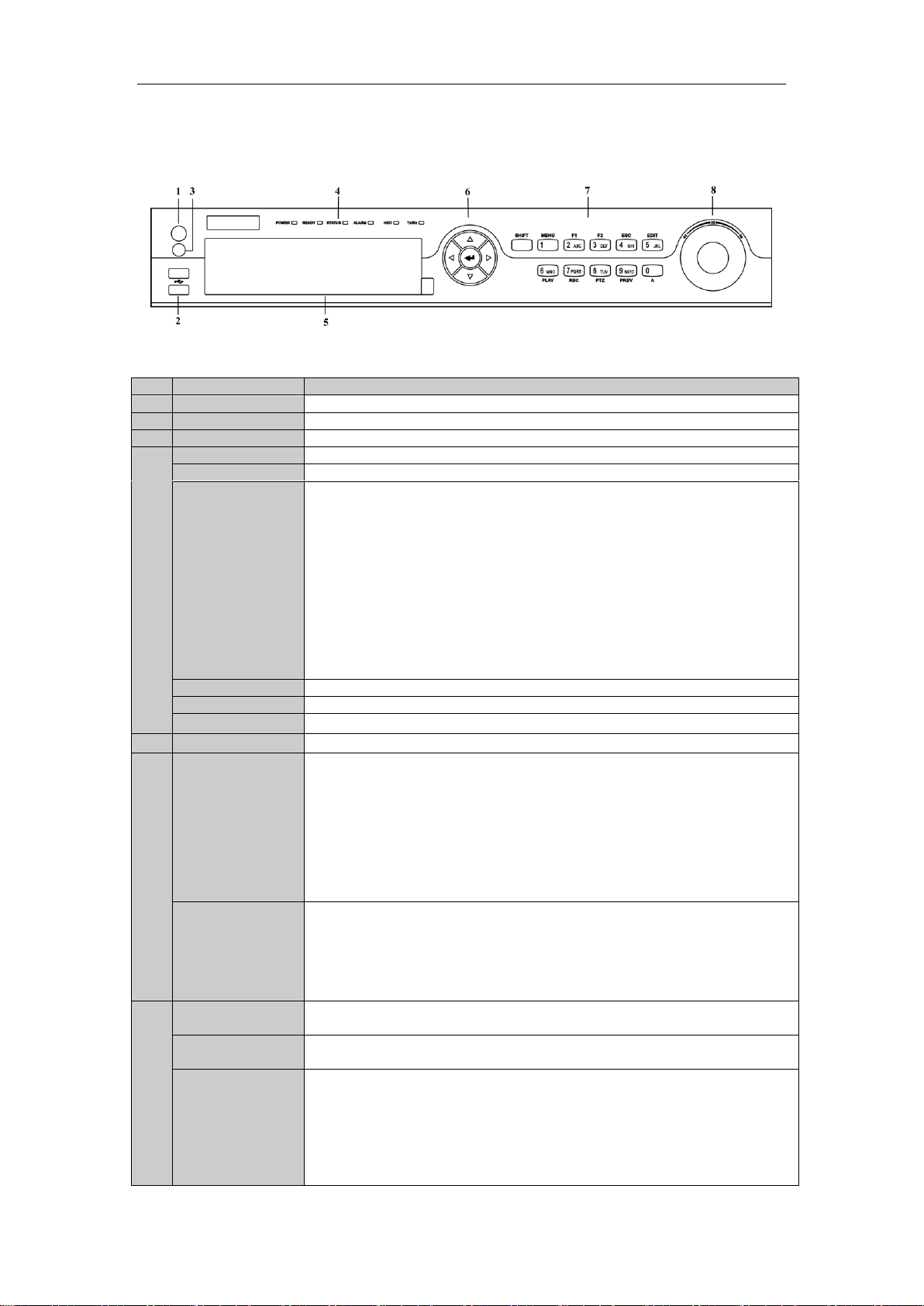
Quick Operation Guide of Digital Video Recorder
No.
Name
Function Description
1
POWER ON/OFF
Power on/off switch.
2
USB Interface
Connect to USB mouse or USB flash memory.
3
IR Receiver
Receiver for IR remote control. devices.
4
POWER
Power indicator lights in green when DVR is powered up.
READY
Ready indicator is normally green, indicating that the DVR is functioning properly.
STATUS
Indicator turns green when DVR is controlled by an IR remote control with the
address from 1~254;
Indicator turns red when the SHIFT button is used;
Indicator does not light when the DVR is controlled by a keyboard or by the IR
remote control with the address of 255;
Indicator turns green when the DVR is controlled by IR remote control (with the
address from 1~254) and keyboard at the same time , and the SHIFT button is not
used;
Indicator turns orange : (a) when the DVR is controlled by IR remote control (with
the address from 1~254) and keyboard at the same time and the SHIFT button is used
as well; (b) when the DVR is controlled by IR remote control (with the address from
1~254) and the SHIFT button is used.
ALARM
Alarm indicator turns red when a sensor alarm is detected.
HDD
HDD indicator blinks in red when data is being read from or written to HDD.
Tx/Rx
TX/RX indictor blinks in green when network connection is functioning properly.
5
DVD-ROM
Slot for DVD-ROM.
6
DIRECTION
The DIRECTION buttons are used to navigate between different fields and items in
menus.
In Playback mode, the Up and Down button is used to speed up and slow down
recorded video.
In All-day Playback mode, the Left/Right button can be used to select the recorded
video of next/previous day; in Playback by Normal Video Search, the Left/Right
button can be used to select the next/previous recorded file.
In Live View mode, the directional buttons can be used to cycle through channels.
In PTZ control mode, it can control the movement of the PTZ camera.
ENTER
Confirm selection in any of the menu modes. It can also be used to tick checkbox
fields.
In Playback mode, it can be used to play or pause the video.
In Single-frame Playback mode, pressing the ENTER button will advance the video
by a single frame.
In Auto-switch mode, it can be used to stop /start auto switch.
7
SHIFT
Switch of compound keys between the numeric/letter input and functional control.
1/MENU
Enter numeral “1”;
Access the main menu interface.
2ABC/F1
Enter numeral “2”;
Enter letters “ABC”;
The F1 button can be used to select all items on the list;
In PTZ Control mode, the F1 button can be used to zoom out (zoom-) the PTZ
camera;
In live view or playback mode, the F1 button can be used to switch between main
and spot video output.
Front Panels
Front Panel of 4ch/8ch/16ch
Description of Front Panel
7
Page 9
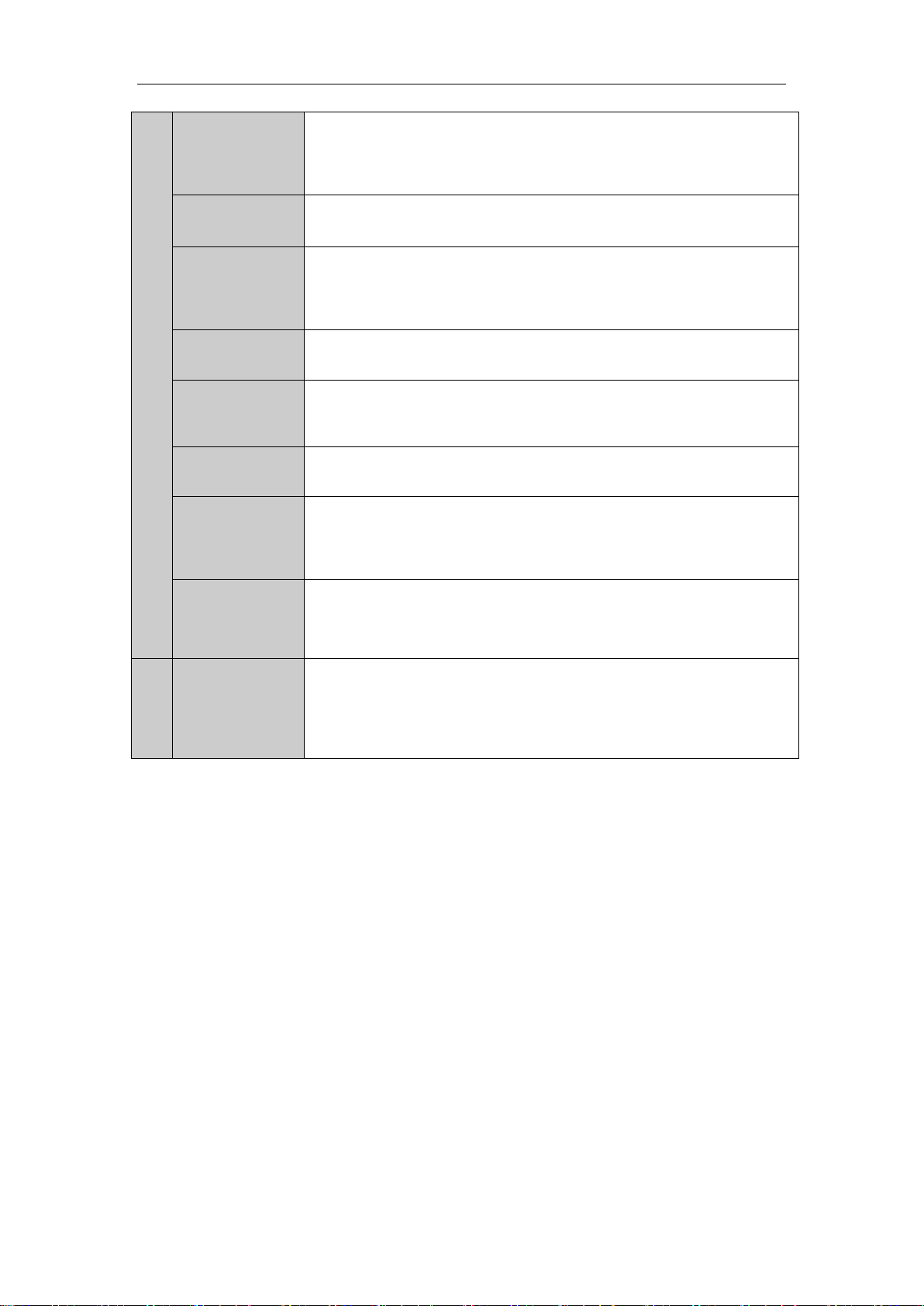
Quick Operation Guide of Digital Video Recorder
3DEF/F2
Enter numeral “3”;
Enter letters “DEF”;
In PTZ Control mode, the F1 button can be used to zoom in (zoom+) the PTZ
camera;
The F2 button can be used to cycle through tab pages.
4GHI/ESC
Enter numeral “4”;
Enter letters “GHI”;
Exit and back to the previous menu.
5JKL/EDIT
Enter numeral “5”;
Enter letters “JKL”;
Delete characters before cursor;
Select the checkbox and ON/OFF switch;
Start/stop record clipping in playback.
6MNO/PLAY
Enter numeral “6”;
Enter letters “MNO”;
In Playback mode, it is used for direct access to playback interface.
7PQRS/REC
Enter numeral “7”;
Enter letters “PQRS”;
Manual record, for direct access to manual record interface; manually enable/disable
record.
8TUV/PTZ
Enter numeral “8”;
Enter letters “TUV”;
Access PTZ control interface.
9WXYZ/PREV
Enter numeral “9”;
Enter letters “WXYZ”;
Multi-camera display in live view;
In Playback mode or MenuPlaybackTag playback interface, this button can be
used to delete the selected tag.
0/A
Enter numeral “0”;
Switch between input methods (upper and lowercase alphabet, symbols and numeric
input).
In Playback mode, this button can be used to add the default tag.
8
JOG SHUTTLE
Control
Move the active selection in a menu. The inner ring will move the selection up and
down; the outer ring will move it left and right.
In Playback mode, the inner ring is used to jump 30s forward/backward in video
files. The outer ring can be used to speed up/slow down the video.
In Live View mode, it can be used to cycle through different channels.
In PTZ control mode, in can control the movement of the PTZ camera.
8
Page 10

Quick Operation Guide of Digital Video Recorder
No.
Item
Description
1
VIDEO IN
BNC interface for TVI and analog video input.
2
VIDEO OUT
BNC connector for video output.
3
AUDIO IN
RCA connector
4
USB Port
Universal Serial Bus (USB) port for additional devices.
5
HDMI
HDMI video output connector.
6
VGA
DB15 connector for VGA output. Display local video output and
menu.
7
AUDIO OUT
RCA connector
8
Network Interface
Connector for network
9
RS-485 Interface
Connector for RS-485 devices. T+ and T- pins connect to R+ and Rpins of PTZ receiver respectively.
D+, D- pin connects to Ta, Tb pin of controller. For cascading
devices, the first DVR’s D+, D- pin should be connected with the
D+, D- pin of the next DVR.
Connector for alarm input.
Connector for alarm output.
10
Power Supply
AC 100 ~ 240V power supply.
11
Power Switch
Switch for turning on/off the device.
12
GND
Ground
13
LINE IN
BNC connector for audio input.
14
eSATA
Connects external SATA HDD, CD/DVD-RW.
15
RS-232 Interface
Connector for RS-232 devices.
Rear Panels
The rear panel vaires according to different models.
Description of Rear Panel
9
Page 11

Quick Operation Guide of Digital Video Recorder
Peripheral Connections
Wiring of Alarm Input
The alarm input is an open/closed relay. To connect the alarm input to the device, use the following diagram.
If the alarm input is not an open/close relay, please connect an external relay between the alarm input and the
device.
Wiring of Alarm Output
To connect to an alarm output (AC or DC load), use the following diagram:
DC Load Connection Diagram AC Load Connection Diagram
For DC load, the jumpers can be used within the limit of 12V/1A safely.
To connect an AC load, jumpers should be left open (you must remove the jumper on the motherboard in the
DVR). Use an external relay for safety (as shown in the figure above).
There are 4 jumpers (JP1, JP2, JP3, and JP4) on the motherboard, each corresponding with one alarm output. By
default, jumpers are connected. To connect an AC load, jumpers should be removed.
Example:
If you connect an AC load to the alarm output 3 of the DVR, then you must remove the JP 3.
Alarm Connection
To connect alarm devices to the DVR:
1. Disconnect pluggable block from the ALARM IN /ALARM OUT terminal block.
2. Press and hold the orange part of the pluggable block; insert signal cables into slots and release the orange part.
Ensure signal cables are in tight.
10
Page 12

Quick Operation Guide of Digital Video Recorder
3. Connect pluggable block back into terminal block.
RS-485 and Controller Connection
Series 1
To connect PTZ to the DVR:
1. Disconnect pluggable block from the RS-485 terminal block.
2. Press and hold the orange part of the pluggable block; insert signal cables into slots and release the orange
part. Ensure signal cables are in tight.
3. Connect A+ on PTZ to D+ on terminal block and B- on controller to D- on terminal block. Fasten stop
screws.
4. Connect pluggable block back into terminal block.
Series 2
To connect PTZ to the DVR:
1. Disconnect pluggable block from the RS-485 terminal block.
2. Press and hold the orange part of the pluggable block; insert signal cables into slots and release the orange
part. Ensure signal cables are in tight.
3. Connect A+ on PTZ to T+ on terminal block and B- on controller to T- on terminal block. Fasten stop
screws.
4. Connect pluggable block back into terminal block.
To connect a controller to the DVR:
1. Disconnect pluggable block from the KB terminal block.
2. Press and hold the orange part of the pluggable block; insert signal cables into slots and release the orange
part. Ensure signal cables are in tight.
11
Page 13

Quick Operation Guide of Digital Video Recorder
3. Connect Ta on controller to D+ on terminal block and Tb on controller to D- on terminal block. Fasten stop
screws.
4. Connect pluggable block back into terminal block.
Make sure both the controller and DVR are grounded.
Termination Switch Operation
This function is applicable to certain models only.
The termination switch is placed on the mainboard instead of the rear panel. Open the upper cover and turn
on/off the SW switch if needed.
Purpose:
To connect the DVR with several speed domes, the bus topology can be adopted, which means the speed domes
are connected with each other via the R+ and R- of RS-485 serial interface. But due to the impedance of 485 wire,
the longer the wire is, the greater the impedance gets.
To avoid the signal reduction caused by the great impedance of long distance transmission, please connect two
120Ω resistors in the circuit: one resistor between the DVR and the nearest speed dome, and the other one after the
furthest speed dome.
Steps:
1. Turn on the SW switches on the DVR and the furthest speed dome.
2. Keep other SW switches off.
The connection diagram and status of each SW switch are shown in the following figure.
12
Page 14

Quick Operation Guide of Digital Video Recorder
Model
4ch
8ch
16ch
Video/Audio
input
Video compression
H.264
Analog and HD-TVI
video input
4-ch
8-ch
16-ch
BNC interface (1.0Vp-p, 75 Ω)
Supported camera types
720P/25, 720P/30, 720P/50, 720P/60, 1080P/25, 1080P/30, CVBS
IP video input
2-ch (Up to 6ch)
2-ch (Up to 10ch)
2-ch (Up to 18ch)
Up to 2MP resolution
Audio compression
G.711u
Audio input
4-ch, RCA (2.0 Vp-p, 1 KΩ)
Two-way audio in
1-ch, RCA (2.0 Vp-p, 1 KΩ)
Video/Audio
output
HDMI / VGA output
1920 × 1080/60 Hz ,1280 × 1024/60 Hz, 1280 × 720/60 Hz, 1024 × 768/60 Hz
CVBS output
1-ch, BNC (1.0 Vp-p, 75 Ω), resolution: PAL: 704 × 576, NTSC: 704 × 480
Encoding resolution
Main stream: 1080P / 720P / VGA / 4CIF / CIF
Sub-stream: WD1 (non-real-time)/ 4CIF(non-real-time) / CIF / QCIF / QVGA
Frame rate
Main stream: 1/16 fps ~ Real time frame rate
Sub-stream: 1/16 fps ~ Real time frame rate
Video bitrate
32 Kbps-10 Mbps
Audio output
2-ch, RCA (Linear, 1KΩ, for VGA output and CVBS output respectively)
Audio bitrate
64 Kbps
Dual-stream
Support
Stream type
Video, Video & Audio
Synchronous playback
4-ch
8-ch
16-ch
Playback resolution
1080P / 720P / VGA / WD1 / 4CIF / CIF / QVGA / QCIF
Network
management
Remote connection
128
Network protocols
TCP/IP, PPPoE, DHCP, DNS, DDNS, NTP, SADP, SMTP, SNMP, NFS, iSCSI,
UPnP™, HTTPS
Hard disk
Type
4 SATA interfaces for 4 HDDs; 1 eSATA interface
Capacity
Up to 4 TB capacity for each disk
External
interface
Network interface
1; 10M / 100M / 1000M self-adaptive Ethernet interface
Serial interface
RS-232, RS-485, Keyboard
USB port
3 × USB2.0
Alarm in / out
16 / 4
General
Power supply
100 ~ 240VAC, 47 ~ 63HZ
Consumption
(without hard disks)
≤ 30W
≤ 40W
≤ 55W
Working temperature
-10 ºC ~+55 ºC (14 ºF ~ 131 ºF)
Working humidity
10% ~ 90%
Chassis
19-inch rack-mounted 1.5U chassis
Dimensions (W × D × H)
445 × 390 × 70 mm (17.5 × 15.3 × 2.7 inch)
Weight
(without hard disks)
≤5Kg (11.0lb)
Specifications
Table 1 Specification
13
Page 15

Quick Operation Guide of Digital Video Recorder
Bit Rate
Storage Used
96K
42M
128K
56M
160K
70M
192K
84M
224K
98M
256K
112M
320K
140M
384K
168M
448K
196M
512K
225M
640K
281M
768K
337M
896K
393M
1024K
450M
1280K
562M
1536K
675M
1792K
787M
2048K
900M
4096K
1800M
8192K
3600M
16384K
7200M
HDD Storage Calculation Chart
The following chart shows an estimation of storage space used based on recording at one channel for an hour at a
fixed bit rate.
Please note that supplied values for storage space used are just for reference. Storage space used is estimated by
formulas and may have some deviation from actual value.
14
Page 16

Quick Operation Guide of Digital Video Recorder
No.
Name
Description
1
Channel List
Displays the list of channels and the playing and recording status of each
Accessing by Web Browser
Logging In
You can get access to the device via web browser. Open web browser, input the IP address of the device and then
press Enter. The login interface appears.
Input the user name and password, and click the Login button.
You may use one of the following listed web browsers: Internet Explorer 6.0, Internet Explorer 7.0, Internet
Explorer 8.0, Internet Explorer 9.0, Internet Explorer 10.0, Apple Safari, Mozilla Firefox, and Google
Chrome.
The supported resolutions include 1024*768 and above.
The default IP address is 192.0.0.64.
The default user name is admin, and password is 12345.
You are highly recommended to change the default password right after the first login to avoid safety
problem.
When you log in for the first time, the system will remind you to install the Plug-in control. After the installation,
you can configure and manage the device remotely.
Live View
The live view interface appears by default when you log in the device.
Interface Introduction
15
Page 17

Quick Operation Guide of Digital Video Recorder
No.
Name
Description
channel.
2
Live View Window
Displays the image of channel, and multi-window division is supported.
3
Play Control Bar
Play control operations are supported.
4
PTZ Control
Pan, tilt, zoom operations are supported, as well as preset editing and calling.
PTZ function can only be realized if the connected camera supports PTZ control.
5
Video Parameters
Configuration
Brightness, contrast, saturation and hue of the image can be edited.
Icon
Description
Icon
Description
Select the window-division mode
Previous page
/
Start/Stop all live view
Next page
Capture pictures in the live view
mode
/
Open/Close audio
/
Start/Stop all recording
/
Start/Stop two-way Audio
/
Enable/Disable digital zoom
Adjust volume
Start Live View
Steps:
1. In the live view window, select a playing window by clicking the mouse.
2. Double click a camera from the device list to start the live view.
3. You can click the button on the toolbar to start the live view of all cameras on the device list.
Refer to the following table for the description of buttons on the live view window:
Recording
Before you start
Make sure the device is connected with HDD or network disk, and the HDD or network disk has been initialized
for the first time to use.
Two recording types can be configured: Manual and Scheduled. The following section introduces the
configuration of scheduled recording.
Steps:
1. Click Remote Configuration> Camera Settings> Record Schedule to enter Record Schedule settings
interface.
2. Select the camera to configure the record schedule.
3. Check the checkbox of Enable Record Schedule to enable recording schedule.
4. Click Edit to edit record schedule.
5. Choose the day in a week to configure scheduled recording.
16
Page 18

Quick Operation Guide of Digital Video Recorder
No.
Name
Description
1
Channel List
Displays the list of channels and the playing status of each channel.
2
Playback Window
Displays the image of channel.
3
Play Control Bar:
Play control operations are supported.
4
Time Line
Displays the time bar and the records marked with different colors.
5
Playback Status
Displays the playback status, including channel number and playback speed.
6
Calendar
You can select the date to play.
1) Configure All Day or Customize Record:
If you want to configure the all-day recording, please check the All Day checkbox.
If you want to record in different time sections, check the Customize checkbox. Set the Start Time
and End Time.
The time of each segment cannot be overlapped. Up to 8 segments can be configured.
2) Select a Record Type. The record type can be Continuous, Motion, Alarm, Motion & Alarm, and
Motion | Alarm.
3) Check the checkbox of Select All and click Copy to copy settings of this day to the whole week. You
can also check any of the checkboxes before the date and click Copy.
4) Click OK to save the settings and exit the Edit Schedule interface.
6. Click Advanced to configure advanced record parameters.
7. Click Save to validate the above settings.
Playback
Interface Introduction
Start Playback
Steps:
17
Page 19

Quick Operation Guide of Digital Video Recorder
Button
Description
Button
Description
/
Play/Pause
Stop
Slow down
Speed up
Play by single frame
Capture
Stop all playback
Download
/
Video clip
/
Open/Close audio
Full Screen
Reverse play
1. Click Playback on the menu bar to enter playback interface.
2. Click the camera from the device list for playback.
3. Select the date from the calendar and click Search.
4. Click the Play button to play the video file searched on the current date.
5. Use the buttons on the toolbar to operate in playback mode.
6. You can drag the progress bar with the mouse to locate the exact playback point. You can also input the time
in the textbox and click button to locate the playback point.
The color of the video on the progress bar stands for the different video types.
Log
You can view and export the log files at any time, including operation, alarm, exception and information of device.
Before you start
The Log function can be realized only when the device is connected with HDD or network disk. And make sure
the HDD or network disk has been initialized for the first time to use.
Steps:
1. Click Log on the menu bar to enter the Log interface.
2. Set the log search conditions to refine your search, including the Major Type, Minor Type, Start Time and
End Time.
3. Click the Search button to start searching log files.
4. The matched log files will be displayed on the list shown below.
Up to 100 log files can be displayed on each page.
You can click the button to save the searched log files to local directory.
18
Page 20

Quick Operation Guide of Digital Video Recorder
Menu
Export Manual HDD Camera
Maintenance
ShutdownRecord
Configuration
Playback
Normal Record General Schedule General
System Info
Logout
Event Advanced Encoding
OSD
Network
Log
Information
ShutdownAlarm
Advanced
Import/Export
Reboot
Holiday
PTZ
Upgrade
Motion
Live View
Default
Privacy
Mask
Exceptions
Net Detect
Video
Tampering
User
Video Loss
HDD Detect
Image
VQD
Manual VQD
Alarm
RS-232
Menu Operation
Menu Structure
Startup and Shutdown
Proper startup and shutdown procedures are crucial to expand the service time of the DVR.
To start the DVR:
Check the power supply is plugged into an electrical outlet. It is HIGHLY recommended that an Uninterruptible
Power Supply (UPS) be used in conjunction with the device. Turn on the power switch on the rear panel; the
Power indicator LED on the front panel should be yellow.
To shut down the DVR:
Steps:
1. Enter the Shutdown menu.
Menu > Shutdown
2. Select the Shutdown button.
3. Click the Yes button.
4. Turn off the power switch on the rear panel when the note appears.
19
Page 21

Quick Operation Guide of Digital Video Recorder
After the device starting up, the wizard will guide you through the basic settings, including edting password, date
and time settings, network settings, HDD initializing, and recording.
Live View
Some icons are provided on screen in Live View mode to indicate different camera status. These icons include:
Live View Icons
In the live view mode, there are icons at the right top of the screen for each channel, showing the status of the
record and alarm in the channel, so that you can find problems as soon as possible.
Indicating that there is an alarm or are alarms. Alarm includes video loss, tampering, motion detection or
sensor alarm, etc.
Recording (manual record, continuous record, motion detection or alarm triggered record)
Alarm & Recording
Event/Exception (event and exception information, appears at the lower-left corner of the screen.)
Adding IP Cameras
The connection of IP cameras is supported by the HDVR only.
For the 1080p Turbo HD DVR, 2 network cameras can be added.
Steps:
1. Right-click the mouse in the live view mode to show the right-click menu.
20
Page 22

Quick Operation Guide of Digital Video Recorder
Icon
Explanation
Icon
Explanation
Edit basic parameters of the camera
Add the detected IP camera.
The camera is connected.
The camera is disconnected; you can click
the icon to get the exception information of
camera.
Delete the IP camera.
Advanced settings of the camera.
2. Select Add IP Camera in the pop-up menu to enter the IP Camera Management interface.
3. The online cameras with same network segment will be displayed in the camera list. Click the button to
add the camera.
The added camera is marked in white while the camera not added is marked in yellow.
Explanation of the icons
4. To add other IP cameras:
1) Click the Custom Adding button to pop up the Add IP Camera (Custom) interface.
21
Page 23

Quick Operation Guide of Digital Video Recorder
2) You can edit the IP address, protocol, management port, and other information of the IP camera to be
added.
3) Click Add to add the camera.
4) (For the encoders with multiple channels only) check the checkbox of Channel No. in the pop-up window,
as shown in the following figure, and click OK to finish adding.
Record
Before you start:
Make sure that the HDD has already been installed. If not, please install a HDD and initialize it. You may refer to
the user manual for detailed information.
Purpose:
Two kinds of record types are introduced in the following section, including Instant Record and All-day Record.
And for other record types, you may refer to the user manual for detailed information.
After rebooting all the manual records enabled are canceled.
Instant Recording
On the live view window of each channel, there is a quick setting toolbar which shows on the bottom of the
window when you click on it.
Click the icon to enable the record, and the icon turns to . And click icon to disable the record,
then the icon turns to .
All-day Recording
Perform the following steps to set the all-day recording.
On the live view window, right lick the window and move the cursor to the Start Recording option, and select
Continuous Record or Motion Detection Record on your demand.
And click the Yes button in the popup Attention message box to confirm the settings. Then all the channels will
start to record in the selected mode.
22
Page 24

Quick Operation Guide of Digital Video Recorder
Playback
Play back the record files of a specific channel in the live view menu.
OPTION 1:
Choose a channel under live view using the mouse and click the button in the shortcut operation menu.
Only record files recorded during the last five minutes on this channel will be played back.
OPTION 2:
1. Enter the Playback menu.
Right click a channel in live view mode and select Playback from the menu.
Pressing numerical buttons on the front panel will switch playback to related channels during playback process.
2. Playback management.
The toolbar in the bottom part of Playback interface can be used to control playing process.
23
Page 25

Quick Operation Guide of Digital Video Recorder
Just check the channel or channels if you want to switch playback to another channel or execute simultaneous
playback of multiple channels.
Backup
Recorded files can be backed up to various devices, such as USB flash drives, USB HDDs or USB DVD writers.
To export recorded files:
1. Enter Video Export interface.
Choose the channel(s) you want to back up and click the Quick Export button.
2. Enter Export interface, choose backup device and click the Export button to start exporting.
3. Check backup result.
Choose the record file in Export interface and click button to check it.
24
Page 26

Quick Operation Guide of Digital Video Recorder
VCA Alarm
Purpose:
These series DVR can receive the VCA alarm sent by analog camera, and the VCA detection must be enabled and
configured on the camera settings interface first.
Perform the steps below to set the VCA configuration. The device can provide VCA capability of enabling linkage
actions when detecting exceptional event, such as people, vehicles and objects cross a virtual line or intrude a
pre-defined region.
The VCA settings is supported by 2 analog camera.
Steps:
1. Enter VCA Alarm interface of Camera Management and select a camera you want to detect VCA alarm.
Menu> Camera> VCA
The selected camera must support the VCA function.
2. Select the analog camera to configure the VCA.
3. Select the detection type to Line Crossing Detection or Intrusion Detection.
Line Crossing Detection: This function can be used for detecting people, vehicles and objects cross a set
virtual line. The line crossing direction can be set as bidirectional, from left to right or from right to left. And
you can set the duration for the alarm response actions, such as full screen monitoring, audible warning, etc.
Intrusion Detection: This function can be used for detecting whether there are people, vehicles and objects
intruding into the pre-defined region longer than the set duration. And you can set the duration for the alarm
response actions, such as full screen monitoring, audible warning.
4. Check the Enable checkbox to enable the selected VCA detection.
5. Click the to configure the trigger channel, arming schedule and linkage actions.
6. Configure the region and other settings for the selected VCA detection.
7. Click Apply to save the settings.
Access by Cloud P2P
You can choose the access to the DVR by Cloud P2P or by DDNS through the settings on the Extranet Access
menu.
25
Page 27

Quick Operation Guide of Digital Video Recorder
Cloud P2P provides the mobile phone application and as well the service platform page to access and manage your
connected DVR, which enables you to get a convenient remotely access to the surveillance system.
Steps:
1. Enter the Network Settings interface.
Menu > Configuration > Network
2. Select the Extranet Access tab to enter the Cloud P2P Settings interface.
3. Check the Enable Cloud P2P checkbox to activate this feature.
4. If required, check the Enable Stream Encryption checkbox to encrypt the video stream.
5. Enter the verification code of the device.
The verification code consists of 6 capital letters and is located at the bottom of the device.
6. Click the Apply button to save and exit the interface.
After configuration, you can access and manage the DVR by your mobile phone on which the Cloud P2P
application is installed.
26
